guide
to using your SPV C500
�
welcome
This guide will get you up and running with your SPV C500
in no time.
Before using your SPV C500, please remember to register
with Orange.
Once registered, switch your phone on. The getting started
section will take you through key features.
Finally, to learn more about specific features or services, simply
use the contents to take you to the information you need.
the future’s bright, the future’s Orange
�
contents
getting started
register with Orange ......................... 10
insert your SIM Card and battery ...... 12
insert your mini memory card............ 13
getting to know your phone .............. 14
outside your SPV C500 ................... 15
the Home screen .............................. 17
explore the menus ............................ 18
the Accessories menu ...................... 20
make your first call............................ 21
send your first text message ............. 22
create your first contact .................... 23
store your information safely ............. 24
transfer your contacts ....................... 25
visit your first website ....................... 26
get started with email ....................... 27
send your first email.......................... 28
receive your first email ...................... 28
connect your phone to your PC ........ 30
take your first photograph................. 31
record your first video clip................. 32
play your first tune ............................ 33
receive software direct to your phone.. 34
1 manage your contacts
store contacts ................................. 36
what are the abbreviations in my
contact cards? ................................ 36
create contact cards ........................ 37
Orange Directory Enquiries ............... 37
finding a contact in your contacts list .. 38
using the contact menu options ....... 39
contact card menu options .............. 39
add photos to your contacts ............ 40
speed dial
....................................... 40
Memory Mate .................................. 42
2 manage your calls
what happens when you get an
Answer Phone message? ................ 44
personalising your Answer Phone
greeting ........................................... 44
Answer Phone shortcuts .................. 44
Answer Phone PIN .......................... 44
Answer Phone Call Return................... 44
listen from another phone .................. 45
call divert ......................................... 46
3 messaging
create a text messages or email ...... 48
standard text input .......................... 49
predictive text input ......................... 49
numeric text input ............................ 50
message options ............................. 50
receiving text messages ................... 50
inserting text templates .................... 50
inserting voice recordings ................ 52
receiving meeting requests .............. 52
receiving complete emails ................ 52
receiving message attachments ....... 52
viewing your message folders .......... 53
using the Inbox menu options .......... 54
what are the Inbox menu options? ... 54
deleting emails from your SPV C500 .. 55
save your sent emails ...................... 55
set your incoming message size ...... 56
display your messages your way ...... 56
send emails manually ....................... 57
MSN Messenger .............................. 57
4 Orange Photo Messaging
customising your Album ................... 62
take a photograph ........................... 62
explore your Album .......................... 63
compose your own melody or send
a recording you’ve made ................. 65
add a photograph to your message ... 65
Orange Photo Messaging options .... 66
sending your message ..................... 66
5 video messaging
video messaging .............................. 68
receiving video messages ................ 69
get the freshest clips on the web
from Orange .................................... 70
6 Orange multi media services
browsing the web on the move ....... 72
Internet Explorer .............................. 73
bookmark your favourite sites .......... 74
your SPV C500 online ...................... 75
stored or cached web pages ........... 75
what are the options in the Internet
Explorer menu? ............................... 75
enjoy new software wirefree™
with Downloads .............................. 76
secure your information Back Up ..... 77
read or listen to news, jokes, weather
and more ......................................... 77
access information direct from your
phone’s Orange Plus menu .............. 78
Orange Plus ..................................... 78
Orange Internet ............................... 82
register with Orange Internet ............ 82
�
manage your Orange phone account
online ............................................... 82
Windows Media™ Player ................. 83
your Try Card ................................... 84
play games on your phone .............. 85
setting your connection ................... 86
Orange GPRS .................................. 87
Orange MMS ................................... 87
Orange WAP ................................... 87
7 additional features
conference calling ............................ 90
Line 2 .............................................. 90
Orange Answer Fax ......................... 91
laptop Internet access on the move ... 92
use Bluetooth® for wirefree™
communication ................................ 93
symbols ........................................... 95
manage your phone’s performance .. 96
Task Manager ................................... 96
Space Maker .................................. 96
8 personalise your phone
download a ringtone ...................... 100
viewing and changing your settings .. 101
Home screen ................................. 102
phone ............................................ 103
sounds .......................................... 103
switch profiles ................................ 104
using the quick list ......................... 104
about settings ................................ 105
accessibility ................................... 105
beam and Bluetooth® .................... 105
data connections ........................... 105
date and time ................................ 105
owner information .......................... 106
power management ....................... 106
regional settings ............................. 106
remove programs .......................... 107
security ......................................... 107
choosing your regional settings ...... 107
phone settings options .................. 108
9 manage your time and calls
using the calendar ......................... 110
to view an appointment .................. 110
importing calendar information ....... 111
the Tasks list .................................. 111
voice notes .................................... 112
infrared and Bluetooth® ................. 112
call history ..................................... 113
calculator ...................................... 114
10 synchronising
using ActiveSync ........................... 116
synchronising the Inbox ................. 116
using your Answer Phone abroad .. 133
using GPRS abroad ....................... 133
13 reference
safety ............................................. 136
radio waves and your phone ........... 142
paperwork ...................................... 143
Orange Care terms and conditions ... 144
pay monthly terms and conditions.... 154
pay as you go terms and conditions . 174
downloadable games terms and
conditions ....................................... 182
Orange Value Promise terms and
conditions ....................................... 184
Declaration of conformity ................188
contact Orange
contact Orange................................189
index
index ...............................................192
synchronising contacts and tasks .. 116
Orange Wirefree Server .................. 117
setting up Server ActiveSync ......... 117
remote synchronisation schedule ... 118
synchronising remotely .................. 119
ActiveSync errors ........................... 119
add programs using ActiveSync .... 120
11 security
what if I enter the wrong PIN? ........ 124
keep your SPV C500 secure .......... 124
locking the SPV C500 .................... 124
what are the security codes for? .... 125
locking the SIM Card ..................... 125
control the numbers that can be
called from your SPV C500 ............ 126
call barring .................................... 126
Orange Care .................................. 127
protecting your phone .................... 127
12 International services
for pay monthly customers ............. 130
pay monthly check list ................... 130
what are the international dialling
codes ............................................ 131
for pay as you go customers ......... 131
pay as you go check list ................ 132
select your partner network ........... 133
�
getting started
�
register with Orange
register with Orange
After you register
Orange will update your SIM Card over the air with a text message. When you first turn on your phone you
will see the SIM update message. You can leave it in your inbox until you are ready to delete it. Turn your
phone off and on again for the update to take effect.
And lastly
When you apply to register on the Orange network, you and Orange agree to be bound by the Orange
terms and conditions set out in this guide. You may want to take time to read and consider them before
you register.
1 Find the IMEI number inside your SPV C500. You may need the number in future if your SPV C500
is lost or stolen.
SIM Card
2 Find the SIM Card number on the back of your SIM Card.
3 If you are already with Orange when you register, you will be asked for your Orange password. If you
are new to Orange you should have a new password ready.
4 Contact Orange Customer services to register. If you are already with Orange and wish to register an
upgraded phone, call 0800 079 0027.
If you are new to Orange and will be paying monthly call 07973 100 980.
If you are new to Orange with pay as you go call 0800 079 0006.
You can also register online at orange.co.uk/payasyougo/registration
Note: If you’ve upgraded your phone you must insert your new SIM Card to use multi media messaging.
Your Orange phone number will not change.
10
11
�
insert your SIM Card and battery
insert your mini memory card
To insert your SIM Card:
step 3
1 Remove the battery cover using the release
catch on the back.
2 Remove the battery by lifting it up from the
bottom edges.
3 Lift the SIM Card metal holder and insert your
SIM Card, making sure the cut-off corner is
inserted last, and the gold contact points are
face down.
4 Push the holder down so it clicks securely in place.
5 Insert the battery from the top as shown.
6 Slide the battery cover back onto the phone and
you are ready to charge your battery.
7 The first charge must be for a minimum of 3 hours
in order to achieve optimum performance.
Subsequent charges should be 2.5 hours if the
battery is completely flat. You can make calls while
your phone is charging.
step 5
step 7
Mini memory cards can be used in your SPV C500.
These are primarily used to store media files like
music and video clips, but can also be used to
backup or transfer files and data. Insert your new Try
Card mini memory card into your phone and enjoy
exploring the features of your phone straight away.
Orange is developing other memory cards containing
content and applications to help make your SPV
C500 even more useful and fun. Please enquire at
your nearest Orange shop or visit www.orange.co.uk
for more information.
To insert your mini memory card you will need to
switch your phone off and remove the battery. Insert
the mini memory card as shown.
12
13
�
getting to know your phone
outside your SPV C500
switch on
Hold the
seconds to turn on your SPV C500.
button for approximately three
warm up
You will see the Orange logo, followed by the
Smartphone 2004 screen. A few moments
later the Orange Home screen will appear.
dark screen
After 10 seconds the screen will darken. This
is called ‘backlight timeout’ and is a battery-
saving measure. Pressing any key will return
to a bright screen.
blank screen
The screen will go completely blank if you
don’t press a key for over a minute. Press the
key to return to a bright screen.
indicator light
Flashes red when battery is
low, shows solid red when
charging and flashes green
when on a call or in idle mode.
soft keys
The functions of these two
keys change according to what
you are doing.
call key
Press to answer a call or after
entering a number when
making an outgoing call.
Home key
Press to return to the Home screen.
# key
Press and hold to switch
between Line 1 and Line 2.
headphone socket
Insert your headphone here to listen to
music or use your phone handsfree.
back key
Moves to the previous
screen, or backspaces over
one or more characters
when you are in a text field.
end key
Press to end a call or, if your
phone is ringing, to reject
a call and divert it to your
Orange Answer Phone.
Alternatively, press and hold
it to lock the keypad.
Action key
Use the key to move up,
down and sideways in
menus. Press it inward to
confirm that you want to
carry out the function
highlighted on the display.
universal connector
Attach your cable here when synchronising with
your PC. Insert the plug on the end of your battery
charger’s cable here to charge your phone.
15
14
�
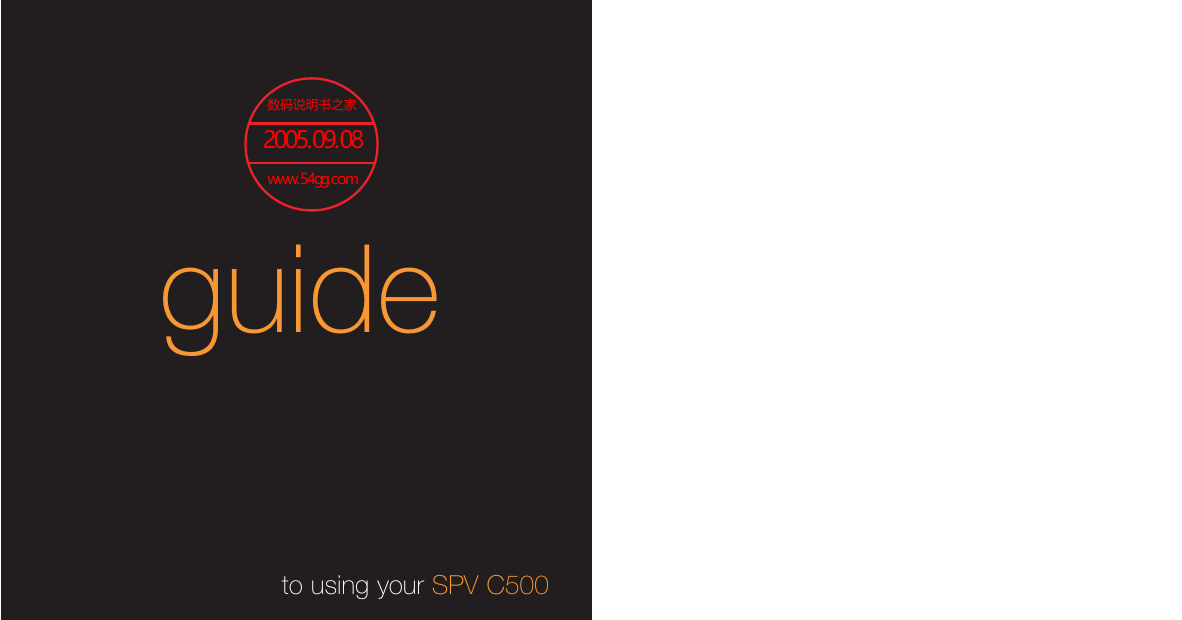
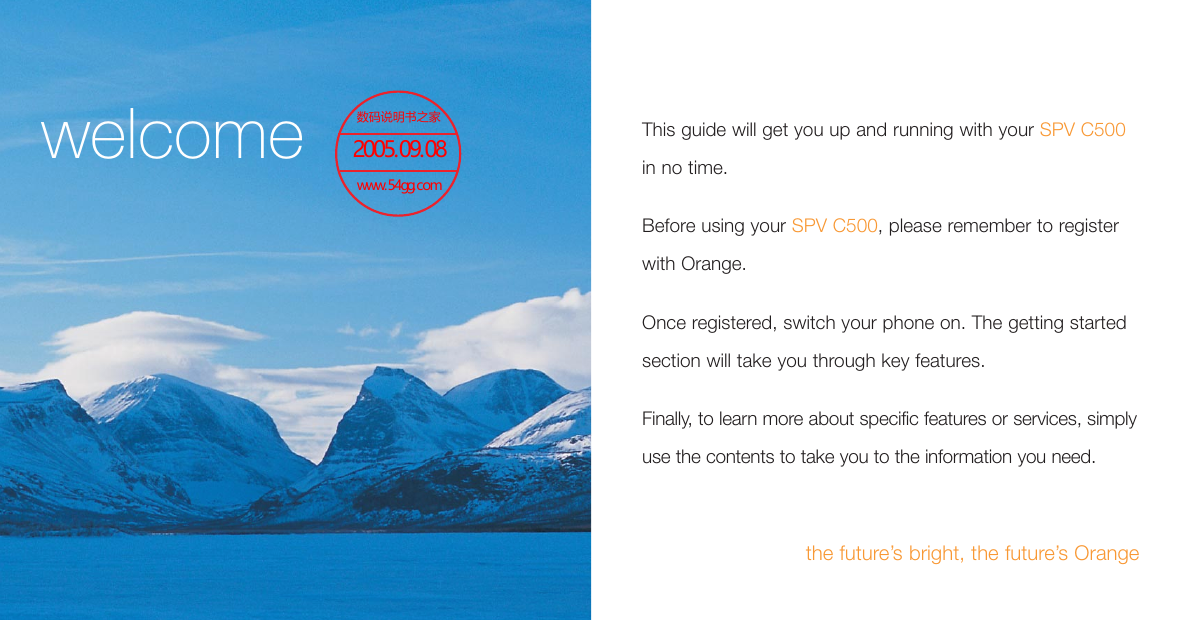
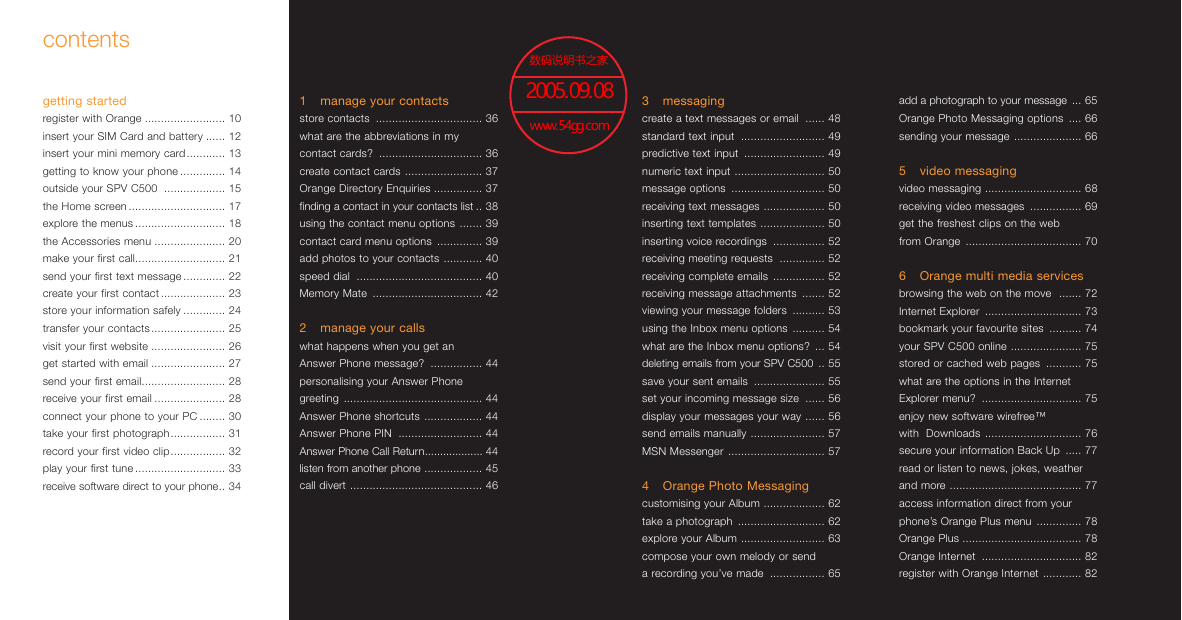

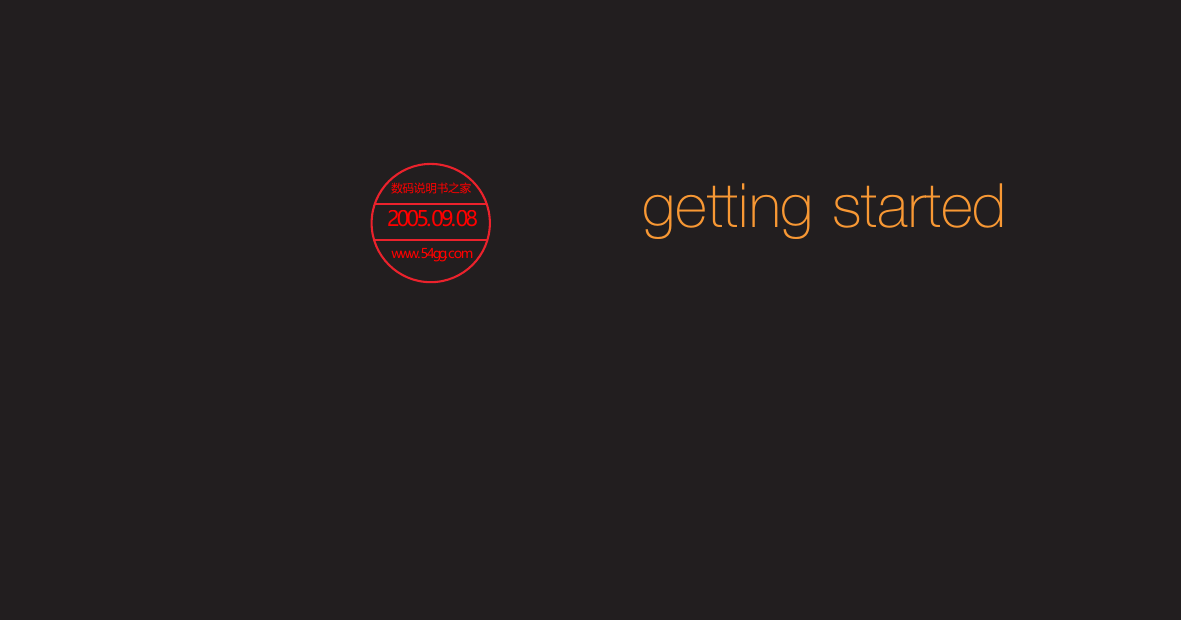
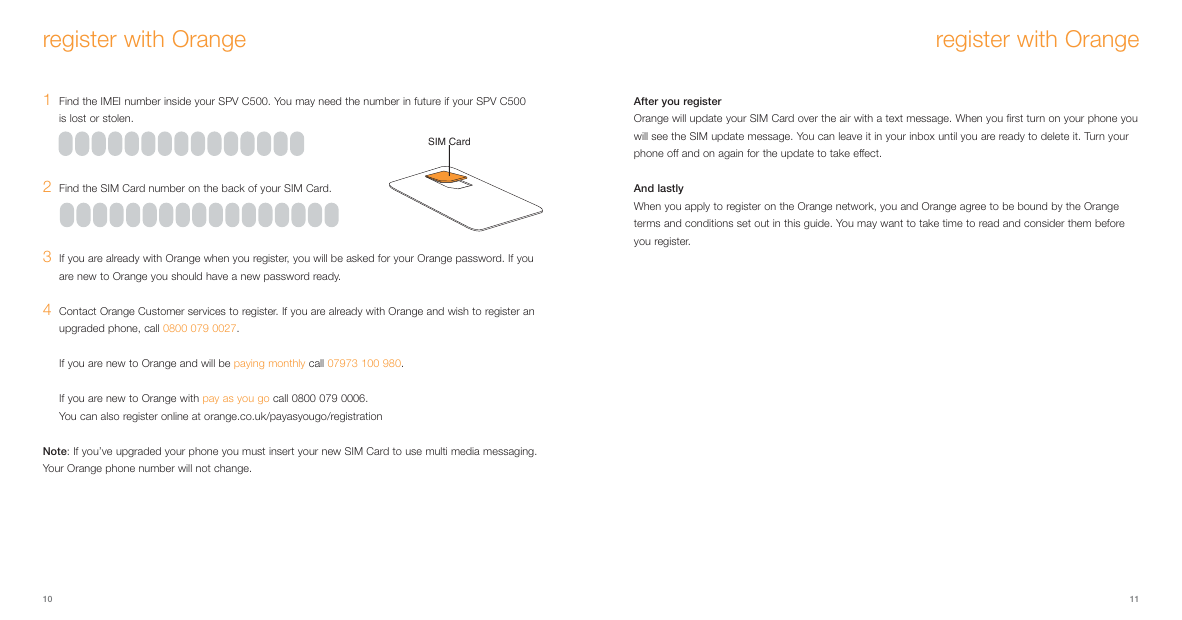
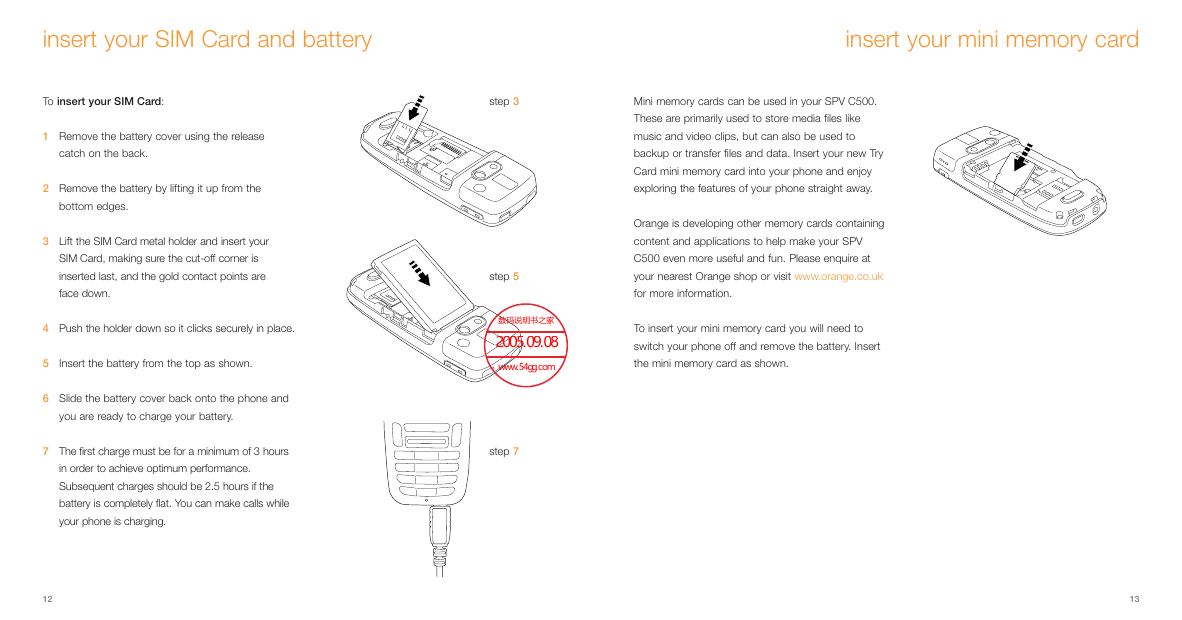
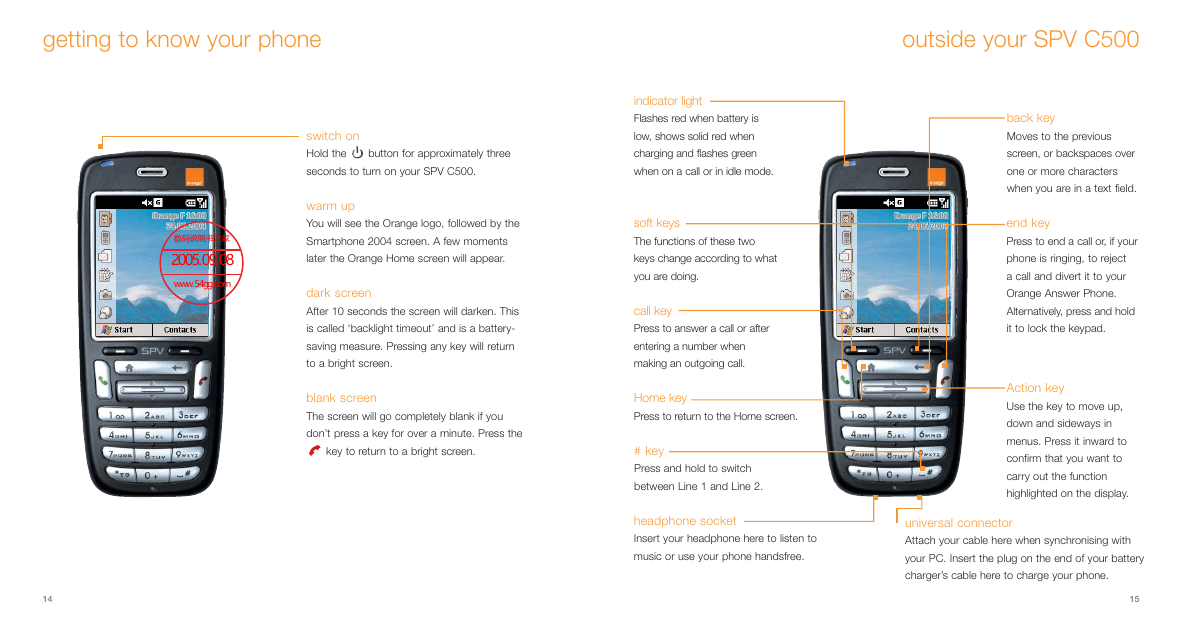
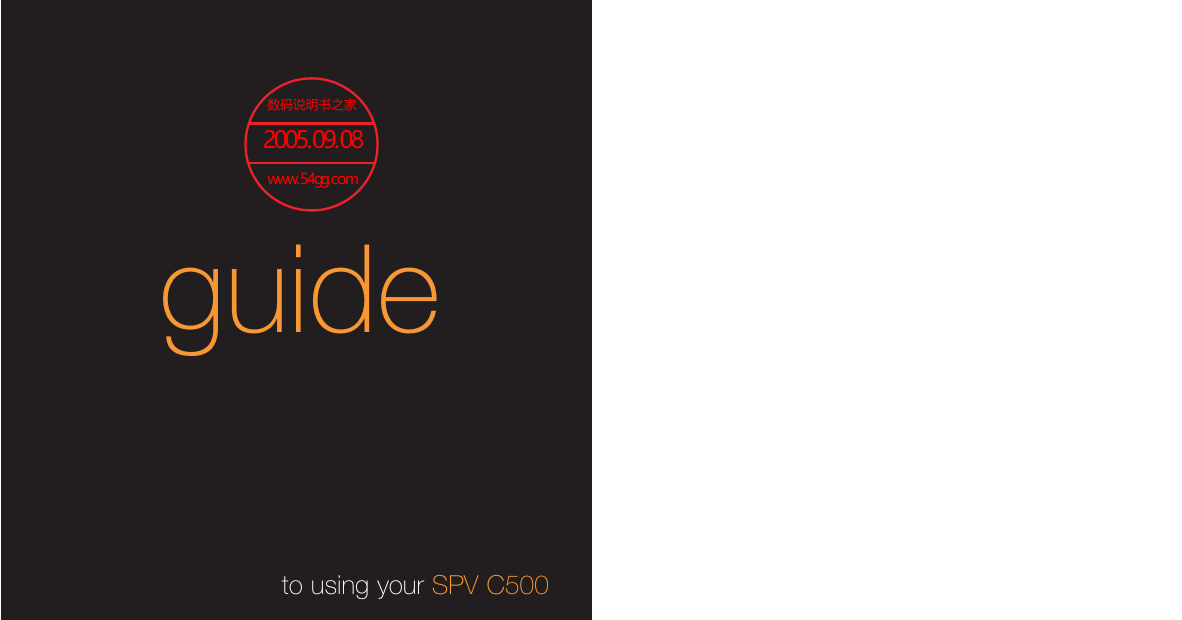
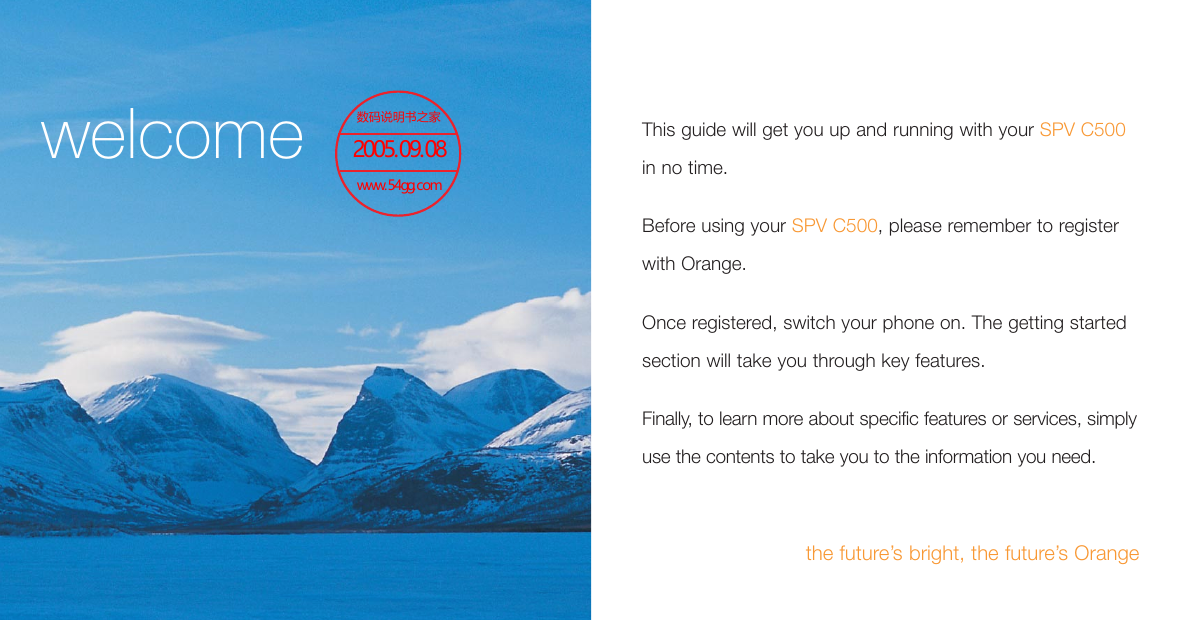
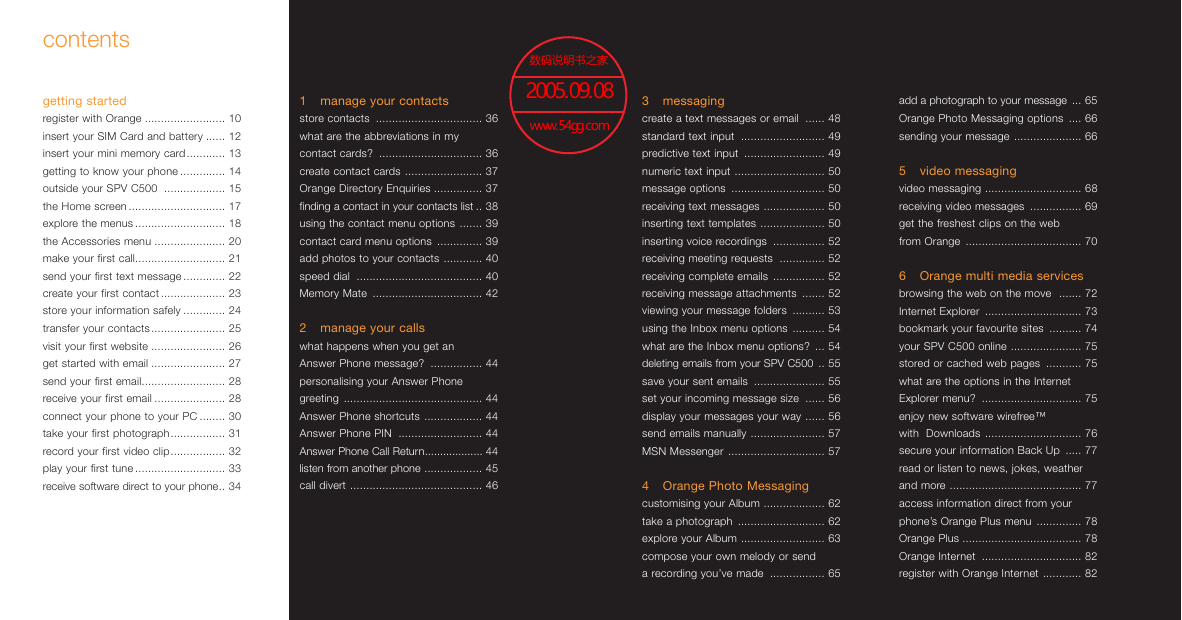

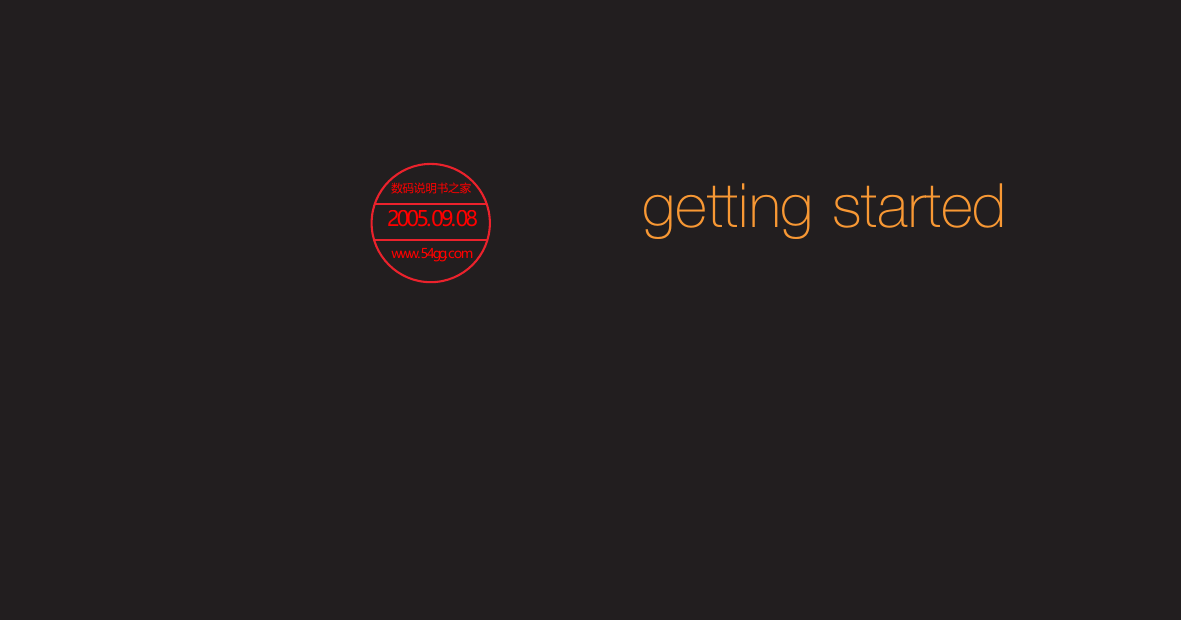
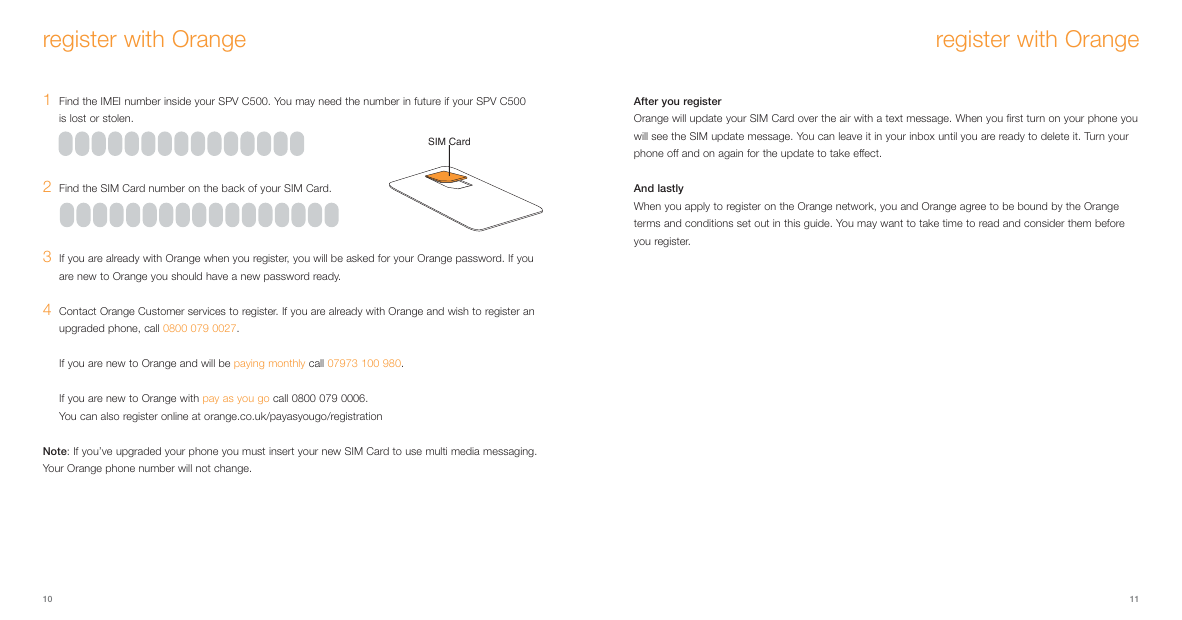
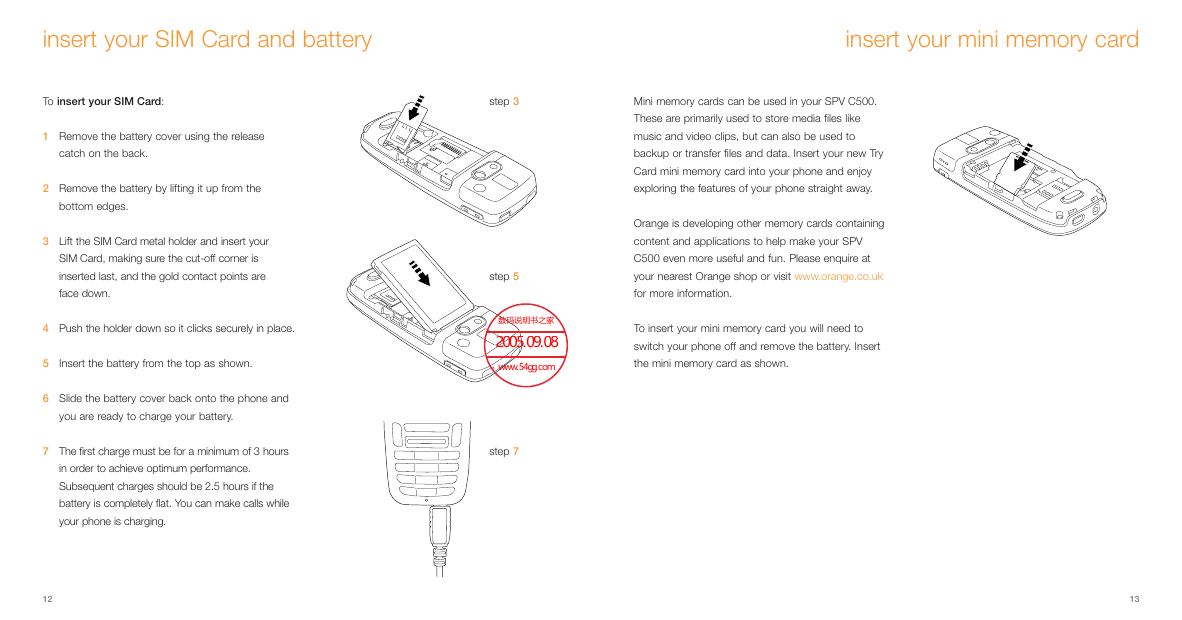
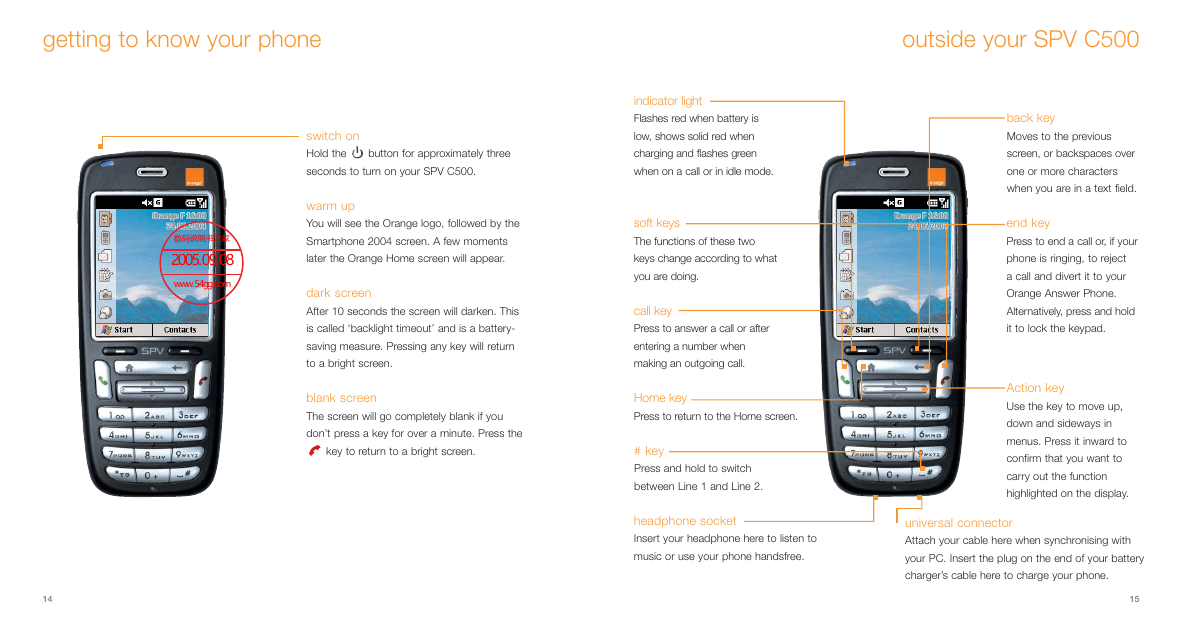
 2023年江西萍乡中考道德与法治真题及答案.doc
2023年江西萍乡中考道德与法治真题及答案.doc 2012年重庆南川中考生物真题及答案.doc
2012年重庆南川中考生物真题及答案.doc 2013年江西师范大学地理学综合及文艺理论基础考研真题.doc
2013年江西师范大学地理学综合及文艺理论基础考研真题.doc 2020年四川甘孜小升初语文真题及答案I卷.doc
2020年四川甘孜小升初语文真题及答案I卷.doc 2020年注册岩土工程师专业基础考试真题及答案.doc
2020年注册岩土工程师专业基础考试真题及答案.doc 2023-2024学年福建省厦门市九年级上学期数学月考试题及答案.doc
2023-2024学年福建省厦门市九年级上学期数学月考试题及答案.doc 2021-2022学年辽宁省沈阳市大东区九年级上学期语文期末试题及答案.doc
2021-2022学年辽宁省沈阳市大东区九年级上学期语文期末试题及答案.doc 2022-2023学年北京东城区初三第一学期物理期末试卷及答案.doc
2022-2023学年北京东城区初三第一学期物理期末试卷及答案.doc 2018上半年江西教师资格初中地理学科知识与教学能力真题及答案.doc
2018上半年江西教师资格初中地理学科知识与教学能力真题及答案.doc 2012年河北国家公务员申论考试真题及答案-省级.doc
2012年河北国家公务员申论考试真题及答案-省级.doc 2020-2021学年江苏省扬州市江都区邵樊片九年级上学期数学第一次质量检测试题及答案.doc
2020-2021学年江苏省扬州市江都区邵樊片九年级上学期数学第一次质量检测试题及答案.doc 2022下半年黑龙江教师资格证中学综合素质真题及答案.doc
2022下半年黑龙江教师资格证中学综合素质真题及答案.doc