Dear customer
Consumables
Preface
Environmental Information
Software use license
Definition
License
Property
Duration
Warranty
Responsibility
Development
Applicable law
Registered trademarks
Prohibited reproductions
Installation
Location conditions
Cautions of use
Paper recommendations
Loading paper in the main unit tray
Handling of paper
Humidity control
Use of envelopes
EP Cartridge recommendations
Terminal description
Command panel
Accessing terminal menus
Packaging contents
Device installation
Installing the document feeder
Feed cassette paper insertion
Cartridge installation
Paper delivery stop
Starting your device
Device connection
Paper insertion in the manual input tray
Copy
Simple copy
ECO mode copy
Advanced copying
Special setup for the copying
Resolution setup
Zoom setup
Assembled copy setup
Analysis origin setup
Contrast setup
Brightness setup
Paper type setup
Paper tray selection
Sheet-feed analysis margins setup
Analysis margins setup
Left and right printing margins setup
Top and bottom printing margins setup
Format paper setup
Fax
Fax transmission
Immediate transmission
Delayed transmission
Transmission with auto redial
Fax reception
Relay broadcast
Fax answering machine
Saving an access code
Activating / Deactivating the answering machine
Printing fax messages stored in the memory
Fax rerouting
Activating rerouting
Setting the re-direction contact
Printing rerouted documents
Rerouting fax messages to a USB memory key
Activating rerouting
Printing rerouted documents
Transmission waiting queue
Performing immediate transmission from the waiting queue
Consulting or modifying the waiting queue
Deleting a transmission on hold
Printing a document in waiting or in deposit
Printing the waiting queue
Cancelling a transmission in progress
MailBoxes (MBX Fax)
Creating an MBX
Modifying the features of a MBX
Printing the contents of a MBX
Deleting a MBX
Printing the MBX list
MBX deposit in your fax
MBX deposit in a remote fax
MBX polling from a remote fax
Deposit and Polling
Placing a document in deposit
Polling a deposited document
SMS
SMS Parameters
Presentation of the sender
SMS Center transmission number
Sending an SMS
Parameters/ Setup
Date/Time
Your fax number/Your name
Type of network
Geographical settings
Country
Network
Language
Local prefix
Prefix
Transmission report
Document feed type
Economy period
Reception Mode
Reception without paper
Number of copies
Fax or PC reception (depending on model)
Received faxes reduction mode
Technical Parameters
Printing the functions guide
Printing the logs
Print the list of setups
Font printing
Lock the machine
Lock the keyboard
Lock the numbers
Lock the SMS service
Read the counters
Sent pages counter
Received pages counter
Scanned pages counter
Printed pages counter
Display the consumables status
Calibrate your scanner
Directory
Creating subscribers record
Creating subscribers list
Modifying a record
Deleting a record or a list
Printing the directory
Local network settings
Selecting the type of your local network
Ethernet network settings (Model B2540)
Automatic configuration
Manual configuration
IP address
Sub-network mask
Gateway address
IEEE Address (or Ethernet address) or MAC address
NetBIOS names
Serveurs de nom
WLAN network
Type of radio network
Radio infrastructure network
Radio ad-hoc network
Radio networks (WLAN)
Connect your WLAN adaptor
Configure your network
Creating or rejoining a network
Referring to or changing your network parameters
An example of how an AD-HOC network may be set up
Setting up a multifunction machine
Setting up the PC
Message service (Model B2540)
Information required to set up message service
Configuring initialisation parameters
Access to servers parameters
Access to SMTP authentification parameters
Sending an E-Mail
Sending an E-mail text
Scan to FTP
Simply put the file in an FTP server
Connection configuration
Standard settings
Selecting the connection type
Selecting the transmission type
Modifying the connection period (Periodic type)
Modifying the connection time(s) (Set Times type)
Selecting the print mode for the deposit notice
Printing the Internet settings
Mail sorting
F@X Only mode
PC Only mode
Share PC mode
USB memory key
Use of the USB memory key
Print your documents
Print the list of files located in the key
Print the files located in the key
Delete your files located in the key
Analyse the USB memory key content
Save a document on a USB memory key
PC Features
Introduction
Configuration requirements
Installation
Install the software on your PC
Connections
USB Connection
Network connection
Uninstall the software from your PC
Multifunction Terminal's Supervision
Checking the connection between the PC and the multifunction machine
MF Director
Graphical presentation
Utilities and applications activation
MF Monitor
Graphical presentation
Display the consumable status
Scan To
Companion Suite Pro LL functionalities
Document analysis
Analysis with Scan To
Analysis from a TWAIN compatible software
Character recognition software (OCR)
Printing
Printing with the multifunction machine
Address book
Add a contact to the terminal address book
Add a group to the terminal address book
Manage the address book
Modify the information related to a contact
Modify a group
Delete a contact or a group from the address book
Print the address book
Import or export a directory
Import a directory
Save your address book
Fax communications
Presentation of the Fax window
Send a fax
Send a fax from the hard disk or the terminal
Send a fax from application
Receive a fax
Follow-up of fax communications
The outbox
The send memory (items sent)
The outbox log
The inbox log
Fax parameters
Access to fax parameters
Description of the tab Log and Report
Description of the tab Fax Parameters
Cover sheet
Creating a cover sheet
Description of the tab Cover page
Creating a cover page template
SMS Communication
Presentation of the SMS window
Send an SMS
Follow-up of SMS
The outbox
The outbox log
The sent item memory (items sent)
SMS Parameters
Access to SMS parameters
Description of the tab Logs and reports
Maintenance
Service
General information
Toner cartridge replacement
Issues with smart cards
Cleaning
Scanner reading system cleaning
Printer cleaning
Printer external cleaning
Printer issues
Error messages
Paper jam
Scanner issues
Miscellaneous issues
Communication errors
Transmission from the feeder
Transmission from memory
Communication error codes
General codes
Specifications
Physical specifications
Electrical specifications
Environmental specifications
Peripheral specifications
Consumable specifications
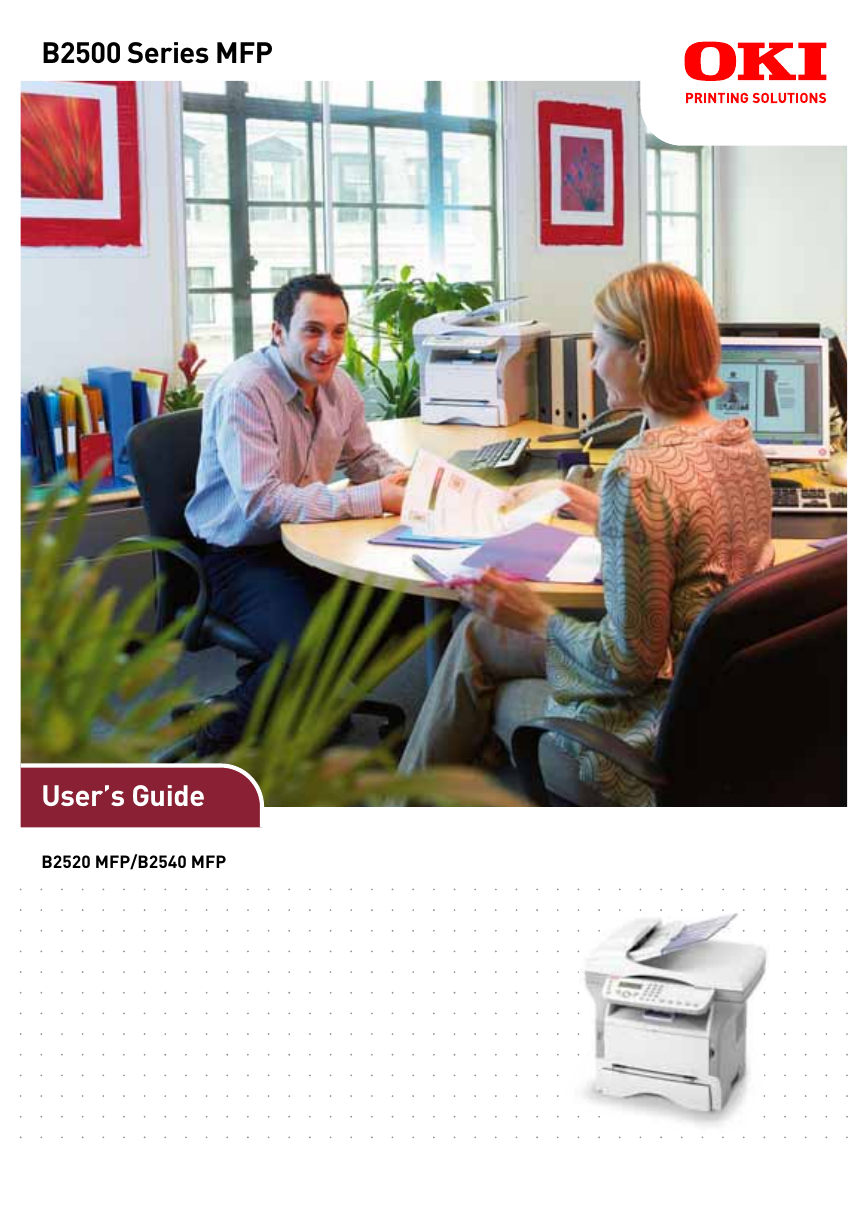

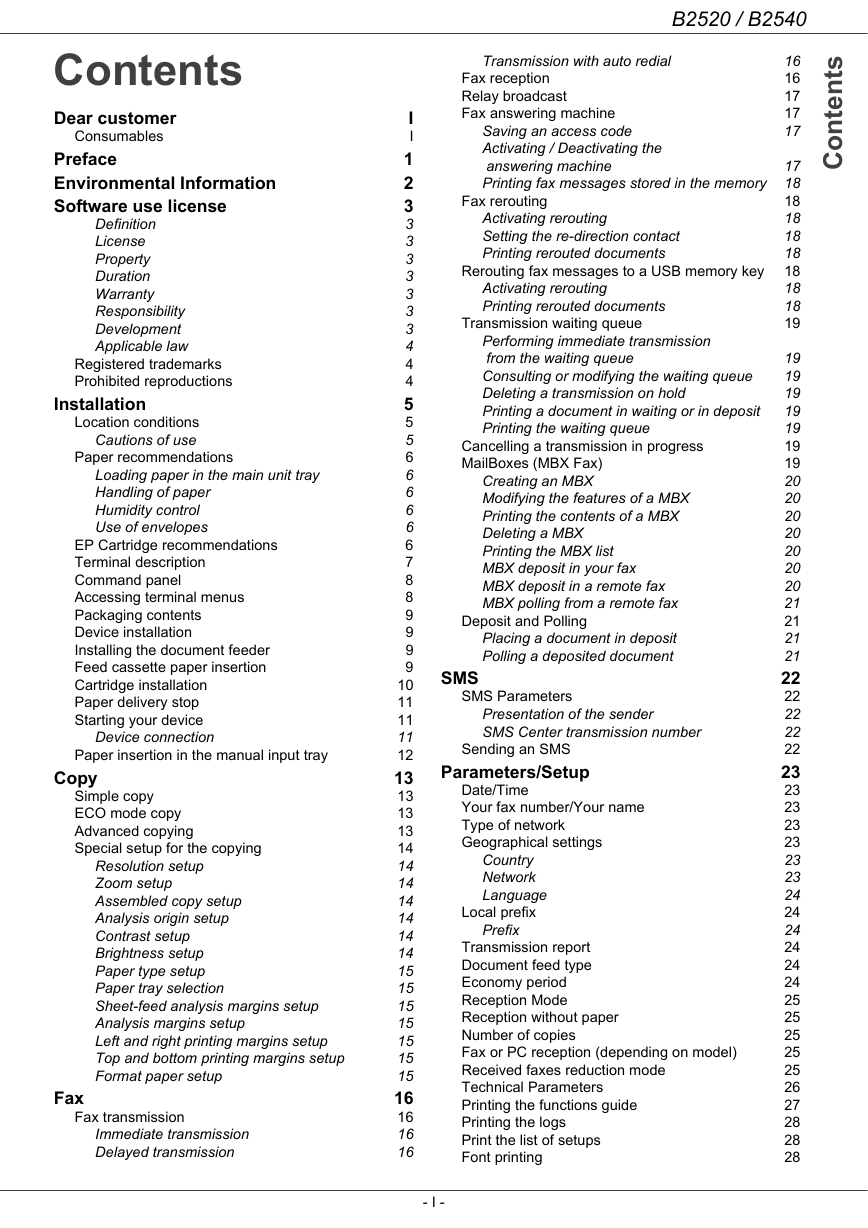
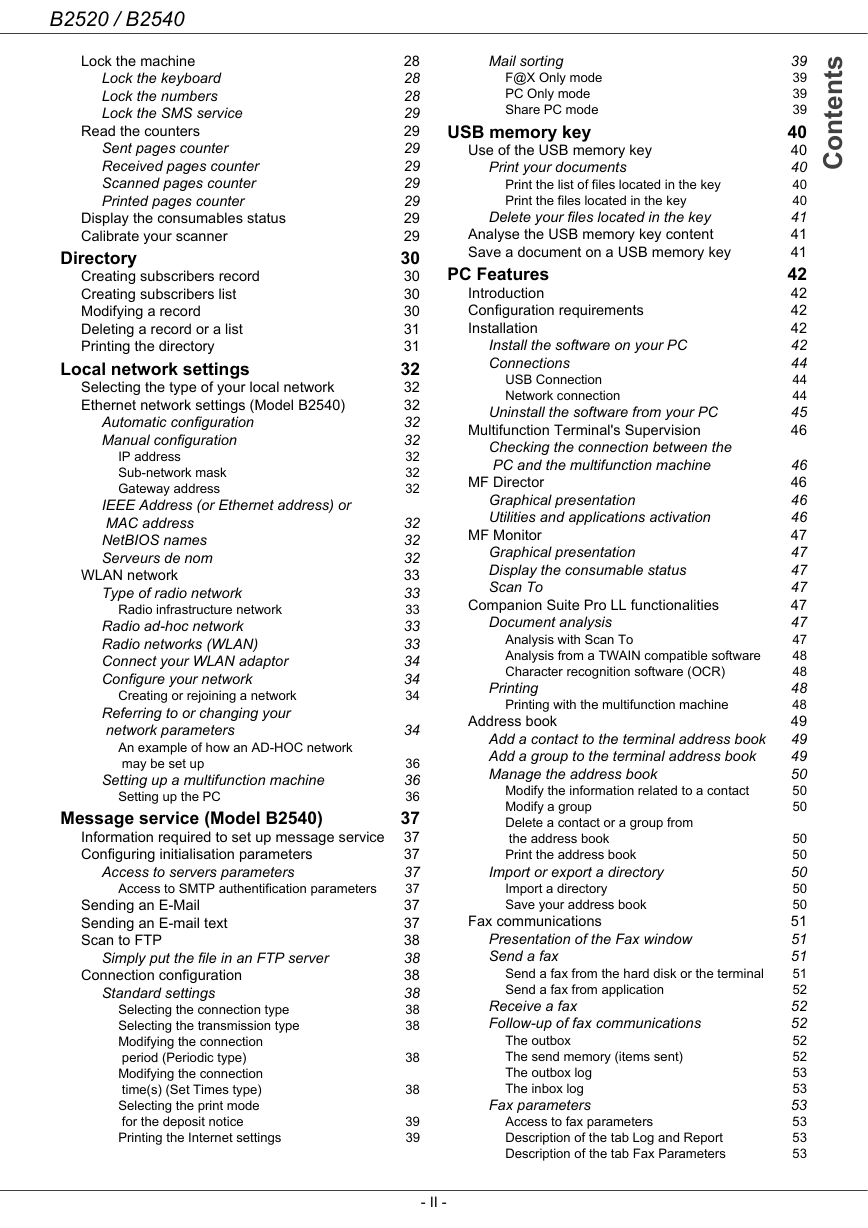


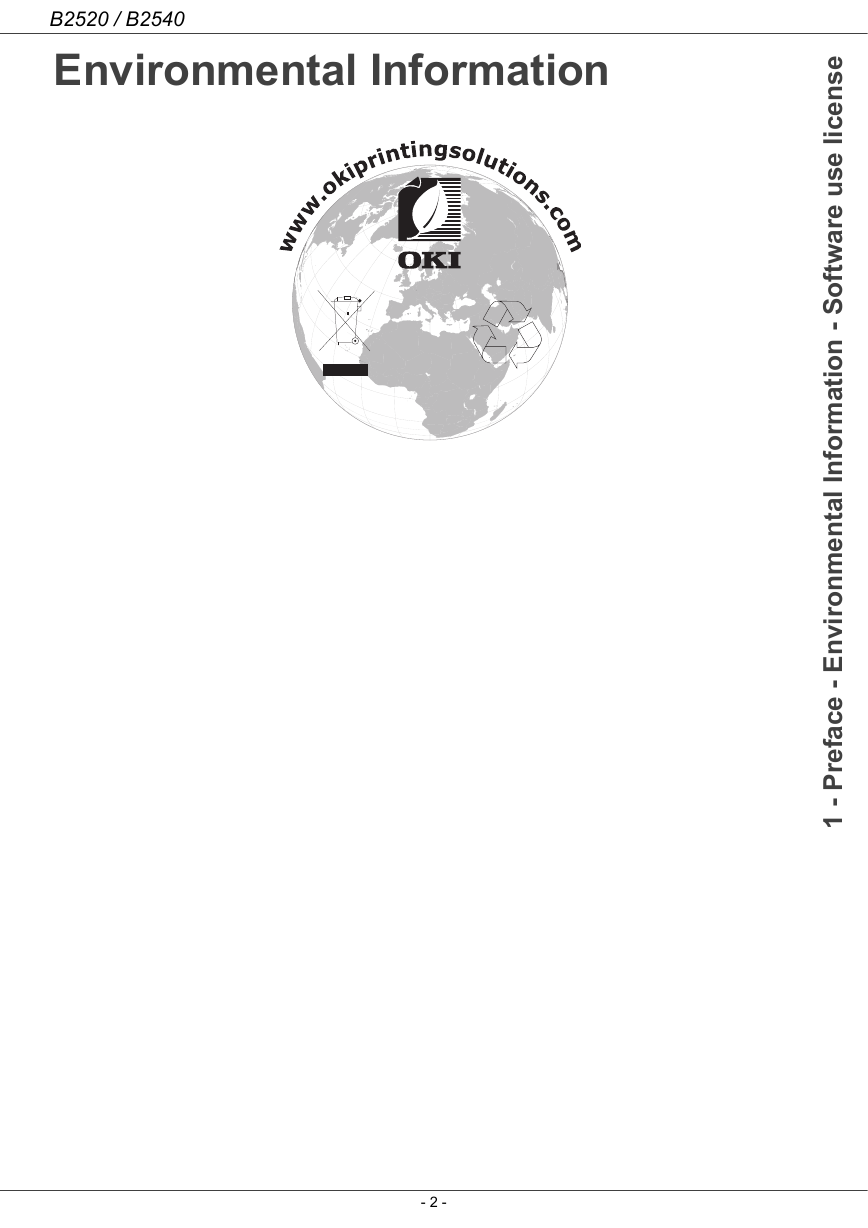
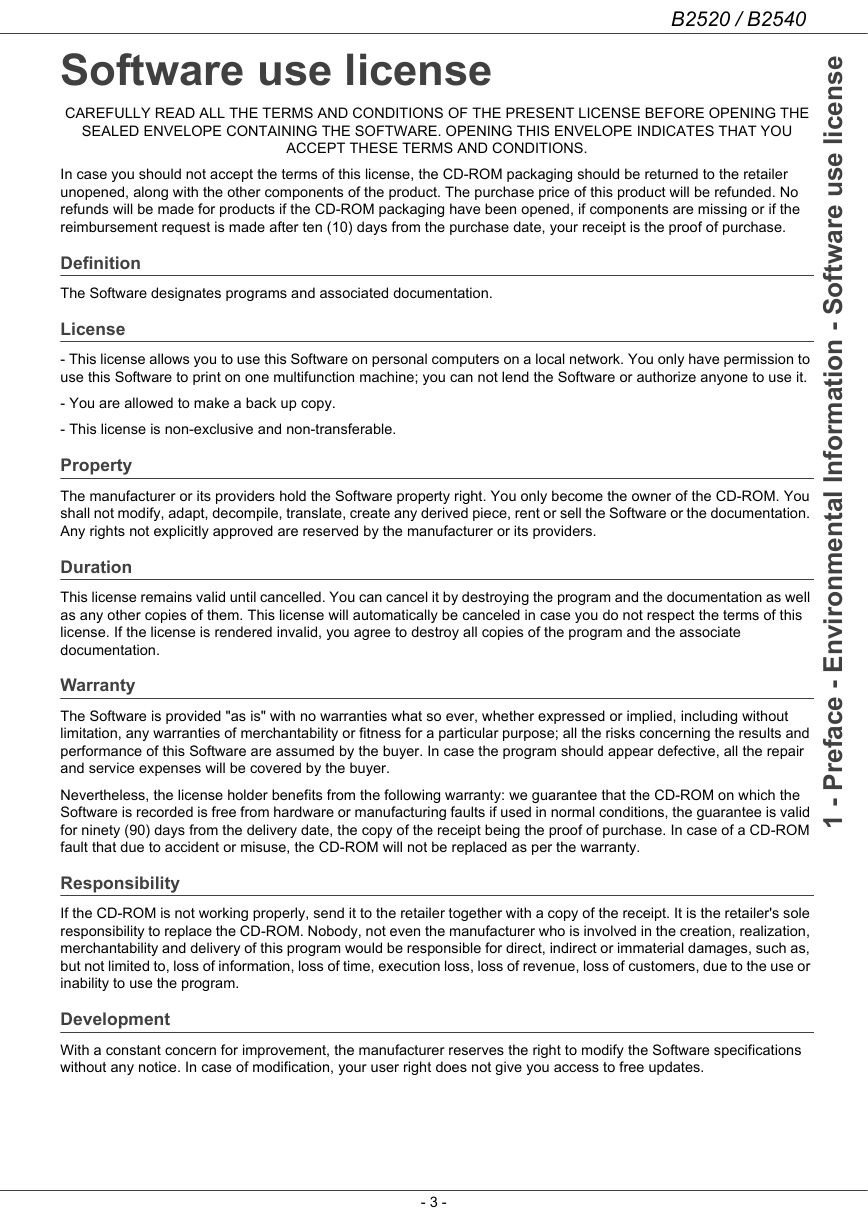
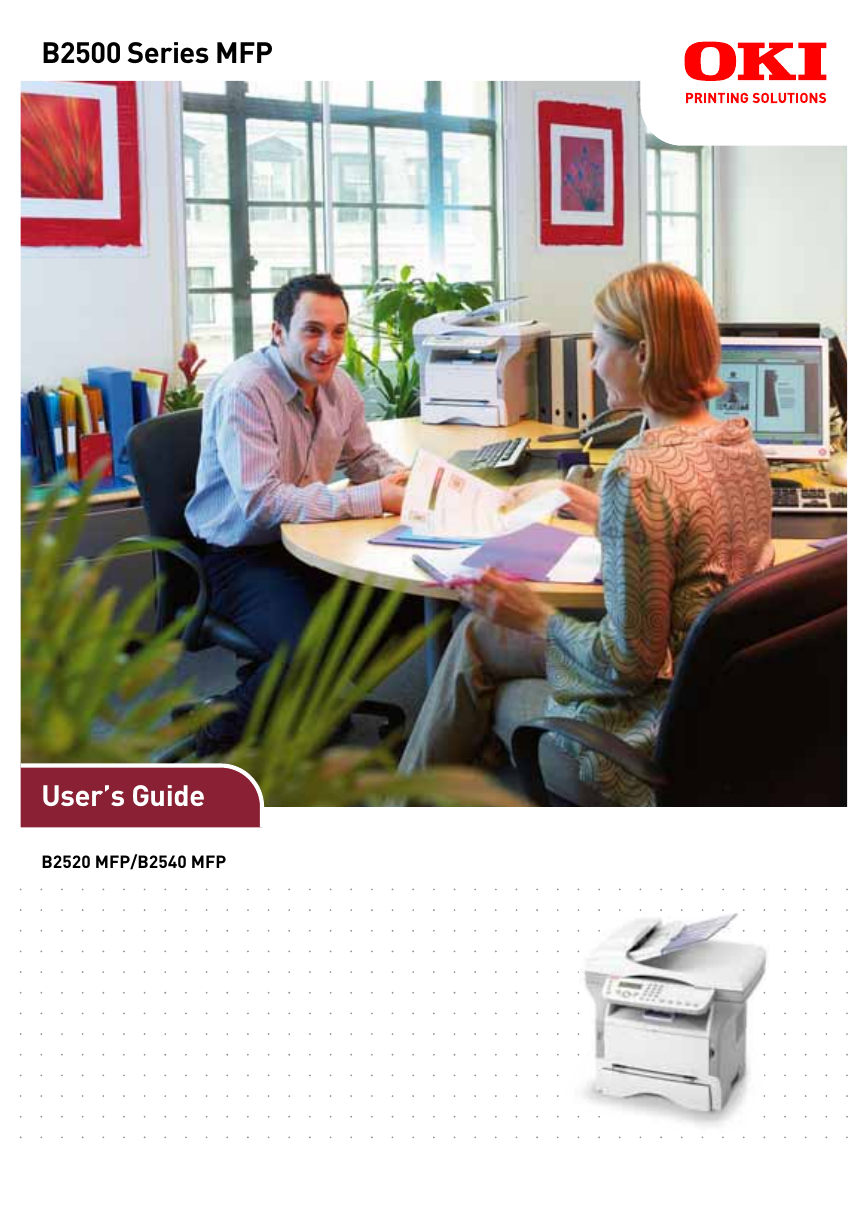

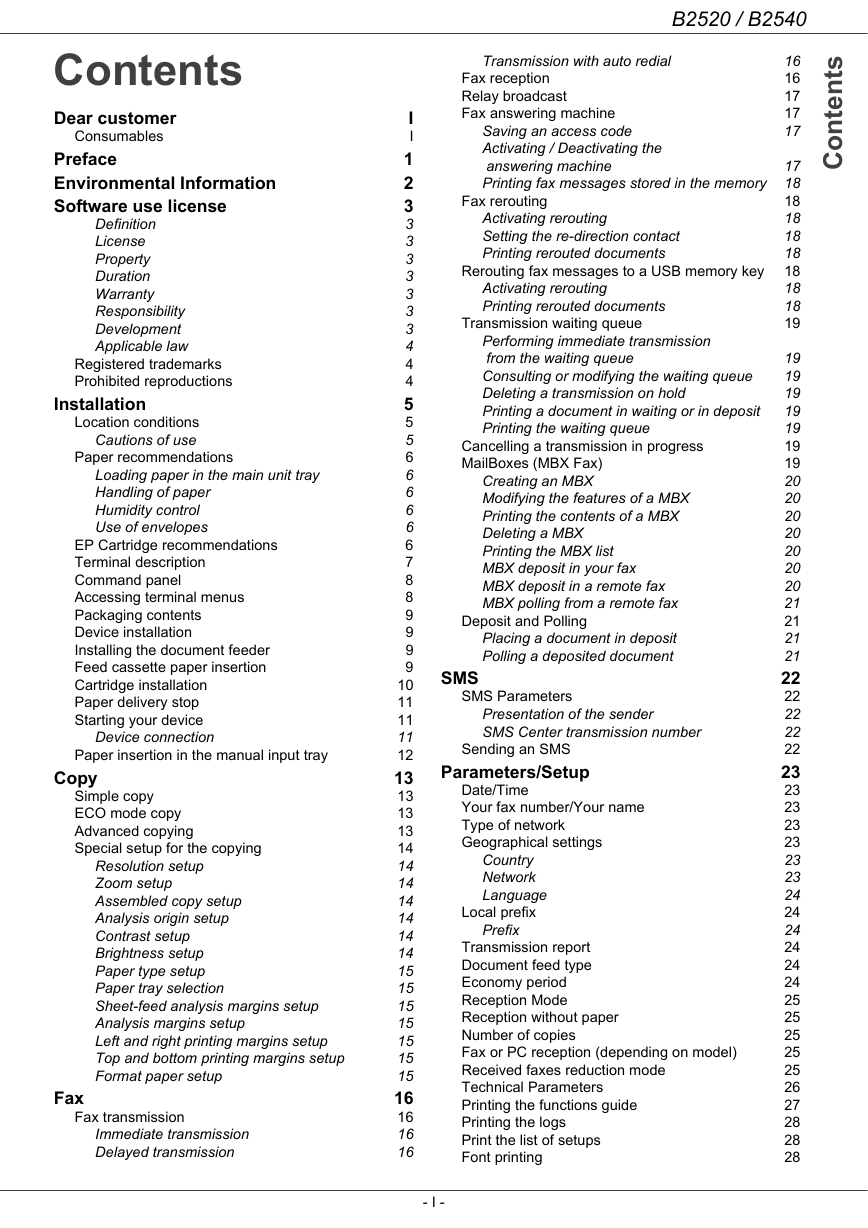
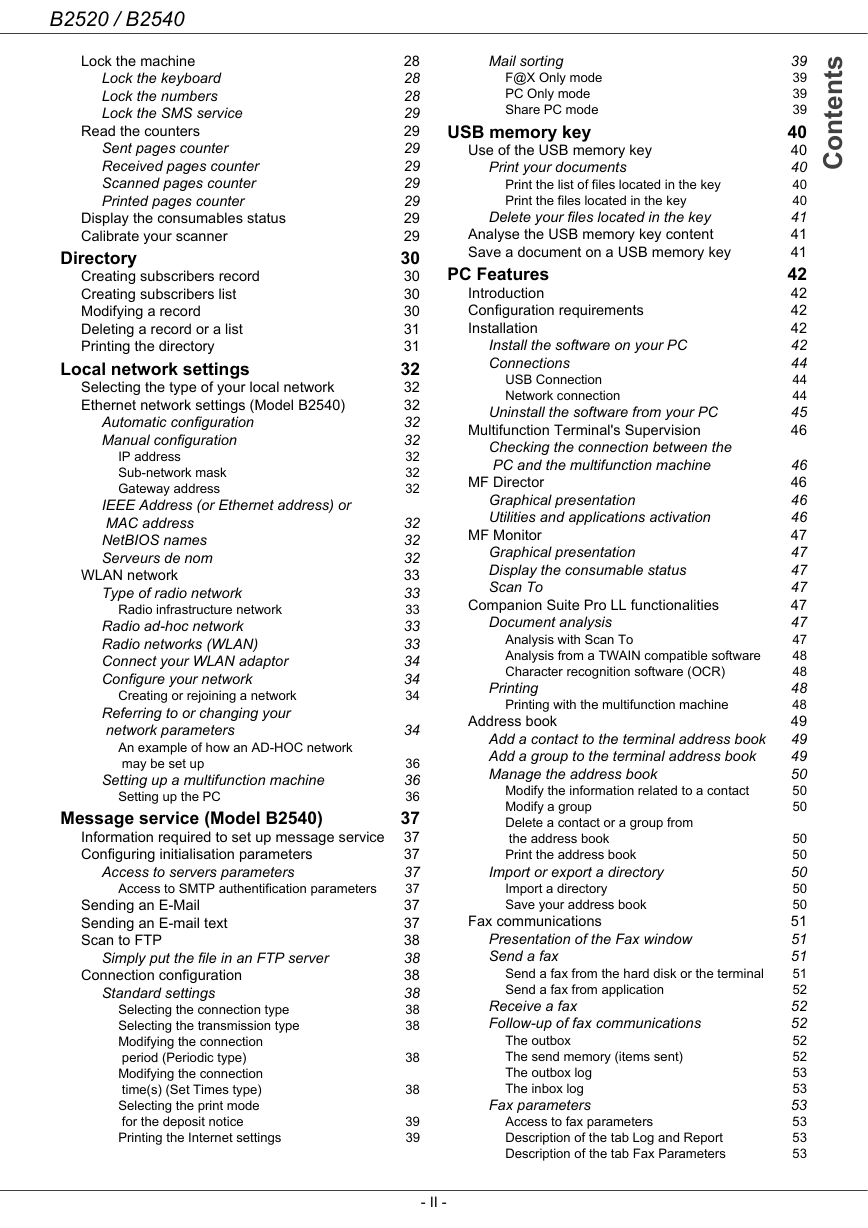


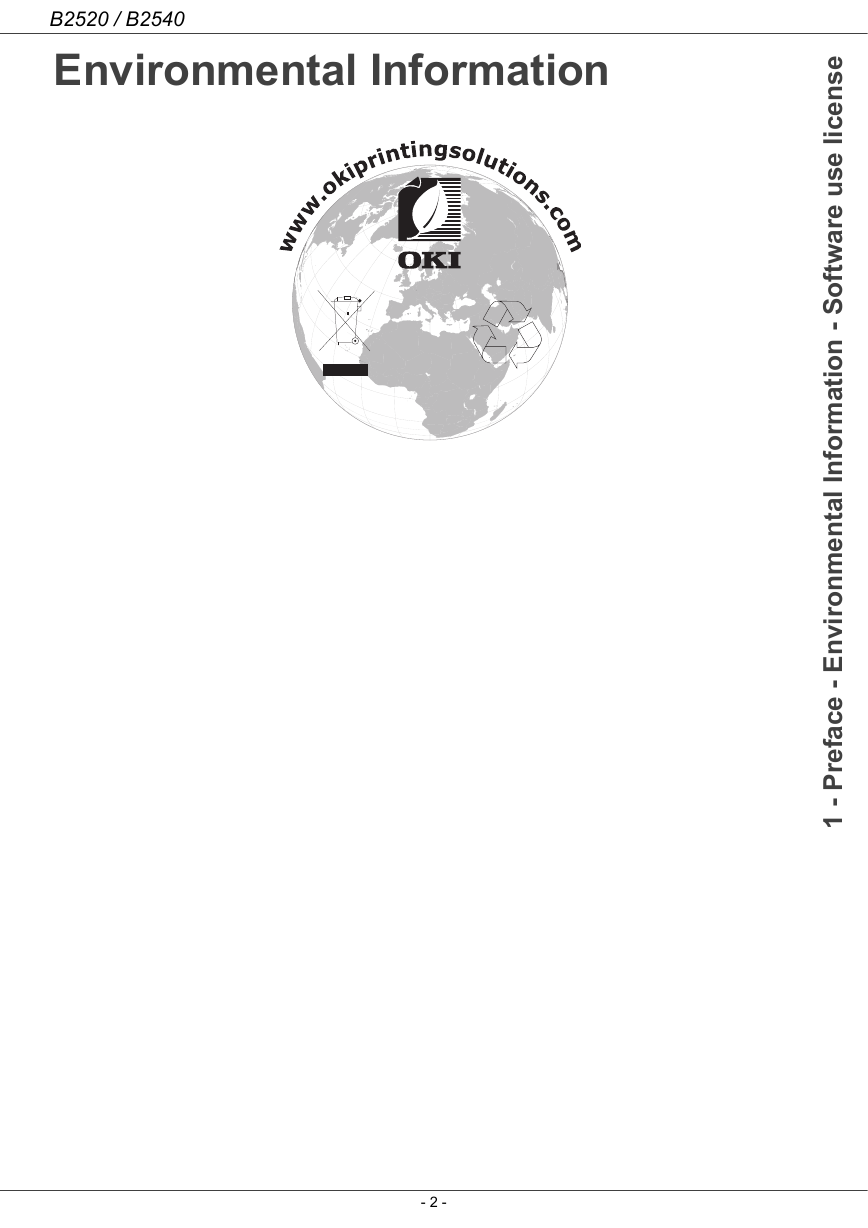
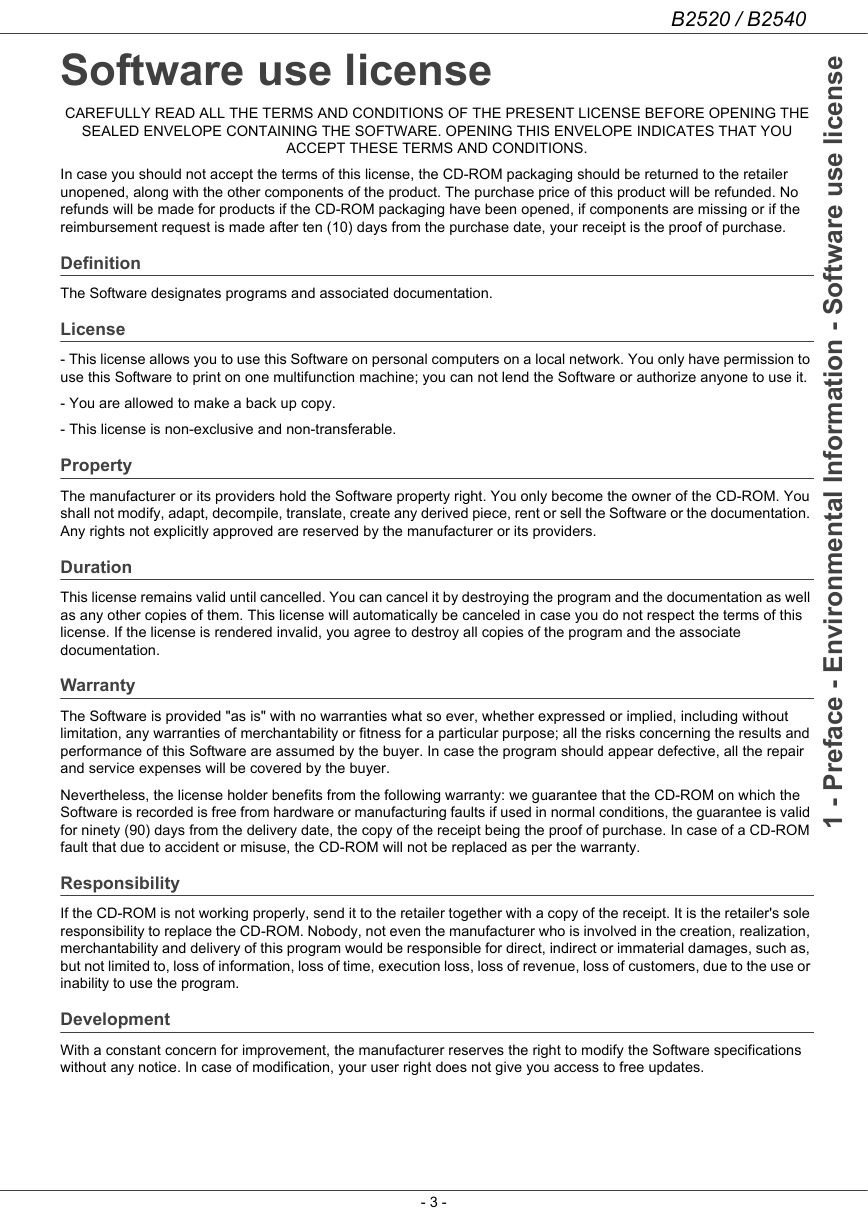
 2023年江西萍乡中考道德与法治真题及答案.doc
2023年江西萍乡中考道德与法治真题及答案.doc 2012年重庆南川中考生物真题及答案.doc
2012年重庆南川中考生物真题及答案.doc 2013年江西师范大学地理学综合及文艺理论基础考研真题.doc
2013年江西师范大学地理学综合及文艺理论基础考研真题.doc 2020年四川甘孜小升初语文真题及答案I卷.doc
2020年四川甘孜小升初语文真题及答案I卷.doc 2020年注册岩土工程师专业基础考试真题及答案.doc
2020年注册岩土工程师专业基础考试真题及答案.doc 2023-2024学年福建省厦门市九年级上学期数学月考试题及答案.doc
2023-2024学年福建省厦门市九年级上学期数学月考试题及答案.doc 2021-2022学年辽宁省沈阳市大东区九年级上学期语文期末试题及答案.doc
2021-2022学年辽宁省沈阳市大东区九年级上学期语文期末试题及答案.doc 2022-2023学年北京东城区初三第一学期物理期末试卷及答案.doc
2022-2023学年北京东城区初三第一学期物理期末试卷及答案.doc 2018上半年江西教师资格初中地理学科知识与教学能力真题及答案.doc
2018上半年江西教师资格初中地理学科知识与教学能力真题及答案.doc 2012年河北国家公务员申论考试真题及答案-省级.doc
2012年河北国家公务员申论考试真题及答案-省级.doc 2020-2021学年江苏省扬州市江都区邵樊片九年级上学期数学第一次质量检测试题及答案.doc
2020-2021学年江苏省扬州市江都区邵樊片九年级上学期数学第一次质量检测试题及答案.doc 2022下半年黑龙江教师资格证中学综合素质真题及答案.doc
2022下半年黑龙江教师资格证中学综合素质真题及答案.doc