DVR 508
Digital Video Camcorder
User‟s Manual
© 2010 Sakar International, Inc. All rights reserved.
Windows and the Windows logo are registered trademarks of Microsoft Corporation.
All other trademarks are the property of their respective companies.
�
Table of Contents
Introduction ............................................................................................................ 2
Key Features .......................................................................................................... 2
What your digital video camcorder includes ........................................................... 3
Computer System Requirements for Windows XP ................................................. 4
Computer System Requirement for Windows Vista / Windows 7 .......................... 4
Computer System Requirements for Macintosh ..................................................... 5
A Quick Look at your Digital Camera ..................................................................... 6
Inserting Batteries .................................................................................................. 7
Inserting an SD Memory Card ................................................................................ 8
Maintenance and Care ........................................................................................... 9
Starting Your Camera .......................................................................................... 10
Capturing Videos ................................................................................................. 12
Video Setting options ........................................................................................... 14
Taking Photos ...................................................................................................... 18
Photo Capture Settings options ........................................................................... 23
Audio Mode .......................................................................................................... 30
Playback mode .................................................................................................... 31
Camcorder Setup Mode ....................................................................................... 45
Connecting the Camcorder to a TV ...................................................................... 51
Install the Vivitar Experience Image Manager Software ....................................... 52
Connect your camcorder to the computer ............................................................ 56
Get photos and videos from your camcorder to your computer ........................... 56
Get started! .......................................................................................................... 58
Transfer media from my camcorder to my computer manually (Using
Windows) ............................................................................................................. 59
1
�
Transfer media from my camcorder to my computer manually (Using
Macintosh) ........................................................................................................... 59
Sakar Warranty Card ........................................................................................... 60
Technical Support ................................................................................................ 62
Technical Specifications ...................................................................................... 62
Frequently Asked Questions ................................................................................ 63
Trouble Shooting .................................................................................................. 64
Introduction
Thank you for purchasing the DVR 508 Digital Video Camcorder. Everything you need to shoot
video clips, take quality digital photos and record audio files is included with your device.
In addition, an SD compatible memoy card of up to 16GB needs to be inserted in order to use the
camcorder normally.
Please read this manual carefully FIRST in order to get the most out of your digital video camcorder.
Key Features
5 modes – Video, Photo, Audio, Playback and Set Up
Digital Video resolutions – 1280x720 (HD), 720x480 , 640x480 (VGA), 320x240 (QVGA)
5 digital camera resolutions - 5M(2592X1944); 3M(2048X1536); 2M(1600X1200);
1M(1280X960); VGA(640X480)
2
�
1.8” TFT LCD
4 X Digital Zoom
Supports external SD/SDHC memory cards up to 16GB
Built-in Microphone
Delete, rotate, protect, crop and print photos directly on and from your camcorder
Vivitar Experience Image Manager software for uploading and managing photos and videos to
or from the most popular photo sharing and social network websites
Get photos and videos from your camera, manage and organize your images by creating
albums, edit images using automatic and manual tools and more...
What your digital video camcorder includes
Digital Video Camcorder
Vivitar Experience Image Manager software Installation CD
Quick Start Guide
USB cable
TV Out cable
Pouch
Strap
3
�
Computer System Requirements for Windows XP
To be able to download photos and videos to your PC, you will need the following minimum
configuration:
Pentium 4 processor or above with Windows XP service pack 2
512 MB RAM, with 100MB of free disk space
1024 x 768 Recommended screen resolution
16-bit color or higher display adaptor
CD-ROM Drive
QuickTime 6 or higher
Microsoft Internet Explorer 7 or higher
Windows Media Player 10 or higher
Internet connection required
Computer System Requirement for Windows Vista /
Windows 7
To be able to download photos and videos to your PC your will need the following minimum
configuration:
Windows Vista / 7
800MHz processor and 512 MB of system memory
4
�
20GB hard drive with at least 15GB of available space
Support for Super VGA graphics
Available USB Interface
CD-ROM drive
QuickTime 6 or higher
Microsoft Internet Explorer 7 or higher
Internet connection required
Computer System Requirements for Macintosh
Macintosh with Intel processor running Mac OS X v10.5 or later
256 MB RAM, 100 MB free disk space
Display: 1024 x 768 or higher-resolution monitor
QuickTime 6 or higher
Internet connection required
5
�
A Quick Look at your Digital Camera
1: Lens
2: Microphone
3: Compensating lamp
4: Self-Timer LED
5: Delete
6: Playback
7: Mode
8: TFT LCD Screen
9: Left
10: Power
11: Down
12: Menu
13: AV Out jack
14: USB jack
15: Right
16: OK
17: Shutter
18: Up
19: W/Zoom out button
20: T/Zoom in button
21: Speaker
22: Tripod socket
23: Card slot
24: Battery cover
/Display
/Self-Timer
/LED on or off
6
�
Inserting Batteries
Your camcorder requires three (3) AAA batteries. Insert the batteries into the camcorder:
1.
2.
Lift and open the cover of the battery compartment on the side of the camcorder.
Insert the batteries according to the polarities (+ and -) indicated on the inside of the battery
cover.
3. Replace and close the battery cover.
The battery icon on the bottom left of the LCD will turn red and flash when your batteries are
running low, in which case you will need to replace your camera‟s batteries. When battery voltage
drops to 2.2V, a “Battery Low” message will appear on the LCD and the camera will turn off
automatically.
Note: If you do not intend to use your camera for an extended period, remove the batteries to avoid
battery leakage and corrosion.
7
�





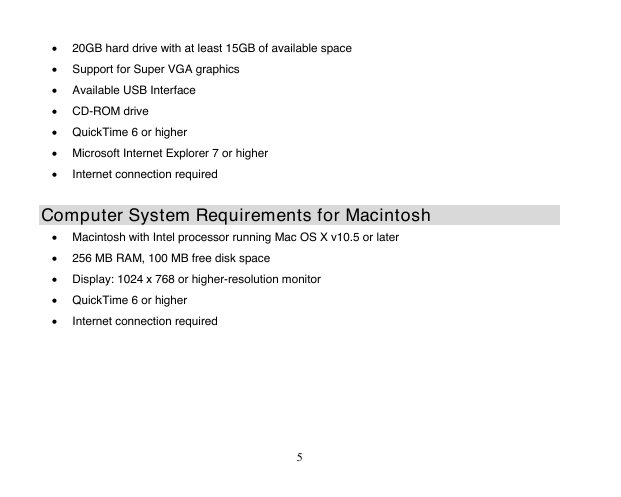







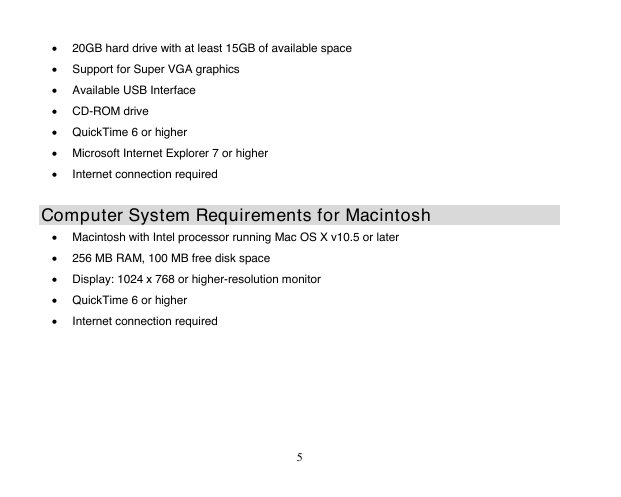


 2023年江西萍乡中考道德与法治真题及答案.doc
2023年江西萍乡中考道德与法治真题及答案.doc 2012年重庆南川中考生物真题及答案.doc
2012年重庆南川中考生物真题及答案.doc 2013年江西师范大学地理学综合及文艺理论基础考研真题.doc
2013年江西师范大学地理学综合及文艺理论基础考研真题.doc 2020年四川甘孜小升初语文真题及答案I卷.doc
2020年四川甘孜小升初语文真题及答案I卷.doc 2020年注册岩土工程师专业基础考试真题及答案.doc
2020年注册岩土工程师专业基础考试真题及答案.doc 2023-2024学年福建省厦门市九年级上学期数学月考试题及答案.doc
2023-2024学年福建省厦门市九年级上学期数学月考试题及答案.doc 2021-2022学年辽宁省沈阳市大东区九年级上学期语文期末试题及答案.doc
2021-2022学年辽宁省沈阳市大东区九年级上学期语文期末试题及答案.doc 2022-2023学年北京东城区初三第一学期物理期末试卷及答案.doc
2022-2023学年北京东城区初三第一学期物理期末试卷及答案.doc 2018上半年江西教师资格初中地理学科知识与教学能力真题及答案.doc
2018上半年江西教师资格初中地理学科知识与教学能力真题及答案.doc 2012年河北国家公务员申论考试真题及答案-省级.doc
2012年河北国家公务员申论考试真题及答案-省级.doc 2020-2021学年江苏省扬州市江都区邵樊片九年级上学期数学第一次质量检测试题及答案.doc
2020-2021学年江苏省扬州市江都区邵樊片九年级上学期数学第一次质量检测试题及答案.doc 2022下半年黑龙江教师资格证中学综合素质真题及答案.doc
2022下半年黑龙江教师资格证中学综合素质真题及答案.doc