DVR 830XHD
Digital Video Camcorder
Owner’s Manual
© 2009 Sakar International, Inc. All rights reserved.
Windows and the Windows logo are registered trademarks of Microsoft Corporation.
All other trademarks are the property of their respective companies.
�
Table of Contents
Introduction .......................................................................................................................... 2
Key Features ....................................................................................................................... 3
What your Digital Video Camcorder includes ....................................................................... 4
Maintenance and Precautions .............................................................................................. 5
Computer System Requirements for Windows XP ............................................................... 6
Computer System Requirement for Windows Vista .............................................................. 6
Computer System Requirements for Macintosh ................................................................... 7
A Quick Look at your Digital Video Camcorder ..................................................................... 8
Preparing Your Camera for Use ........................................................................................... 9
Inserting and formatting SD Memory Card ......................................................................... 14
Powering on and Menu Function Control ........................................................................... 17
MODE selection ................................................................................................................. 18
Taking Still Photos ............................................................................................................. 20
Camera Mode Functions .................................................................................................... 24
Capturing Videos ............................................................................................................... 36
Video Mode Functions ....................................................................................................... 38
Audio Mode........................................................................................................................ 43
Playback Mode .................................................................................................................. 44
Playback Mode Functions .................................................................................................. 48
Setup Mode ....................................................................................................................... 57
Connecting the Camcorder to a TV or HDTV ..................................................................... 67
1
�
Install the Vivitar Experience Image Manager Software ...................................................... 69
Connect your camera to the computer ............................................................................... 73
Get photos and videos from your camera to your computer ............................................... 73
Get started! ........................................................................................................................ 75
Transfer media from my camera to my computer manually (Using Windows) ..................... 76
Transfer media from my camera to my computer manually (Using Macintosh) ................... 76
Using your device as a PC Camera (on Windows only) ...................................................... 78
Sakar Warranty Card ......................................................................................................... 79
Technical Specifications ..................................................................................................... 80
Trouble Shooting................................................................................................................ 82
Introduction
Thank you for purchasing the DVR 830XHD Digital Video Camcorder. With your
camera you can shoot video clips, take individual photos and record audio files. In
addition, a SD compatible memory card of up to 8GB should be inserted in order to
expand the memory of your DVR camera. Your camera can also be used for Web
conferencing in PC Camera mode.
2
�
Connect your camcorder to an HDTV via the provided HDMI cable, and easily view
photos and playback recorded high-definition videos directly on the wide screen
HDTV.
Key Features
4 dial modes - Camera, Playback, Video and Audio.
Digital Video resolutions – 1280x720 Pixels (HD), 720x480 (SD).
5 digital camera resolutions- 12M, 8M, 5M, 3M and 0.3 M
2.7" TFT LCD
3 X Optical Zoom
Limited Internal Flash memory
Supports external SD memory card up to 8GB
Built-in Microphone and Speaker
Takes digital photos, videos and records audio files
Delete, protect, rotate and view slideshows directly on your camera
3
�
Vivitar Experience Image Manager software for uploading and managing photos
and videos to or from the most popular photo sharing and social network
websites.
Use as a PC Camera for Web conferencing and instant messaging
What your Digital Video Camcorder includes
Digital Video Camcorder
USB cable
AV cable
HDMI Cable
Power Adapter
Lithium-ion Rechargeable Battery
Vivitar Experience Image Manager software Installation CD
Quick Start Guide
Built-in wrist strap
4
�
Maintenance and Precautions
Before using the camcorder, please ensure that you read and understand the
maintenance and safety precautions described below.
Do not try to open the case of the camcorder or attempt to modify this camcorder
in any way. Maintenance and repairs should be carried out only by authorized
service providers.
Keep the camcorder away from water and other liquids. Do not use the
camcorder with wet hands. Never use the camcorder in the rain or snow.
Moisture creates the danger of electric shock.
Use only the recommended power accessories. Use of power sources not
expressly recommended for this equipment may lead to overheating, distortion
of the equipment, fire, electrical shock or other hazards.
Before using the camera, remove the Lithium battery from the box and insert it
correctly into the battery compartment of the camera. Connect the camera with
the AC-Adaptor found in the packaging to an electric outlet for at least 8 hours.
The camera must not be turned on or used while it is charging.
5
�
Computer System Requirements for Windows XP
To be able to download photos and videos to your PC, you will need the following
minimum configuration:
Pentium 4 processor or above with Windows XP service pack 2
512 MB RAM, with 100MB of free disk space
1024 x 768 Recommended screen resolution
16-bit color or higher display adaptor
CD-ROM Drive
QuickTime 6 or higher
Microsoft Internet Explorer 7 or higher
Windows Media Player 10 or higher
Internet connection required
Computer System Requirement for Windows Vista
To be able to download photos and videos to your PC your will need the following
minimum configuration:
Windows Vista
800MHz processor and 512 MB of system memory
20GB hard drive with at least 15GB of available space
6
�
Support for Super VGA graphics
Available USB Interface
CD-ROM drive
QuickTime 6 or higher
Microsoft Internet Explorer 7 or higher
Internet connection required
Computer System Requirements for Macintosh
Macintosh with Intel processor running Mac OS X v10.4.6 or later
256 MB RAM, 100 MB free disk space
Display: 1024 x 768 or higher-resolution monitor
QuickTime 6 or higher
Internet connection required
7
�

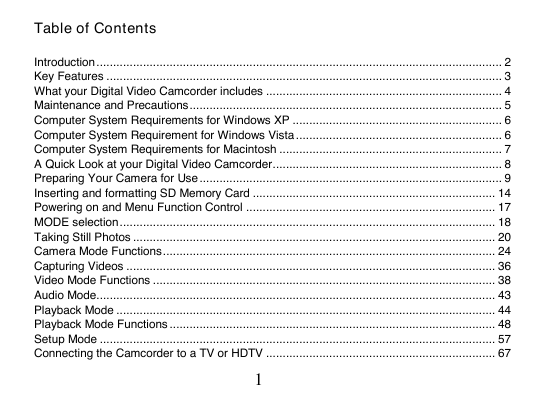

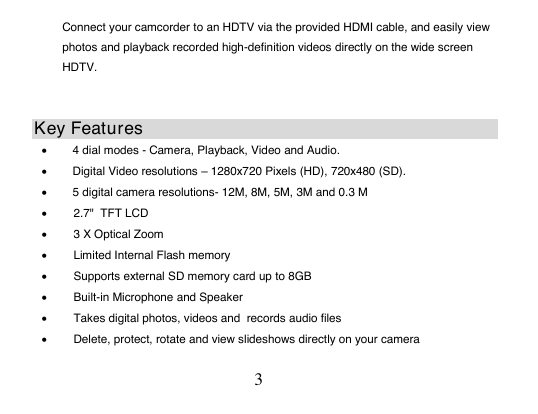

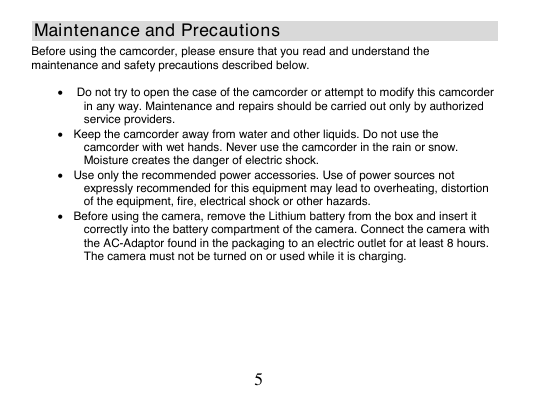

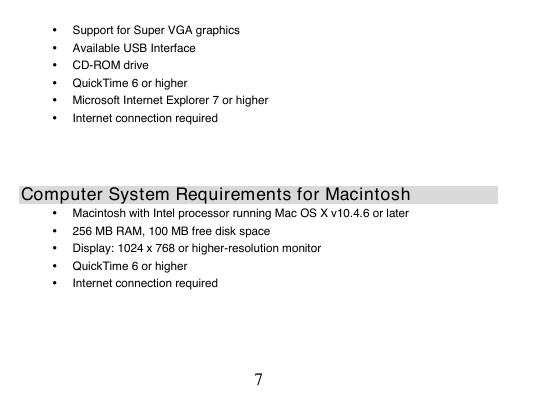

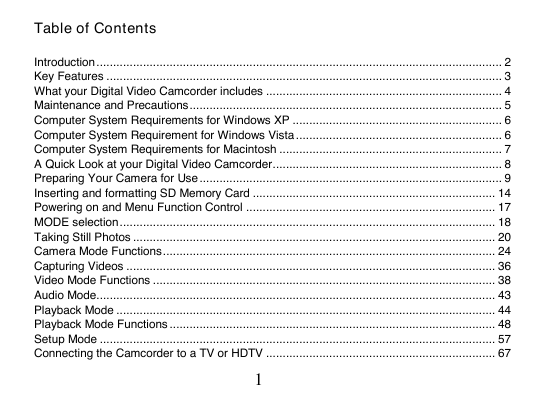

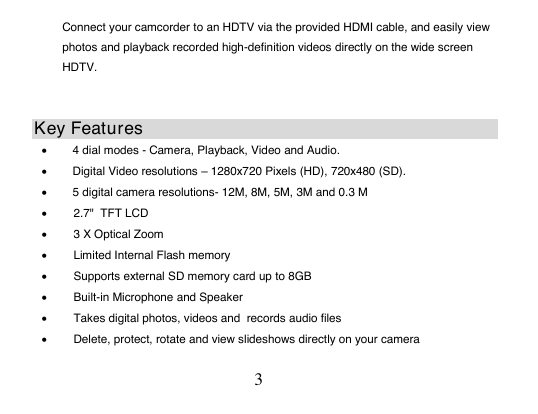

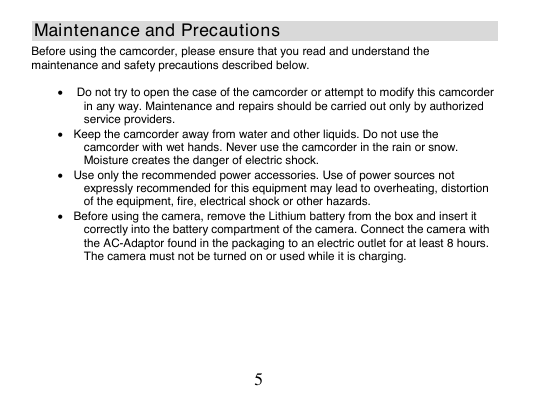

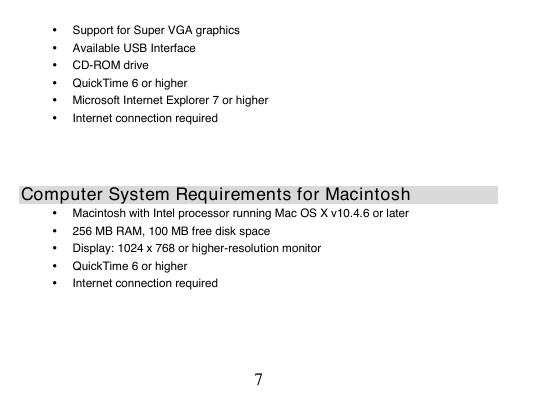
 2023年江西萍乡中考道德与法治真题及答案.doc
2023年江西萍乡中考道德与法治真题及答案.doc 2012年重庆南川中考生物真题及答案.doc
2012年重庆南川中考生物真题及答案.doc 2013年江西师范大学地理学综合及文艺理论基础考研真题.doc
2013年江西师范大学地理学综合及文艺理论基础考研真题.doc 2020年四川甘孜小升初语文真题及答案I卷.doc
2020年四川甘孜小升初语文真题及答案I卷.doc 2020年注册岩土工程师专业基础考试真题及答案.doc
2020年注册岩土工程师专业基础考试真题及答案.doc 2023-2024学年福建省厦门市九年级上学期数学月考试题及答案.doc
2023-2024学年福建省厦门市九年级上学期数学月考试题及答案.doc 2021-2022学年辽宁省沈阳市大东区九年级上学期语文期末试题及答案.doc
2021-2022学年辽宁省沈阳市大东区九年级上学期语文期末试题及答案.doc 2022-2023学年北京东城区初三第一学期物理期末试卷及答案.doc
2022-2023学年北京东城区初三第一学期物理期末试卷及答案.doc 2018上半年江西教师资格初中地理学科知识与教学能力真题及答案.doc
2018上半年江西教师资格初中地理学科知识与教学能力真题及答案.doc 2012年河北国家公务员申论考试真题及答案-省级.doc
2012年河北国家公务员申论考试真题及答案-省级.doc 2020-2021学年江苏省扬州市江都区邵樊片九年级上学期数学第一次质量检测试题及答案.doc
2020-2021学年江苏省扬州市江都区邵樊片九年级上学期数学第一次质量检测试题及答案.doc 2022下半年黑龙江教师资格证中学综合素质真题及答案.doc
2022下半年黑龙江教师资格证中学综合素质真题及答案.doc