RioVolt™ User Guide
About the User Guide
Navigating and printing the RioVolt User Guide
Acrobat Toolbar icons
Copyright and trademark
Introduction
Package Contents
System Requirements (For included software only)
PC (Minimum System Requirements)
Mac
System Recommendations
Safety Information
WARNING
CAUTION
Getting Started
Battery Door
Headphones Port
Release Latch
Using Your RioVolt
The Display
Menus and Buttons
Using the Prog. Button:
Pressing the +10 Button:
Pressing the Mode Button places the RioVolt in the following modes:
Pressing the EQ Button:
The Joypad Controls:
The Volume Bar and Navi Buttons:
Pressing the Navi Button:
The Hold Switch
The Electronic Shock Protection (ESP) Switch
The RioVolt Remote Control
How to Upgrade Your RioVolt:
Troubleshooting
Problem: I am unable to power up the RioVolt. This happens when using new batteries or the AC pow...
Troubleshooting measures:
Problem: The skip protection for CD Audio does not seem to last for 40 seconds, is this a problem?
Troubleshooting measures:
Problem: During playback of MP3/WMA music CDs, the CD appears to stop, is something wrong?
Troubleshooting measures:
Problem: The RioVolt is working with batteries, but when I plug in the AC adapter it does not wor...
Troubleshooting measures:
Problem: Why is it that when I play a CD with both CD Audio and MP3/ WMA files I can only play th...
Troubleshooting measures:
Problem: I am not able to get the display to remain lit when using the player in the dark, why not?
Troubleshooting measures:
Problem: I am hearing some 'popping' or 'skipping' in some MP3/WMA tracks, it is always in the sa...
Troubleshooting measures:
Problem: When the player is left unattended and in a 'stop' or 'pause' state, often when I return...
Troubleshooting measures:
Problem: I cannot get the Program function to work on the player. It always tries to set an A-B l...
Troubleshooting measures:
Frequently Asked Questions
How do I encode, "rip", the songs from my CDs so I can listen to them on my RioVolt?
Where can I find digital music files on the Internet?
How do I burn my own CDs?
What type of CDs can I play with the RioVolt?
What are ID3 tags and how can I use this feature?
Can I mix CD Audio with MP3 and/or WMA files?
Can I put both MP3 and WMA files on the same CD?
What is the maximum number of songs I can put on a single CD?
What is CDText support?
How much playtime can I get from 2 AA batteries?
What kind of skip protection is there on the Riovolt?
Do I have to use the remote control when I use the headphones?
Can I use any set of headphones with the remote control?
The CD seems to stop during playback, is this normal?
Is it normal for the player to default to a volume setting of '10' after turning the unit back on?
Is it normal for my playlist and EQ settings to be reset when I turn the RioVolt off?
RioVolt Specifications
Battery Lifetime (based on the alkaline battery)
One Year Limited Warranty
Our warranty to you:
How to obtain service under this warranty:
Product failures not covered by this warranty:
Limits of liability:
Regulatory Information
Federal Communications Commission (FCC)
Glossary
AAC
Bitrate, file compression
Bitrate denotes the average number of bits that one second of audio data will consume. The size o...
Codec
DRM, security
Encode, “Rip” (a CD)
Gracenote
ID3 Tag
MP3
WMA
Contacting Customer Care
Rio Product Support
With every Rio product you receive the following support services:
New Product Support
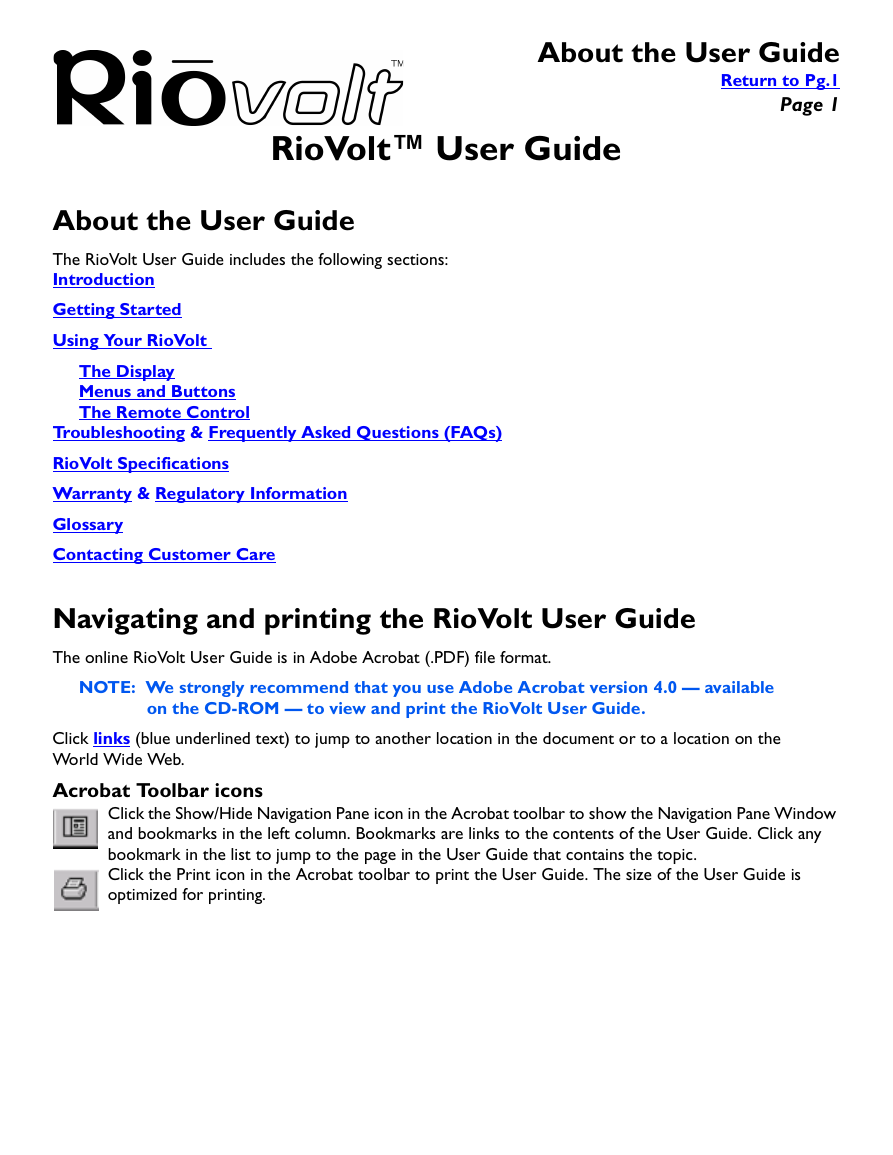
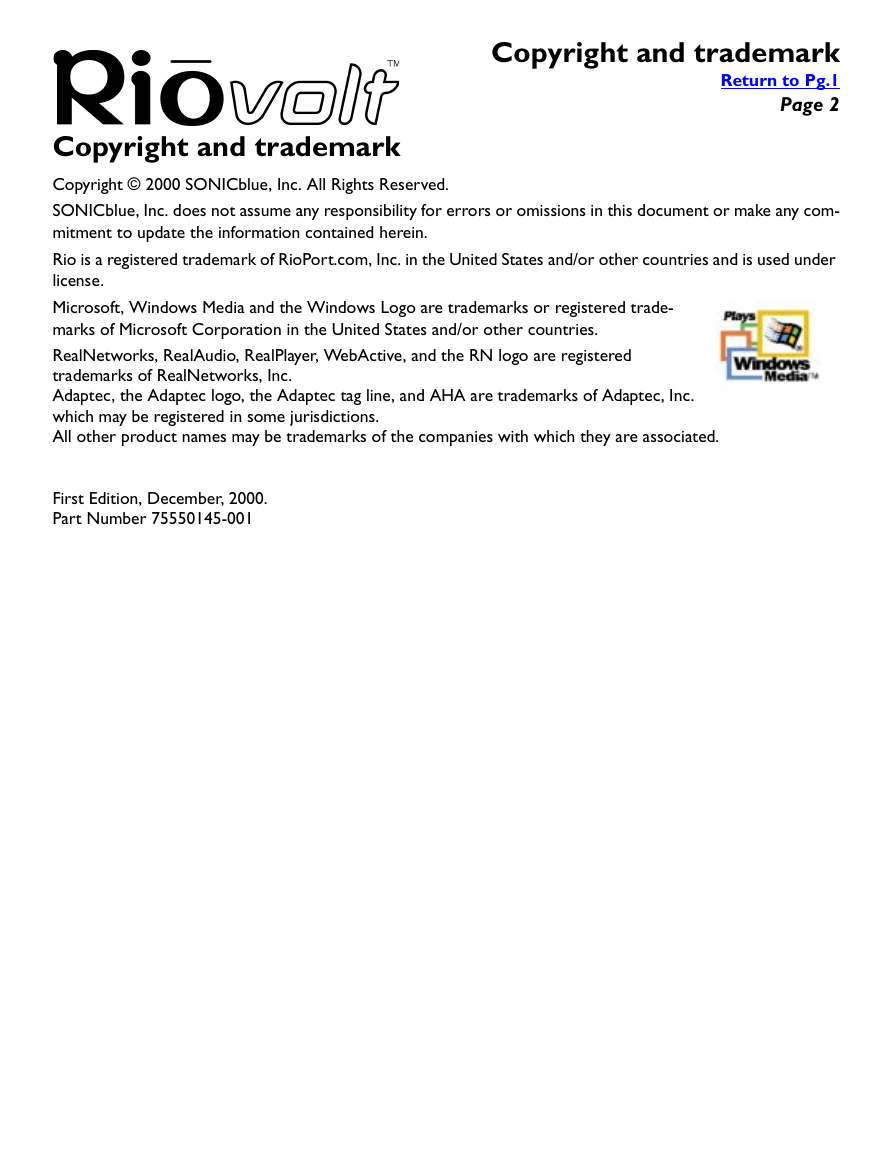
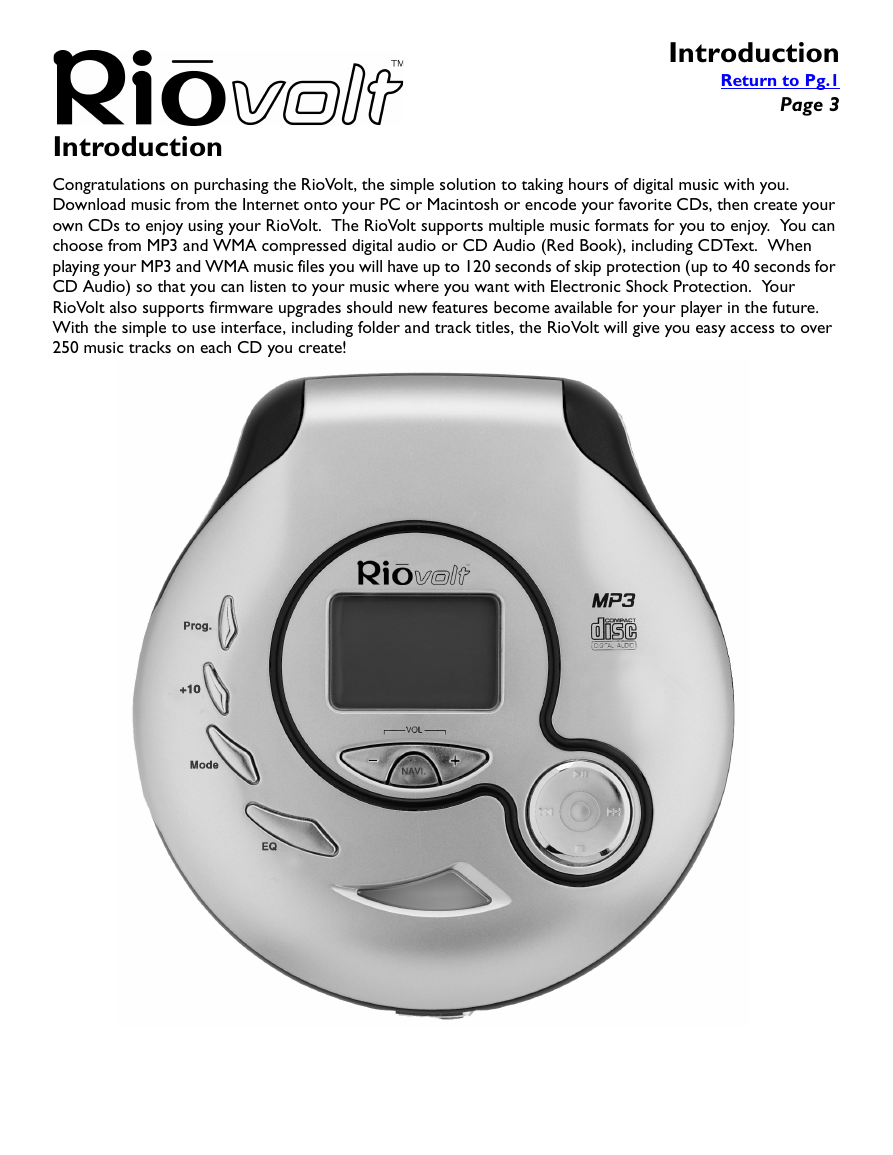
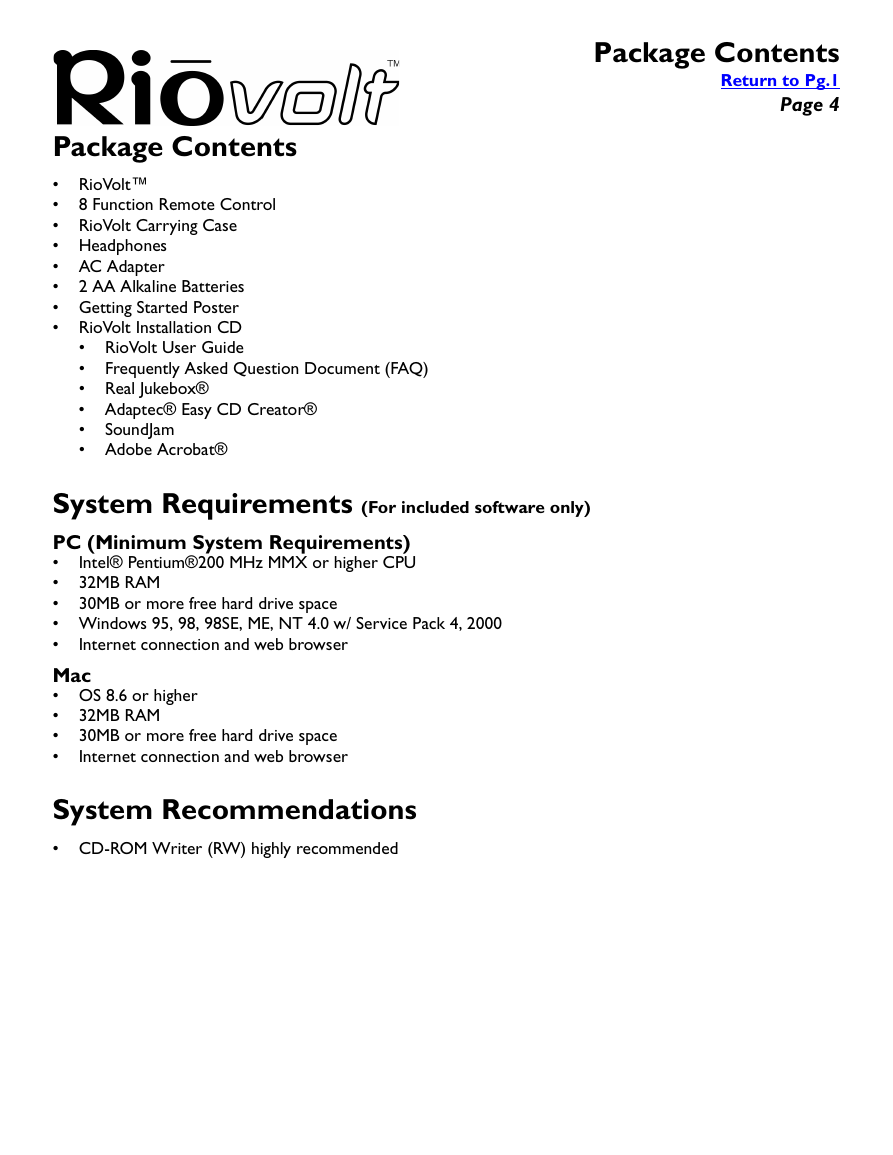
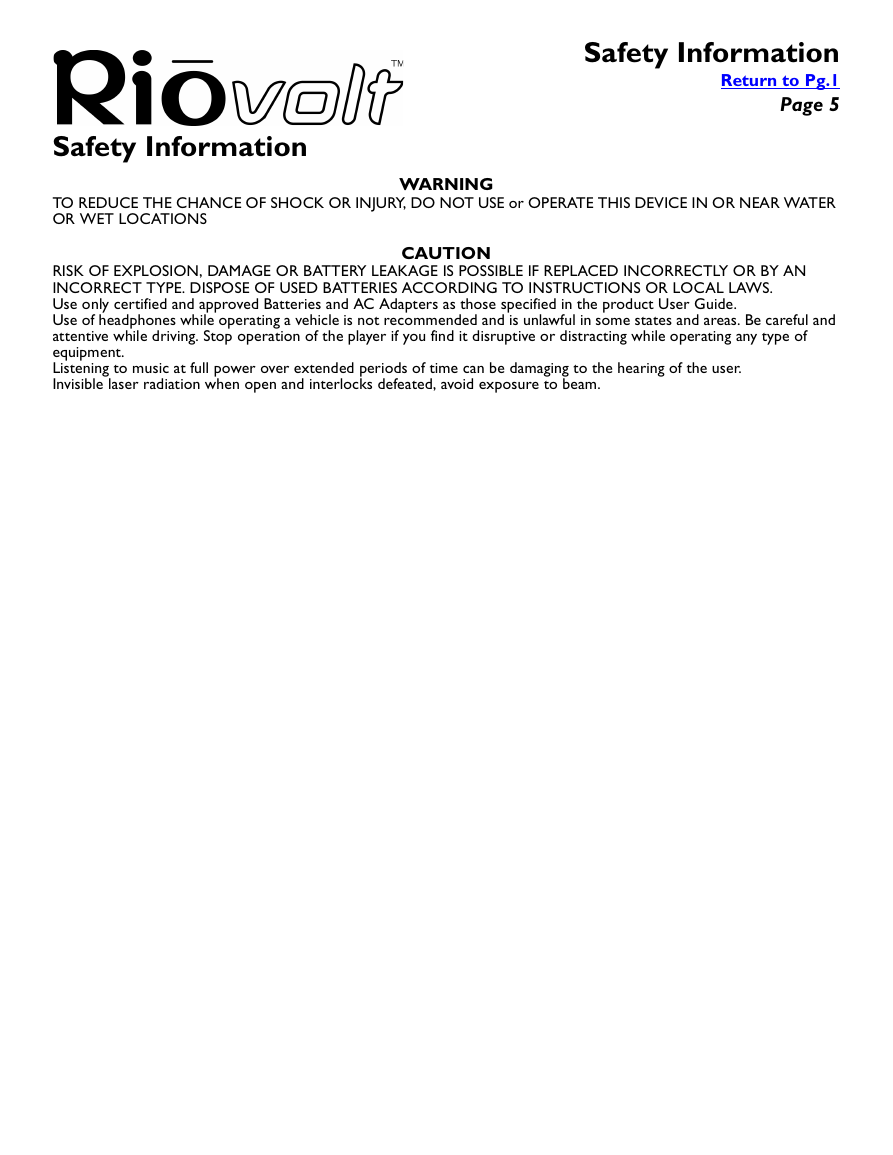
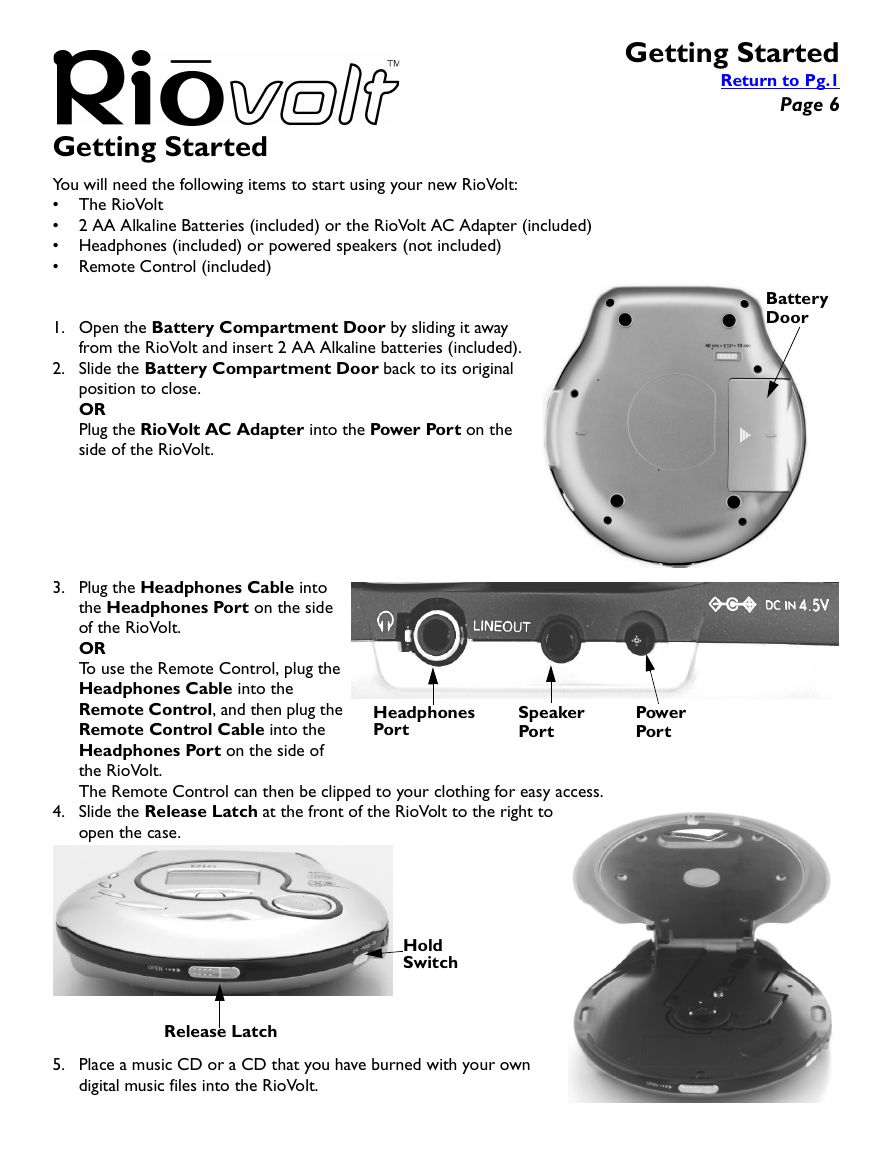
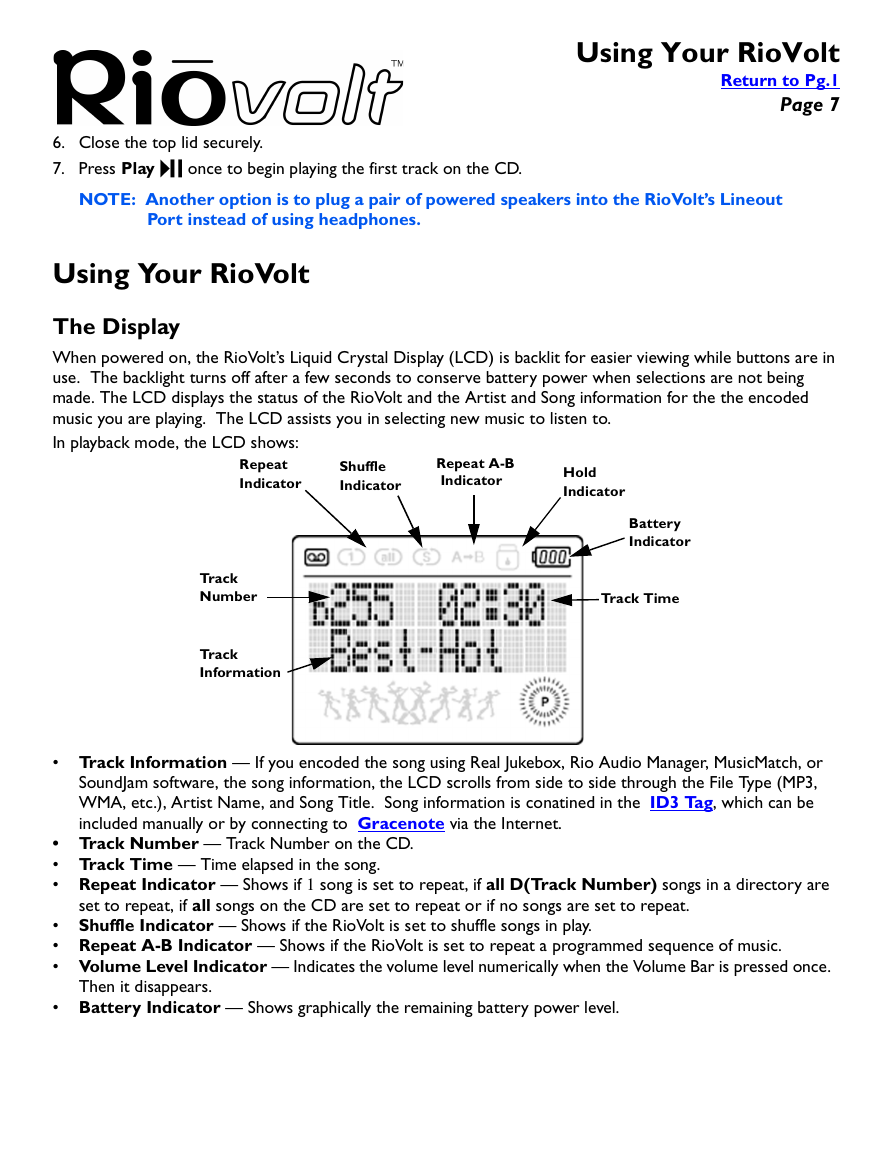
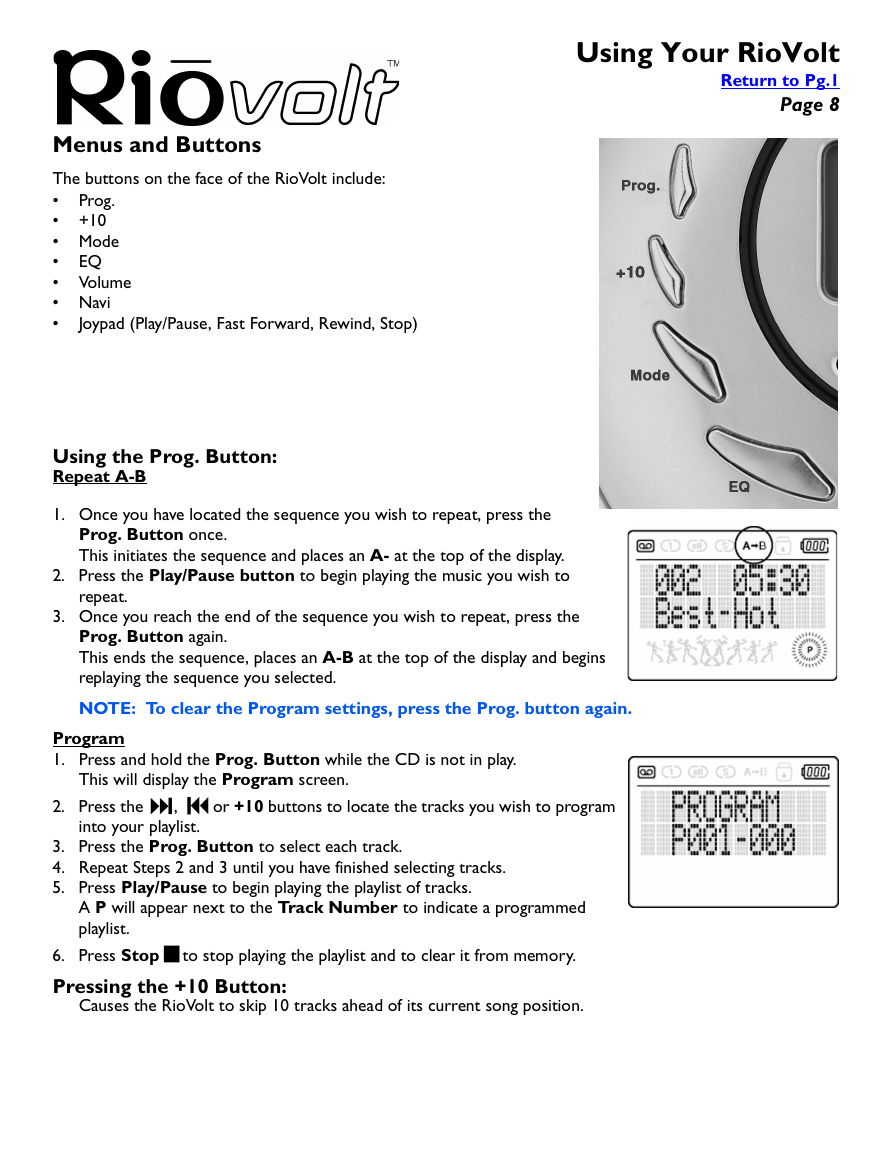
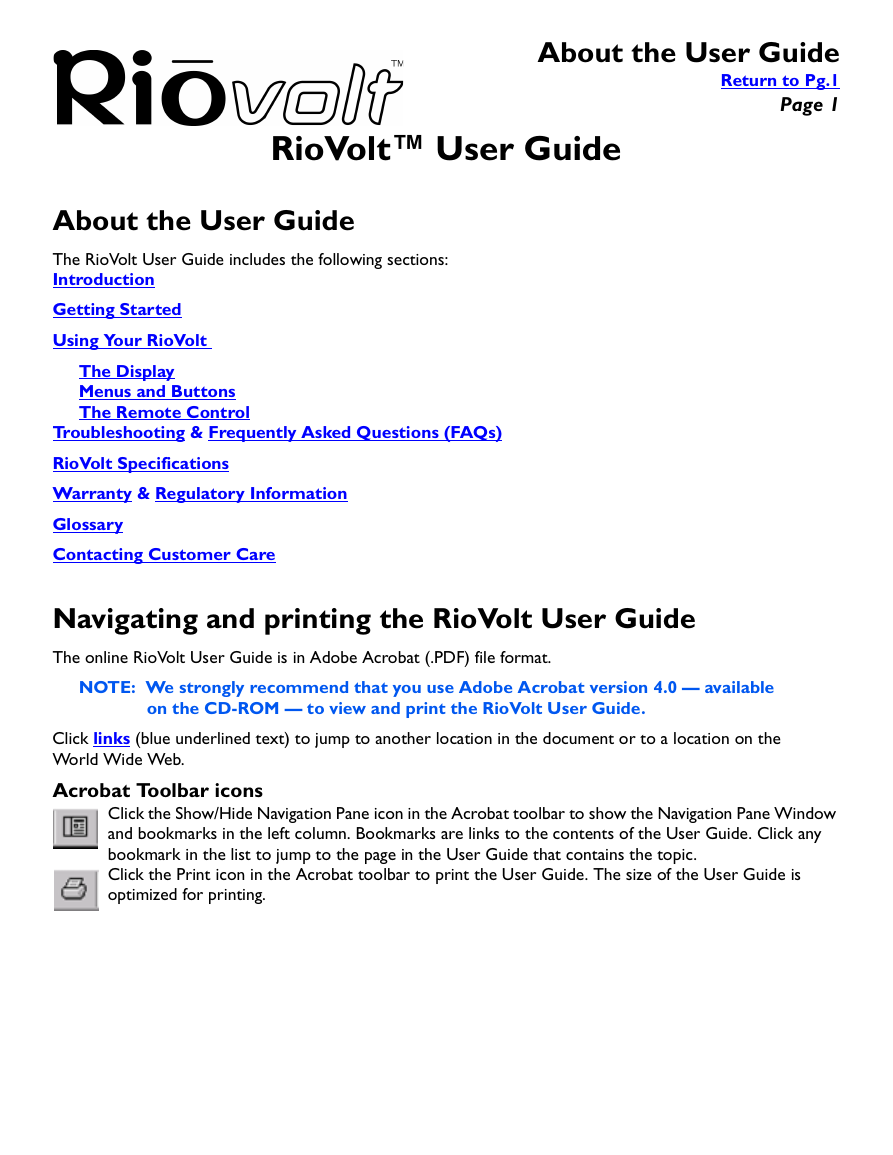
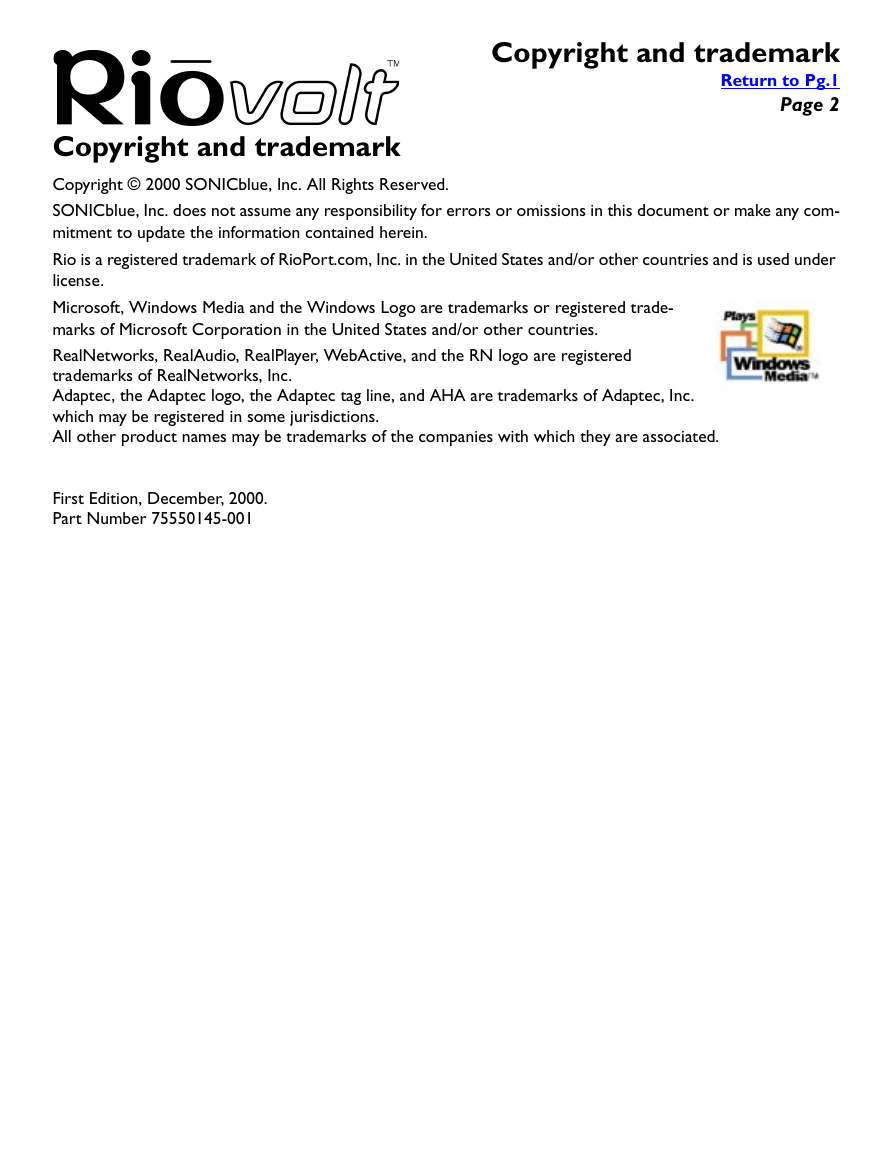
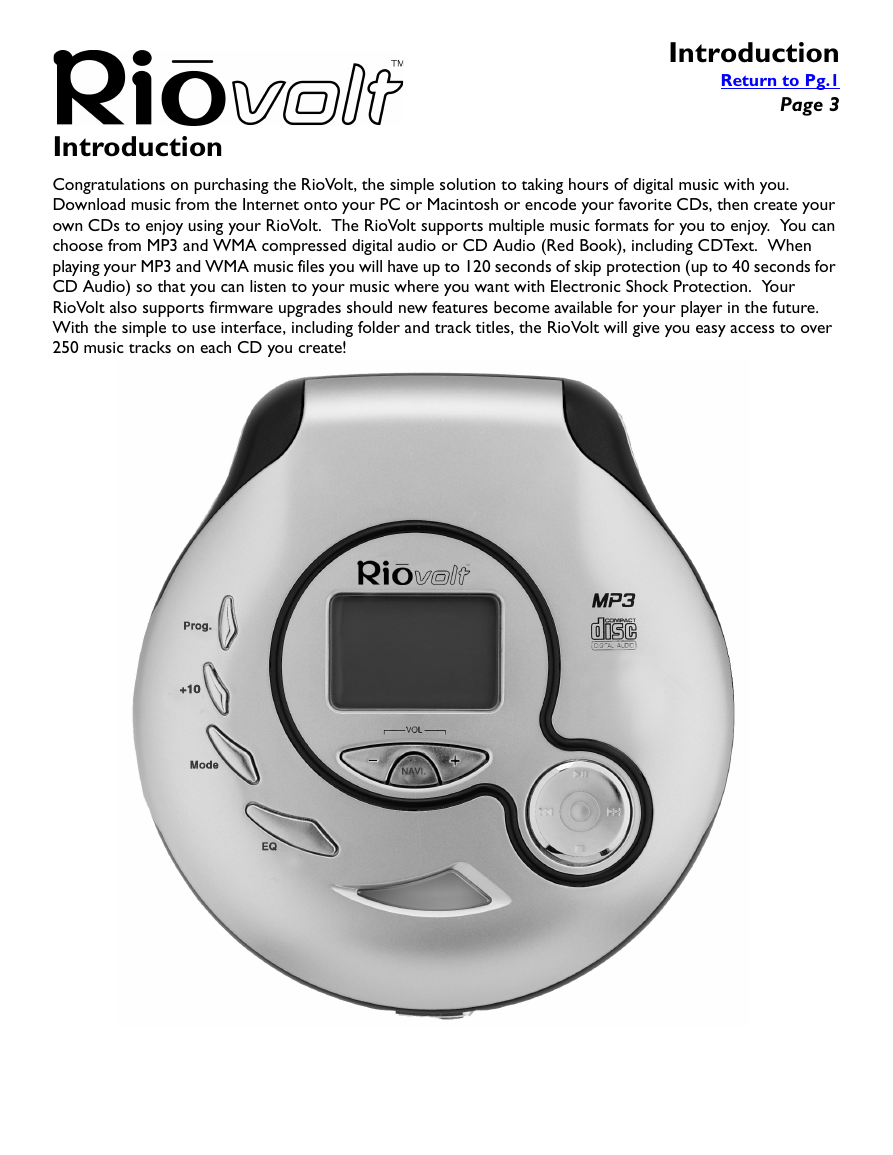
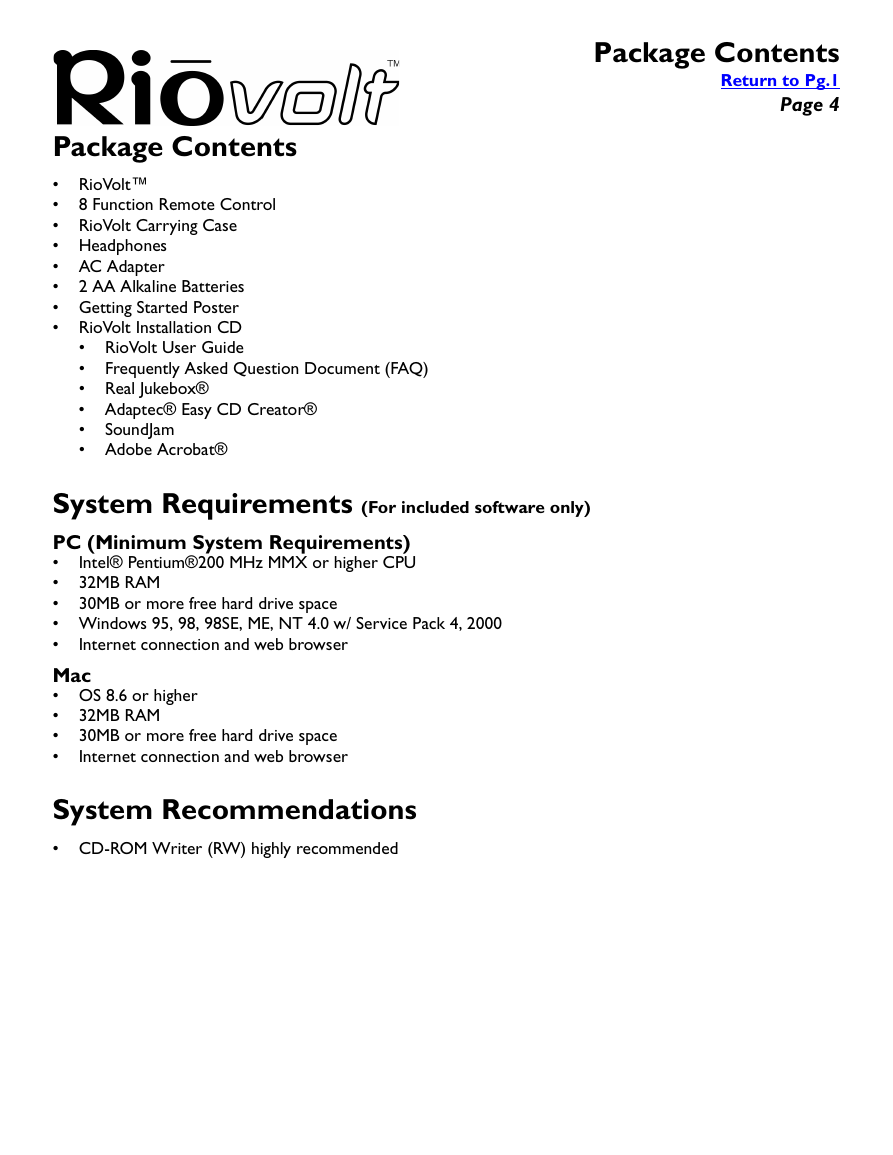
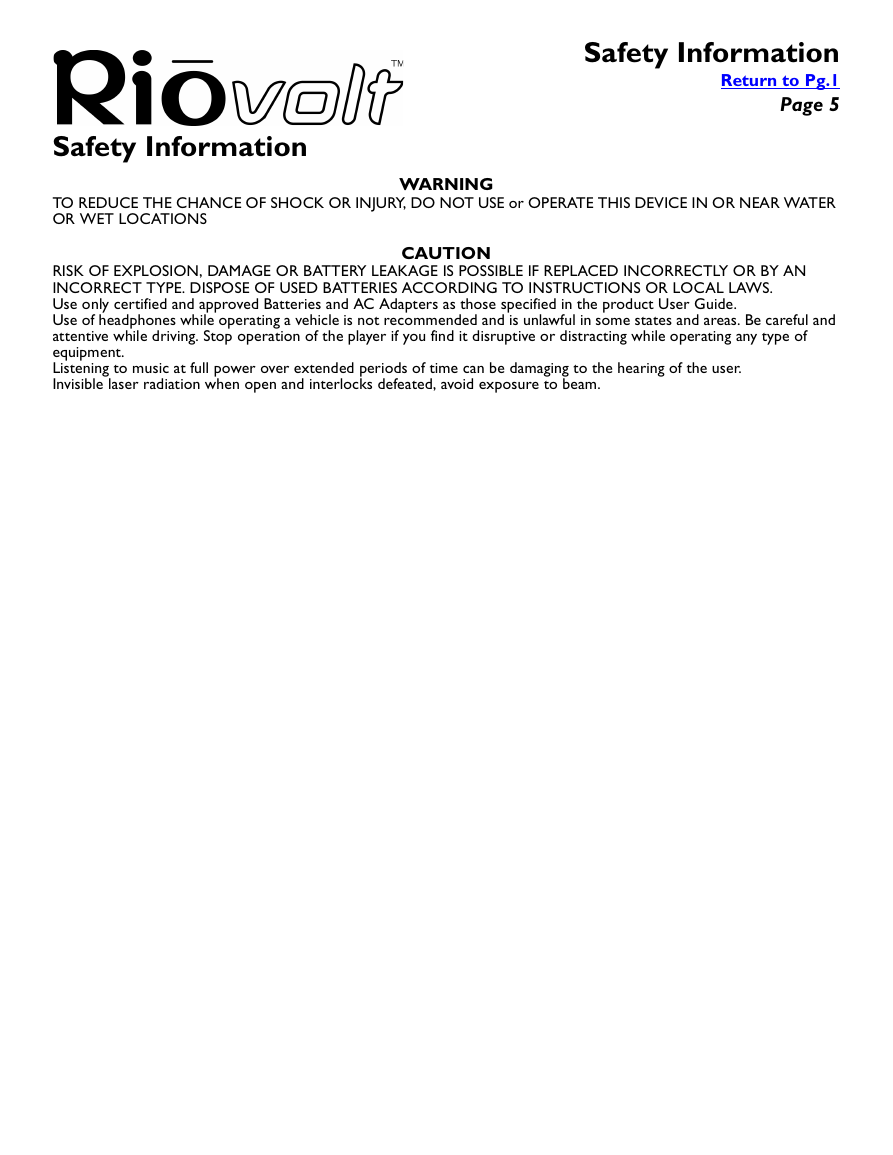
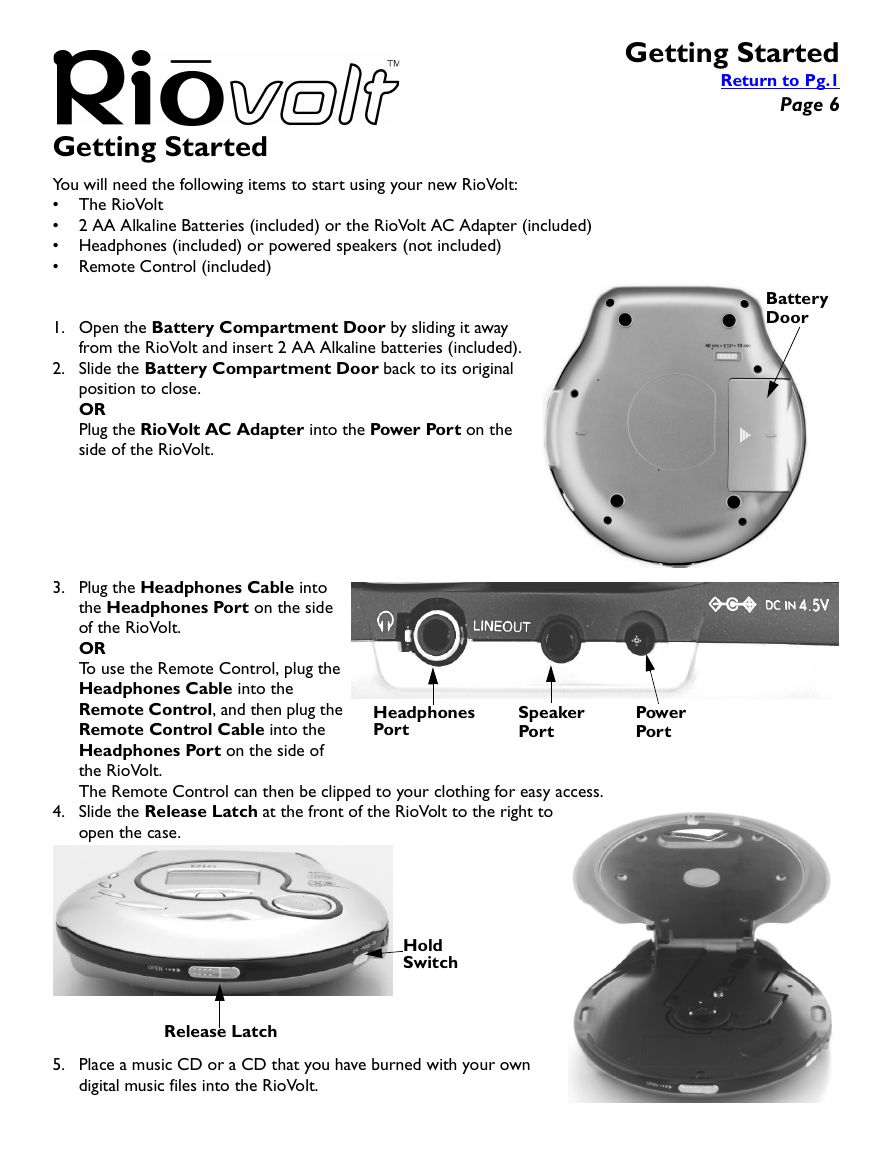
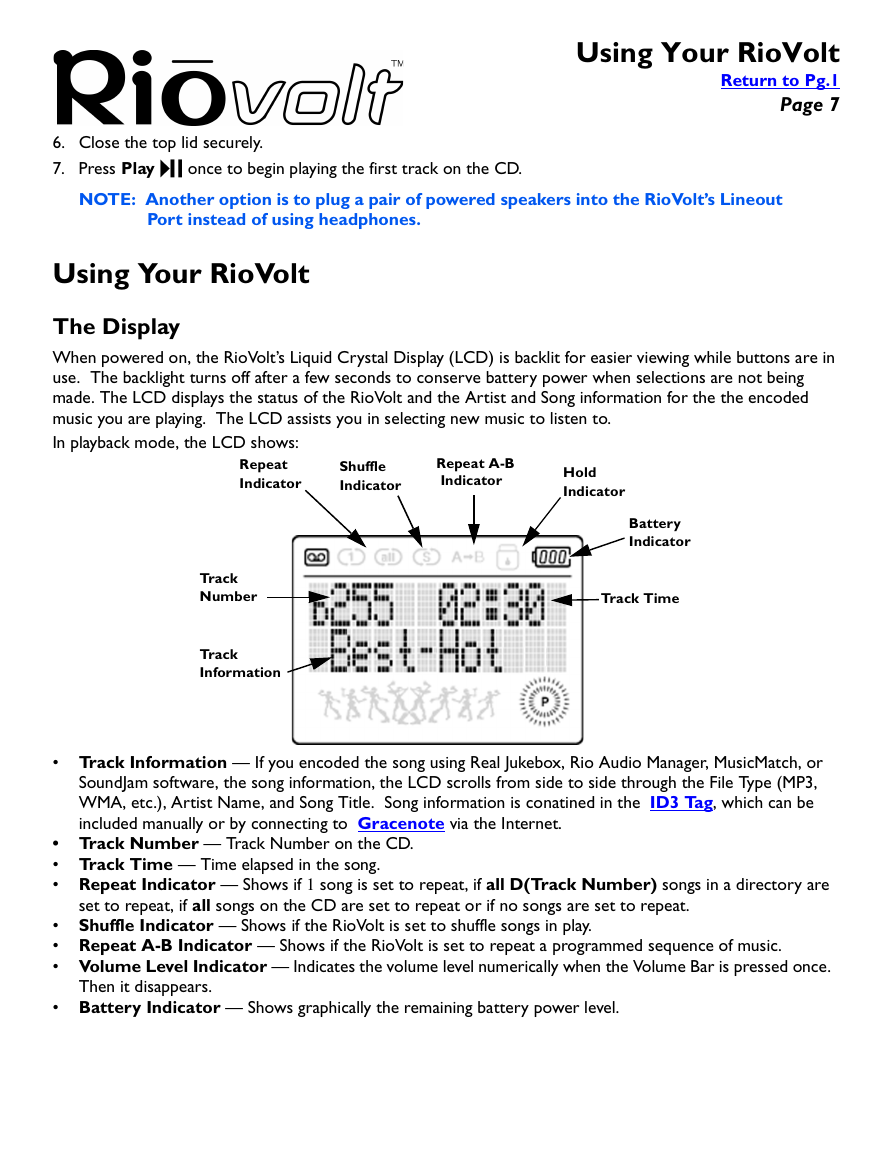
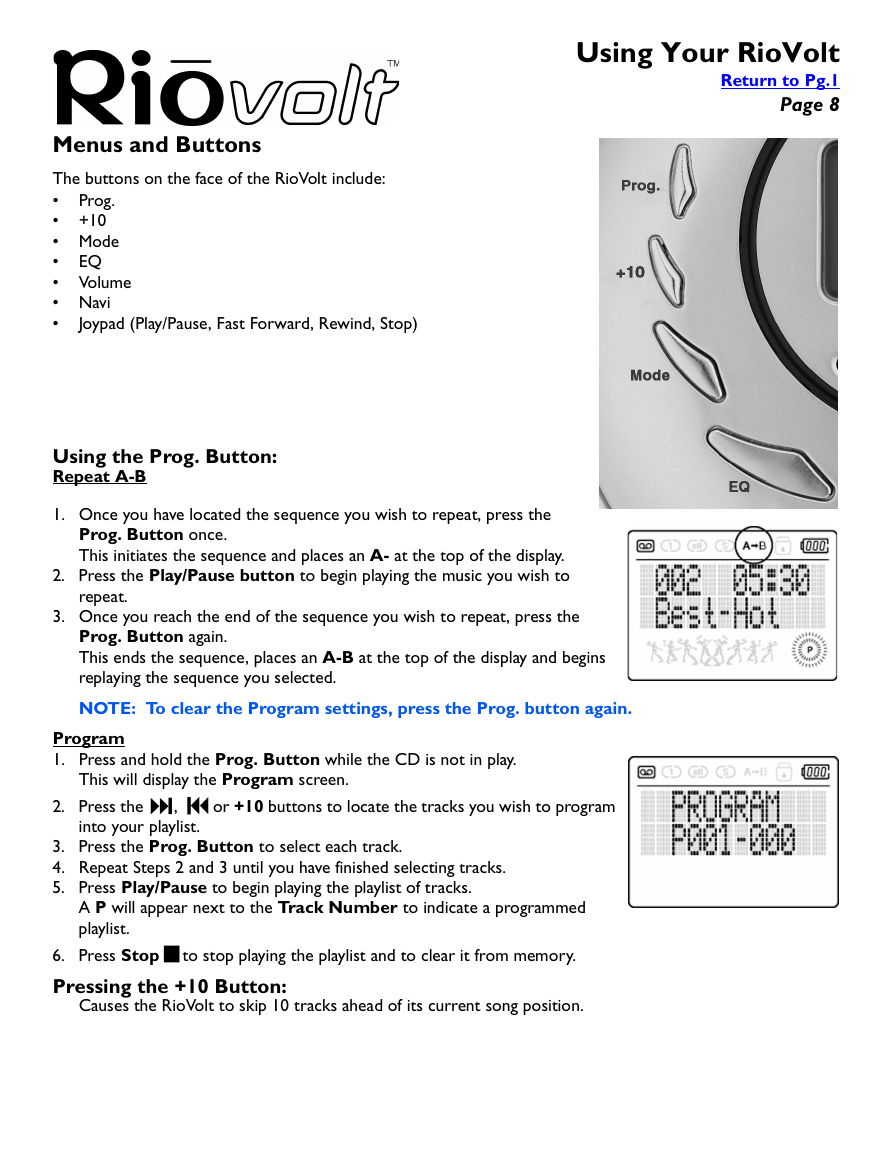
 2023年江西萍乡中考道德与法治真题及答案.doc
2023年江西萍乡中考道德与法治真题及答案.doc 2012年重庆南川中考生物真题及答案.doc
2012年重庆南川中考生物真题及答案.doc 2013年江西师范大学地理学综合及文艺理论基础考研真题.doc
2013年江西师范大学地理学综合及文艺理论基础考研真题.doc 2020年四川甘孜小升初语文真题及答案I卷.doc
2020年四川甘孜小升初语文真题及答案I卷.doc 2020年注册岩土工程师专业基础考试真题及答案.doc
2020年注册岩土工程师专业基础考试真题及答案.doc 2023-2024学年福建省厦门市九年级上学期数学月考试题及答案.doc
2023-2024学年福建省厦门市九年级上学期数学月考试题及答案.doc 2021-2022学年辽宁省沈阳市大东区九年级上学期语文期末试题及答案.doc
2021-2022学年辽宁省沈阳市大东区九年级上学期语文期末试题及答案.doc 2022-2023学年北京东城区初三第一学期物理期末试卷及答案.doc
2022-2023学年北京东城区初三第一学期物理期末试卷及答案.doc 2018上半年江西教师资格初中地理学科知识与教学能力真题及答案.doc
2018上半年江西教师资格初中地理学科知识与教学能力真题及答案.doc 2012年河北国家公务员申论考试真题及答案-省级.doc
2012年河北国家公务员申论考试真题及答案-省级.doc 2020-2021学年江苏省扬州市江都区邵樊片九年级上学期数学第一次质量检测试题及答案.doc
2020-2021学年江苏省扬州市江都区邵樊片九年级上学期数学第一次质量检测试题及答案.doc 2022下半年黑龙江教师资格证中学综合素质真题及答案.doc
2022下半年黑龙江教师资格证中学综合素质真题及答案.doc