Manual for FOMA N902iL
Before using your FOMA terminal
How to Use This Manual
Quick Search
Contents/Safety Precautions
Contents
Features of the FOMA N902iL
Mastering the FOMA N902iL!
Safety Precautions
Handling with Care
Intellectual Property Right
Main Components and Optional Equipment
Getting Started
Component Names and Functions
Icons on the Display and Indicator Display
Guide to Indicator Display (Rear Panel Display)
Main Menu
Using Menus
Using the FOMA Card (UIM)
Inserting/Removing the Battery Pack
Charging the Battery
Checking the Battery Level
Turning the Power on/off
Switching Language Mode
Performing Initial Settings
Setting Date and Time
Setting the World Clock
Communication Mode
Showing Your Phone Number to the Other Party
Checking Your Phone Number
Making/Receiving FOMA Voice Calls
Making a FOMA Voice Call
Changing a Call from FOMA Voice to Videophone
Making International Calls
Using Chaku-moji
Dialing a Previously Dialed Number
Showing/Hiding Your Caller ID for Individual Calls
Sending Push Signals Quickly
Setting Prefix Numbers
Setting Sub-addresses When Making Calls
Setting the Alarm Used for Reconnection
Blocking Out Ambient Noise
Switching to Hands-free Operation
Making Hands-free Calls in a Car
Receiving a FOMA Voice Call
Changing a Call from FOMA Voice to Videophone (the Other Party)
Using a Dial Key to Receive Calls
Folding a FOMA Terminal to End/Hold Calls
Using the Received Calls Record
Adjusting the Earpiece Volume
Adjusting the Ring Volume
Putting a Call on Hold When You Cannot Answer Immediately
Setting the Hold Tone
Using Public Mode (Driving Mode)
Using Public Mode (Power off)
Checking Missed Calls
Having a Caller Leave a Message and Video
Recording the Caller’s Message and Video Instead of Answering an Incoming Call
Playing/Erasing Record Messages and Voice Memos
Playing/Erasing Videophone Messages
Making/Receiving Videophone Calls
What is Videophone?
Making a Videophone Call
Changing Videophone Call to FOMA Voice Call
Receiving a Videophone Call
Using Chara-den
Setting an Image to Send to the Other Party
Setting Hands-free for Videophone Calls
Setting an Image to be Displayed During a Videophone Call
Setting for Switching Between Voice Call and Videophone Call
Setting How to Handle Videophone Calls Received During i-mode
Connecting to an External Device to Make/Receive Videophone Calls
Viewing Distant Locations
PushTalk
What is PushTalk?
Making a PushTalk Call
Receiving a PushTalk Call
Ending a PushTalk Call
Adding an Entry to the PushTalk Phonebook
Using the PushTalk Phonebook to Make a PushTalk Call
Deleting an Entry from the PushTalk Phonebook
Making the PushTalk Settings
Using the Phonebook
Phonebooks Available with a FOMA Terminal
Adding Information to the FOMA Terminal (Phone) Phonebook
Adding Information to the UIM Phonebook
Adding Phonebook Entries from the Redial, Dialed Calls and Other Records
Renaming Groups
Making a Call from the Phonebook
Editing a Phonebook Entry
Deleting a Phonebook Entry
Copying a Phonebook Entry to the FOMA Card
Checking the Phonebook Storage Status
Setting Different FOMA Terminal Actions for Each Phone Number and Mail Address
Using Dialing Shortcuts
Using One-touch Dialing to Call Favorites
Saving Phonebook Entries to the Data Security Center
Tone/Display/Lighting Settings
Changing Ring Tones
Adding Sound Effects to i-motion Playback Sound
Vibrating a FOMA Terminal When a Call or Mail Arrives
Setting the Keypad Tone
Setting the Confirmation Tone for Charging
Having a FOMA Terminal Warn You Before a Call Drops Out
Setting the Ring Time for Incoming Mails or Messages
Enabling Tones to Ring through the Earphone and Speaker
Muting the FOMA Terminal’s Tone
Customizing Manner Mode
Changing the Display Settings
Displaying Phonebook Images When You Receive Calls
Setting the Indicator Display Mode
Setting the Display and Keypad Lighting
Changing the Display Color
Changing the Menu Display
Setting the Neuropointer
Specifying How the Incoming Call Lamp Flashes for Incoming Calls and Mails
Specifying How the Incoming Call Lamp Flashes During a Call
Displaying the Call Time During a Call
Changing the Font
Setting the Clock Display
Using Desktop Icons
Using 3D Animation for the New Mail Desktop Icon Message
Selecting Icons to Show on the Standby Screen
Setting Style Mode
Security Settings
Security Codes Used on a FOMA Terminal
Changing Your Security Code
Setting Your PIN Codes
Releasing PIN Lock
Lock Functions
Preventing Others from Using Your Terminal
Preventing Others from Viewing Stored Data of Your Phonebook or Schedule
Hiding Various Data
Hiding Your Personal Information or Disabling Call/Mail Functions
Locking Key Operation Automatically
Disabling the Sidekeys
Using Face Authentication
Showing/Hiding Redial or Received Calls Record
Setting Security for Mail Folders
Restricting Incoming and Outgoing Calls for Specific Phone Numbers
Rejecting Calls from Unidentified Callers
Muting Ring Tones for Callers Not Listed in the Phonebook
Blocking Calls from Callers Not Listed in the Phonebook
Disabling Communication Functions
Saving FOMA Terminal Data Online
Other Security Settings
Camera
Before Using the Camera
Shooting Still Images
Shooting Movies
Changing the Shooting Settings
Using the Bar Code Reader
Scanning Text
i-mode/i-motion/i-channel
What is i-mode?
Displaying i-mode Menu
Viewing Sites
Viewing and Using Sites
Registering My Menu Entries
Changing Your i-mode Password
Viewing Websites
Accessing Websites and i-mode Sites Quickly
Saving Site Content
Downloading Images from Sites and Messages
Downloading Melodies from Sites
Downloading PDF data from Sites
Downloading Chara-den Characters from Sites
Downloading Data Files from Sites
Using Phone To, Mail To, Web To, SIP To and IM To Functions
Making i-mode Settings
When You Receive a Message
Checking for Messages
Viewing Messages in the Message Box
Using SSL Certificate
Setting FirstPass
Changing the Certificate Host
What is i-motion?
Downloading i-motion from Sites
Setting i-motion
What is i-channel?
Accessing a Site from the Channel List
Making the i-channel Settings
Mail
Mail Exchange by Three Types of Functions
What is i-mode Mail?
Displaying Mail Menu
Creating and Sending i-mode Mail
Composing and Sending Deco-mail
Self-Decorating a Mail to Messages
Using Templates to Create Deco-mail
Attaching Files
Saving i-mode Mail to Send Later
Adding Addresses in Mailing Lists
When You Receive i-mode Mail
Receiving i-mode Mail Selectively
Checking for i-mode Mail
Replying to i-mode Mail
Forwarding i-mode Mail to Other Destination
Adding Mail Addresses to Phonebook
Playing and Saving Melody Attached or Pasted in i-mode Mail
Saving Images in Image Mail
Playing and Saving i-motion from i-motion Mail
Viewing/Saving ToruCa
Viewing Mail in the Inbox and Outbox
Using Mail Records
Setting up the FOMA Terminal Mail Functions
Composing and Sending Chat Mail
Registering Members in a Chat Group
Composing and Sending SMS (Short Message)
When You Receive SMS (Short Message)
Checking for SMS (Short Message)
Setting SMS (Short Message) Options
Saving SMS (Short Message) to Your FOMA Card (UIM)
i-appli
What is i-appli?
Downloading i-appli from a Site
Activating i-appli
Activating i-appli Automatically
Activating i-appli from a Site or Mail
Setting i-appli as Standby Screens
Managing i-appli
Osaifu-Keitai/ToruCa
What is Osaifu-Keitai?
Launching Osaifu-Keitai i-appli
What is ToruCa?
Acquiring ToruCa
Viewing ToruCa
Making the ToruCa Settings
Locking the IC Card Functions
Full Browser
Viewing Website Designed for PC
Setting Full Browser
Display/Edit/Organization/Music Playback
Data Box
Displaying Still Images
Editing Images
Playing Movies/i-motion
Editing Movies
What is Chara-den?
Playing Melodies
miniSD Memory Card
Copying Data Stored on the FOMA Terminal to the miniSD Memory Card
Previewing Data Stored on the miniSD Memory Card
Copying Data Stored on the miniSD Memory Card to the FOMA Terminal
Managing the miniSD Memory Card
Using the FOMA Terminal as miniSD Reader/Writer
Working with Folders and Files
Preventing Phonebook Image Forwarding
Transferring Data via Infrared Data Exchange/Cable Connection
Transferring One Data at a Time
Transferring Multiple Data at the Same Time
Using the Infrared Remote Control Function
Viewing PDF Data
Printing Stored Images
Music Playback Methods
Other Useful Functions
Multi Access
Multitask
Setting Alarm Mode
Using a FOMA Terminal as an Alarm Clock
Adding Schedule Events, Holidays and Anniversaries
Adding To Do List Items
Storing Your Name and Image
Recording Your Voice or the Other Party’s Voice
Recording and Playing Alarm Tones and On Hold Tones
Checking Call Times and Charges
Setting the Upper Limit of Charge to Show the Alarm
Using a FOMA Terminal as a Calculator
Composing Text Memos
Using Dictionaries
Using an Earphone/Microphone with Switch
Selecting a Callee for Calls Made with an Earphone Connected
Automatically Receiving Calls with an Earphone/Microphone Connected
Selecting a Microphone to Use When Connecting an Earphone/Microphone
Setting an Operator to Use
Resetting Function Settings
Resetting FOMA Terminal Functions to Default
Network Services
Available Network Services
Voice Mail Service
Call Waiting Service
Call Forwarding Service
Nuisance Call Blocking Service
Caller ID Request Service
Dual Network Service
English Guidance
Service Numbers
Handling Incoming Calls While Talking on Another Call
Setting up Remote Control
Multi Number
Adding and Using Services
Data Communication
Data Communication Available for the FOMA Terminal
Before Using
Checking the Procedure
AT Commands
CD-ROM
DoCoMo Keitai Datalink
Entering Text
Entering Text
Editing and Storing Common Phrases
Copying, Cutting and Pasting Text
Using Kuten Codes
Storing Frequently Used Words
Resetting the Learning Record
Using Downloaded Dictionaries
Changing the Active Window
WLAN
What is WLAN?
What is VoIP Phone?
Making a VoIP Call
Dialing a Previously Dialed Number
Using the Extension Function When the Other Party is Busy
Receiving a VoIP Call
Linking to Another Extension
Adjusting the Volume of VoIP
Setting to Distinguish Between Extension and Outside Call
Setting the SIP Address HOST Display
What is WLAN Browser?
Viewing a Web Page on the WLAN Browser
Setting the WLAN Browser
What is Presence?
Registering the Presence Information
Registering to the Buddy List
Checking the Presence Information
What is Messenger?
Displaying the Messenger Menu
Composing and Sending an Instant Message
Saving an Instant Message to Send Later
When You Receive an Instant Message
Saving an Instant Message
WLAN Settings
Checking and Changing the WLAN Settings
Setting How to Select an Access Point
Displaying Stored SIP Addresses
Changing the WLAN Security Code
Resetting the WLAN Settings to Default
Configuring Simple Profile Settings
Profile Setting Item List
Appendix/External Devices/Troubleshooting
Menu Function List
Data Stored at the Time of Purchase
Key Assignment (5-touch input)
Key Assignment (2-touch input)
Key Assignment (T9 input)
Symbols and Special Characters
Pictographs
Smiley Face Symbols
Common Phrases
Multi Access Combination Patterns
Multitask Combination Patterns
Services Available for the FOMA Terminal
Options and Accessories
Data Transfer Software
NEC Mobile PDF
Movie Playing Software
Malfunction Checklist
If Any Error Message Appears
Warranty and After-Sales Service
i-mode Check Site
Updating Software
Protecting the FOMA Terminal from Harmful Data
Specifications
Number of Items that can be Stored, Registered and Protected on the FOMA Terminal
Specific Absorption Rate (SAR) of Mobile Phones
What is Wi-Fi?
Index/Quick Manual
Index
Quick Manual
Mobile phone manners are important!
For inquiries
Manual for Data Communication
About Data Communication Available for the FOMA Terminal
Before Using
Checking the Procedure
Setting the PC
About the FOMA PC Setting Software
How to Set Various Settings
Executing Set Data Communication
W-TCP Settings
Access Point Name (APN) Settings
Setting up Dial-up Network
Setting up Dial-up
AT Command List
Kuten Code List
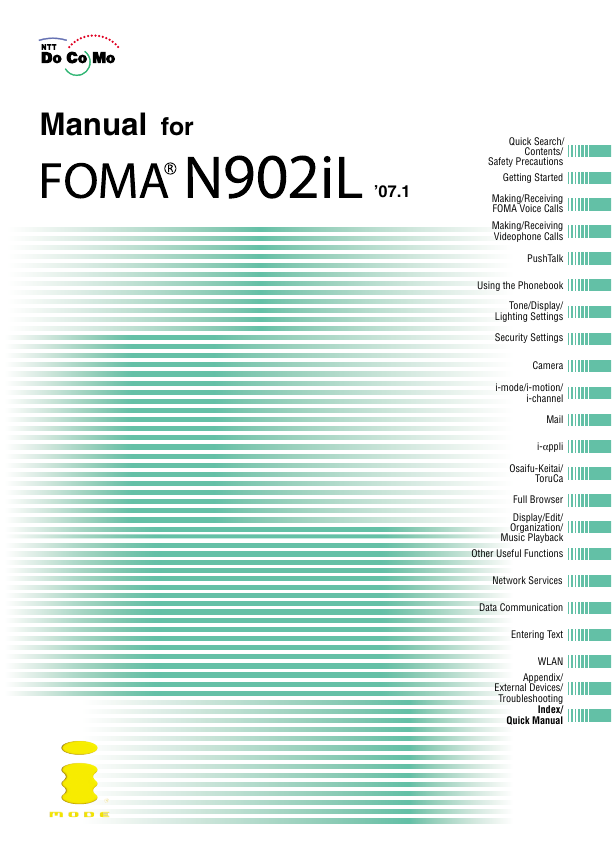
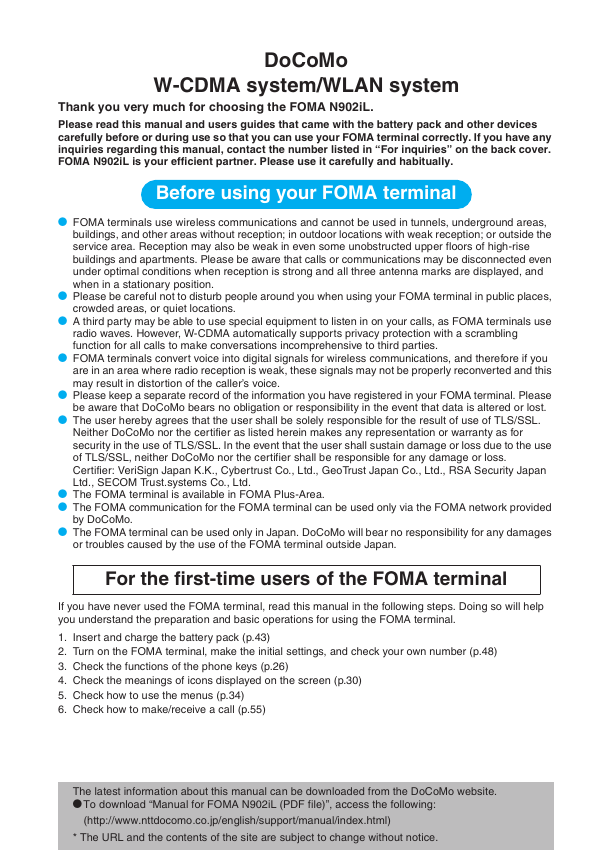
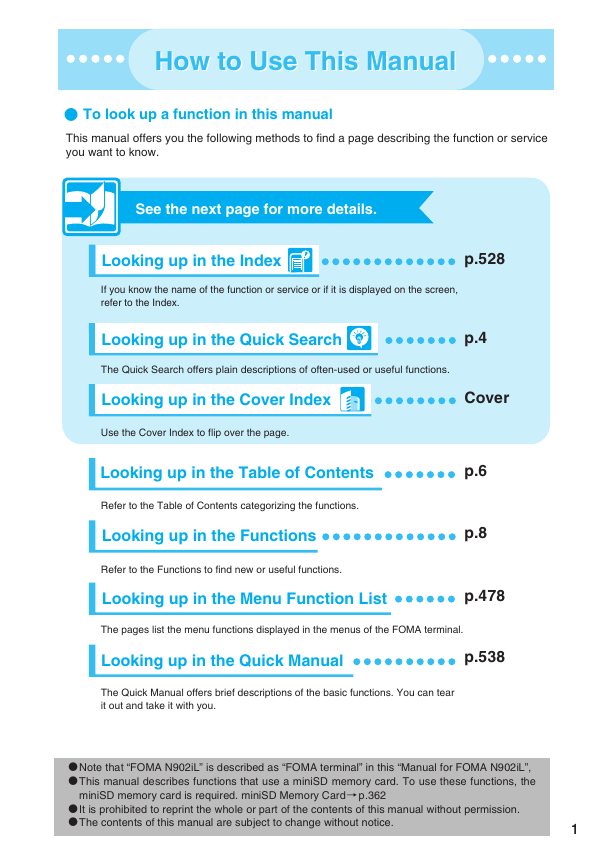
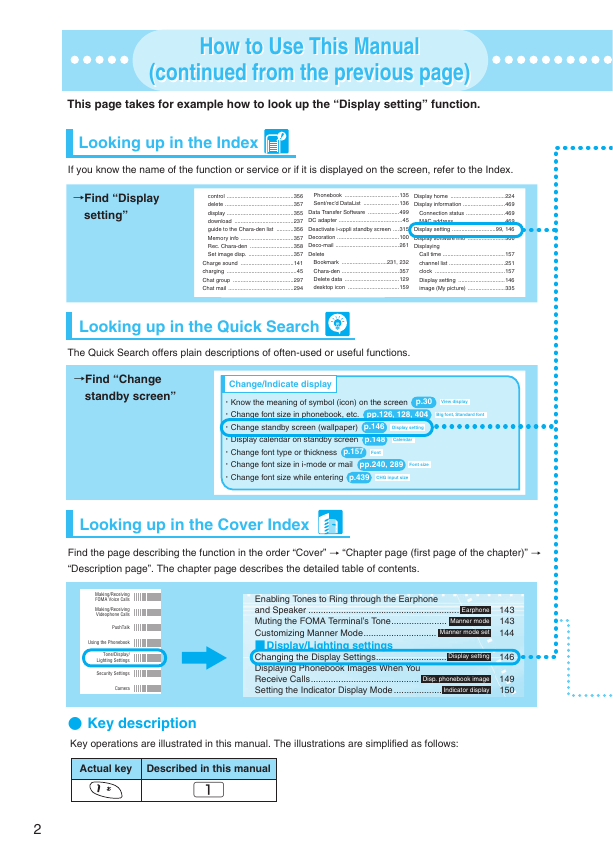
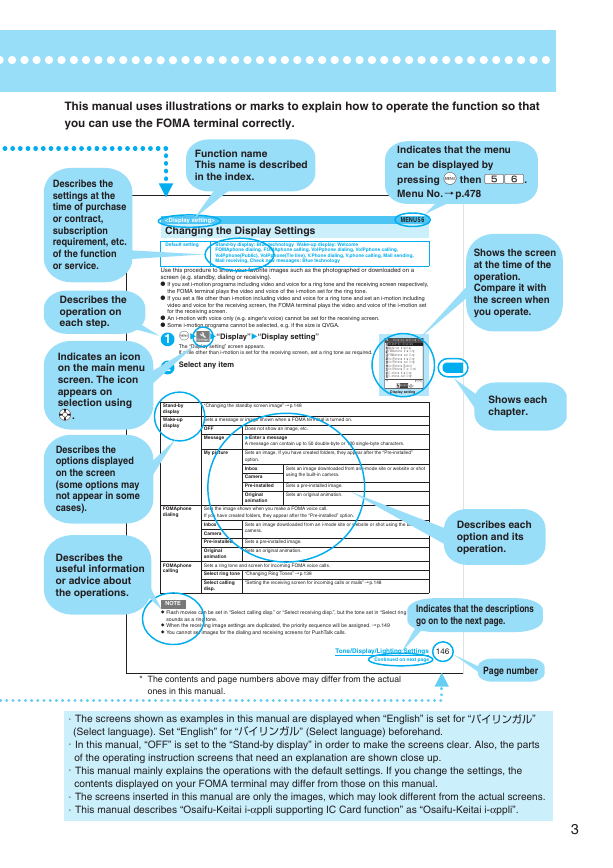
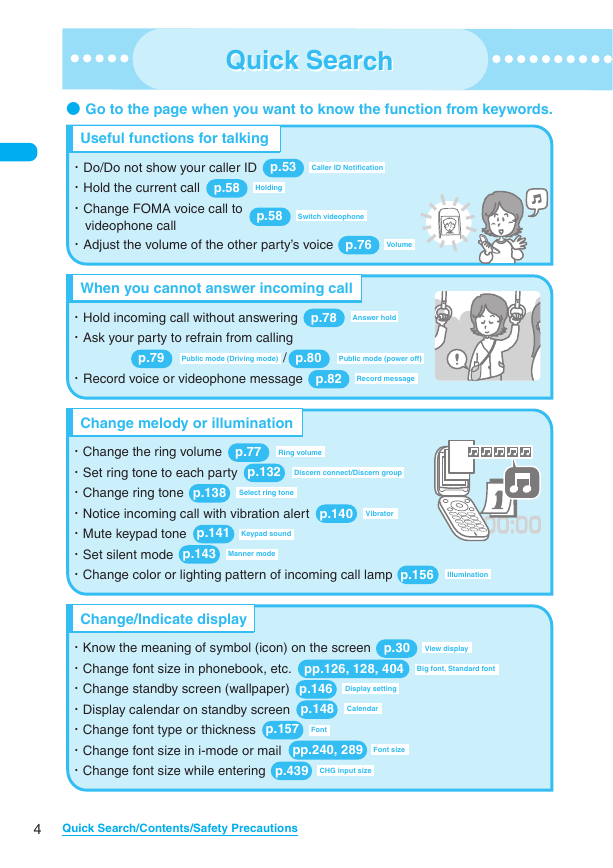
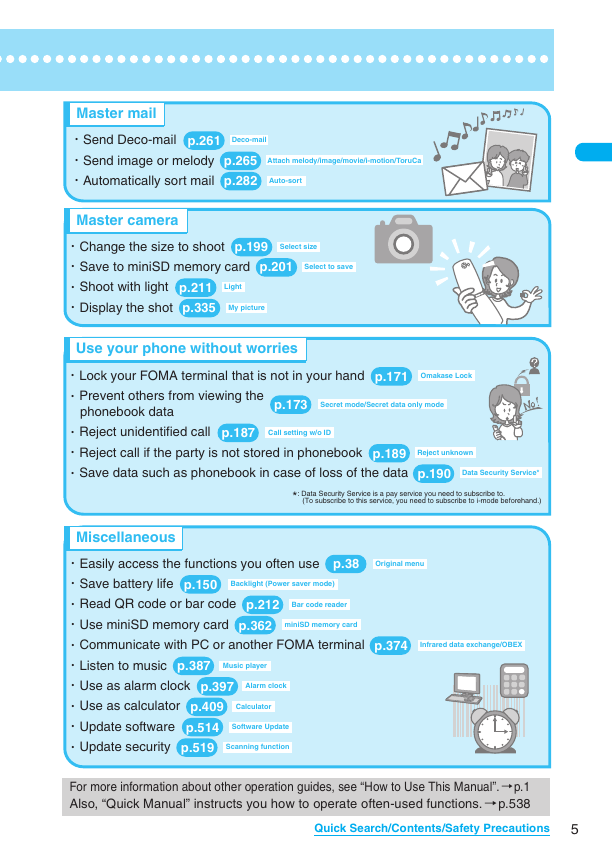
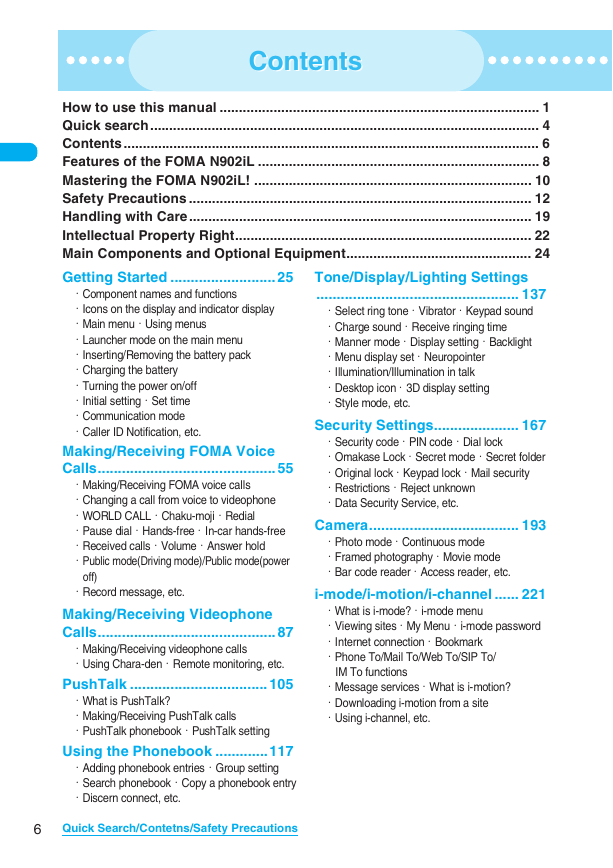
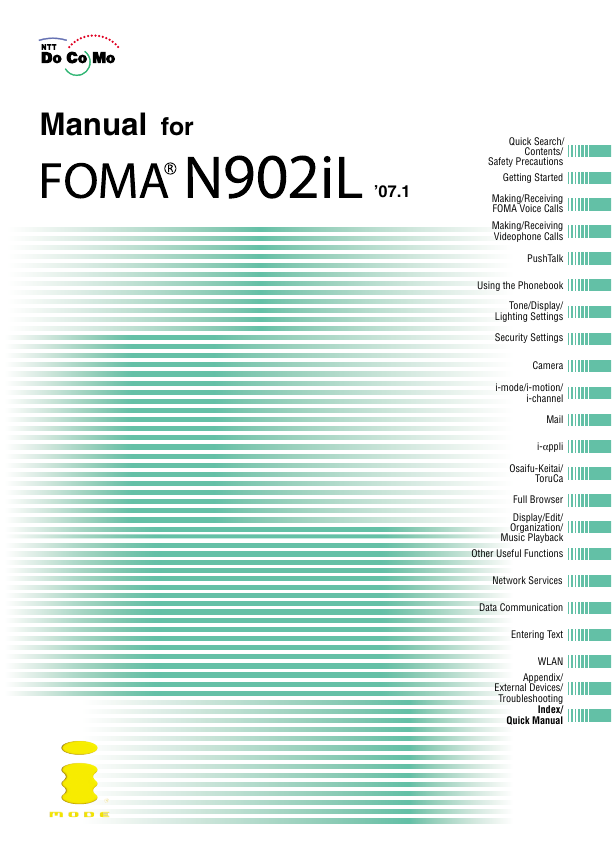
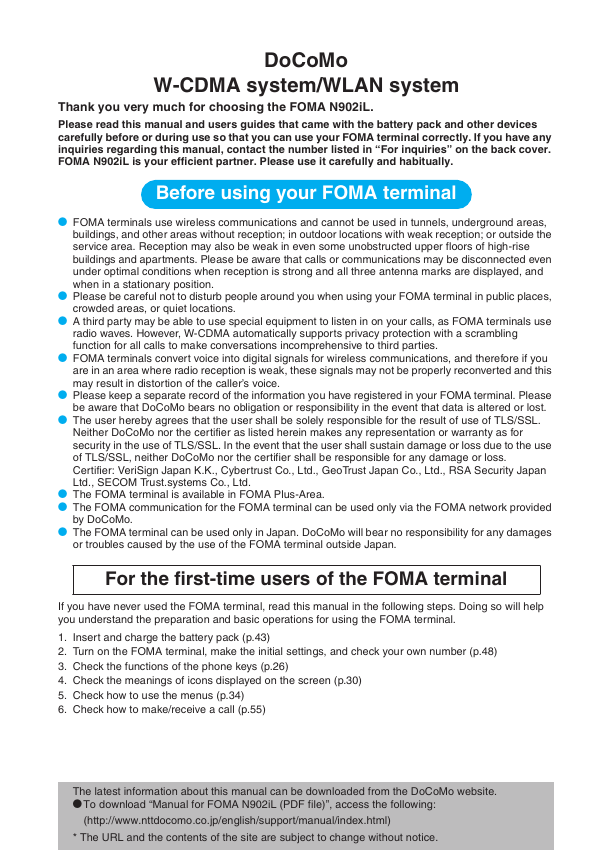
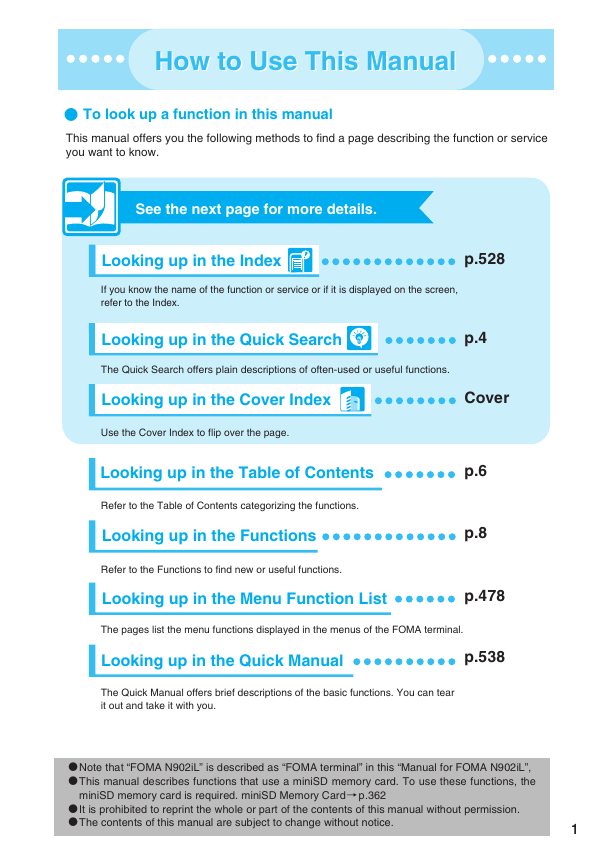
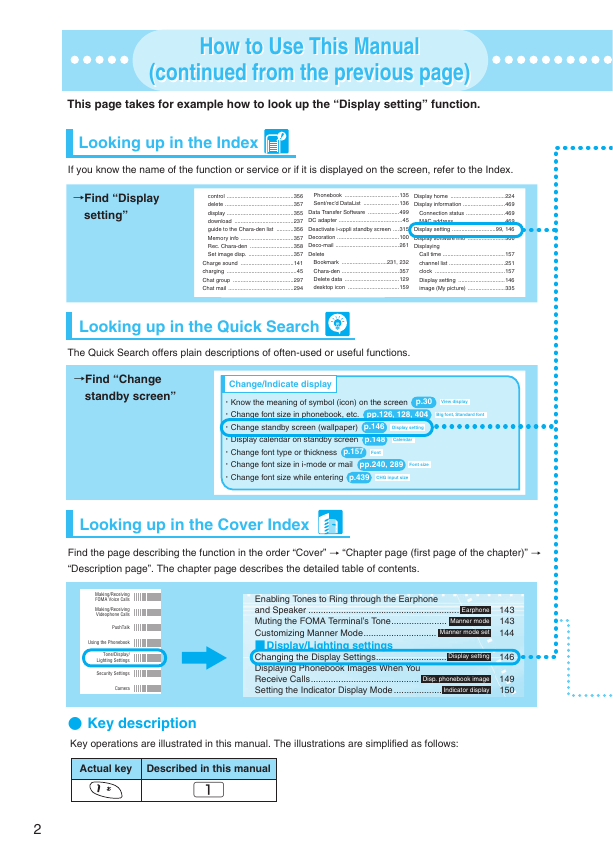
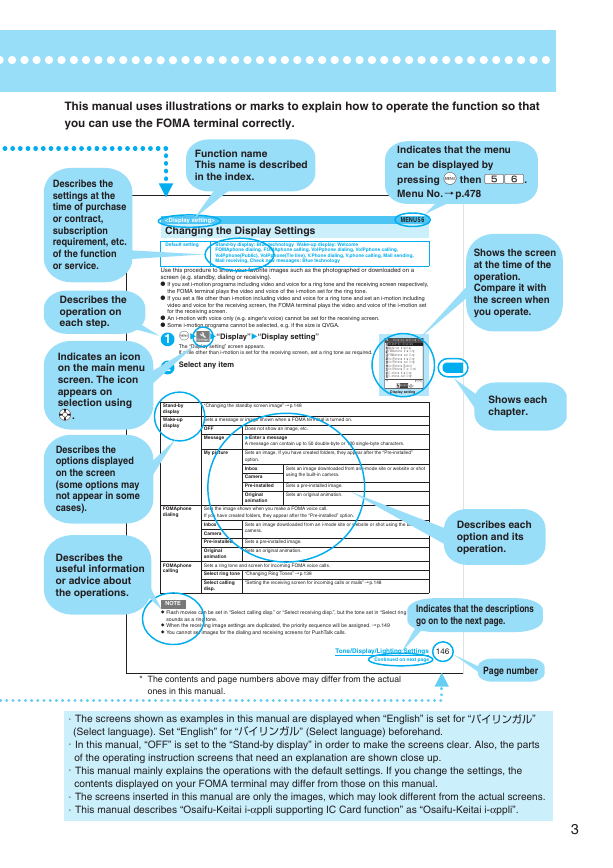
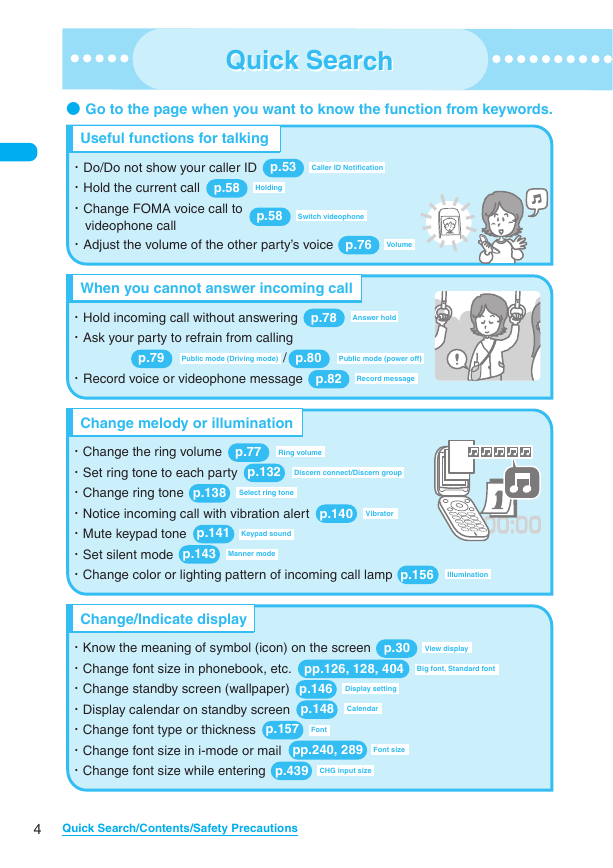
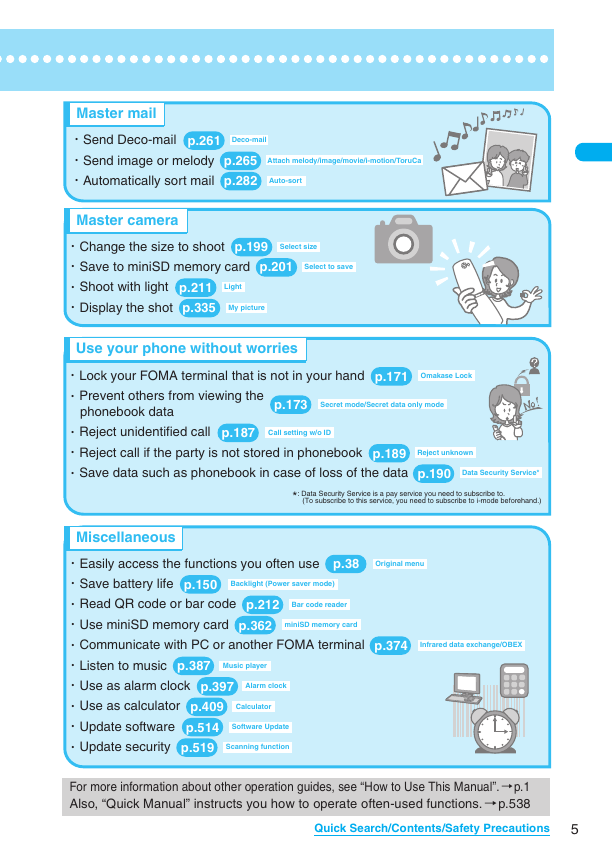
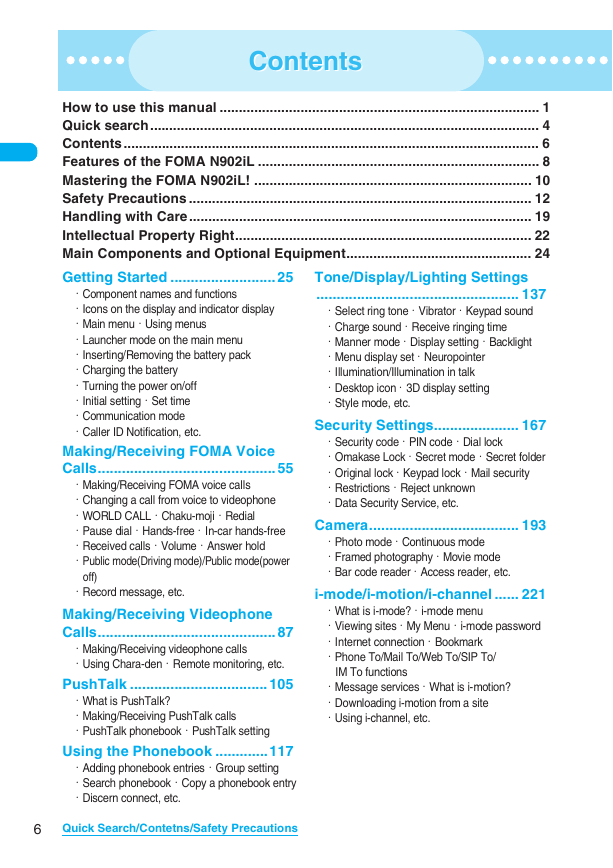
 2023年江西萍乡中考道德与法治真题及答案.doc
2023年江西萍乡中考道德与法治真题及答案.doc 2012年重庆南川中考生物真题及答案.doc
2012年重庆南川中考生物真题及答案.doc 2013年江西师范大学地理学综合及文艺理论基础考研真题.doc
2013年江西师范大学地理学综合及文艺理论基础考研真题.doc 2020年四川甘孜小升初语文真题及答案I卷.doc
2020年四川甘孜小升初语文真题及答案I卷.doc 2020年注册岩土工程师专业基础考试真题及答案.doc
2020年注册岩土工程师专业基础考试真题及答案.doc 2023-2024学年福建省厦门市九年级上学期数学月考试题及答案.doc
2023-2024学年福建省厦门市九年级上学期数学月考试题及答案.doc 2021-2022学年辽宁省沈阳市大东区九年级上学期语文期末试题及答案.doc
2021-2022学年辽宁省沈阳市大东区九年级上学期语文期末试题及答案.doc 2022-2023学年北京东城区初三第一学期物理期末试卷及答案.doc
2022-2023学年北京东城区初三第一学期物理期末试卷及答案.doc 2018上半年江西教师资格初中地理学科知识与教学能力真题及答案.doc
2018上半年江西教师资格初中地理学科知识与教学能力真题及答案.doc 2012年河北国家公务员申论考试真题及答案-省级.doc
2012年河北国家公务员申论考试真题及答案-省级.doc 2020-2021学年江苏省扬州市江都区邵樊片九年级上学期数学第一次质量检测试题及答案.doc
2020-2021学年江苏省扬州市江都区邵樊片九年级上学期数学第一次质量检测试题及答案.doc 2022下半年黑龙江教师资格证中学综合素质真题及答案.doc
2022下半年黑龙江教师资格证中学综合素质真题及答案.doc