Manual for FOMA N902i
Before using your FOMA terminal
How to Use This Manual
Quick Search
Contents/Safety Precautions
Contents
Features of the FOMA N902i
Mastering the FOMA N902i!
Safety Precautions
1. Handling the FOMA terminal, Battery Pack, Adapter (including the Charger) and FOMA card (UIM) (Common)
2. Handling the FOMA terminal
3. Handling the Battery Pack
4. Handling the Adapters (including the Charger)
5. Handling the FOMA card
6. Handling Mobile Phones near Electronic Medical Equipment
Handling with Care
Intellectual Property Right
Main Components and Optional Equipment
Getting Started
Component Names and Functions
How to View the Display
How to View the Image Display (Rear Panel Display)
Menu Functions
Selecting the Menu
Using the FOMA Card
Attaching/Removing the Battery Pack
Charging the FOMA Terminal
Checking the Battery Level
Turning the FOMA terminal on/off
Switching between Japanese and English
Setting the Default
Setting the Date and Time
Setting the World Watch
Notifying the Other Party of Your Phone Number
Checking Your Own Phone Number
Making/Receiving Phone Calls
Making a Call
Changing Voice Call to Videophone Call
Making International Calls
Dialing a Previously Dialed Number
Notifying/Withholding Your Caller ID For Individual Calls
Sending Push Signals Quickly
Setting Prefix Numbers
Setting Sub-addresses When Making Calls
Setting the Alarm Used for Reconnection
Blocking Out Ambient Noise
Switching to Hands-free Operation
Making Hands-free Calls in a Car
Receiving a Call
Changing Voice Call to Videophone Call (the Other Party)
Using the Dial Keys to Receive a Call
Folding the FOMA Terminal to End/Hold Calls
Using the Received Calls Record
Adjusting the Earpiece Volume
Adjusting the Ring Volume
Putting Calls on Hold When You Cannot Answer Immediately
Setting the Hold Tone
Using Public Mode (Driving Mode)
Using Public mode (Power off)
Checking Missed Calls
Having the Caller Leave a Message and Video
Recording Caller’s Message and Video Instead of Answering an Incoming Call
Playing/Erasing Recorded Messages and Voice Memos
Playing/Erasing Videophone Messages
Making/Receiving Videophone Calls
What is Videophone?
Making a Videophone Call
Changing Videophone Call to Voice Call
Receiving a Videophone Call
Using Chara-den
Selecting the Image Sent to the Other Party
Setting Hands-free for Videophone Calls
Setting the Image Displayed During a Videophone Call
Setting for Switching between Voice Call and Videophone Call
Connecting to an External Device to Make and Receive Videophone Calls
Viewing Distant Locations Using FOMA Terminal
Push-to-Talk
What is Push-to-Talk?
Making a Push-to-Talk Call
Receiving a Push-to-Talk Call
Ending a Push-to-Talk Call
Adding an Entry to the PushTalk Phonebook
Using the PushTalk Phonebook to Make a PTT Call
Making the Push-to-Talk Settings
Using the Phonebook
Phonebooks Available with the FOMA Terminal
Adding Information to the FOMA Terminal (Phone) Phonebook
Adding Information to the UIM Phonebook
Adding Phonebook Entries from the Redial, Dialed Calls and Other Records
Renaming Groups
Making a Call from the Phonebook
Editing a Phonebook Entry
Deleting a Phonebook Entry
Copying a Phonebook Entry to the FOMA Card
Checking the Phonebook Storage Status
Setting Different FOMA Terminal Actions for Each Phone Number and Mail Address
Using Dialing Shortcuts
Using One-touch Dialing to Call Favorites
Tone/Display/Lighting Settings
Changing the Ring Tone
Sound Effects for Ring Tones and Melodies
Having the FOMA Terminal Vibrate to Notify You of Incoming Calls
Setting the Keypad Tone
Setting the Confirmation Tone for FOMA Terminal Charging
Having the FOMA Terminal Warn You Before a Call Drops Out
Setting the Ring Time for Incoming Mail
Enabling the Tone to Ring through the Earphone and Speaker
Switching Off the FOMA Terminal’s Tone
Modifying Manner mode
Changing the Display
Displaying Phonebook Images When You Receive Calls
Setting the Image Display Mode
Setting the Display and Keypad Lighting
Changing the Display Color
Changing the Menu Display
Setting the Neuropointer
Setting the Incoming Call Lamp Flashing Mode for When You Receive Calls
Setting the In-call Flashing Mode for the Call Alert
Having the FOMA terminal Display the Call Time During Calls
Changing the Font
Setting the Clock Display
Using Desktop Icons
Selecting the Icons to Display on the Standby Screen
Security Settings
Security Codes Used on the FOMA Terminal
Changing Your Security Code
Setting Your PIN Codes
Releasing PIN Lock
Lock Functions
Preventing Others from Using Your Terminal
Preventing Others from Viewing Your Phonebook or Schedule
Hiding Various Data
Hiding Your Personal Information
Disabling the External Keys
Locking the Keypad
Setting the Redial and Received Calls Displays
Preventing Unwanted Mail Display
Restricting Incoming and Outgoing Calls for Specific Phone Numbers
Rejecting Calls from Unidentified Callers
Muting Ring Tones for Callers Not Listed in the Phonebook
Blocking Calls from Callers Not Listed in the Phonebook
Disabling Making/Receiving Calls, etc.
Other Security Settings
Camera
Before Using the Camera
Shooting Still Images
Shooting Movies
Changing the Shooting Settings
Using the Bar Code Reader
Scanning Text
i-mode/i-motion
What is i-mode?
Displaying i-mode Menu
Viewing a Site
Viewing and Using Sites
Registering My Menu Entries
Changing Your i-mode Password
Viewing Websites
Accessing Websites and i-mode Sites Quickly
Saving Site Content
Downloading Images from Sites and Messages
Downloading Melodies from Sites
Downloading Document (PDF File) from Sites
Downloading “Chara-den” Characters from Sites
Downloading Data Files from Sites
Using the Phone To, Mail To and Web To Functions
Specifying Your i-mode Settings
When You Receive a Message
Checking for Messages
Viewing Messages in the Message Box
Using SSL Certificate
Setting FirstPass
Changing the Certificate Host
What is an i-motion?
Downloading i-motion
i-motion Settings
Mail
What is i-mode Mail?
Displaying Mail Menu
Composing and Sending i-mode Mail
Composing and Sending Deco-mail
Self-Decorating a Mail to Text
Using Templates to Create Deco-mail
Attaching Files
Saving i-mode Mail to Send Later
Storing Addresses in Mailing Lists
When You Receive i-mode Mail
Receiving i-mode Mail Selectively
Checking for i-mode Mail
Replying to i-mode Mail
Forwarding i-mode Mail to Other Recipients
Adding Mail Addresses to Phonebook
Playing and Saving Melody Attached or Pasted in i-mode Mail
Saving Images in Image Mail
Playing and Saving i-motion from i-motion Mail
Displaying/Saving ToruCa
Displaying Mail in the Inbox and Outbox
Using Mail Records
Setting Up the FOMA Terminal Mail Functions
Composing and Sending Chat Mail
Registering Chat Session Members in a Chat Group
Composing and Sending SMS (Short Message)
When You Receive an SMS (Short Message)
Checking for SMS (Short Message)
Specifying SMS (Short Message) Settings
Saving SMS (Short Message) to Your FOMA Card (UIM)
i-appli
What is an i-appli?
Downloading i-appli from Sites
Running i-appli
Launching i-appli Automatically
Launching i-appli from Site or Mail
Setting the i-appli Standby Screen
Organizing i-appli
i-channel
What is i-channel?
Accessing a Site from the Channel List
Making the i-channel Settings
Mobile Wallet/ToruCa
What is Mobile Wallet?
Launching Mobile Wallet i-appli
What is ToruCa?
Acquiring ToruCa
Displaying ToruCa
Making the ToruCa Settings
Locking the IC Card Functions
Full Browser
Displaying Website Designed for Viewing on PC
Setting Full Browser
Displaying, Editing and Organizing Files
Data Box
Displaying Still Images
Editing Images
Playing Movies/i-motion
Editing Movies
What is Chara-den?
Playing Melodies
miniSD Memory Card
Copying Data Stored on the FOMA Terminal to the miniSD Memory Card
Previewing Data Stored on the miniSD Memory Card
Copying Data Stored on the miniSD Memory Card to the FOMA Terminal
Managing the miniSD Memory Card
Using the FOMA Terminal as miniSD Reader/Writer
Working with Folders and Files
Barring Phonebook Image Forwarding
Transferring Data via Infrared Data Exchange/Cable Connection
Transferring one Data at a Time
Transferring Multiple Data at the Same Time
Using the Infrared Remote Control Function
Viewing Document (PDF File)
Printing Stored Images
Using Music Player
Using Assist Key to Operate Music Player
Other Useful Functions
Multi Access
Multi Task
Reading Out Text Data Using Assist Key
Setting the Alarm Mode
Using the FOMA Terminal as an Alarm Clock
Adding Schedule Events, Holidays and Anniversaries
Adding To Do List Entries
Storing Your Own Name and Image
Recording Your Voice and the Other Party’s Voice
Recording and Playing Alarm Tones and On Hold Tones
Checking Call Times and Charges
Checking and Notifying Upper Limit of Cost
Using the FOMA Terminal as Calculator
Composing Text Memo
Using Dictionaries
Using an Earphone/Microphone with Switch
Selecting Person to Call with Earphone Attached
Automatically Receiving Calls with Earphone Attached
Selecting a Microphone to Activate by Connecting an Earphone/Microphone
Selecting Your Provider
Resetting the Function Settings
Resetting the FOMA Terminal Functions to the Defaults
Network Services
Available Network Services
Voice Mail Service
Call Waiting
Call Forwarding Service
Bar Nuisance Calls Service
Caller ID Request Service
Dual Network Service
English Guidance
Service Numbers
Handling Calls Received While Talking on Another Call
Setting Up Remote Control
Multi Number
Adding and Using Services
Data Communication
About Data Communication Available for the FOMA Terminal
Before Using
Checking the Procedure
Setting the PC
About the FOMA PC Setting Software
How to Set Various Settings
Executing Set Data Communication
W-TCP Settings
Access Point Name (APN) Settings
Setting up Dial-up Network
Setting up Dial-up
AT Command List
Entering Text
Entering Text
Modifying and Storing Common Phrases
Copying, Cutting and Pasting Text
Kuten Code
Storing Frequently Used Words
Resetting the Learning Record
Selecting the Dictionaries Used
Changing the Active Screen
Appendix/External Devices/Troubleshooting
Menu Function List
Symbols and Special Characters List
Pictographs Symbols Lists
Smiley Face Symbols List
Kuten Code List
Multi Access Combination Patterns
Multi Task Combination Patterns
Services Available for the FOMA terminal
Options and Accessories
Data Transfer Software
NEC Mobile PDF
Movie Playing Software
Malfunction Checklist
If Any Error Message Appears
Warranty and After-Sales Service
Updating Software
Protecting the FOMA Terminal from Harmful Data
Specific Absorption Rate (SAR) of Mobile Phones
Index/Quick Manual
Index
How to use the Quick Manual
Using your FOMA Terminal Politely
For inquiries
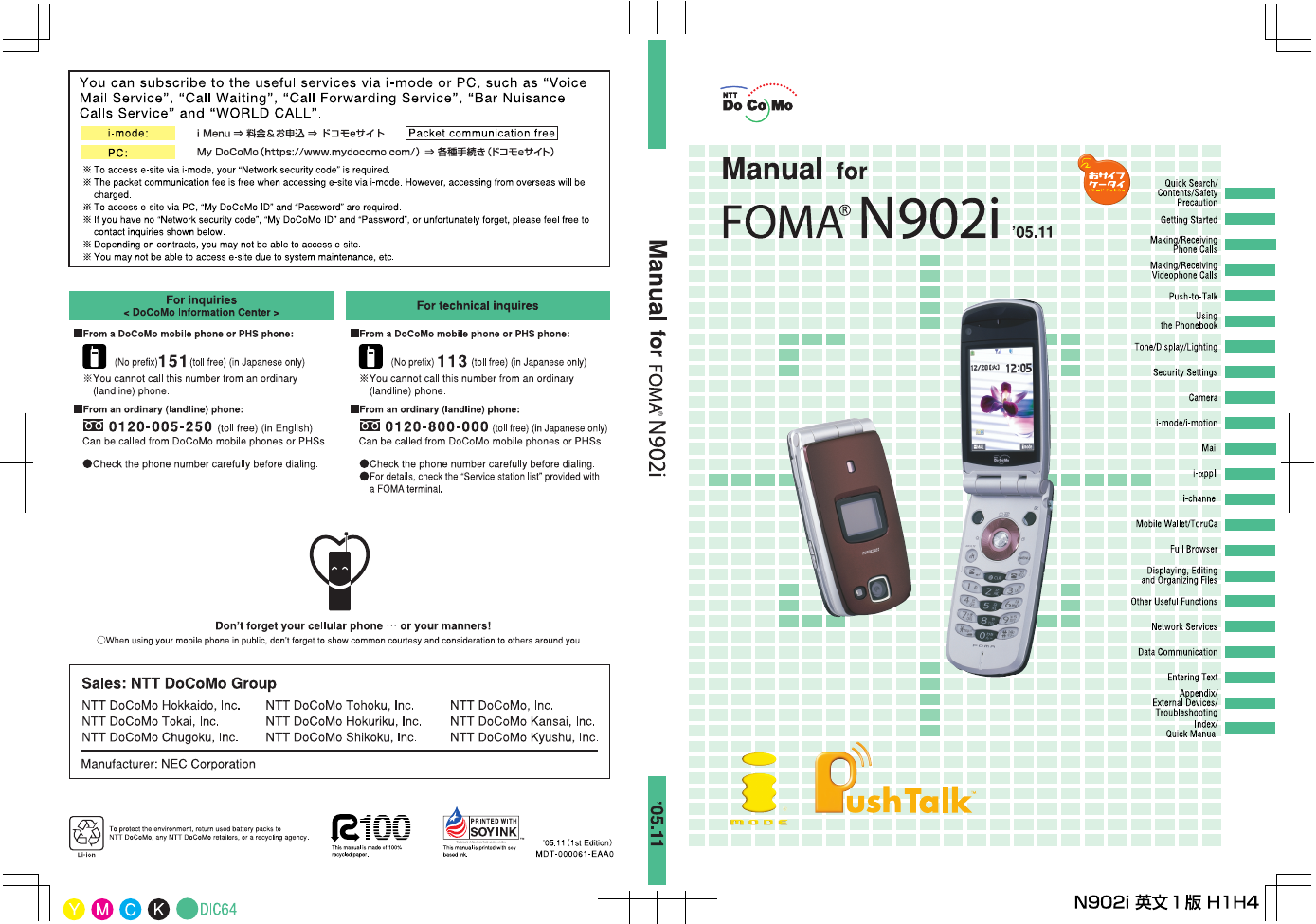
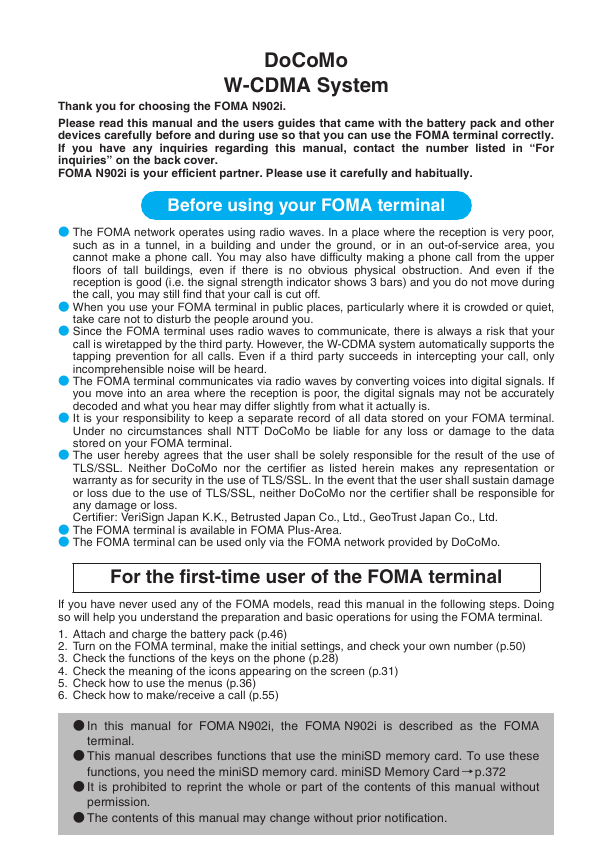
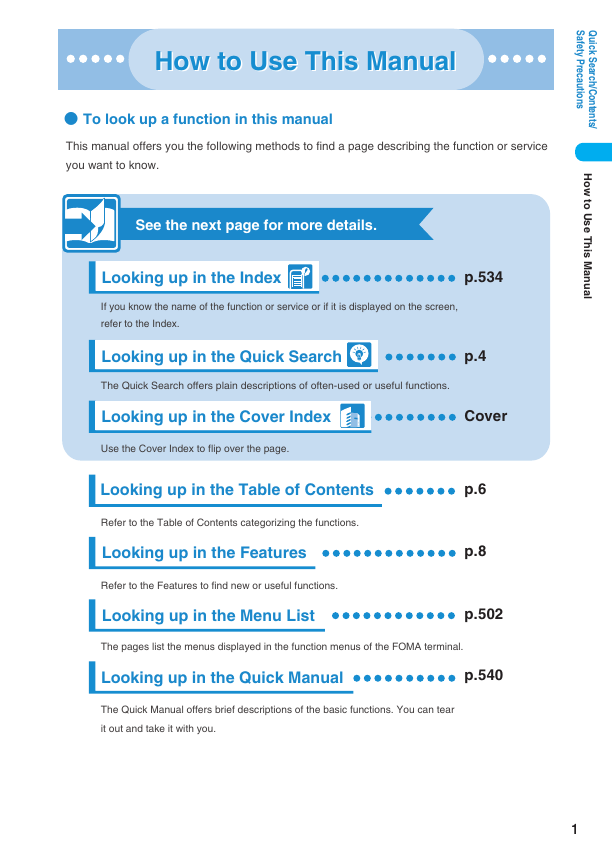
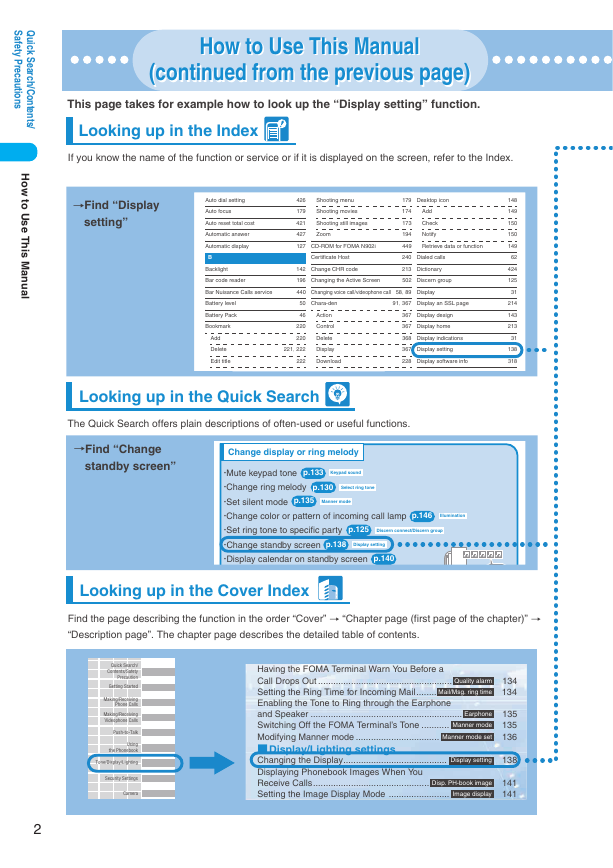
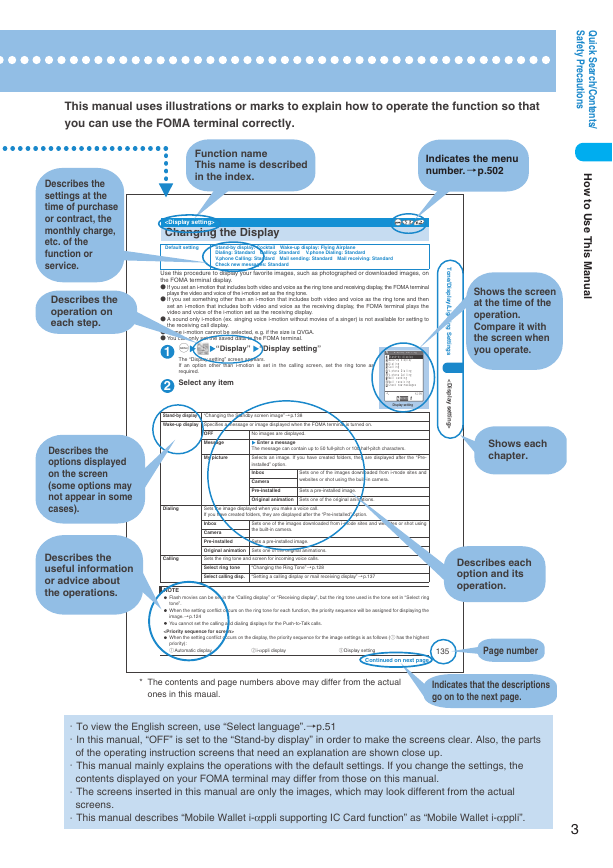
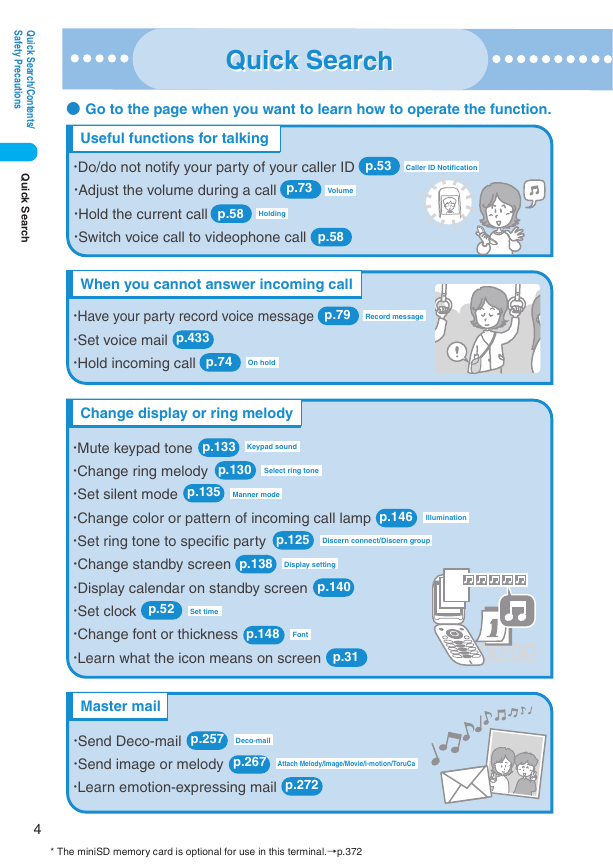
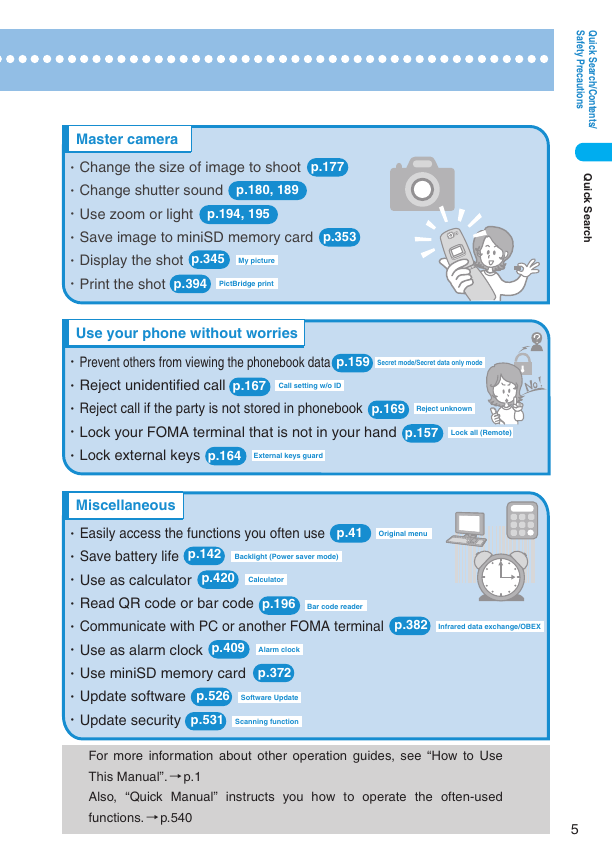
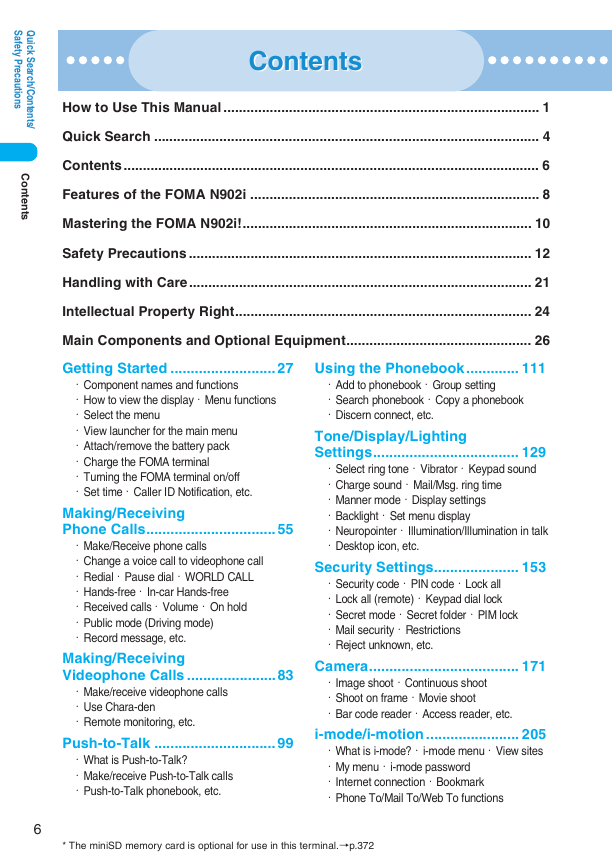
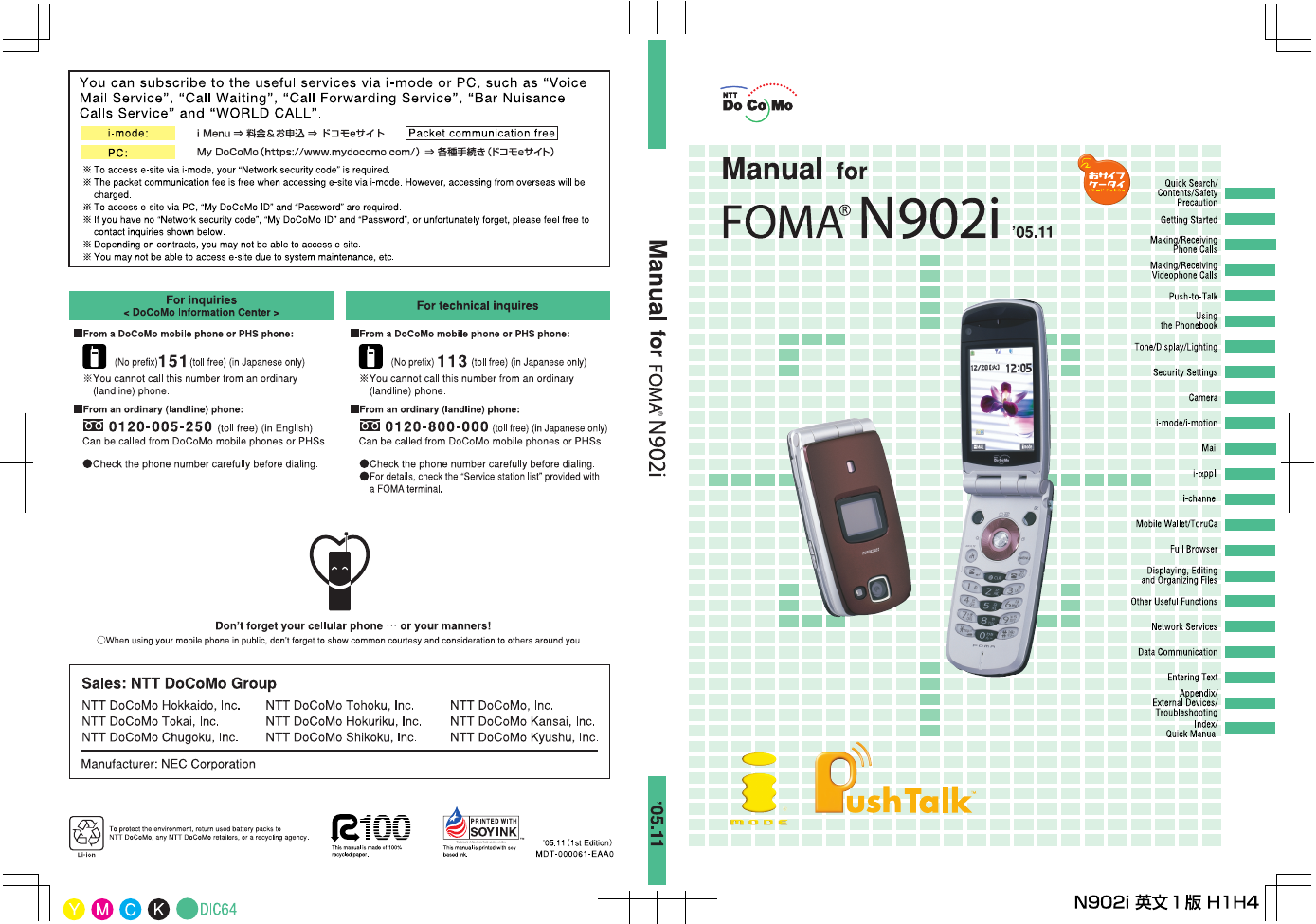
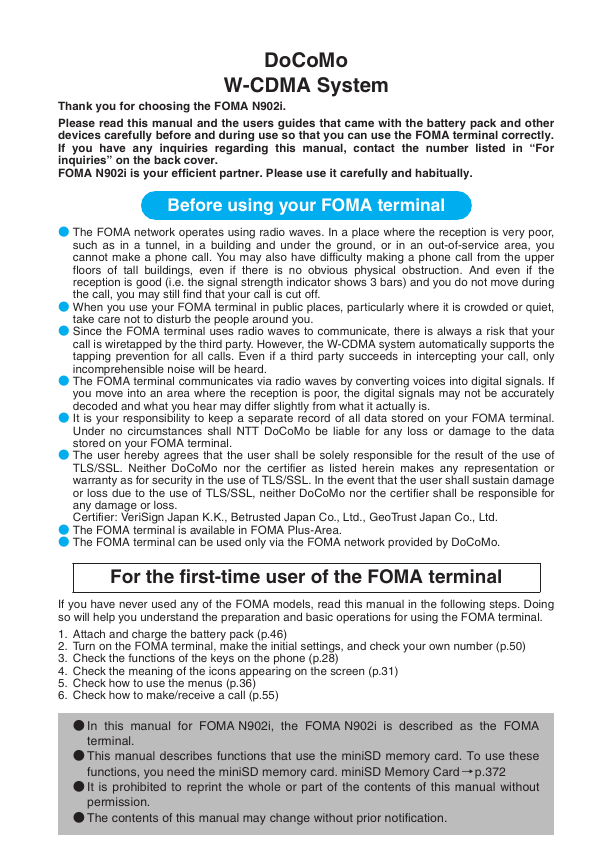
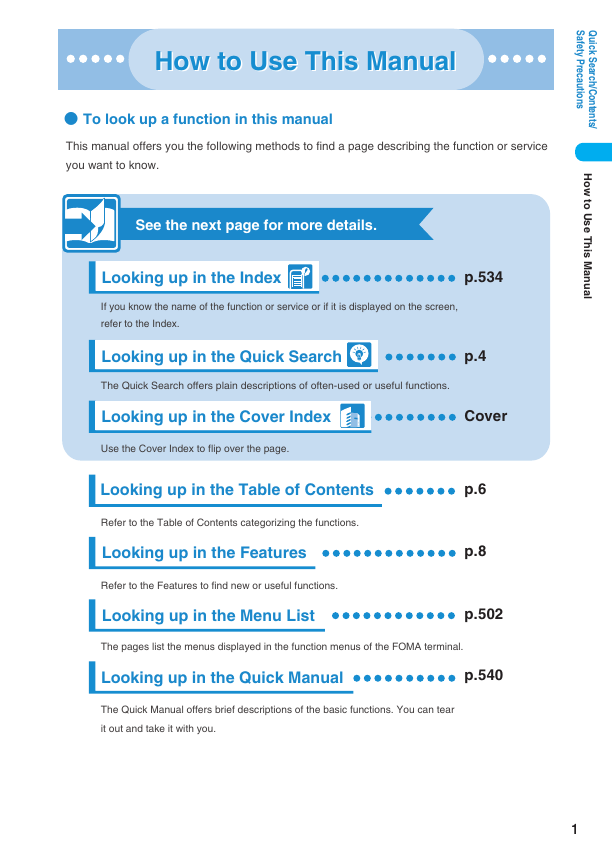
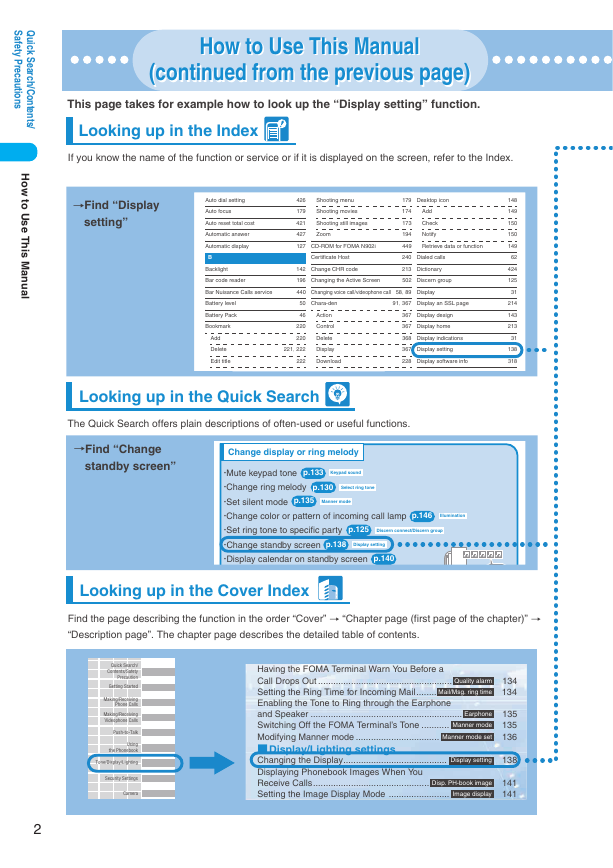
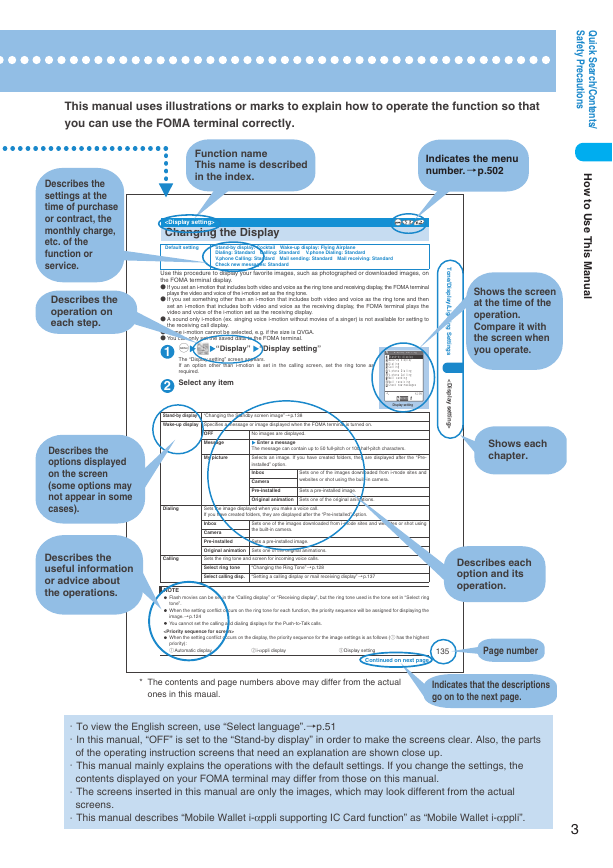
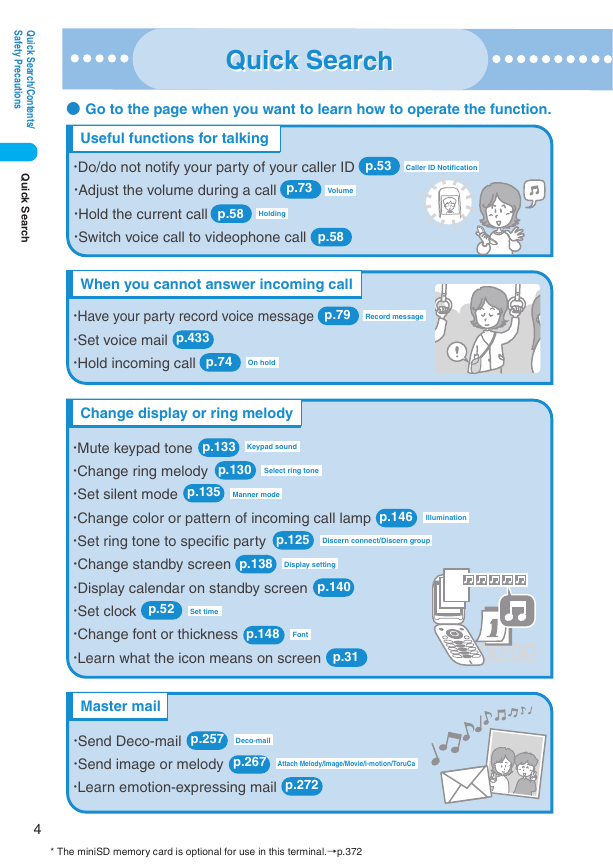
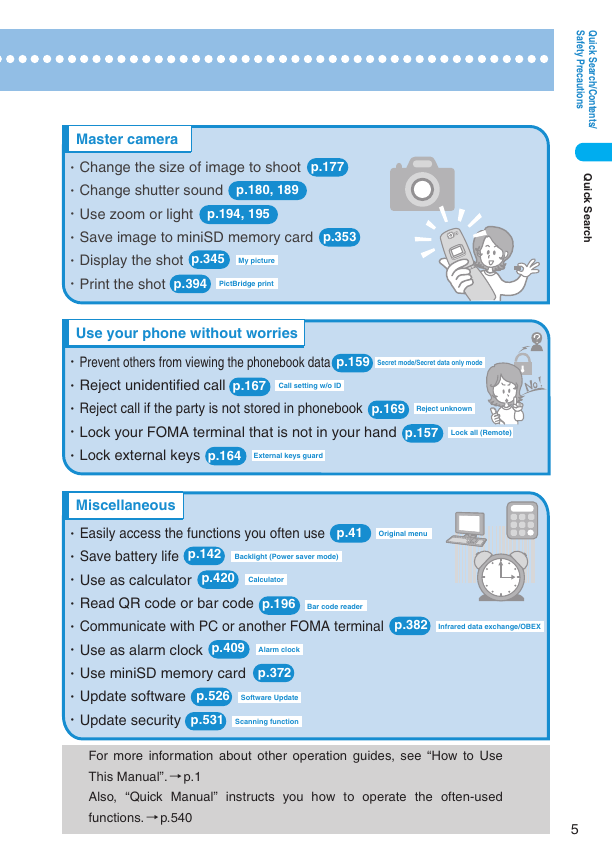
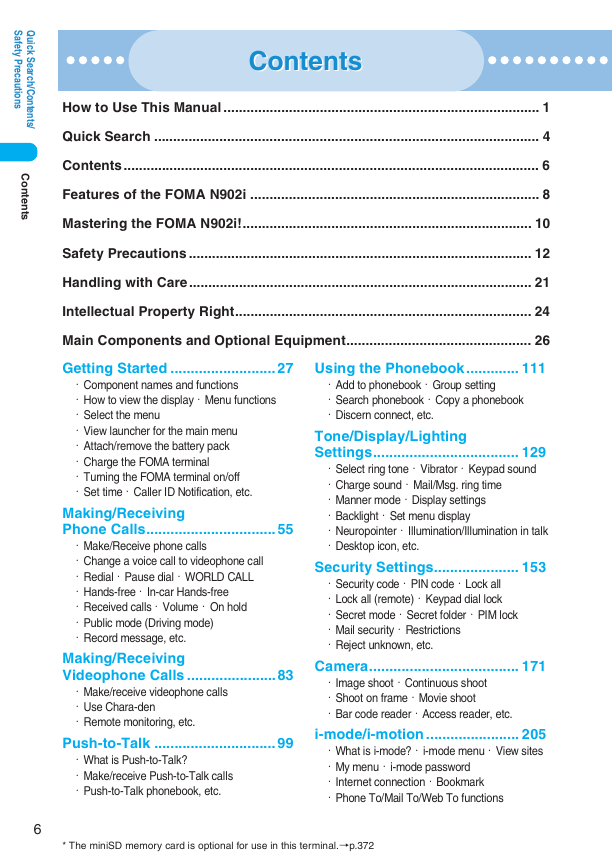
 2023年江西萍乡中考道德与法治真题及答案.doc
2023年江西萍乡中考道德与法治真题及答案.doc 2012年重庆南川中考生物真题及答案.doc
2012年重庆南川中考生物真题及答案.doc 2013年江西师范大学地理学综合及文艺理论基础考研真题.doc
2013年江西师范大学地理学综合及文艺理论基础考研真题.doc 2020年四川甘孜小升初语文真题及答案I卷.doc
2020年四川甘孜小升初语文真题及答案I卷.doc 2020年注册岩土工程师专业基础考试真题及答案.doc
2020年注册岩土工程师专业基础考试真题及答案.doc 2023-2024学年福建省厦门市九年级上学期数学月考试题及答案.doc
2023-2024学年福建省厦门市九年级上学期数学月考试题及答案.doc 2021-2022学年辽宁省沈阳市大东区九年级上学期语文期末试题及答案.doc
2021-2022学年辽宁省沈阳市大东区九年级上学期语文期末试题及答案.doc 2022-2023学年北京东城区初三第一学期物理期末试卷及答案.doc
2022-2023学年北京东城区初三第一学期物理期末试卷及答案.doc 2018上半年江西教师资格初中地理学科知识与教学能力真题及答案.doc
2018上半年江西教师资格初中地理学科知识与教学能力真题及答案.doc 2012年河北国家公务员申论考试真题及答案-省级.doc
2012年河北国家公务员申论考试真题及答案-省级.doc 2020-2021学年江苏省扬州市江都区邵樊片九年级上学期数学第一次质量检测试题及答案.doc
2020-2021学年江苏省扬州市江都区邵樊片九年级上学期数学第一次质量检测试题及答案.doc 2022下半年黑龙江教师资格证中学综合素质真题及答案.doc
2022下半年黑龙江教师资格证中学综合素质真题及答案.doc