User Manual
User Manual
www.brinno.com
�
�
Package Contents
1- BirdWatchCam
2- Mounting unit
3- 2 Rubber straps
4- Measuring tape
5- User manual
6- 2 GB SD Card
7- 4 AA batteries
Brinno Incorporated’s BirdWatchCam User Manual
Thank you for purchasing the Brinno BirdWatchCam. The Brinno BirdWatchCam is
designed to allow you to capture all those bird photos you miss when you’re not
there. It’s comes complete with everything you need to begin capturing beautiful
bird photos and is easy to set up and use. Lets get started.
Brinno Incorporated’s BirdWatchCam User Manual
�
-02
Mounting Unit
Mounting hole
Friction Lock
Door Latch
Suction cup
Laser Pointer
(Read WARNING LABEL
on BirdWatchCam before
using.)
Optical lens
Motion Sensor
Power Button
How to set up your Brinno BirdWatchCam
1.
Remove the BirdWatchCam from the package.
2.
Check to make sure that all the contents are
included.
3.
Open up the BirdWatchCam by gripping the back of
the camera in one hand and lifting up firmly on the
door latch where it says “PULL”.
4.
Insert the 4 AA batteries included in the package
following the polarity markings ( + - ) inside the
camera.
5.
Insert SD card into the BirdWatchCam (2GB SD
card included in package).
***(Please note that the maximum size SD card
supported by the BirdWatchCam is a 8GB SD
Card. If you use a SD card with a larger memory
density the camera will not function properly.
6.
Close the BirdWatchCam.
7.
The mounting unit attaches to the camera by
gripping the front of the camera firmly with one hand
and sliding the mounting unit into the back of the
camera. On the side of the unit that locks directly into
the camera please note that there is an arrow that
shows the top of the mounting unit. Be sure to insert
it so the arrow is facing up. (See images on page 3)
8.
9.
Once the mounting unit is locked firmly into the
camera you are ready to begin the mounting process.
The three pre-set distances, 1.5 Meters, 2 Meters and
3 Meters are clearly marked on the measuring tape
included in the package.
10.
When setting up your BirdWatchCam, consider the
camera in relation to the sun. You will get better
images if the BirdWatchCam is in between the sun
and the targeted area, and not facing into the sun
directly.
11.
Once you have decided on the mounting distance
from your bird feeder, use the measuring tape to
locate your BirdWatchCam correctly
�
03-
3
1
1
2
12.
Position the BirdWatchCam so there are no
obstructions between the camera and your
targeted area.
13.
Once you have chosen your mounting distance
simply adjust the focus distance by turning the
lens to the matching setting, 1.5 M, 2M, 3M.
14.
Now you want to pre-target the BirdWatchCam.
Press the laser pointer button on the top of the
BirdWatchCam and aim it at the mid point of the
feeder or area you want to take photos of.
***(Please note that we suggest that when using
the Laser Pointer to target your BirdWatchCam
that you do so at dusk, or not under direct
sunlight for the best results.)
15.
The BirdWatchCam takes photos from 3 different
distances and the motion sensing area is different
with each distance:
1.5 meters / 7.9” x 10.6” sensing area
2 meters / 9.8” x 13.2” sensing area
3 meters / 15.9” x 21.5” sensing area
Both the Passive Infra Red Motion Detection System
and the Camera Optical System are set to work
within this targeted area.
This gives you those beautiful close-up photos
regardless of which distance you choose.
(Please note that the laser pointer is solely
intended for targeting the camera. It is NOT
intended for any other use, and could be harmful
if pointed at another person. Please see warning
label on BirdWatchCam.)
16.
Once you have your BirdWatchCam at the proper
distance, and pre-targeted you are ready to mount it
on your preferred surface.
17.
The mounting unit will detach from the camera itself
if you choose to mount the BirdWatchCam on a
tripod you will need to remove the mounting unit.
18.
To remove the mounting unit simply grip the camera
firmly in one hand and pull down on the mounting
unit until it slides free. It is remounted by sliding it
back into place.
Brinno Incorporated’s BirdWatchCam User Manual
�
-04
19.
It is not necessary to remove the mounting unit to
use the mounting methods noted below.
To turn on the BirdWatchCam:
Press and hold the orange power button on the front
of the camera until the green LED lights up.
20.
21.
22.
23.
24.
25.
You may choose to use the mounting straps to
wrap around a tree or pole to mount the camera.
You may use the screw nail holes in the mounting
unit to hang the camera.
You may use the suction cups to adhere to a clean
flat surface. (we recommend using one of the straps
as a safety line when using the suction cups)
NOTE: IF THE SD CARD IS FULL OR THE BATTERIES
ARE EMPTY THE CAMERA WILL NOT TURN ON.
After approximately one minute the green LED will
turn off and the camera is ready to detect motion.
NOTE: **The Green LED will also flash every 15
seconds to indicate that the camera is running
properly and is ready to take photos.
Once you have the BirdWatchCam mounted it can
be adjusted by releasing the locking mechanism
on the mounting unit by turning the friction lock
counterclockwise and swiveling it left or right and
up or down while holding the laser pointer button
down.
Once positioned correctly, simply lock it into
position by turning the friction lock clockwise.
Anytime a bird ( or any warm-blooded creature )
enters the targeted capture area, the camera
will wake up and take 20 photos within approximately
20 seconds and then go back to sleep. This preserves
your batteries until the next activation.
The Green LED will turn on when motion is detected,
and will flicker for 20 seconds while pictures are
captured and stored on the SD memory card.
We strongly suggest taking a series of test photos
to ensure that the BirdWatchCam is set up and
targeted properly.
To turn off the BirdWatchCam, press and hold the
orange power button until the green LED flickers and
then turns off.
26.
Now you have the BirdWatchCam mounted where
you want it and its time to take pictures.
BirdWatchCam Operation:
If the camera has turned itself off due to a low battery
or a nearly full SD card, the next time the power
button is pressed, the red or blue LED will turn on and
will stay on until the green LED flashes.
If the SD card is full or is missing, the blue LED will turn
on for a few seconds, and then the camera will turn off.
On the front of the BirdWatchCam, at the bottom
under the bevel, there are three LED lights.
If the battery is too low, the red LED will turn on for a
few seconds then the camera will turn off.
These LEDs allow you to monitor the status of the
camera without having to move the camera from its
mounted position.
Each LED supports a different function:
Note: When the winds gust many birdfeeders
will swing and activate the BirdWatchCam. We
recommend turning off the BirdWatchCam when
the winds are high or gusting above 25 MPH, if your
bird feeder is free hanging.
Green LED light: Power ON/OFF status
Red LED light: Low Battery Level
Blue LED light: Low Memory Level
�
Setting up the time/date for
your BirdWatchCam:
a-The Time/Date program is preloaded onto the
SD card included with your BirdWatchCam. ( if you
have misplaced your SD card you can down load
the Time/Date Program from www.brinno.com )
b-Insert the SD card into your computer.
c-An icon titled ”Setup BWC” will appear on your
screen.
d-Click on this icon to open the set up program.
Follow the directions to select the time/date
settings for your BirdWatchCam.
e-Three installation options are provided.
The No Questions Asked Installation option is
the standard installation and asks no technical
questions. Follow the prompts on your computer
screen.
The next step is to read the user agreement. If you
agree, then click “Yes, I do”.
The software will be loaded onto your laptop and
you can click the “thanks” button to complete the
installation.
A file will be created called Brinno BirdWatchCam, if
you click on the icon that says “shortcut” it will open
the time/date setting program.
At this point you can set your time and date on your
BirdWatchCam, as well as chose the primary drive
that you will use to store your photos.
The Select Components and Install option allows
you to select which components you install. Note
you can rerun this installation program at anytime
once you have installed the software.
05-
Now when you look at each photo you will see the
time and date stamp so you know who is activating
you camera and when!
The Do Not Install option is to not install the time/
date stamp setup program on your system.
Setting up your Viewer Program
A viewer Program called "BWCPreviewSetup"
can be installed off the SD card. There are three
installation options
The No Questions Asked Installation option is
the standard installation and asks no technical
questions. Follow the prompts on your computer
screen
The Create Portable Installation option allows you
to install the application onto an SD Card or USB
Flash drive for use on another Computer or Digital
Picture Frame
The Advanced Options Installation allows you to
monitor and adjust the installation in detail.
Please note that the photos can be viewed on any
windows media player as well.
Once you have tested and setup your BirdWatchCam
you are READY to begin capturing all the birding
action in your backyard!
If you have any questions or problems setting up
your Brinno BirdWatchCam please contact the sales
staff where you purchsed our product or please feel
free to email us at Brinno Incorporated directly as
we are happy to help:
customerservice@brinno.com
Follow the directions and make your choices
carefully.
Please Visit our website:
www.brinno.com
Brinno Incorporated’s BirdWatchCam User Manual
�
customerservice@brinno.com
Brinno Incorporated
7F, No.75, Zhou Zi St.,
Taipei City 11493, Taiwan
Phone: 886-2-8751-0306
Fax: 886-2-8751-0549
301-0000-00 EN-A1
www.brinno.com
�
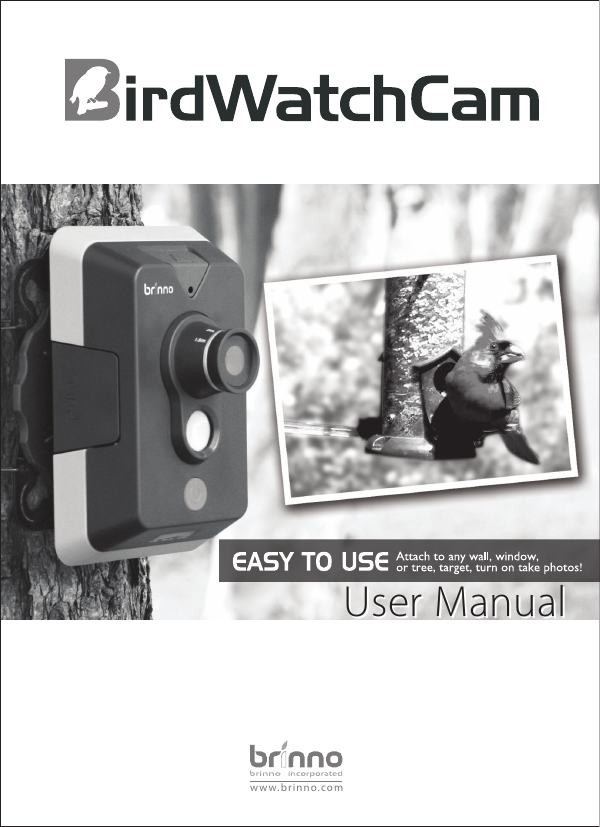
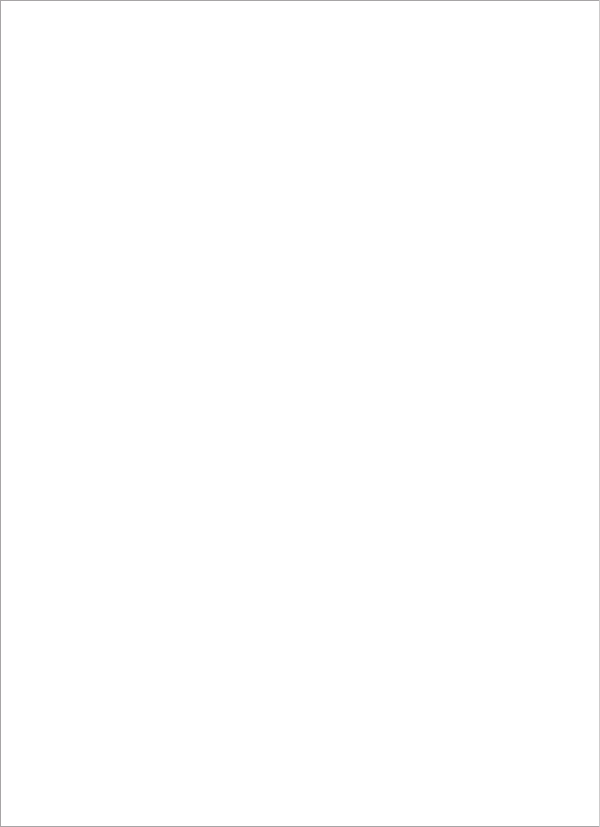
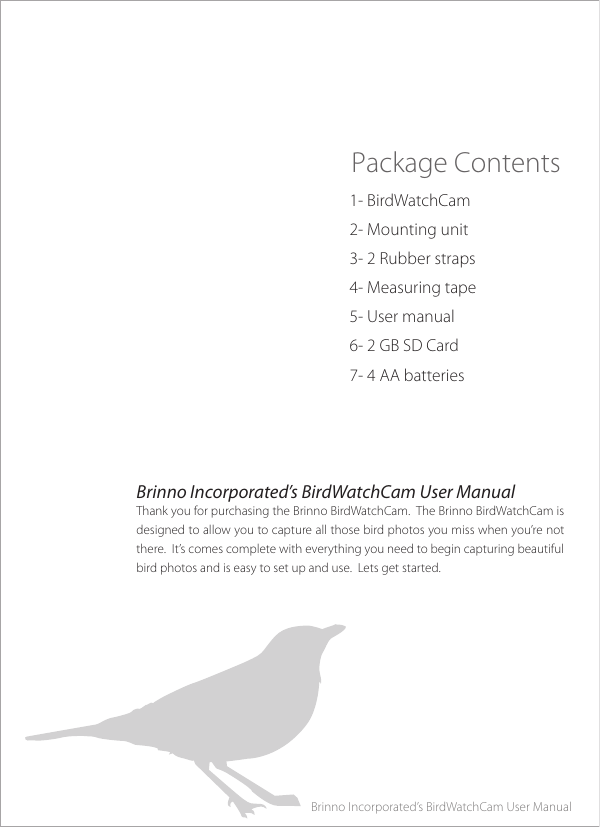
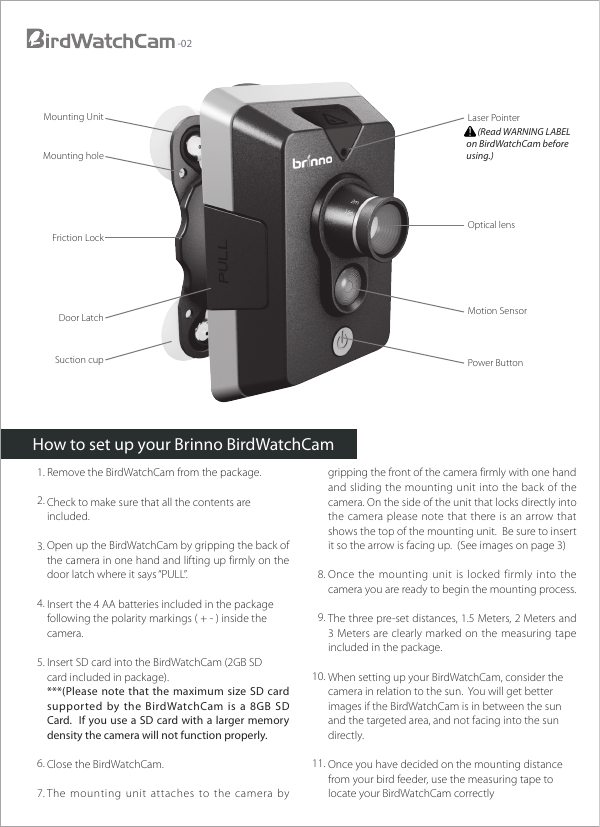


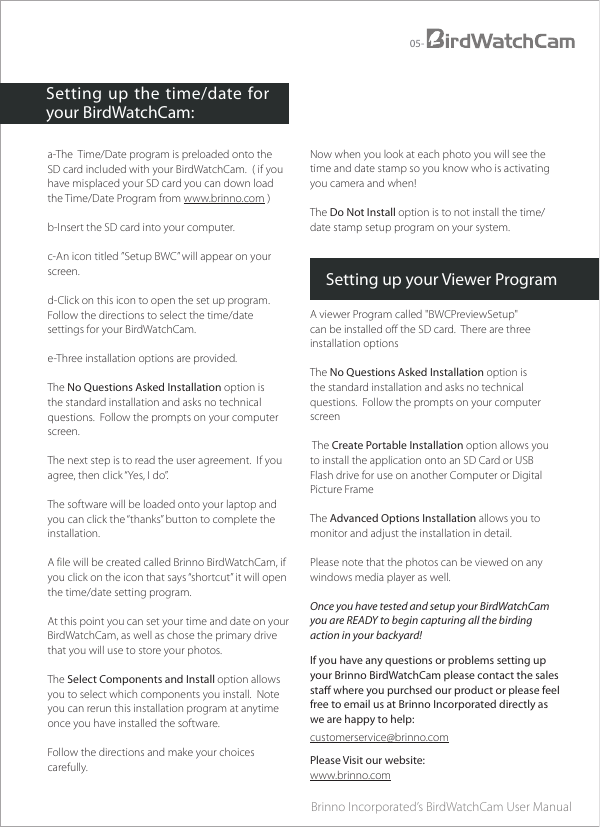
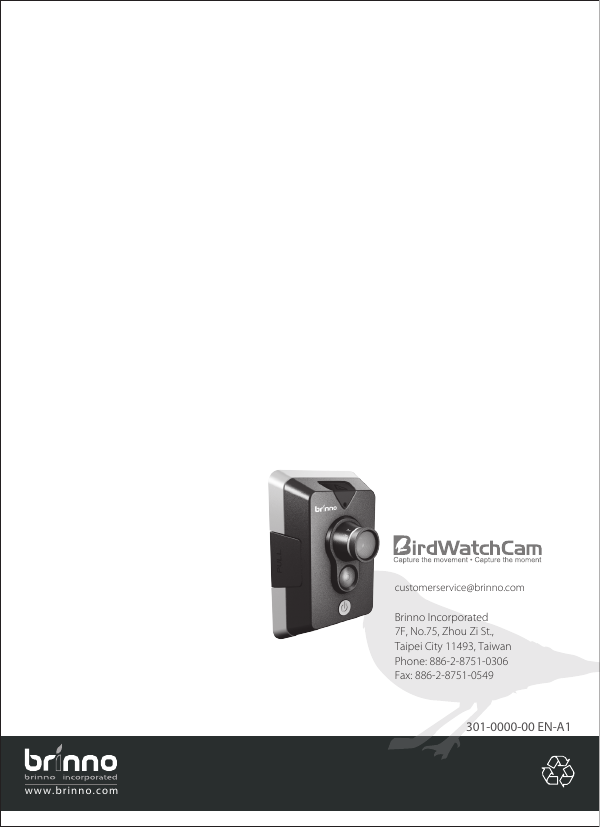
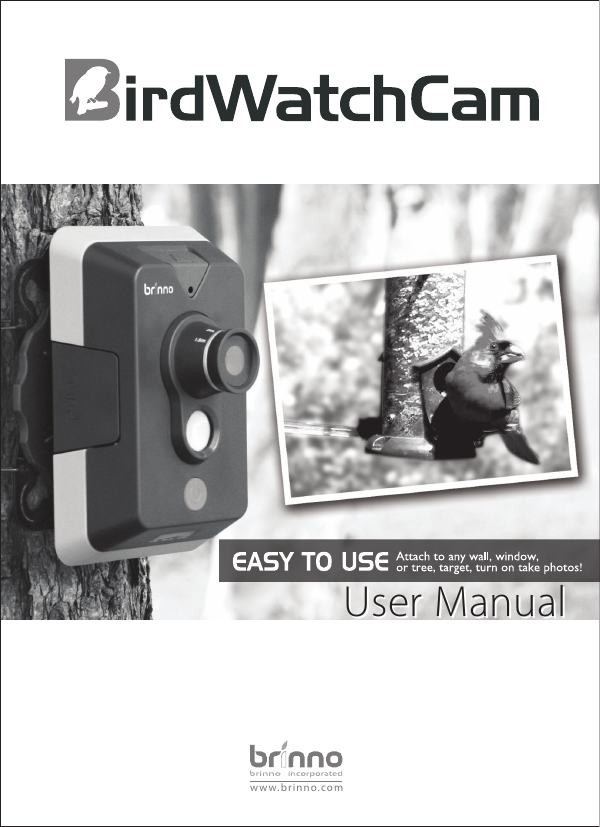
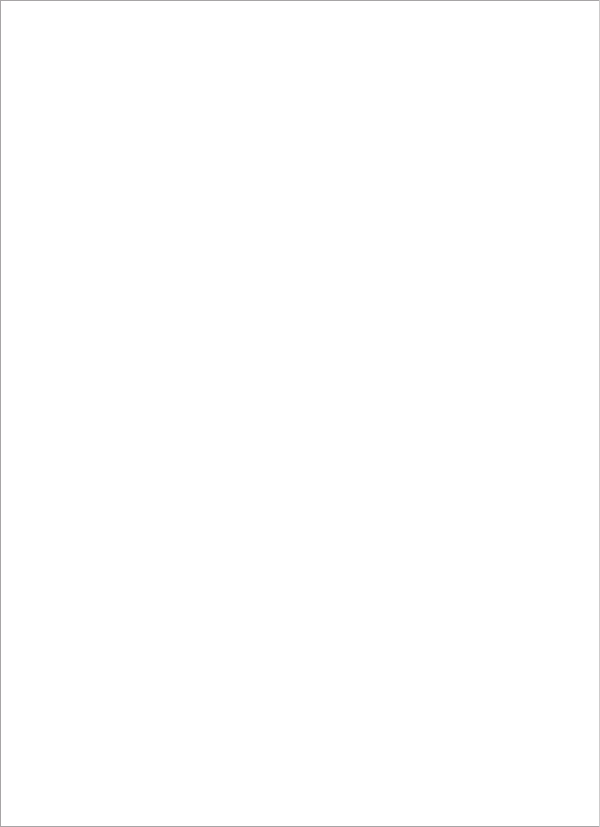
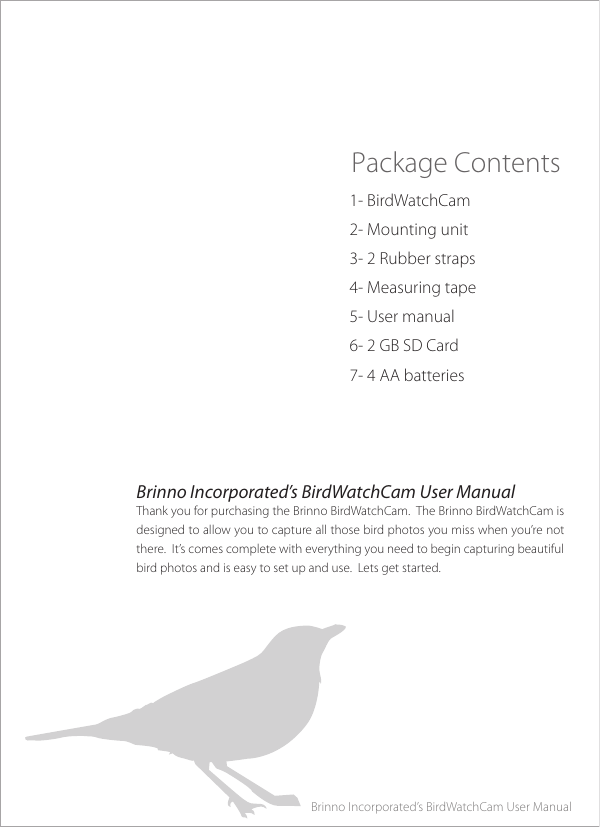
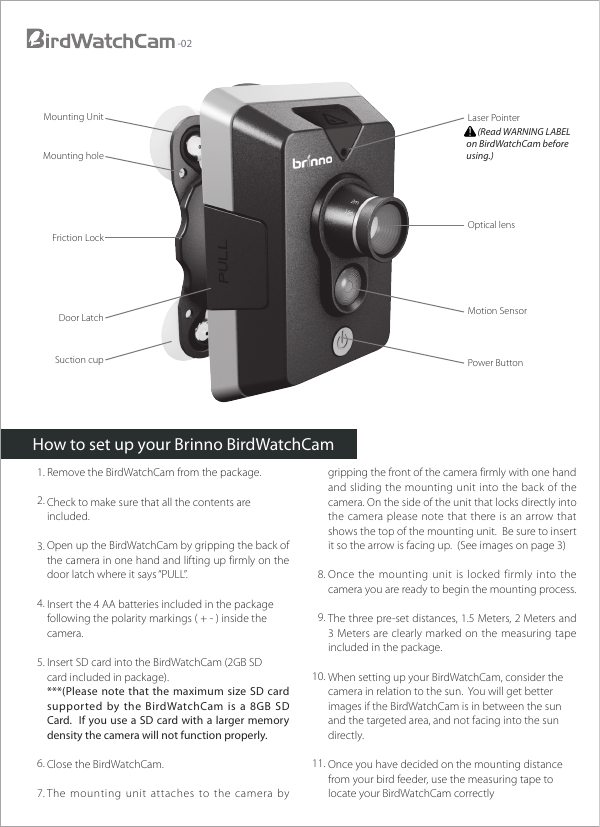


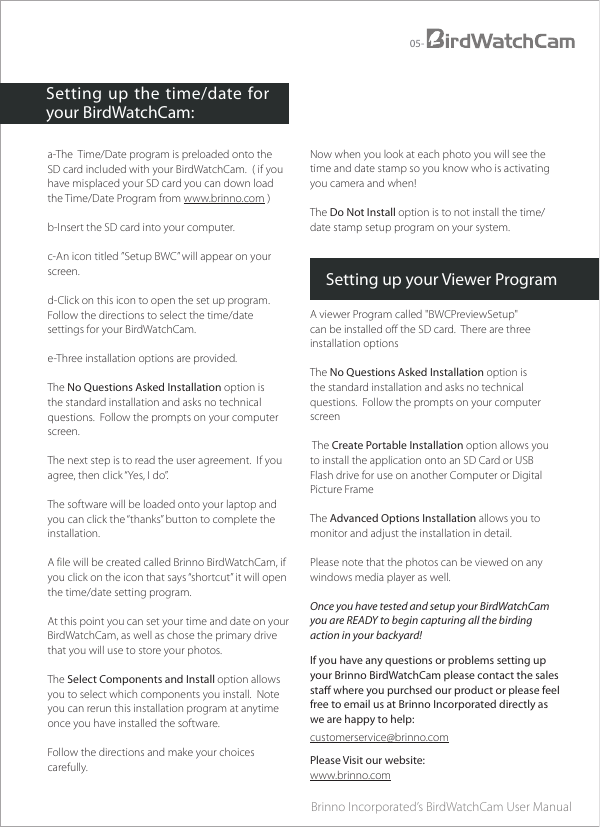
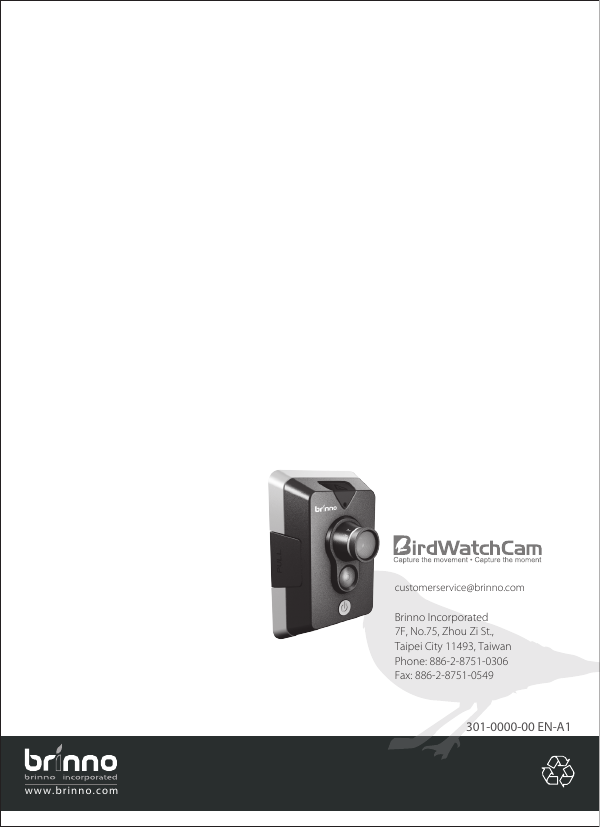
 2023年江西萍乡中考道德与法治真题及答案.doc
2023年江西萍乡中考道德与法治真题及答案.doc 2012年重庆南川中考生物真题及答案.doc
2012年重庆南川中考生物真题及答案.doc 2013年江西师范大学地理学综合及文艺理论基础考研真题.doc
2013年江西师范大学地理学综合及文艺理论基础考研真题.doc 2020年四川甘孜小升初语文真题及答案I卷.doc
2020年四川甘孜小升初语文真题及答案I卷.doc 2020年注册岩土工程师专业基础考试真题及答案.doc
2020年注册岩土工程师专业基础考试真题及答案.doc 2023-2024学年福建省厦门市九年级上学期数学月考试题及答案.doc
2023-2024学年福建省厦门市九年级上学期数学月考试题及答案.doc 2021-2022学年辽宁省沈阳市大东区九年级上学期语文期末试题及答案.doc
2021-2022学年辽宁省沈阳市大东区九年级上学期语文期末试题及答案.doc 2022-2023学年北京东城区初三第一学期物理期末试卷及答案.doc
2022-2023学年北京东城区初三第一学期物理期末试卷及答案.doc 2018上半年江西教师资格初中地理学科知识与教学能力真题及答案.doc
2018上半年江西教师资格初中地理学科知识与教学能力真题及答案.doc 2012年河北国家公务员申论考试真题及答案-省级.doc
2012年河北国家公务员申论考试真题及答案-省级.doc 2020-2021学年江苏省扬州市江都区邵樊片九年级上学期数学第一次质量检测试题及答案.doc
2020-2021学年江苏省扬州市江都区邵樊片九年级上学期数学第一次质量检测试题及答案.doc 2022下半年黑龙江教师资格证中学综合素质真题及答案.doc
2022下半年黑龙江教师资格证中学综合素质真题及答案.doc