Copyright© 2007 i-mate™ All Rights Reserved.
No part of th�s manual, �nclud�ng the product and software descr�bed �n �t,
may be reproduced, transm�tted, transcr�bed, stored �n a retr�eval system, or
translated �nto any language �n any form, by any means, w�thout pr�or wr�tten
perm�ss�on from �-mate.
�-mate prov�des th�s publ�cat�on “as �s” w�thout warranty of any k�nd. Th�s
�nformat�on could �nclude techn�cal �naccurac�es or typograph�cal errors.
�-mate may make �mprovements and/or changes �n the product. Informat�on
and specifications contained in this document are subject to change at any
t�me w�thout not�ce. The �nformat�on conta�ned �n th�s document does not affect
or change the product specifications or warranties. i-mate is not liable for any
damages result�ng from the use of th�s product.
Important Safety Information
Please read the follow�ng �nformat�on carefully before you start us�ng your dev�ce
to avo�d any damages caused by �mproper usage:
•
•
The device is partially charged when you take it out of the box.
The battery should be charged for at least 8 hours before first use. Please use the charger
supplied. Do not remove the battery while charging.
Do not use batteries which have not been specified by the manufacturer, as this may cause
leakage, rupture or personal injury.
Do not charge the battery with an unspecified AC Adapter, as this may cause damage to
both the device and the battery.
When discarding the batteries, dispose of them in a proper manner, according to the
battery manufacturer’s instructions and your local laws.
Power off the device and remove the battery before inserting the SIM card. Make sure the
SIM card clips correctly into the SIM socket.
Do not open or tamper with the device cover.
Do not press down hard on this product, as it may cause damage to the screen or the
internal components.
Do not use the device at gas or refuelling stations, chemical plants, and places containing
explosives or flammable materials.
•
•
•
•
•
•
•
Vers�on 10.2
Copyright �
�
•
•
•
•
•
•
•
•
Do not strike, shake or heat the device in a way which may cause battery leakage or
rupture and damage to the device.
Use only the manufacturer-specified stylus. Do not scratch the screen with hard objects.
Do not clean the screen with chemical detergents. Only use cloths specifically designed for
cleaning liquid displays to wipe the device screen.
Do not expose the device to direct sunlight or leave the device in a humid environment for
extended periods of time, as this may cause damage to the device and battery.
Do not immerse the device in water.
The device may interfere with the navigation and/or communication systems on aircraft.
The use of the device on aircraft is prohibited by laws in most countries.
Use the hands-free mode, if you need to use the telephony services, while driving a vehicle.
Interference with Medical Equipment Functions
Th�s product may cause med�cal equ�pment to malfunct�on. The use of th�s
dev�ce �s forb�dden �n most hosp�tals and med�cal cl�n�cs.
Trademark Information
© 2007 �-mate plc. All r�ghts reserved. �-mate and the �-mate logo are e�ther
registered trademarks or trademarks of i-mate plc or its affiliated companies.
The Bluetooth® word mark and logos are reg�stered trademarks owned by
Bluetooth SIG, Inc. and any use of such marks by �-mate �s under l�cense. Other
trademarks and trade names are those of the�r respect�ve owners.
W�ndows®, W�ndows Mob�le®, and the Windows Logo flag are trademarks or
reg�stered trademarks of M�crosoft Corporat�on �n the Un�ted States and/or
other countr�es.
Your device may be preset with a ROM Lock Code. If it is, then the number must be entered
into the device if you wish to perform a software upgrade. If a ROM Lock is present, then it
will be printed on the box, and we suggest you make a note of it here
ROM Lock Code:
�� �-mate | User Manual
�
Contents
Chapter 1
Getting to Know Your Device
2 V�ews Of The Dev�ce
4 Install�ng Your SIM Card
5 Install�ng The Battery
5 Power�ng Your Dev�ce On/Off
6 Home Screen D�splay
7 Status Ind�cators
8 Enter�ng Informat�on
Chapter 2
Using Your Phone
10 Mak�ng A Call
13 Rece�v�ng A Call
13 In Call Opt�ons
14 Spec�al D�al�ng Requ�rements
Chapter 3
Personalising Your Phone
16 Home Screen
18 Ringtones And Notifications
20 General Sett�ngs
22 SIM Secur�ty
Table of Contents ���
�
Chapter 4
Getting Connected
26 Automat�c Setup Of Your Data Connect�ons
26 Manual Setup Of Your Data Connect�ons
31 Bluetooth
33 Beaming files
Chapter 5
Messaging
36 Text message
39 Mult�med�a messages
42 E-ma�l
52 W�ndows L�ve Messenger
Chapter 6
Synchronising
60 Introduct�on To Act�vesync And W�ndows Mob�le Dev�ce Center
61 Install And Setup The Synchron�sat�on Program
Chapter 7
Applications & Multimedia
72 Contacts
74 Calendar
78 Tasks
81 Office Mobile
�v �-mate | User Manual
�
84 Camera And V�deo Recorder
89 W�ndows Med�a Player
98 Internet Explorer Mob�le
101 Us�ng M�dlet Manager Java
102 W�reless Manager
104 Internet Shar�ng
Chapter 8
Maintaining your phone
108 Ma�nta�n�ng Your Phone
109 Resett�ng Your Smart Phone
110 Encrypt F�les on Your Dev�ce
Appendix
112 Battery Informat�on
113 Regulatory Not�ces
118 Specifications
Table of Contents v
�
v� �-mate | User Manual
�
V�ews of the dev�ce
Install�ng your SIM card
Install�ng the battery
Power�ng your dev�ce on/off
Home Screen D�splay
Status �nd�cators
Enter�ng Informat�on
Gett�ng to Know Your Dev�ce Chapter 1
�
VIEWS OF THE DEVICE
POA
CAMERA
.
OK
!
(
Q
A
CAP
Fn
~
W
)
S
Z
$
E
\
D
X
%
R
=
F
;
C
^
T
G
V
:
&
Y
H
B
_
TAB
SYM
Space
1
4
U
J
7
N
*
?
.
2
5
I
K
8
M
0
.
_
P
DEL
/
+
3
O
6
9
L
,
# @
Device buttons and connectors
Function
Press Up/Down to scroll through menus and opt�ons.
Confi rms the selection from the scroll key.
Plug �n the AC adaptor to charge your un�t. Also used to connect your
dev�ce to your PC, and for your w�red headset.
Insert m�cro SD memory card w�th metal contacts fac�ng downwards.
For use dur�ng phone calls.
Press button to open the dev�ce menu. Press and hold for 2 seconds to
power on/off your dev�ce.
Performs the command shown �n the label above the button.
Press th�s key to return to the Home screen
No.
1.
2.
3.
4.
5.
6.
7.
8.
Item
Scroll Key
OK Key
M�n�-USB
Connector/Ear
phone Jack/
Charger
Slot for M�cro
SD Memory
Expans�on Card
Earp�ece
Power Button
Left Soft Key/
R�ght Soft Key
Home Screen Key
2 �-mate | User Manual
�
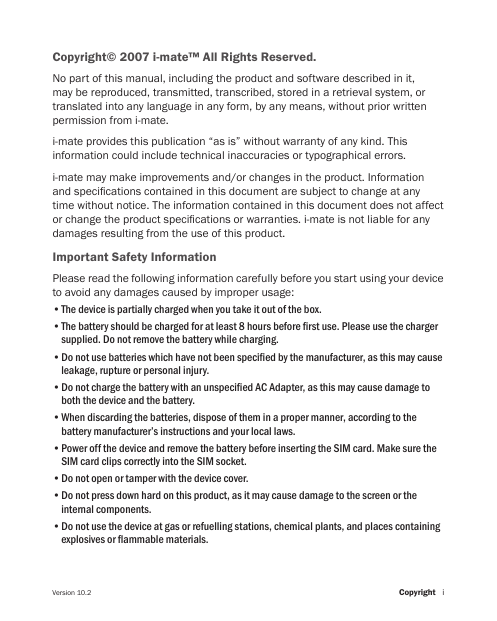
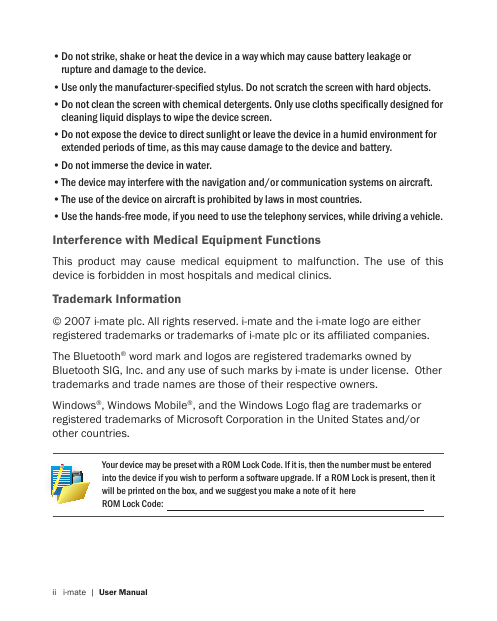
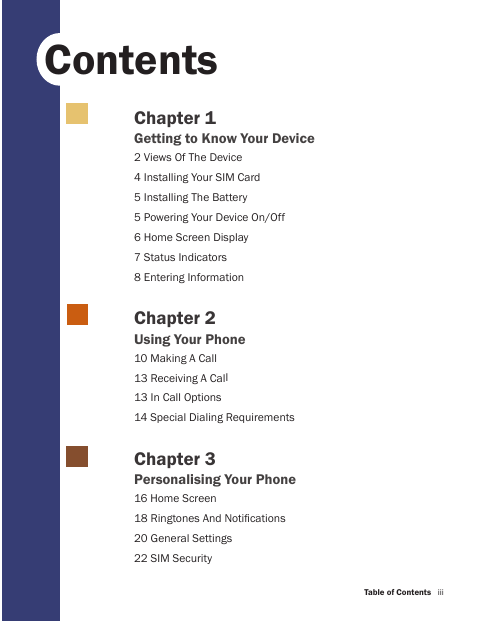
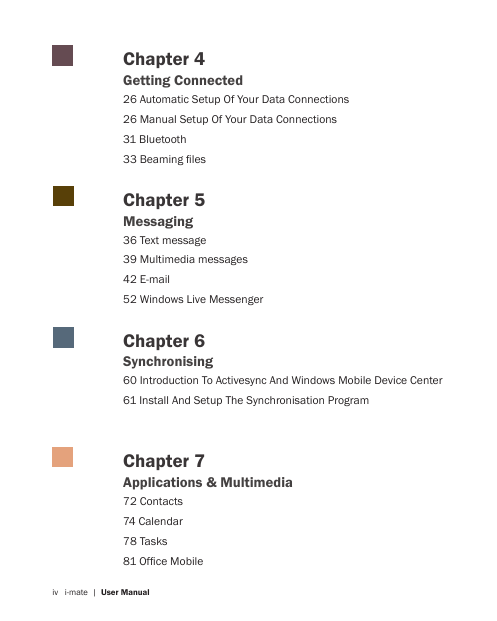

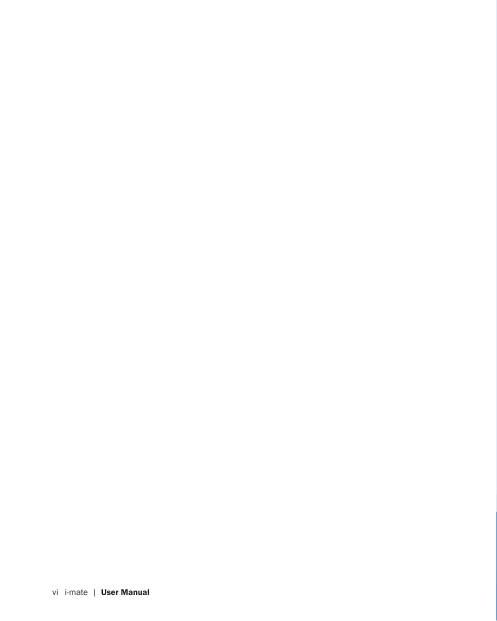
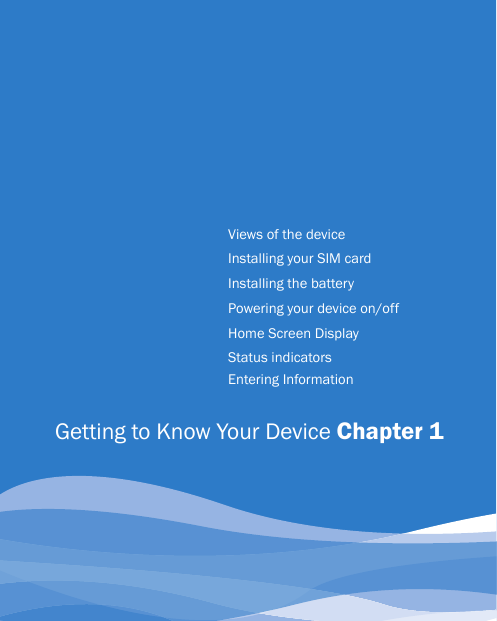
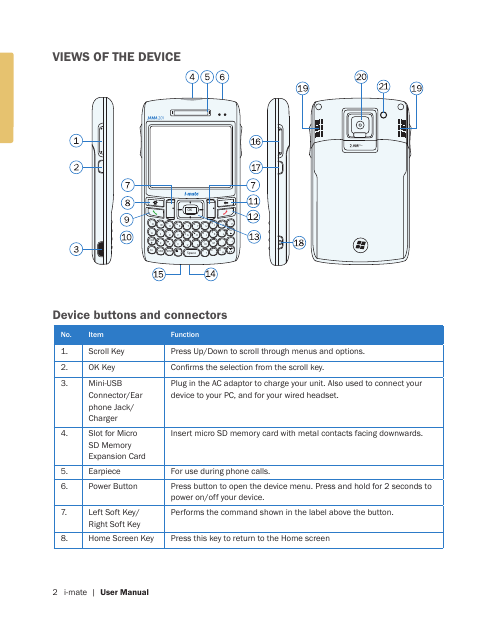
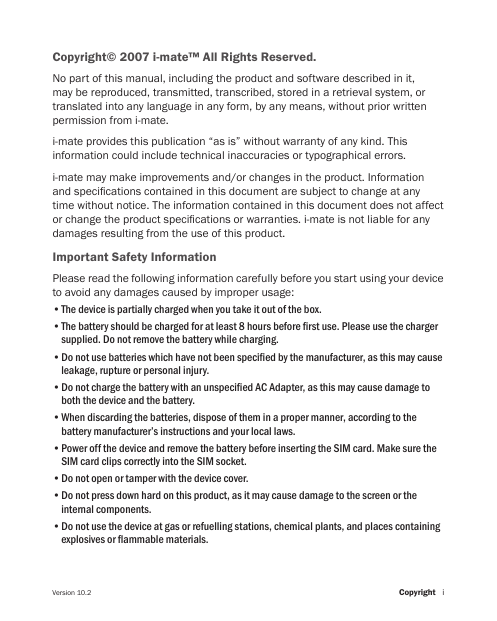
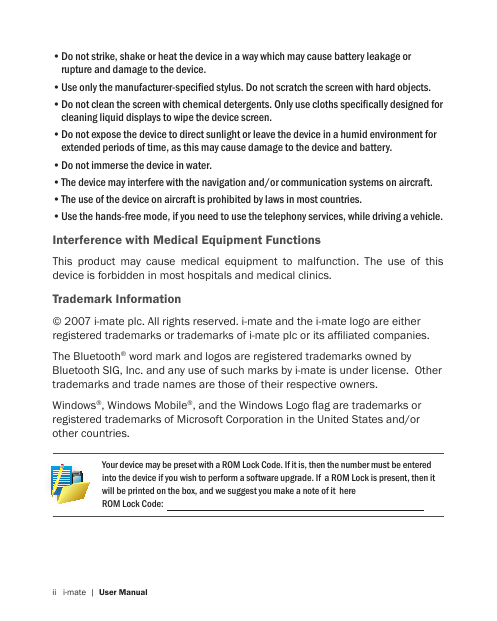
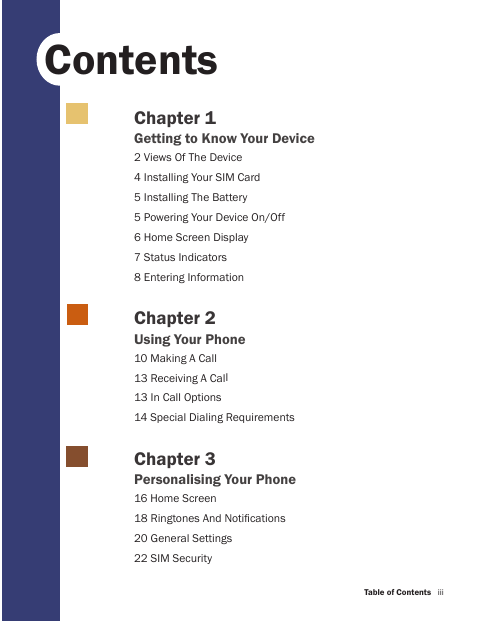
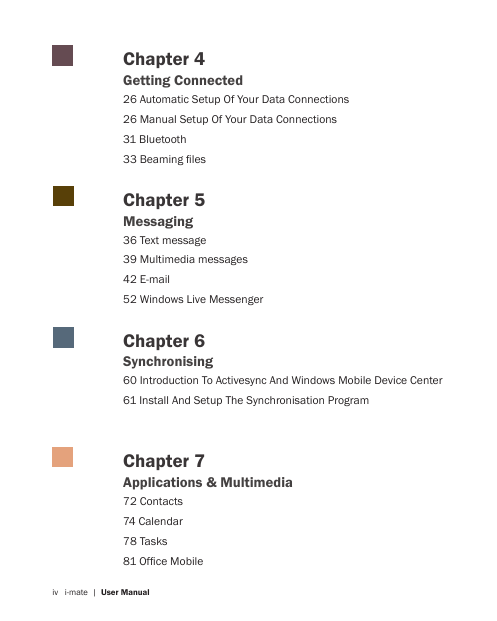

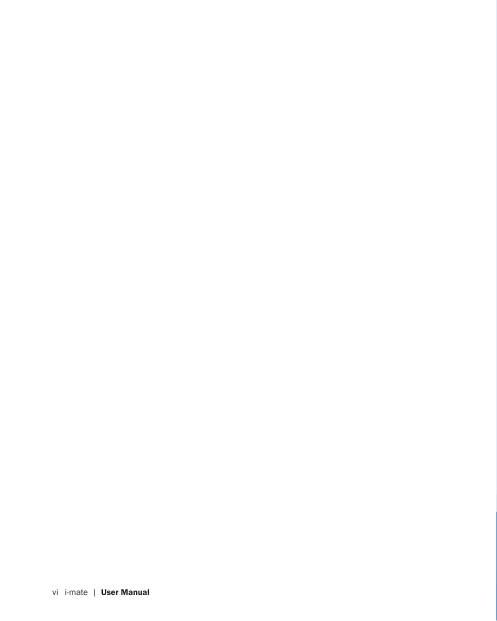
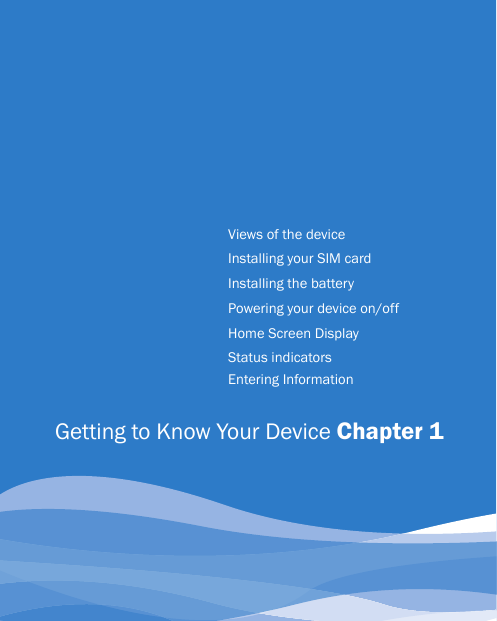
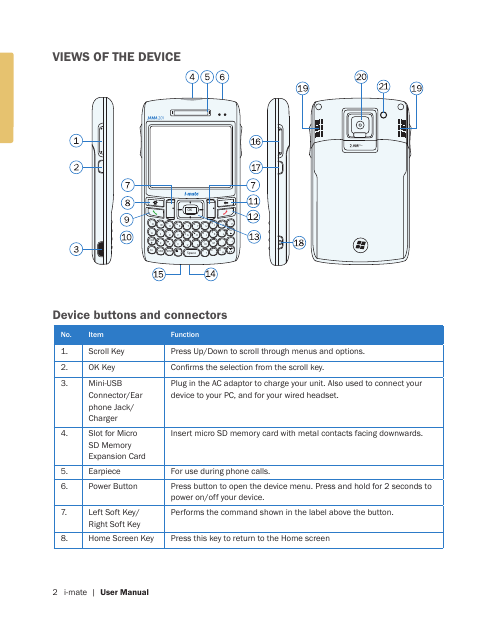
 2023年江西萍乡中考道德与法治真题及答案.doc
2023年江西萍乡中考道德与法治真题及答案.doc 2012年重庆南川中考生物真题及答案.doc
2012年重庆南川中考生物真题及答案.doc 2013年江西师范大学地理学综合及文艺理论基础考研真题.doc
2013年江西师范大学地理学综合及文艺理论基础考研真题.doc 2020年四川甘孜小升初语文真题及答案I卷.doc
2020年四川甘孜小升初语文真题及答案I卷.doc 2020年注册岩土工程师专业基础考试真题及答案.doc
2020年注册岩土工程师专业基础考试真题及答案.doc 2023-2024学年福建省厦门市九年级上学期数学月考试题及答案.doc
2023-2024学年福建省厦门市九年级上学期数学月考试题及答案.doc 2021-2022学年辽宁省沈阳市大东区九年级上学期语文期末试题及答案.doc
2021-2022学年辽宁省沈阳市大东区九年级上学期语文期末试题及答案.doc 2022-2023学年北京东城区初三第一学期物理期末试卷及答案.doc
2022-2023学年北京东城区初三第一学期物理期末试卷及答案.doc 2018上半年江西教师资格初中地理学科知识与教学能力真题及答案.doc
2018上半年江西教师资格初中地理学科知识与教学能力真题及答案.doc 2012年河北国家公务员申论考试真题及答案-省级.doc
2012年河北国家公务员申论考试真题及答案-省级.doc 2020-2021学年江苏省扬州市江都区邵樊片九年级上学期数学第一次质量检测试题及答案.doc
2020-2021学年江苏省扬州市江都区邵樊片九年级上学期数学第一次质量检测试题及答案.doc 2022下半年黑龙江教师资格证中学综合素质真题及答案.doc
2022下半年黑龙江教师资格证中学综合素质真题及答案.doc