GB
Warning
Location of controls
Turning the unit on/off
Performing initial setup
Receiving GPS signals
Basic Operations
Menu operation
Gesture Command operation
Keyboard operation
Route Searching
Setting the destination and starting guidance
Setting the destination in other ways
Guidance displays
System Settings
Using the Supplied Software
Contents
Connecting to your computer
Additional Information
About the “Memory Stick”
What is “Memory Stick”?
Types of “Memory Stick Duo” that the system can use
Note on LCD panel
Maintenance
Cleaning
Fuse replacement
Notes on unit disposal
Specifications
Troubleshooting
Resetting the unit
DE
Achtung
Lage und Funktion der Teile und Bedienelemente
Ein-/Ausschalten des Geräts
Ausführen der Grundkonfiguration
Empfangen von GPS-Signalen
Grundfunktionen
Arbeiten mit dem Menü
Gesture Command (Bedienung mit dem Finger)
Arbeiten mit der Tastatur
Routensuche
Festlegen des Ziels und Starten der Routenführung
Festlegen des Ziels auf andere Weise
Anzeigen für die Routenführung
Systemeinstellungen
Arbeiten mit der mitgelieferten Software
Inhalt
Anschließen an einen Computer
Weitere Informationen
Informationen zum „Memory Stick“
Was ist ein „Memory Stick“?
Für dieses System geeignete „Memory Stick Duo“-Typen
Hinweis zum LCD-Display
Wartung
Reinigung
Austauschen der Sicherung
Hinweise zur Entsorgung des Geräts
Technische Daten
Störungsbehebung
Zurücksetzen des Geräts
FR
Avertissement
Emplacement des commandes
Mise sous/hors tension de l’appareil
Configuration initiale
Réception des signaux GPS
Opérations de base
Utilisation des menus
Fonction Gesture Command (commande gestuelle)
Utilisation du clavier
Recherche d’un itinéraire
Définition de la destination et démarrage du radioguidage
Définition de la destination par d’autres moyens
Ecrans de radioguidage
Réglages du système
Utilisation du logiciel fourni
Contenu
Raccordement à votre ordinateur
Informations complémentaires
A propos du « Memory Stick »
Qu’est ce qu’un « Memory Stick » ?
Types de « Memory Stick Duo » compatibles avec le système
Remarque sur le panneau LCD
Entretien
Nettoyage
Remplacement du fusible
Remarques sur la mise au rebut de l’appareil
Spécifications
Dépannage
Réinitialisation de l’appareil
NL
Waarschuwing
Bedieningselementen
Het apparaat in-/uitschakelen
Eerste installatie uitvoeren
GPS-signalen ontvangen
Algemene handelingen
Menubewerkingen
Gesture Command-bediening (bediening door middel van gebaren)
Bewerkingen met het toetsenbord
Routes zoeken
De bestemming instellen en de begeleiding starten
De bestemming op andere manieren instellen
Begeleidingsschermen
Systeeminstellingen
De bijgeleverde software gebruiken
Inhoud
Aansluiten op de computer
Aanvullende informatie
Informatie over de "Memory Stick"
Wat is een "Memory Stick"?
Typen "Memory Stick Duo" die door het systeem kunnen worden gebruikt
Opmerking over het LCD- scherm
Onderhoud
Reinigen
Zekeringen vervangen
Opmerkingen over het weggooien van het apparaat
Technische gegevens
Problemen oplossen
Het apparaat opnieuw instellen
IT
Avvertenza
Posizione dei comandi
Accensione/spegnimento dell’unità
Impostazione iniziale
Ricezione dei segnali GPS
Operazioni di base
Operazioni di menu
Gesture Command (comando mediante tratto)
Operazioni mediante la tastiera
Ricerca del percorso
Impostazione della destinazione e avvio della guida
Altri metodi per impostare la destinazione
Schermate di guida
Impostazioni del sistema
Uso del software in dotazione
Contenuto
Collegamento al computer
Informazioni aggiuntive
Informazioni sulla “Memory Stick”
“Memory Stick”
Tipi di “Memory Stick Duo” supportati dal sistema
Nota sul pannello LCD
Manutenzione
Pulizia
Sostituzione del fusibile
Note sullo smaltimento dell’unità
Caratteristiche tecniche
Guida alla soluzione dei problemi
Azzeramento dell’unità
ES
Advertencia
Ubicación de los controles
Encendido/apagado de la unidad
Configuración inicial
Recepción de señales GPS
Operaciones básicas
Funcionamiento del menú
Función Gesture Command (Operaciones gestuales)
Operaciones con el teclado
Búsqueda de rutas
Indicación del destino e inicio de las instrucciones
Otras formas de indicar el destino
Pantallas de instrucciones
Configuración del sistema
Utilización del software suministrado
Contenido
Conexión al ordenador
Información adicional
Acerca del “Memory Stick”
¿Qué es un “Memory Stick”?
Tipos de “Memory Stick Duo” que puede utilizar el sistema
Nota sobre el panel LCD
Mantenimiento
Limpieza
Sustitución del fusible
Notas sobre cómo deshacerse de la unidad
Especificaciones
Solución de problemas
Restauración de la unidad
SE
Varning!
Kontrollernas placering
Slå på/stänga av enheten
Utföra initierande inställning
Ta emot GPS-signaler
Grundläggande hantering
Menyhantering
Gesture Command-kontroll (pekstyrning)
Åtgärder från tangentbordet
Ruttsökning
Ställa in resmål och startanvisningar
Andra sätt att ange resmålet
Anvisningsskärmar
Systeminställningar
Använda den medföljande programvaran
Innehåll
Ansluta till en dator
Ytterligare information
Om ”Memory Stick”
Vad är ”Memory Stick”?
Det här systemet kan använda följande typer av ”Memory Stick Duo”
Angående LCD-skärmen
Underhåll
Rengöring
Byta säkring
Om kassering av enheten
Tekniska data
Felsökning
Återställa enheten
PT
Aviso
Localização dos controlos
Ligar/Desligar o aparelho
Executar a configuração inicial
Receber os sinais GPS
Operações básicas
Utilização do menu
Funcionamento do Gesture Command (Comando por gestos)
Utilização do teclado
Procurar uma rota
Definir o destino e iniciar o guia de navegação
Outras maneiras de definir o destino
Ecrãs de orientação
Ajustes do sistema
Utilizar o software fornecido
Conteúdo
Ligar ao computador
Informações adicionais
O “Memory Stick”
O que é o “Memory Stick”?
Tipos de “Memory Stick Duo” que o sistema pode utilizar
Nota sobre o LCD
Manutenção
Limpeza
Substituição do fusível
Notas sobre como deitar fora o aparelho
Características técnicas
Resolução de problemas
Reiniciar o aparelho
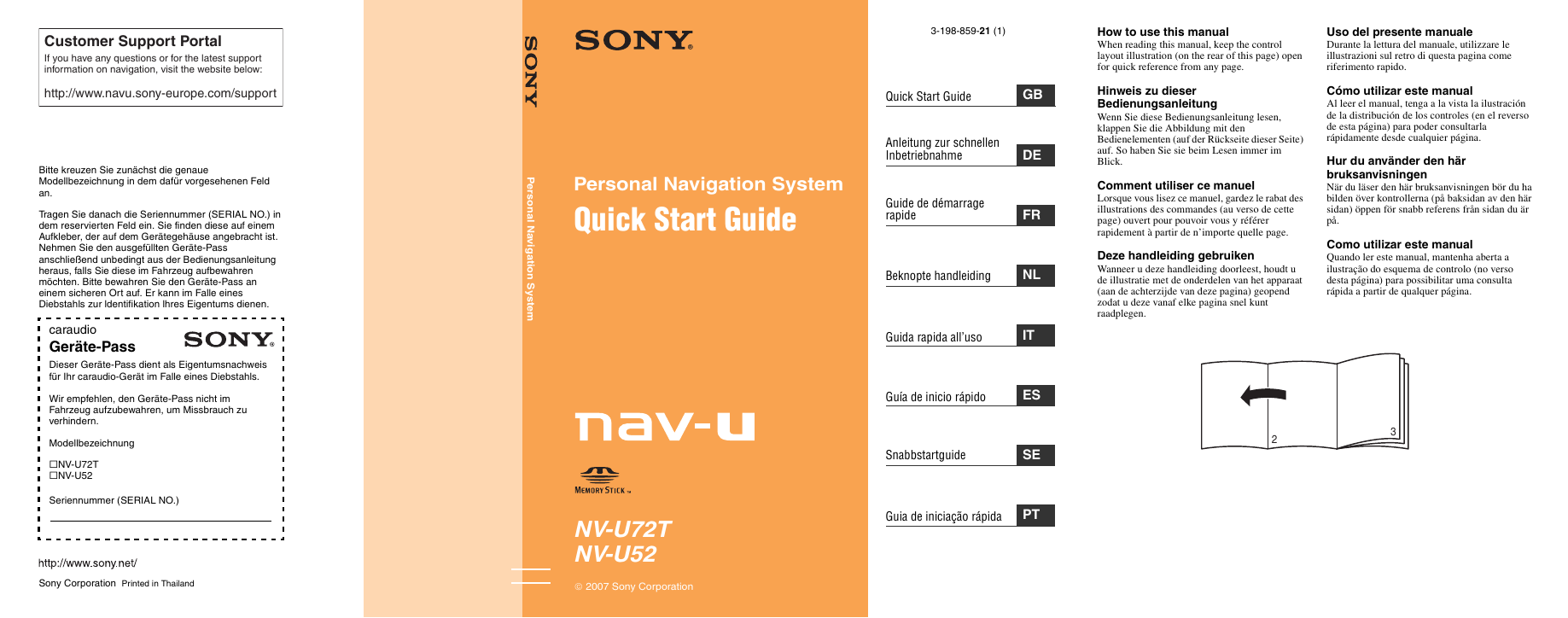
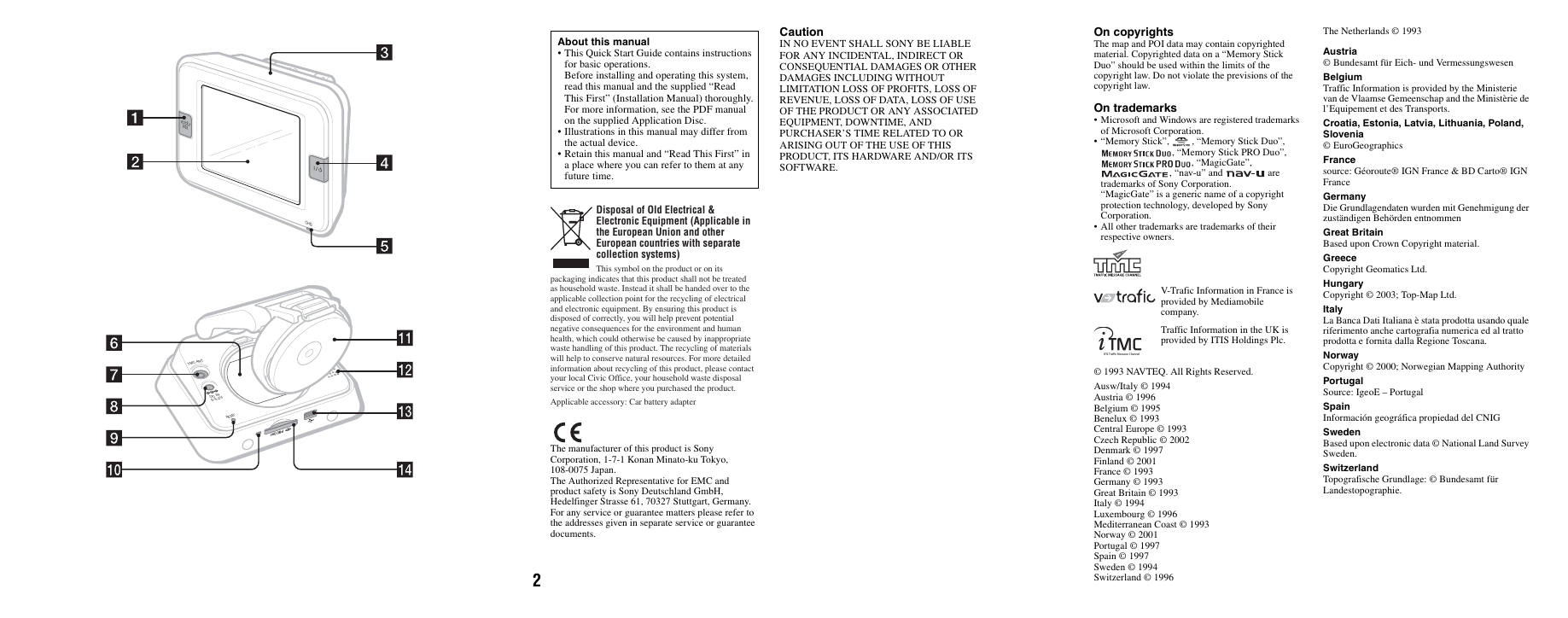


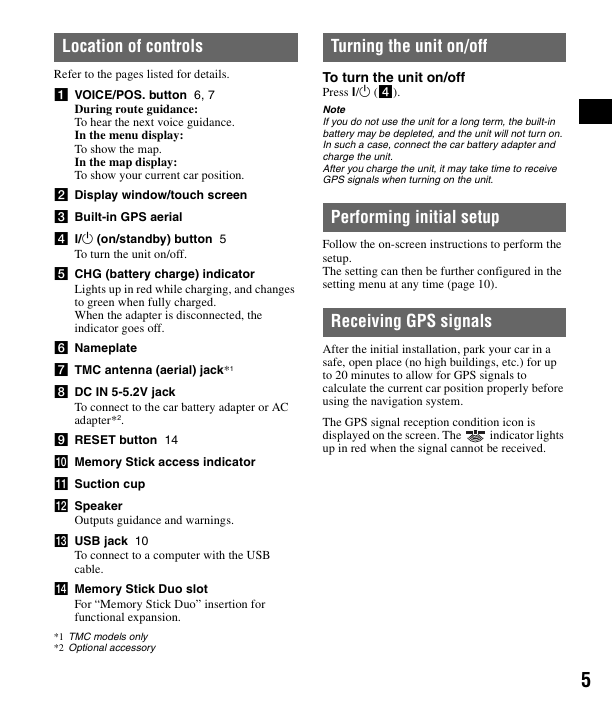
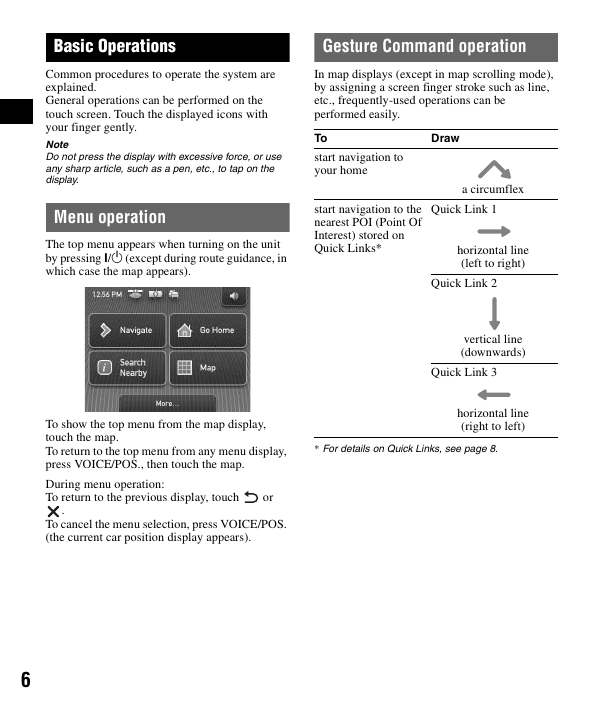
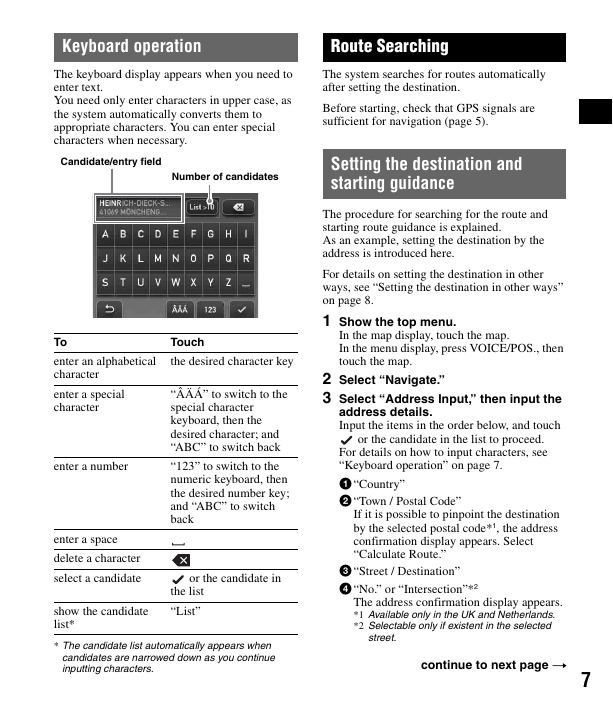
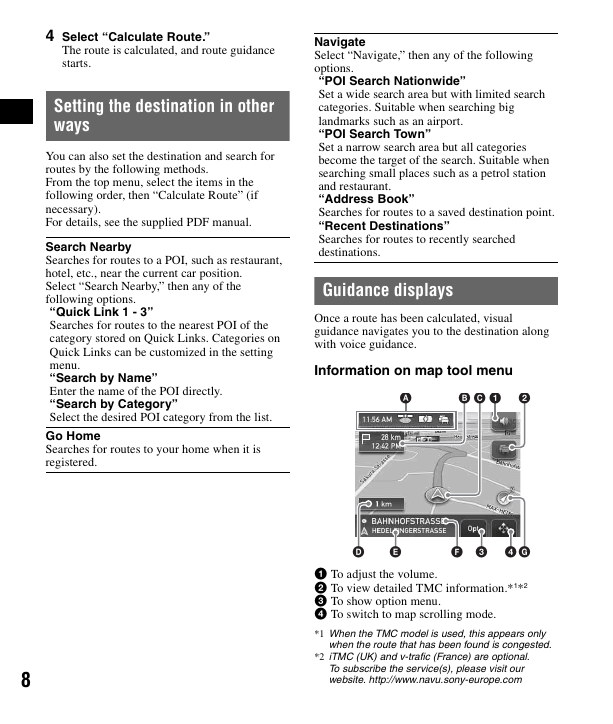
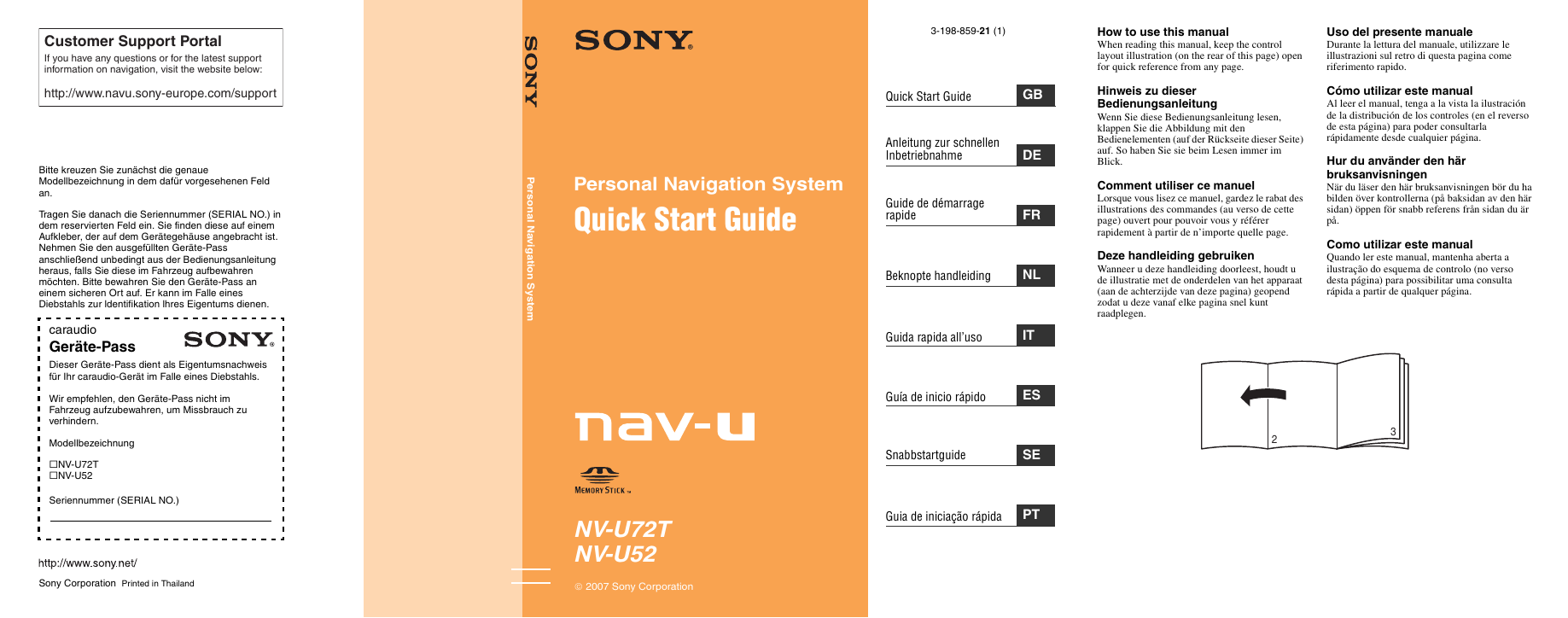
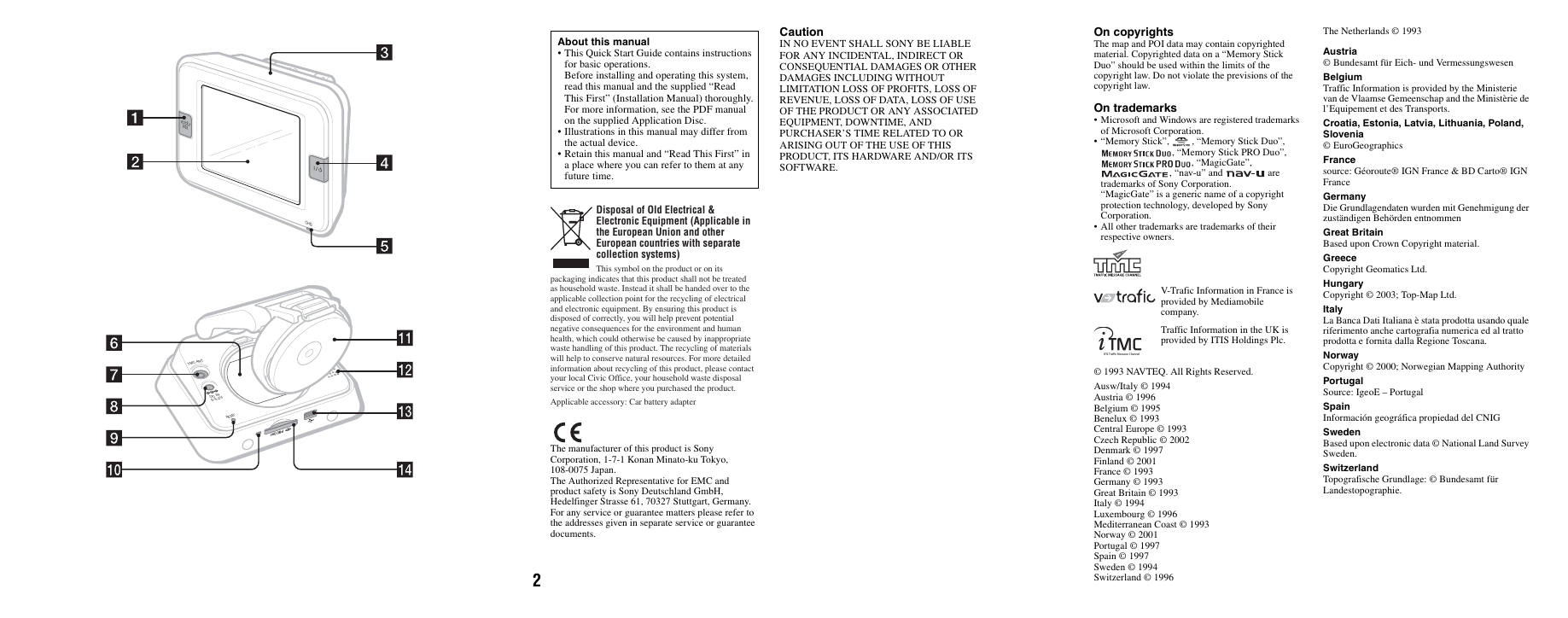


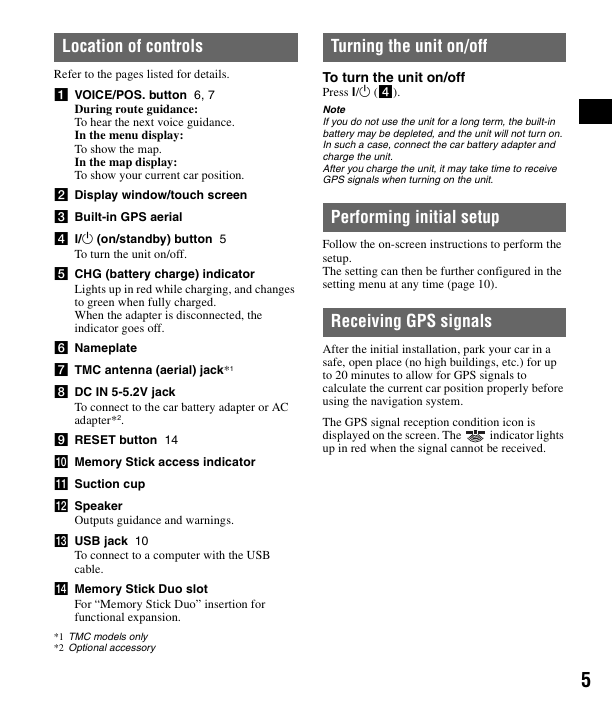
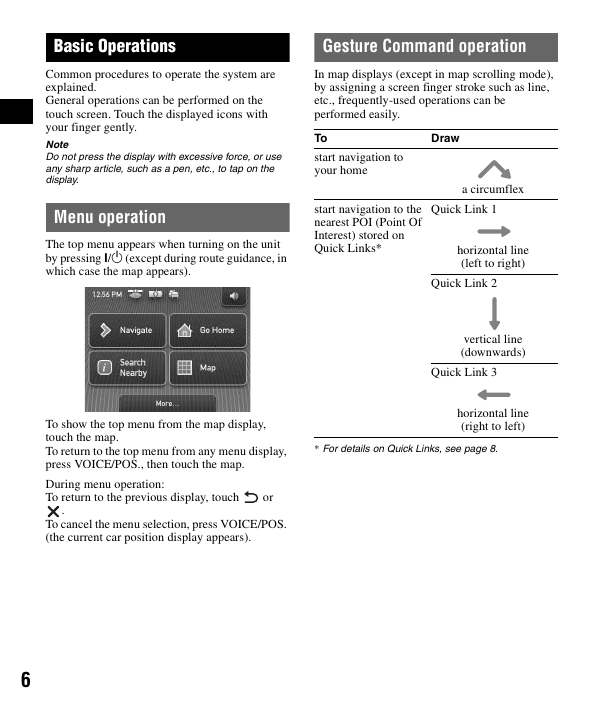
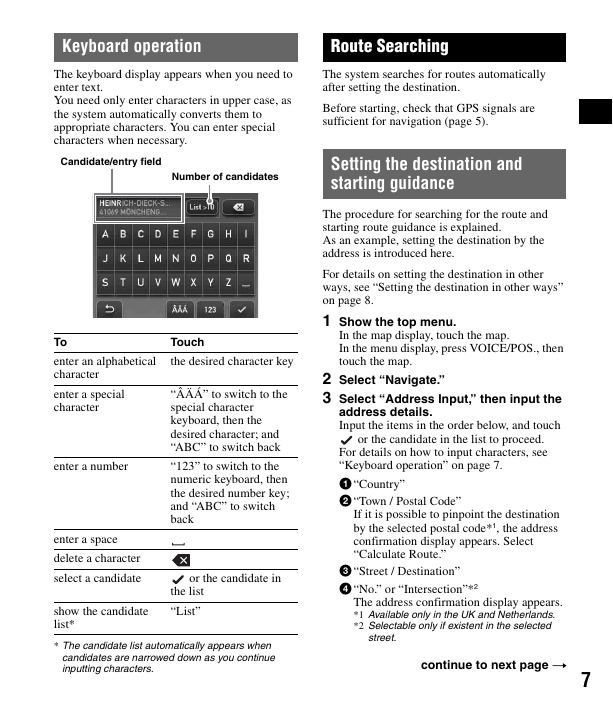
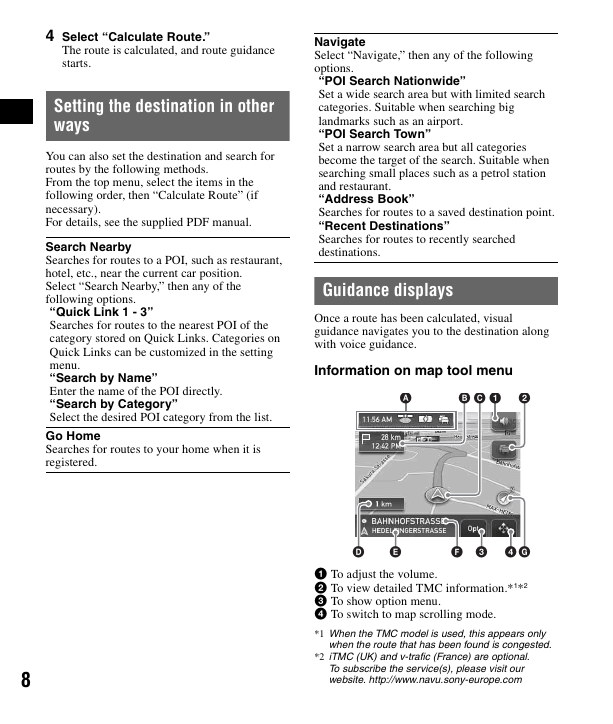
 2023年江西萍乡中考道德与法治真题及答案.doc
2023年江西萍乡中考道德与法治真题及答案.doc 2012年重庆南川中考生物真题及答案.doc
2012年重庆南川中考生物真题及答案.doc 2013年江西师范大学地理学综合及文艺理论基础考研真题.doc
2013年江西师范大学地理学综合及文艺理论基础考研真题.doc 2020年四川甘孜小升初语文真题及答案I卷.doc
2020年四川甘孜小升初语文真题及答案I卷.doc 2020年注册岩土工程师专业基础考试真题及答案.doc
2020年注册岩土工程师专业基础考试真题及答案.doc 2023-2024学年福建省厦门市九年级上学期数学月考试题及答案.doc
2023-2024学年福建省厦门市九年级上学期数学月考试题及答案.doc 2021-2022学年辽宁省沈阳市大东区九年级上学期语文期末试题及答案.doc
2021-2022学年辽宁省沈阳市大东区九年级上学期语文期末试题及答案.doc 2022-2023学年北京东城区初三第一学期物理期末试卷及答案.doc
2022-2023学年北京东城区初三第一学期物理期末试卷及答案.doc 2018上半年江西教师资格初中地理学科知识与教学能力真题及答案.doc
2018上半年江西教师资格初中地理学科知识与教学能力真题及答案.doc 2012年河北国家公务员申论考试真题及答案-省级.doc
2012年河北国家公务员申论考试真题及答案-省级.doc 2020-2021学年江苏省扬州市江都区邵樊片九年级上学期数学第一次质量检测试题及答案.doc
2020-2021学年江苏省扬州市江都区邵樊片九年级上学期数学第一次质量检测试题及答案.doc 2022下半年黑龙江教师资格证中学综合素质真题及答案.doc
2022下半年黑龙江教师资格证中学综合素质真题及答案.doc