USER GUIDE
ver. 1.2 E
�
2 COPYRIGHT NOTICE
General
• iAUDIO is the registered trademark of COWON SYSTEMS, Inc.
• This product is for home use only and cannot be used for business purposes.
• COWON SYSTEMS, Inc. has the exclusive copyright for this User Guide. It is prohibited to distribute this User
Guide in part or in whole without permission.
• COWON SYSTEMS, Inc. has the copyrights for JetShell and JetAudio. It is prohibited to distribute or
commercially use them without written permission from COWON SYSTEMS, Inc.
• The MP3 files created with the MP3 conversion feature of JetShell and JetAudio can be used for personal use only
and not for commercial or service purposes. Violating this regulation is in conflict with domestic copyright laws.
• COWON SYSTEMS, Inc. complies with the laws and regulations related to records/videos/games. Complying with
all any other codified laws is the responsibility of the actual users.
• In order for customers who purchased the product to receive specialized iAUDIO services, we recommend that they
accomplish customer registration at http://www.iAUDIO.com. Various specialized benefits are only provided for
members who have completed a lawful customer registration.
• The various examples, drawings and pictures included in this User Guide are subject to change without prior notice
when new product enhancements become available.
BBE Related
• BBE is produced by the license of BBE Sound, Inc.
• BBE Sound, Inc. has the license rights for BBE under USP4638258, 5510752 and 5736897.
• BBE and the BBE symbol are the registered trademarks of BBE Sound, Inc.
iAUDIO G3
All rights reserved by COWON SYSTEMS, Inc. 2004
�
4
Precautions for Using iAUDIO
Precautions for Using iAUDIO
5
Do not use iAUDIO for
purposes other than specified
here in the User’s Guide.
Do not let the unit get wet
or leave it in a damp place
for prolonged periods.
If the product is damaged from
moisture as described above,
product failure is then classified as
failure by submersion, and no longer
covered by warranty. Moreover,
it may not be even be possible to
repair the unit with charged for
service, and you may no longer be
able to use the product.
Pay attention to the directions when
connecting the USB cable to your
iAUDIO or a PC.
Connecting the unit or PC incor-
rectly with the USB cable may
damage them.
Do not bend the USB cable exces-
sively or leave it pressed by heavy
objects.
Be careful not to cut your
hands when unpacking
the box, User’s Guide, or
accessories.
There are no user serviceable
parts in the unit, and any
attempt to open, disassemble
or reconstruct the product will
void any warranty, disqualify
it for free service, and the unit
may be permanently disquali-
fied from any after service.
Touching iAUDIO with wet
hands may damage the unit
and cause malfunctions.
Using iAUDIO in places with
high occurrences of static elec-
tricity may cause malfunctions.
If you smell iAUDIO burning or
it becomes overheated, remove the
battery and contact our Customer
Support Team or a Cowon
Systems after-service center.
Always use the USB cable
supplied by Cowon Systems.
Listening to iAUDIO at
high volumes for extended
periods may harm your
hearing.
Always backup important files.
All data stored in iAUDIO may
become deleted when being
serviced. Our after-service center
does not backup files in iAUDIO
units.
Please note that Cowon Systems is
not responsible for any data loss from
products entrusted to us for service.
This product uses 1.2 – 1.5V
batteries. Always use AA
batteries, and pay attention to
the polarity when replacing bat-
teries. Never reuse batteries that
have been found leaking.
※ If expose the product to extreme heat or cold for a prolonged period, its exterior may
become deformed, its interior damaged, or the LCD may cease to function.
※ When transferring data to and from a PC, and the LCD displays Read or Write, do not unplug the USB cable.
During data transfer, such as reading or writing files, even if Windows Explorer reports that the transfer is done,
the cache may be still working internally.
iAUDIO G3
iAUDIO G3
�
6
Table of Contents
1. iAUDIO
What is iAUDIO?
Components in the Package
Features
Specifications
Names of Parts
Replacing Batteries / Connecting the USB Cable
LCD Display
Basic Operations
Simple Usage in Each Mode
Detailed Menus and Functions
Troubleshooting
Using Buttons
2. JetShell
What is JetShell?
Connecting iAUDIO and Installing JetShell
Getting Acquainted with JetShell
Spectrum Window and Sound Effects
Uploading MP3 Files to iAUDIO
Deleting Files in iAUDIO
Initializing Flash Memory (Formatting)
Table of Contents
7
Converting Audio CD Tracks to MP3 Files and Uploading them
to iAUDIO Simultaneously
Other Features
Installing and Using JetAudio
LDB Manager - Lyrics Auto-Input Application
Upgrading Firmware
Customer Support and A/S
Warranty
59
61
64
33
65
70
75
8
10
11
12
13
14
15
16
22
28
41
43
47
48
52
55
56
58
58
iAUDIO G3
iAUDIO G3
�
8
What is iAUDIO?
What is iAUDIO?
9
What is iAUDIO?
iAUDIO is an original MP3 Player brand from Cowon Systems. It is a super-compact portable digital
audio device that allows you to play MP3 files and other various multimedia audio files, listen to and
record FM radio stations, record voice and encode directly.
Wide Graphic LCD
The 128 x 64 graphic LCD displays the overall operation status of iAUDIO in a very clear and bright
manner. iAUDIO comes embedded with common fonts that can display a total of over 40,000 charac-
ters in various languages to support virtually any language in its elegant display.
Portable, Stylish and Super-Compact Design
iAUDIO G3 boasts a stylish, super-compact design, and is very convenient to carry.
Plays up to 50 hours with AA batteries
iAUDIO allows up to 50 hours of continuous play with its super power-saving circuits. (Based on
Cowon Systems testing with AA alkaline batteries.)
High-Quality Voice Recording
With the built-in high-fidelity microphone, iAUDIO can record voice to the level of dedicated voice
recorders. You can record important meetings or lectures, and save them in your PC to listen to later.
Direct Encoding (Line-in)
iAUDIO provides direct encoding by which you can record the output from an external audio device.
This means that you can connect the 3.5 mm Line-in jack of iAUDIO and the output jack of an external
audio device with a bi-directional stereo cable for recording. Using this feature, you can receive direct
inputs from a Walkman, MD (Mini Disk), vinyl LP record player, TV, or other audio devices, automati-
cally convert them to digital files, save in your iAUDIO, and listen to them.
Listen to and Record FM Radio
You can not only listen to FM radio, but record your favorite programs directly in iAUDIO while
listening. This feature is also very useful for studying language. Once recorded, you can listen to the
recorded files repeatedly.
You can save up to 24 radio frequencies in preset stations with channel numbers.
Most Powerful Sound Fields in the World
iAUDIO produces uniquely powerful and delicate sound. You can enjoy every sound field effect listed
below:
• BBE: Sound field effect that makes music more vivid.
• Mach3Bass: Base booster that reinforces super low frequencies.
• MP Enhance: Sound effect that compensates for lost parts of sound.
• 3D Surround: Three-dimensional sound that gives the sound a wide sense of space.
Easy Firmware Upgrades through Downloads
You can easily upgrade iAUDIO G3 with the firmware download feature to always enjoy the latest
features and enhancements for iAUDIO.
Portable Disk
iAUDIO is automatically recognized as a removable disk when you connect it to your PC via the USB
cable. You no longer need a separate USB drive with small storage any more.
MP3 Encoding Software
JetShell, the file transfer software included in the iAUDIO package, allows you to convert music to
MP3 files easily and rapidly. Now you convert and upload your favorite music from audio CDs to
iAUDIO.
JetAudio
Also included in the package is JetAudio, the most popular integrated multimedia player software in
the world.
iAUDIO G3
iAUDIO G3
�
10
Components in the Package
Features
11
iAUDIO (MP3 Player Main Body)
Install CD (JetShell, JetAudio)
Bundled Earphones with
Fashionable Neck strap
User’s Guide
Transparent Carrying Case
USB Cable, Line-in Recording Cable
AA Battery
MP3, MP2, OGG,WMA, ASF, and WAV (48khz, Stereo) Playback, Voice Recording, FM Radio Receiver
and Recording, Direct MP3 Encoding, Removable Disk
Basic Flash Memory Embedded (256MB/512MB/1GB)
4 Line Graphic LCD
USB 2.0 Interface
Long Play Time: Up to 50 hours of continuous play (Based on Cowon Systems tests with AA alkaline battery)
Multi language support (Embedded common fonts that can display 40,000 characters from various languages)
Enhanced Integrated Navigator
Play/Pause/Intro Play, Stop/Power Off, Recording
Next Track/Previous Track, Fast Forward/Fast Rewind
Infinite Loop
Search Speed and Skip Speed Settings
40 Digital Volume Levels
Various EQ and Sound Field Effects
• User-Adjustable 5-Band EQ
• Normal, Rock, Pop, Jazz, Classic, Vocal, User
• Supports BBE, Mach3Bass, MP Enhance, and 3D Surround.
Resume Feature, Auto Power OFF.
Hold Feature
Backlight On Dim Control and Scroll Speed Adjustment
Firmware and logo download
Supports ID3V2, ID3V1, and Filename
Device Information (firmware version, memory usage)
Software
• JetShell (File transfer, MP3/WMA/WAV/AUDIO CD play, MP3 encoding)
• JetAudio (Integrated multimedia player software)
iAUDIO G3
iAUDIO G3
�
12
Specifications
Names of Parts
13
Supported Files
Memory
PC Interface
Battery
File Transfer Speed
Power Supply
Buttons
Switch
Display
SNR
Output
Frequency Range
Size
Weight
All ranges of MPEG 1/2/2.5 layer 3 (8kbps ~ 320kbps) (8kHz~48kHz) and VBR All
ranges of WMA7 WMA (20kbps~ 192kbps) (8kHz~48khz)
WMA9 CBR (5Kbps Mono ~ 320kbps Stereo) VBR (Average 48kbps to 256kbps)*
WAV (Up to 48KHz Stereo), OGG
256MB/512MB/1GB
USB 2.0
1 AA Battery
Max. 20Mbps (Upload 25Mbps)
Up to 50 hours, based on our company’s test environment.
8 Buttons (Play, REC, MODE, Menu, FF, REW, VOL +, VOL –)
1 Switch (Hold)
128 x 64 full graphic LCD
95 dB
16 Ohm Earphone : 13mW+13mW
20Hz ~ 20KHz
64.0 x 45.0 x 17.1 mm (Width x Height x Depth)
36 g (Excluding Battery)
* WMA9 Professional, Lossless Codec, and Voice Codec are not supported
REC/A B button
MODE
PLAY/STOP
button
Power On/Off
Top
Left
Front
◀◀ (REW)
Previous Title, Rewind
+ (VOL +)
Volume Up, Cursor Up,
Setting Value Up
Right
Earphone Jack
MIC
LCD
Display
HOLD Switch
Back
Lever (Menu/Navigation),
Enter Menu/Navigation
▶▶ (FF)
Next Title, Fast Forward
- (VOL -)
Volume Down,
Cursor Down, Set-
ting Value Down
USB
Line-in Jack
Battery
iAUDIO G3
iAUDIO G3
�
14
Replacing Batteries / Connecting the USB Cable
LCD Display
15
Inserting Batteries
1. Push down the cover on the
back of iAUDIO.
2. Flip over and open the cover.
3. Insert the – terminal of the AA
size battery to the right where the
spring is, and then push in the +
terminal to the left.
Connecting the USB Cable
When you open the USB cover on the left of iAU-
DIO, there is a built-in USB port. Connect iAUDIO
to the PC while paying attention to the direction of
the USB port.
For Windows XP, you may pull out the USB cable
after the transfer window is closed. For Windows
2000, however, you should first run “Safely
Remove Hardware” before pulling out the cable.
After downloading files, be sure to check that the
iAUDIO LCD display is changed to READY before
pulling out the cable.
Album Name
Song Title
Left and Right Output
Graphics
JetEffect (BBE, M3B,
3D, MP)
5 Band EQ
Progress Bar
Current Track / All Tracks
Battery Charge Indicator
Hold
Mode
BIT RATE Loop Play
Sequence
The Battery Charge Indicator icon indicates the remaining time for use. Fewer bars are
displayed as the battery charge decreases. For some dry or rechargeable batteries, the
bars of the battery charger indicator may become unstable while the charge is being
measured, but this is normal.
When the battery is exhausted, the battery charge indicator starts to blink, and then after
about 30 minutes of operation, the power goes off automatically.
The disc shape is used when ID3V2 and ID3V1, and Artist + Album information is dis-
played. However, when the display setting is Filename, or the ID3 tag does not contain
artist information, the folder shape is used and the folder name is displayed. When the
music file is stored in the root folder, iAUDIO is displayed as the folder name.
iAUDIO G3
iAUDIO G3
�


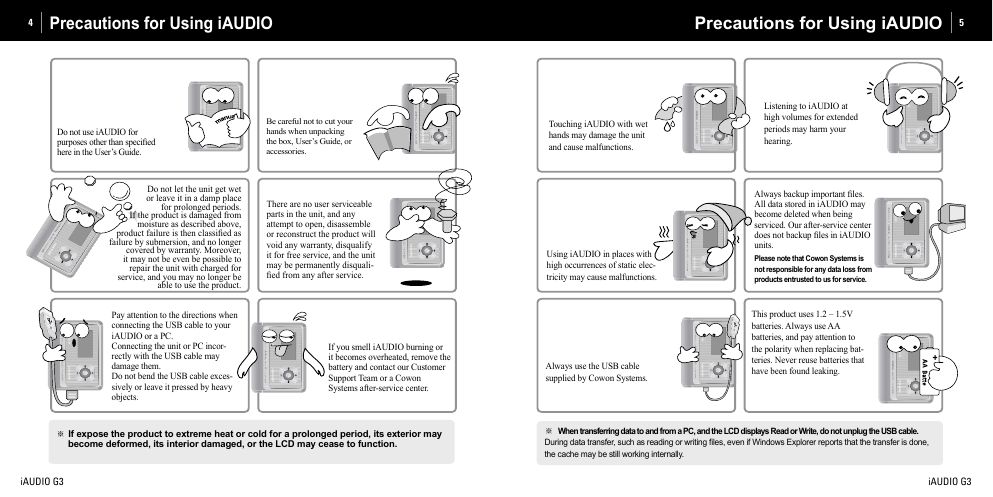

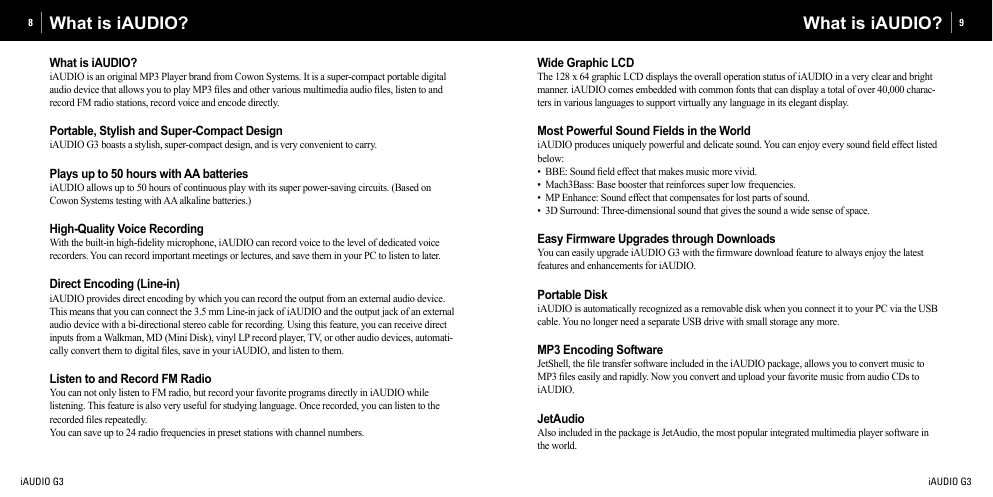
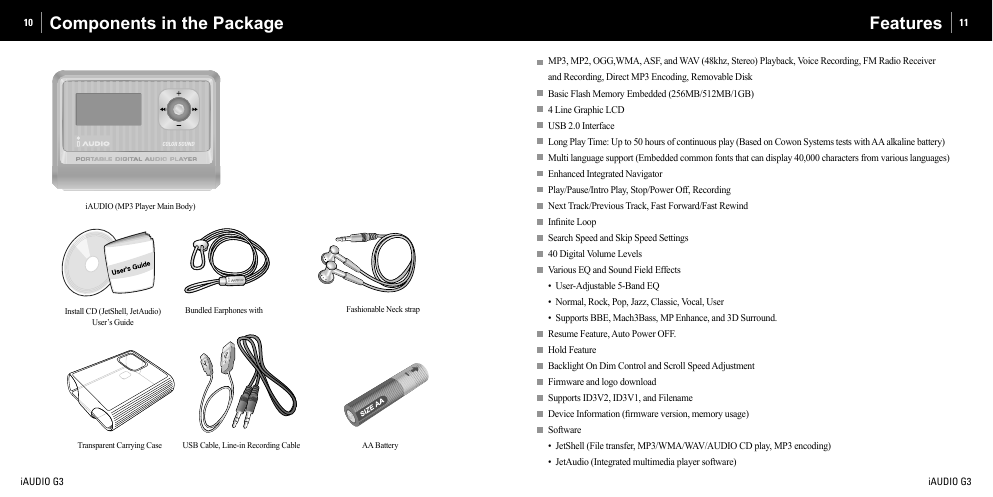




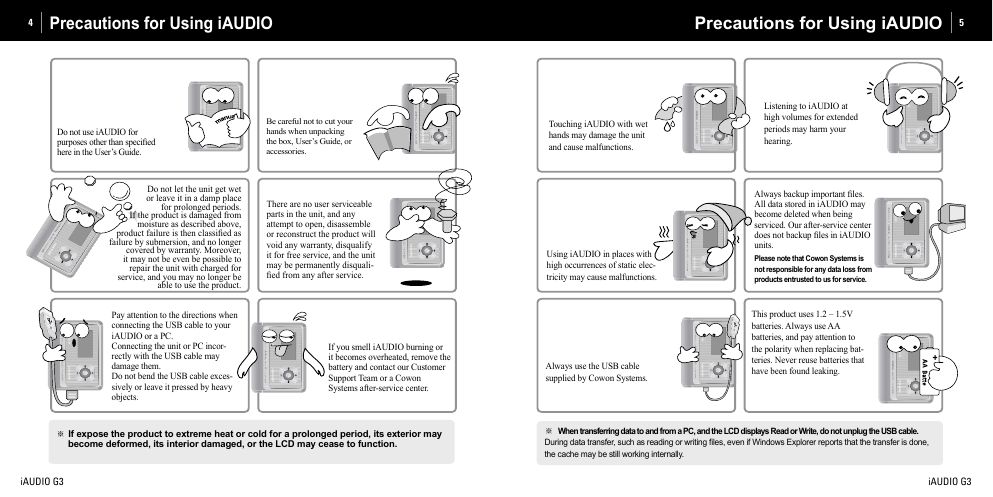

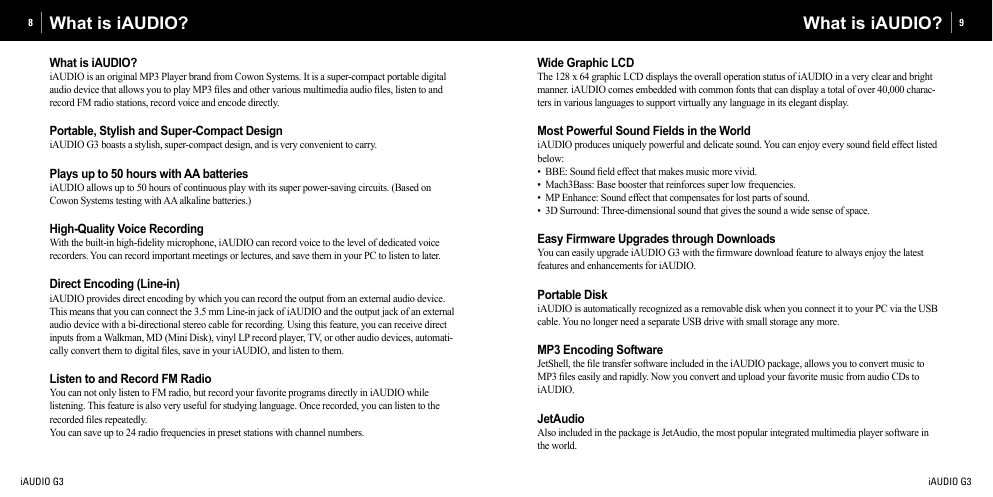
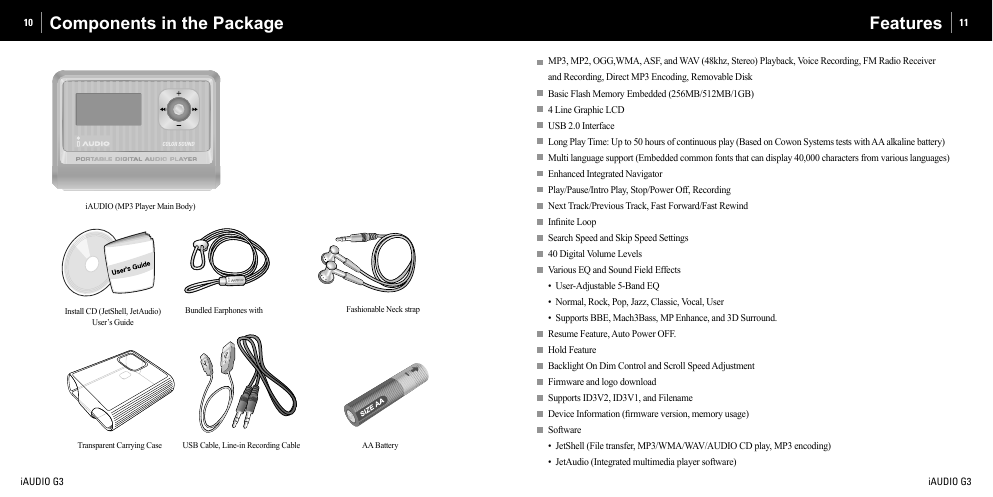


 2023年江西萍乡中考道德与法治真题及答案.doc
2023年江西萍乡中考道德与法治真题及答案.doc 2012年重庆南川中考生物真题及答案.doc
2012年重庆南川中考生物真题及答案.doc 2013年江西师范大学地理学综合及文艺理论基础考研真题.doc
2013年江西师范大学地理学综合及文艺理论基础考研真题.doc 2020年四川甘孜小升初语文真题及答案I卷.doc
2020年四川甘孜小升初语文真题及答案I卷.doc 2020年注册岩土工程师专业基础考试真题及答案.doc
2020年注册岩土工程师专业基础考试真题及答案.doc 2023-2024学年福建省厦门市九年级上学期数学月考试题及答案.doc
2023-2024学年福建省厦门市九年级上学期数学月考试题及答案.doc 2021-2022学年辽宁省沈阳市大东区九年级上学期语文期末试题及答案.doc
2021-2022学年辽宁省沈阳市大东区九年级上学期语文期末试题及答案.doc 2022-2023学年北京东城区初三第一学期物理期末试卷及答案.doc
2022-2023学年北京东城区初三第一学期物理期末试卷及答案.doc 2018上半年江西教师资格初中地理学科知识与教学能力真题及答案.doc
2018上半年江西教师资格初中地理学科知识与教学能力真题及答案.doc 2012年河北国家公务员申论考试真题及答案-省级.doc
2012年河北国家公务员申论考试真题及答案-省级.doc 2020-2021学年江苏省扬州市江都区邵樊片九年级上学期数学第一次质量检测试题及答案.doc
2020-2021学年江苏省扬州市江都区邵樊片九年级上学期数学第一次质量检测试题及答案.doc 2022下半年黑龙江教师资格证中学综合素质真题及答案.doc
2022下半年黑龙江教师资格证中学综合素质真题及答案.doc