Welcome
Dear user, thanks for purchasing this product.
Much investment in time and effort has gone into its development,
and it is our hope that it will give you many years of trouble-free service.
Safety Notice
1. Do not drop, puncture or disassemble the
camera; otherwise the warranty will be voided.
2. Avoid all contact with water, and dry hands
before using.
3. Do not expose the camera to high temperature
or leave it in direct sunlight. Doing so may
damage the camera.
4. Use the camera with care. Avoid pressing hard
on the camera body.
5. For your own safety, avoid using the camera
when there is a storm or lightning.
6. Do not use batteries of different specifications.
Doing so may lead to the potential for serious
damage.
7. Remove the battery during long periods
between usage, as a deteriorated battery may
affect the functionality of the camera.
8. Remove the battery if it shows signs of leaking
or distortion.
9. Use only the accessories supplied by the
manufacturer.
10. Keep the camera out of the reach of infants.
1
�
Table of Contents
Welcome .......................................................................... 1
Safety Notice ................................................................... 1
Table of Contents ........................................................... 2
Getting Started ................................................................ 4
Knowing your camera parts .................................................................. 4
Installing the battery ............................................................................. 5
Using the charger ................................................................................. 6
Inserting a memory card (optional) ....................................................... 7
Attaching the wrist strap (optional) ....................................................... 8
Basic Operations ............................................................ 9
Turning on your camera ........................................................................ 9
Turning off your camera ........................................................................ 9
Using the LCD monitor ......................................................................... 10
Reading LCD indicators ........................................................................ 11
Setting time and language .................................................................... 12
Recording a video clip .......................................................................... 13
Taking a still picture .............................................................................. 15
Recording a voice clip .......................................................................... 16
Playing back your recordings ............................................................... 17
Playing MP3 music ............................................................................... 18
Connecting the camera to a TV ............................................................ 20
Advanced Operations .................................................... 21
Menu operation ..................................................................................... 21
Menu illustration ................................................................................... 21
Menu items in Camera mode ............................................................... 22
Menu items in Playback mode .............................................................. 25
Menu items in MP3 mode ..................................................................... 26
Menu items in Voice mode ................................................................... 26
Menu items in Setting mode ................................................................. 27
Copying Files to Your PC ............................................... 29
Installing the driver to your PC ............................................................. 29
Connecting the camera to your PC ...................................................... 31
Copying files to the PC ......................................................................... 32
Viewing/Playing files on your PC .......................................................... 34
File location .......................................................................................... 35
2
�
Table of Contents
Using PC Camera ........................................................... 36
Installing the software ........................................................................... 36
Starting the application ......................................................................... 36
Using IS-DV PC Camera ...................................................................... 39
Addenda .......................................................................... 42
Troubleshooting .................................................................................... 42
Flicker Settings ..................................................................................... 45
Battery Life Indicator ............................................................................. 45
Storage Capacity .................................................................................. 46
System Message .................................................................................. 47
Specifications ....................................................................................... 48
3
�
Getting Started
Knowing your camera parts
g
g
e
e
t
t
t
t
i
i
n
n
g
g
s
s
t
t
a
a
r
r
t
t
e
e
d
d
Shutter button (
Power button (
)
)
Front LED indicator
Battery compartment
Focus switch
Speaker
Microphone
Lens
Flash strobe
Strap hook
SD/MMC card slot
Bottom view
Tripod socket
Mode button
Menu button
Back LED indicator
)
Joystick (
Record button
USB connector
Earphone connector
TV-out connector
LCD display
Backward button (
)
Play/Pause button (
)
Forward button (
)
4
�
g
g
e
e
t
t
t
t
i
i
n
n
g
g
s
s
t
t
a
a
r
r
t
t
e
e
d
d
Installing the battery
1 Open the battery
compartment cover.
Slide the battery compartment
cover open as indicated.
2 Install the battery.
Place the accessory Li-ion battery
into the compartment. Note that
the metallic contacts must be
aligned with the contacts in the
compartment.
3 Replace the cover.
After the battery is properly
installed, replace the battery
compartment cover.
Treat the Li-ion battery with care:
• Keep the battery away from fire or high-temperature environment
(over 140º F or 60º C).
• Do not drop the battery or try to disassemble it.
• If the battery is not used for long periods, fully discharge and
charge the battery at least once a year to maintain its lifecycle.
Upon using the battery for the first time, you are recommended to
fully discharge and then charge the battery to ensure its lifecycle.
5
�
g
g
e
e
t
t
t
t
i
i
n
n
g
g
s
s
t
t
a
a
r
r
t
t
e
e
d
d
Using the charger
When the battery pack is out of power, you can use the
accessory charger to recharge the battery pack.
1 Connect one end of the supplied AC adapter to the
charger stand and the other end to a wall outlet.
2 Place the depleted battery pack into the charger.
Note that the metallic contacts must be aligned with the contacts in the
charger.
Battery pack
Charging indicator
Power indicator
To a wall outlet
3 The charging indicator turns red and the charge
starts.
4 When the charging indicator turns green, the battery
pack is fully charged.
This charger can only be used to charge the accessory battery
pack. Do not use it to charge other unknown batteries.
When in use, do not place the charger near fire or in an enclosed
area that retains heat.
6
�
Label side
Inserting a memory card (optional)
In addition to the built-in flash
memory, your camera can store
data on a Secure Digital (SD)
card or a MultiMedia card (MMC).
To insert a memory card, gently
push the card as indicated until
the card reaches the bottom of
the slot. To remove the memory
card, gently push the card and it
will pop up. Then pull the card out
of the slot.
The SD card comes with a write-protect switch. When the write-
protect switch is set to the Lock position, the card will become
non-writable. To ensure that the camera can operate normally,
you should set the write-protect switch to the Unlock position
before inserting the SD card.
g
g
e
e
t
t
t
t
i
i
n
n
g
g
s
s
t
t
a
a
r
r
t
t
e
e
d
d
Do not remove the memory card while the camera is processing
data (when the LED is blinking).
When a memory card is inserted, the camera will use the card
as the main storage medium. Files stored in the camera’s built-in
memory will become inaccessible until the card is removed.
7
�
g
e
t
t
i
n
g
s
t
a
r
t
e
d
Attaching the wrist strap (optional)
1 Attach the lens cap to the strap.
Thread the string on the side of the strap through the cap, and then thread
the strap through the string loop to fasten the cap.
2
1
2 Attach the strap to the camera.
Thread the end of the strap through the hook on the camera, and then
thread the strap through the string loop.
1
2
8
�


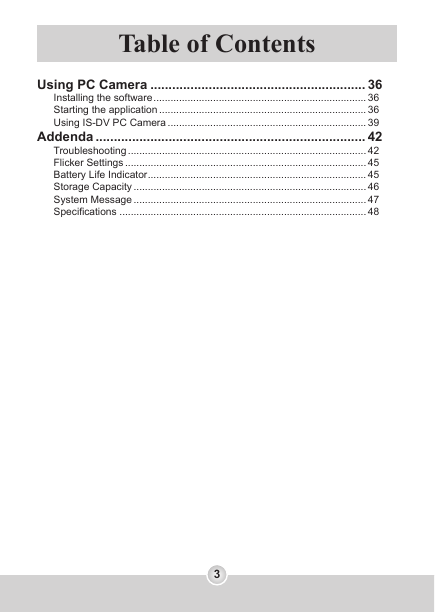







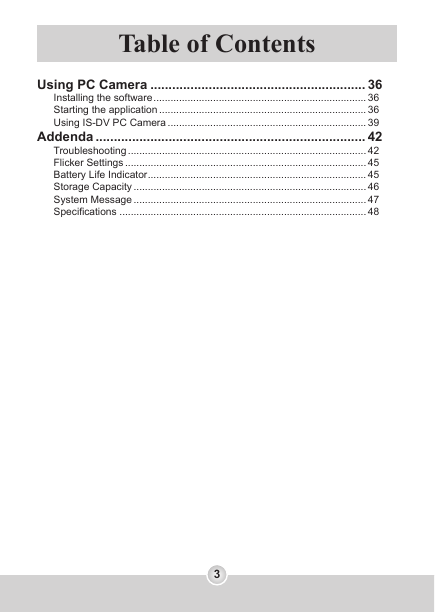





 2023年江西萍乡中考道德与法治真题及答案.doc
2023年江西萍乡中考道德与法治真题及答案.doc 2012年重庆南川中考生物真题及答案.doc
2012年重庆南川中考生物真题及答案.doc 2013年江西师范大学地理学综合及文艺理论基础考研真题.doc
2013年江西师范大学地理学综合及文艺理论基础考研真题.doc 2020年四川甘孜小升初语文真题及答案I卷.doc
2020年四川甘孜小升初语文真题及答案I卷.doc 2020年注册岩土工程师专业基础考试真题及答案.doc
2020年注册岩土工程师专业基础考试真题及答案.doc 2023-2024学年福建省厦门市九年级上学期数学月考试题及答案.doc
2023-2024学年福建省厦门市九年级上学期数学月考试题及答案.doc 2021-2022学年辽宁省沈阳市大东区九年级上学期语文期末试题及答案.doc
2021-2022学年辽宁省沈阳市大东区九年级上学期语文期末试题及答案.doc 2022-2023学年北京东城区初三第一学期物理期末试卷及答案.doc
2022-2023学年北京东城区初三第一学期物理期末试卷及答案.doc 2018上半年江西教师资格初中地理学科知识与教学能力真题及答案.doc
2018上半年江西教师资格初中地理学科知识与教学能力真题及答案.doc 2012年河北国家公务员申论考试真题及答案-省级.doc
2012年河北国家公务员申论考试真题及答案-省级.doc 2020-2021学年江苏省扬州市江都区邵樊片九年级上学期数学第一次质量检测试题及答案.doc
2020-2021学年江苏省扬州市江都区邵樊片九年级上学期数学第一次质量检测试题及答案.doc 2022下半年黑龙江教师资格证中学综合素质真题及答案.doc
2022下半年黑龙江教师资格证中学综合素质真题及答案.doc