M6E3US.book Page 1 Tuesday, February 21, 2006 12:36 PM
INSTRUCTIONS
HARD DISK CAMCORDER
GZ-MG21U
To deactivate the demonstration mode, set “DEMO
MODE” to “OFF”. (墌 pg. 51)
Dear Customer,
Thank you for purchasing this hard disk camera. Before
use, please read the safety information and precautions
contained in pages 4 and 5 to ensure safe use of this
product.
MasterPage: Cover
ENGLISH
GETTING STARTED
RECORDING
PLAYBACK
EDITING/PRINTING
DUBBING
MENU SETTINGS
FURTHER
INFORMATION
8
16
20
26
30
36
47
50
56
For Customer Use:
Enter the Model No. (located on
the bottom of the camera) and
Serial No. (located on the battery
pack mount of the camera) below.
Retain this information for future
reference.
Model No.
Serial No.
LYT1591-001C EN
�
M6E3US.book Page 2 Tuesday, February 21, 2006 12:36 PM
2 EN
Major Features
The camera has a built-in high-capacity HDD (hard disk drive) that enables you to record videos and
still images in massive quantities.
● To record videos (墌 pg. 16)
● To playback videos (墌 pg. 26)
● To record still images (墌 pg. 20)
● To playback still images
(墌 pg. 30)
SD Memory Card
You can also record onto
SD cards.
“When Using an SD
Card” (墌 pg. 15)
Auto/Manual Recording Mode
You can record without using any complicated
operations in Auto recording mode.
Manual recording mode, on the other hand, enables
you to use special effects and make manual
adjustments to record videos that are even more vivid.
“To change to manual recording mode” (墌 pg. 22)
Video Event
Registration
(墌 pg. 17)
You can register recorded videos to
events according to their content. This
enables you to search and select files by
content (event).
Editing Files on Your PC
(墌 SOFTWARE INSTALLATION
AND USB CONNECTION GUIDE)
USB 2.0 enables the smooth transfer of
video and still images to a computer.
With the bundled image editing software,
you can easily edit video and create your
own DVDs.
Direct Printing
(墌 pg. 46)
If your printer is compatible with
PictBridge, still images can be printed
easily by connecting the camera directly
to the printer with a USB cable.
�
M6E3US.book Page 3 Tuesday, February 21, 2006 12:36 PM
Read This First! – How to Handle the Hard Disk Camera
EN 3
Please read the following instructions before
using the camera.
Make a backup of important recorded data
It is recommended to copy your important recorded
data to a DVD or other recording media for storage.
(墌 pg. 47)
Make a trial recording
Before the actual recording of important data,
make a trial recording and play back the recorded
data to check that the video and sound have been
recorded correctly.
Check the compatibility of recording
media
● The SD cards that are guaranteed to work with
this camera are those by Panasonic, TOSHIBA,
pqi (still image only) and SanDisk. If other media
are used, they may fail to record data correctly, or
they may lose data that had already been
recorded.
● For video recording, use a high-speed SD card
(at least 10 MB/s).
● MultiMediaCards are not supported.
Format recording medium before use
Before using this camera, format the built-in hard
disk or SD cards. This will also ensure stable
speeds and operation when accessing the
recording medium. (墌 pg. 39)
Make sure you hold the camera correctly
during recording
Do not cover the area near the lens, stereo
microphone, or camera sensor with your finger or
other object while recording. (墌 pg. 10)
When a certain length of time passes
without operation
● When using the battery, the power will turn off
automatically to conserve power. Use the power
switch to turn on the power again.
● When using the AC adapter, the access lamp
lights up, and the LCD turns off (the camera
enters the sleep mode).
Reset the camera if it does not operate
correctly
This camera uses a microcomputer. Factors such
as background noise and interference can prevent
it from operating correctly. If the camera does not
operate correctly, reset the camera. (墌 pg. 56)
If a problem occurs with the SD card, bring
the card together with the camera for
repairs
When requesting repairs for breakdowns by your
dealer or JVC service center, be sure to bring your
camera together with the SD card. If one of them is
not included, the cause cannot be diagnosed, and
the repair cannot be made properly.
Precautions on handling batteries
● When discarding batteries, environmental
problems must be considered and the local rules
or laws governing the disposal of these batteries
must be strictly followed.
● If the camera is subjected to electrostatic
discharge, turn the power off before using it
again.
● This product includes patented and other
proprietary technology and will only operate with
a JVC Data Battery. Use the JVC BN-VF707U/
VF714U/VF733U battery packs. Using generic
non-JVC batteries can cause damage to the
internal charging circuitry.
● If the battery operation time remains extremely
short even after the battery is fully charged, the
battery is worn out and needs to be replaced.
Please purchase a new one.
● Since the AC adapter processes electricity
internally, it becomes warm during use. Be sure
to use it only in well-ventilated areas.
● After 5 minutes has elapsed in record-standby
mode, the camera will automatically turn off its
power supplied from the AC adapter. In this case,
battery charge starts if the battery is attached to
the camera.
INFORMATION
Video recording (with sound) that was made
especially for demonstration at shops might be
remaining on the hard disk of the camera that you
have purchased.
To delete this video file, please refer to “Deleting
Files” (墌 pg. 36)/“Formatting a Recording
Medium” (墌 pg. 39).
�
M6E3US.book Page 4 Tuesday, February 21, 2006 12:36 PM
4 EN
Safety Precautions
CAUTION
DO NOT OPEN
RISK OF ELECTRIC SHOCK
CAUTION: TO REDUCE THE RISK OF ELECTRIC SHOCK,
DO NOT REMOVE COVER (OR BACK).
NO USER-SERVICEABLE PARTS INSIDE.
REFER SERVICING TO QUALIFIED SERVICE PERSONNEL.
The lightning flash with arrowhead symbol, within an
equilateral triangle, is intended to alert the user to the
presence of uninsulated "dangerous voltage" within the
product's enclosure that may be of sufficient magnitude
to constitute a risk of electric shock to persons.
The exclamation point within an equilateral triangle is
intended to alert the user to the presence of important
operating and maintenance (servicing) instructions in
the literature accompanying the appliance.
WARNING: TO PREVENT FIRE OR SHOCK
HAZARD, DO NOT EXPOSE THIS UNIT TO
RAIN OR MOISTURE.
NOTES:
● The rating plate and safety caution are on the
bottom and/or the back of the main unit.
● The serial number plate is on the battery pack
mount.
● The rating information and safety caution of the
AC adapter are on its upper and lower sides.
Caution on Replaceable lithium battery
The battery used in this device may present a
fire or chemical burn hazard if mistreated.
Do not recharge, disassemble, heat above
100°C or incinerate.
Replace battery with Panasonic (Matsushita
Electric), Sanyo, Sony or Maxell CR2025.
Danger of explosion or Risk of fire if the battery
is incorrectly replaced.
● Dispose of used battery promptly.
● Keep away from children.
● Do not disassemble and do not dispose of in
fire.
When the equipment is installed in a cabinet or
on a shelf, make sure that it has sufficient space
on all sides to allow for ventilation (10 cm (3-15/
16") or more on both sides, on top and at the
rear).
Do not block the ventilation holes.
(If the ventilation holes are blocked by a
newspaper, or cloth etc. the heat may not be
able to get out.)
No naked flame sources, such as lighted
candles, should be placed on the apparatus.
When discarding batteries, environmental
problems must be considered and the local rules
or laws governing the disposal of these batteries
must be followed strictly.
The apparatus shall not be exposed to dripping
or splashing.
Do not use this equipment in a bathroom or
places with water.
Also do not place any containers filled with water
or liquids (such as cosmetics or medicines,
flower vases, potted plants, cups etc.) on top of
this unit.
(If water or liquid is allowed to enter this
equipment, fire or electric shock may be
caused.)
Do not point the lens directly into the sun. This
can cause eye injuries, as well as lead to the
malfunctioning of internal circuitry. There is also
a risk of fire or electric shock.
CAUTION!
The following notes concern possible physical
damage to the camera and to the user.
Carrying or holding the camera by the LCD
monitor can result in dropping the unit, or in a
malfunction.
Do not use a tripod on unsteady or unlevel
surfaces. It could tip over, causing serious
damage to the camera.
CAUTION!
Connecting cables (Audio/Video, S-Video, etc.)
to the camera and leaving it on top of the TV is
not recommended, as tripping on the cables will
cause the camera to fall, resulting in damage.
�
M6E3US.book Page 5 Tuesday, February 21, 2006 12:36 PM
EN 5
Remember that this camera is intended for
private consumer use only.
Any commercial use without proper
permission is prohibited. (Even if you record
an event such as a show, performance or
exhibition for personal enjoyment, it is
strongly recommended that you obtain
permission beforehand.)
Trademarks
● Manufactured under license from Dolby
Laboratories. “Dolby” and double-D symbol are
trademarks of Dolby Laboratories.
●
MascotCapsule is a registered trademark of HI
CORPORATION in Japan.
Copyright © 2001 HI CORPORATION. All
rights reserved.
● Other product and company names included in
this instruction manual are trademarks and/or
registered trademarks of their respective
holders.
IMPORTANT SAFETY INSTRUCTIONS
1. Read these instructions.
2. Keep these instructions.
3. Heed all warnings.
4. Follow all instructions.
5. Do not use this apparatus near water.
6. Clean only with dry cloth.
7. Do not block any ventilation openings. Install
in accordance with the manufacturer’s
instructions.
8. Do not install near any heat sources such as
radiators, heat registers, stoves, or other
apparatus (including amplifiers) that
produce heat.
9. Only use attachments/accessories specified
by the manufacturer.
10. Use only with the
cart, stand, tripod,
bracket, or table
specified by the
manufacturer, or
sold with the
apparatus. When
a cart is used, use
caution when moving the cart/apparatus
combination to avoid injury from tip-over.
11. Unplug this apparatus during lightning
storms or when unused for long periods of
time.
12. Refer all servicing to qualified service
personnel. Servicing is required when the
apparatus has been damaged in any way,
such as power-supply cord or plug is
damaged, liquid has been spilled or objects
have fallen into the apparatus, the
apparatus has been exposed to rain or
moisture, does not operate normally, or has
been dropped.
�
M6E3US.book Page 6 Tuesday, February 21, 2006 12:36 PM
6 EN
Contents
GETTING STARTED
Accessories .......................................................8
Attaching the Shoulder Strap .........................9
Attaching the Lens Cap ..................................9
Attaching the Core Filter ................................9
Index ..............................................................10
Necessary Settings before Use .........................12
Power Related Preparations (Using the Battery
Pack) ............................................................12
Language Setting .........................................13
Date/Time Setting ........................................13
Other Settings .................................................14
Grip Adjustment ...........................................14
Tripod Mounting ...........................................14
Data Battery System ....................................14
When Using an SD Card ..............................15
RECORDING
Video
Video Recording ..............................................16
Registering Files to Events ..........................17
Zooming .......................................................18
16:9 Mode ....................................................18
LED Light .....................................................18
Deleting a File ..............................................19
Checking the Remaining Space on the
Recording Media ..........................................19
Still image
Still Image Recording .......................................20
Zooming .......................................................21
Continuous Shooting ....................................21
LED Light .....................................................21
Deleting a File ..............................................21
Video / Still image
Manual Recording ............................................22
Manual Setting in MSET Menu ....................22
Nightalive .....................................................25
Backlight Compensation ..............................25
Spot Exposure Control .................................25
PLAYBACK
Video
Video Playback ...............................................26
Various Operations during Playback ........... 27
File Search Function .................................... 28
Date Index Screen ................................... 28
Event Screen ........................................... 29
To Play Back Files in the [EXTMOV] Folder ..... 29
Deleting a Video File ................................... 29
Still image
Still Image Playback ........................................30
File Search Function .................................... 30
Slide Show ................................................... 31
Image Rotation ............................................ 31
Playback Zoom ............................................ 31
Deleting a Still Image File ............................ 31
Video / Still image
Watching Images on TV/Remote Control ..........32
Connecting to a TV, VCR or DVD Recorder ....... 32
Playback on TV ........................................... 32
Playback Using the Remote Control ............ 33
Playback with Special Effects ...........................34
EDITING/PRINTING
Video / Still image
Managing Files ................................................36
Deleting Files ............................................... 36
Viewing File Information .............................. 37
Protecting Files from Accidental Erasure .......38
Formatting a Recording Medium ................. 39
Cleaning Up a Recording Medium ............... 40
Resetting the File Number ........................... 40
Changing the Event Registration of Video Files
after Recording ............................................ 41
�
M6E3US.book Page 7 Tuesday, February 21, 2006 12:36 PM
Video
Playlists .........................................................42
Creating Playlists ......................................... 42
Playing Back Playlists .................................. 44
Other Operations of Playlists ....................... 44
Still image
Print Setting ...................................................45
DPOF Print Setting ...................................... 45
Direct Printing with PictBridge Printer .......... 46
DUBBING
Video
Dubbing Video Files to DVD Discs .....................47
Using a VCR/DVD Recorder for Dubbing .... 47
Still image
Copying/Moving Still Image Files .....................48
MENU SETTINGS
Changing the Menu Settings .............................50
Common Menus for All Modes .................... 51
Video Recording Menus .............................. 53
Video Playback Menus ................................ 54
Still Image Recording Menus ....................... 55
Still Image Playback Menus ......................... 55
FURTHER INFORMATION
Troubleshooting ..............................................56
Warning Indications .........................................60
Cleaning the Camera ........................................62
Cautions .........................................................63
Specifications ..................................................66
Indications on LCD Monitor ..............................68
TERMS .............................................. Back cover
EN 7
Regarding This Manual
Button operations
● Button operations are illustrated as shown
below.
ex.)
● Regarding the control lever (墌 pg. 11)
There are two kinds of operation using the
control lever: moving the lever towards up/
down/left/right, or pressing down the lever.
They are described and illustrated as shown
below.
ex.)
1) Move the control lever downward:
Press
.
2) Press down the control lever:
Press 49.
3) Operate 1) and 2) continuously:
Select
Set
/
Press
to select, then press
49.
/
/
Icons at the top of pages
EN 27
otion playback
sed
Backward
Forward
When there are icons at the top of pages, they
show whether the page is related to videos and/or
still images.
Page related to videos
Page related to still images
Page common to videos and still
images
�
M6E3US.book Page 8 Tuesday, February 21, 2006 12:36 PM
8 EN
Accessories
or
AC Adapter
AP-V18U / AP-V14U
Battery Pack
BN-VF707U
Audio/Video Cable
USB Cable
(墌 SOFTWARE
INSTALLATION AND
USB CONNECTION
GUIDE)
Shoulder Strap
(墌 pg. 9)
Lens Cap (墌 pg. 9)
CD-ROM
Remote Control Unit
RM-V730U (墌 pg. 33)
Lithium Battery
CR2025 (for remote
control unit)
Pre-installed in the
remote control unit at
time of shipment.
Core Filter for Cables (墌 pg. 9)
Large (A): Audio/Video Cable
Large (B): USB Cable
Small: DC Cord
�
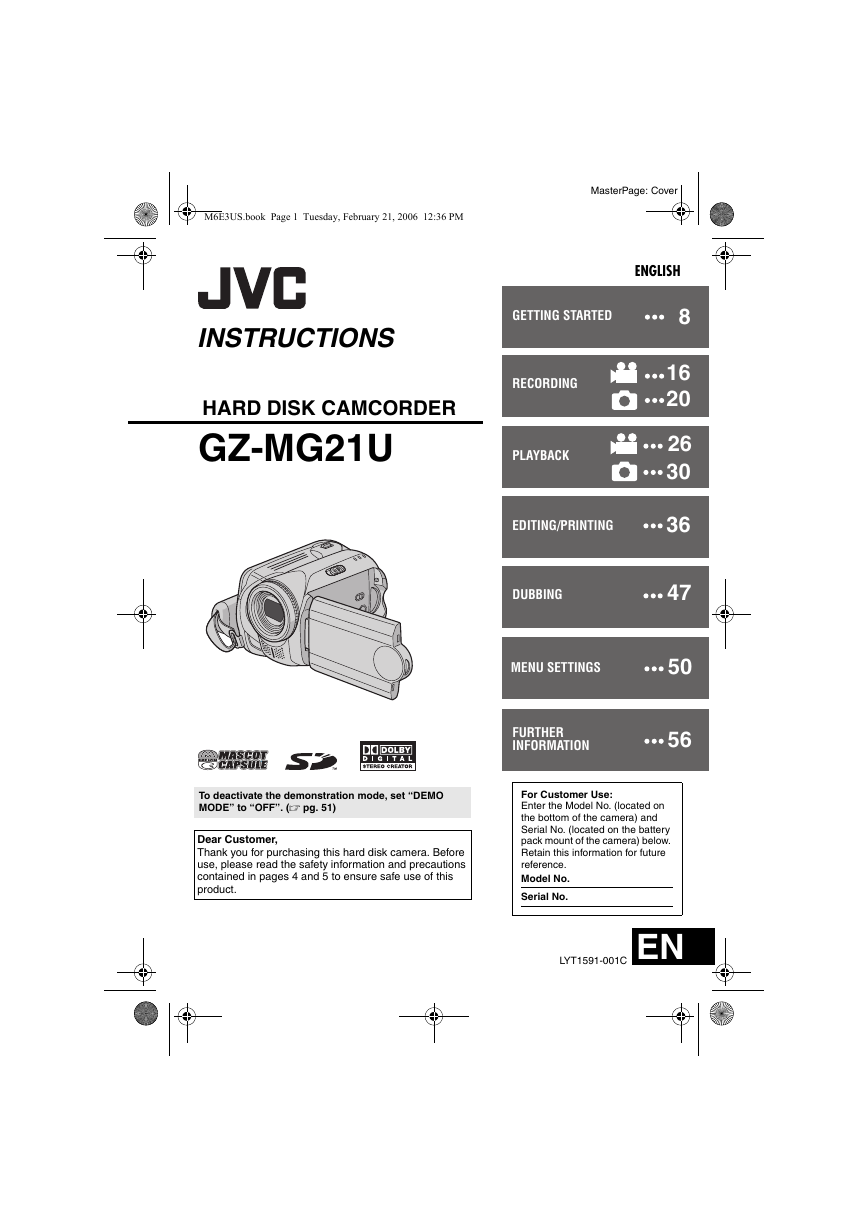

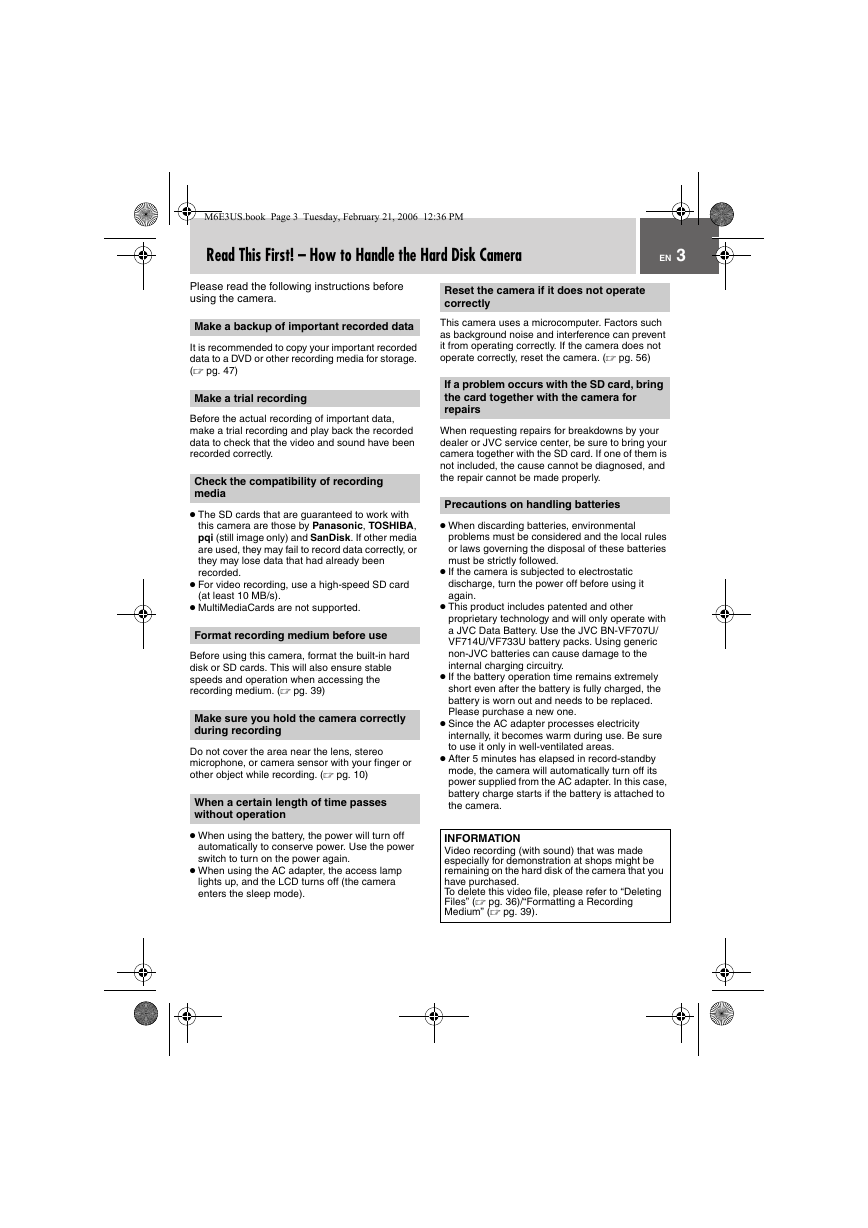
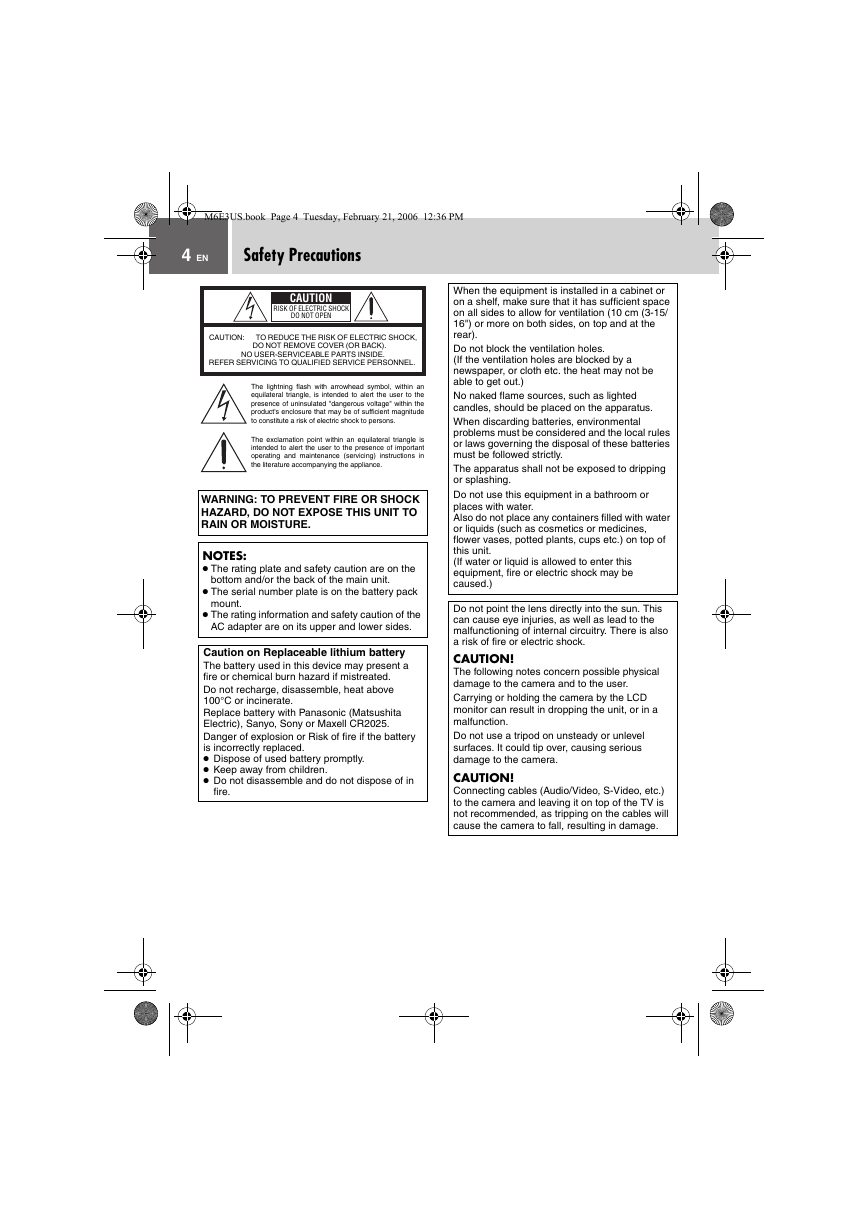
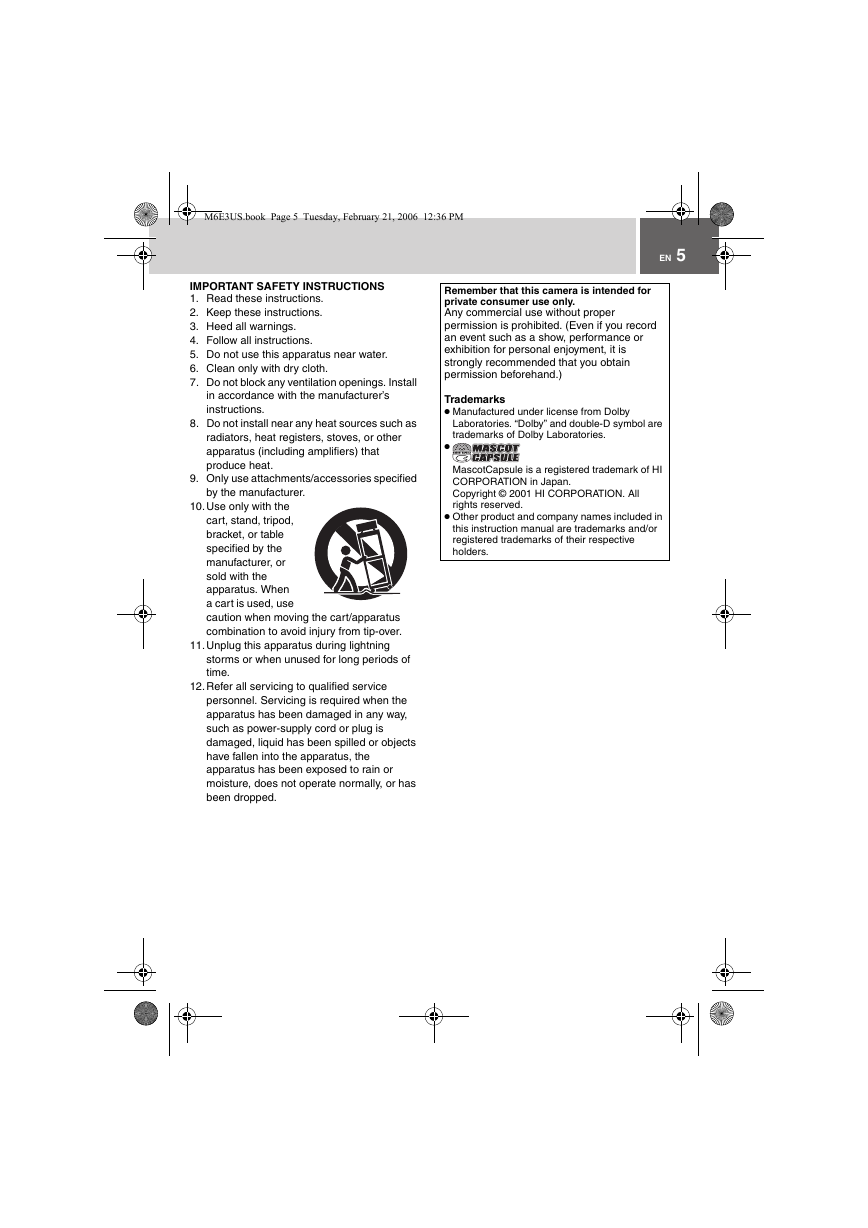

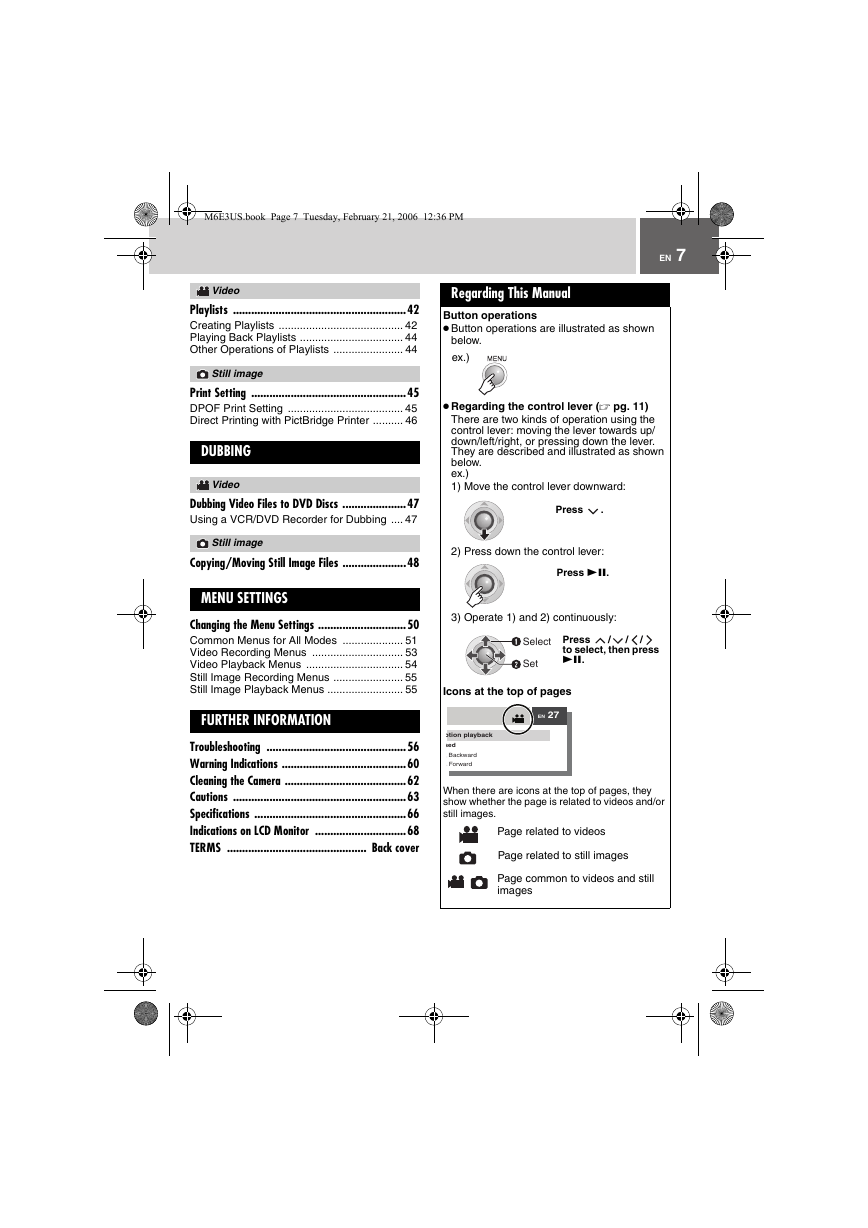
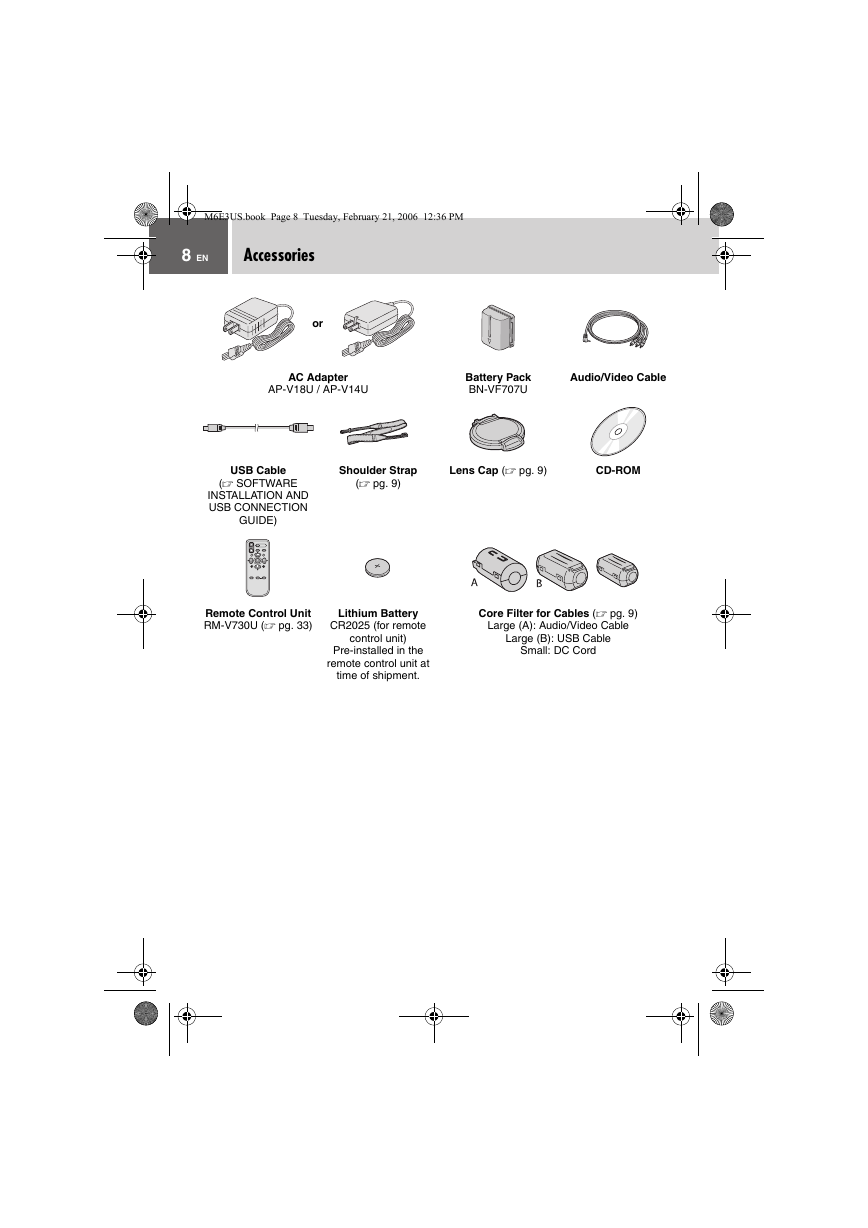
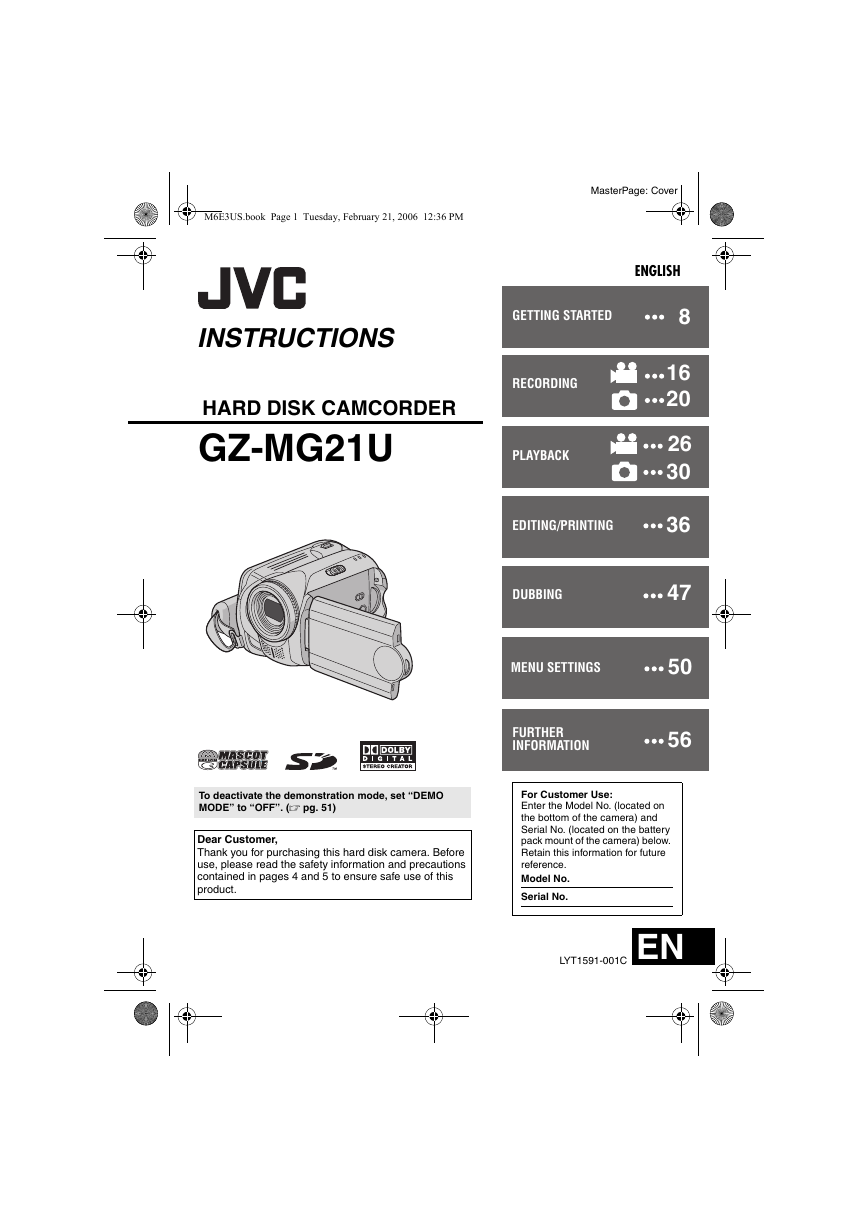

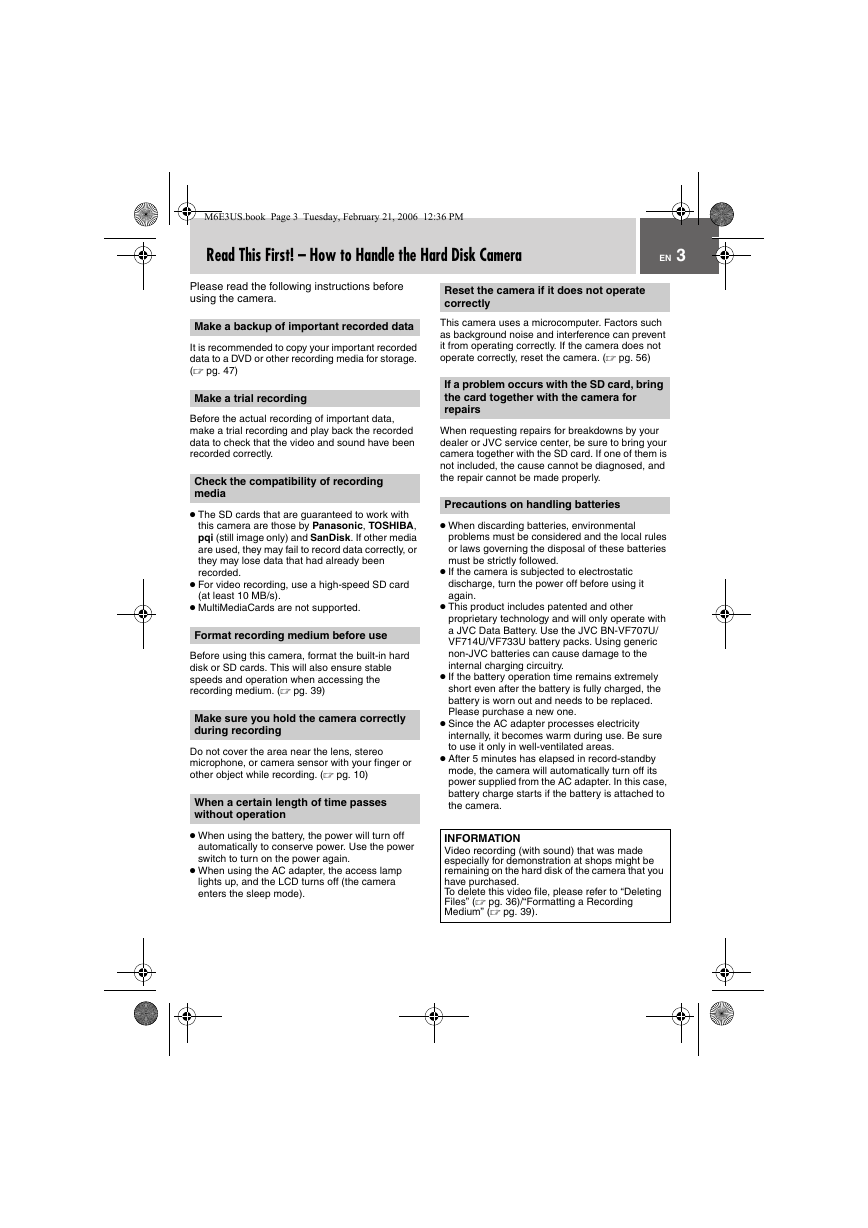
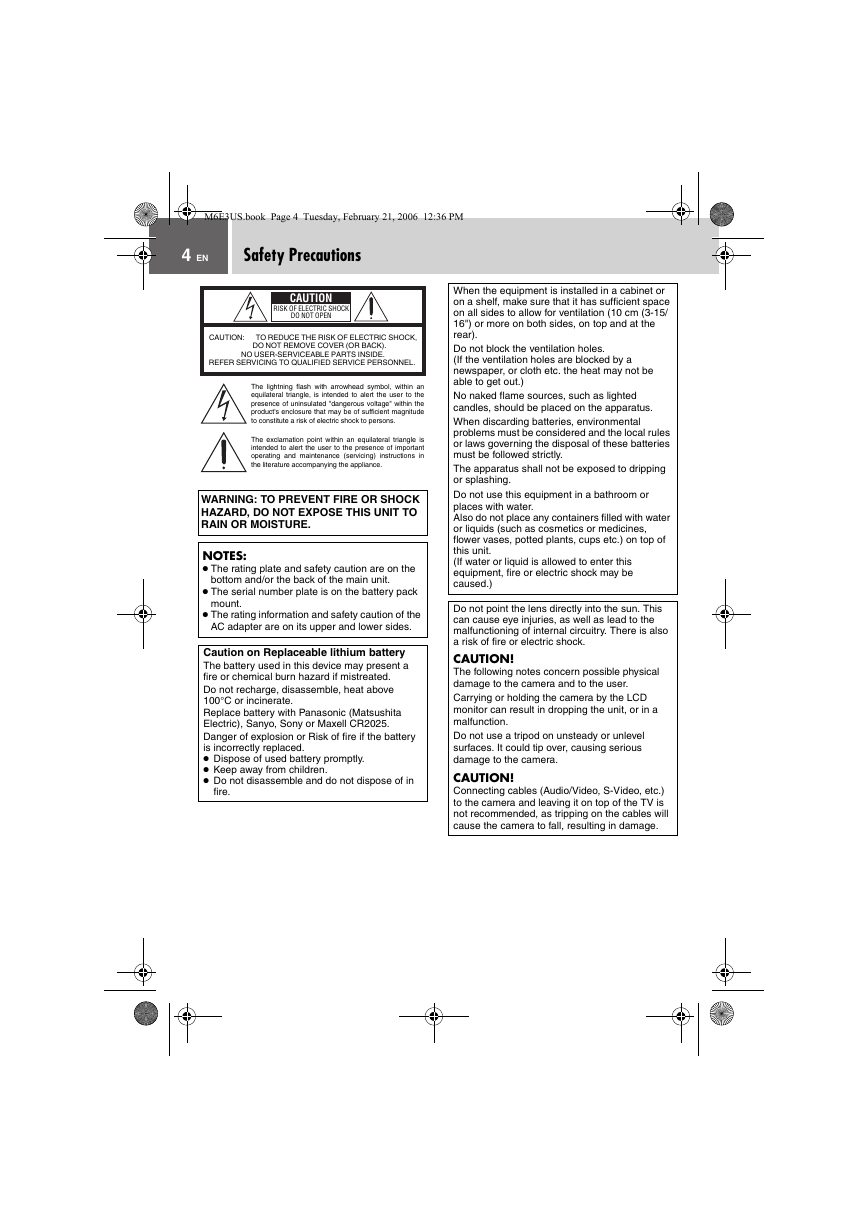
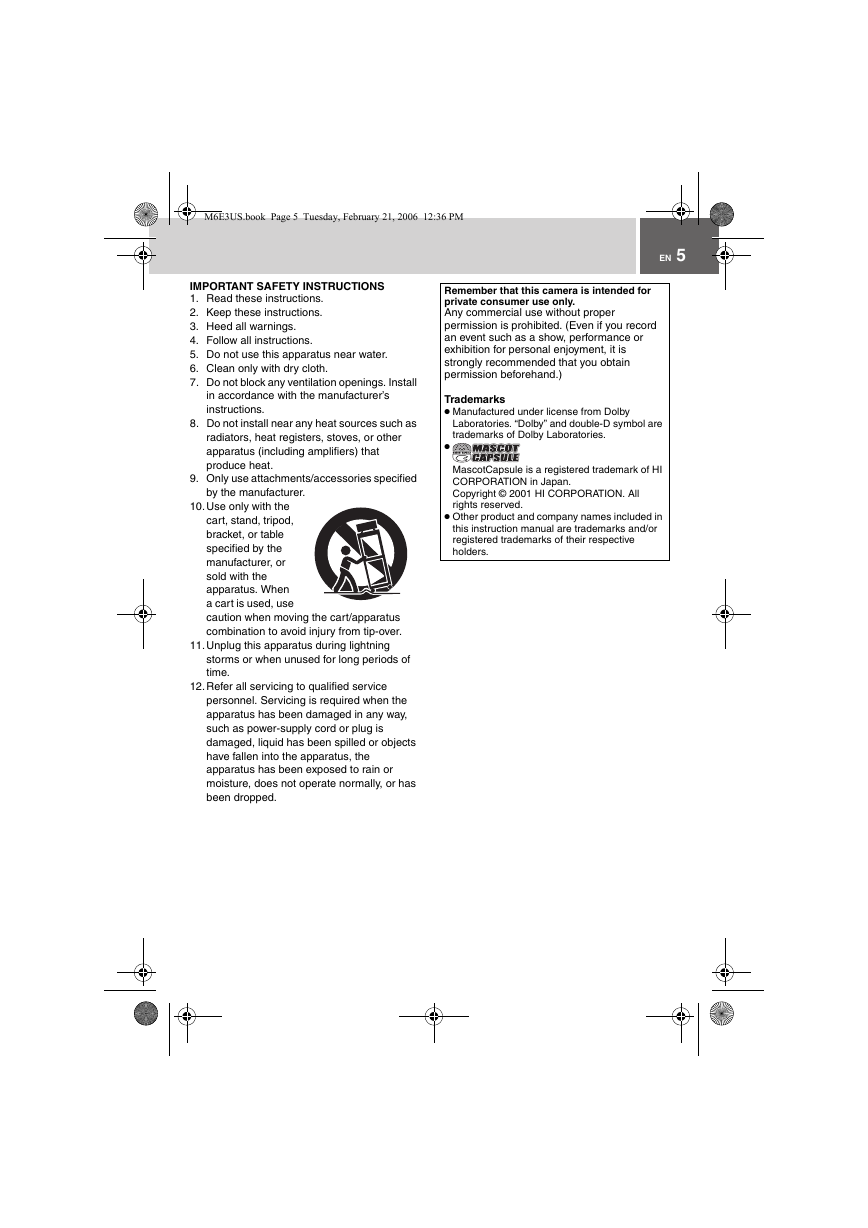

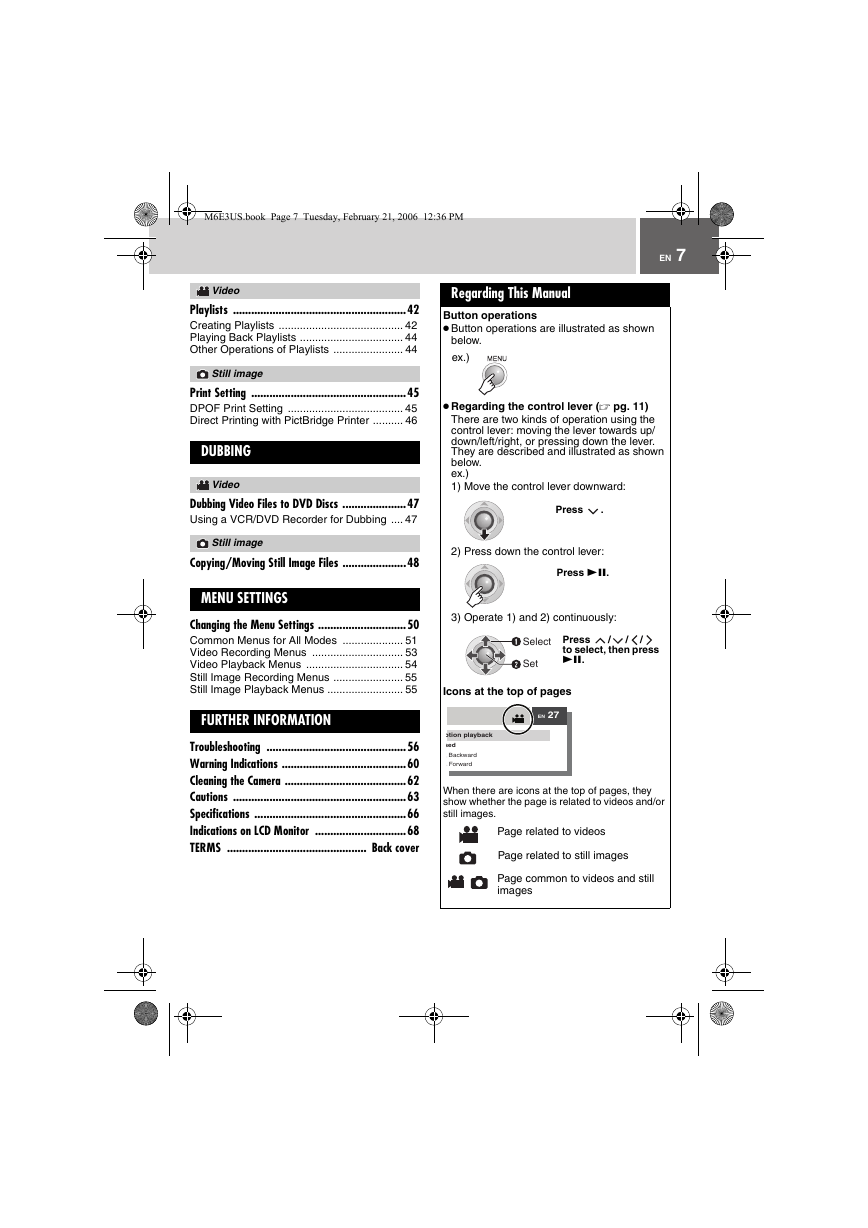
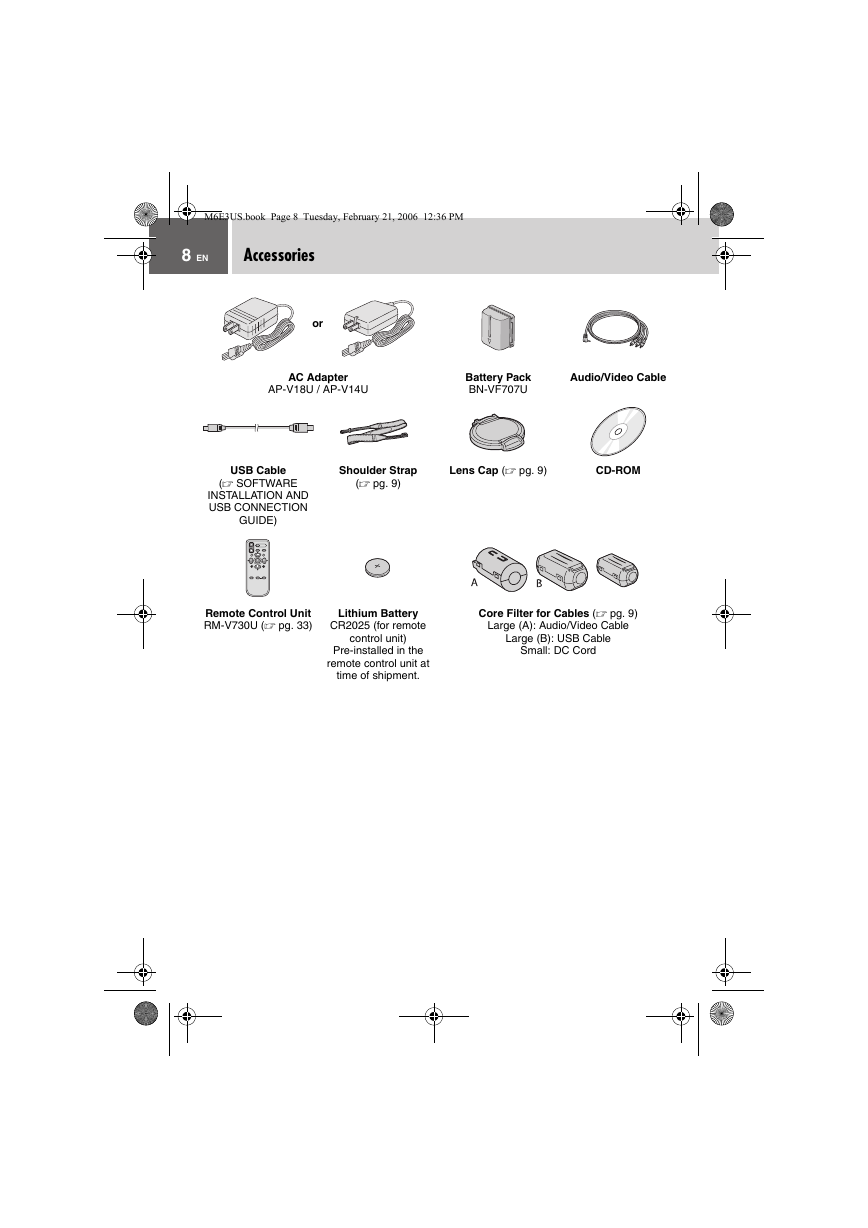
 2023年江西萍乡中考道德与法治真题及答案.doc
2023年江西萍乡中考道德与法治真题及答案.doc 2012年重庆南川中考生物真题及答案.doc
2012年重庆南川中考生物真题及答案.doc 2013年江西师范大学地理学综合及文艺理论基础考研真题.doc
2013年江西师范大学地理学综合及文艺理论基础考研真题.doc 2020年四川甘孜小升初语文真题及答案I卷.doc
2020年四川甘孜小升初语文真题及答案I卷.doc 2020年注册岩土工程师专业基础考试真题及答案.doc
2020年注册岩土工程师专业基础考试真题及答案.doc 2023-2024学年福建省厦门市九年级上学期数学月考试题及答案.doc
2023-2024学年福建省厦门市九年级上学期数学月考试题及答案.doc 2021-2022学年辽宁省沈阳市大东区九年级上学期语文期末试题及答案.doc
2021-2022学年辽宁省沈阳市大东区九年级上学期语文期末试题及答案.doc 2022-2023学年北京东城区初三第一学期物理期末试卷及答案.doc
2022-2023学年北京东城区初三第一学期物理期末试卷及答案.doc 2018上半年江西教师资格初中地理学科知识与教学能力真题及答案.doc
2018上半年江西教师资格初中地理学科知识与教学能力真题及答案.doc 2012年河北国家公务员申论考试真题及答案-省级.doc
2012年河北国家公务员申论考试真题及答案-省级.doc 2020-2021学年江苏省扬州市江都区邵樊片九年级上学期数学第一次质量检测试题及答案.doc
2020-2021学年江苏省扬州市江都区邵樊片九年级上学期数学第一次质量检测试题及答案.doc 2022下半年黑龙江教师资格证中学综合素质真题及答案.doc
2022下半年黑龙江教师资格证中学综合素质真题及答案.doc