L7032 Laser Printer
Important Safety Information
Regulatory Information
Chapter 1�Product Description
1.1 Contents
1.2 Overview
1.3 User’s Manual Conventions
1.4 Location of Printer Components
1.4.1 Front of Printer
1.4.2 Operator Panel
1.4.3 Components on Paper Input Side of Printer
1.4.4 Components on Paper Exit Side of Printer
1.4.5 Components on Back of Printer
1.4.6 Components Inside Printer’s Door
1.4.7 Components inside Printer
1.5 Consumables
1.5.1 Replacing Consumables
1.5.2 Disposing of Spent Consumables
1.6 Environment
1.7 Printer Cleaning and Maintenance
Chapter 2�Printer Operation
2.1 Operator Panel
2.1.1 Buttons
2.1.2 Status Lights
2.1.3 Status Display
2.2 Printer Operation Menus
2.3 Selecting Printer - Host I/O Interface
2.3.1 Selecting the Ethernet Interface Using DHCP* Auto-Conf
2.3.2 Selecting the Ethernet Interface Manually
2.3.3 Selecting the Parallel Interface
2.4 Using the Cutter
2.4.1 On-Demand (“Manual”) Cutter Operation
2.4.2 Auto Cut Mode
2.4.3 Retraction Mode
2.4.4 Adjusting the Cutter
Chapter 3�Paper Loading
3.1 Contents
3.2 Recommended Media
3.3 Storing Paper
3.4 Loading Paper
Chapter 4�Replacing Consumables
4.1 Contents
4.2 Overview
4.2.1 Toner Kit
4.2.2 OPC Module Kit
4.2.3 Transfer Charger Kit
4.2.4 Developer Replacement
4.2.5 Fuser Kit
4.3 Replacement Intervals
4.3.1 Recommended Replacement Intervals
4.3.2 Assumptions about the Recommended Replacement Interval
4.4 Ordering Consumables
4.5 Storing Consumables
4.6 Using the Maintenance & Service Log
4.7 Adding Toner
4.7.1 Open the Toner Kit Box
4.7.2 Remove the Spent Toner Cartridge
4.7.3 Install the New Toner Cartridge
4.7.4 Replace the Waste Toner Bottle
4.7.5 Replace the Fuser Cleaning Roller
4.8 Replacing the OPC Module
4.8.1 Open the OPC Module Kit Box
4.8.2 Clean the Printer and Replace the Spent OPC Module
4.8.3 Initialize the OPC Module’s counter
4.9 Replacing the Transfer Charger Unit
4.10 Replacing the Developer Unit
4.10.1 Open the Box
4.10.2 Fill the New Developer Unit with Developer Mix
4.10.3 Clean the Printer and Replace the Spent Developer Uni
4.10.4 Replace the Ozone Filter
4.10.5 Initialize the Developer Unit
4.10.6 Install a New Toner Cartridge
4.11 Replacing the Fuser Unit and Exit Rollers
4.11.1 Open the Fuser Kit Box
4.11.2 Remove the Spent Fuser Unit and Exit Rollers
4.11.3 Install the New Fuser Unit and Exit Rollers
Chapter 5�Printer Cleaning
5.1 Contents
5.2 Overview
5.3 Giving the Printer a Tune-Up
5.4 Cleaning Supplies
5.4.1 Wire Cleaning Brush
5.4.2 Cleaning Kit
5.5 Weekly Cleaning Procedure
5.5.1 Clean the Main Charger Unit
5.5.2 Clean the Transfer Charger Unit
5.6 Monthly Cleaning Procedure
5.6.1 Prepare to Remove the Consumables
5.6.2 Remove the OPC Module
5.6.3 Remove the Developer Unit
5.6.4 Remove the Transfer Charger Unit
5.6.5 Remove the Fuser Unit
5.6.6 Remove the Waste Toner Bottle
5.6.7 Clean Inside the Printer
5.6.8 Install the Waste Toner Bottle
5.6.9 Install the Fuser Unit
5.6.10 Install the Transfer Charger Unit
5.6.11 Install the Developer Unit
5.6.12 Install the OPC Module
5.6.13 Finish the Procedure
Chapter 6�Troubleshooting
6.1 Overview
6.2 Print Quality Problems
6.2.1 Samples of Print Quality Problems
6.2.2 No Image – No Toner on Paper (White Page)
6.2.3 No Image – Toner Covers Paper (Black Page)
6.2.4 Image Is Too Light
6.2.5 Gray Image in White Areas
6.2.6 Black Edge on One Side of Paper
6.2.7 White Vertical Line
6.2.8 Black Vertical Line
6.2.9 Black Horizontal Line
6.2.10 White Spots
6.2.11 Black Spots
6.2.12 Grainy Image
6.2.13 Toner Does Not Stick to All Parts of Image
6.2.14 Bottom Edges of Image Are Rough
6.2.15 Paper Is Creased
6.2.16 Distorted Image
6.2.17 Part of Image Does Not Print
6.2.18 Offset Image (“Ghost” of Image)
6.2.19 Blurred Image
6.2.20 Spattered Toner Near Top Edge of Paper
6.2.21 Spattered Toner Near Bottom Edge of Paper
6.2.22 Out-of-Position Image
6.3 Clearing a Paper Jam
6.3.1 First Occurrence of Paper Jam
6.3.2 Reoccurrence of Paper Jam
6.3.2.1 Lead Edge of Paper Is in Fuser Drawer
6.3.2.2 Lead Edge of Paper Is in Area around Transfer Charge
6.4 Status and Error Messages
6.4.1 Status Messages
6.4.2 Output Device Full Messages
6.4.3 Warning Messages (Informational – does not stop printi
6.4.4 Printer Error Messages (Printing has stopped – require
Chapter 7�Service
7.1 Ordering Consumables and Supplies
7.2 Requesting Printer Service
Appendix A�L7032 Specifications
Appendix B�PGL Setup Commands
Appendix C�VGL Setup Commands
Appendix D�Downloading Software
Appendix E�Downloading Printable Files (PGL/VGL Only)
Adding the Download Header
TrueType Fonts
Index
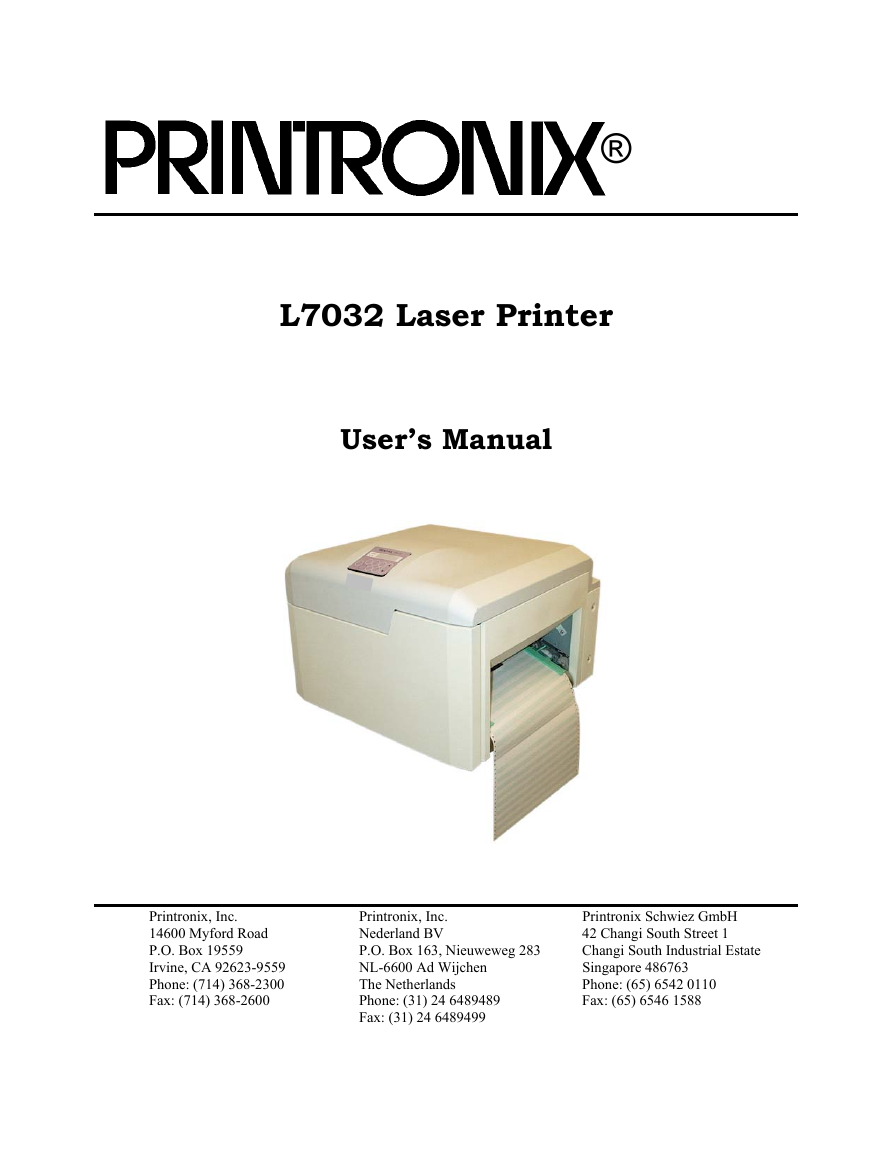
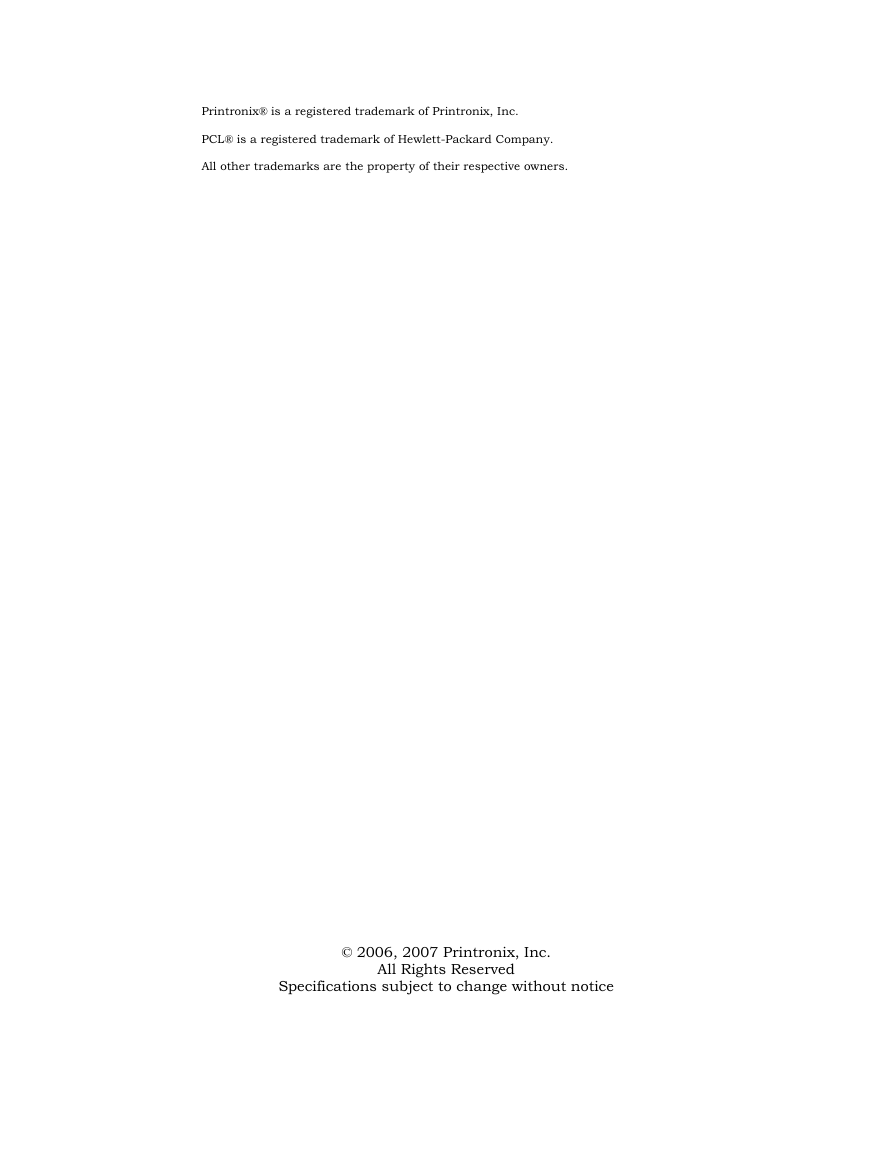
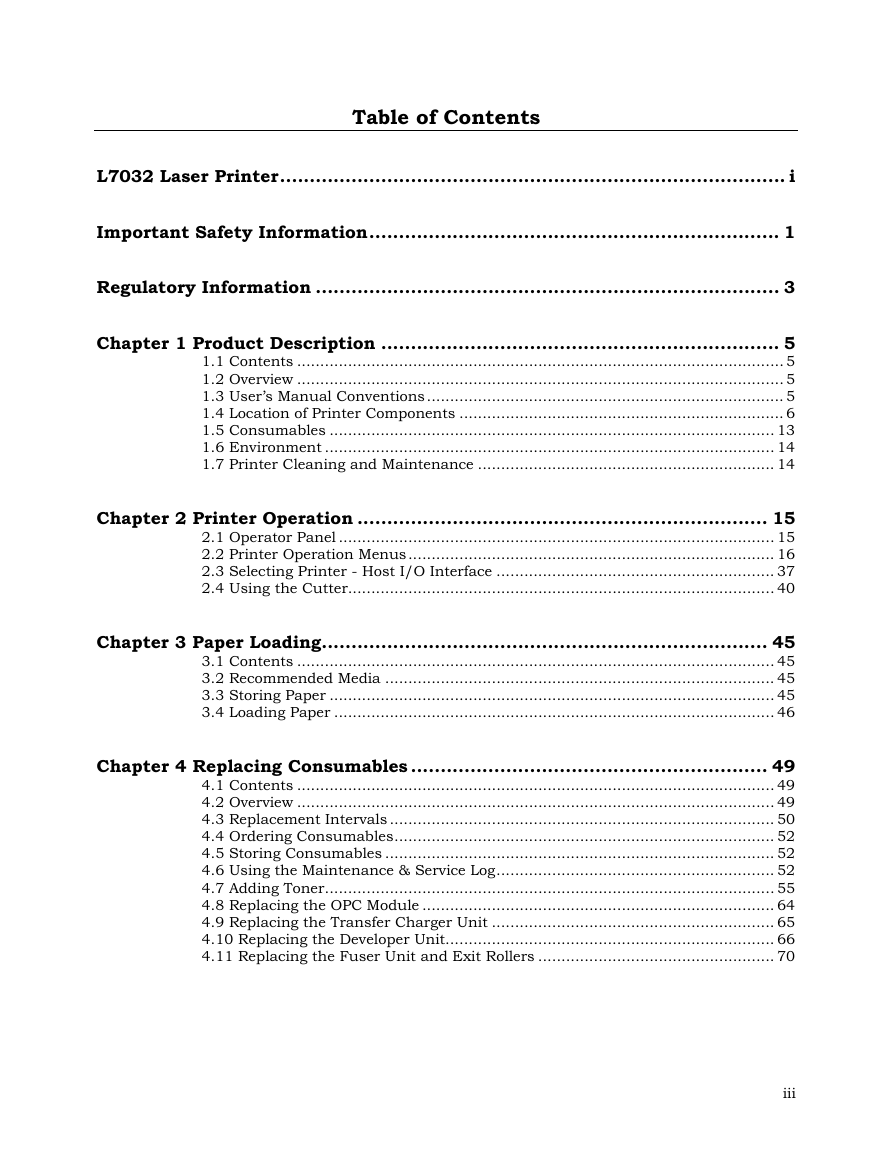
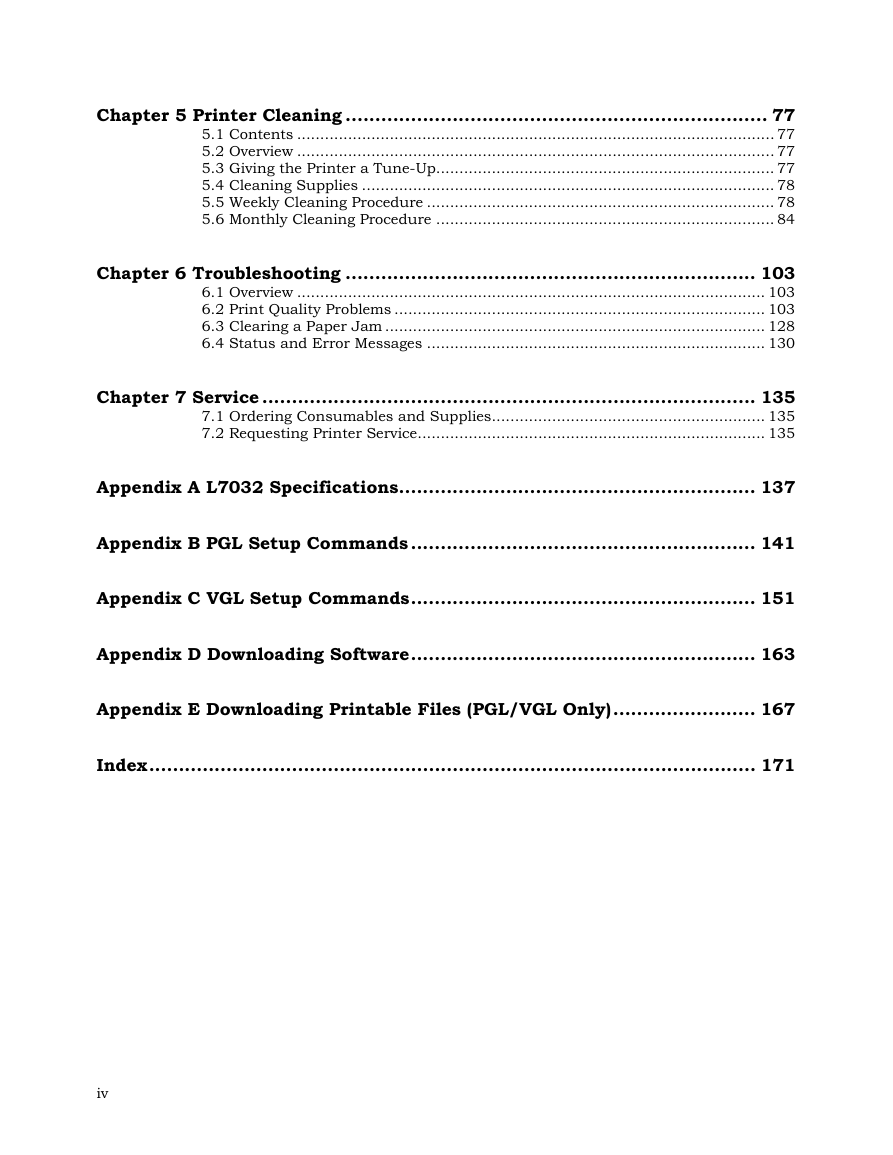
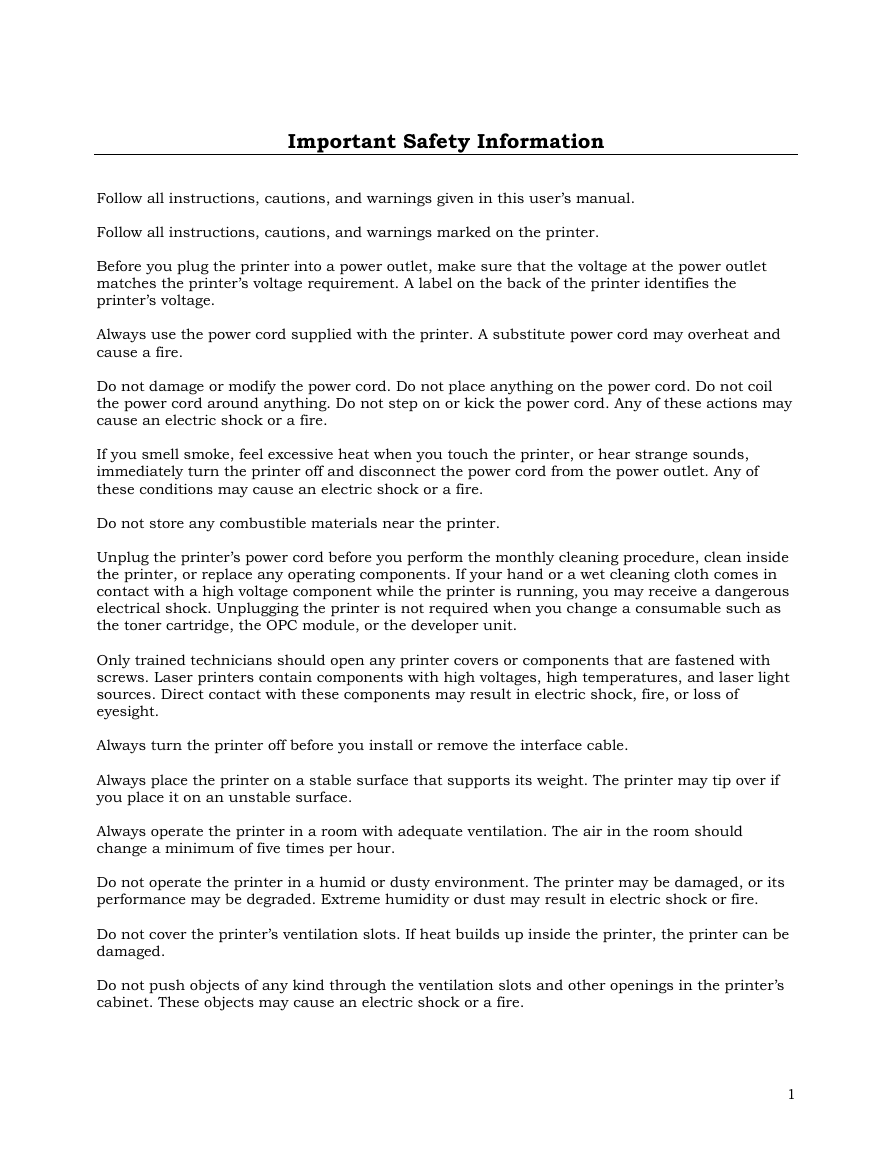
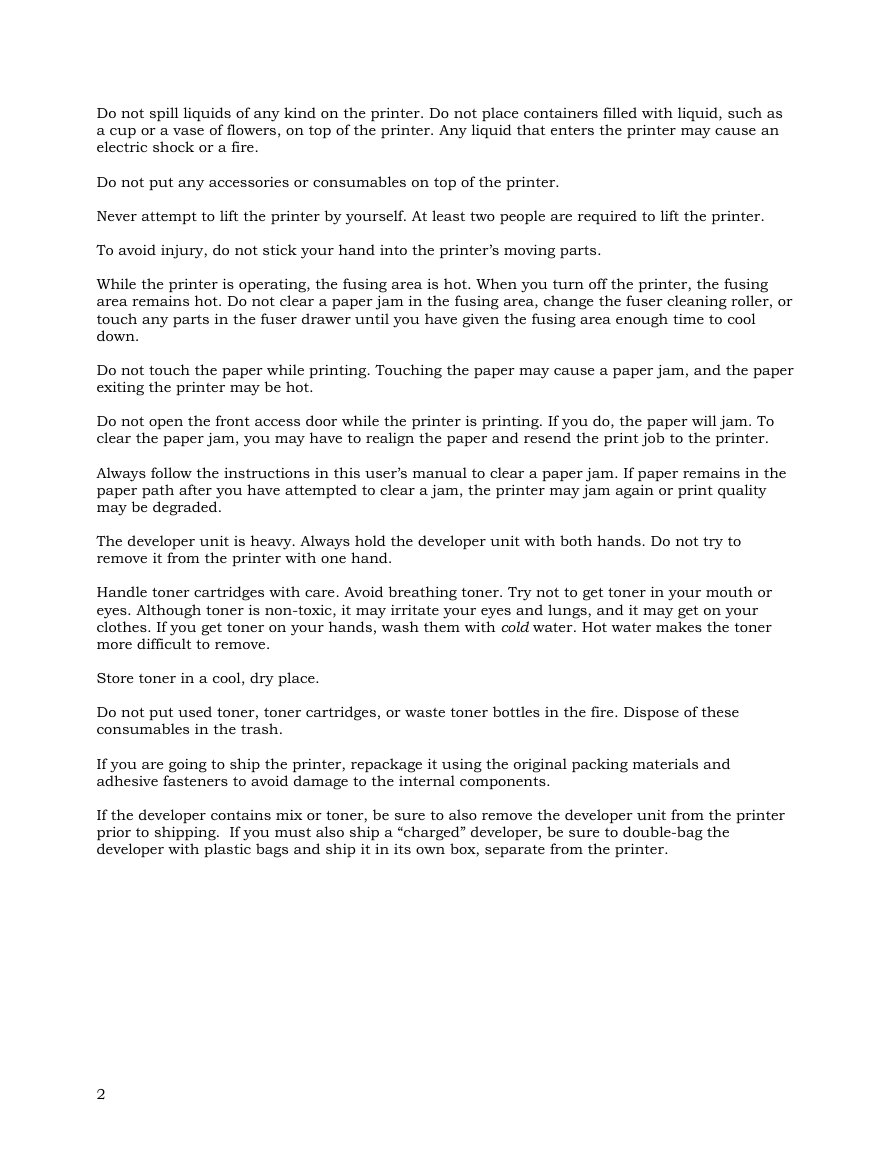
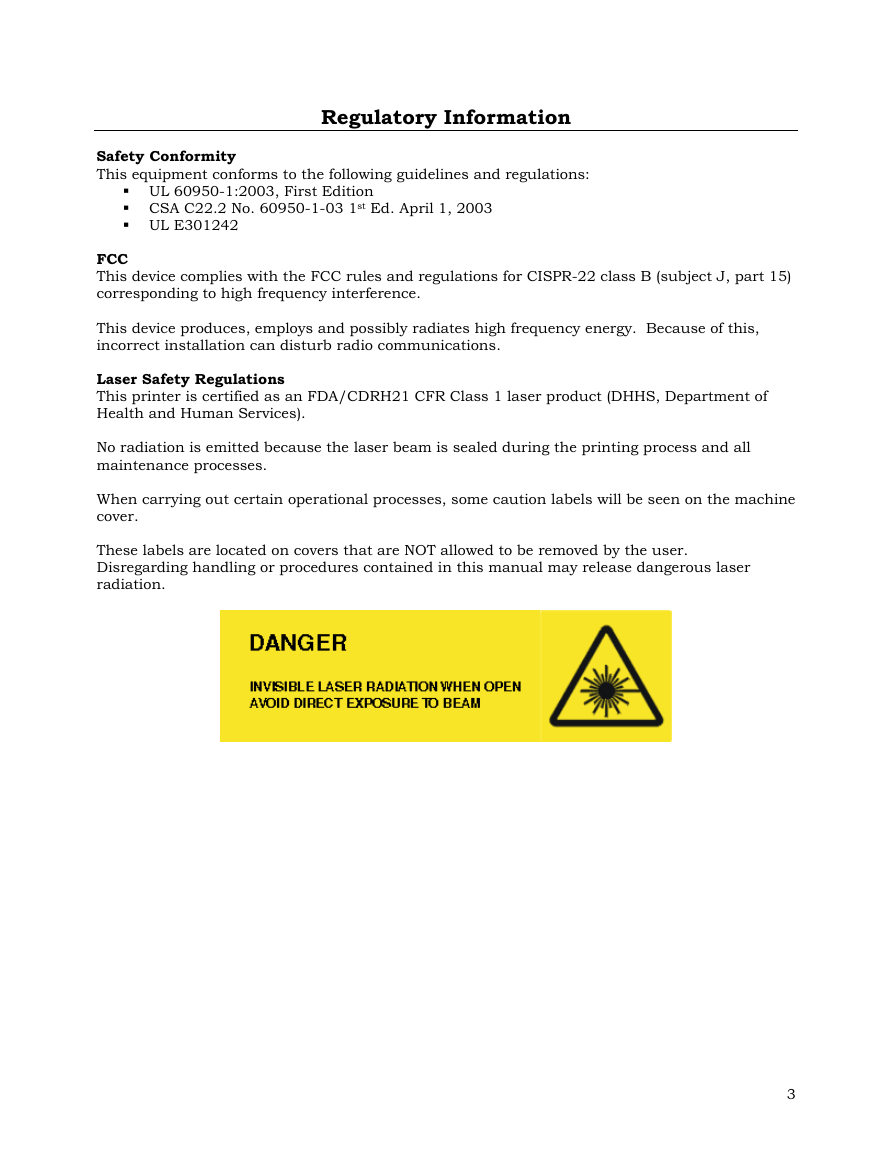
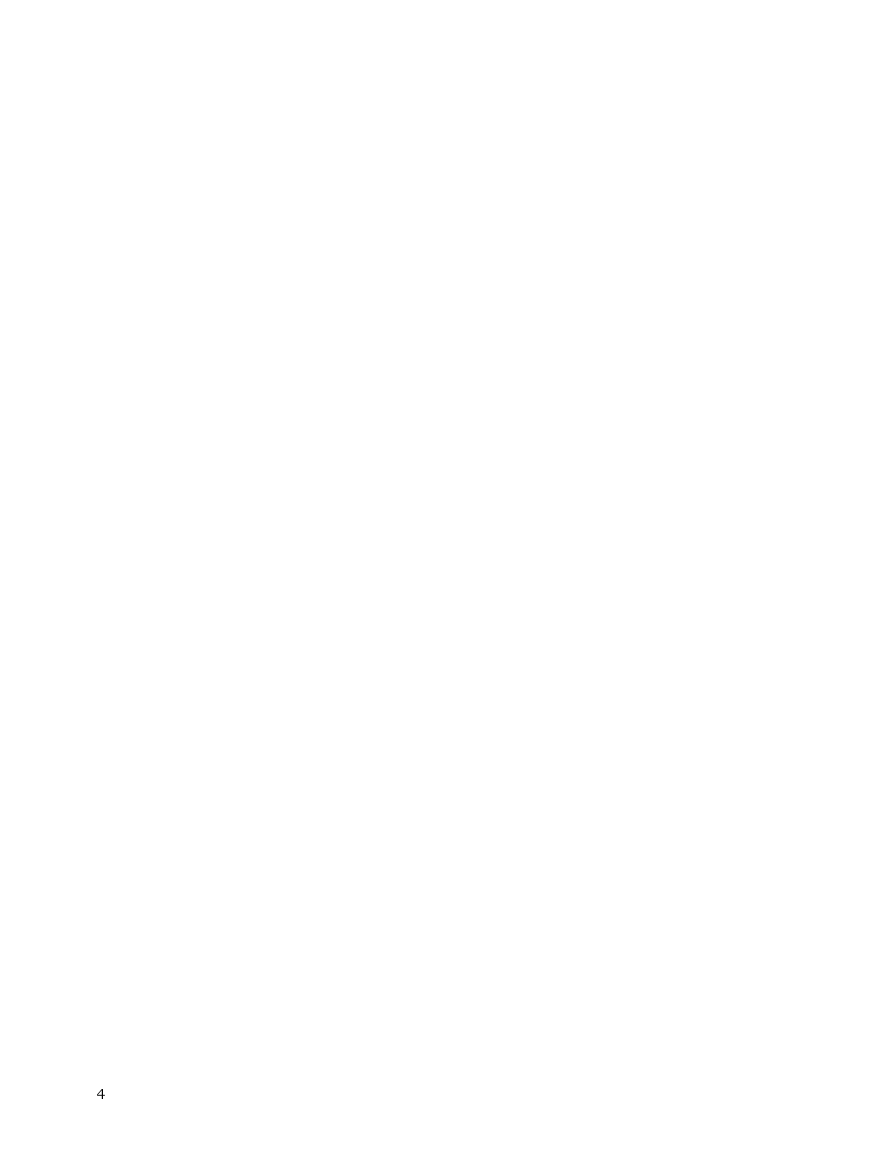
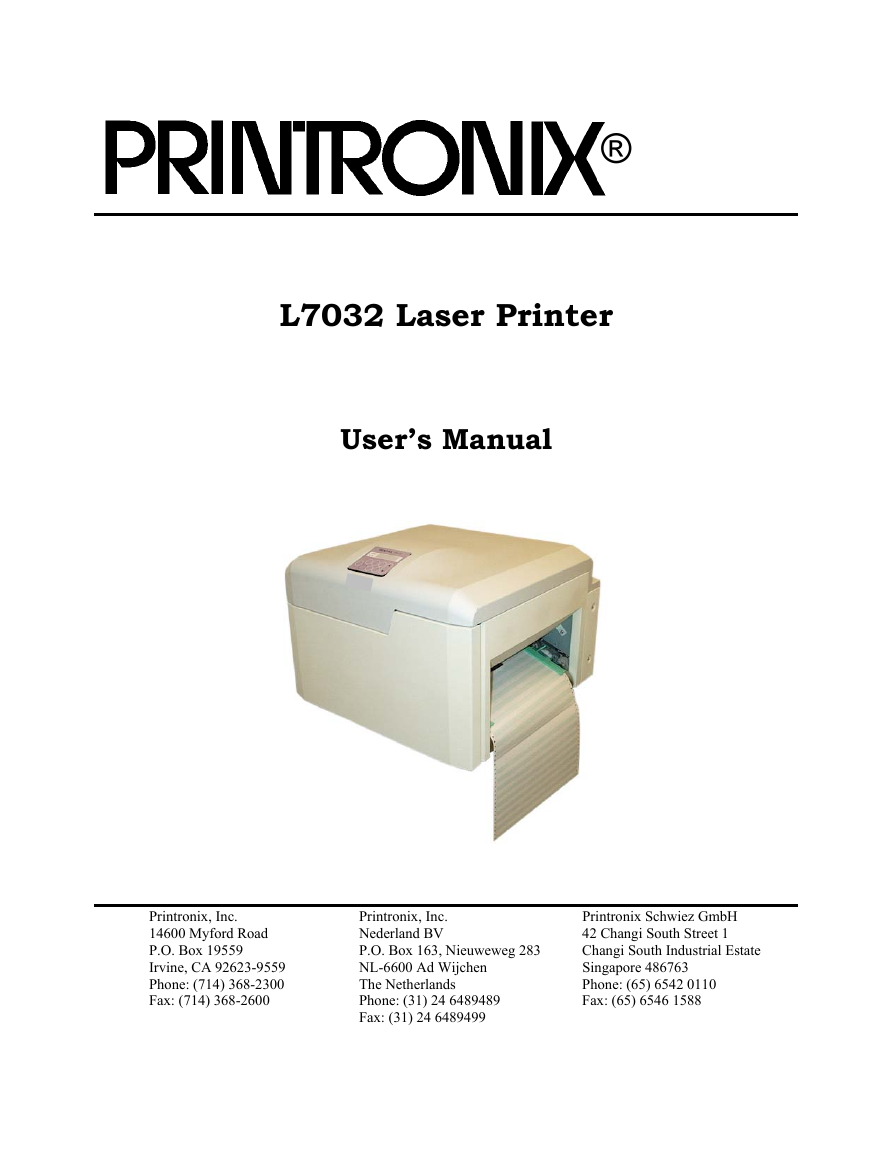
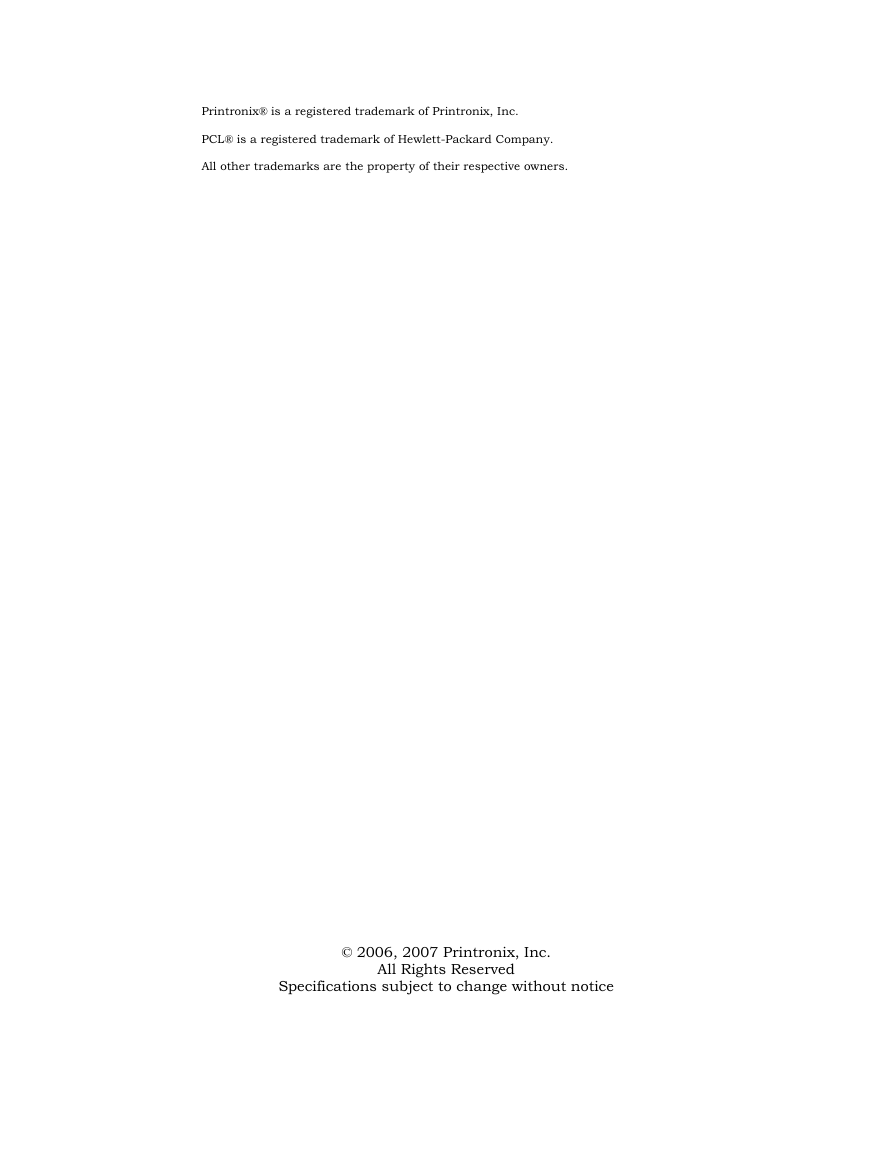
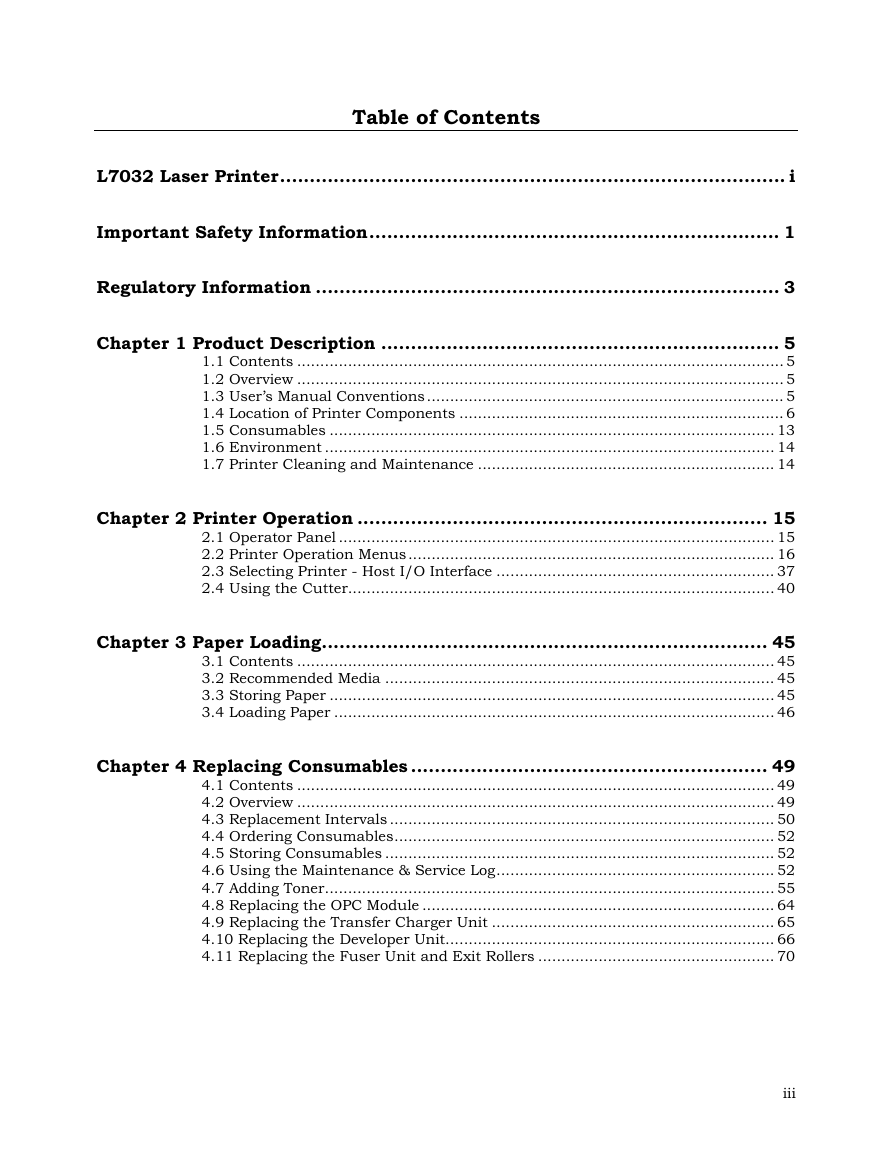
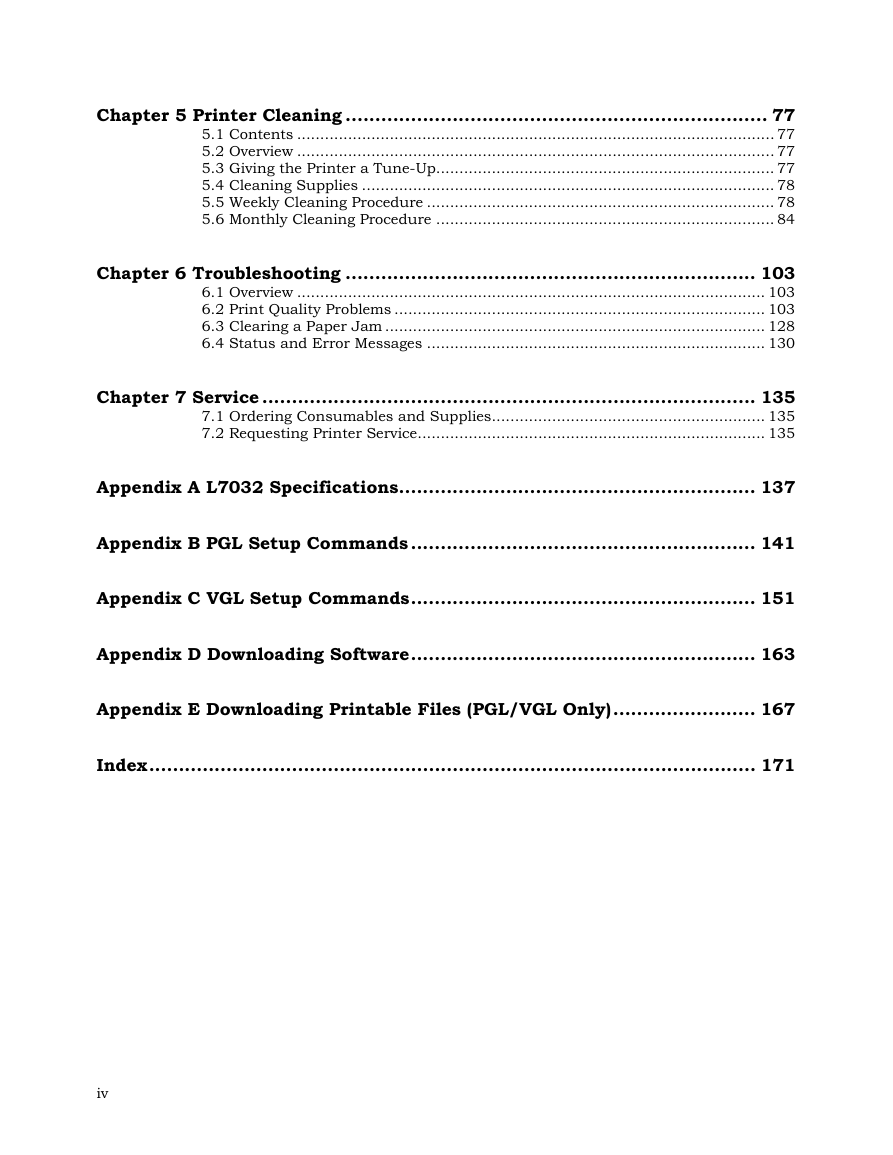
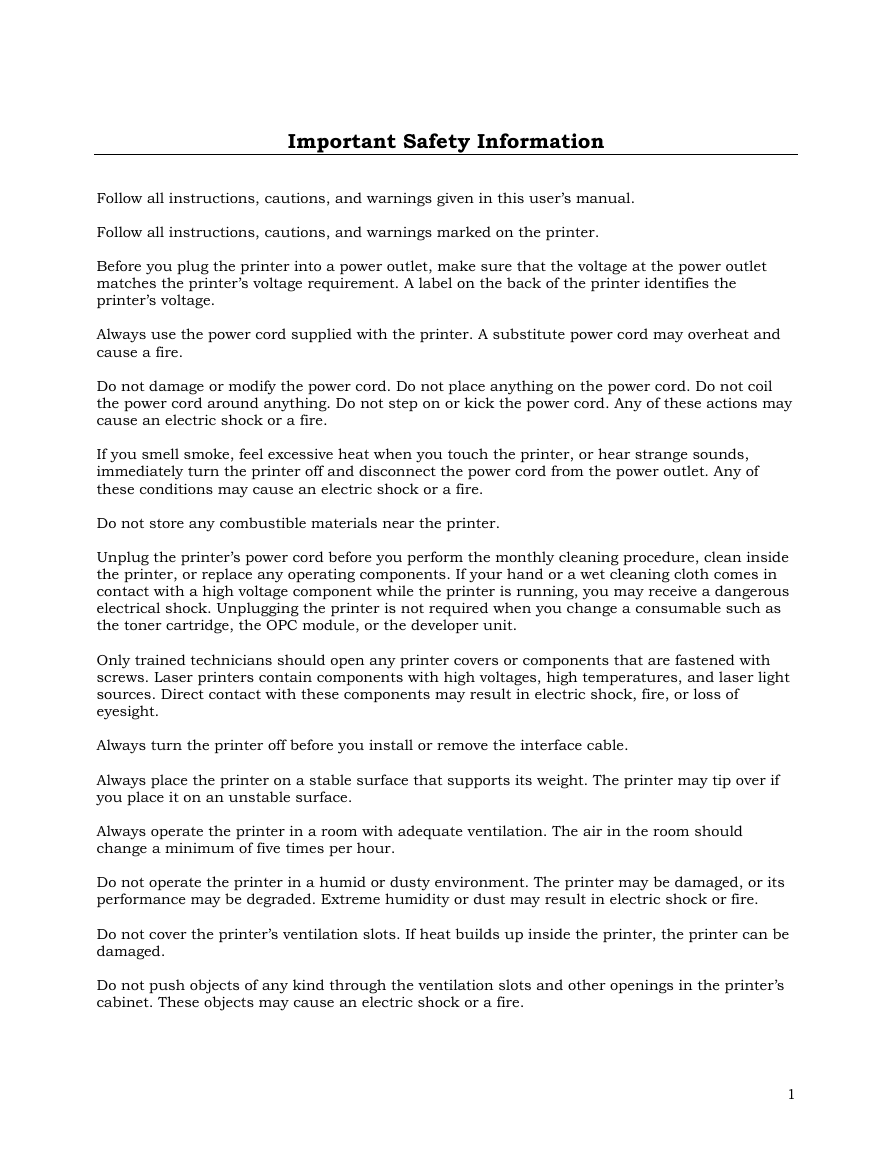
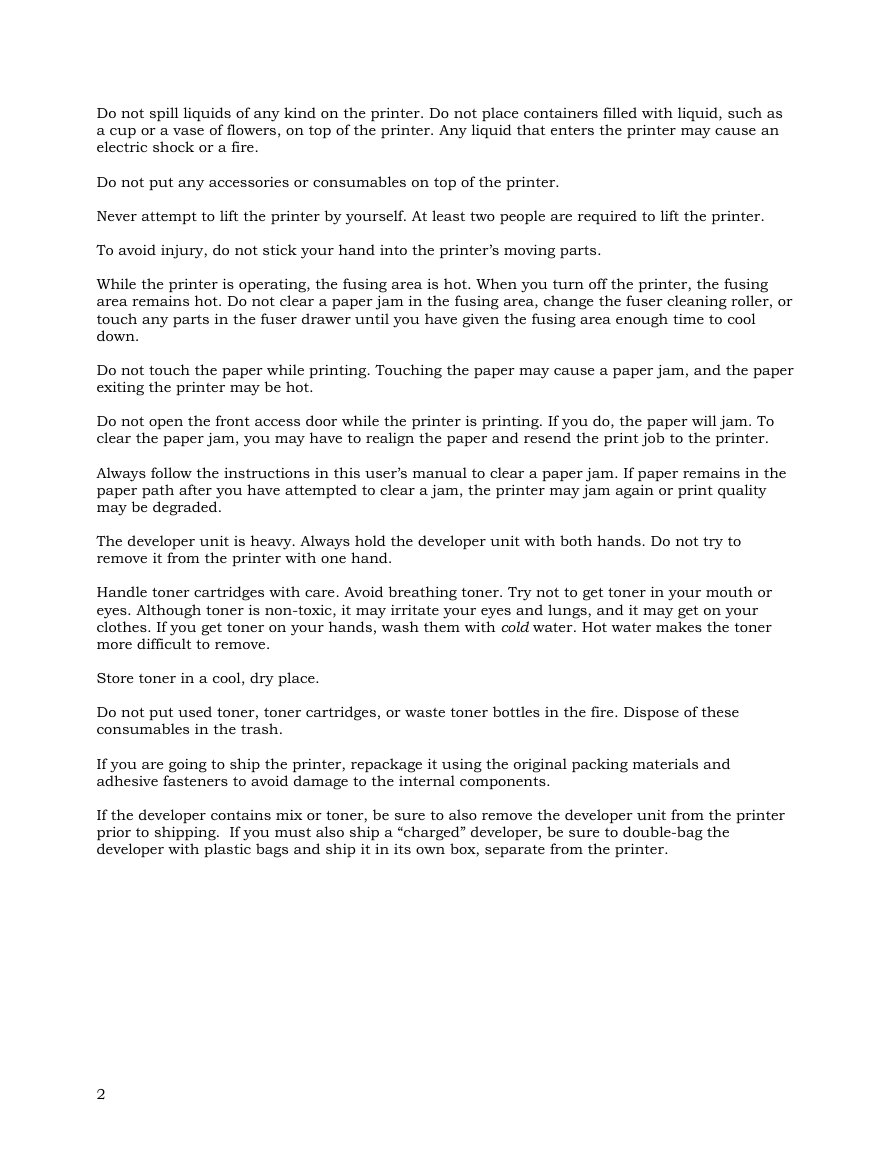
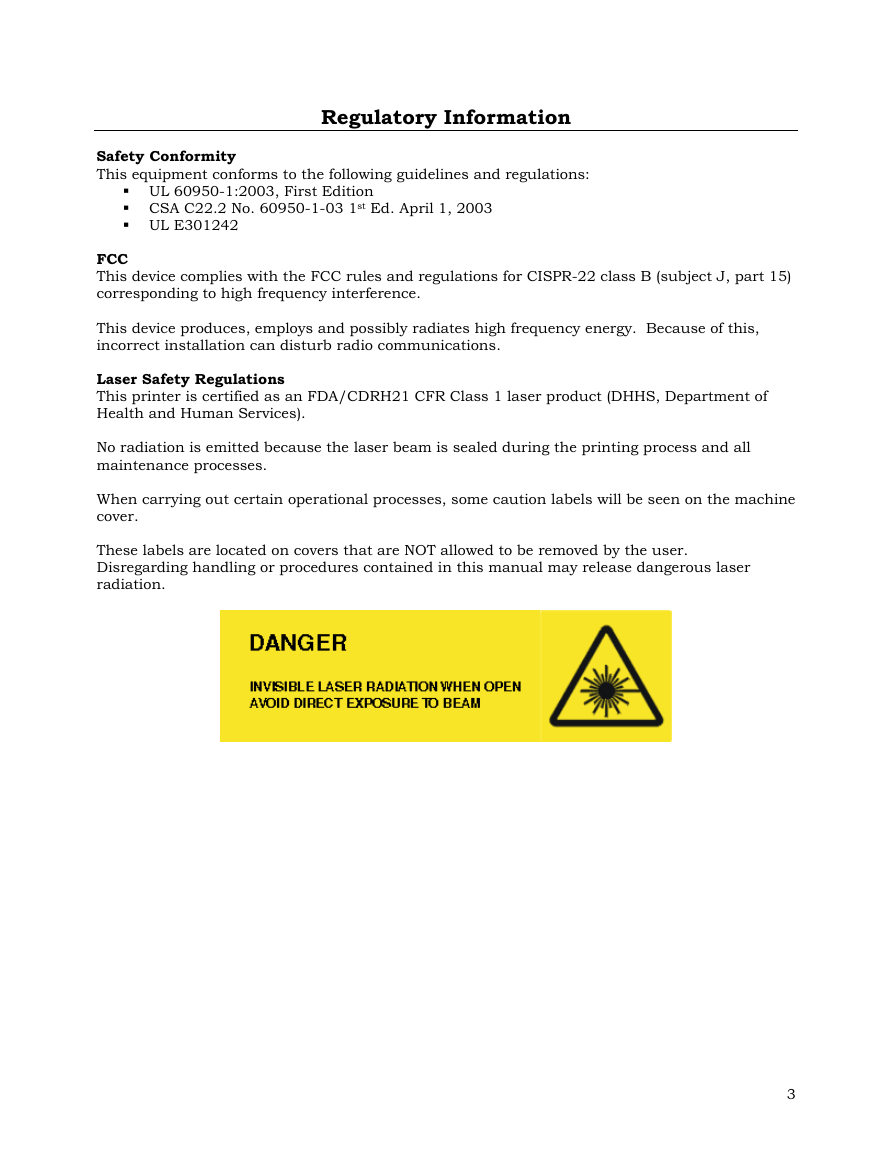
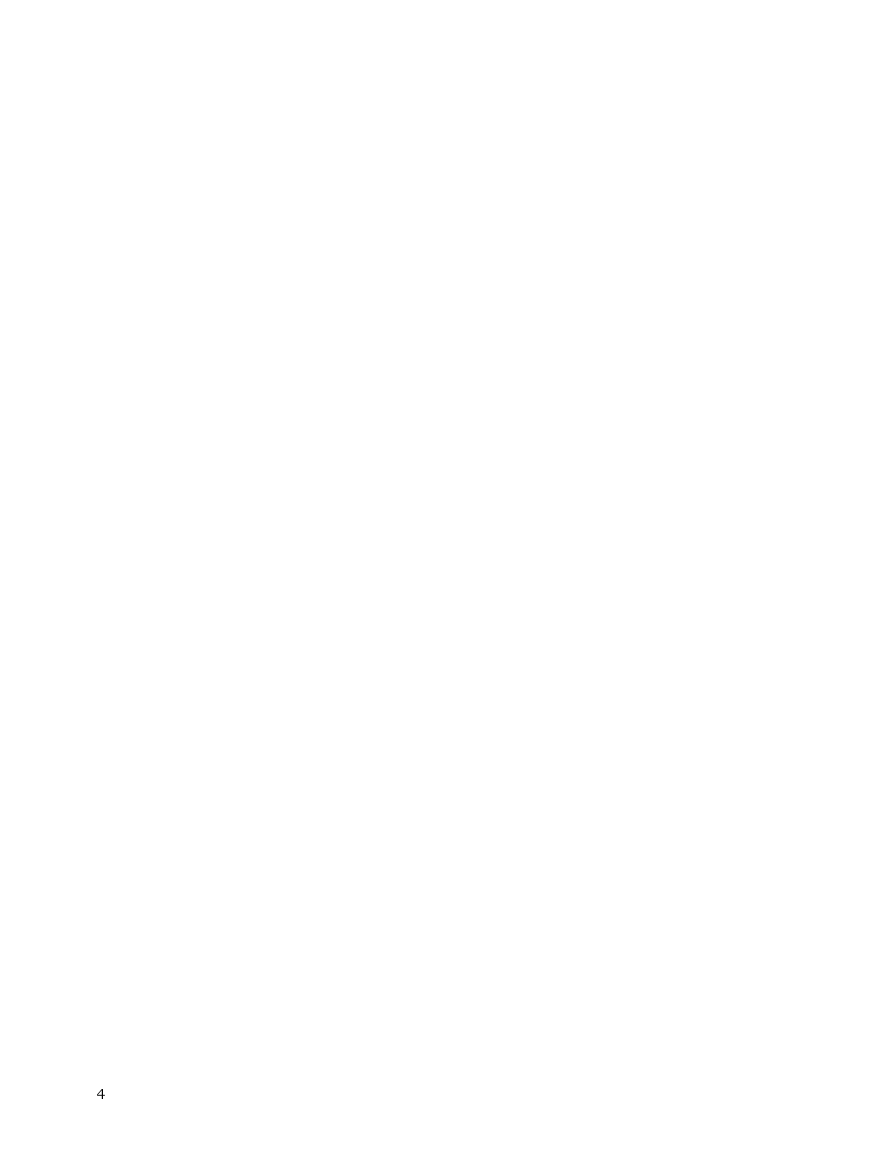
 2023年江西萍乡中考道德与法治真题及答案.doc
2023年江西萍乡中考道德与法治真题及答案.doc 2012年重庆南川中考生物真题及答案.doc
2012年重庆南川中考生物真题及答案.doc 2013年江西师范大学地理学综合及文艺理论基础考研真题.doc
2013年江西师范大学地理学综合及文艺理论基础考研真题.doc 2020年四川甘孜小升初语文真题及答案I卷.doc
2020年四川甘孜小升初语文真题及答案I卷.doc 2020年注册岩土工程师专业基础考试真题及答案.doc
2020年注册岩土工程师专业基础考试真题及答案.doc 2023-2024学年福建省厦门市九年级上学期数学月考试题及答案.doc
2023-2024学年福建省厦门市九年级上学期数学月考试题及答案.doc 2021-2022学年辽宁省沈阳市大东区九年级上学期语文期末试题及答案.doc
2021-2022学年辽宁省沈阳市大东区九年级上学期语文期末试题及答案.doc 2022-2023学年北京东城区初三第一学期物理期末试卷及答案.doc
2022-2023学年北京东城区初三第一学期物理期末试卷及答案.doc 2018上半年江西教师资格初中地理学科知识与教学能力真题及答案.doc
2018上半年江西教师资格初中地理学科知识与教学能力真题及答案.doc 2012年河北国家公务员申论考试真题及答案-省级.doc
2012年河北国家公务员申论考试真题及答案-省级.doc 2020-2021学年江苏省扬州市江都区邵樊片九年级上学期数学第一次质量检测试题及答案.doc
2020-2021学年江苏省扬州市江都区邵樊片九年级上学期数学第一次质量检测试题及答案.doc 2022下半年黑龙江教师资格证中学综合素质真题及答案.doc
2022下半年黑龙江教师资格证中学综合素质真题及答案.doc