Phaser® 6300/6350
color laser printer
Quick
Reference
Guide
Copyright © 2005 Xerox Corporation. All rights reserved.
001-1639-00 Rev A
�
Print Quality
Ready To Print
Walk-Up Features
Information
Paper Tray Setup
Printer Setup
Troubleshooting
Ready To Print
Troubleshooting
Troubleshooting
Print Quality Problems
For Print-Quality Solutions:
For Print-Quality Solutions:
See the Print Quality Problems menu
See the Print Quality Problems menu
and print the Troubleshooting Print-Quality page.
and print the Troubleshooting Print-Quality page.
See the Print Quality chapter in the User Guide.
See the Print Quality chapter in the User Guide.
(ZH)
(TW)
(KO)
Supplies Info
Ready To Print
Walk-Up Features
Information
Paper Tray Setup
Printer Setup
Troubleshooting
Ready To Print
Information
Information
Supplies Info
For Supplies Information:
For Supplies Information:
See the Supplies Info menu
See the Supplies Info menu
and print the Supplies Usage page.
and print the Supplies Usage page.
See the Supplies tab in the Xerox Support Centre,
See the Supplies tab in the Xerox Support Centre,
contact your local reseller,
contact your local reseller,
or visit the Xerox Supplies web site.
or visit the Xerox Supplies web site.
www.xerox.com/office/6300_6350supplies
(ZH)
(TW)
(KO)
�
Control Panel Buttons
Information Pages
Cancel
Cancel
BackBack
Up Arrow
Up Arrow
Down Arrow
Down Arrow
OKOK
HelpHelp
Help Button: Press at any time
Help Button: Press at any time
to display additional information
to display additional information
about the message or menu.
about the message or menu.
HelpHelp
Information
Information
Provides information about
Provides information about
the printer.
the printer.
(ZH)
(TW)
(KO)
www.xerox.com/office/6300_6350support
1
Ready To Print
Walk-Up Features
Information
Paper Tray Setup
Printer Setup
Troubleshooting
Ready To Print
Information
Information
Menu Map
= Prints an information page.
= Prints an information page.
2
Information
Information Pages
�
Printer Tour
Supported Papers
1(MPT)
1(MPT)
1(MPT)
Tray 1(MPT)
65 – 216 g/m2
(17 – 40 lb. Bond/
50 – 80 lb. Cover)
Statement..................... 5.5 x 8.5 in.
A6.................................. 105 x 148 mm
ISO B5........................... 176 x 250 mm
Custom.......................... (W) x (H)
Width: 89 - 216 mm (3.5 - 8.5 in.)
Heigth: 140 - 900 mm (5.5 - 35.45 in.)
W
H
Monarch........................ 3.87 x 7.5 in.
#10 Commercial........... 4.12 x 9.5 in.
A7......................................5.25 x 7.25 in.
DL......................................110 x 220 mm
C6......................................114 x 162 mm
C5......................................162 x 229 mm
B5......................................176 x 250 mm
1(MPT)
1(MPT)
(MPT)
2
2
3
3
4
4
5
5
Tray 1(MPT), 2 – 5
65 – 163 g/m2
(17 – 40 lb. Bond/
50 – 60 lb. Cover)
Executive...................... 7.25 x 10.5 in.
A/Letter......................... 8.5 x 11.0 in.
US Folio........................ 8.5 x 13.0 in.
Legal............................. 8.5 x 14.0 in.
B5 JIS............................ 182 x 257 mm
A5.................................. 148 x 210 mm
A4.................................. 210 x 297 mm
Print the Paper Tips page
for a complete listing.
See the Printing Basics chapter
in the User Guide.
(ZH)
(TW)
(KO)
Imaging Unit
Fuser
C
Transfer Roller
A
B
www.xerox.com/office/6300_6350support
�
Basic Printing
Tray 1(MPT)
Facedown
Tray 2-5
Faceup
www.xerox.com/office/6300_6350support
Tray 2 Setup
Letter (8.5 x 11.0 in.)
Plain Paper
Use current setup
Change setup...
When loading paper: Select appropriate settings on the control panel.
When loading paper: Select appropriate settings on the control panel.
65-90 g/m2
(17-24 lb. Bond)
Plain Paper
85-120 g/m2
(22-32 lb. Bond)
Heavy Plain Paper
100-163 g/m2
(36-60 lb. Cover)
Thin Card Stock
1(MPT)
2
3
4
5
1(MPT)
160-216 g/m2
(59-80 lb. Cover)
Thick Card Stock
PC
Mac
When Printing: Select properties. Use Xerox printer driver.
When Printing: Select properties. Use Xerox printer driver.
�
Xerox Support Centre
Utility installs with the printer driver, or go to
www.xerox.com/office/6300_6350support.
Double-click the icon on the Windows desktop
or Mac OS X dock.
User manuals and video tutorials
Troubleshooting
Printer and supplies status
User safety
Material Safety Data Sheets
(ZH)
(KO)
(TW)
www.xerox.com/office/6300_6350support
�
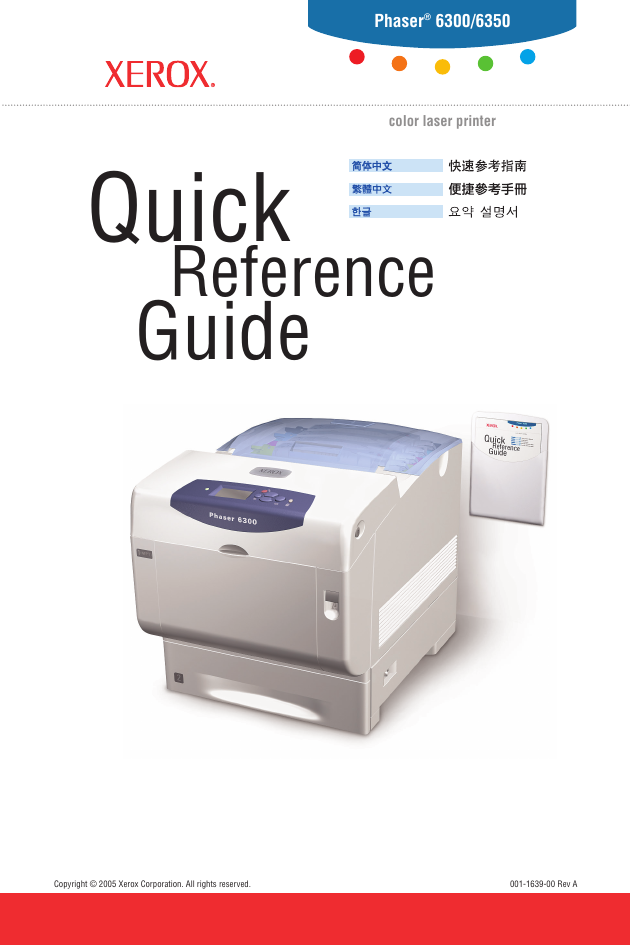

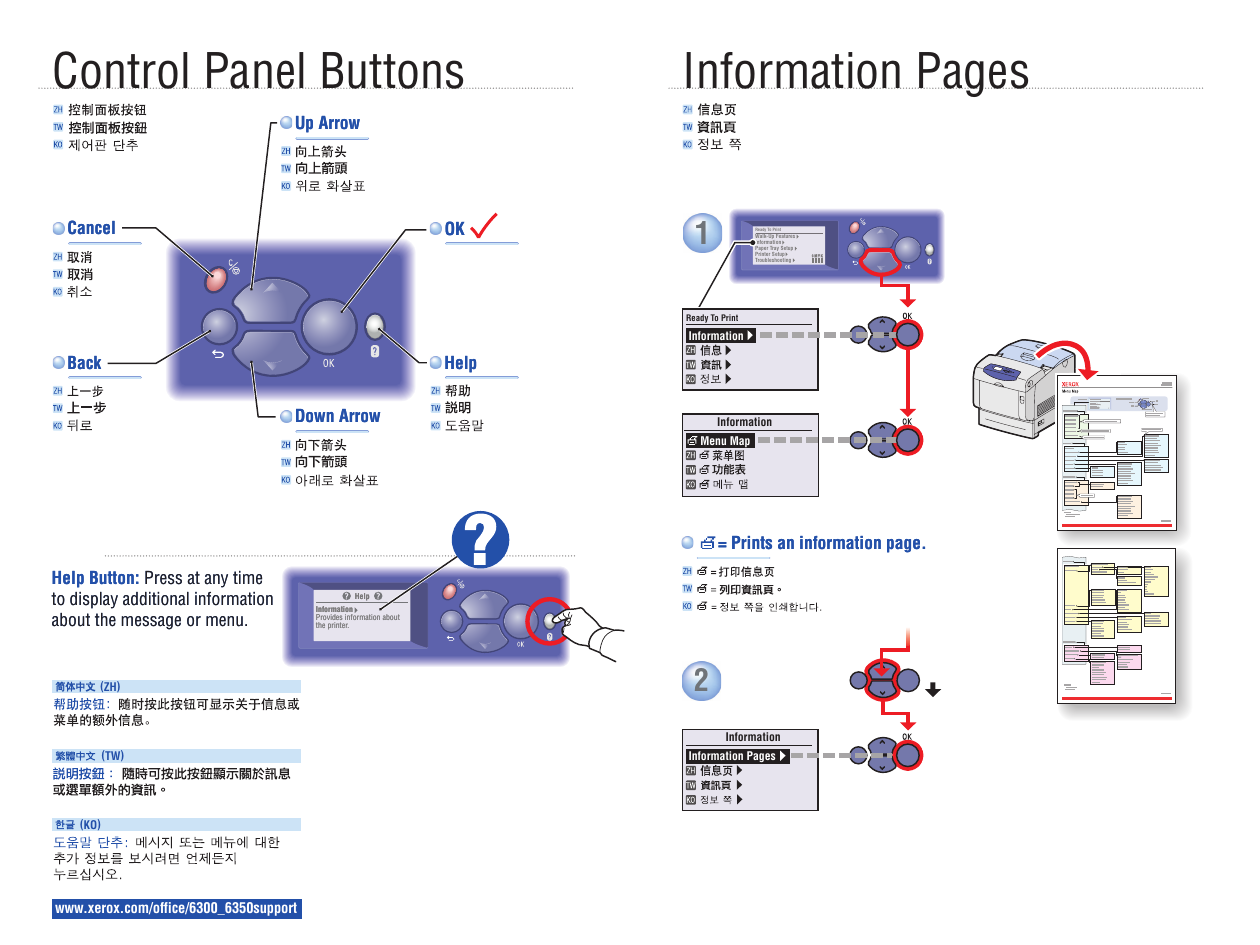
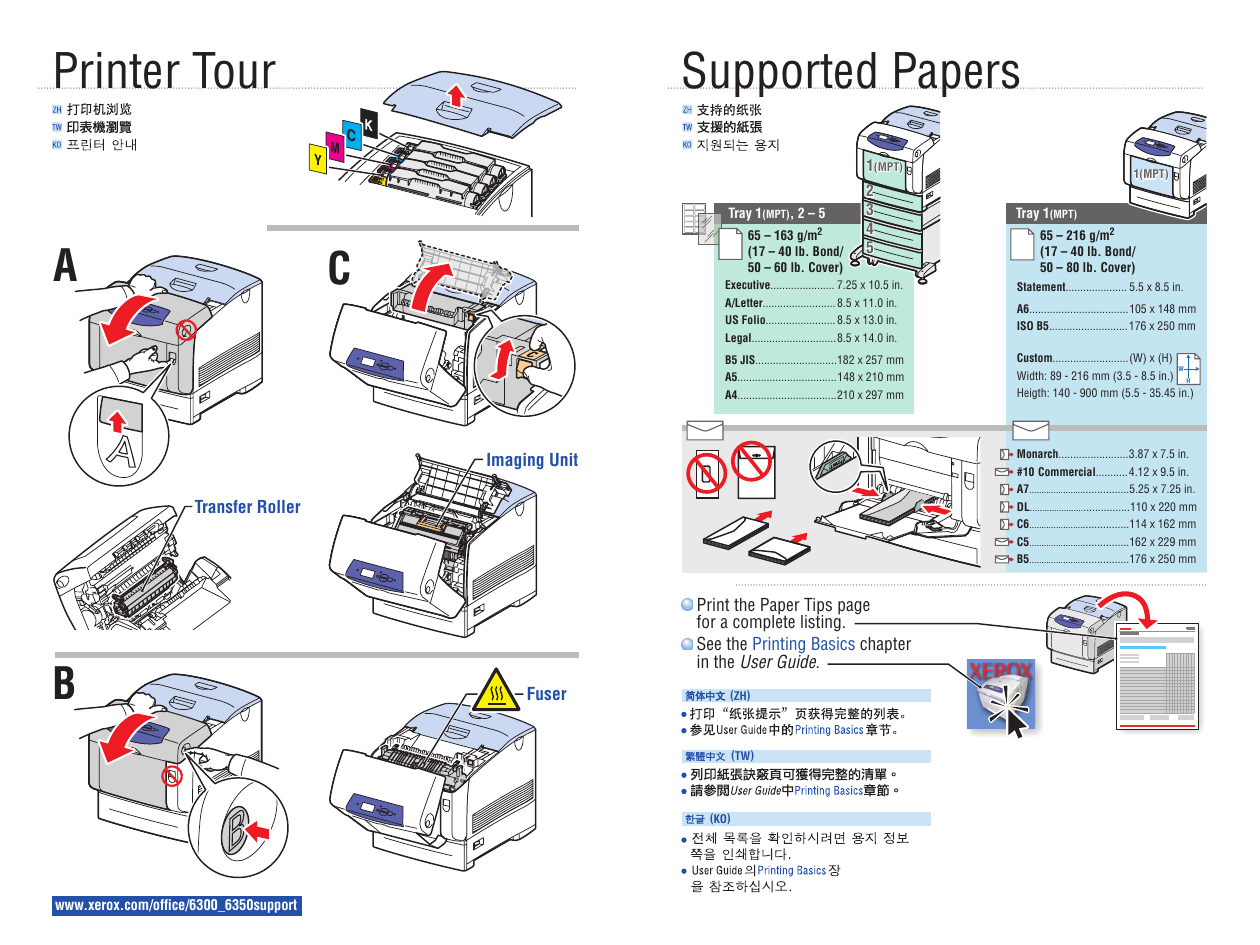
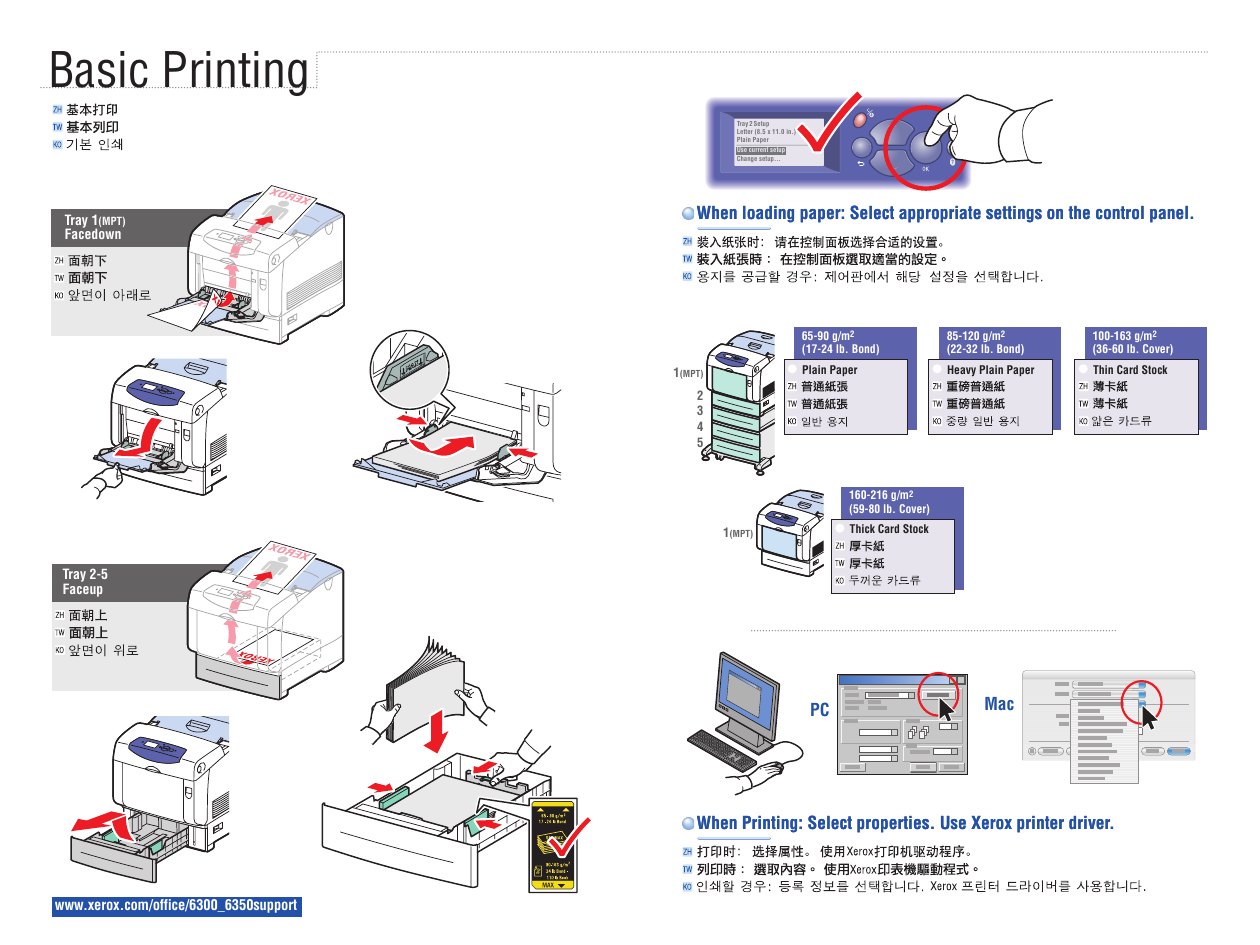
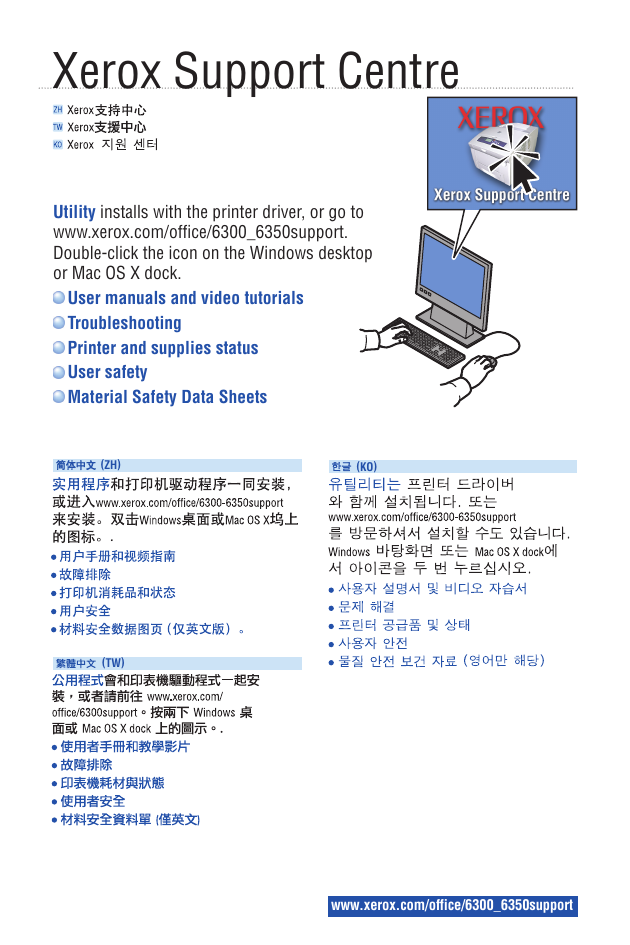
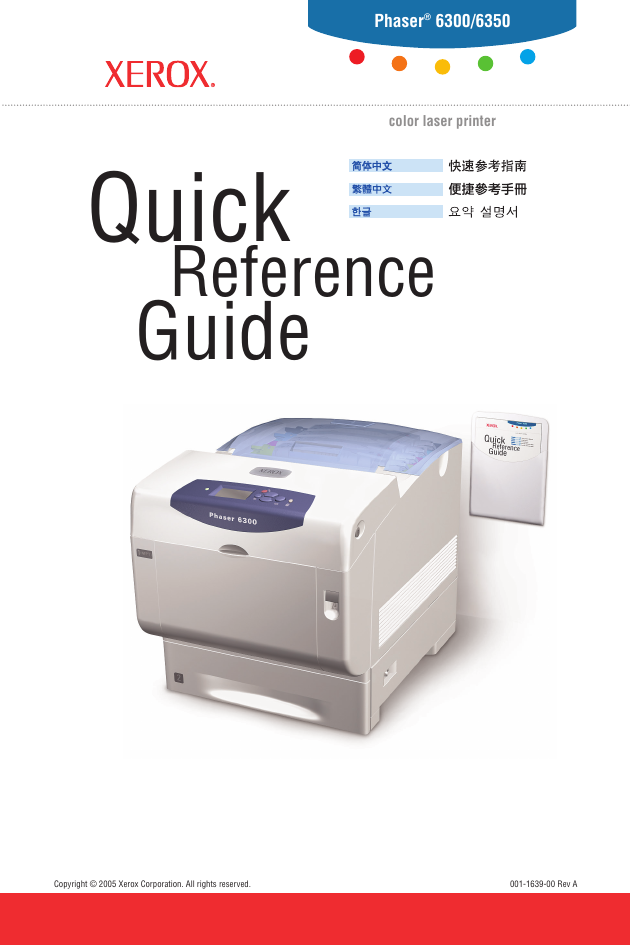

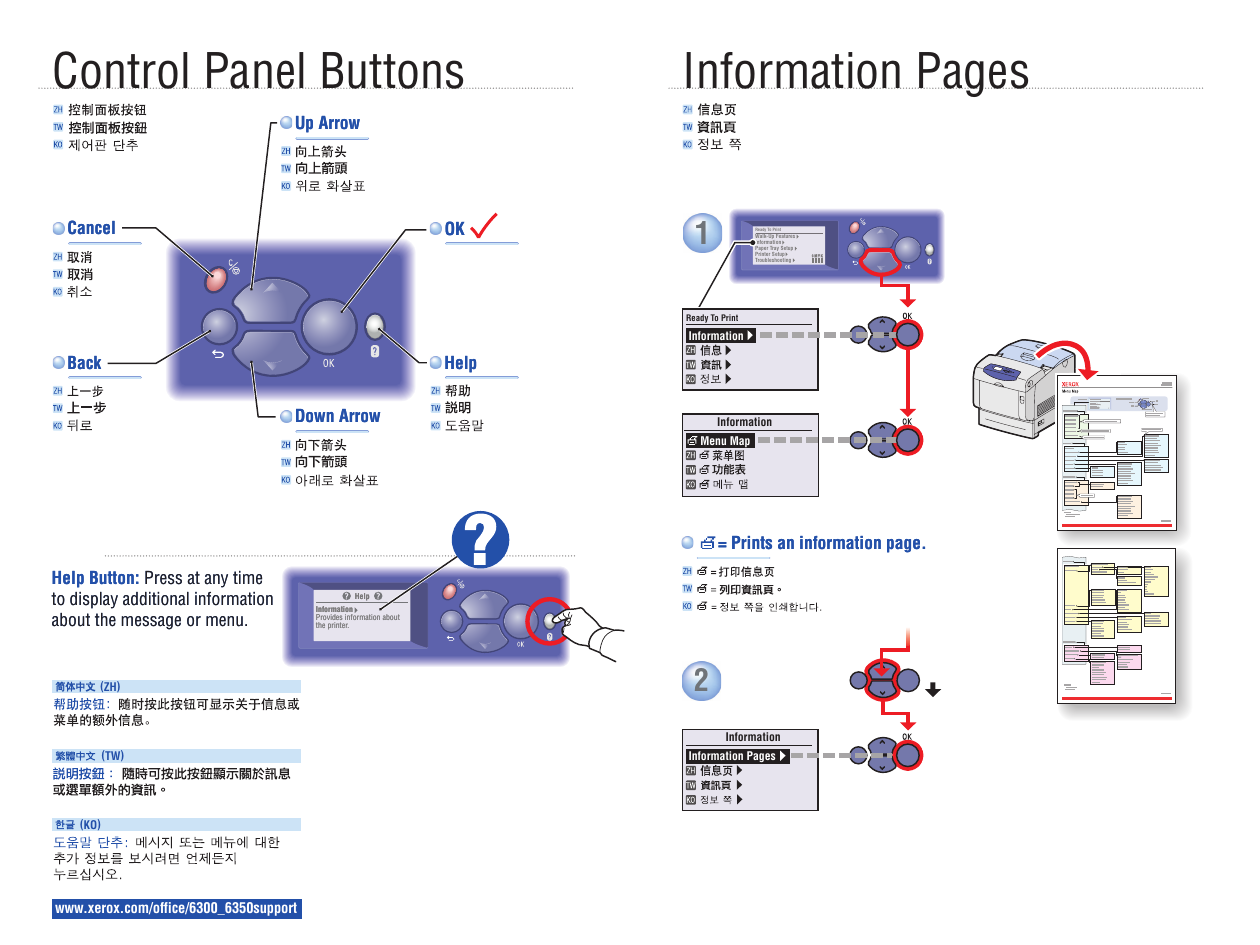
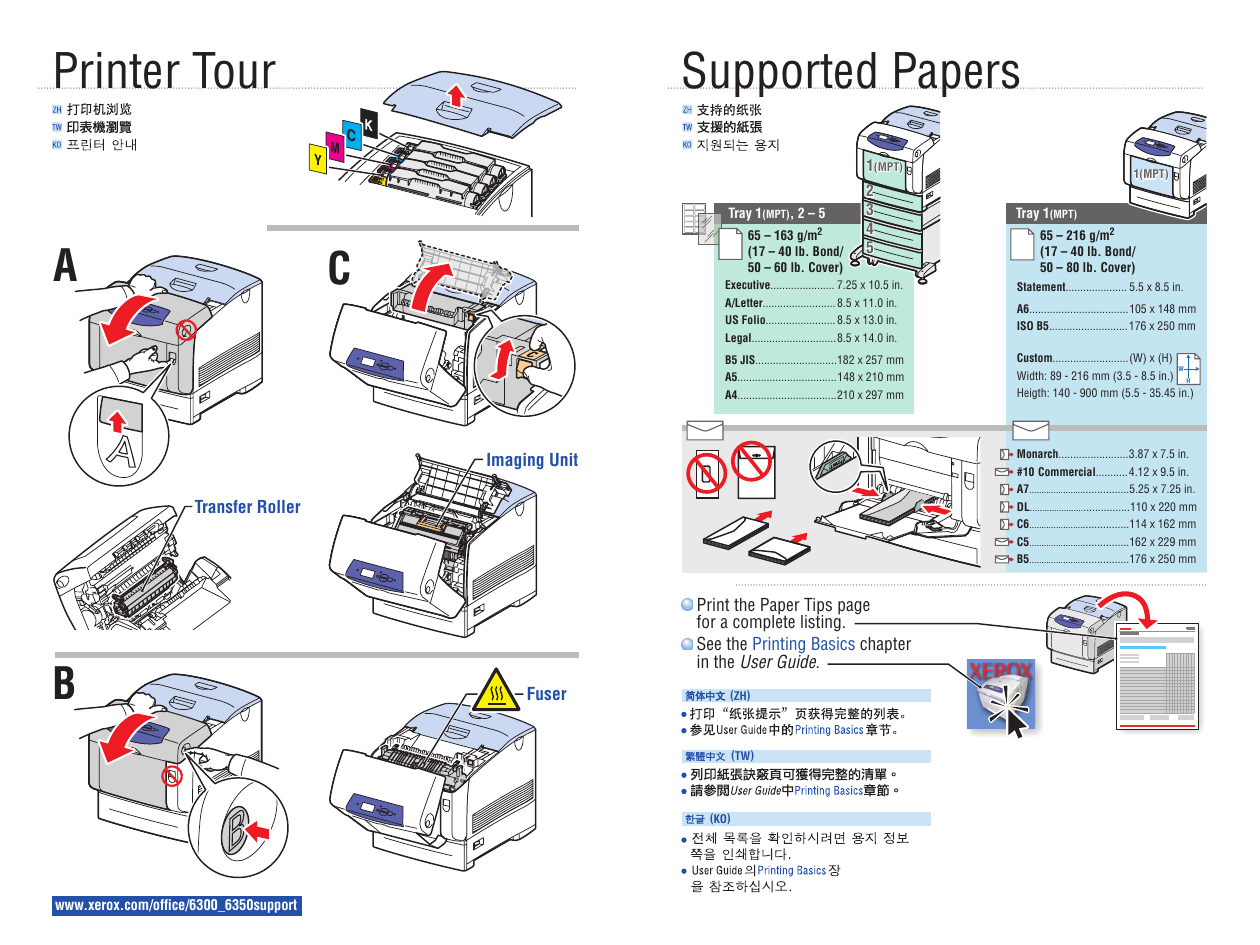
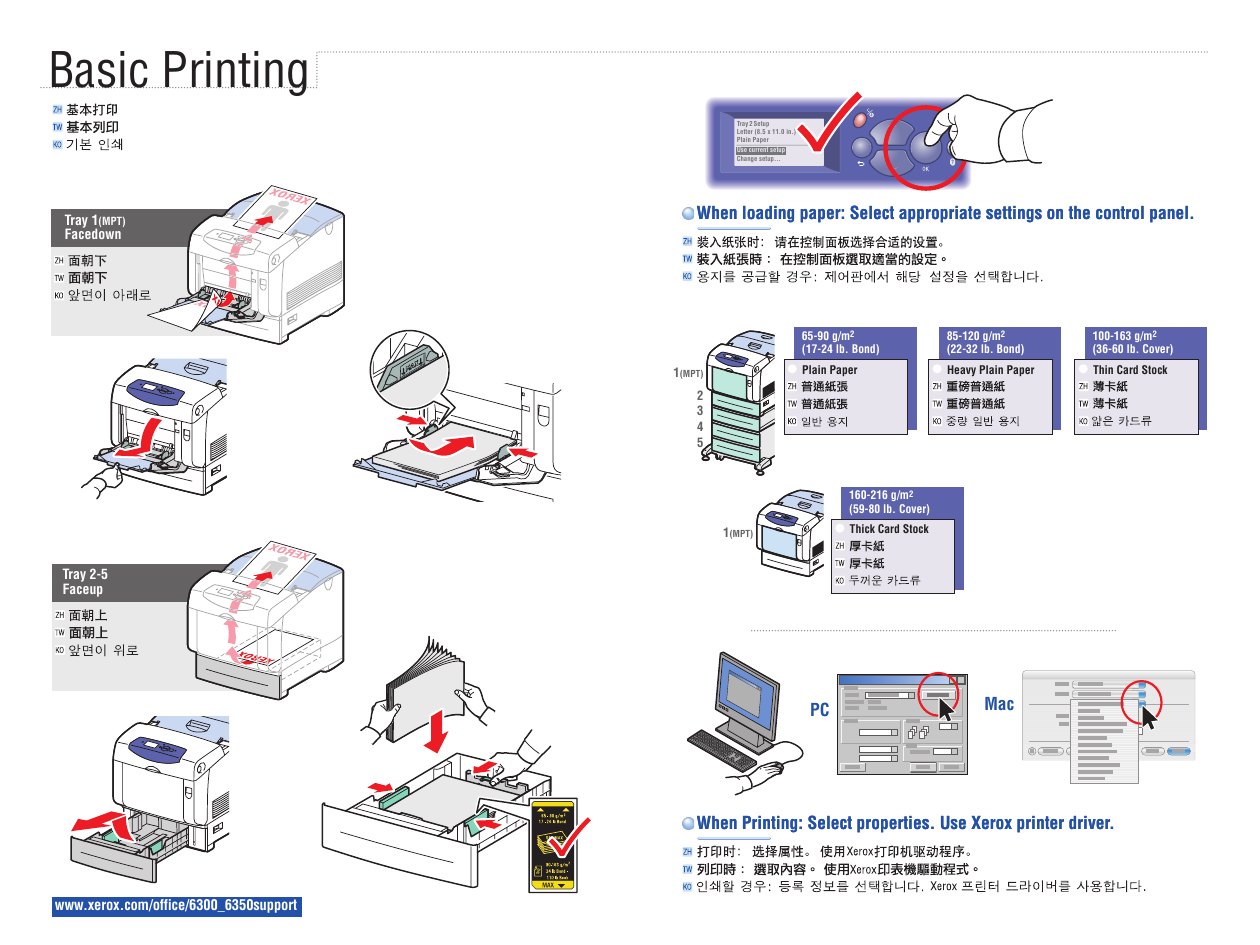
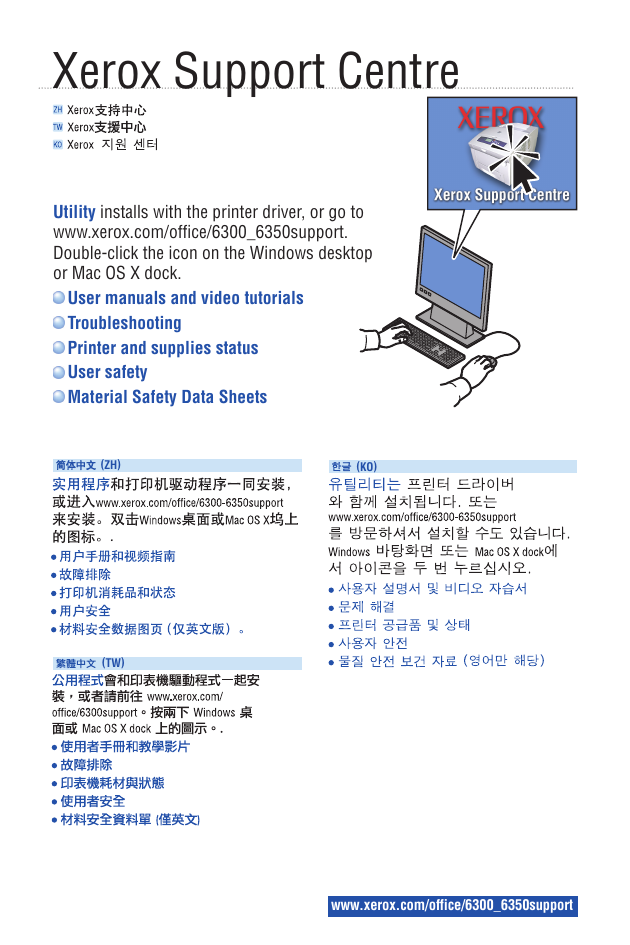
 2023年江西萍乡中考道德与法治真题及答案.doc
2023年江西萍乡中考道德与法治真题及答案.doc 2012年重庆南川中考生物真题及答案.doc
2012年重庆南川中考生物真题及答案.doc 2013年江西师范大学地理学综合及文艺理论基础考研真题.doc
2013年江西师范大学地理学综合及文艺理论基础考研真题.doc 2020年四川甘孜小升初语文真题及答案I卷.doc
2020年四川甘孜小升初语文真题及答案I卷.doc 2020年注册岩土工程师专业基础考试真题及答案.doc
2020年注册岩土工程师专业基础考试真题及答案.doc 2023-2024学年福建省厦门市九年级上学期数学月考试题及答案.doc
2023-2024学年福建省厦门市九年级上学期数学月考试题及答案.doc 2021-2022学年辽宁省沈阳市大东区九年级上学期语文期末试题及答案.doc
2021-2022学年辽宁省沈阳市大东区九年级上学期语文期末试题及答案.doc 2022-2023学年北京东城区初三第一学期物理期末试卷及答案.doc
2022-2023学年北京东城区初三第一学期物理期末试卷及答案.doc 2018上半年江西教师资格初中地理学科知识与教学能力真题及答案.doc
2018上半年江西教师资格初中地理学科知识与教学能力真题及答案.doc 2012年河北国家公务员申论考试真题及答案-省级.doc
2012年河北国家公务员申论考试真题及答案-省级.doc 2020-2021学年江苏省扬州市江都区邵樊片九年级上学期数学第一次质量检测试题及答案.doc
2020-2021学年江苏省扬州市江都区邵樊片九年级上学期数学第一次质量检测试题及答案.doc 2022下半年黑龙江教师资格证中学综合素质真题及答案.doc
2022下半年黑龙江教师资格证中学综合素质真题及答案.doc