Contents
Figures
Tables
1 Terms and definitions
2 References
3 Introduction
4 Creating a new project
4.1 Create an application project folder from template
4.2 Create a Keil project file folder from template
4.3 Editing your new project
4.3.1 Edit project directory tree
4.3.2 Edit project include path
4.4 Edit configuration of the project
5 Project Oriented Functionality – User Defined
6 Addition of existing application code for profiles
6.1 Enable the profile
6.2 Add application profile source files to the project
6.3 Add the newly referenced header files path to the project include paths:
6.4 Add the profile header files to the project
6.5 Create the profile database and enable profile
6.6 Application verification
7 Peripheral drivers utilization
7.1 Configure peripherals
7.2 Add peripheral drivers in project.
7.3 Initialize peripherals
7.4 Further reading
8 Project configuration
8.1 Configuration directives
8.2 Further reading
9 Using sleep API
9.1 Sleep mode API functions
9.2 App sleep hooks
9.3 Further reading
10 Create a new profile
10.1 Project and source files
10.2 API Messages and handlers
10.3 Creation of profile task
10.4 Add services and attributes in database
10.5 Send Notification for second characteristic
10.6 Further reading
11 Developing application layer profile code
11.1 Create folder and files
11.2 Sending messages to profile
11.3 Message handlers
11.4 Adding code in project
12 Application initialization
12.1 Application and stack initialization
12.2 Further reading
13 Console print using the UART
Appendix A Opening your project for the first time with Keil
Issue description
Possible causes
Versions of Keil uVision found to be affected
Under which circumstances user will encounter this error
A proposed solution
14 Revision history
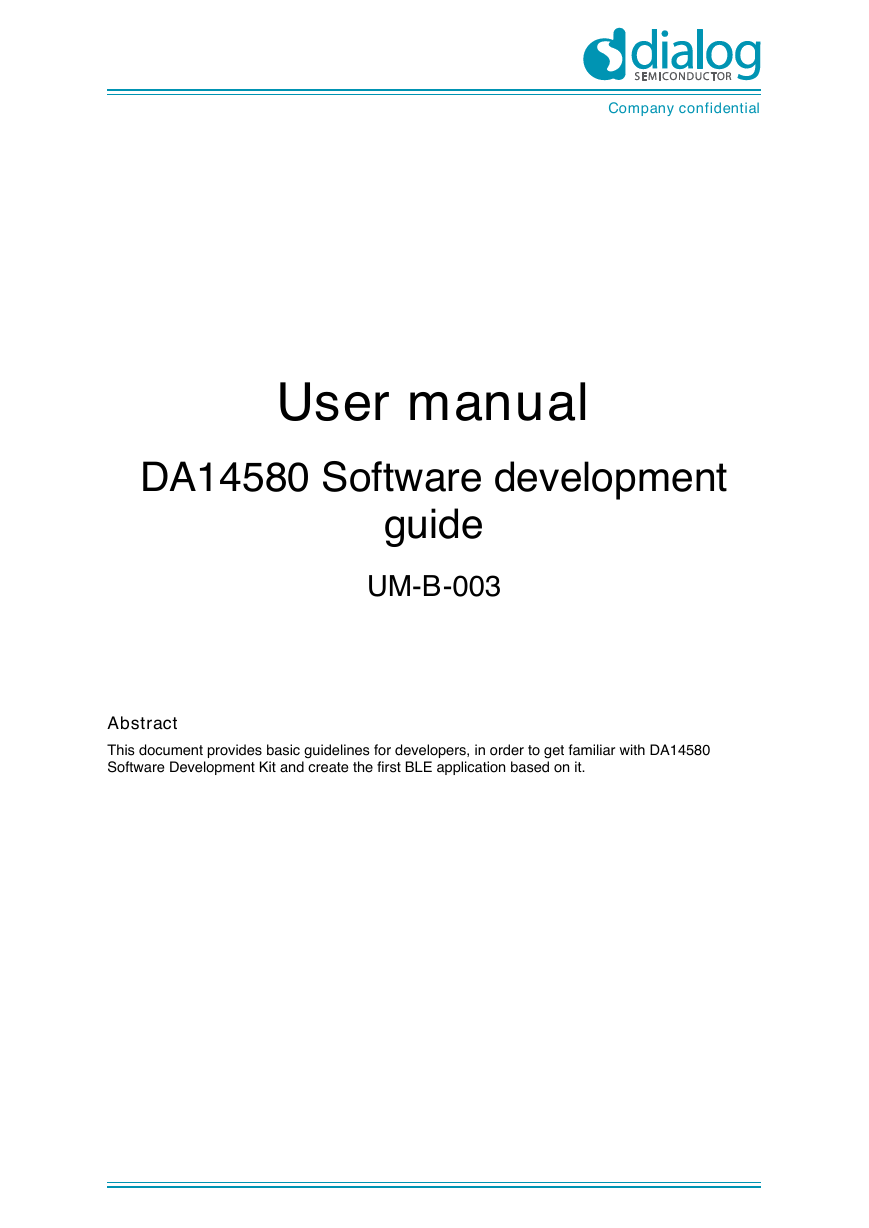
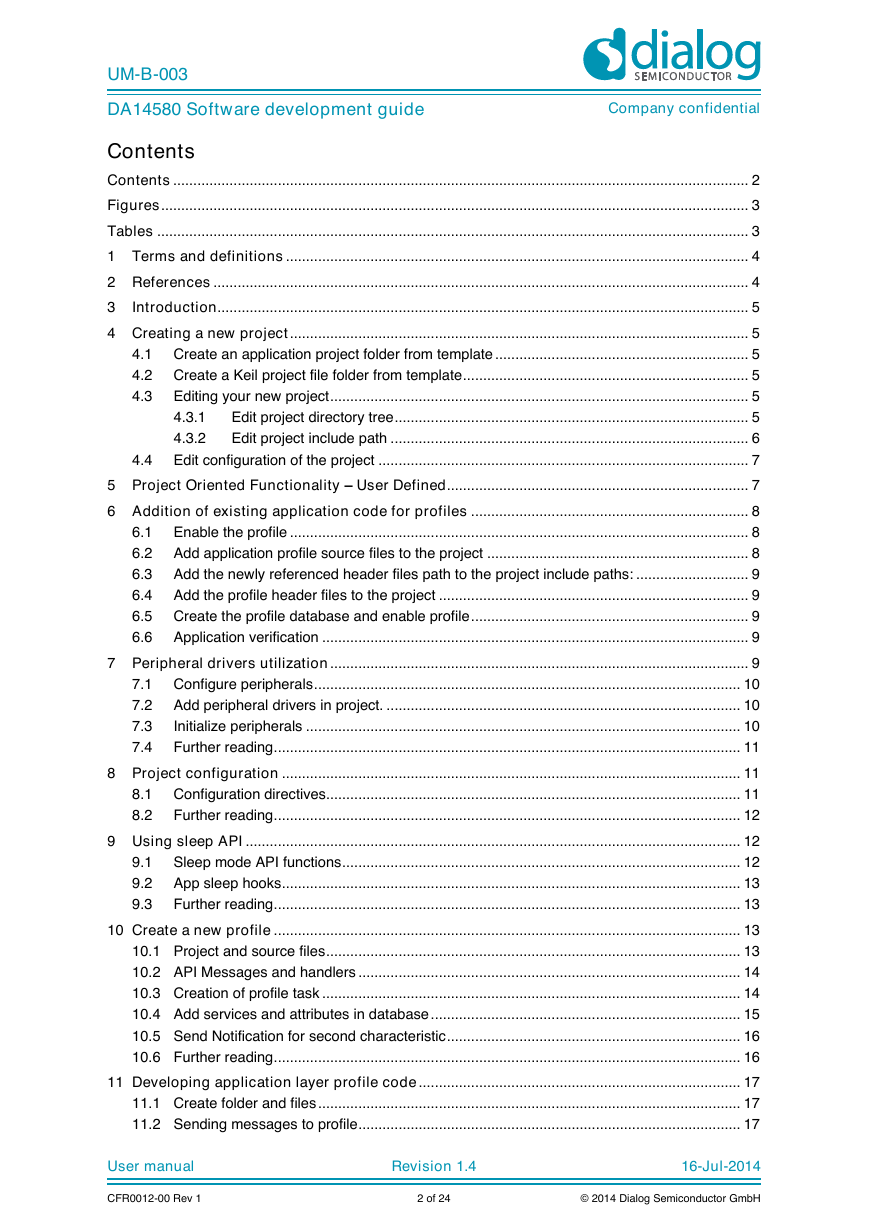

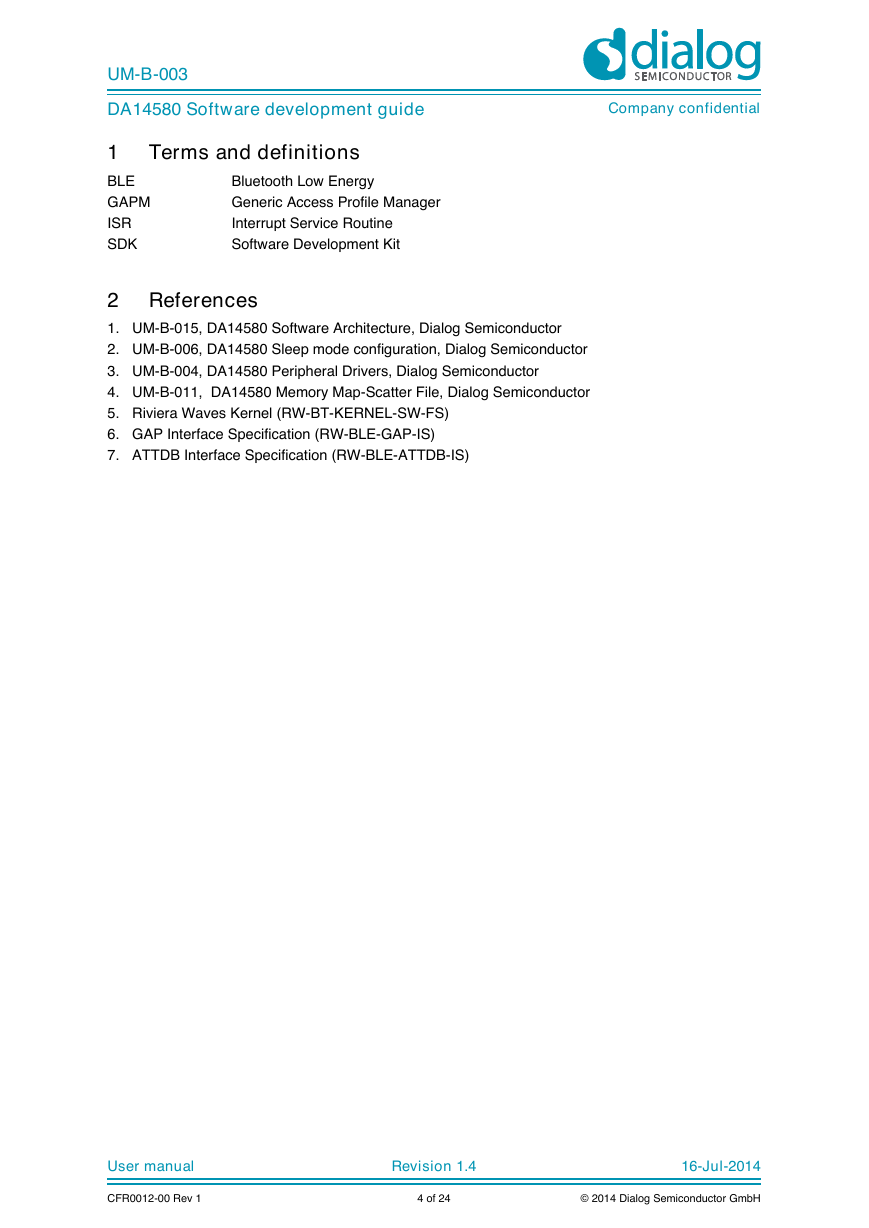


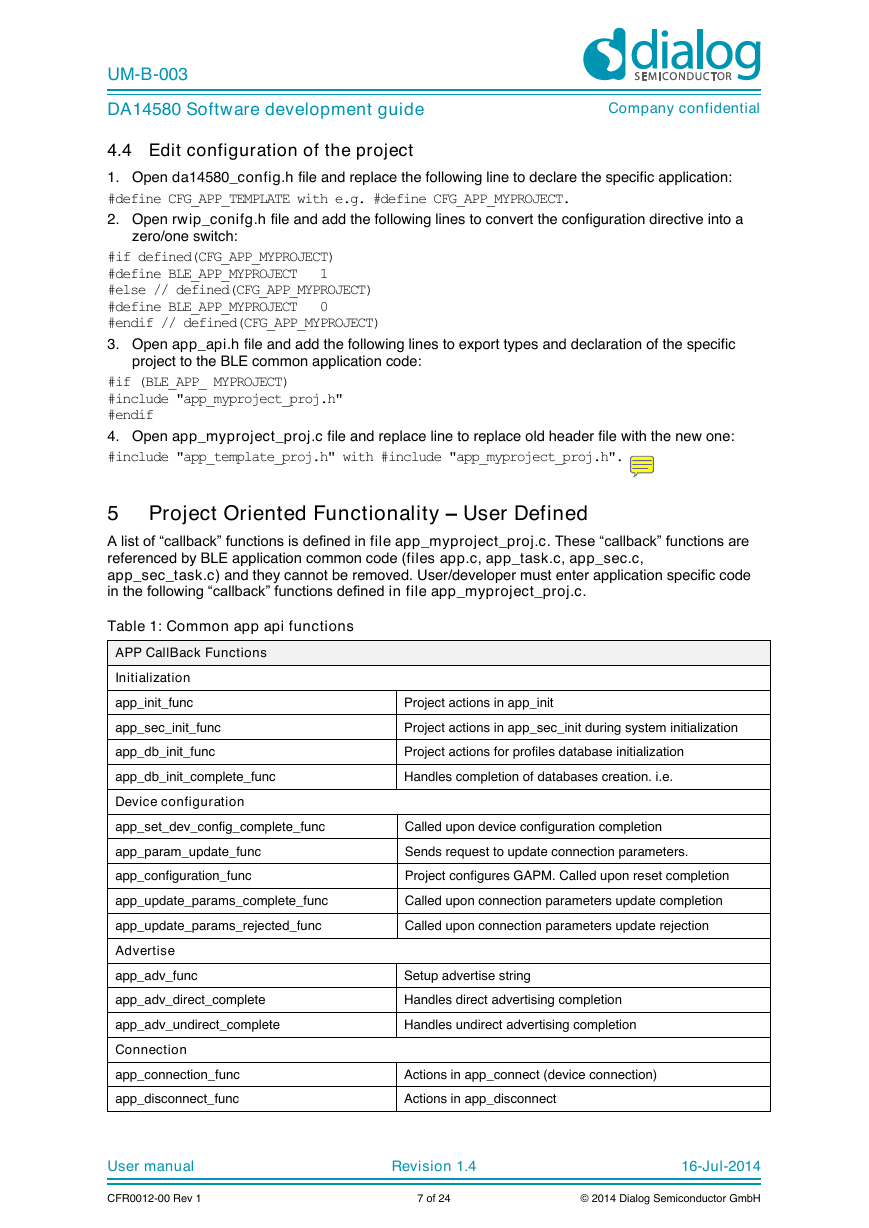
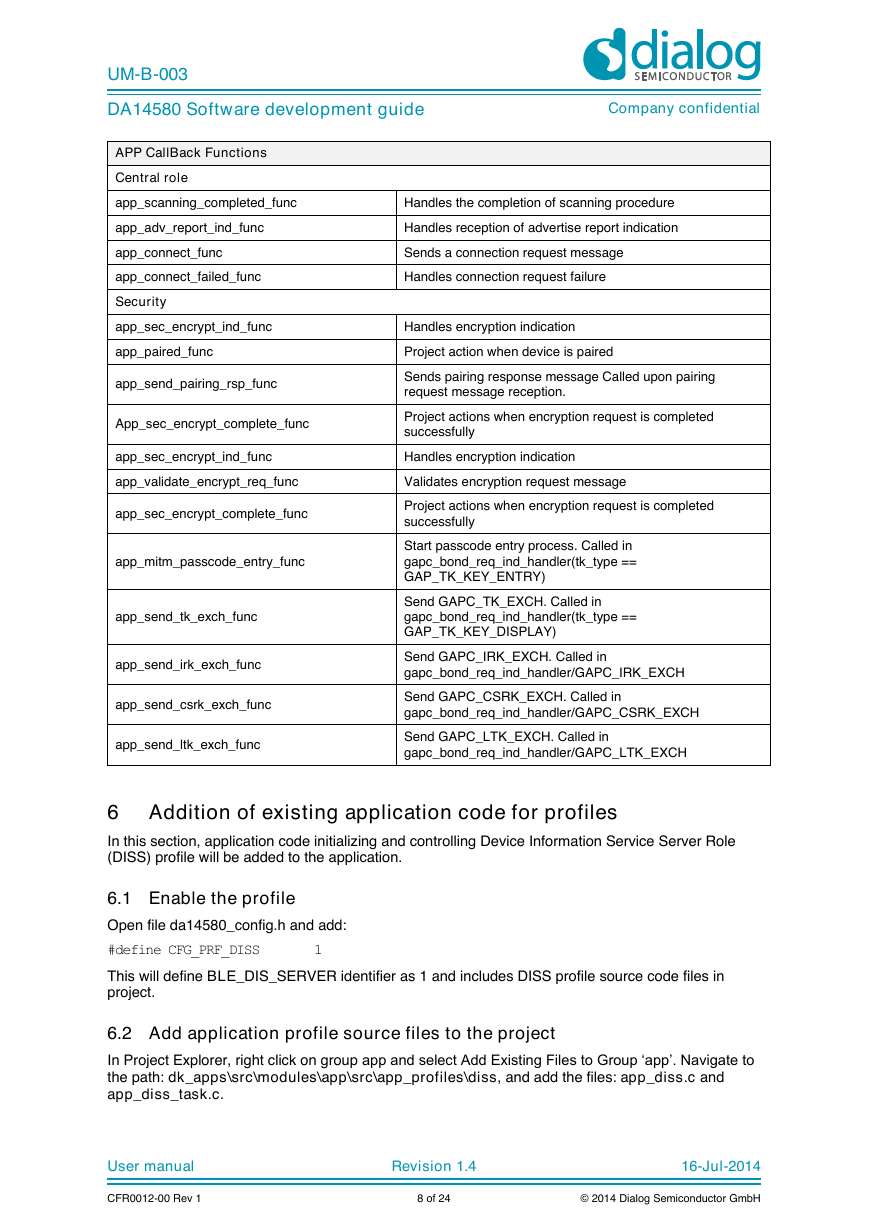
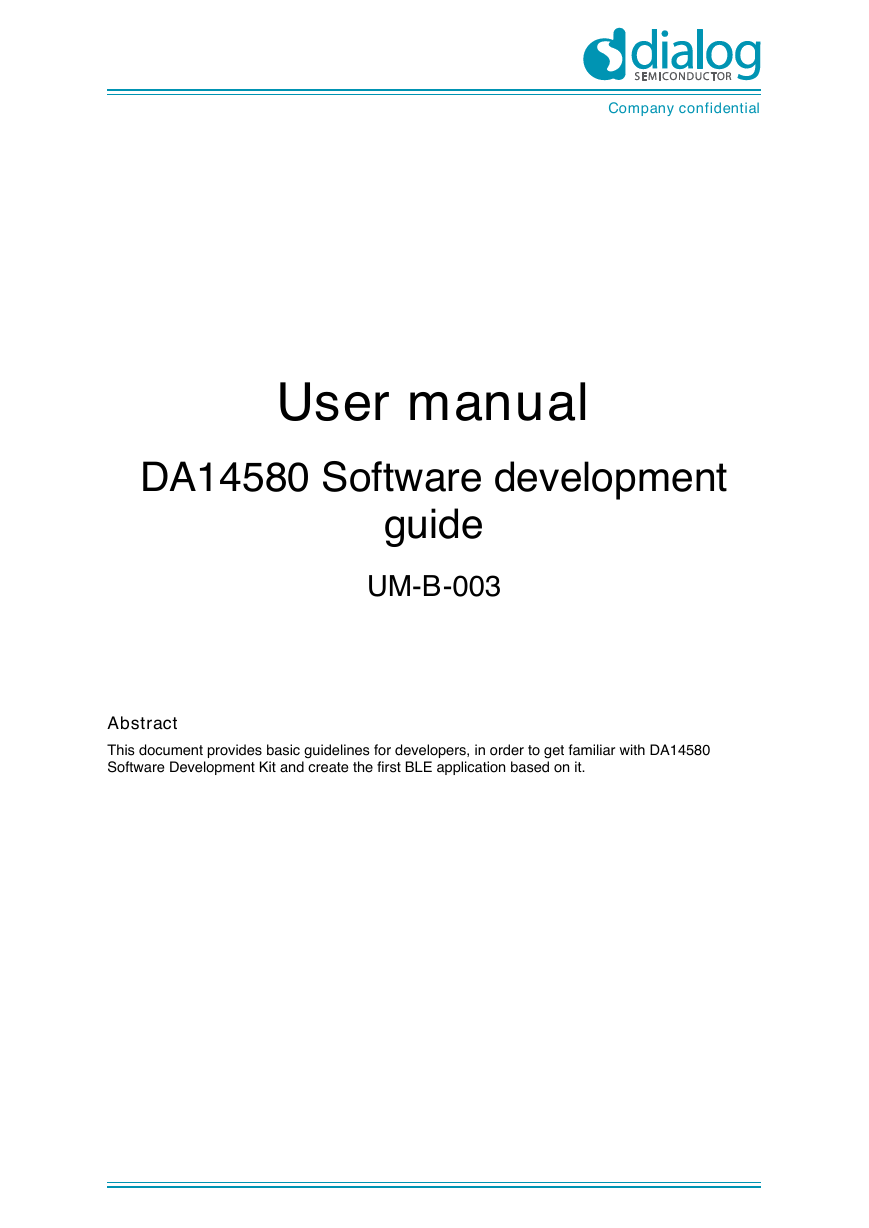
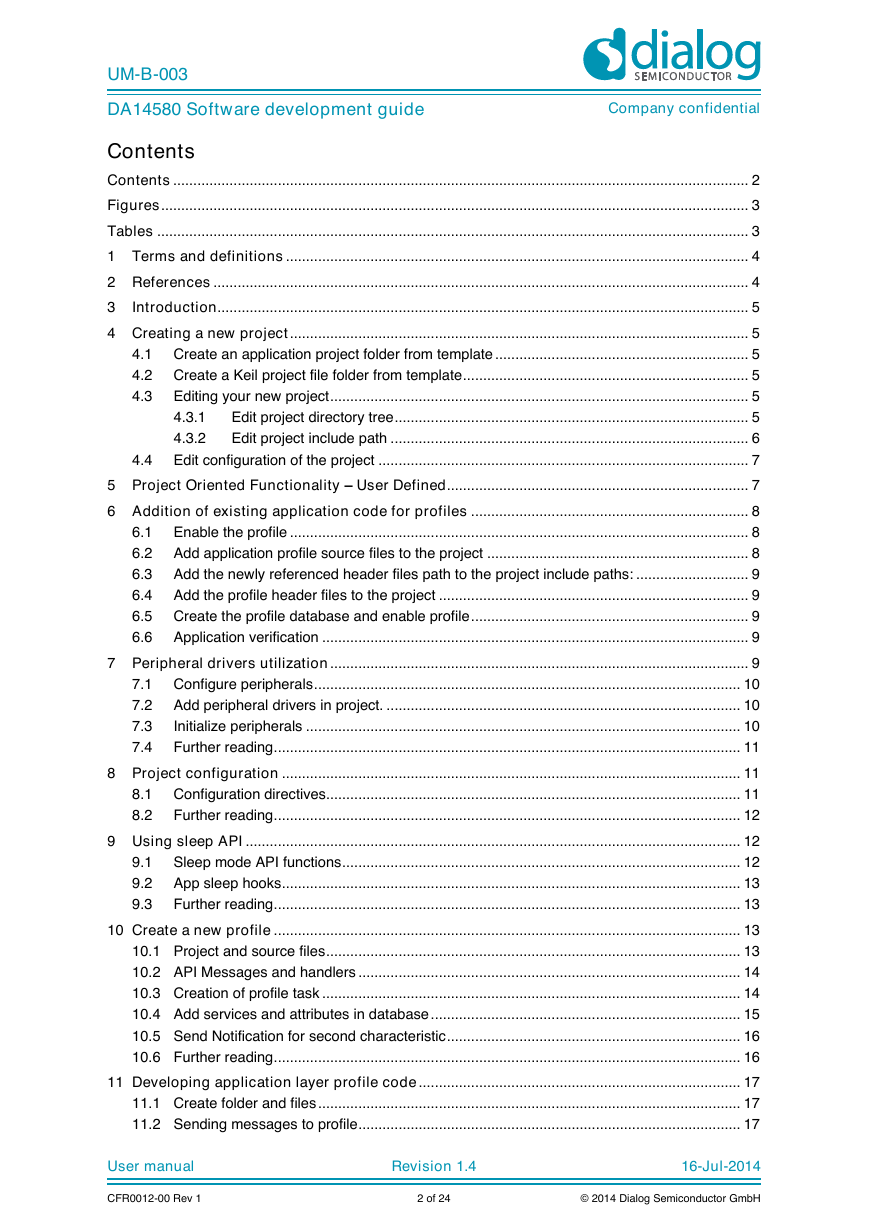

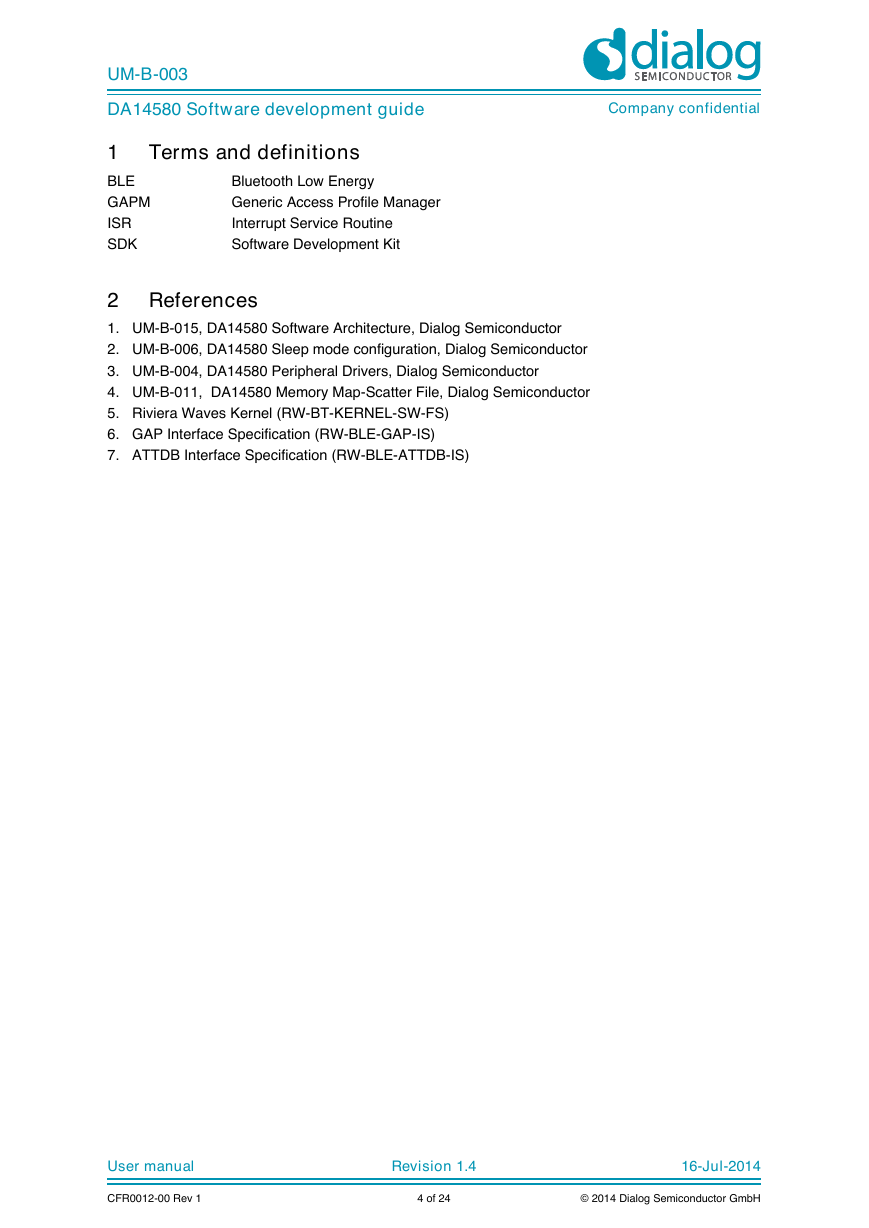


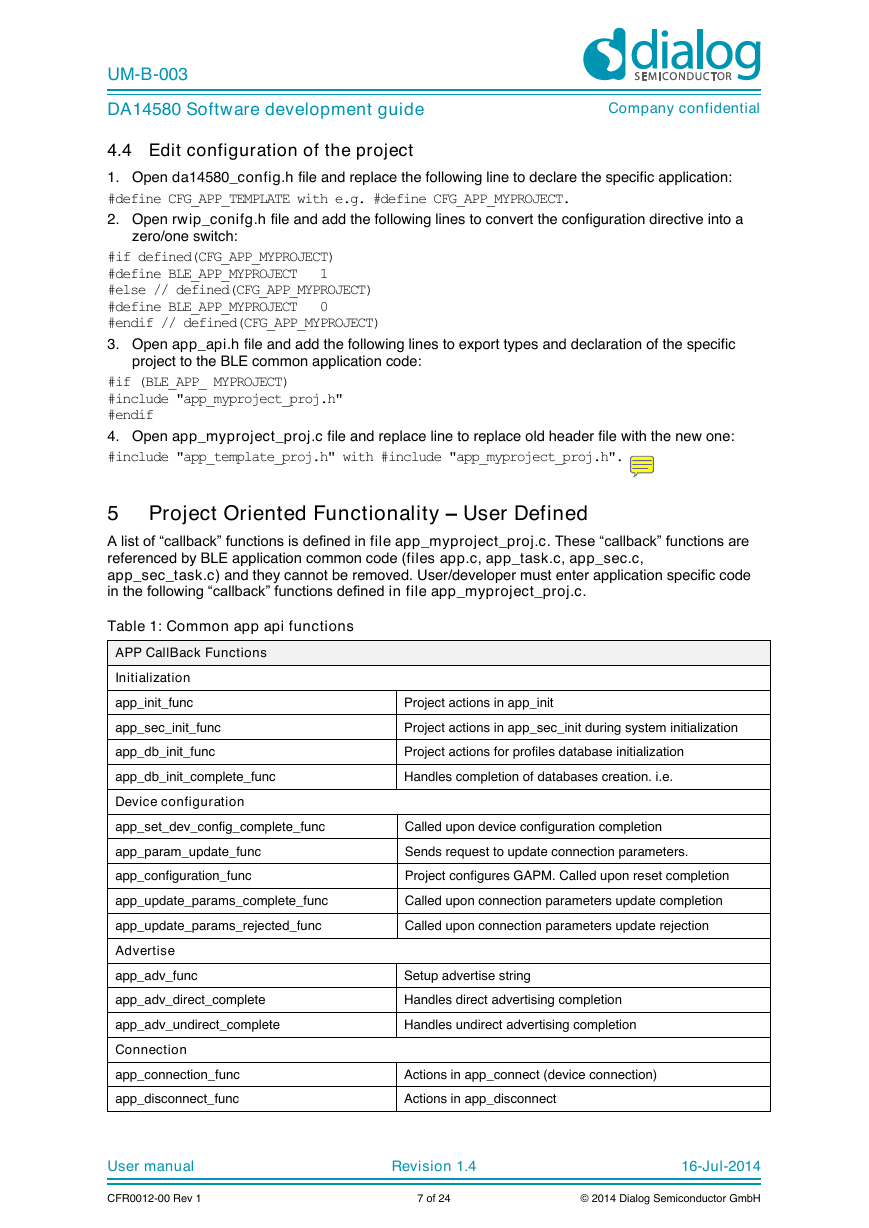
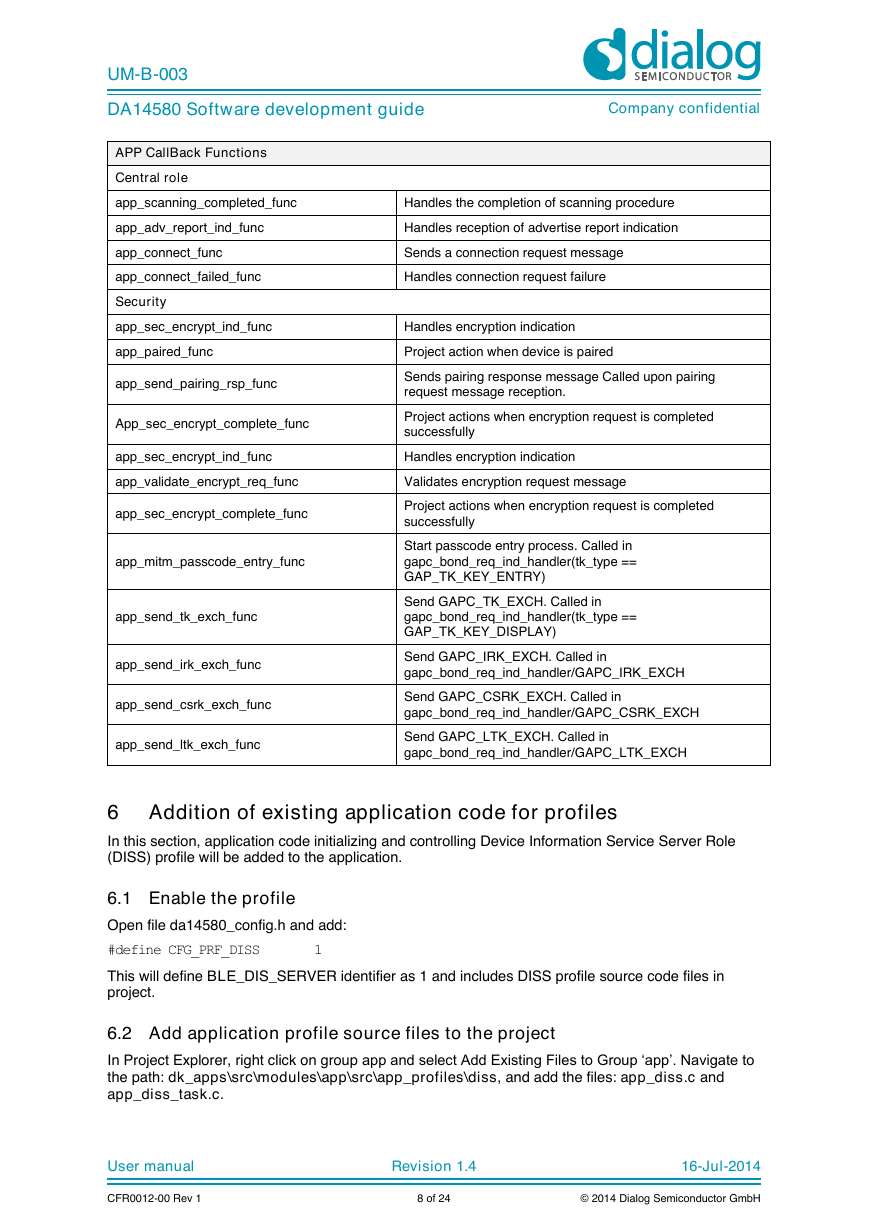
 2023年江西萍乡中考道德与法治真题及答案.doc
2023年江西萍乡中考道德与法治真题及答案.doc 2012年重庆南川中考生物真题及答案.doc
2012年重庆南川中考生物真题及答案.doc 2013年江西师范大学地理学综合及文艺理论基础考研真题.doc
2013年江西师范大学地理学综合及文艺理论基础考研真题.doc 2020年四川甘孜小升初语文真题及答案I卷.doc
2020年四川甘孜小升初语文真题及答案I卷.doc 2020年注册岩土工程师专业基础考试真题及答案.doc
2020年注册岩土工程师专业基础考试真题及答案.doc 2023-2024学年福建省厦门市九年级上学期数学月考试题及答案.doc
2023-2024学年福建省厦门市九年级上学期数学月考试题及答案.doc 2021-2022学年辽宁省沈阳市大东区九年级上学期语文期末试题及答案.doc
2021-2022学年辽宁省沈阳市大东区九年级上学期语文期末试题及答案.doc 2022-2023学年北京东城区初三第一学期物理期末试卷及答案.doc
2022-2023学年北京东城区初三第一学期物理期末试卷及答案.doc 2018上半年江西教师资格初中地理学科知识与教学能力真题及答案.doc
2018上半年江西教师资格初中地理学科知识与教学能力真题及答案.doc 2012年河北国家公务员申论考试真题及答案-省级.doc
2012年河北国家公务员申论考试真题及答案-省级.doc 2020-2021学年江苏省扬州市江都区邵樊片九年级上学期数学第一次质量检测试题及答案.doc
2020-2021学年江苏省扬州市江都区邵樊片九年级上学期数学第一次质量检测试题及答案.doc 2022下半年黑龙江教师资格证中学综合素质真题及答案.doc
2022下半年黑龙江教师资格证中学综合素质真题及答案.doc