PART 1
New Features in 15
General Improvements
Overall User Interface Enhancements
Menu Bar Reorganization
Contextual Menu Consolidation
Page-Specific Keyboard Mapping
Project Versioning Snapshots
Ability to Open DRP Files From the macOS Finder
Floating Timecode Window
Ability to Minimize Interface Toolbars and the Resolve Page Bar
Performance Enhancements
Selective Timeline and Incremental Project Loading
Bypass All Grades Command Available on All Pages
Improved PostgreSQL Database Optimization
Optimized Viewer Updates
Improved Playback on Single GPU Systems Showing Scopes
Improved Playback With Mismatched Output Resolution and Video Format
Audio I/O Processing Block Size
Support for OpenGL Compute I/O on Supported Systems
Video Stabilization Has Been GPU Accelerated
ResolveFX Match Move is GPU Accelerated
Quality Enhancements
“Super Scale” High Quality Upscaling
Improved Motion Estimation for Retime and Noise Reduction Effects
Audio I/O Enhancements
Full Fairlight Engine Support For the Edit Page
Support for Native Audio on Linux
Record Monitoring Using the Native Audio Engine
Media and Export Improvements
Improved Media Management for Temporally Compressed Codecs
Support for Frame Rates Up to 32,000 Frames Per Second
Support for XAVC-Intra OP1A HDR Metadata
Support for ARRI LF Camera Files
Support for HEIC Still Image Media
Support for TGA Files
Support for DNX Metadata in QuickTime Media
Kakadu-based JPEG2000 Encoding and Decoding (Studio Only)
Native IMF Encoding and Decoding (Studio Only)
Native Unencoded DCP Encoding and Decoding (Studio Only)
Scripting Support for DaVinci Resolve
Edit Page Improvements
Media Pool and Clip Display Enhancements
Display Name is Now Called Clip Name, On by Default
Display Audio Clip Waveforms in Media Pool and Media Storage
Media Pool Command for Finding Synced Audio Files
Improved Media Pool Column Customization
Larger Thumbnails in the Media Pool
Recent Clips Pop-Up Menu
Ability to Create Subclips via Drag and Drop from Source Viewer
Ability to Remove Subclip Limits
Import Hierarchically Organized Nests of Empty Directories
Import Clips with Metadata via Final Cut Pro 7 XML
Enhancements to Markers and Flags
Drawn Annotations on the Viewer
Ability to Create Markers and Flags With Specific Colors
Timecode Entry in Marker Dialogs
Clip Markers Show Overlays in the Timeline Viewer
Command to Turn Markers With Duration into In and Out Points
Editing Enhancements
Tabbed and Stacked Timelines
Improved Dynamic Trim Behaviors
Ability to Modify Clip Duration Via Timecode
Ability to Delete Multiple Timeline Gaps at Once
Improved Separation Between the Video and Audio Tracks
Improved Ripple Cut and Ripple Delete Behavior
Improved Automatic Audio Track Creation
New Play Again Command
Option to “Stop and Go To Last Position”
Single Viewer Mode is Available in Dual Screen Layout
Copy and Paste Timecode in Viewer Timecode Fields
Improved Timecode Entry
Replace Edit Using Clips Already in the Timeline
Option to Ripple the Timeline in Paste Attributes
Transition Categories in the Effects Library
Linked Move Across Tracks
Track Destination Keyboard Shortcuts Also Disable Tracks
Ability to Mark In and Out Points in Cinema Mode
Updated Timeline View Options Menu in the Toolbar
Edit Page Effects Enhancements
The Text+ Title Generator in the Edit Page
Fusion Titles and Fusion Templates
Support for Caching of Titles and Generators
Position Curves in the Timeline Curve Editor
Keyframable OpenFX and ResolveFX
Compound Clips Support Alpha Transparency
Improved Smooth Cut
Improved Optical Flow for Speed Effects
Subtitles and Closed Captioning
Subtitles and Closed Captioning Support
Viewing Subtitle/Caption Tracks
Importing Subtitles and Captions
Adding Subtitles and Captions Manually
Editing Subtitles and Captions
Styling Subtitles and Captions
Linking Subtitles to Clips
Exporting Subtitles and Closed Captions
Naming Subtitle Tracks
Color Page Improvements
Clip, LUT, and Grade Browsing Features
Media Pool in Color Page
Dedicated LUT Browser
New Split Screen Modes to Preview Selected LUTs, Albums
Live Previews of Gallery Stills and LUTs
Live Previews of Composite Modes in the Layer Mixer
Live Previews of LUTs in the Node Editor
Favorite LUTs Submenu in Node Editor
Browse All Timeline Grades From the Current Project in the Gallery
Browse and Import Timeline Grades From Other Projects
RED SDK-Based RED IPP2 Setting in RCM Gamut Mapping
New Color Page Features
Multiple Timeline Playheads
Batch Version Management
Draggable Qualifier Controls
Additional Matte Finesse Controls
Node-Specific Color Space and Gamma Settings
Timeline Wipe Ganging to Current Clip
Camera RAW Palette for Canon RAW, Panasonic RAW Clips
Stereoscopic Convergence Support for Power Windows
Marker Overlays Visible in the Color Page Viewer
Timeline Marker List Available in Color Page Viewer Option Menu
Improved Noise Reduction
Improved Face Refinement
Node Editor Enhancements
Shared nodes for Group Management
Single-Click Node Selection in the Color Page
Ability to Disable/Enable Multiple Selected Nodes All at Once
Ability to Drag Connections From One Input to Another
Single-Click Connection Deletion
Edit Node Label Text by Double-Clicking
Dynamic Keyframe Indicator in the Node Graph
Improved Node Graph Interface
Thumbnail-Optional Nodes
Ability to Open Compound Nodes in “Display Node Graph”
HDR Enhancements
GPU-Accelerated Dolby Vision™ CMU Built-In (Studio Only)
Optional HDR10+™ Palette (Studio Only)
New ResolveFX
Aperture Diffraction (Studio Only)
Lens Reflections (Studio Only)
Patch Replacer (Studio Only)
Automatic Dirt Removal (Studio Only)
Dust Buster (Studio Only)
Deflicker (Studio Only)
Flicker Addition
Film Damage
Fairlight Page Improvements
New Fairlight Page Features
ADR (Automated Dialog Replacement)
Fixed Playhead Mode
Video and Audio Scrollers
3D Audio Pan Window
Visible Video Tracks
User-Selectable Input Monitoring Options
Commands For Bouncing Audio
Sound Library Browser
VSTi Support For Recording Instrument Output
General Fairlight Page Enhancements
Normalize Audio Levels Command
Clip Pitch Control
Support for Mixed Audio Track Formats from Source Clips
Oscillator for Generating Tone, Noise, and Beeps
Compound Clips Breadcrumb Controls Below Fairlight Timeline
Level and Effects Appear in Inspector for Selected Bus
Audio Waveform Display While Recording
Audio Playback for Variable Speed Clips
Paste and Remove Attributes for Clips, Audio Tracks
Loop Jog Scrubbing
Improved Speaker Selection Includes Multiple I/O Devices
Fairlight Page Editing Enhancements
Media Pool Preview Player
Edit Page—Compatible Navigation and Selection Keyboard Shortcuts
Trim Start/End to Playhead Works in the Fairlight Timeline
New Fade In and Out to Playhead Trim Commands
Sync Offset Indicator
FairlightFX
Common Controls For All FairlightFX
Chorus
De-Esser
De-Hummer
Delay
Distortion
Echo
Flanger
Modulation
Noise Reduction
Pitch
Reverb
Stereo Width
Vocal Channel
PART 2
Fusion Page Manual Preview
Introduction to Compositing in Fusion
DaVinci Resolve, Now With Fusion Inside
How Do I Use the Fusion Page?
How Do Fusion Effects Differ from Edit Page Effects?
What Kinds of Effects Does the Fusion Page Offer?
How Hard Is This Going to Be to Learn?
Using the Fusion Page
The Fusion Page User Interface
The Work Area
Interface Toolbar
Viewers
Zooming and Panning into Viewers
Loading Nodes Into Viewers
Viewer Controls
Time Ruler and Transport Controls
The Playhead
The Current Time Field
Frame Ranges
Changing the Time Display Format
Zoom and Scroll Bar
Transport Controls
Keyframe Display in the Time Ruler
Fusion Viewer Quality and Proxy Options
The Fusion RAM Cache for Playback
Toolbar
Node Editor
Adding Nodes to Your Composition
Removing Nodes from Your Composition
Identifying Node Inputs and Node Outputs
Node Editing Essentials
Navigating the Node Editor
Keeping Organized
Tooltip Bar
Effects Library
Inspector
Keyframes Editor
Keyframe Editor Control Summary
Adjusting Clip Timings
Adjusting Effect Timings
Adjusting Keyframe Timings
Spline Editor
Spline Editor Control Summary
Choosing Which Parameters to Show
Essential Spline Editing
Essential Spline Editing Tools and Modes
Thumbnail Timeline
Media Pool
The Bin List
Importing Media Into the Media Pool on the Fusion Page
Bins, Power Bins, and Smart Bins
Showing Bins in Separate Windows
Filtering Bins Using Color Tags
Sorting the Bin List
Searching for Content in the Media Pool
The Console
Customizing the Fusion Page
The Fusion Settings Window
Showing and Hiding Panels
Resizing Panels
Getting Clips into the Fusion Page
Getting Clips into the Fusion Page
Working on Single Clips in the Fusion Page
Adding Additional Media to Single-Clip Fusion Compositions
Adding Clips to Fusion From the File System
Creating Fusion Clips to Move Media Into the Fusion Page
Image Processing and Color Management
Fusion’s Place in the Resolve Image Processing Pipeline
Source Media into the Fusion Page
Edit Page Plug-ins and the Fusion Page
Forcing Effects into the Fusion Page by Making Compound Clips
Output from the Fusion page to the Color page
What Viewers Show in Different Pages
Sizing and the Fusion Page
Color Management and the Public Beta
Converting to Linear in the Fusion Page
Viewer Gamma and Color Space While Working in Linear
Understanding Image Channels and Node Processing
Channels in the Fusion Page
Types of Channels Supported by Fusion
Fusion Node Connections Carry Multiple Channels
Node Inputs and Outputs
Node Colors Tell You Which Nodes Connect
Using Channels in a Composition
Channel Limiting
Adding Alpha Channels
How Channels Propagate During Compositing
Rearranging or Combining Channels
Understanding Premultiplication
The Rules of Premultiplication
How Do You Know You’ve Made a Premultiplication Mistake?
Setting the Premultiplied Status of MediaIn Nodes That Need It
Nodes That Affect Premultiplication
Control Premultiplication with Alpha Divide and Alpha Multiply
Understanding Auxiliary Channels
Image Formats That Support Auxiliary Channels
Creating Auxiliary Channels in Fusion
Auxiliary Channels Explained
Propagating Auxiliary Channels
Viewing Auxiliary Channels
Nodes That Use Auxiliary Channels
Merge
Depth Blur
Fog
Shader
SSAO
Texture
Shadow
Vector Motion Blur
Vector Distortion
Time Speed and Time Stretcher
New Eye
Stereo Align
Smooth Motion
Volume Fog
Volume Mask
Lumakeyer
Copy Aux
Channel Boolean
Learning to Work in the Fusion Page
What’s a Composition?
Moving From the Edit to the Fusion Page
How Nodes Are Named
Applying and Masking Effects
Adding a Node to the Tree
Editing Parameters in the Inspector
Replacing Nodes
Adjusting Fusion Page Sliders
Masking Node Effects
Color Management in the Public Beta
Compositing Two Clips Together
Adding Additional Media to Compositions
Automatically Creating Merge Nodes
Adjusting the Timing of Clips Added From the Media Pool
Fixing Problem Edges in a Composite
Composite Modes and the Corner Positioner
Setting Up the Initial Composite
Controlling Which Node You See in the Viewer
Adding the Corner Positioner Node With a Search
Warping the Image With the Corner Positioner Node
Toggling On-screen Control Visibility
Navigating the Viewer
Using the Screen Composite Mode in the Merge Node
Tweaking Color in the Foreground Layer
Creating and Using Text
Creating Text Using the Text+ Node
Styling and Adjusting Text
Using One Image’s Alpha Channel in Another Image
Using Transform Controls in the Merge Node
Match Moving Text With Motion Tracking
Adding a Layer We Want to Match Move
Setting Up to Track
A Simple Tracking Workflow
Connecting Motion Track Data to Match Move
Offsetting the Position of a Match Moved Image
Using Paint and Planar Tracking
Using a Planar Tracker to Steady a Subject to Paint
Painting Over Blemishes
Inverting the Steady Effect to Put the Motion Back In
Fixing the Edges by Only Using the Fixed Part of the Frame
Building a Simple Green Screen Composite
Organizing Clips in the Edit Page to Create a Fusion Clip
Pulling a Greenscreen Key Using the Delta Keyer
Using the Transform Node to Resize a Background
Masking a Graphic
Animating an Image Using Keyframes
Animating a Parameter in the Inspector
Using the Spline Editor
Congratulations
Creating Fusion Templates
Build a Template in the Fusion Page
Create a Macro
Restart Resolve and Use Your New Template
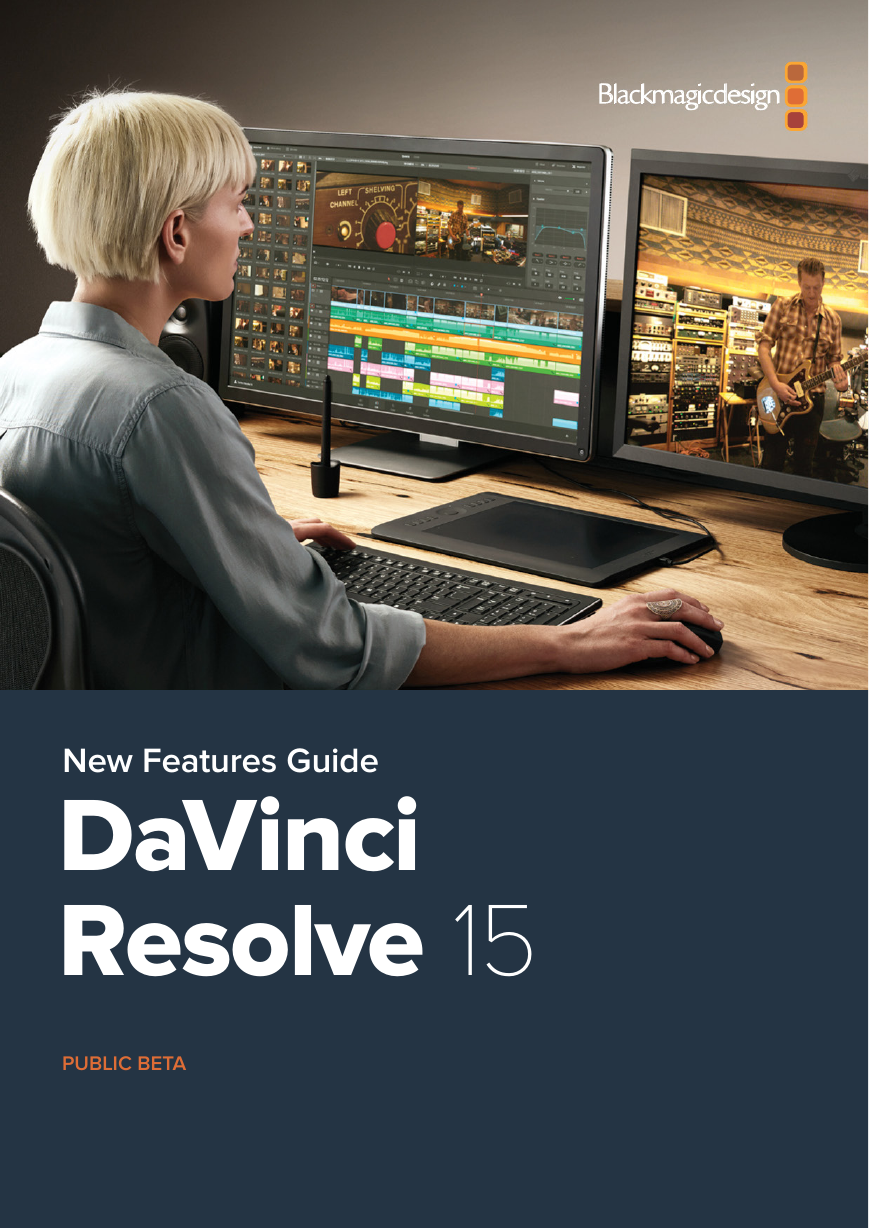
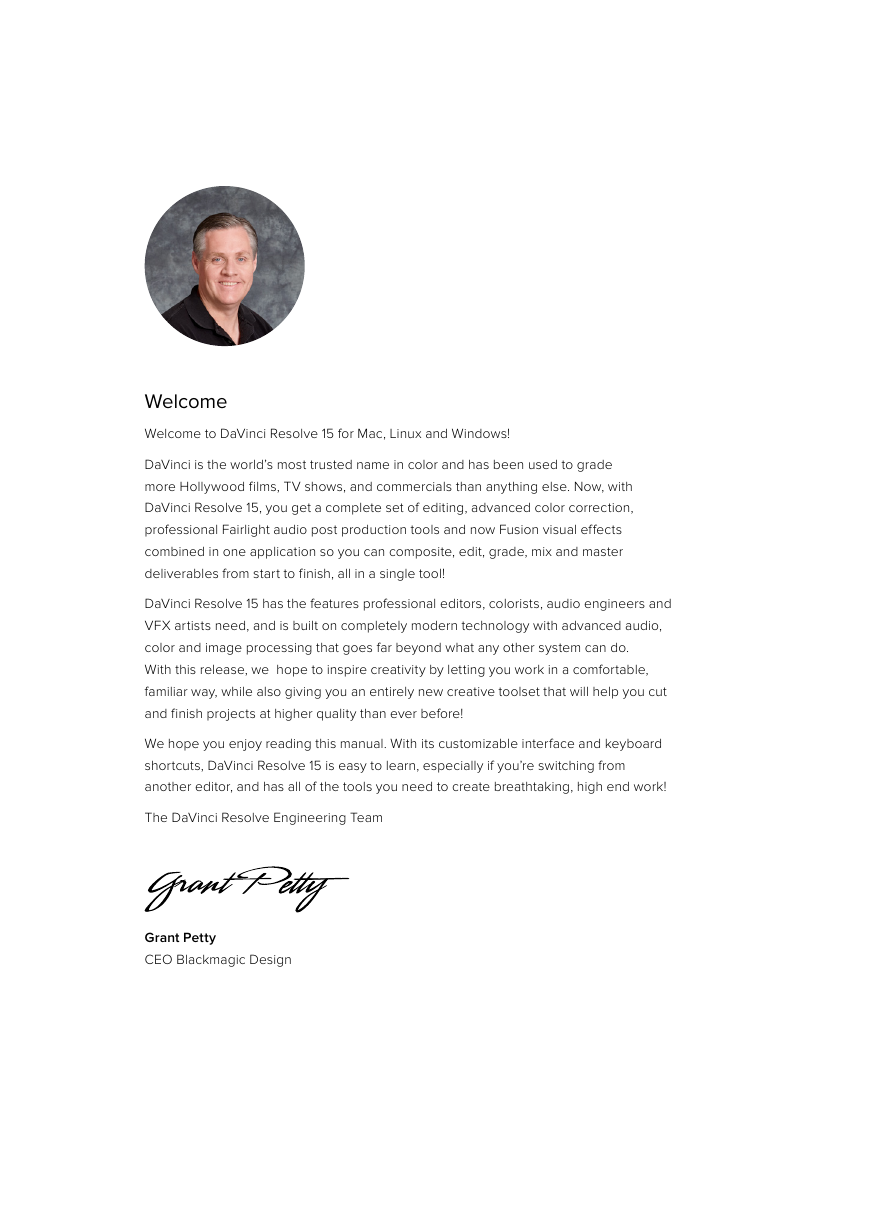

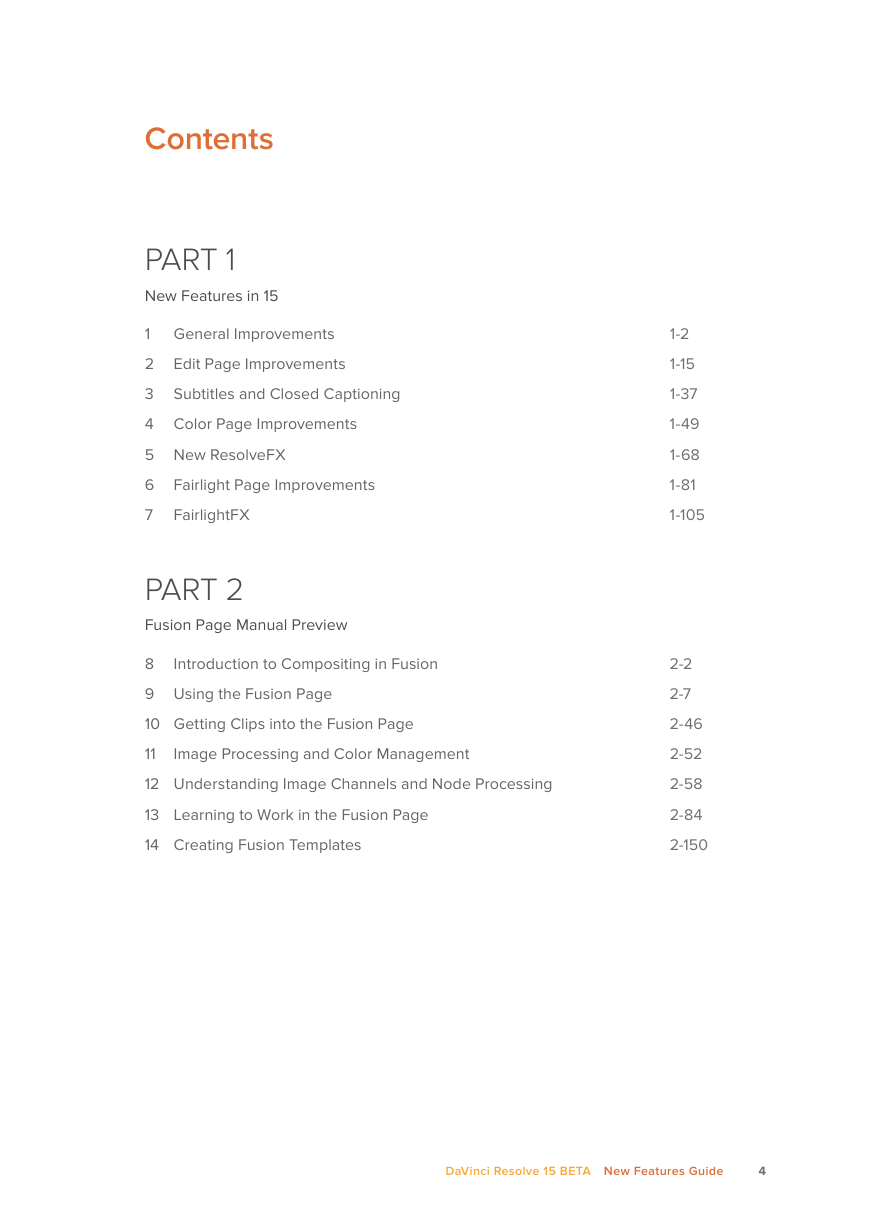
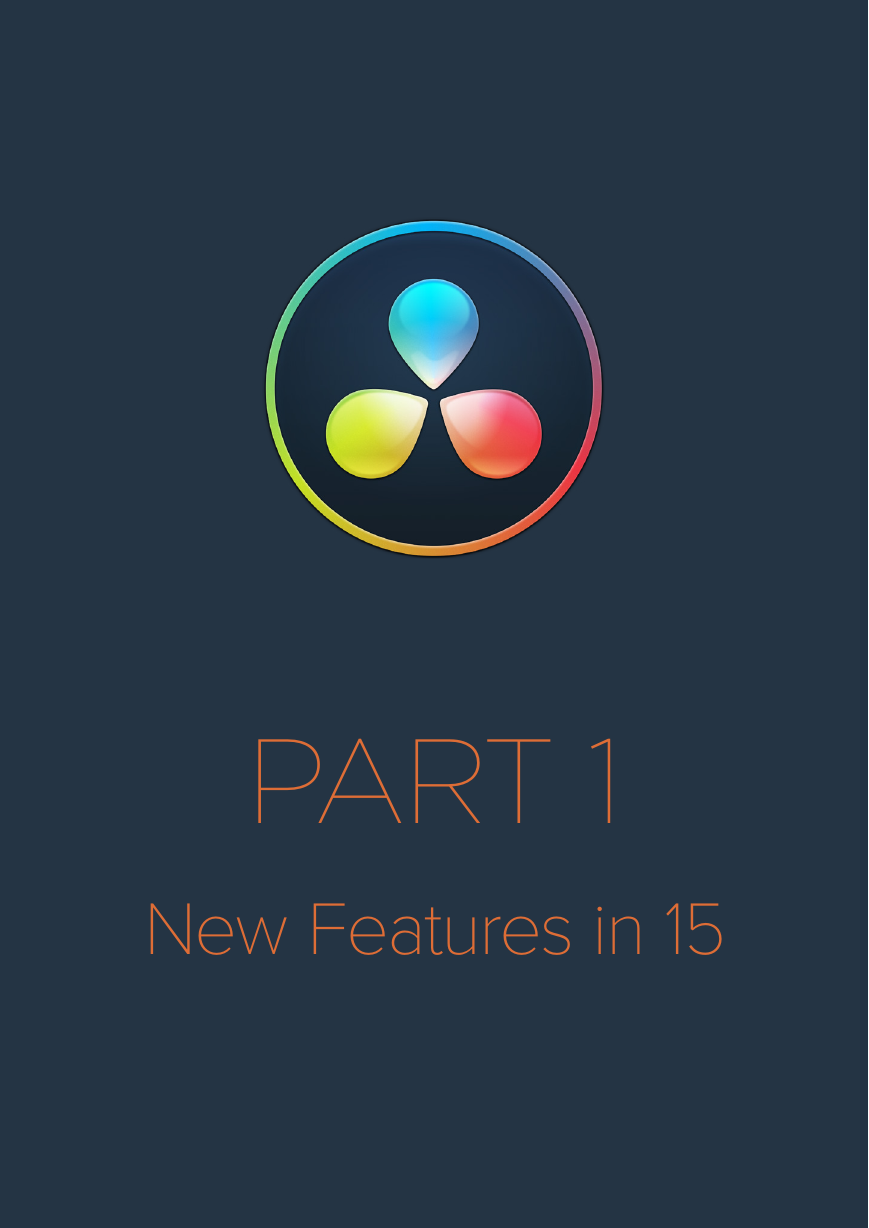
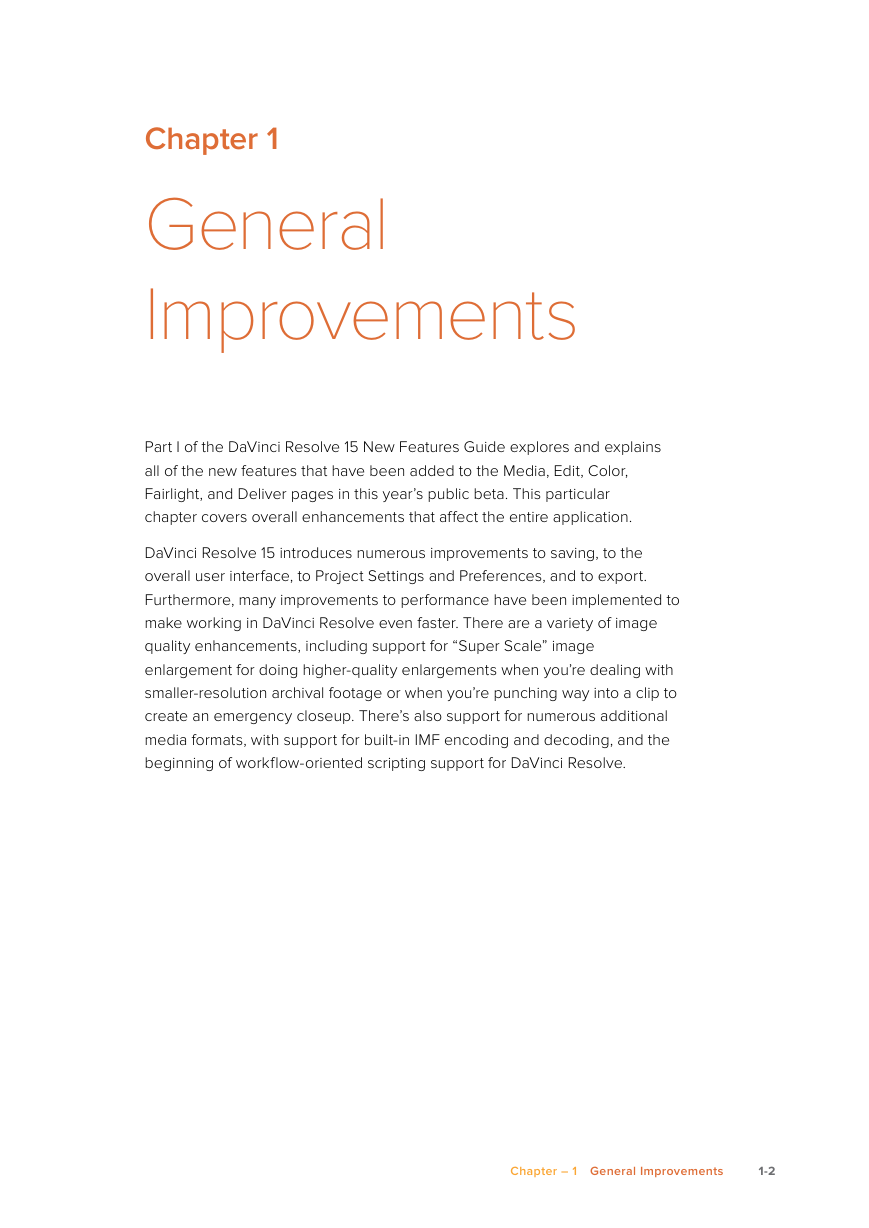
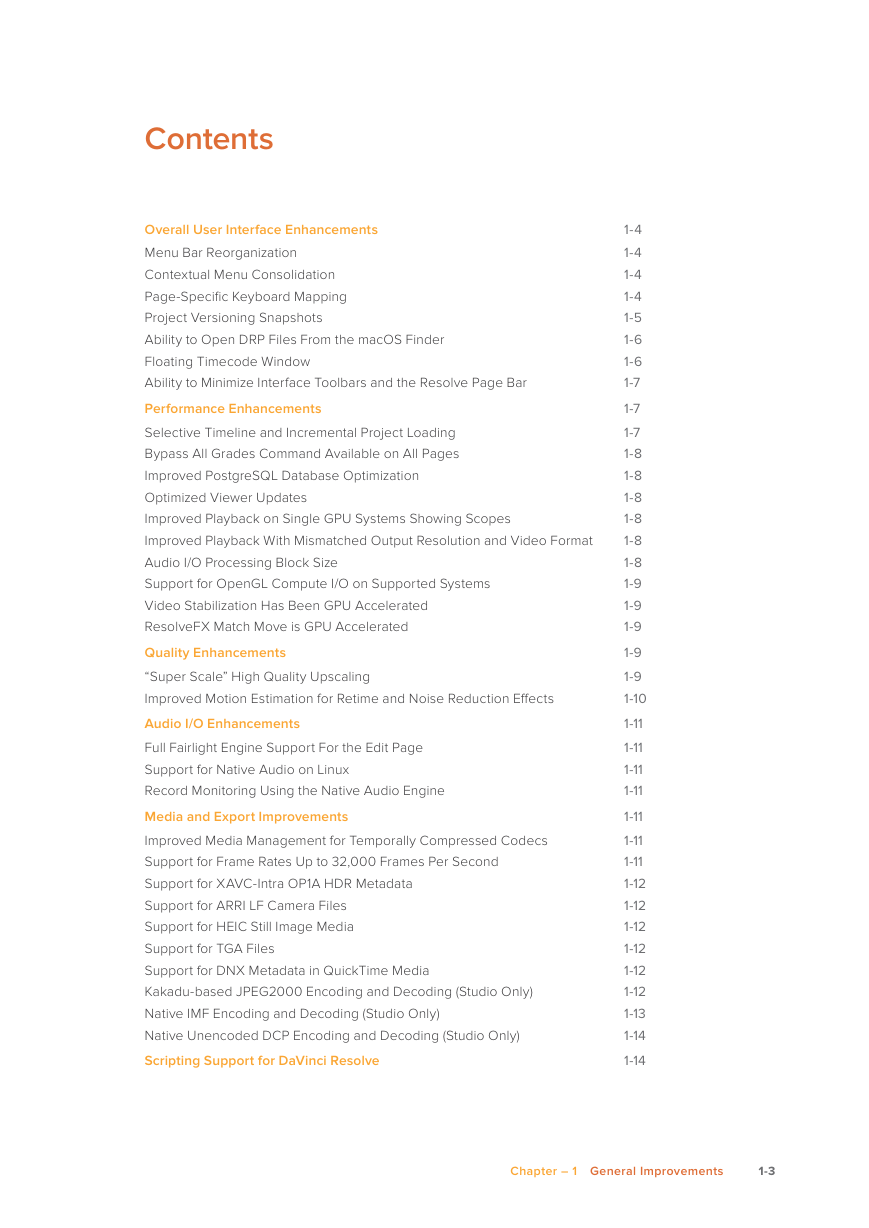
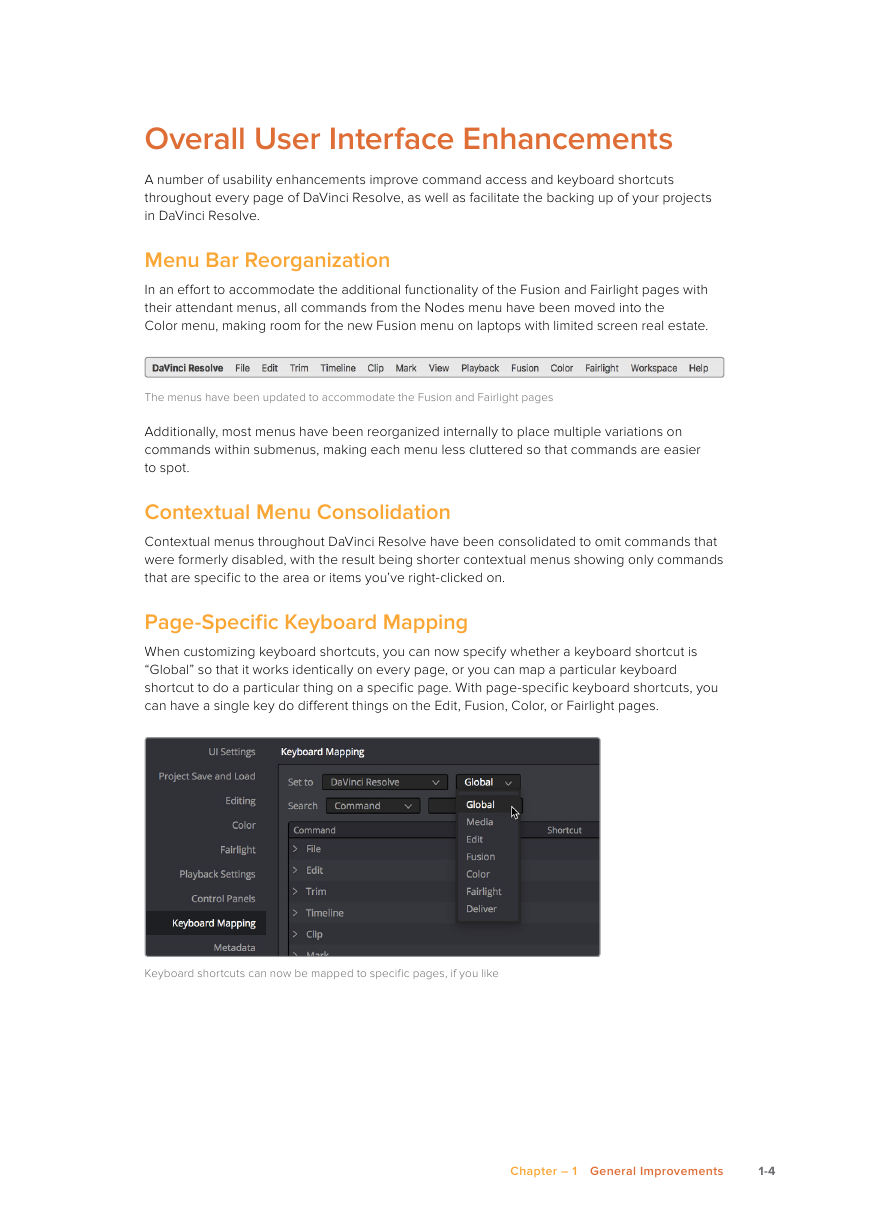
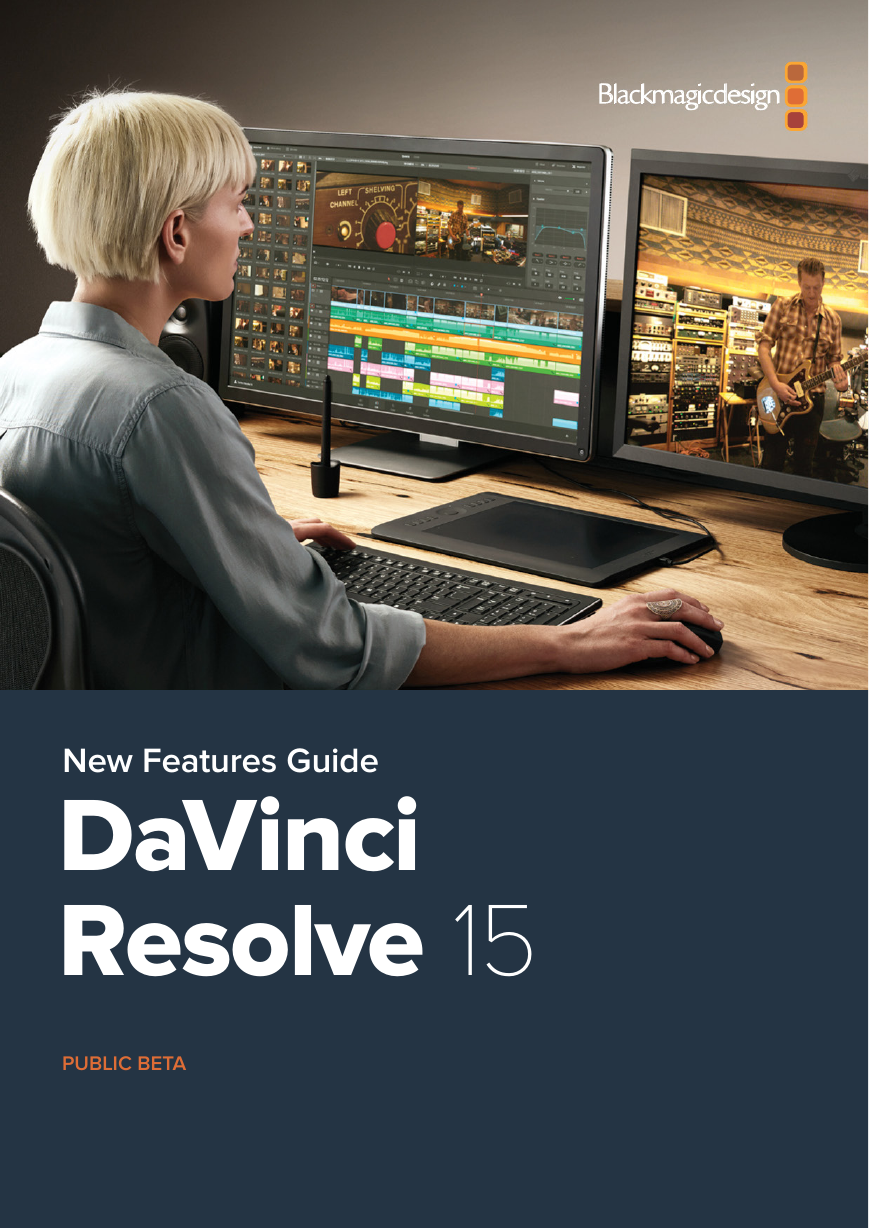
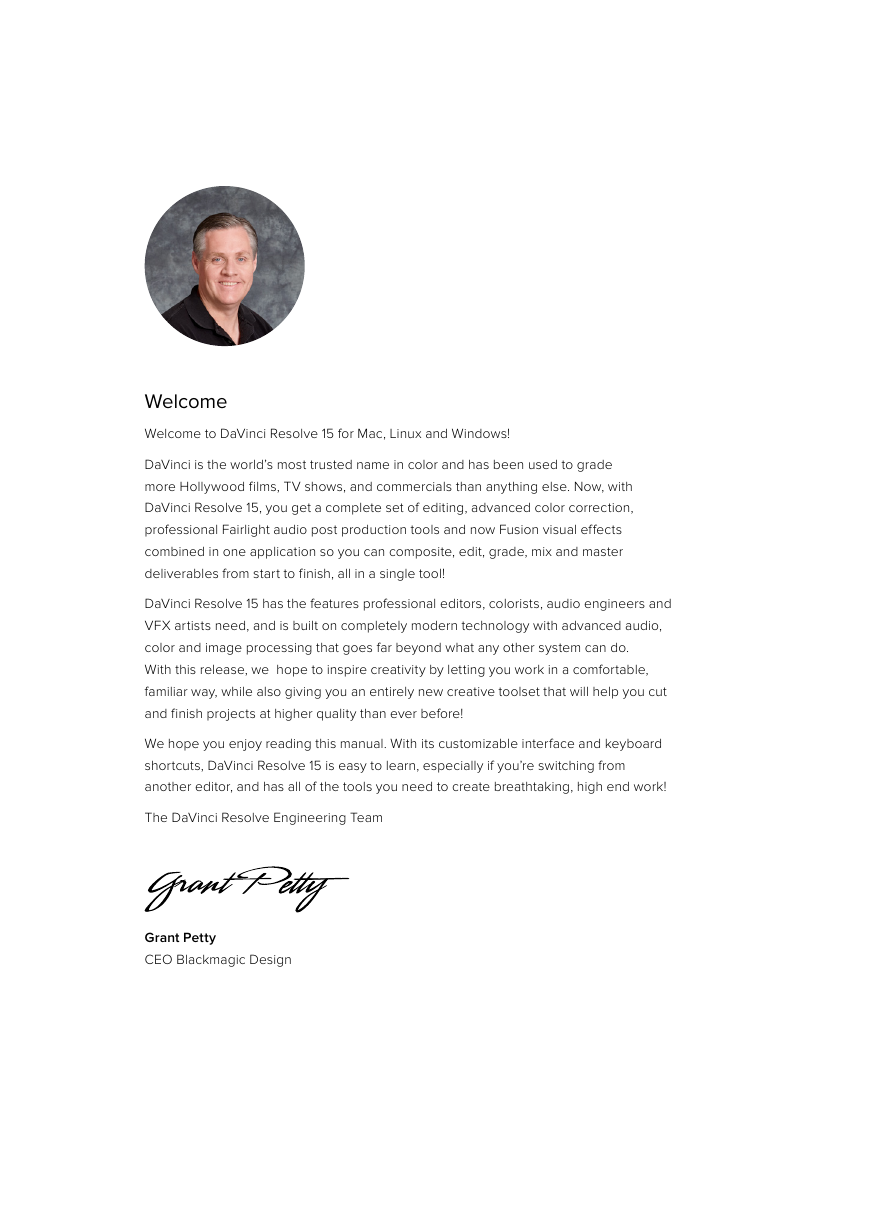

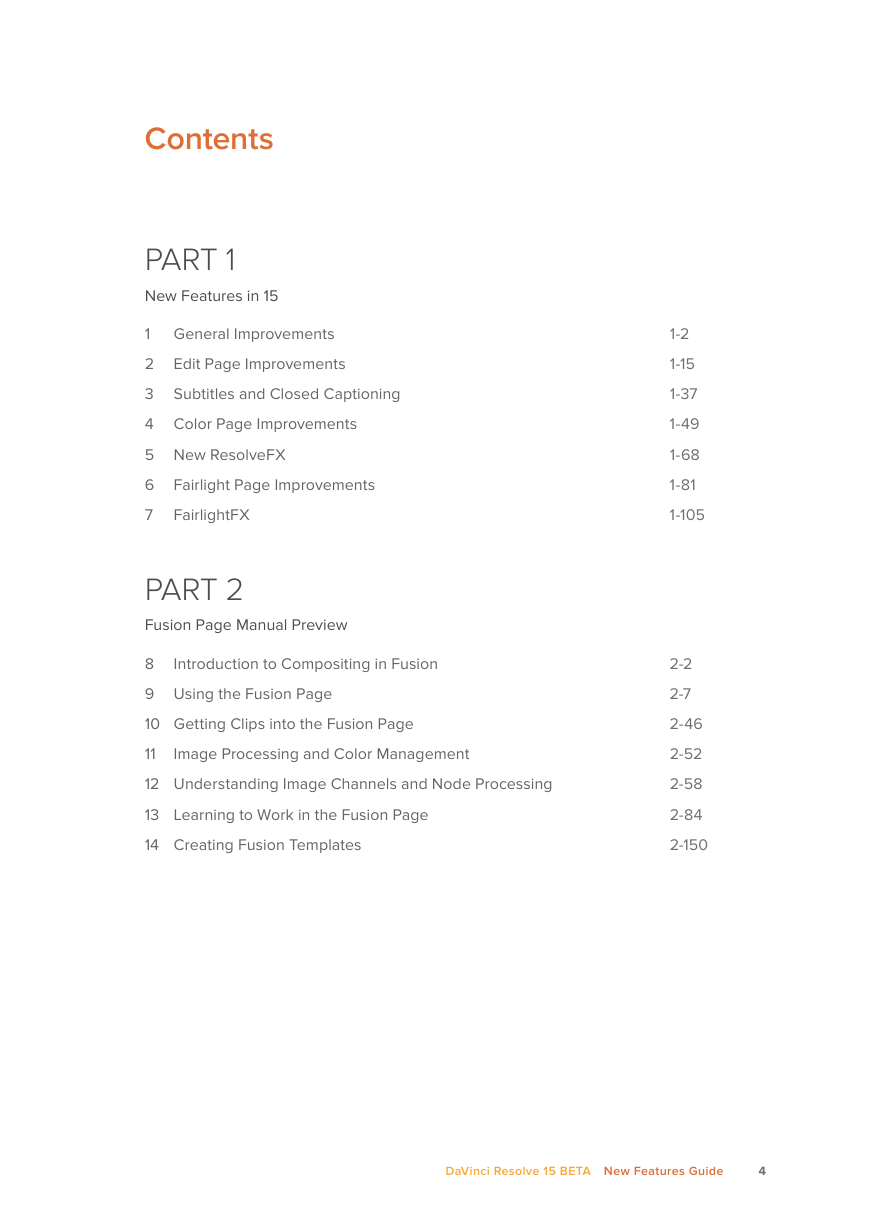
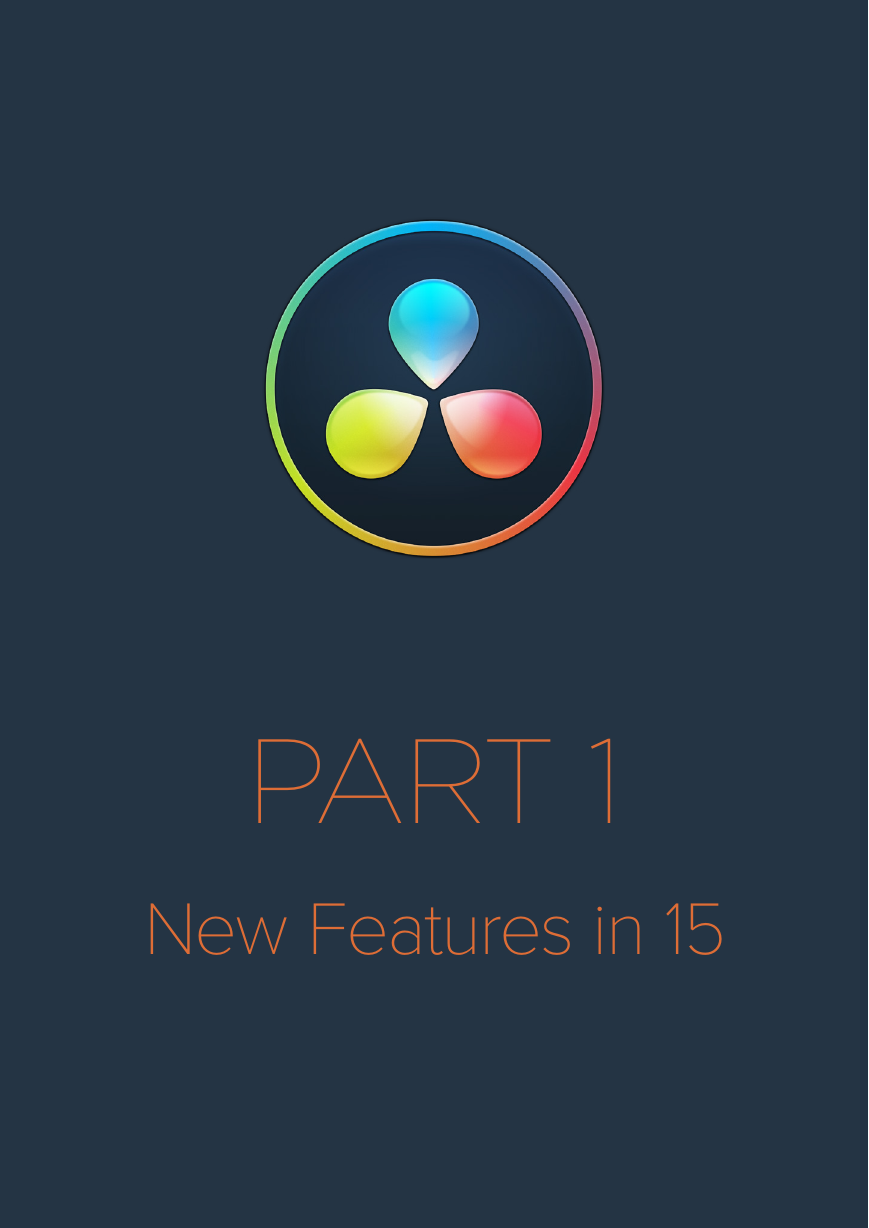
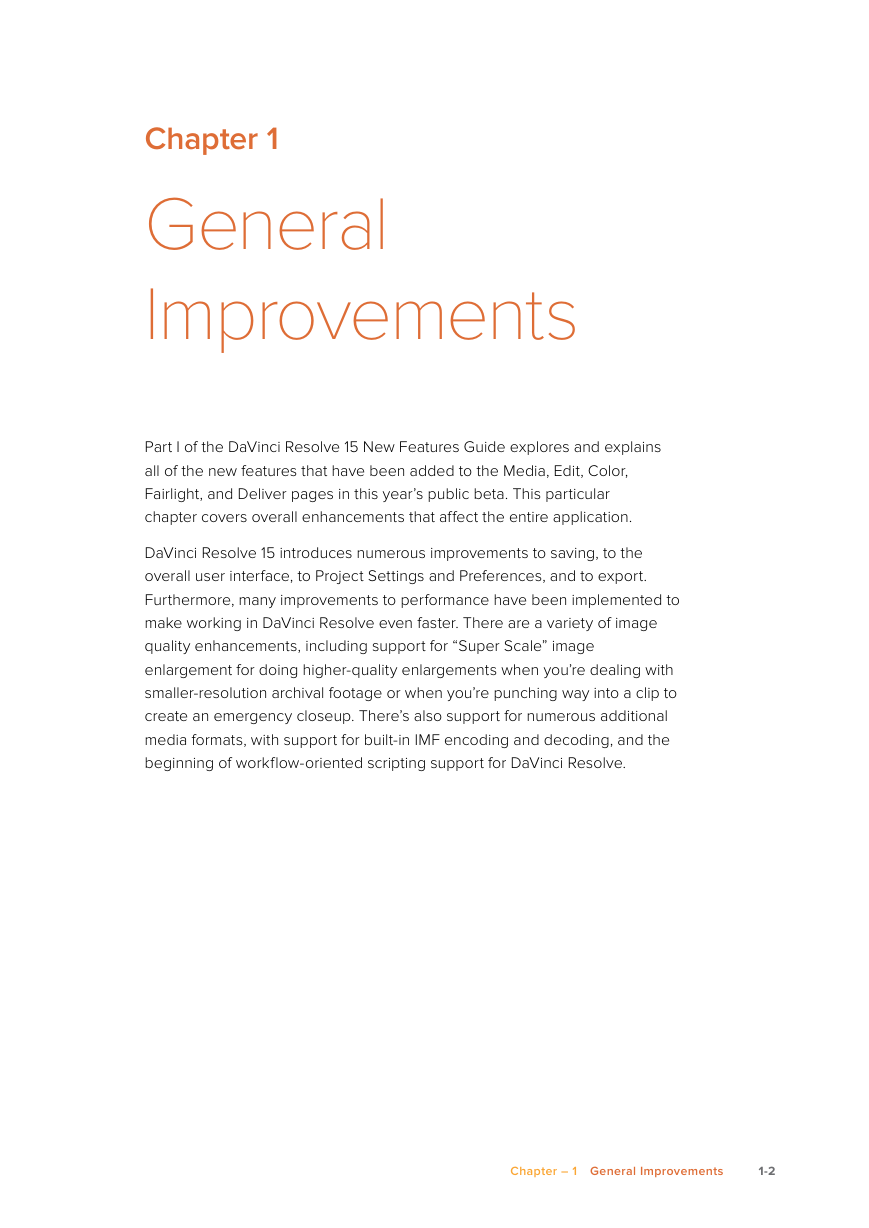
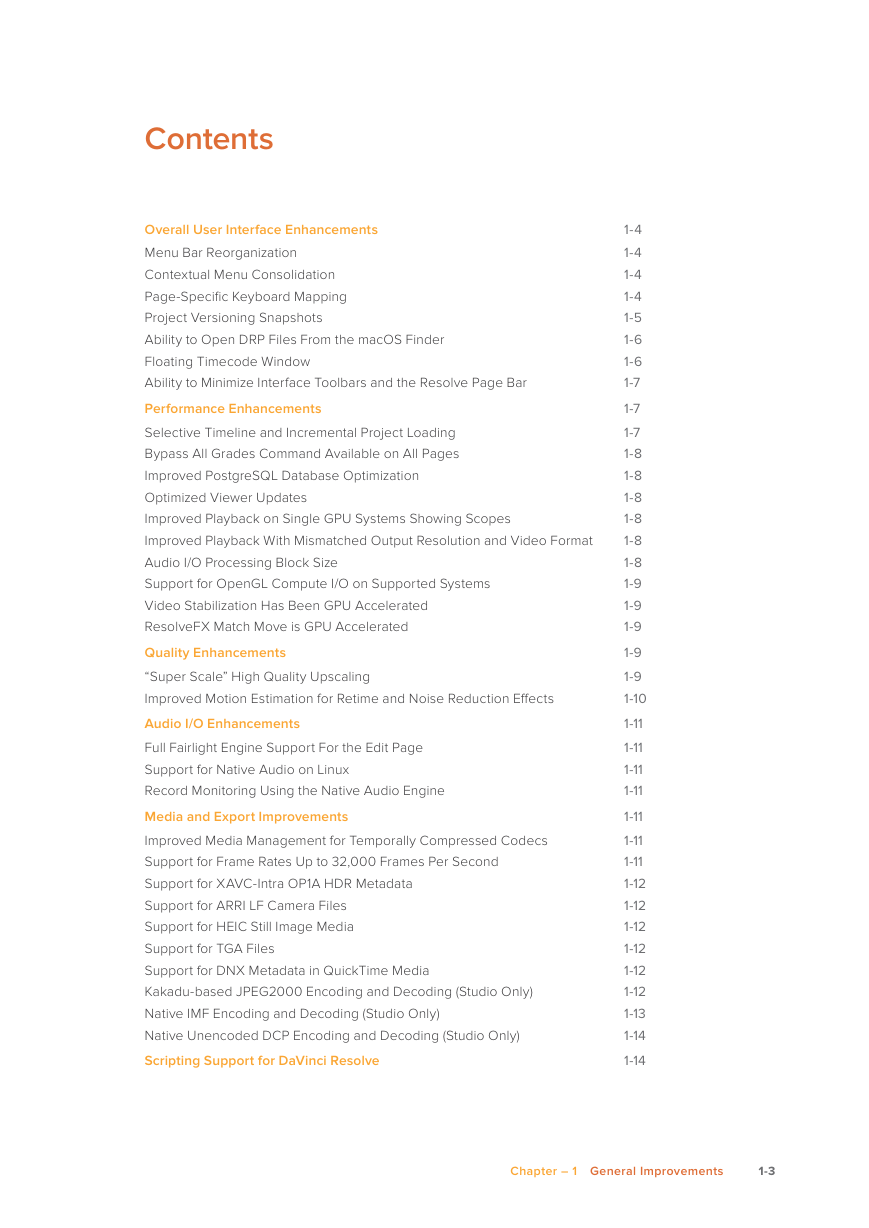
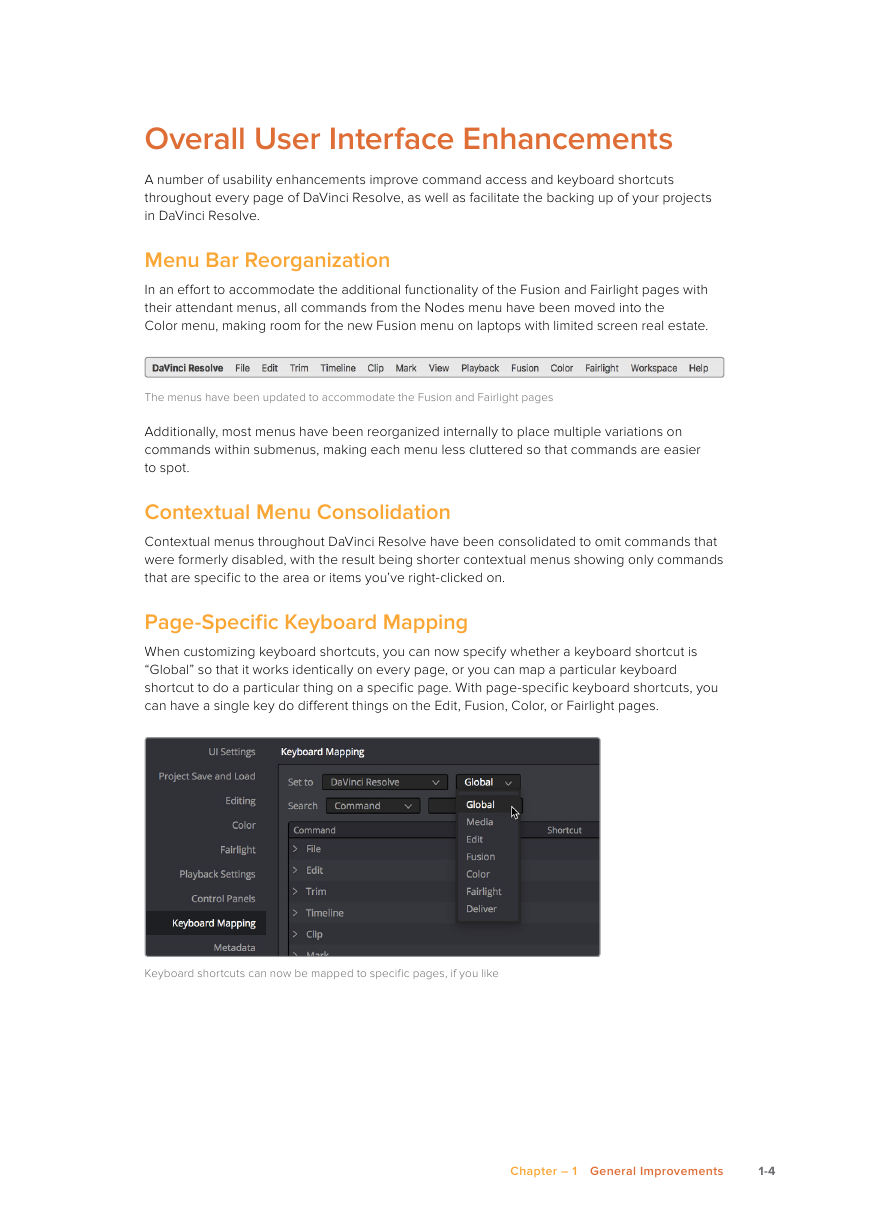
 2023年江西萍乡中考道德与法治真题及答案.doc
2023年江西萍乡中考道德与法治真题及答案.doc 2012年重庆南川中考生物真题及答案.doc
2012年重庆南川中考生物真题及答案.doc 2013年江西师范大学地理学综合及文艺理论基础考研真题.doc
2013年江西师范大学地理学综合及文艺理论基础考研真题.doc 2020年四川甘孜小升初语文真题及答案I卷.doc
2020年四川甘孜小升初语文真题及答案I卷.doc 2020年注册岩土工程师专业基础考试真题及答案.doc
2020年注册岩土工程师专业基础考试真题及答案.doc 2023-2024学年福建省厦门市九年级上学期数学月考试题及答案.doc
2023-2024学年福建省厦门市九年级上学期数学月考试题及答案.doc 2021-2022学年辽宁省沈阳市大东区九年级上学期语文期末试题及答案.doc
2021-2022学年辽宁省沈阳市大东区九年级上学期语文期末试题及答案.doc 2022-2023学年北京东城区初三第一学期物理期末试卷及答案.doc
2022-2023学年北京东城区初三第一学期物理期末试卷及答案.doc 2018上半年江西教师资格初中地理学科知识与教学能力真题及答案.doc
2018上半年江西教师资格初中地理学科知识与教学能力真题及答案.doc 2012年河北国家公务员申论考试真题及答案-省级.doc
2012年河北国家公务员申论考试真题及答案-省级.doc 2020-2021学年江苏省扬州市江都区邵樊片九年级上学期数学第一次质量检测试题及答案.doc
2020-2021学年江苏省扬州市江都区邵樊片九年级上学期数学第一次质量检测试题及答案.doc 2022下半年黑龙江教师资格证中学综合素质真题及答案.doc
2022下半年黑龙江教师资格证中学综合素质真题及答案.doc