Introduction
Product Registration
Contact Garmin®
Manual Conventions
Caring for Your GPSMAP 620/640
Getting Started
Identifying the GPSMAP 620/640 Features
Identifying the GPSMAP 620/640 Mounting Bracket Features
Using the Mounting Bracket
Powering the GPSMAP 620/640 On and Off
Removing and Inserting the Battery Pack
Inserting and Removing a Secure Digital (SD) Card
Marine Mode: Getting Started
Step 1: Mount Your GPSMAP 620/640
Step 2: Configure Your GPSMAP 620/640
Step 3: Acquire Satellites
Step 4: Use Your GPSMAP 620/640
Navigating Directly to a Destination
Saving Your Current Location
Navigating Directly to a Saved Location
Stopping Navigation
Adjusting the Volume
Adjusting the Backlight
Marine Mode: Using Charts
Using the Navigation Chart
Interacting With Objects on the Navigation Chart
Accessing Additional Object or Chart Information
Using Mariner’s Eye
Using BlueChart g2 Vision
Using Mariner’s Eye 3D
Using Fish Eye 3D
Using Fishing Charts
Enabling High-Resolution Satellite Imagery
Marine Mode: Navigating
Step 1: Choose a Destination
Step 2: Set and Follow the Course
Marine Mode: Where To?
Searching For Marine Services
Searching for Waypoints
Searching for Saved Routes
Searching for Saved Tracks
Searching by Name
Marine Mode: Using Waypoints and Tracks
Using Man Overboard (MOB) Waypoints
Marking a Waypoint at Your Current Location
Creating a Waypoint From the Navigation Chart
Editing Waypoint Details
Using Tracks
Marine Mode: Using the Dashboard
Using the Compass Screen
Using the Numbers Screen
Using the Trip Screen
Marine Mode: Viewing Almanac Data
Viewing Tide Station Information
Viewing Current Information
Viewing Celestial Information
Marine Mode: Managing User Data
Transferring Data (Waypoints, Routes, Tracks) to or From an SD Card
Backing up Data to a PC
Copying or Merging MapSource® Data to the GPSMAP 620/640
Marine Mode: Managing Information From Other Vessels
Viewing AIS Information
Viewing DSC Information
Marine Mode: Advanced Configuration
Configuring System Settings
Changing Units of Measure
Configuring Communications Settings
Configuring Alarm Settings
Configuring My Boat
Configuring Other Vessels
Configuring XM Radio
Configuring Navigation Chart Options
Configuring Mariner’s Eye Options and Mariner’s Eye 3D Options
Fish Eye 3D Settings
Fishing Chart Settings
Configuring the Active Track Options
Configuring the Numbers Screen
Marine Mode: Using XM WX Weather and Audio
Using XM WX Weather
Setting the XM WX Weather Options
Viewing Precipitation Information
Viewing Forecast Information
Viewing Sea Conditions
Viewing Fishing Information
Viewing Visibility Information
Viewing Buoy Reports
Using XM Audio
Automotive Mode: Getting Started
Step 1: Mount Your GPSMAP 620/640
Step 2: Configure Your GPSMAP 620/640
Step 3: Acquire Satellites
Step 4: Use Your GPSMAP 620/640
Finding Your Destination
Adding a Stop
Taking a Detour
Stopping the Route
Automotive Mode: Where To?
Finding an Address
Setting a Home Location
Go! Page Options
Finding a Place by Spelling the Name
Searching Near Another Location
Finding Recently Found Places
Favorites
Finding a Place Using the Map
Using Custom Routes
Entering Coordinates
Navigating Off Road
Automotive Mode: Using the Map
Next Turn
Turn List
Trip Computer
Automotive Mode: Managing Files
Loading Files
Deleting Files
Automotive Mode: Using the Tools
Settings
Where Am I?
Picture Viewer
My Data
Automotive Mode: Advanced Configuration
Changing the System Settings
Changing the Navigation Settings
Adjusting the Display Settings
Adjusting the Volume
Adjusting the Backlight
Updating the Time Settings
Setting the Languages
Changing the Map Settings
Changing Security Settings
Restoring All Settings
Automotive Mode: Using XM
Listening to XM Radio
Using XM Traffic Information
Traffic in Your Area
Severity Color Code
Traffic on Your Route
Viewing the Traffic Map
Viewing Traffic Delays
Adding an XM Subscription
Appendix
Calibrating the Screen
Resetting Your GPSMAP 620/640
Updating the Software
Clearing User Data
Battery Information
Charging Your GPSMAP 620/640
Changing the Fuse on the Automotive Mount
Additional Maps
About GPS Satellite Signals
Extras and Optional Accessories
Specifications
Declaration of Conformity
Software License Agreement
Troubleshooting
Messages and Alarms (Marine Mode)
Index

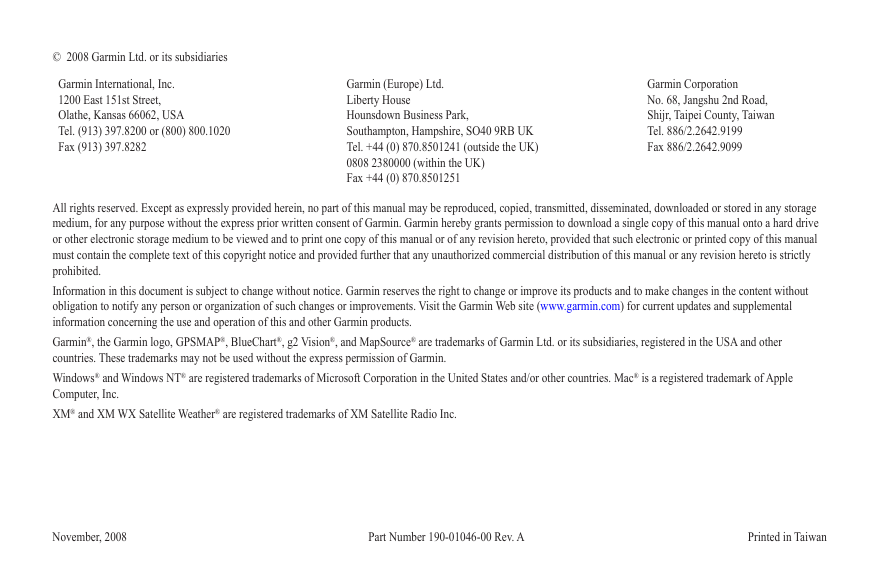
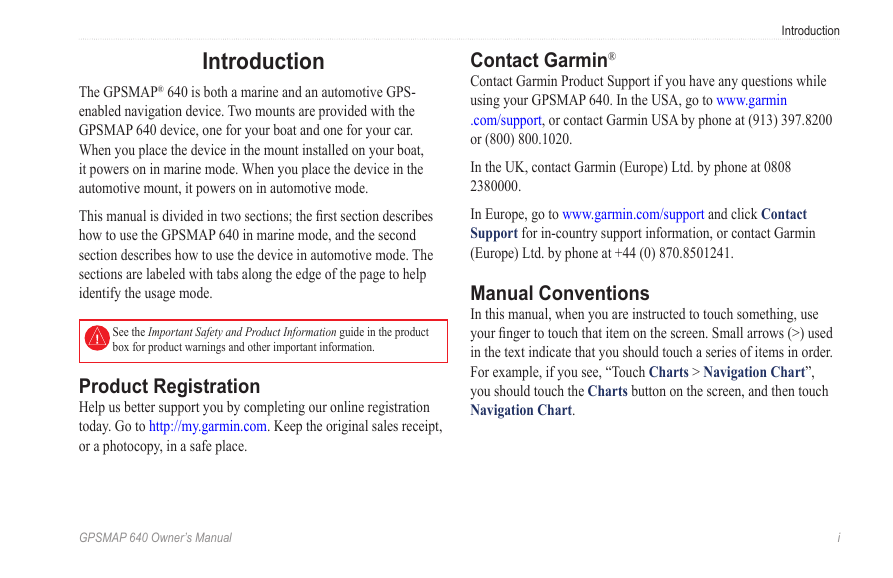
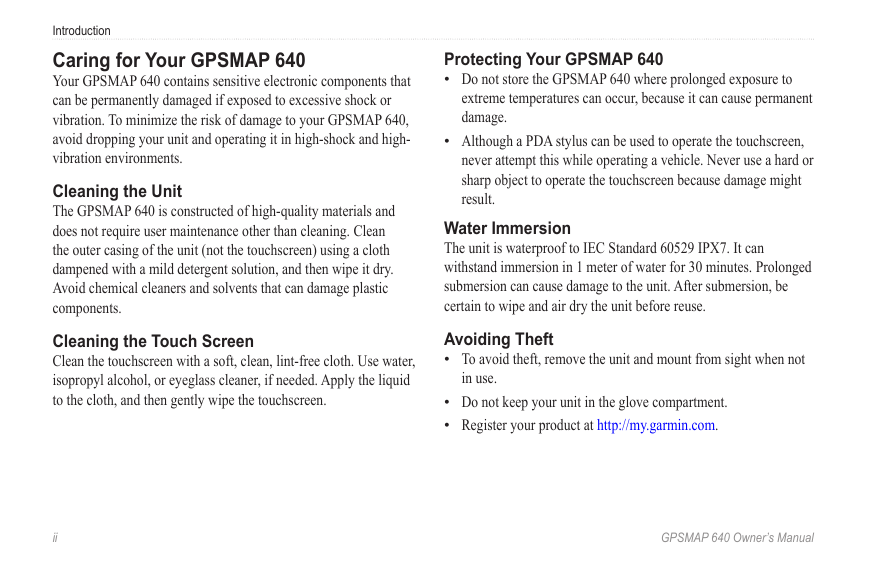
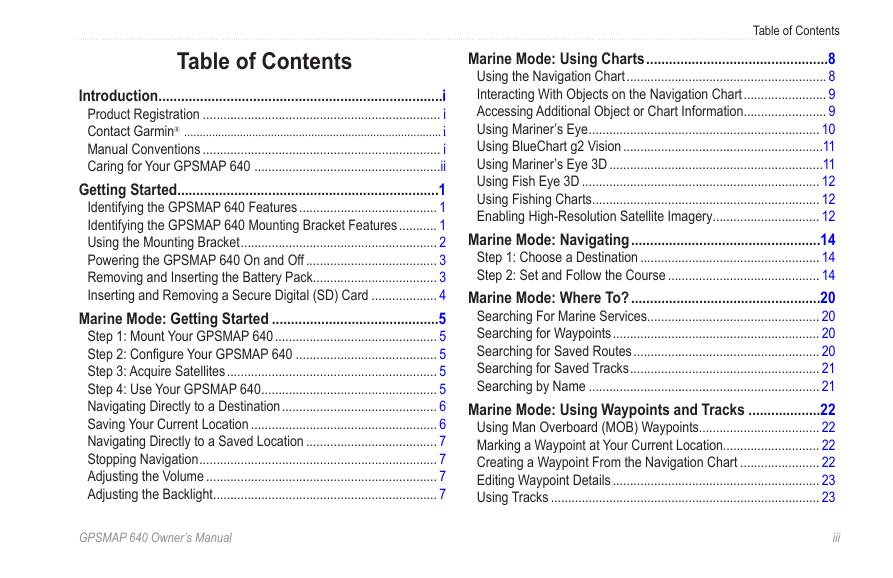
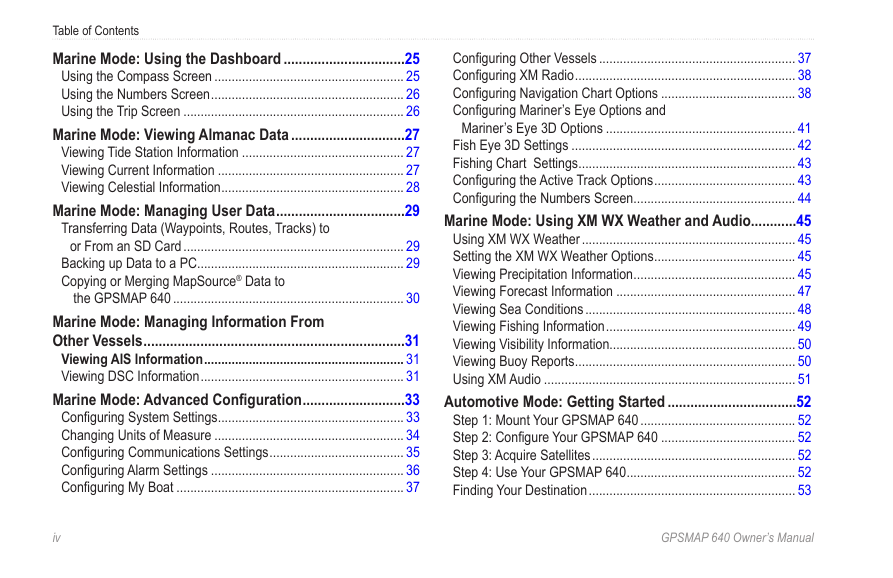
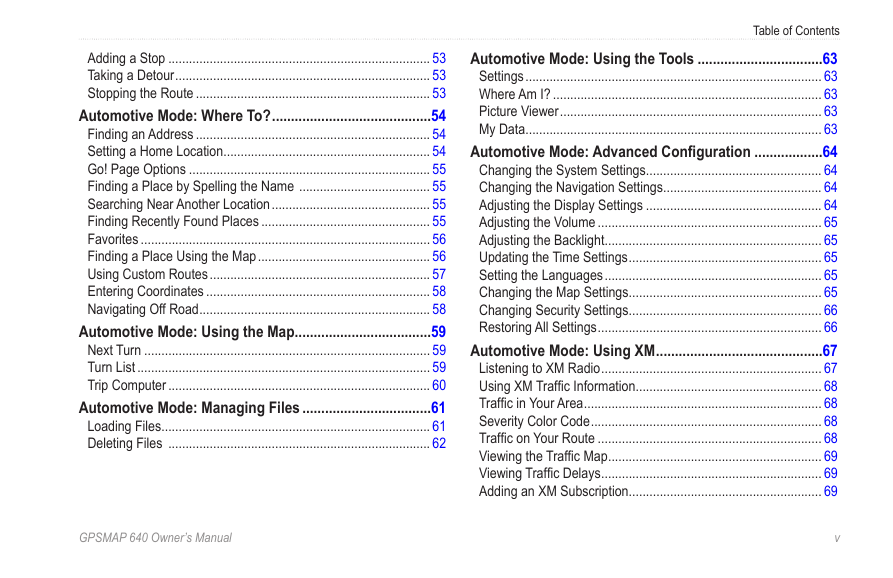
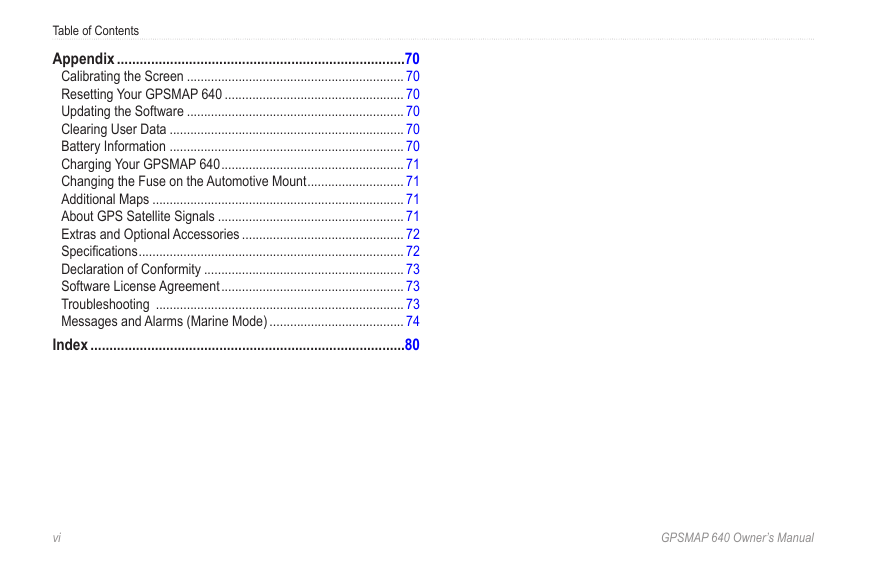

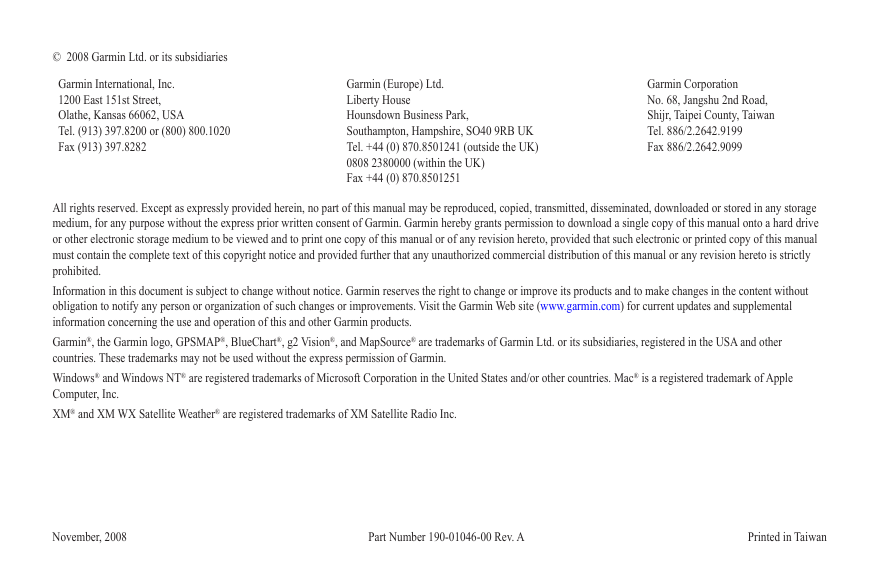
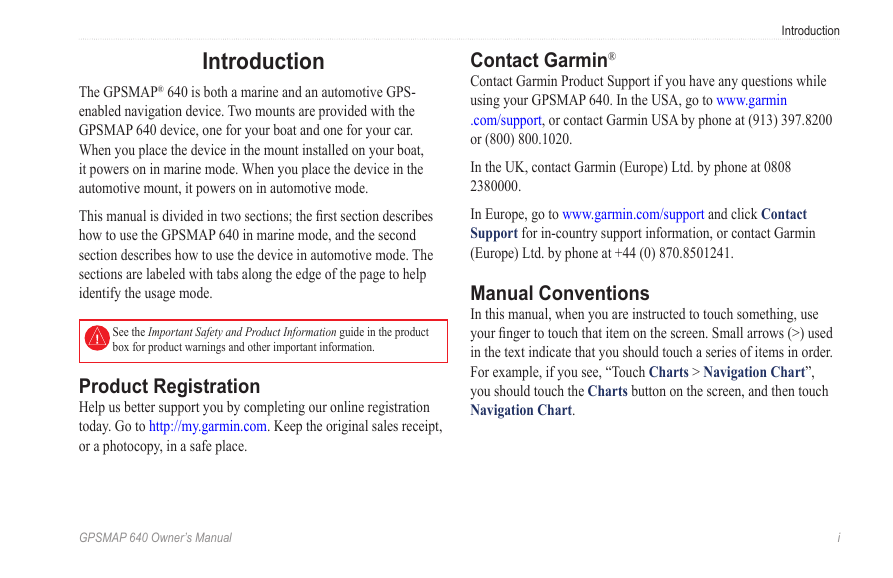
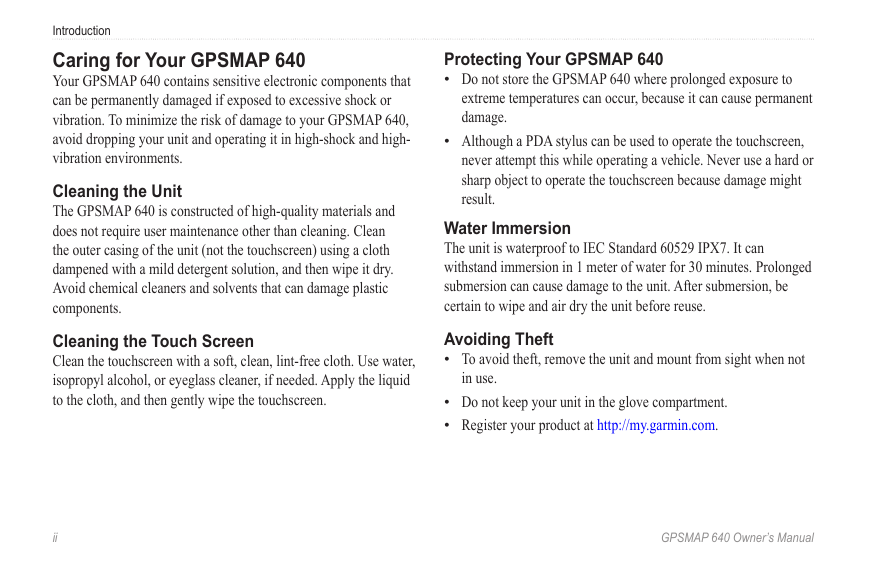
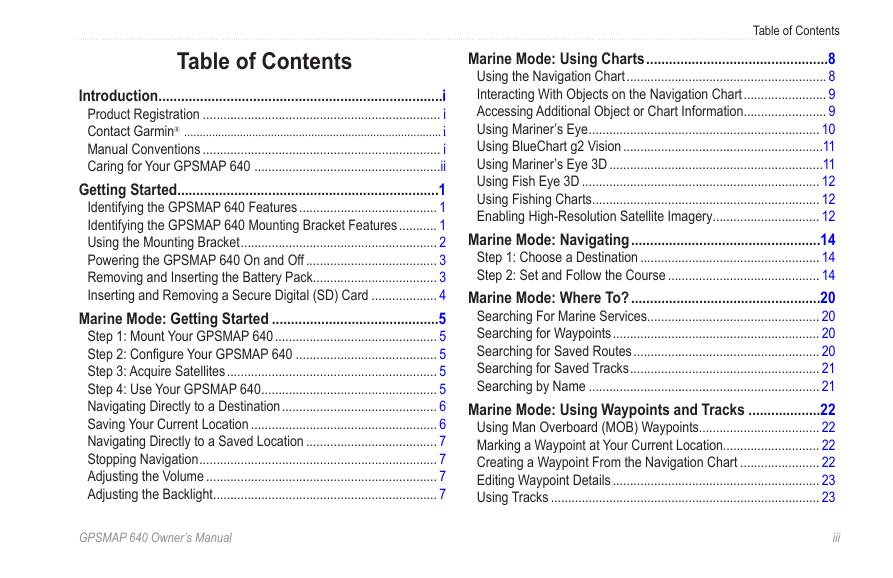
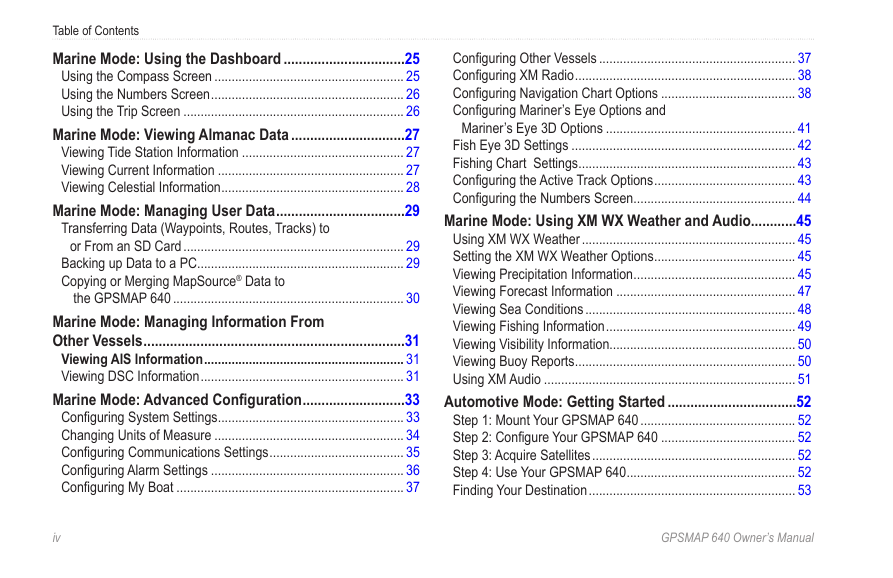
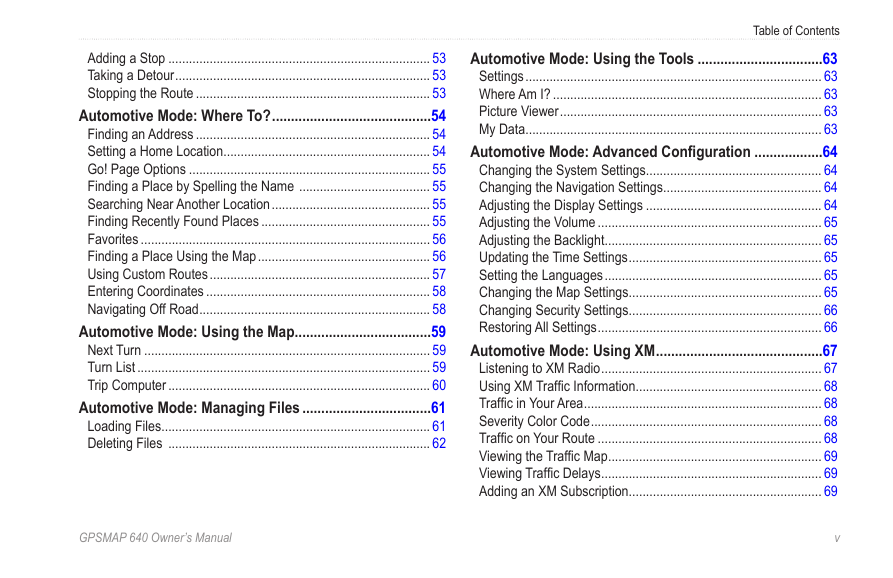
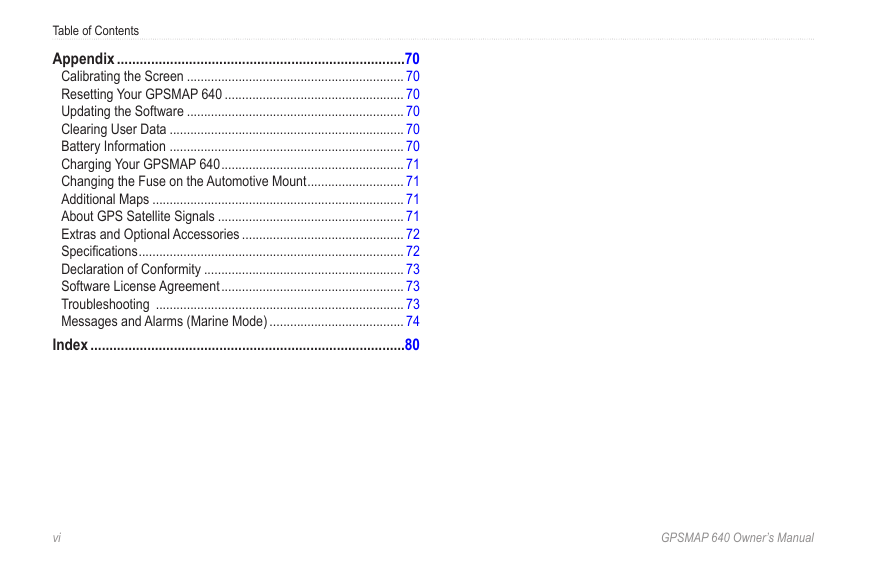
 2023年江西萍乡中考道德与法治真题及答案.doc
2023年江西萍乡中考道德与法治真题及答案.doc 2012年重庆南川中考生物真题及答案.doc
2012年重庆南川中考生物真题及答案.doc 2013年江西师范大学地理学综合及文艺理论基础考研真题.doc
2013年江西师范大学地理学综合及文艺理论基础考研真题.doc 2020年四川甘孜小升初语文真题及答案I卷.doc
2020年四川甘孜小升初语文真题及答案I卷.doc 2020年注册岩土工程师专业基础考试真题及答案.doc
2020年注册岩土工程师专业基础考试真题及答案.doc 2023-2024学年福建省厦门市九年级上学期数学月考试题及答案.doc
2023-2024学年福建省厦门市九年级上学期数学月考试题及答案.doc 2021-2022学年辽宁省沈阳市大东区九年级上学期语文期末试题及答案.doc
2021-2022学年辽宁省沈阳市大东区九年级上学期语文期末试题及答案.doc 2022-2023学年北京东城区初三第一学期物理期末试卷及答案.doc
2022-2023学年北京东城区初三第一学期物理期末试卷及答案.doc 2018上半年江西教师资格初中地理学科知识与教学能力真题及答案.doc
2018上半年江西教师资格初中地理学科知识与教学能力真题及答案.doc 2012年河北国家公务员申论考试真题及答案-省级.doc
2012年河北国家公务员申论考试真题及答案-省级.doc 2020-2021学年江苏省扬州市江都区邵樊片九年级上学期数学第一次质量检测试题及答案.doc
2020-2021学年江苏省扬州市江都区邵樊片九年级上学期数学第一次质量检测试题及答案.doc 2022下半年黑龙江教师资格证中学综合素质真题及答案.doc
2022下半年黑龙江教师资格证中学综合素质真题及答案.doc