�
CONTENT
DESCRIPTION................................................................ 5
GENERAL USE............................................................... 7
QUICK START .............................................................. 10
SIM card information .....................................................................10
Installing the SIM card and the battery.........................................11
Charging the battery ......................................................................12
Charging from the sun...................................................................13
Inserting the memory card ............................................................14
Removing the memory card ..........................................................14
Increase the battery life of your phone .........................................15
Getting started................................................................................15
Switching ON/OFF..........................................................................16
Network ..........................................................................................16
CALLS ......................................................................... 17
Calling.............................................................................................17
Receiving a call ..............................................................................18
During a call ...................................................................................18
Calls settings..................................................................................19
CAMERA...................................................................... 21
Take a photo ...................................................................................21
Record a video ................................................................................22
Photo Booth....................................................................................23
CHECK YOUR MESSAGES ............................................ 25
Text message .................................................................................25
MMS and Email ..............................................................................29
SPORT APPLICATIONS ................................................ 31
Track your run................................................................................31
Track your ride ...............................................................................32
Check the compass........................................................................32
Set an alarm ...................................................................................32
Follow your team............................................................................33
2
PUMA User Manual
Beat the clock ................................................................................ 33
LIFESTYLE APPLICATIONS..........................................35
See pics & clips ............................................................................. 35
Make a video call ........................................................................... 36
Check solar power......................................................................... 36
Surf the net .................................................................................... 36
Jump into the PUMA World........................................................... 36
Have some fun ............................................................................... 37
Sort yourself out ............................................................................ 38
Never-get-lost GPS ....................................................................... 38
You do the math ............................................................................. 40
Play tunes....................................................................................... 40
Listen to the radio.......................................................................... 41
PHONE SETTINGS........................................................44
Calls ............................................................................................... 44
Display............................................................................................ 44
Sounds............................................................................................ 45
Date & time.................................................................................... 46
Language ....................................................................................... 47
Connections ................................................................................... 47
Security .......................................................................................... 50
TECHNICAL FEATURES ...............................................52
DECLARATION OF CONFORMITY..................................53
CARE AND SAFETY INFORMATION ..............................54
SAR................................................................................................. 54
Advice for limiting exposure to radiofrequency (RF) fields.......... 55
Safety.............................................................................................. 55
ENVIRONMENT ............................................................58
WARRANTY..................................................................59
END USER LICENSE AGREEMENT (EULA) .................64
JAVA™.........................................................................70
TROUBLESHOOTING ....................................................74
INDEX ..........................................................................75
User Manual PUMA
3
�
THANK YOU FOR BUYING THE PUMA PHONE!
For this phone it is not like all the other phones. We strongly
recommend you to read this handbook carefully in order to use your
phone efficiently and under best conditions.
Your phone can be used internationally in the various networks
(GSM 850 MHz / 900 MHz / 1800 MHz / 1900 MHz,
3G 900 (VIII) / 2100 (I) MHz
roaming arrangements with your operator.
This phone is approved to meet European standards.
WARNING
Depending on the model, network configuration and associated
subscription cards, certain functions may not be available.
(HSDPA/HSUPA)) depending on
the
© PUMA AG 2010. All rights reserved.
PUMA is a registered trademark of PUMA AG Rudolf Dassler Sport.
Other product and company names mentioned herein may be the
trademarks of their respective owners. Any rights not expressly
granted herein are reserved. All terms are subject to change
without prior notice.
T9® Text Input is a trademark of ©Tegic Communications Inc.
Java™ and all Java™ based trademarks and logos are trademarks
or registered trademarks of Sun Microsystems, Inc. in the U.S. and
other countries.
The Bluetooth® word mark and logos are owned by the Bluetooth®
SIG, Inc. Bluetooth® SIG, Inc. Bluetooth® QDID (Qualified Design
ID) : B016260.
MicroSD™ is a trade mark of SD Card Association.
4
PUMA User Manual
�
DESCRIPTION
Front camera
From camera preview screen
- Change the zoom level
When music is playing
- Short press: change the volume
- Long press: change the music
track.
During call
- Change the volume.
Camera key
- Press to enter camera preview
- Press to take a photo or video
the camera preview
screen.
when
screen.
Microphone
WARNING: Ensure that
the microphone is not
covered when making a
call.
Right Key
- Short press: switch ON
- Long press: switch OFF
- In call context: reject a call -
hang up
- In menus: exit or back.
User Manual PUMA
5
�
Proximity/light sensor
Automatically locks the phone in
your pocket or bag, and adjusts the
back light intensity.
Connector for charger, handset
and USB cable.
dialing/contacts/call
log
Left key
- In
- Short press:
context: call - receiving a call
Activate/
Deactivate hands-free mode
during a call (WARNING: do not
use the phone in hands-free
mode near your earthis could
cause hearing impairment)
FAVORITES Key
- Short press: go back to
the Favorites screen.
- Double press: Dylan
on demand.
Flashlight
Camera
6
PUMA User Manual
�
GENERAL USE
The PUMA Phone has three menu sets that you can access simply
by sliding your thumb to the left or to the right of the screen.
P-CELL
15:37
FULL
P-CELL
15:37
FULL
P-CELL
15:37
FULL
SPORT MENU
FAVOURITES MENU
LIFESTYLE MENU
FAVOURITES menu
The “FAVOURITES” menu is the default one. From here you can
access the “SPORT” or “LIFESTYLE” menu by sliding to the left or
right.
You can personalise your Favourites’ menu by adding the application
icons you will use the most from the Sport and Lifestyle menu.
How? Easy: just press and hold for 3 seconds the icon you want to
copy and it will automatically be added to your Favourites menu.
And if you press and hold for three seconds an icon from your
Favourites menu, this icon will be removed.
The only icon that cannot be removed from your Favourites is the
Phone one that is preset to enter the dialer, and from there the
phone book and the call log simply by sliding to the left.
Remember your FAVOURITES menu can only store a maximum of 6
icons.
NOTE: at the bottom of the screen, in the middle, you will notice
several small squares, the white square indicates where you stand
and if you can go left or right to access other menus.
User Manual PUMA
7
�
SPORT MENU
Applications’ icons Manual
P-CELL
15:37
FULL
TRACK YOUR RUN
TRACK YOUR RIDE
CHECK THE COMPASS
SET AN ALARM
FOLLOW YOUR TEAM
BEAT THE CLOCK
LIFESTYLE MENU
Applications’ icons Manual:
MAKE A VIDEO CALL
P-CELL
15:37
FULL
JUMP INTO THE PUMA WORLD
SEE PICS & CLIPS
SURF THE NET
SORT YOURSELF OUT
YOU DO THE MATH
CHECK YOUR MESSAGES
CHECK SOLAR POWER
HAVE SOME FUN
NEVER-GET-LOST GPS
LISTEN TO THE RADIO
PLAY TUNES
NOTE: Applications’ icons in the “SPORT” and “LIFESTYLE” menus
are fixed and cannot be changed.
8
PUMA User Manual
�
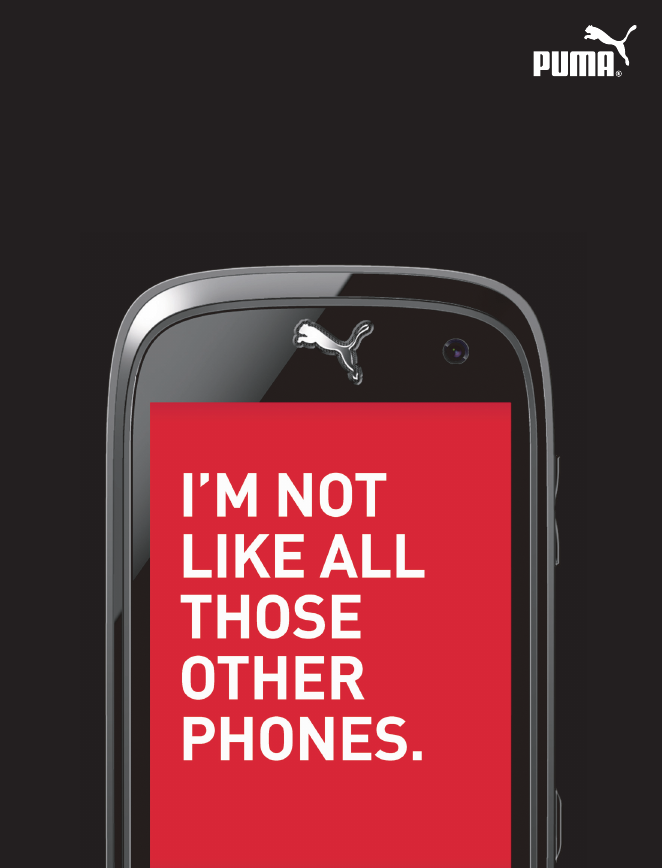
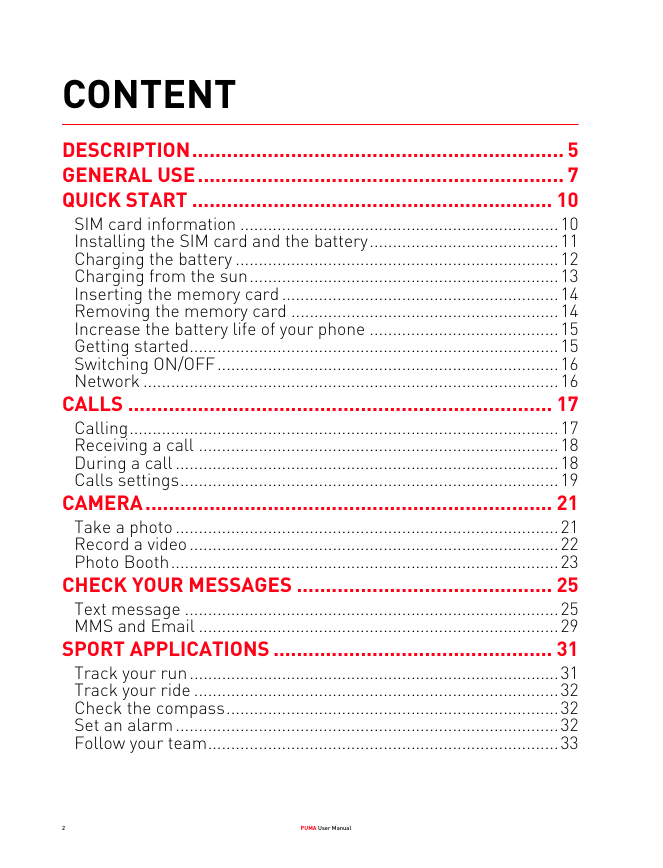
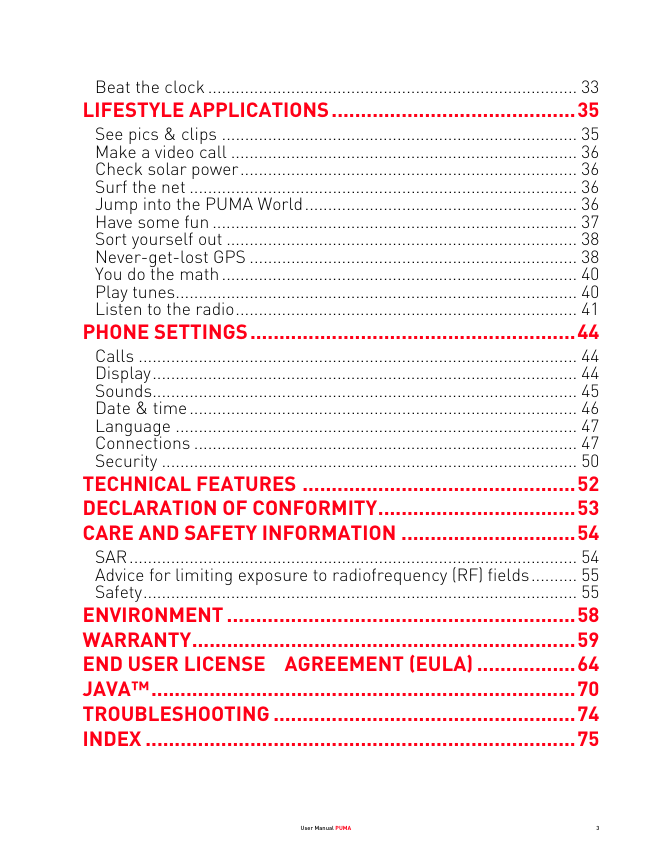
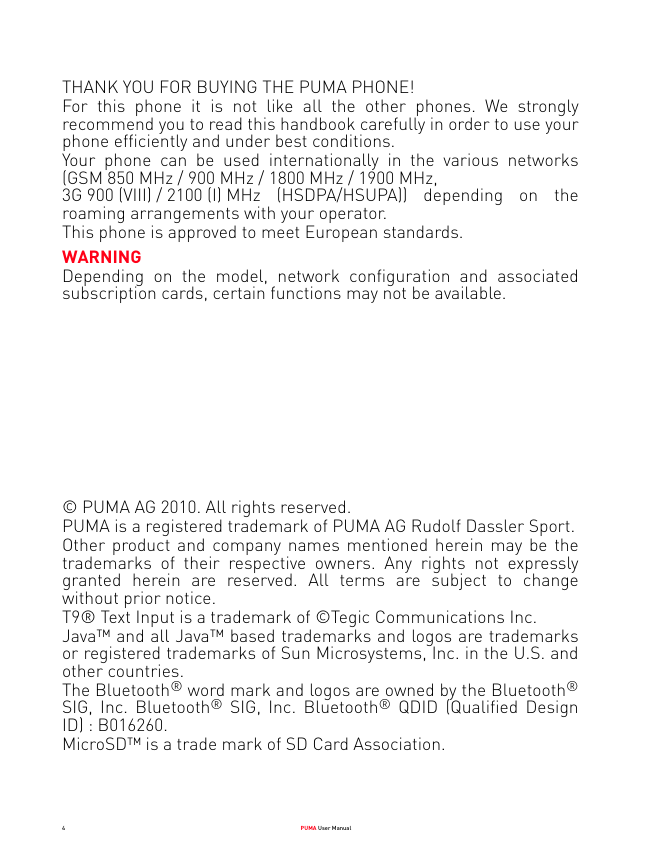
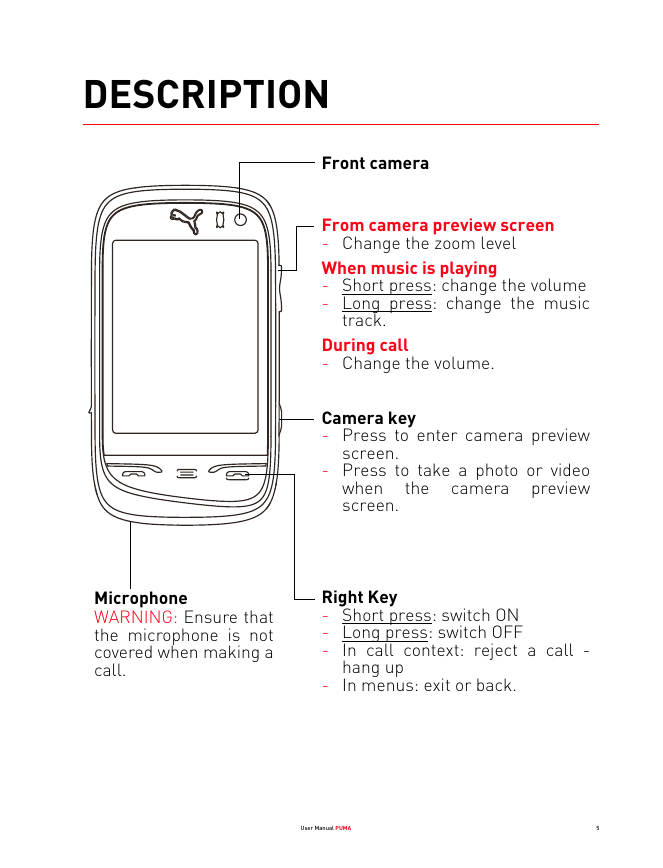
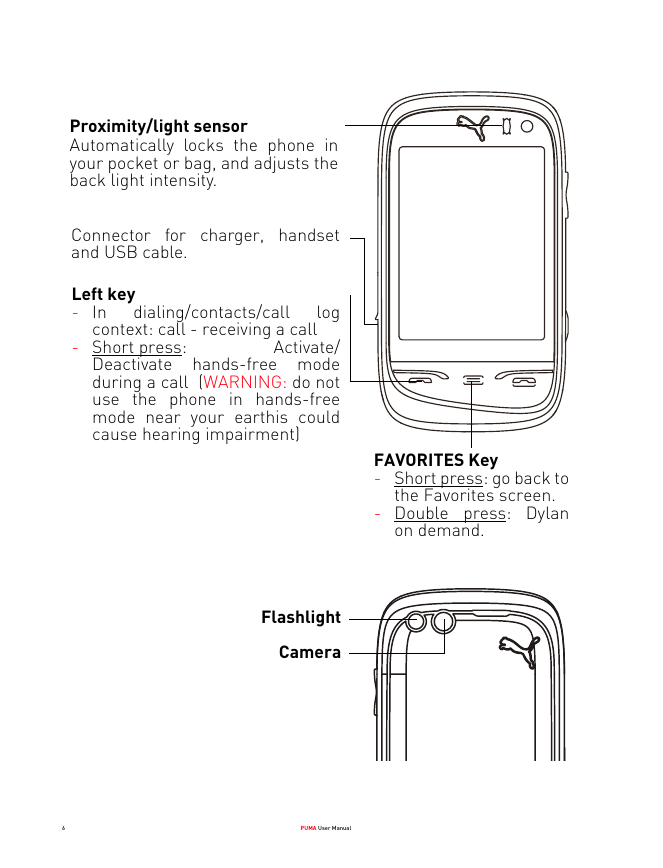
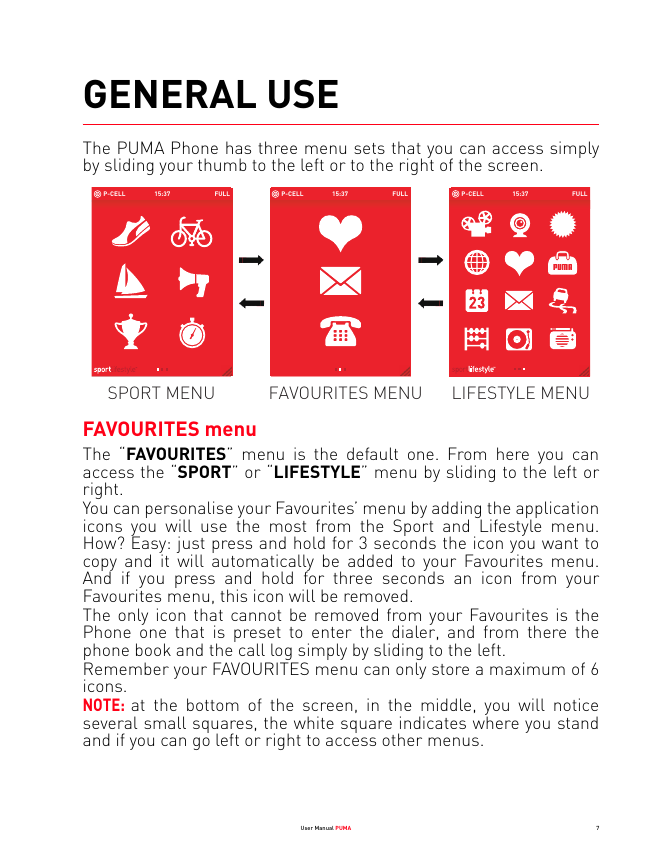
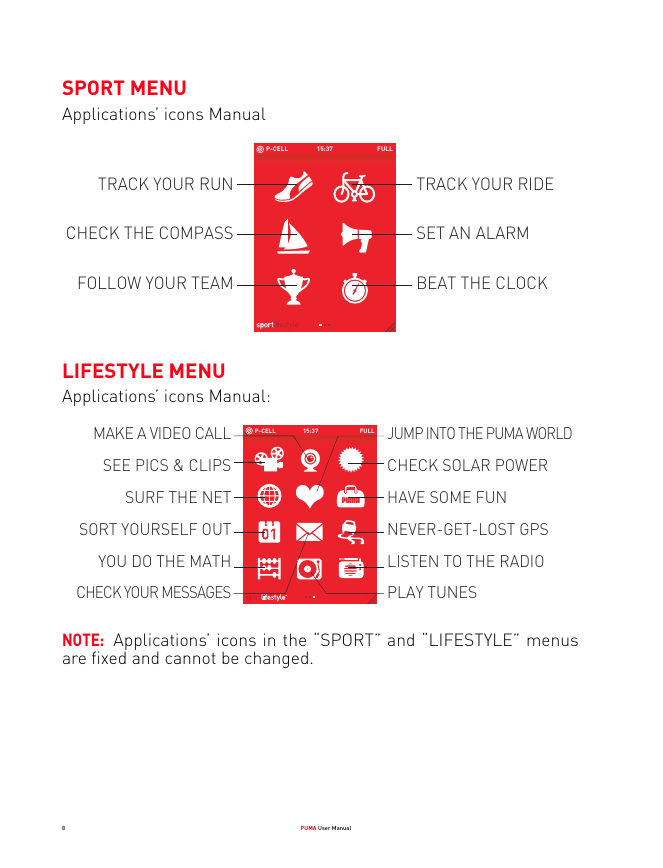
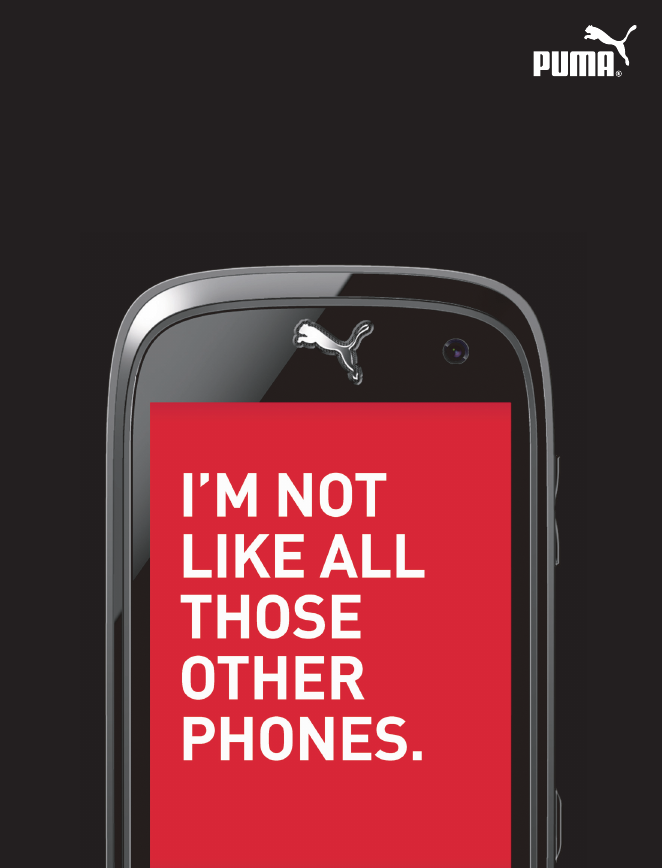
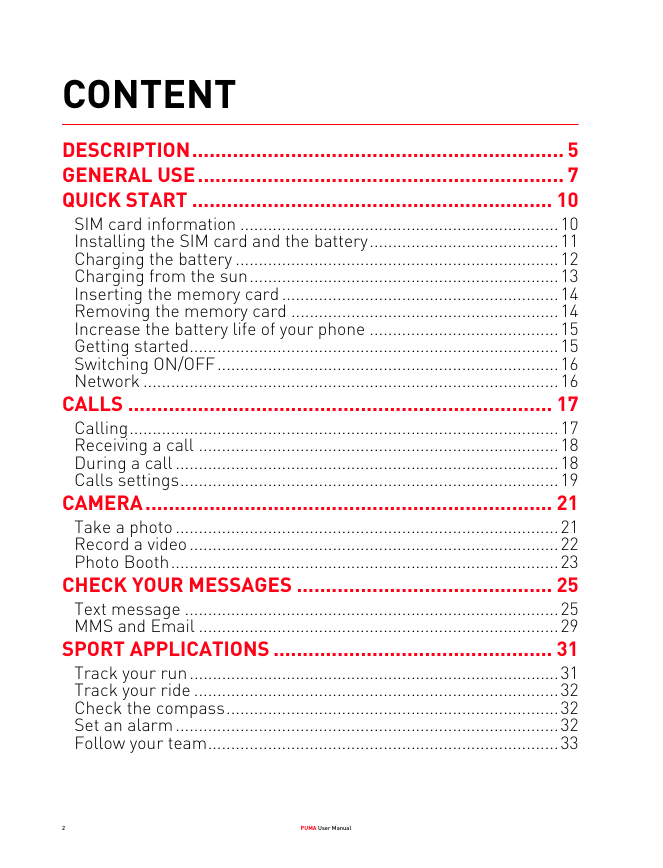
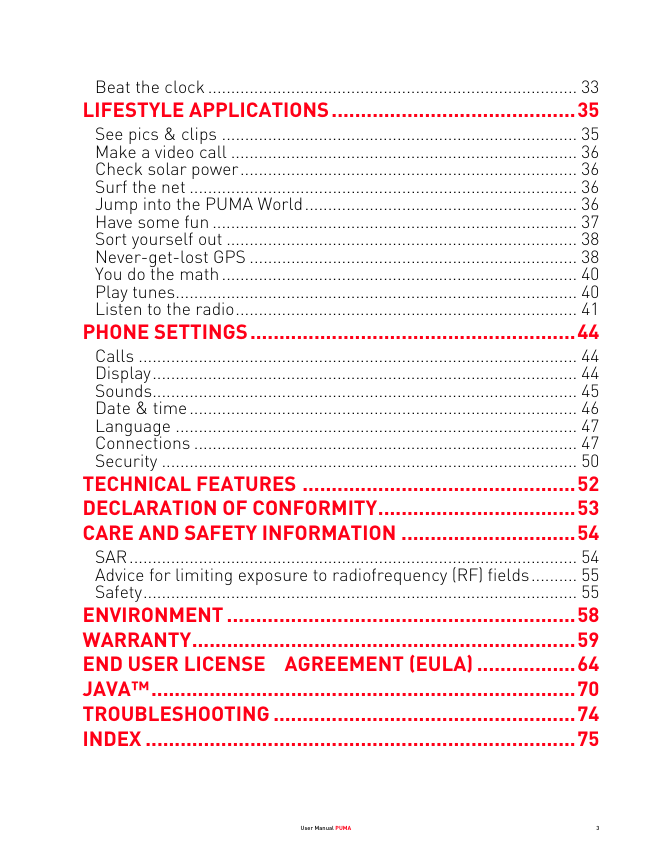
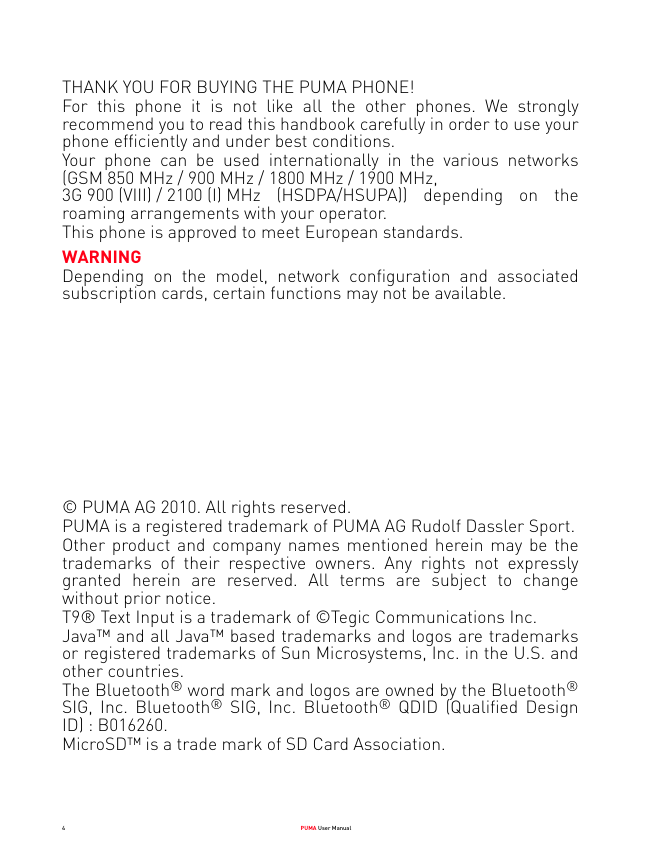
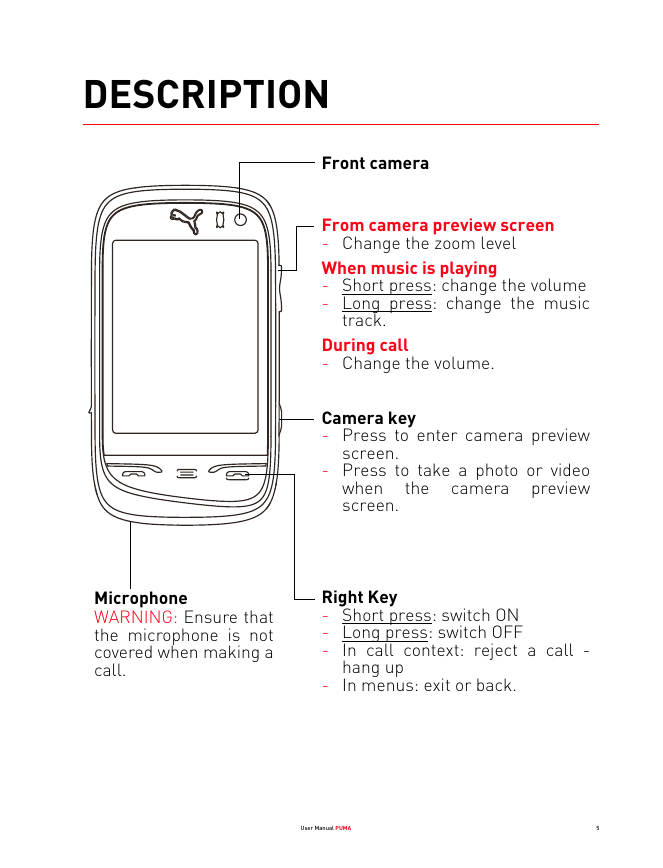
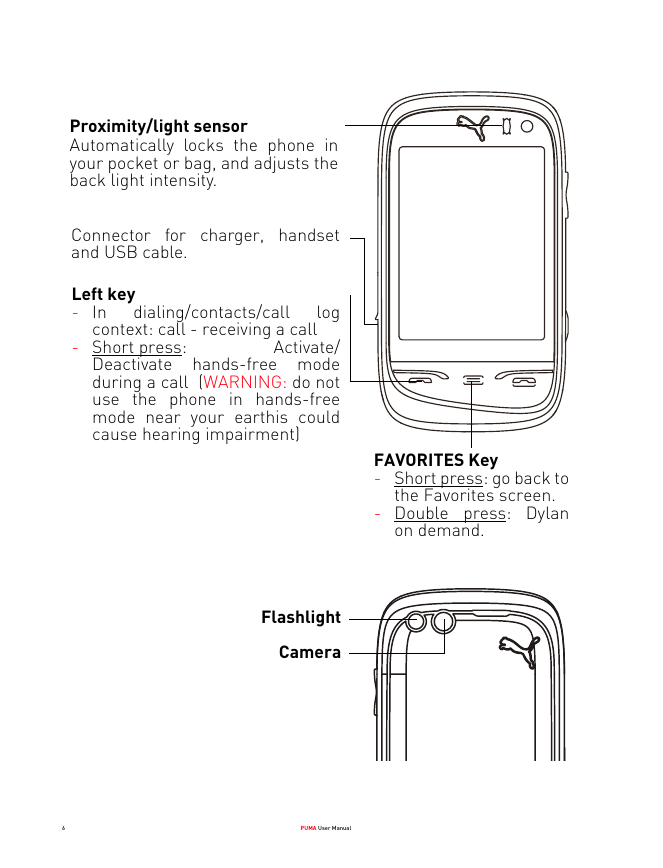
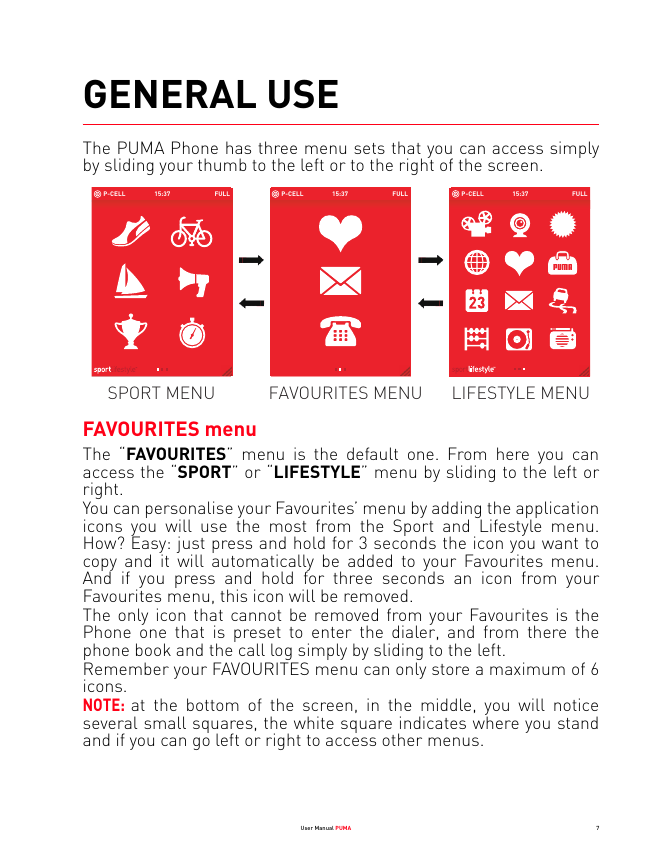
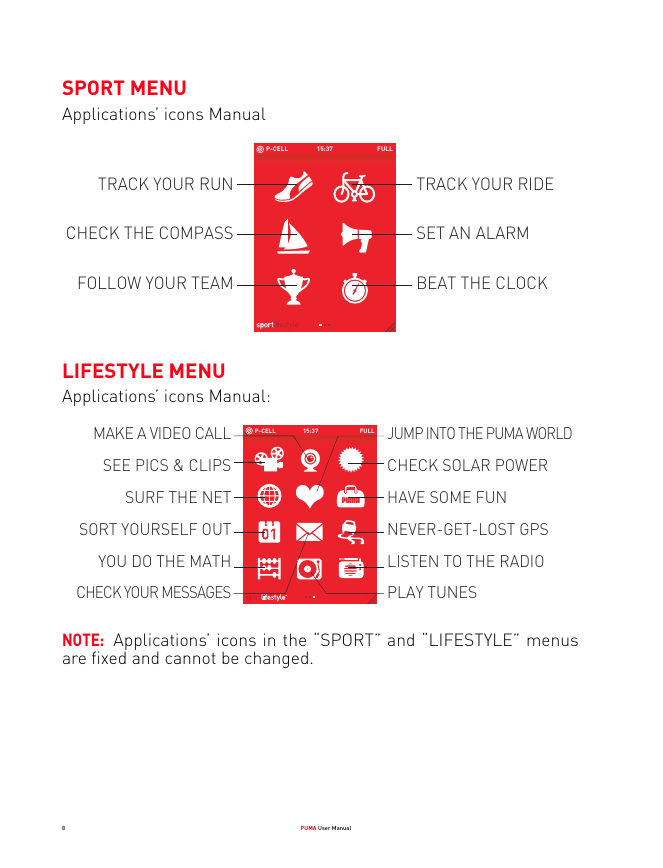
 2023年江西萍乡中考道德与法治真题及答案.doc
2023年江西萍乡中考道德与法治真题及答案.doc 2012年重庆南川中考生物真题及答案.doc
2012年重庆南川中考生物真题及答案.doc 2013年江西师范大学地理学综合及文艺理论基础考研真题.doc
2013年江西师范大学地理学综合及文艺理论基础考研真题.doc 2020年四川甘孜小升初语文真题及答案I卷.doc
2020年四川甘孜小升初语文真题及答案I卷.doc 2020年注册岩土工程师专业基础考试真题及答案.doc
2020年注册岩土工程师专业基础考试真题及答案.doc 2023-2024学年福建省厦门市九年级上学期数学月考试题及答案.doc
2023-2024学年福建省厦门市九年级上学期数学月考试题及答案.doc 2021-2022学年辽宁省沈阳市大东区九年级上学期语文期末试题及答案.doc
2021-2022学年辽宁省沈阳市大东区九年级上学期语文期末试题及答案.doc 2022-2023学年北京东城区初三第一学期物理期末试卷及答案.doc
2022-2023学年北京东城区初三第一学期物理期末试卷及答案.doc 2018上半年江西教师资格初中地理学科知识与教学能力真题及答案.doc
2018上半年江西教师资格初中地理学科知识与教学能力真题及答案.doc 2012年河北国家公务员申论考试真题及答案-省级.doc
2012年河北国家公务员申论考试真题及答案-省级.doc 2020-2021学年江苏省扬州市江都区邵樊片九年级上学期数学第一次质量检测试题及答案.doc
2020-2021学年江苏省扬州市江都区邵樊片九年级上学期数学第一次质量检测试题及答案.doc 2022下半年黑龙江教师资格证中学综合素质真题及答案.doc
2022下半年黑龙江教师资格证中学综合素质真题及答案.doc