Contents
Getting Help
Gateway Web site
Using Support
Support Home
Product Support
Downloads
Customer Service
Upgrade Center
Resources
Contact Us
Help and Support
Searching for a topic
BigFix
Using Your Computer guide
Online help
Checking Out Your Gateway Convertible Notebook
Front
Left
Right
Bottom
Keyboard area
Identifying your model
Gateway model and serial number
Microsoft Certificate of Authenticity
Finding your specifications
Accessories
Getting Started
Installing the main battery
Connecting the AC�adapter
Protecting from power source problems
Connecting the dial-up modem
Connecting to a cable or DSL modem or to an Ethernet network
Starting your convertible notebook
Waking up your convertible notebook
Turning off your convertible notebook
Restarting (rebooting) your convertible notebook
Status indicators
Using the keyboard
Key types
System key combinations
Tablet Control Buttons
Programming the Windows Journal button
Using the EZ�Pad touchpad
Using the display
Converting the display from notebook to tablet mode
Changing display orientation
Adjusting brightness
Using the pen
Storing and removing the pen
Pen lost alarm
Adjusting the volume
Turning your wireless radio on or off
Using Windows XP Tablet�PC�2005
Using Windows XP Tablet�PC 2005
Using Tablet�PC extensions
Calibration
Gestures
Pen button
Tips
Tablet Input Panel (TIP)
TIP tips
Using speech recognition
Adjusting tablet and pen settings
Programming the buttons
Adjusting the Tablet�PC Input Panel Settings
Using Drives and Ports
Changing modules
Using the CD or DVD drive
Identifying drive types
Inserting a CD or DVD
Playing a CD
Playing a DVD
Creating CDs and DVDs
Using the memory card reader
Memory card types
Inserting a memory card
Using a memory card
Removing a memory card
Adding and removing a PC�Card
Viewing the display on a projector or monitor
Connecting a video camera to your convertible notebook
Managing Power
Monitoring the battery charge
Recharging the batteries
Recalibrating the batteries
Changing batteries
Replacing the main battery
Installing a multibay battery
Extending battery life
Conserving battery power
Using alternate power sources
Changing power modes
Using power saving modes
Upgrading Your Convertible Notebook
Preventing static electricity discharge
Adding or replacing memory
Adding or replacing memory
Replacing the hard drive kit
Using the Optional Port Replicator
Top
Right
Back
Connecting to the port replicator
Attaching to the port replicator
Disconnecting from the port replicator
Maintaining Your Convertible Notebook
Caring for your convertible notebook
Display screen
Using the Pen
Cleaning your convertible notebook
Cleaning the exterior
Cleaning the keyboard
Cleaning the convertible notebook screen
Cleaning CDs or DVDs
Protecting your convertible notebook from viruses
Updating Windows
Restoring your system
Microsoft System Restore
Reinstalling programs and drivers
Restoring your convertible notebook to the original configuration
Troubleshooting
Safety guidelines
First steps
Troubleshooting
Audio
Battery
CD drives
Device installation
Display
DVD drives
File management
Hard drive
Internet
Keyboard
Memory
Memory card reader
Modem (cable or DSL)
Modem (dial-up)
Mouse
Networks
Passwords
PC�Cards
Pen
Power
Printer
Sound
Touchpad
Video
Telephone support
Before calling Gateway Customer Care
Telephone numbers
Automated troubleshooting system
Telephone numbers
Self-help
Tutoring
Training
Safety, Regulatory, and Legal Information
Index
A
B
C
D
E
F
G
H
I
J
K
L
M
N
O
P
R
S
T
U
V
W
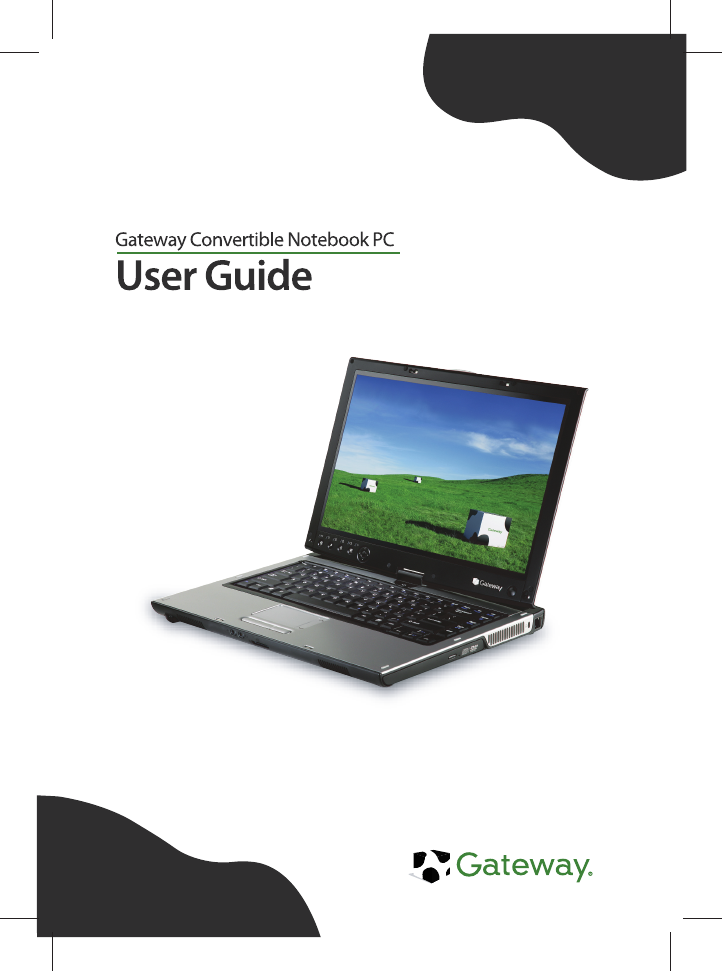
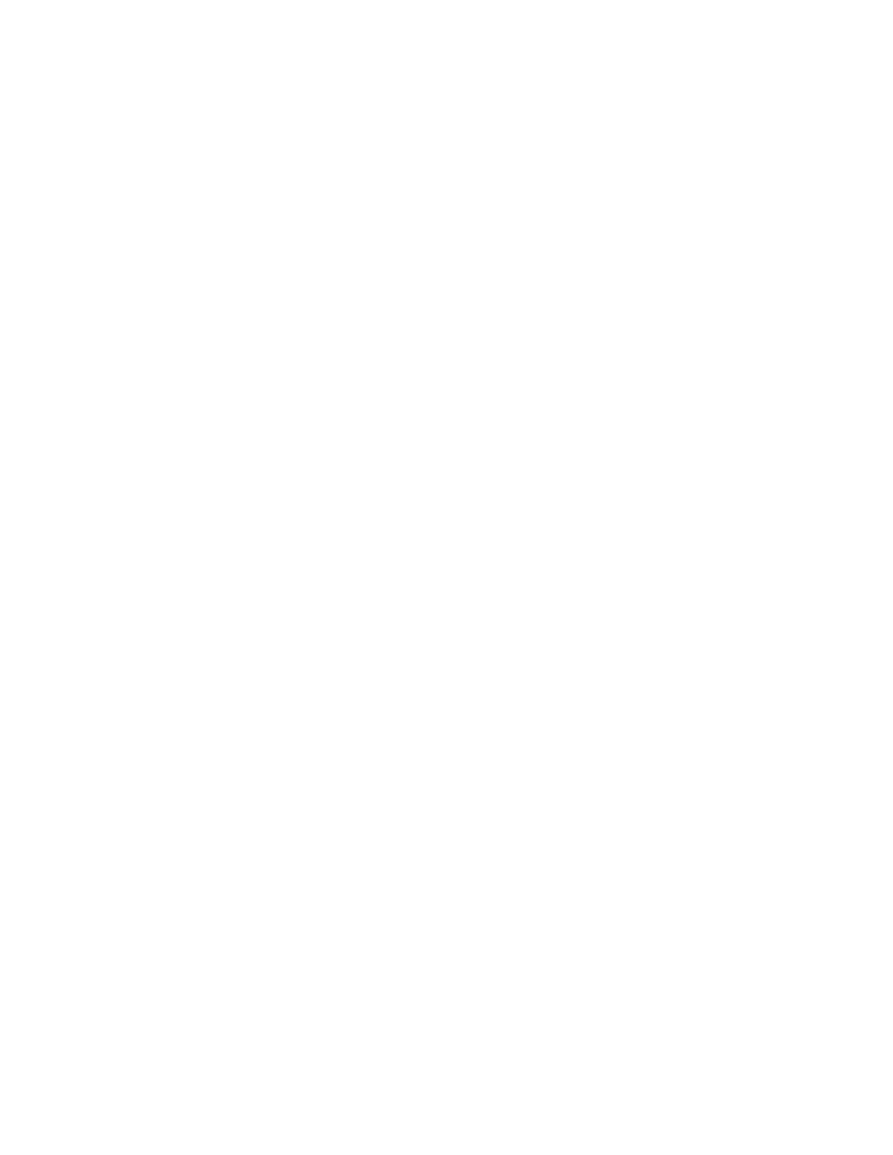

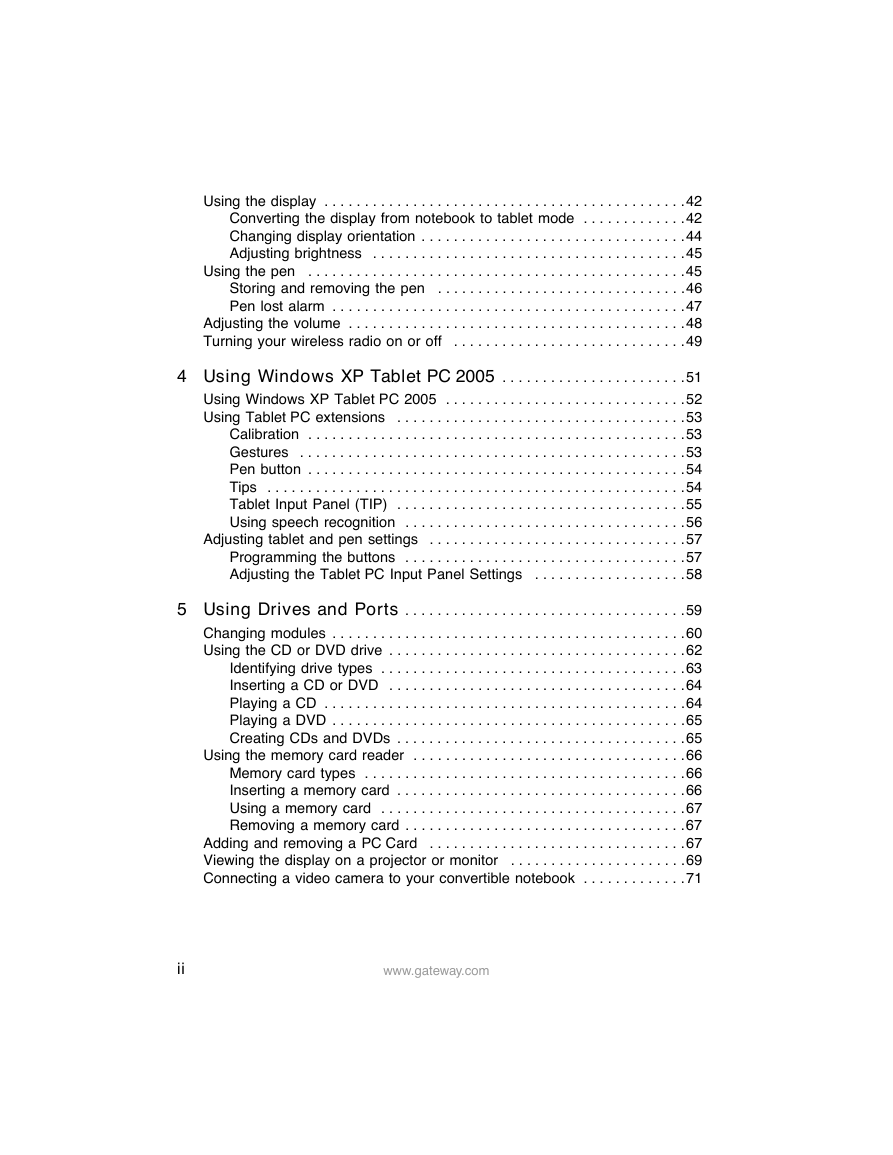
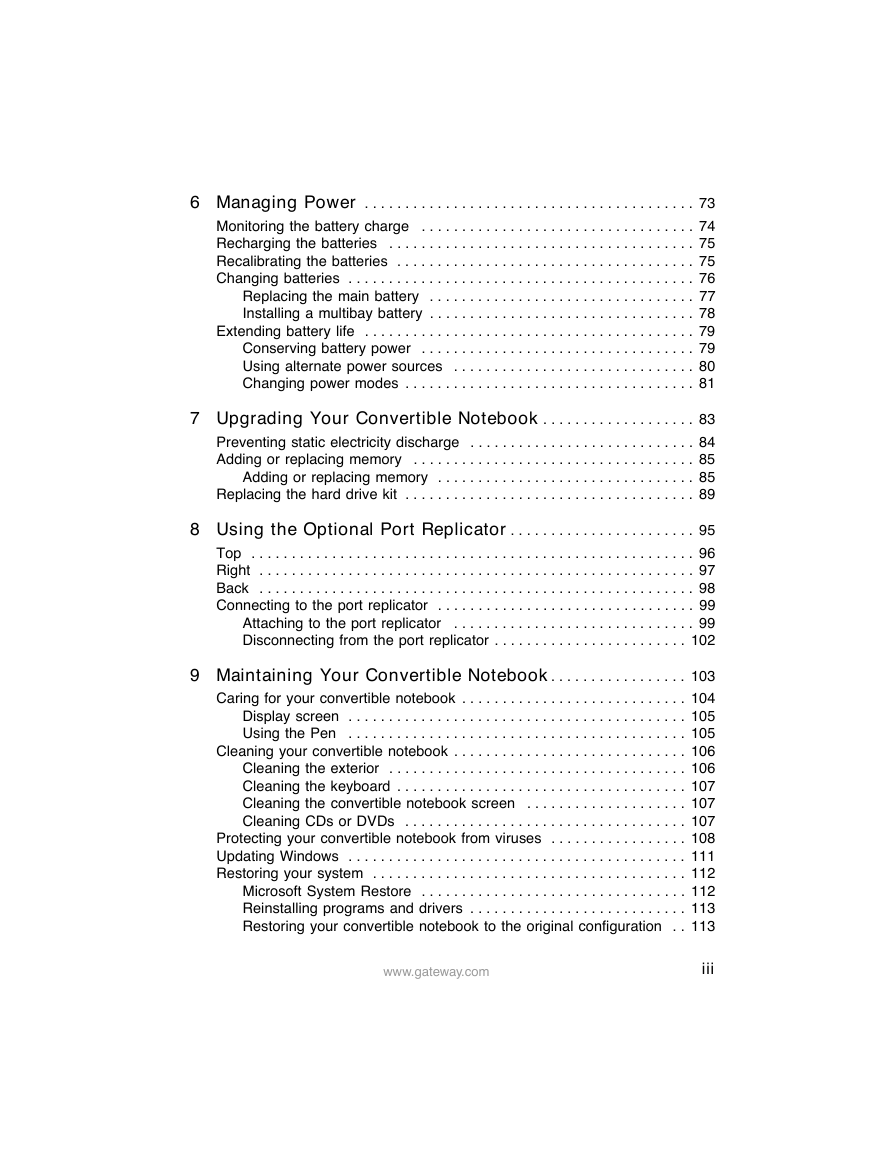
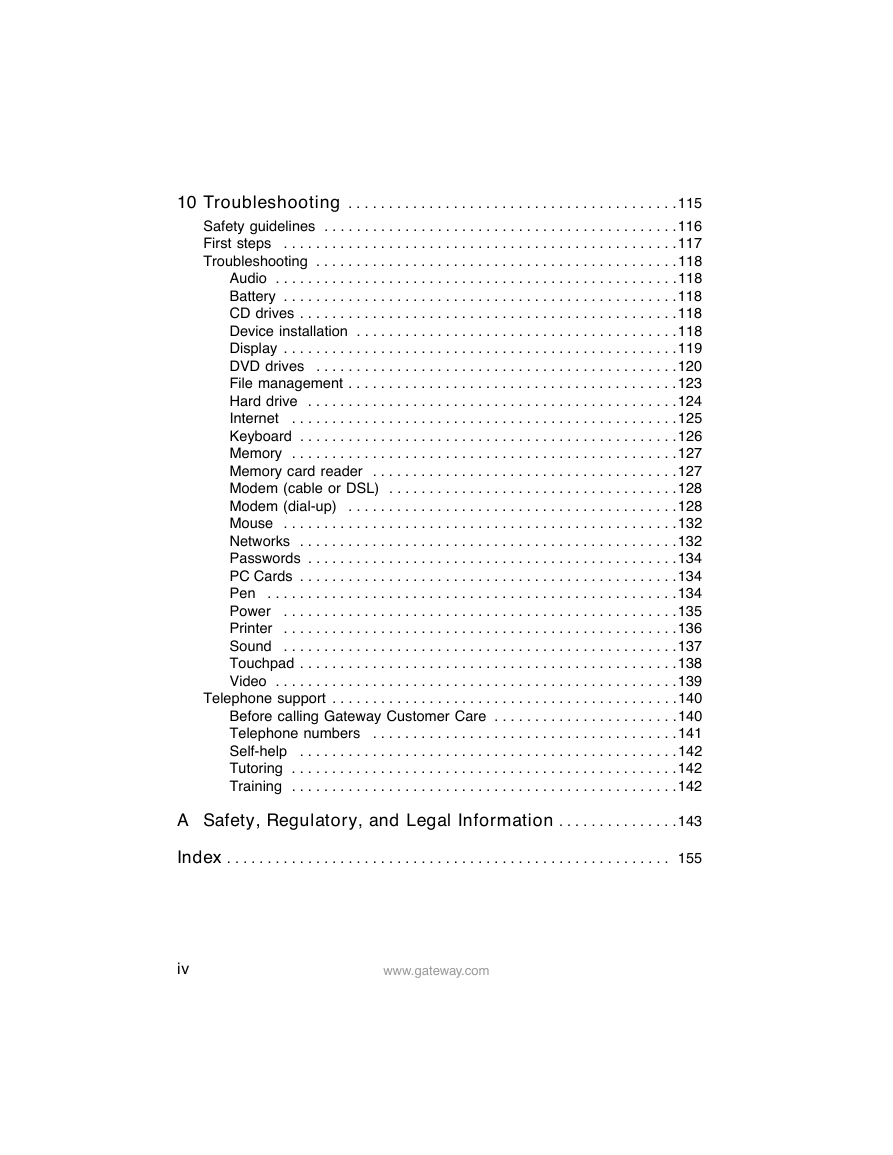


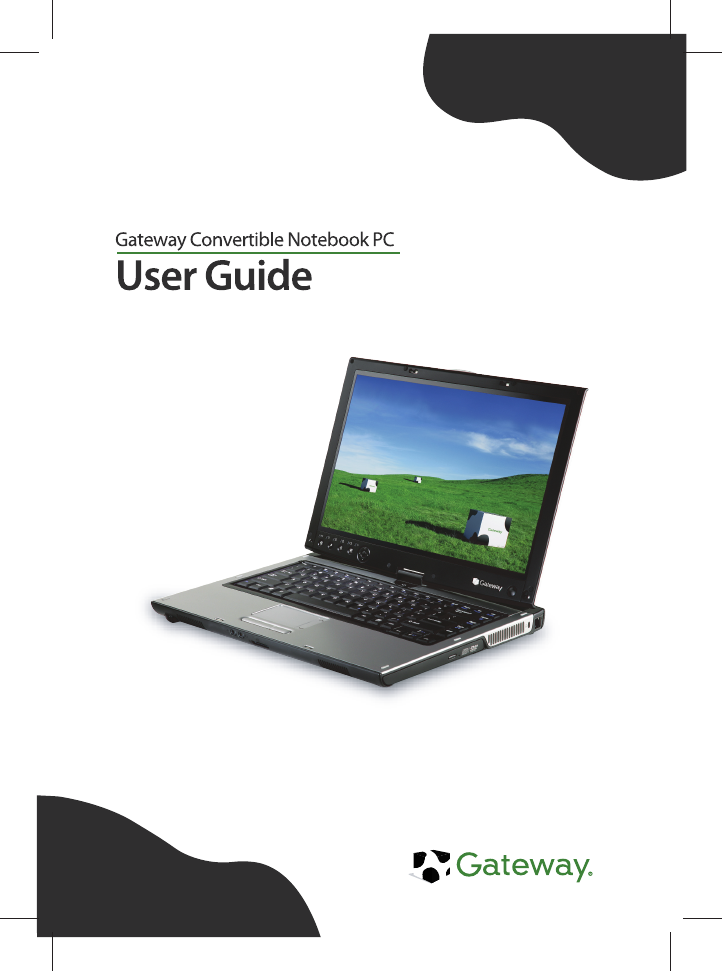
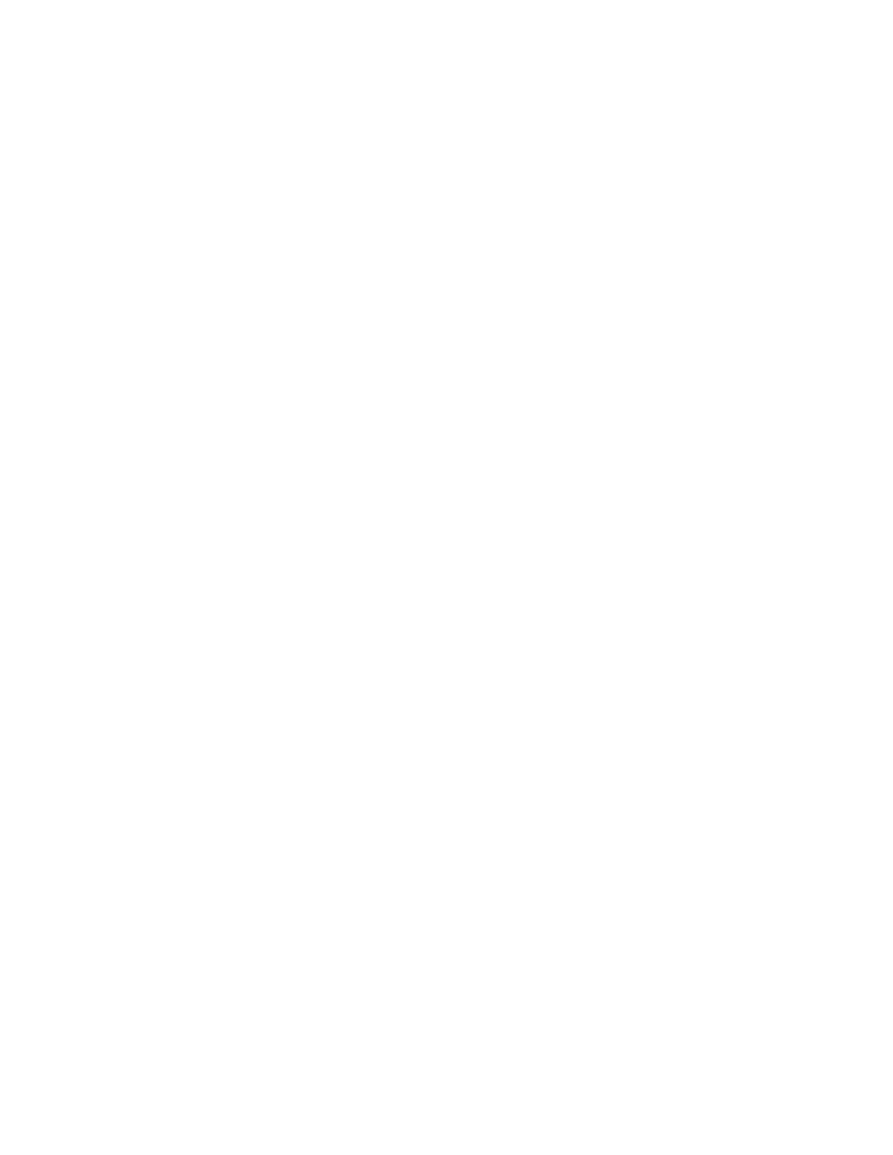

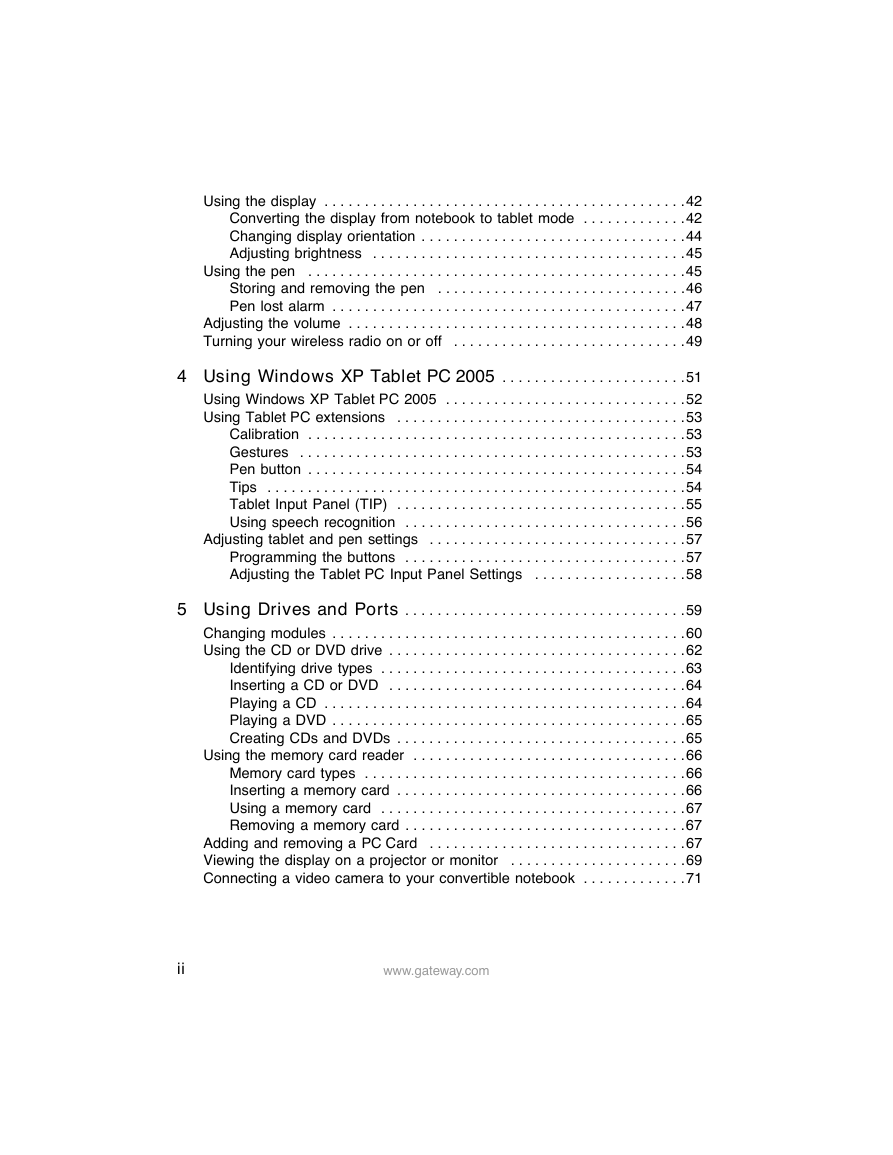
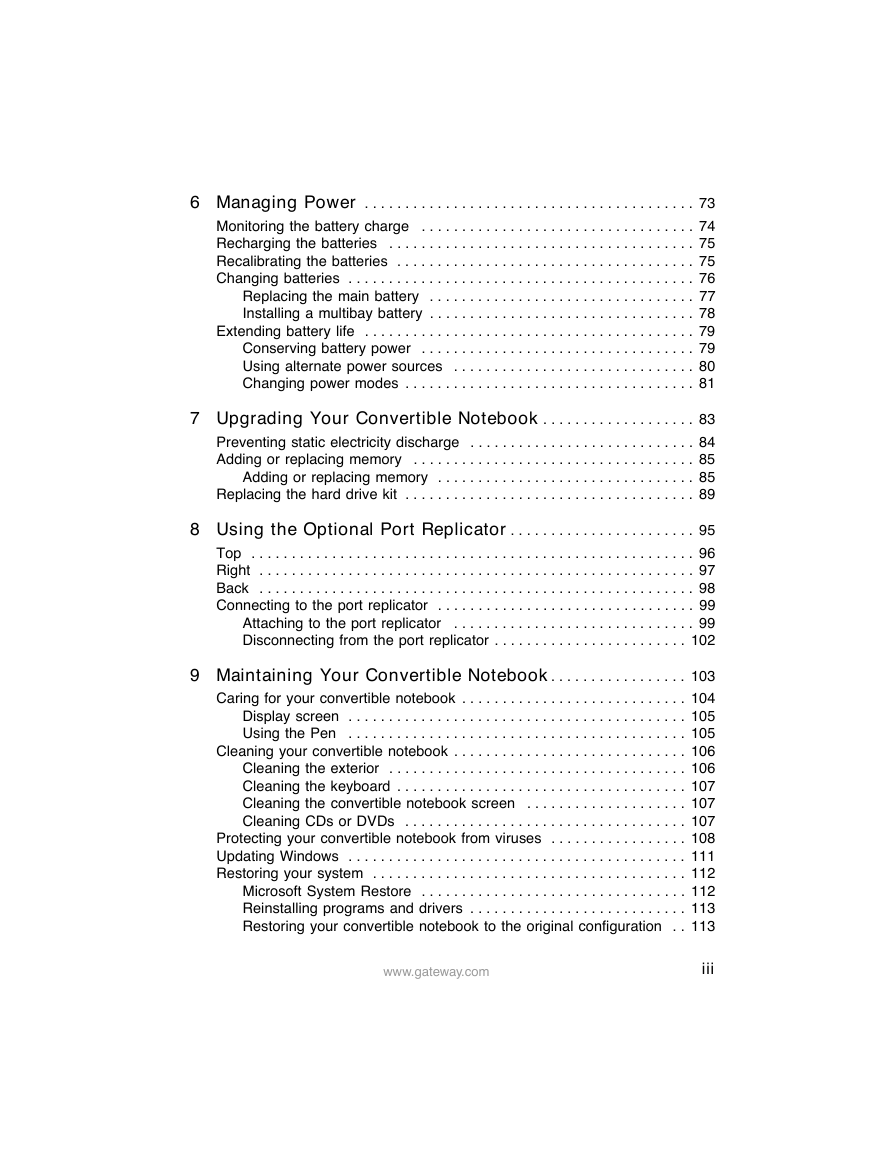
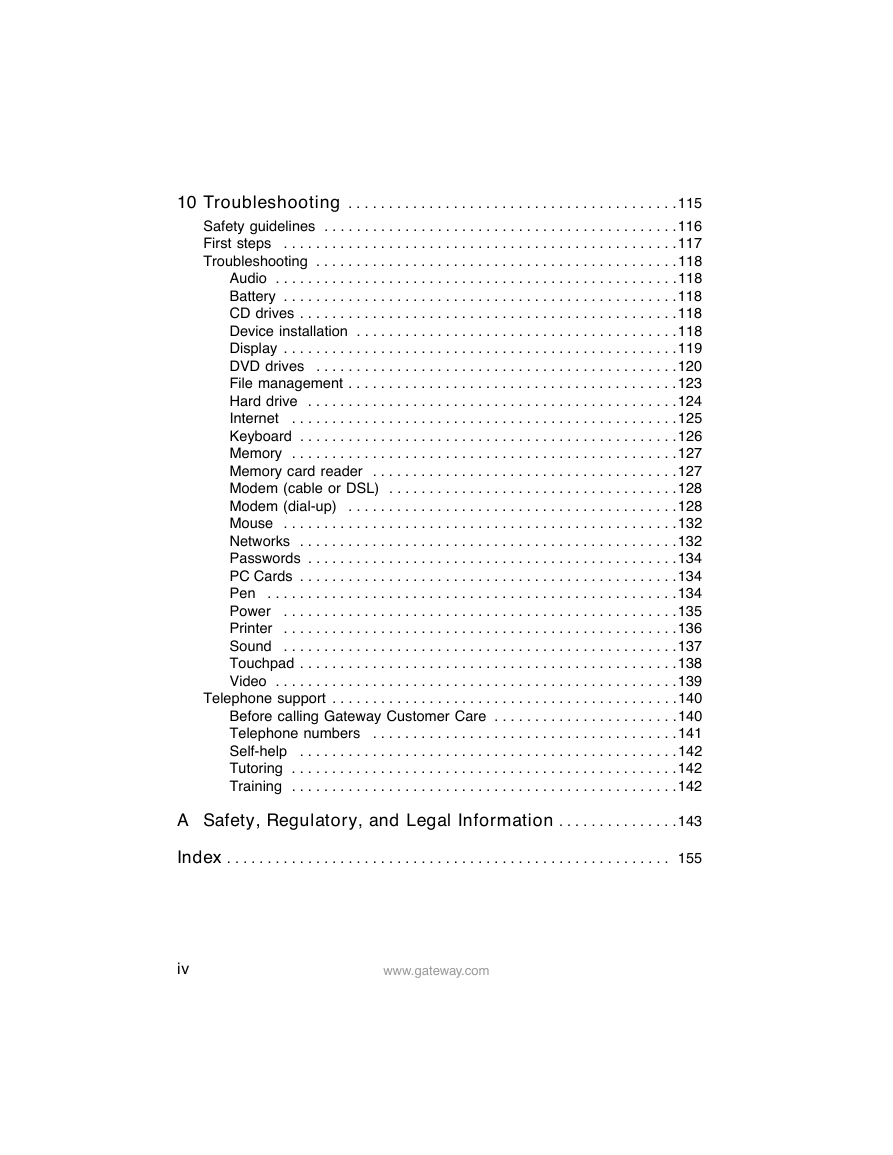


 2023年江西萍乡中考道德与法治真题及答案.doc
2023年江西萍乡中考道德与法治真题及答案.doc 2012年重庆南川中考生物真题及答案.doc
2012年重庆南川中考生物真题及答案.doc 2013年江西师范大学地理学综合及文艺理论基础考研真题.doc
2013年江西师范大学地理学综合及文艺理论基础考研真题.doc 2020年四川甘孜小升初语文真题及答案I卷.doc
2020年四川甘孜小升初语文真题及答案I卷.doc 2020年注册岩土工程师专业基础考试真题及答案.doc
2020年注册岩土工程师专业基础考试真题及答案.doc 2023-2024学年福建省厦门市九年级上学期数学月考试题及答案.doc
2023-2024学年福建省厦门市九年级上学期数学月考试题及答案.doc 2021-2022学年辽宁省沈阳市大东区九年级上学期语文期末试题及答案.doc
2021-2022学年辽宁省沈阳市大东区九年级上学期语文期末试题及答案.doc 2022-2023学年北京东城区初三第一学期物理期末试卷及答案.doc
2022-2023学年北京东城区初三第一学期物理期末试卷及答案.doc 2018上半年江西教师资格初中地理学科知识与教学能力真题及答案.doc
2018上半年江西教师资格初中地理学科知识与教学能力真题及答案.doc 2012年河北国家公务员申论考试真题及答案-省级.doc
2012年河北国家公务员申论考试真题及答案-省级.doc 2020-2021学年江苏省扬州市江都区邵樊片九年级上学期数学第一次质量检测试题及答案.doc
2020-2021学年江苏省扬州市江都区邵樊片九年级上学期数学第一次质量检测试题及答案.doc 2022下半年黑龙江教师资格证中学综合素质真题及答案.doc
2022下半年黑龙江教师资格证中学综合素质真题及答案.doc