Contents
About this reference
About this guide
Accessing the online User Guide
Gateway contact information
Gateway model and serial number
Microsoft Certificate of Authenticity
For more information
Checking Out Your Notebook
Front
Left
Right
Back
Bottom
Keyboard area
Using Your Gateway�Notebook
Connecting the AC�adapter
Protecting from power source problems
Connecting the dial-up modem
Connecting to a cable or DSL modem or to a network
Starting your notebook
Waking up your notebook
Turning off your notebook
Restarting (rebooting) your notebook
Using the status indicators
Using the keyboard
Key types
System key combinations
Using the EZ�Pad touchpad
Adjusting the volume
Turning your wireless radio on or off
Using Drives and Accessories
Changing modules
Using the CD or DVD drive
Identifying drive types
Using a CD or DVD
Using the memory card reader
Memory card types
Inserting a memory card
Using a memory card
Removing a memory card
Adding and removing a PC�Card
Using an optional port replicator
Installing a printer or other peripheral device
Connecting a USB printer, scanner, or digital camera
Connecting an IEEE�1394 video camera or MP3 player
Viewing the display on a projector or monitor
Viewing the display on a television
Ordering accessories
Managing Power
Monitoring the battery charge
Recharging the battery(ies)
Changing batteries
Replacing the main battery
Installing a secondary battery
Recalibrating the battery(ies)
Extending battery life
Conserving battery power
Using alternate power sources
Changing power modes
Using power saving modes
Changing notebook power settings
Changing the power scheme
Changing alarm options
Changing advanced settings
Activating and using Hibernate mode
Traveling with Your Notebook
Packing your notebook
Traveling by air
Dial-up modem
Radio frequency wireless connections
Files
Security
Power
Additional tips
Maintaining Your Notebook
Caring for your notebook
Cleaning your notebook
Cleaning the exterior
Cleaning the keyboard
Cleaning the notebook screen
Cleaning CDs or DVDs
Upgrading Your Notebook
Preventing static electricity discharge
Adding or replacing memory modules
Replacing the hard drive kit
Troubleshooting
Safety guidelines
First steps
Troubleshooting
Audio
Battery
CD drives
Device installation
Diskette drive
Display
DVD drives
File management
Hard drive
Internet
Keyboard
Media Center
Memory
Memory card reader
Modem (cable or DSL)
Modem (dial-up)
Mouse
Networks (wired)
Networks (wireless)
Passwords
PC�Cards
Pointing device
Power
Printer
Sound
Status indicators
Touchpad
Video
Telephone support
Before calling Gateway Customer Care
Telephone numbers
Automated troubleshooting system
Telephone numbers
Self-help
Tutoring
Training
Safety, Regulatory, and Legal Information
Important safety information
Setting up your system
Care during use
Replacement parts and accessories
Regulatory compliance statements
Wireless guidance
United States of America
Federal Communications Commission (FCC) Intentional emitter per FCC Part�15
Unintentional emitter per FCC Part�15
FCC declaration of conformity
Responsible party:
California Proposition�65 Warning
Mercury Warning
Telecommunications per Part�68 of the Code of Federal Regulations (CFR�47) (applicable to product...
Canada
Industry Canada (IC) Intentional emitter per RSS�210
Unintentional emitter per ICES-003
Telecommunications per Industry Canada CS-03 (for products fitted with an IC-compliant modem)
Japan
Japanese Modem Notice
Laser safety statement
EPA ENERGY STAR
Environmental information
Notices
All Rights Reserved
Trademark Acknowledgments
Macrovision statement
A
B
C
D
E
F
G
H
I
J
K
L
M
N
O
P
R
S
T
U
V
W
Index
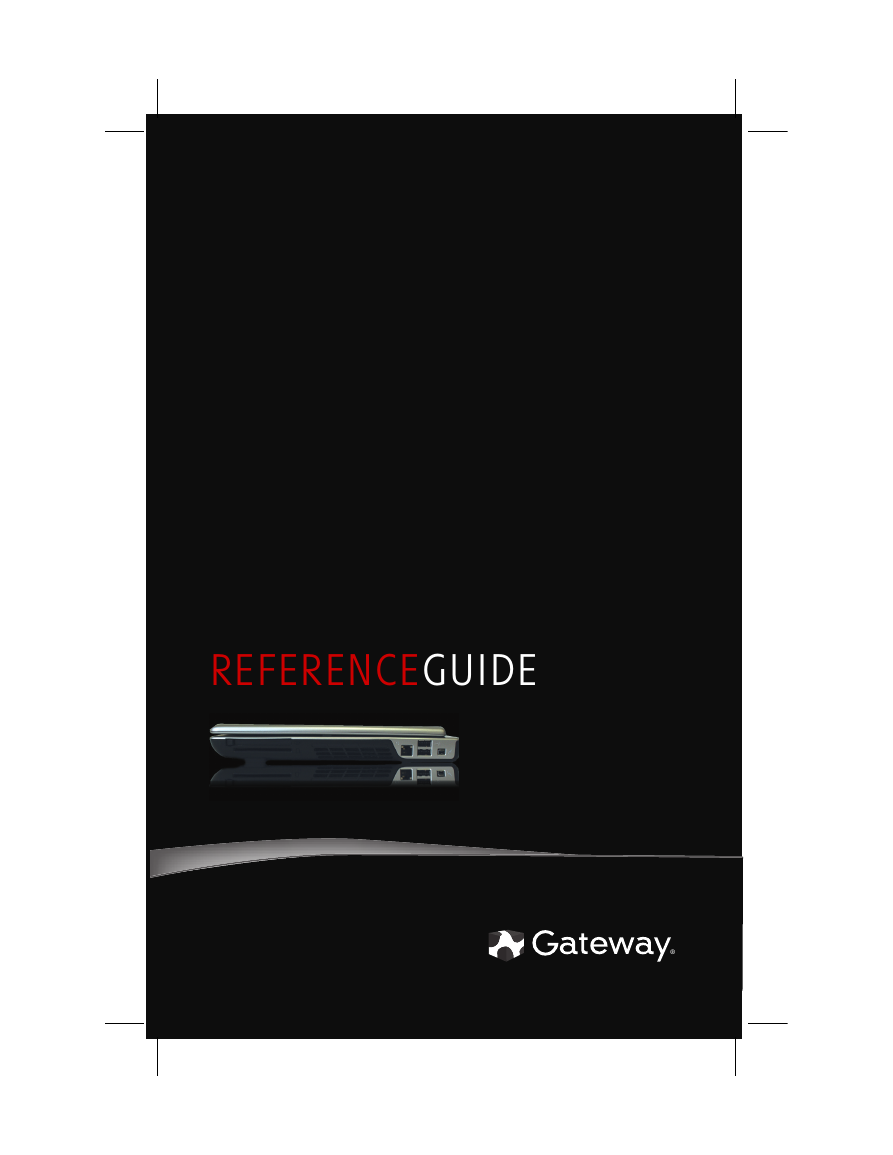
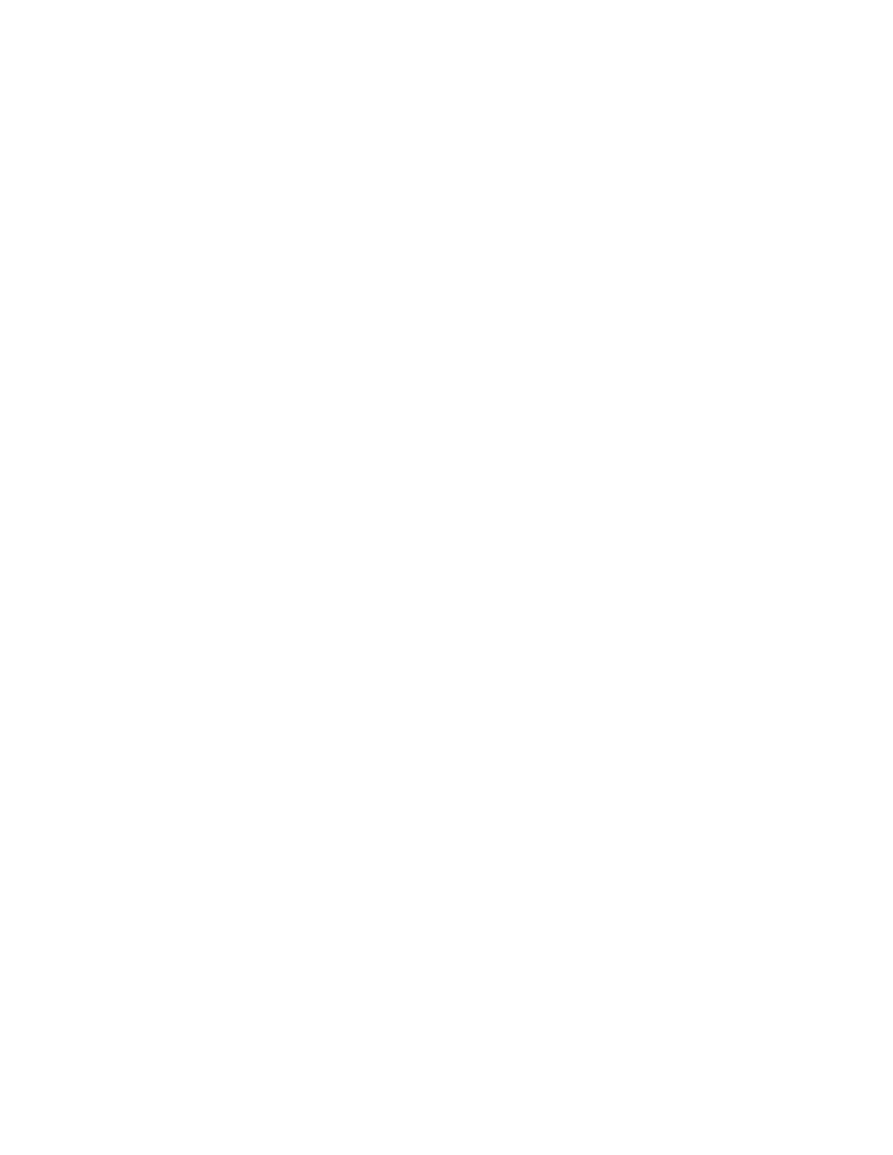

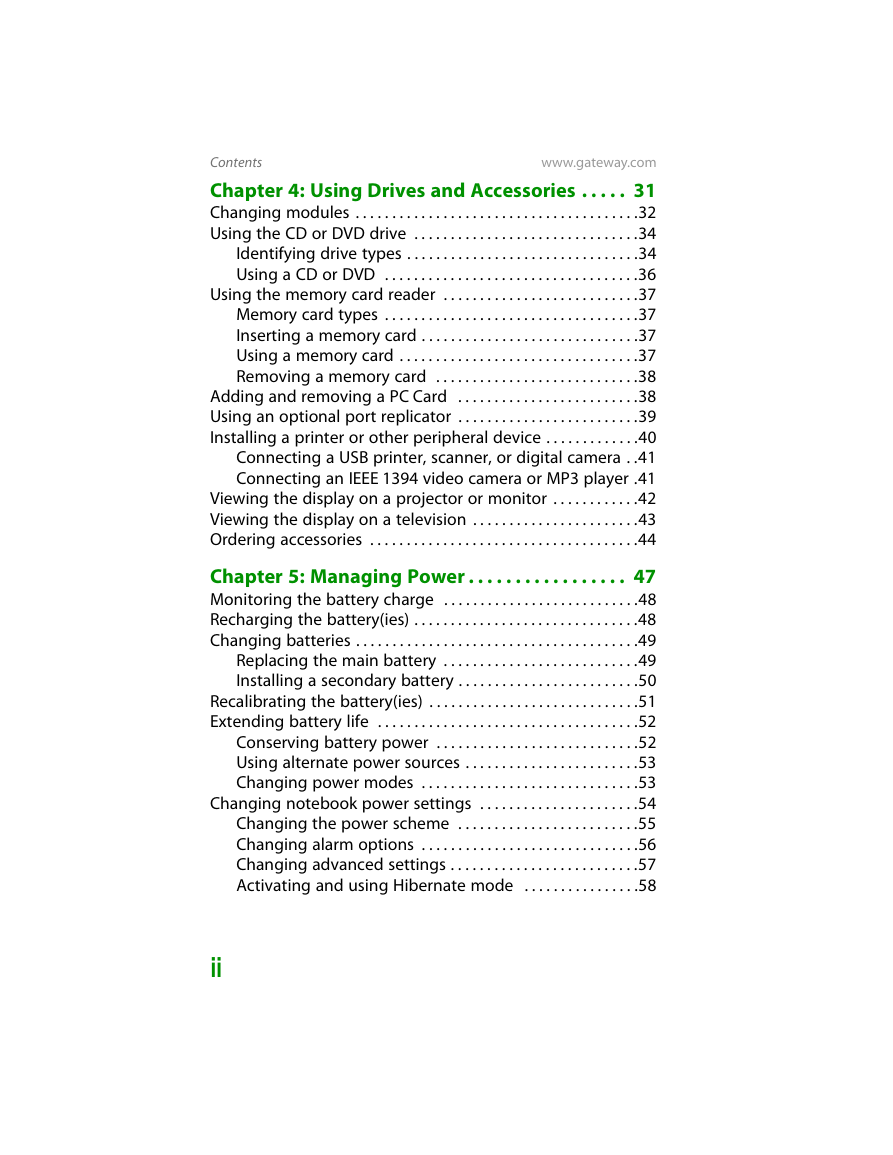
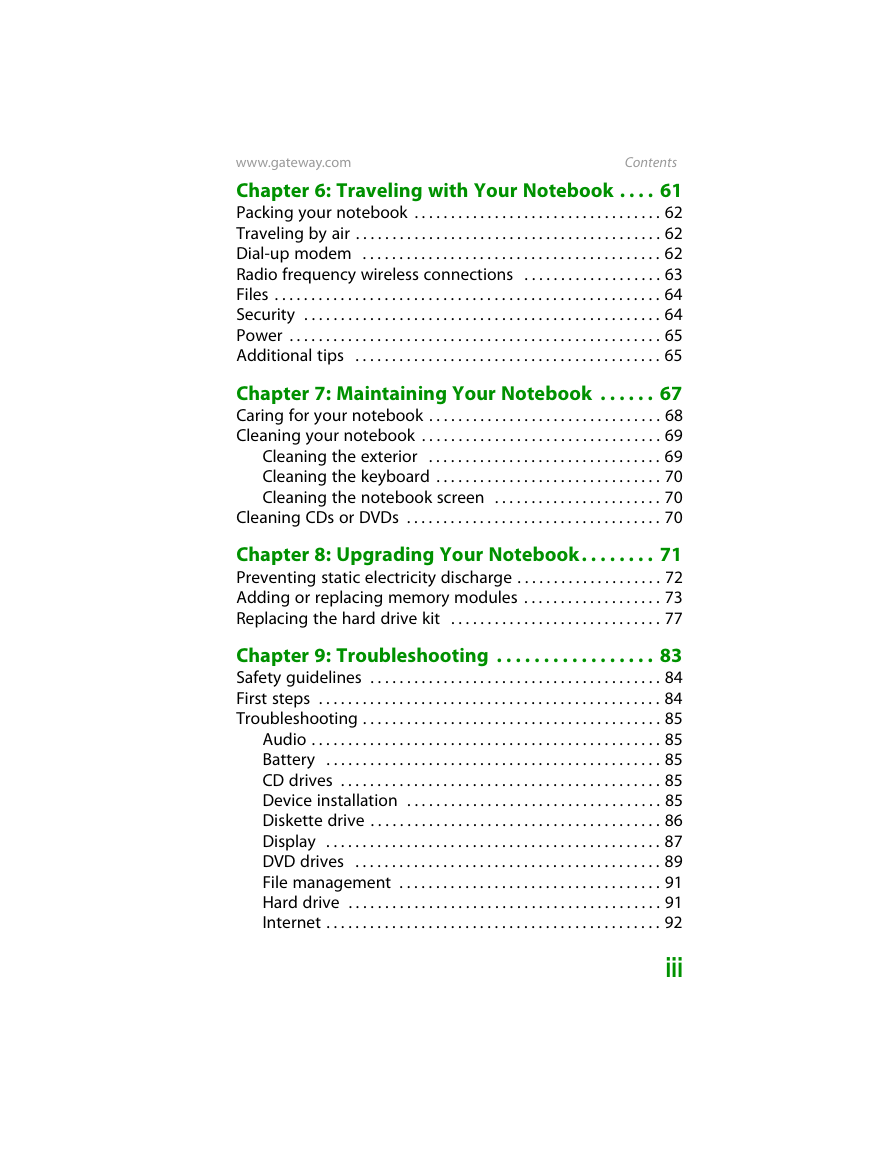



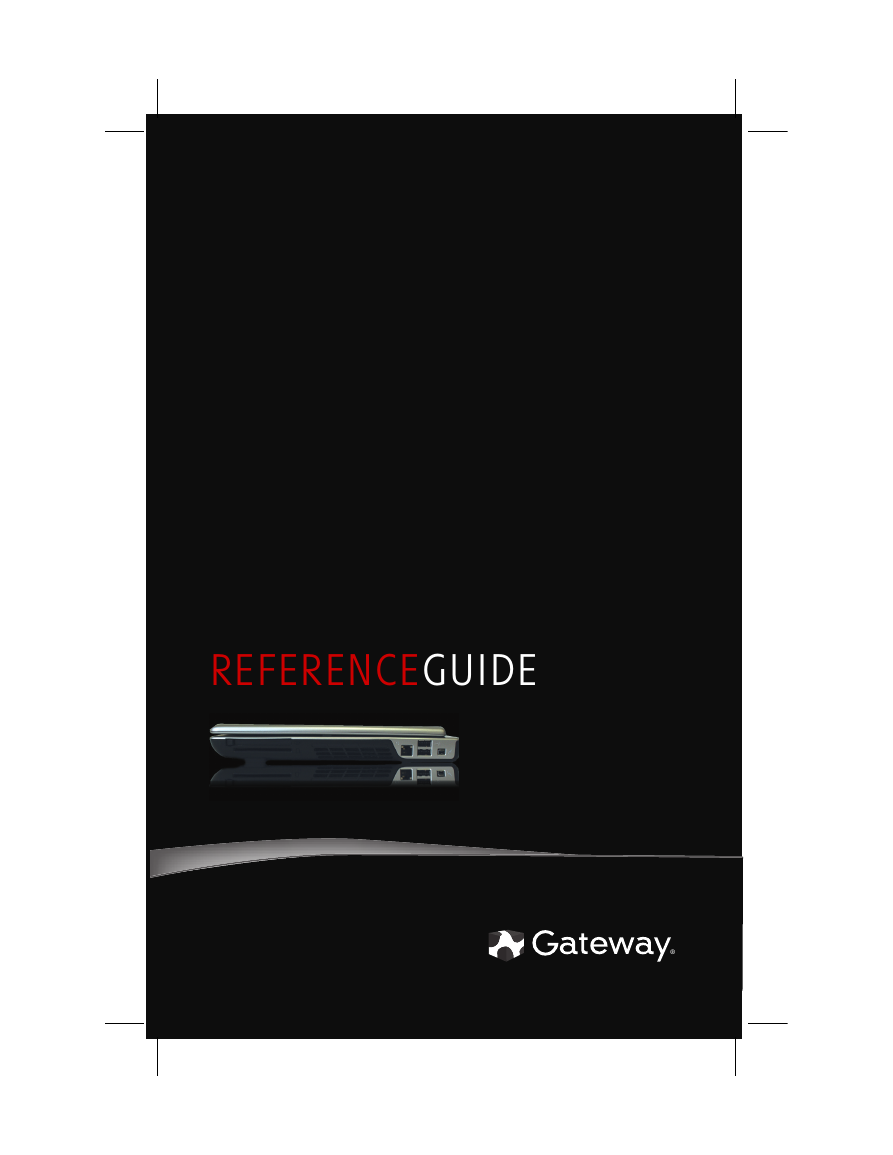
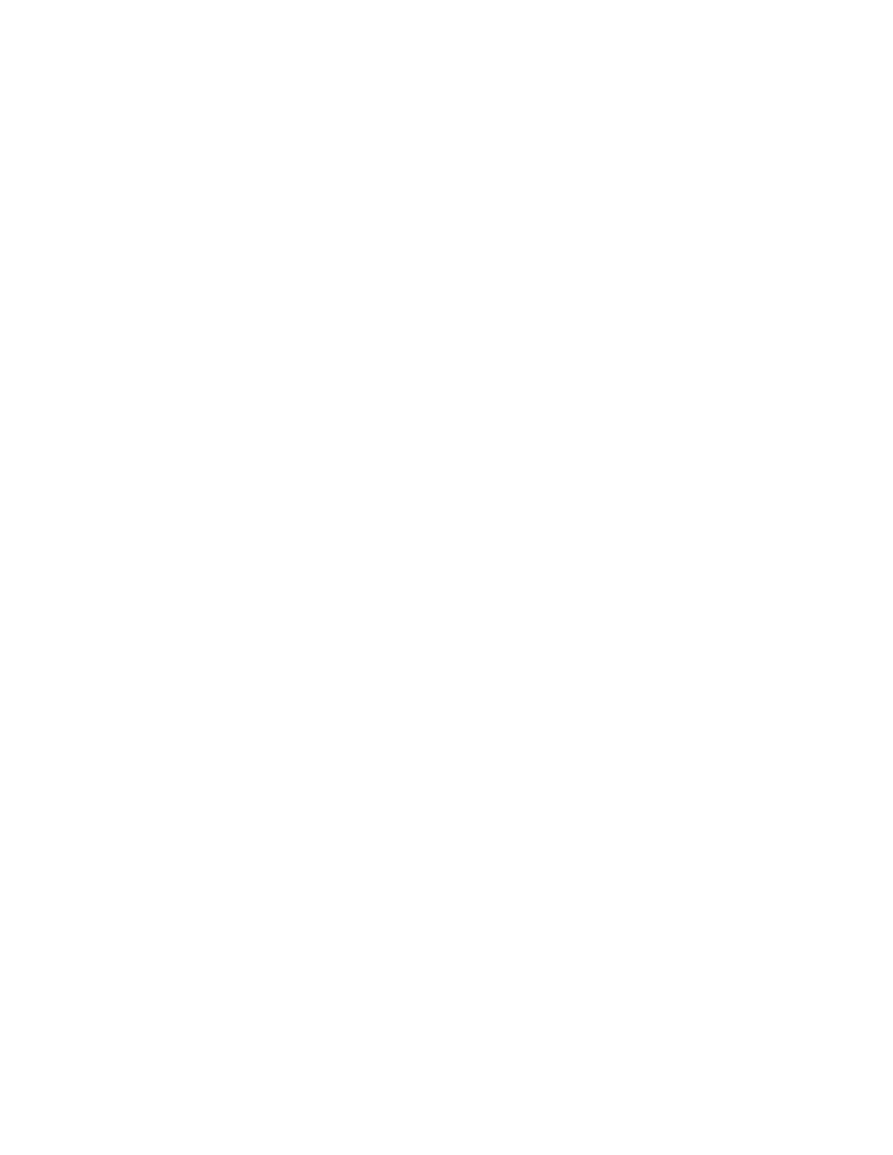

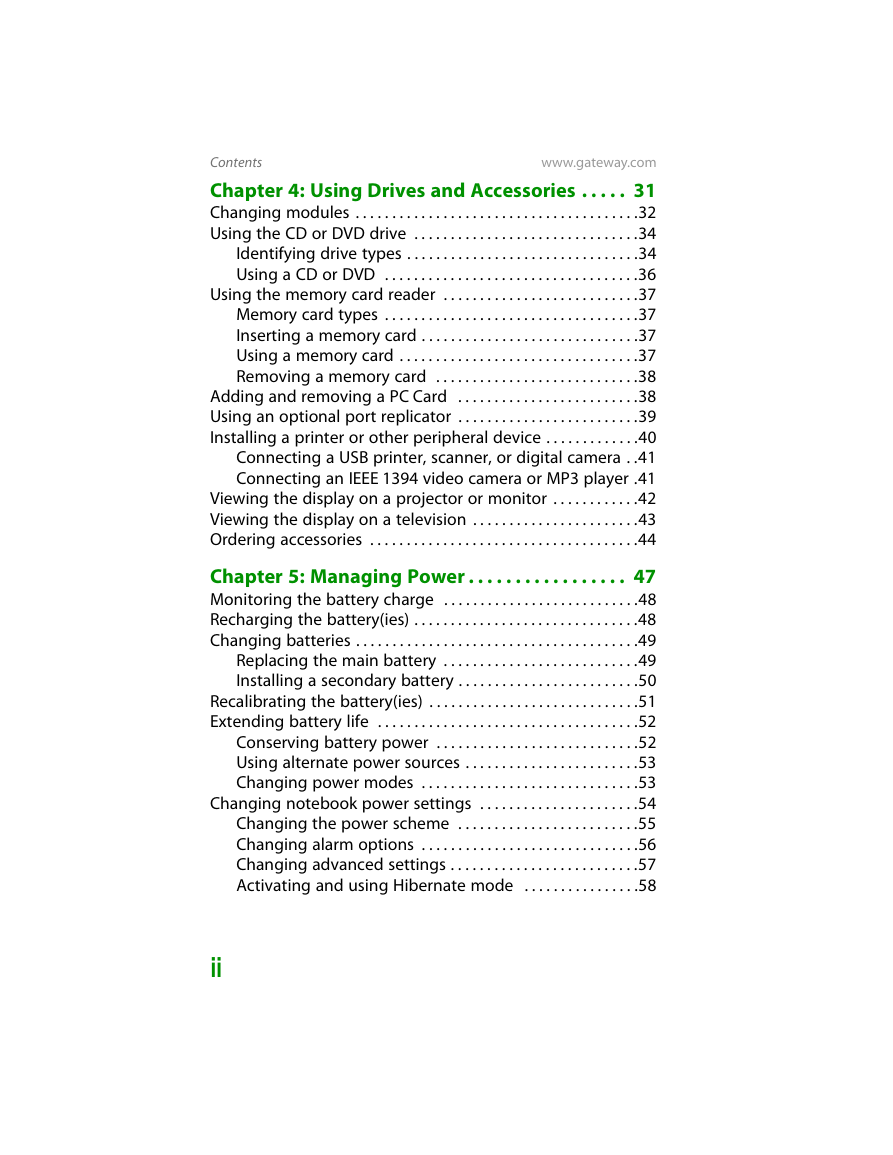
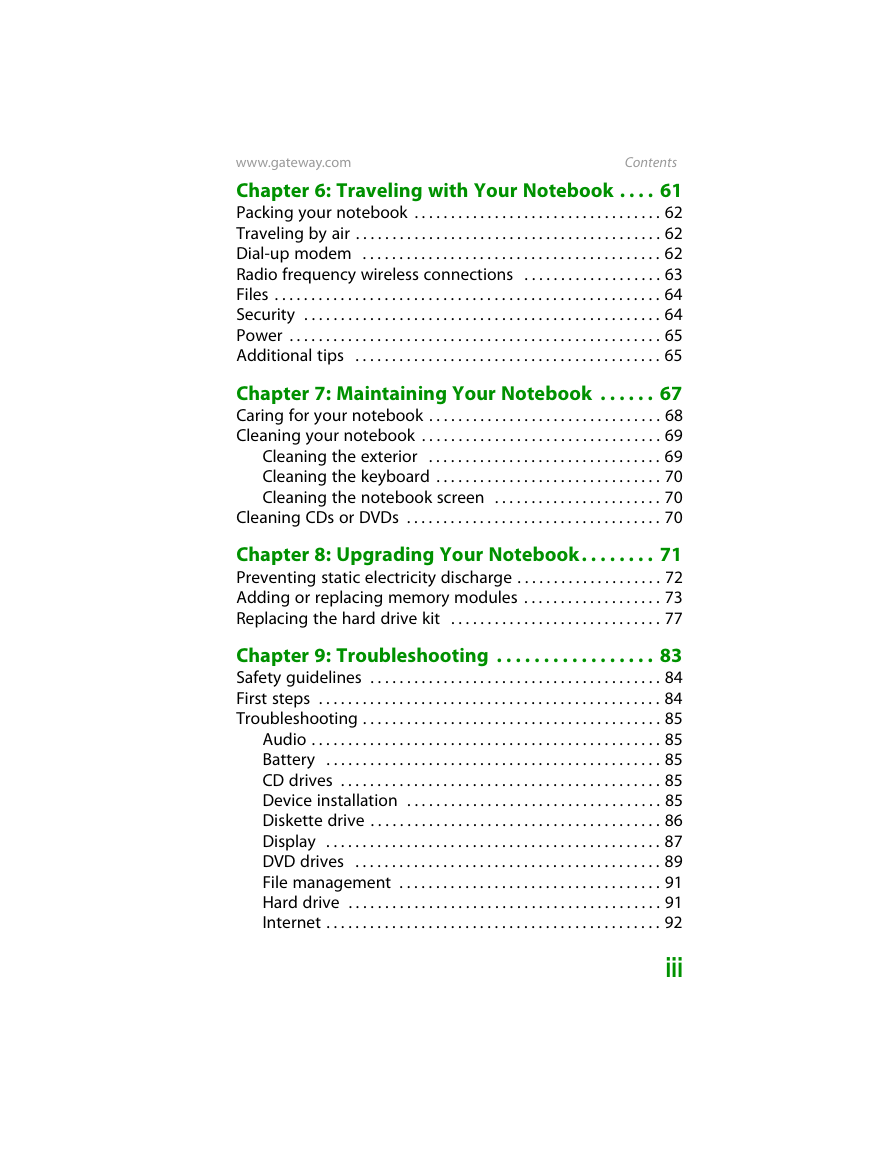



 2023年江西萍乡中考道德与法治真题及答案.doc
2023年江西萍乡中考道德与法治真题及答案.doc 2012年重庆南川中考生物真题及答案.doc
2012年重庆南川中考生物真题及答案.doc 2013年江西师范大学地理学综合及文艺理论基础考研真题.doc
2013年江西师范大学地理学综合及文艺理论基础考研真题.doc 2020年四川甘孜小升初语文真题及答案I卷.doc
2020年四川甘孜小升初语文真题及答案I卷.doc 2020年注册岩土工程师专业基础考试真题及答案.doc
2020年注册岩土工程师专业基础考试真题及答案.doc 2023-2024学年福建省厦门市九年级上学期数学月考试题及答案.doc
2023-2024学年福建省厦门市九年级上学期数学月考试题及答案.doc 2021-2022学年辽宁省沈阳市大东区九年级上学期语文期末试题及答案.doc
2021-2022学年辽宁省沈阳市大东区九年级上学期语文期末试题及答案.doc 2022-2023学年北京东城区初三第一学期物理期末试卷及答案.doc
2022-2023学年北京东城区初三第一学期物理期末试卷及答案.doc 2018上半年江西教师资格初中地理学科知识与教学能力真题及答案.doc
2018上半年江西教师资格初中地理学科知识与教学能力真题及答案.doc 2012年河北国家公务员申论考试真题及答案-省级.doc
2012年河北国家公务员申论考试真题及答案-省级.doc 2020-2021学年江苏省扬州市江都区邵樊片九年级上学期数学第一次质量检测试题及答案.doc
2020-2021学年江苏省扬州市江都区邵樊片九年级上学期数学第一次质量检测试题及答案.doc 2022下半年黑龙江教师资格证中学综合素质真题及答案.doc
2022下半年黑龙江教师资格证中学综合素质真题及答案.doc