在 CentOS 7 上 RPM 安装 Ansible AWX
在之前的教程中 ,我向您展示了如何通过 docker 部署 Ansible AWX。 同时,我发现了两
个为 AWX 构建 rpm 包的项目。 因此,在本教程中,我将向您展示如何在 CentOS 7 上从 RPM
文件安装 Ansible AWX。Ansible AWX 是 Ansible Tower 软件的开源版本。
我将在宽松模式下使用 3 台服务器, CentOS 7 最低安装和 SELinux。
192.168.1.25 AWX 服务器
192.168.1.21 client1
192.168.1.22 client2
AWX 服务器的最低系统要求
至少 4GB 的内存
至少 2 个 cpu 核心
至少 20GB 的空间
运行 Docker,Openshift 或 Kubernetes
检查 SELinux 配置。
[root@awx ~]# sestatus
SELinux status: enabled
SELinuxfs mount: /sys/fs/selinux
SELinux root directory: /etc/selinux
Loaded policy name: targeted
Current mode: permissive
Mode from config file: permissive
Policy MLS status: enabled
�
Policy deny_unknown status: allowed
Max kernel policy version: 28
[root@awx ~]#
添加主机条目
/etc/hosts
[root@awx ~]# cat /etc/hosts
192.168.1.25 awx.sunil.cc awx
192.168.1.21 client1.sunil.cc client1
192.168.1.22 client2.sunil.cc client2
[root@awx ~]#
添加防火墙规则
[root@awx ~]# systemctl enable firewalld
Created symlink from
/etc/systemd/system/dbus-org.fedoraproject.FirewallD1.service to
/usr/lib/systemd/system/firewalld.service.
Created symlink from
/etc/systemd/system/multi-user.target.wants/firewalld.service to
/usr/lib/systemd/system/firewalld.service.
[root@awx ~]# systemctl start firewalld
�
[root@awx ~]# firewall-cmd --add-service=http --permanent;firewall-cmd
--add-service=https --permanent
success
success
[root@awx ~]# systemctl restart firewalld
[root@awx ~]#
启用 CentOS EPEL 存储库。
[root@awx ~]# yum install -y epel-release
我们需要 postgresql 9.6 来安装 AWX。
启用 postgreSQL 回购。
[root@awx ~]# yum install -y
https://download.postgresql.org/pub/repos/yum/9.6/redhat/rhel-7-x86_64/pgdg
-centos96-9.6-3.noarch.rpm
安装 postgreSQL。
[root@awx ~]# yum install postgresql96-server -y
安装其他必要的 RPM。
[root@awx ~]# yum install -y rabbitmq-server wget memcached nginx ansible
安装 Ansible AWX
添加 AWX 回购。
�
[root@awx ~]# wget -O /etc/yum.repos.d/awx-rpm.repo
https://copr.fedorainfracloud.org/coprs/mrmeee/awx/repo/epel-7/mrmeee-awx-e
pel-7.repo
安装 rpm
[root@awx ~]# yum install -y awx
初始化数据库
[root@awx ~]# /usr/pgsql-9.6/bin/postgresql96-setup initdb
Initializing database ... OK
[root@awx ~]#
开始 Rabbitmq 服务
[root@awx ~]# systemctl start rabbitmq-server
[root@awx ~]# systemctl enable rabbitmq-server
Created symlink from
/etc/systemd/system/multi-user.target.wants/rabbitmq-server.service to
/usr/lib/systemd/system/rabbitmq-server.service.
[root@awx ~]#
启动 PostgreSQL 服务
[root@awx ~]# systemctl enable postgresql-9.6
�
Created symlink from
/etc/systemd/system/multi-user.target.wants/postgresql-9.6.service to
/usr/lib/systemd/system/postgresql-9.6.service.
[root@awx ~]# systemctl start postgresql-9.6
启动 Memcached 服务
[root@awx ~]# systemctl enable memcached
Created symlink from
/etc/systemd/system/multi-user.target.wants/memcached.service to
/usr/lib/systemd/system/memcached.service.
[root@awx ~]# systemctl start memcached
创建 Postgres 用户
[root@awx ~]# sudo -u postgres createuser -S awx
could not change directory to "/root": Permission denied
[root@awx ~]#
忽略错误
创建数据库
[root@awx ~]# sudo -u postgres createdb -O awx awx
could not change directory to "/root": Permission denied
[root@awx ~]#
忽略错误
�
将数据导入数据库
[root@awx ~]# sudo -u awx /opt/awx/bin/awx-manage migrate
初始化 AWX 的配置
[root@awx ~]# echo "from django.contrib.auth.models import User;
User.objects.create_superuser('admin', 'root@localhost', 'password')" | sudo
-u awx /opt/awx/bin/awx-manage shell
[root@awx ~]# sudo -u awx /opt/awx/bin/awx-manage create_preload_data
Default organization added.
Demo Credential, Inventory, and Job Template added.
[root@awx ~]# sudo -u awx /opt/awx/bin/awx-manage provision_instance
--hostname=$(hostname)
Successfully registered instance awx.sunil.cc
(changed: True)
[root@awx ~]# sudo -u awx /opt/awx/bin/awx-manage register_queue
--queuename=tower --hostnames=$(hostname)
Creating instance group tower
Added instance awx.sunil.cc to tower
(changed: True)
[root@awx ~]#
配置 Nginx
�
采取 nginx.conf 的备份
[root@awx ~]# cd /etc/nginx/
[root@awx nginx]# pwd
/etc/nginx
[root@awx nginx]# cp nginx.conf nginx.conf.bkp
替换 nginx conf 文件
[root@awx nginx]# wget -O /etc/nginx/nginx.conf
https://raw.githubusercontent.com/sunilsankar/awx-build/master/nginx.conf
启用并启动 nginx 服务
[root@awx ~]# systemctl start nginx
[root@awx ~]# systemctl enable nginx
启动 awx 服务
systemctl start awx-cbreceiver
systemctl start awx-dispatcher
systemctl start awx-channels-worker
systemctl start awx-daphne
systemctl start awx-web
确保服务在重启过程中启动
systemctl enable awx-cbreceiver
systemctl enable awx-dispatcher
systemctl enable awx-channels-worker
systemctl enable awx-daphne
systemctl enable awx-web
�
从 AWX 服务器配置无密码登录
在所有 3 台主机上创建一个用户。
在本教程中,我将在所有 3 台服务器上创建一个用户。
[root@awx ~]# useradd ansible
[root@client1 ~]# useradd ansible
[root@clien2 ~]# useradd ansible
在 awx 服务器中生成 ssh 密钥
[root@awx nginx]# su - ansible
[ansible@awx ~]$ ssh-keygen
Generating public/private rsa key pair.
Enter file in which to save the key (/home/ansible/.ssh/id_rsa):
Created directory '/home/ansible/.ssh'.
Enter passphrase (empty for no passphrase):
Enter same passphrase again:
Your identification has been saved in /home/ansible/.ssh/id_rsa.
Your public key has been saved in /home/ansible/.ssh/id_rsa.pub.
The key fingerprint is:
�
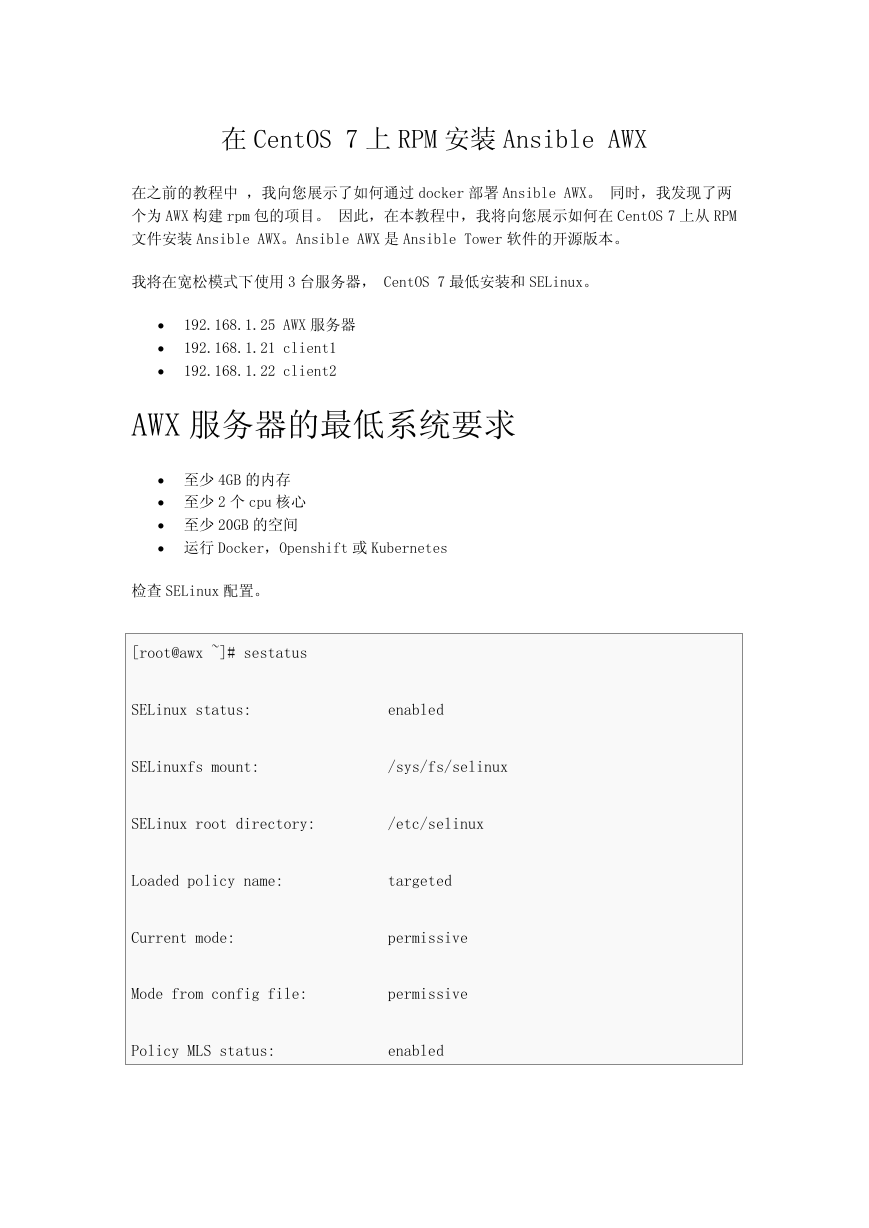
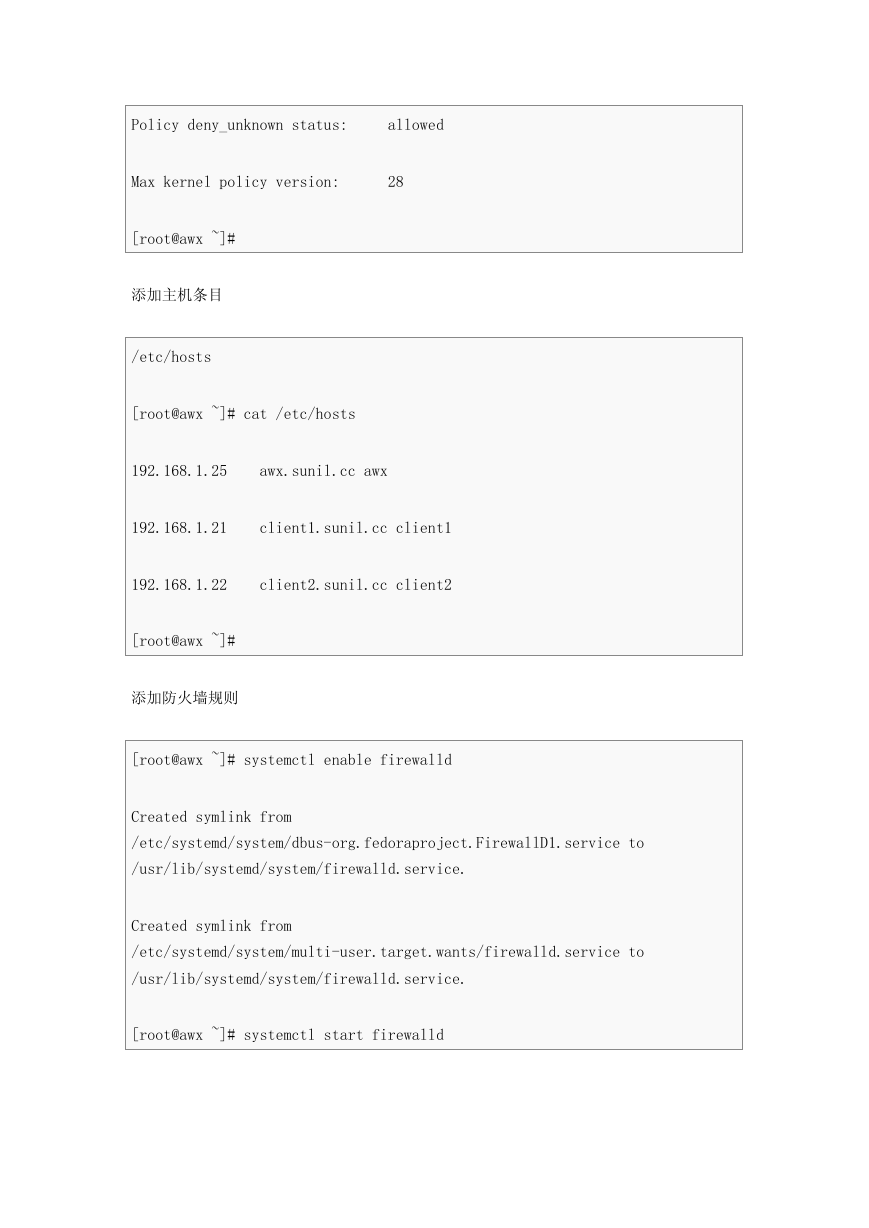
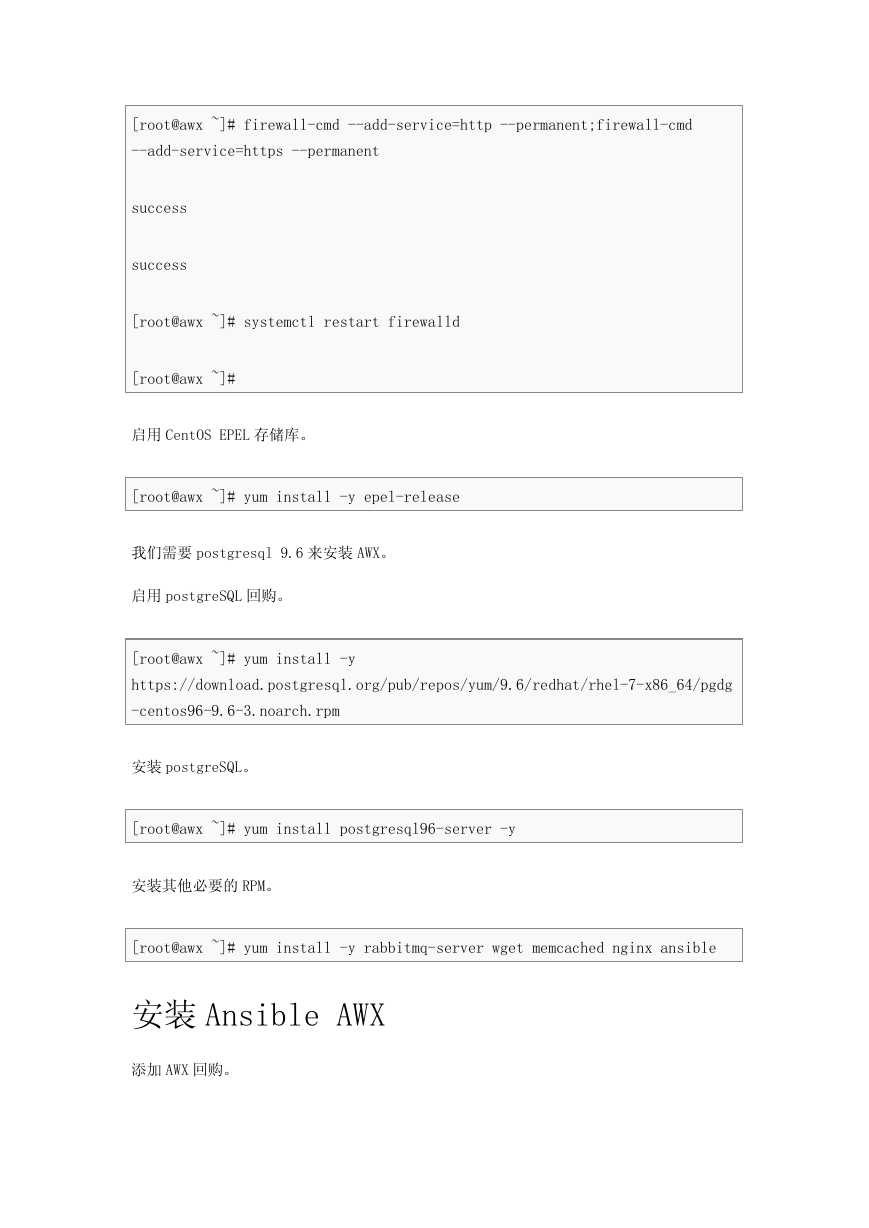
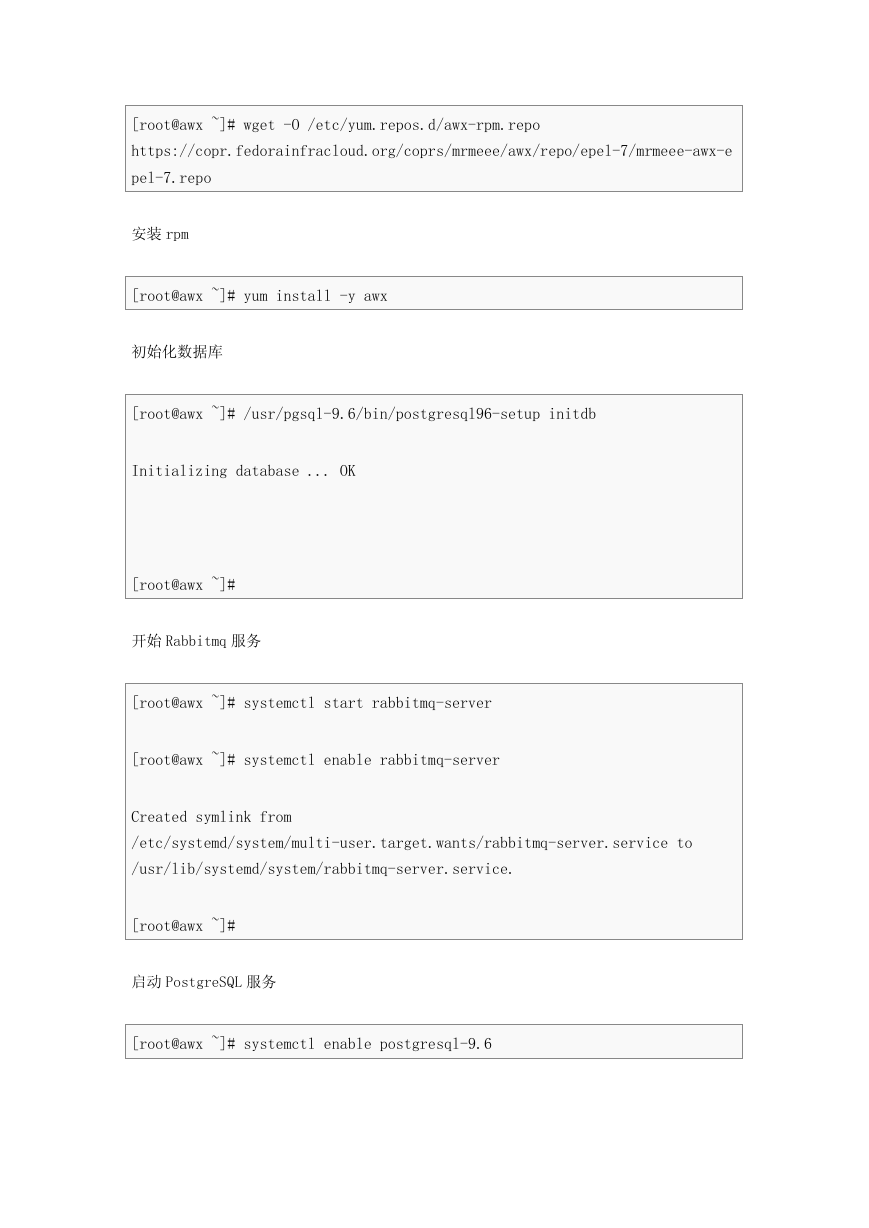
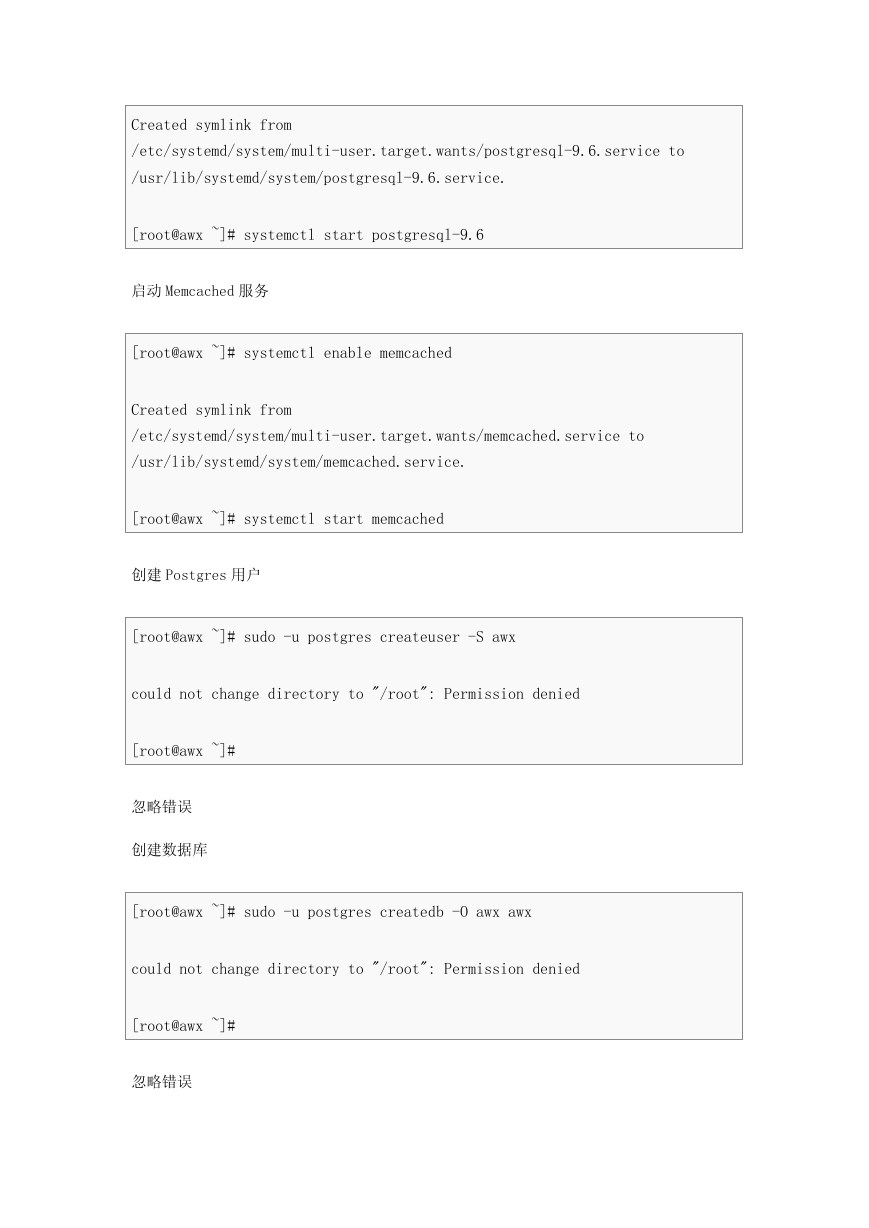
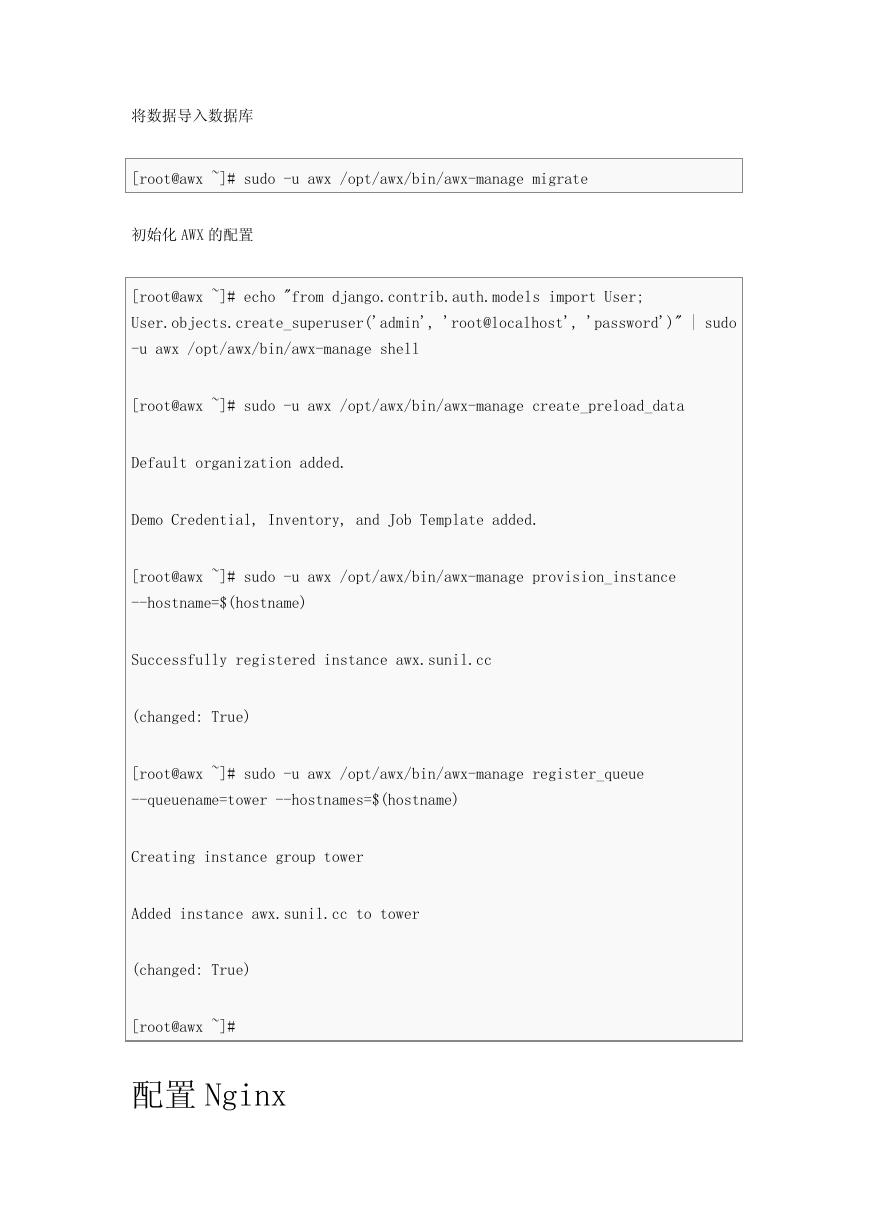
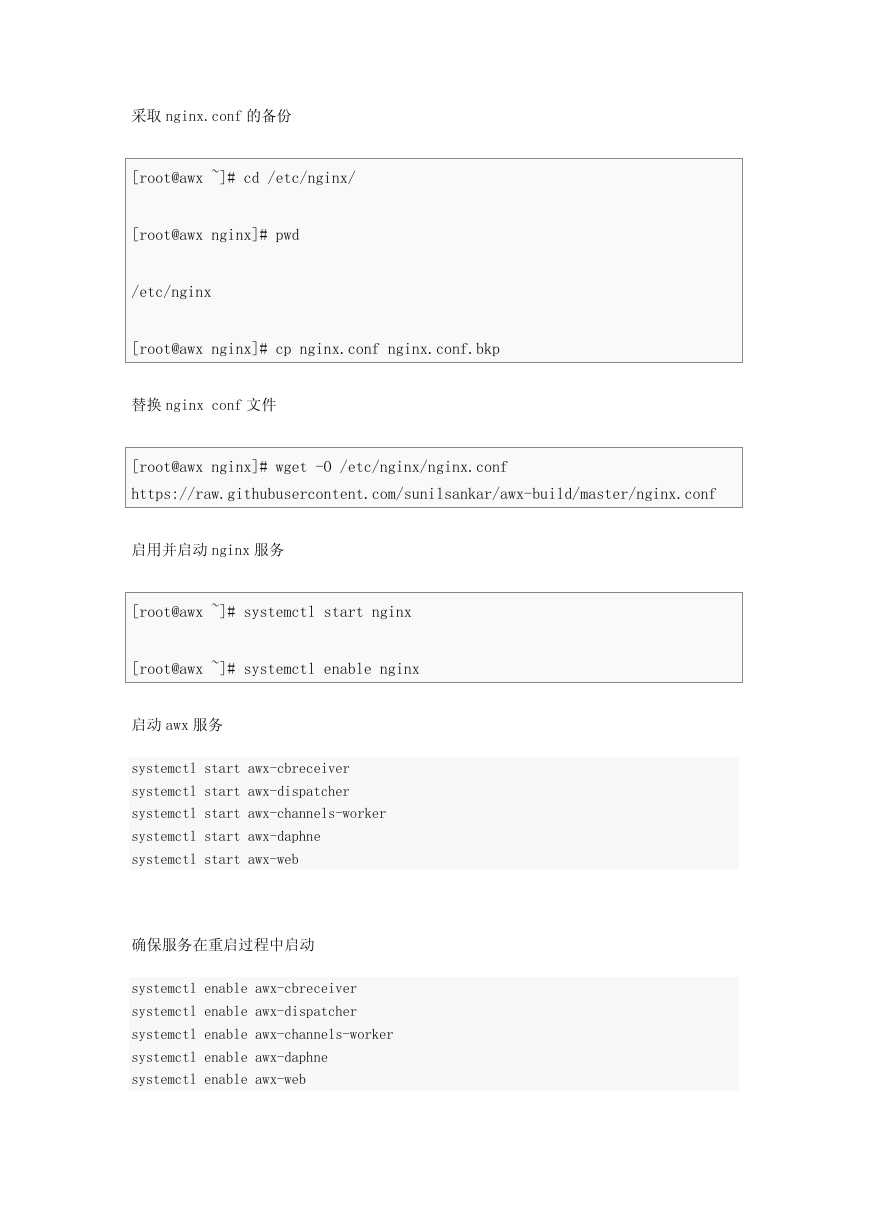

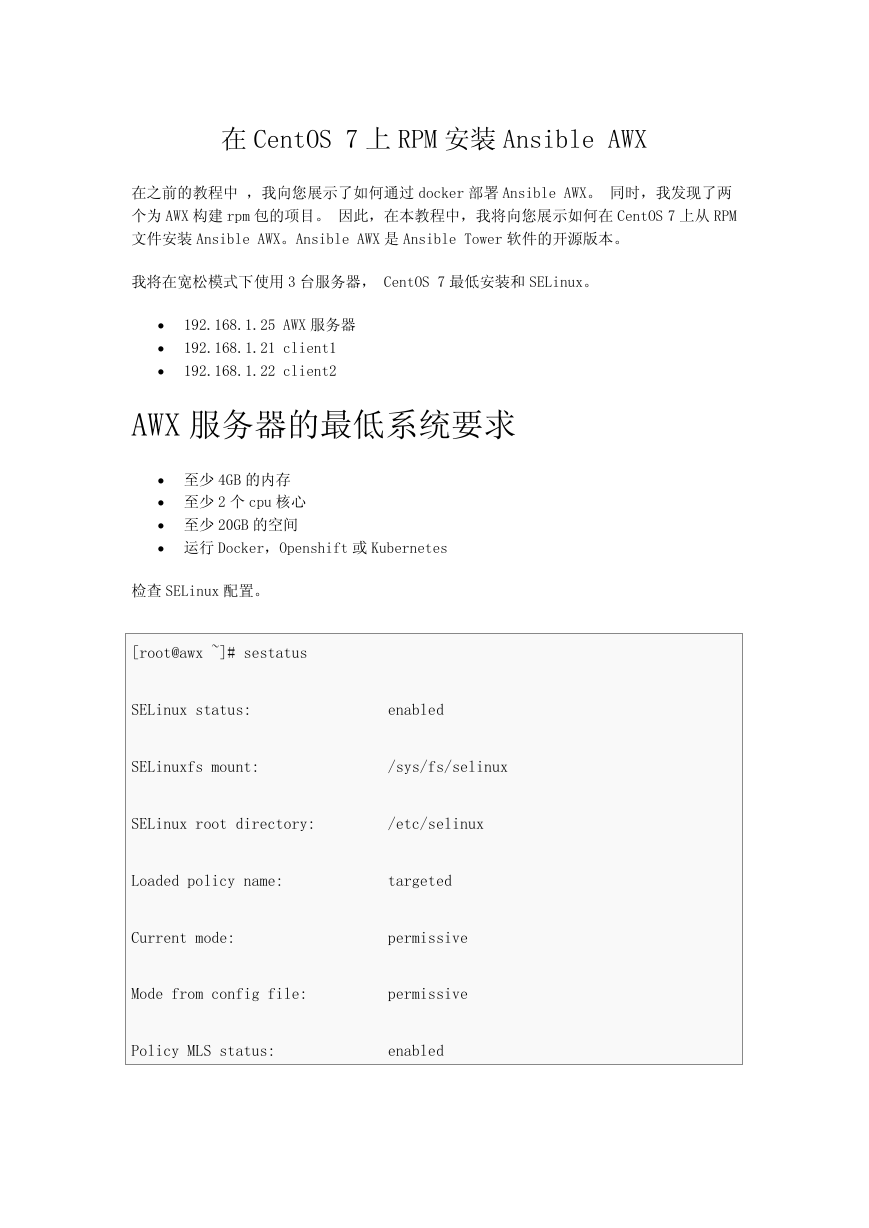
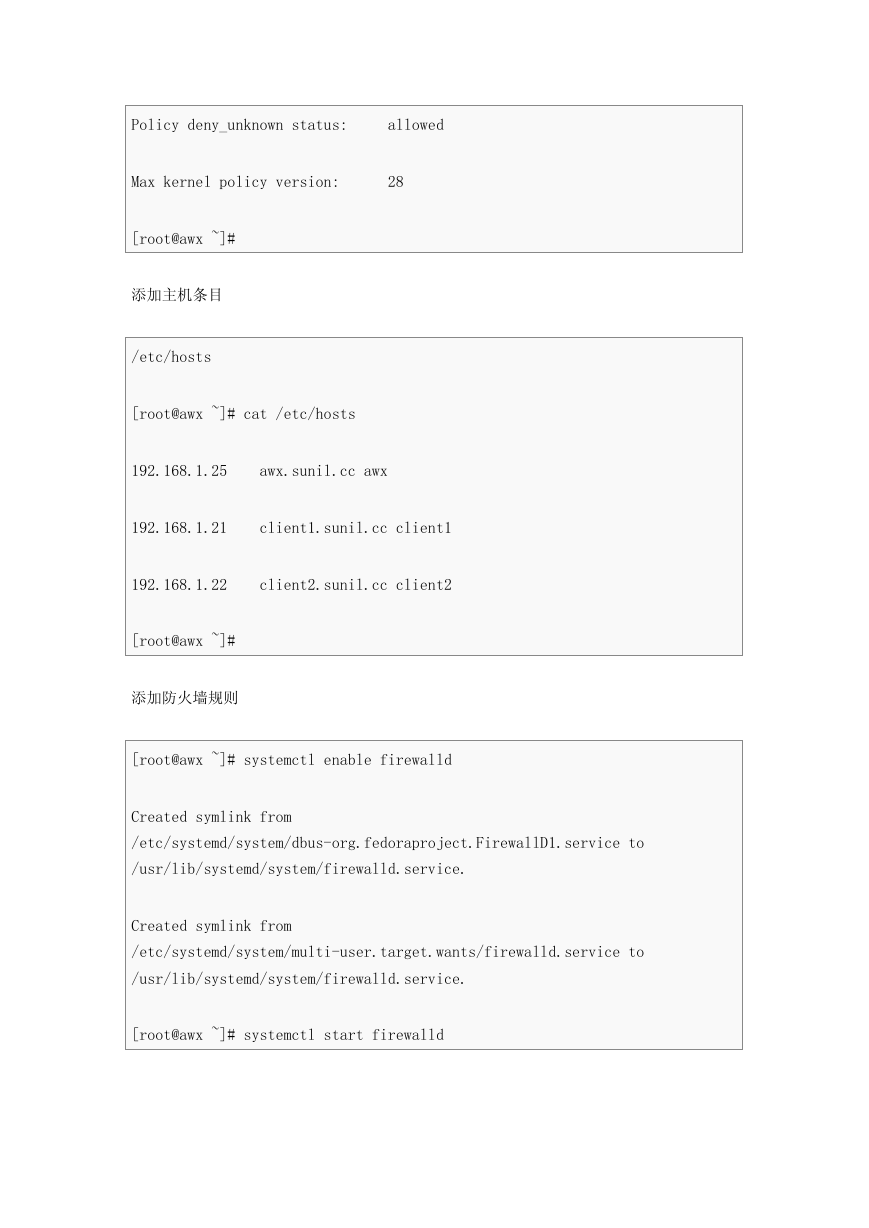
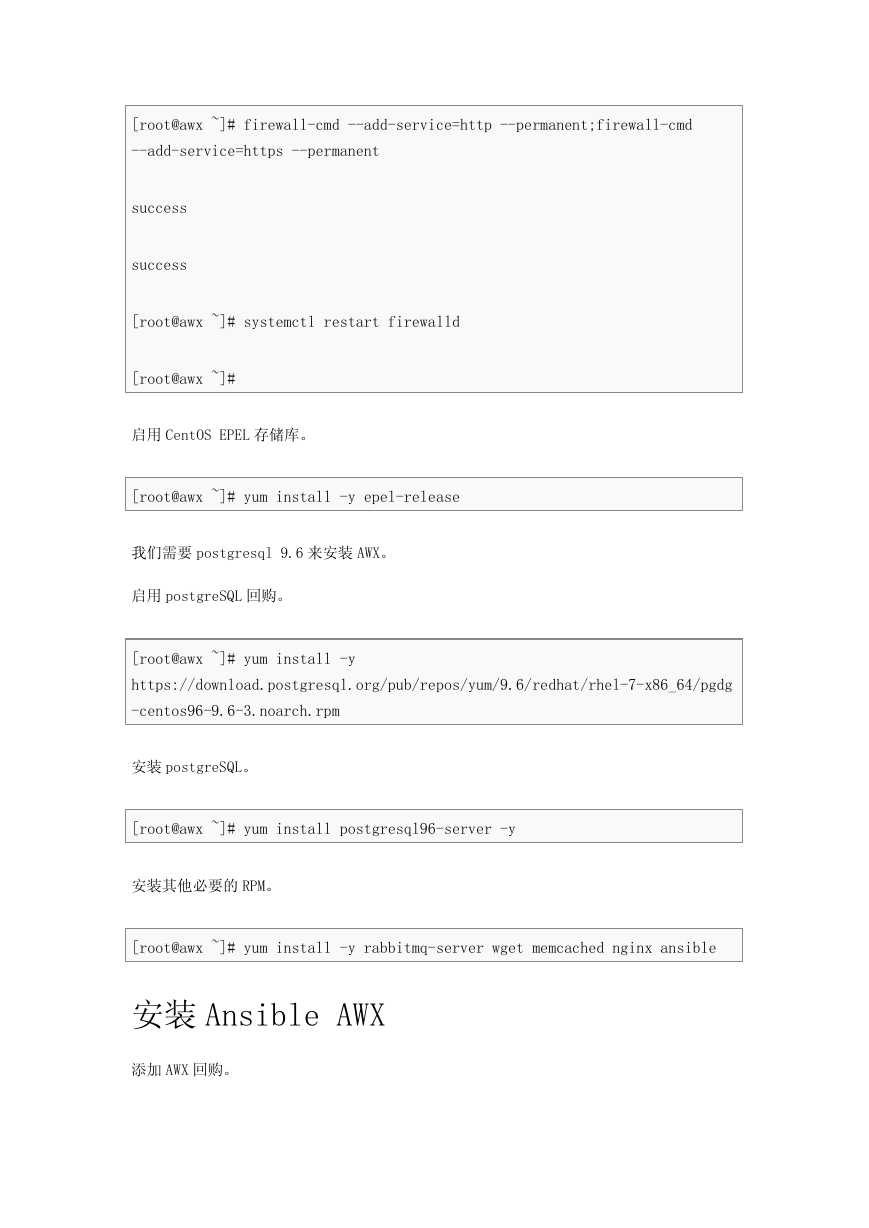
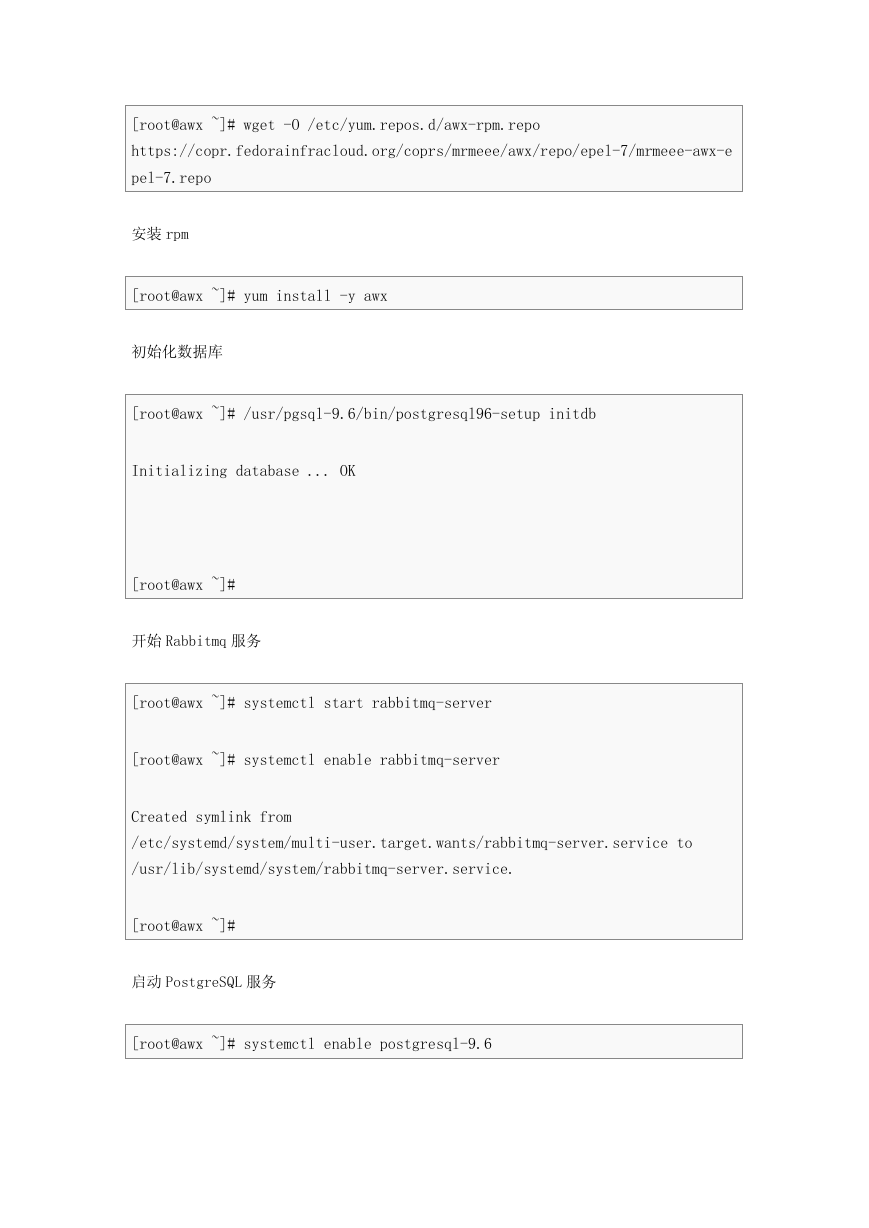
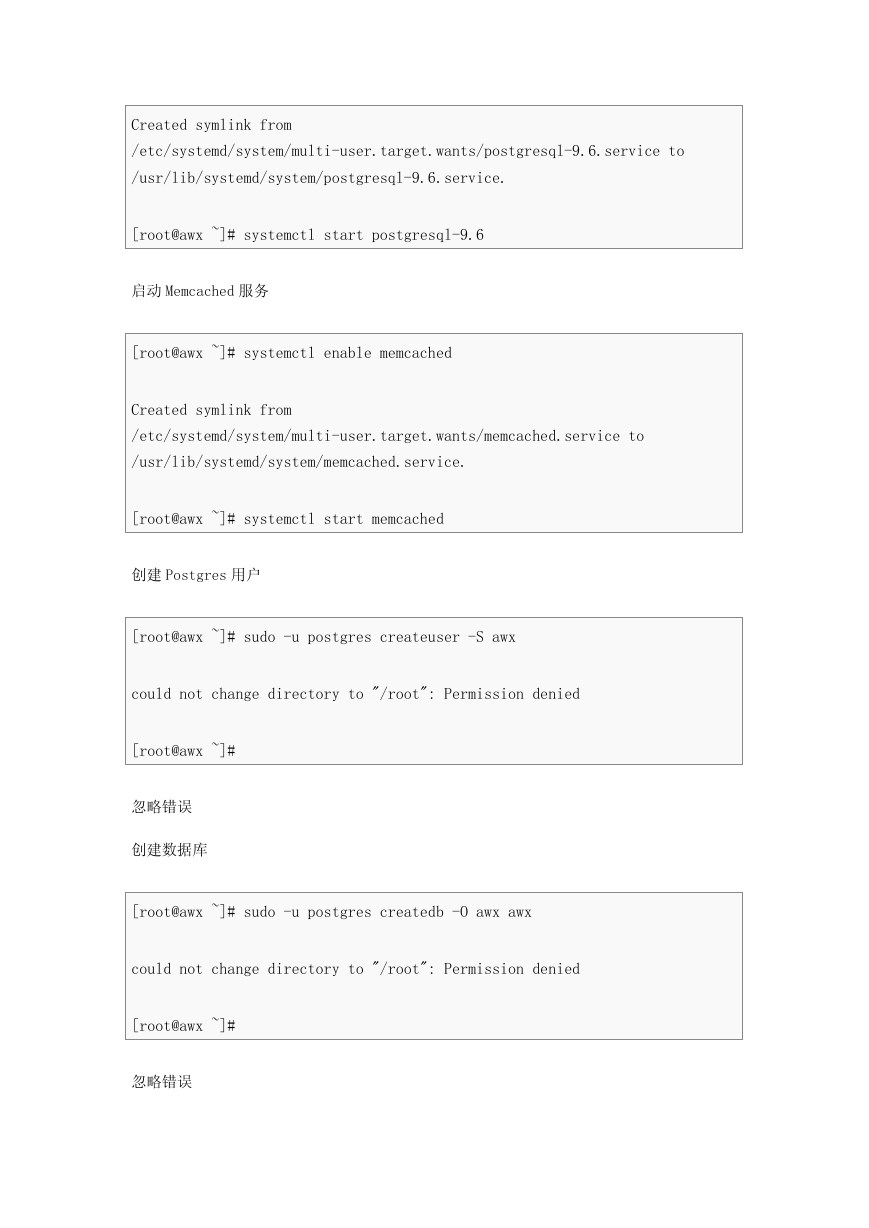
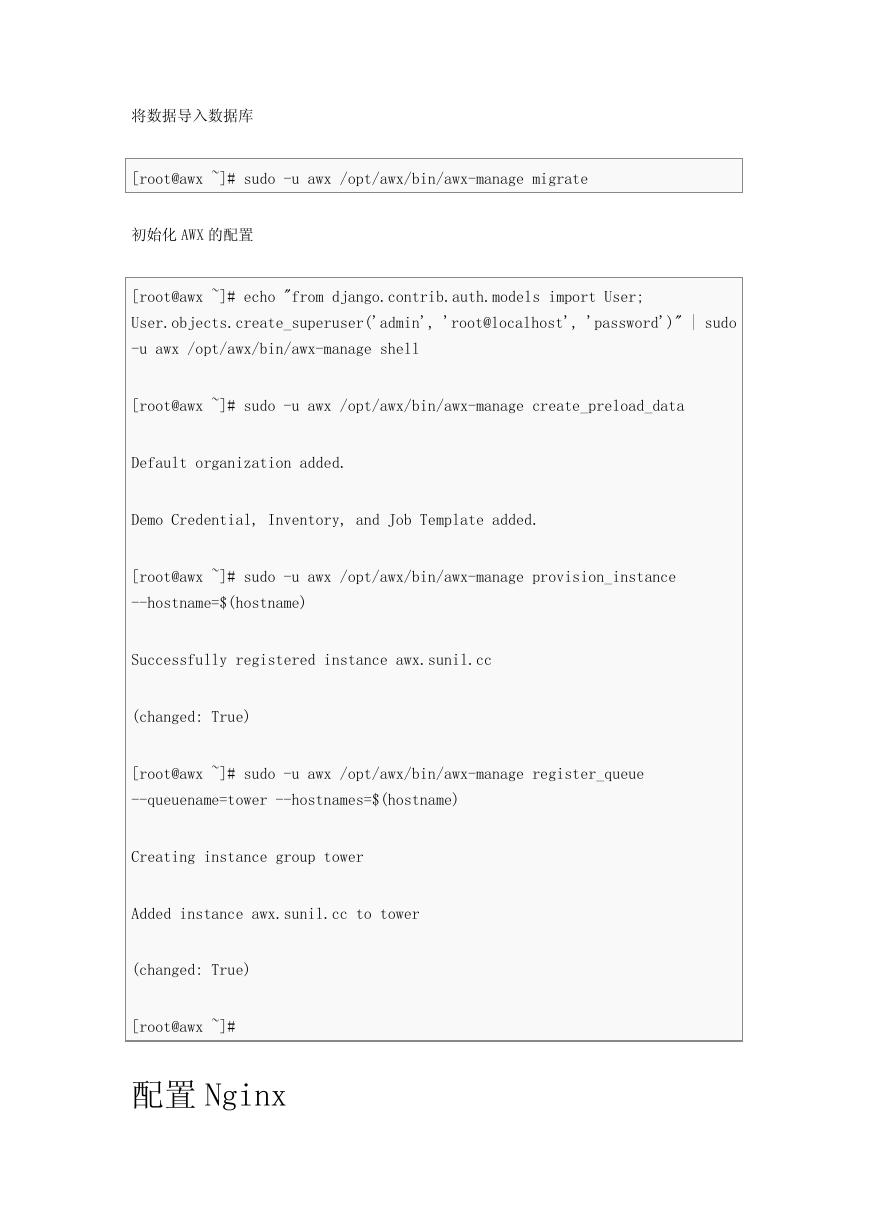
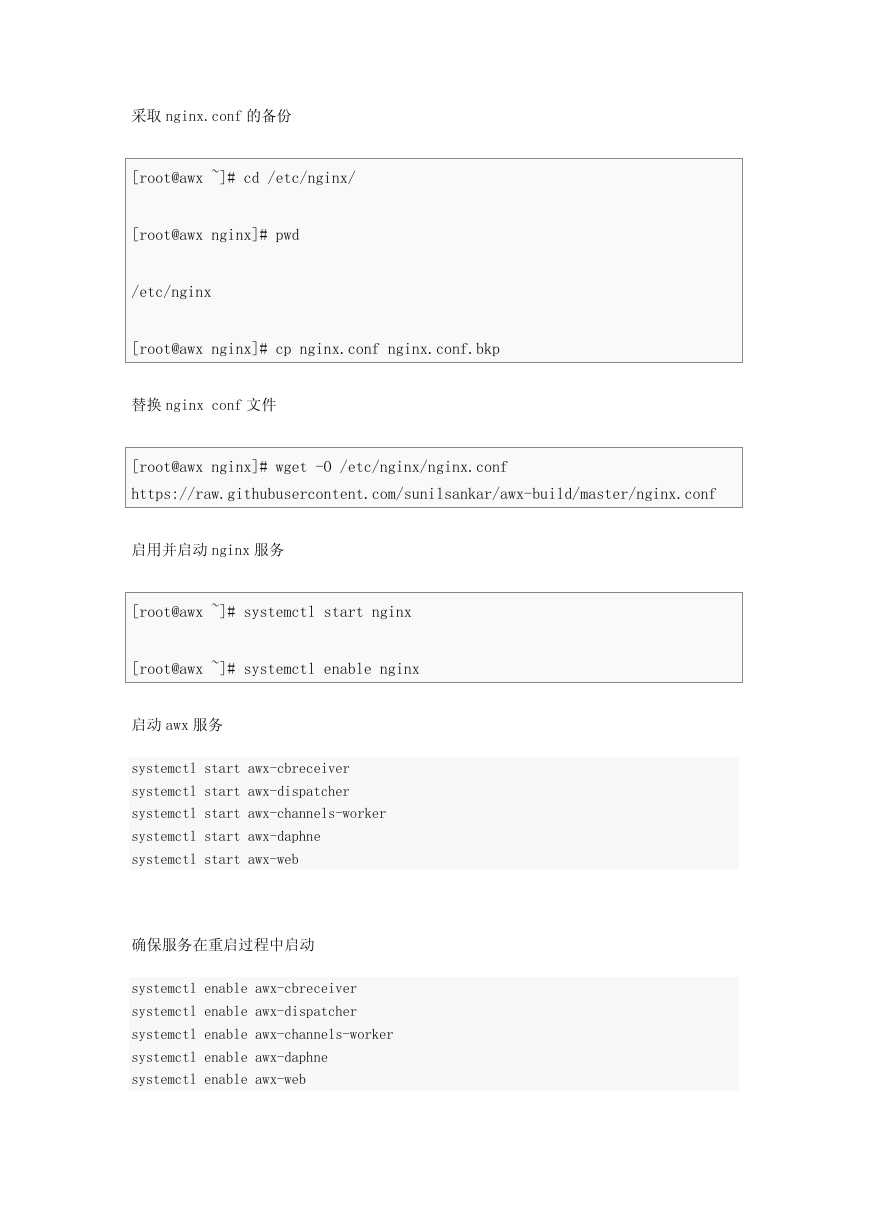

 2023年江西萍乡中考道德与法治真题及答案.doc
2023年江西萍乡中考道德与法治真题及答案.doc 2012年重庆南川中考生物真题及答案.doc
2012年重庆南川中考生物真题及答案.doc 2013年江西师范大学地理学综合及文艺理论基础考研真题.doc
2013年江西师范大学地理学综合及文艺理论基础考研真题.doc 2020年四川甘孜小升初语文真题及答案I卷.doc
2020年四川甘孜小升初语文真题及答案I卷.doc 2020年注册岩土工程师专业基础考试真题及答案.doc
2020年注册岩土工程师专业基础考试真题及答案.doc 2023-2024学年福建省厦门市九年级上学期数学月考试题及答案.doc
2023-2024学年福建省厦门市九年级上学期数学月考试题及答案.doc 2021-2022学年辽宁省沈阳市大东区九年级上学期语文期末试题及答案.doc
2021-2022学年辽宁省沈阳市大东区九年级上学期语文期末试题及答案.doc 2022-2023学年北京东城区初三第一学期物理期末试卷及答案.doc
2022-2023学年北京东城区初三第一学期物理期末试卷及答案.doc 2018上半年江西教师资格初中地理学科知识与教学能力真题及答案.doc
2018上半年江西教师资格初中地理学科知识与教学能力真题及答案.doc 2012年河北国家公务员申论考试真题及答案-省级.doc
2012年河北国家公务员申论考试真题及答案-省级.doc 2020-2021学年江苏省扬州市江都区邵樊片九年级上学期数学第一次质量检测试题及答案.doc
2020-2021学年江苏省扬州市江都区邵樊片九年级上学期数学第一次质量检测试题及答案.doc 2022下半年黑龙江教师资格证中学综合素质真题及答案.doc
2022下半年黑龙江教师资格证中学综合素质真题及答案.doc