CONGRATULATIONS
CAMERA CAMERA OVERVIEW
LCD ICONS
TABLE OF CONTENTS
GETTING GETTING STARTED
Package Contents
Camera Features
Attaching the Wrist Strap
Loading the Batteries
TURNING THE CAMERA ON AND OFF
Checking the Battery Level
SETTING THE LANGUAGE, DATE AND TIME
Setting the Language
Setting the Date
Setting the Time
TURNING THE LCD/ICONS ON AND OFF
INTERNAL MEMORY/INSERTING THE MEMORY CARD
Inserting the Memory Card
Ejecting the Memory Card
SETTING THE CAMERA’S OPERATIONAL MODE
TAKING A PICTURE
Taking a Picture with the Viewfinder
FLASH READY LED
TAKING A PICTURE WITH THE LCD
AUTO-FOCUS LOCK
SETTING THE FLASH
TAKING A PICTURE WITH OPTICAL ZOOM
TAKING A PICTURE WITH DIGITAL ZOOM
Activating/Deactivating Digital Zoom
USING THE MAIN MENU IN CAMERA MODE
CAPTURE MODE OPTIONS
SELF-TIMER
MACRO MODE - CLOSE-UP SHOOTING
CONTINUOUS SHOOTING
IMAGE RESOLUTION
IMAGE QUALITY
WHITE BALANCE
EV COMPENSATION
SCENE SELECTION
TAKING VIDEO AKING VIDEO CLIPS
REVIEWING REVIEWING YOUR YOUR FILES
ENLARGING STORED PICTURES
USING THE REVIEW MENU
DELETING YOUR FILES
Delete One
Delete All
USING THUMBNAIL MODE
RUNNING A SLIDE SHOW
Setting the time interval of the Slide Show
TRANSFERRING FILES FROM THE INTERNAL MEMORY TO THE MEMORY CARD
CUSTOMIZING THE CAMERA SETTINGS
Using the Setup menu
Setup Menu and Features
SETTING THE AUTO OFF TIME
SETTING THE LANGUAGE
SETTING THE DATE
SETTING THE TIME
SETTING THE LCD BRIGHTNESS
FORMATTING THE INTERNAL MEMORY OR THE MEMORY CARD
REST RESTORE THE CAMERA ORE THE CAMERA TO F O FACT ACTOR ORY DEF DEFAUL AULT T SETTINGS
SOFTW SOFTWARE INST ARE INSTALLA ALLATION TION GUIDE
Computer System Requirements
Windows
Macintosh
Installation Requirements
USING THE INSTALLER SPLASH SCREEN
FLOW DIAGRAM FOR SOFTWARE INSTALLATION
IDENTIFYING YOUR OPERATING SYSTEM
INSTALLING THE DRIVER AND DIRECTX 9 ¨C WINDOWS 98/98SE
INSTALLING DIRECTX 9¨C WINDOWS 2000
INSTALLING ARCSOFT PHOTOIMPRESSION ¨C ALL WINDOWS USERS
INSTALLING ADOBE ACROBAT READER 5- ALL WINDOWS USERS (OPTIONAL)
CONNECTING THE CAMERA CONNECTING THE CAMERA TO THE O THE COMPUTER
DOWNLOADING PICTURES AND VIDEO CLIPS ONTO YOUR COMPUTER
FOR WINDOWS USERS
FOR MACINTOSH USERS
USING ARCSOFT PHOTOIMPRESSION
UNPLUGGING YOUR CAMERA FROM THE COMPUTER
TV MODE - VIEWING AND DELETING YOUR FILES ON TV
CONNECTING THE CAMERA TO THE TELEVISION
ERROR MESSAGES ERROR MESSAGES
TROUBLESHOOTING TROUBLESHOOTING
GETTING GETTING HELP
CAMERA CAMERA SPECIFICATIONS
SAFETY SAFETY TIPS TIPS AND AND MAINTENANCE
Cleaning the camera body
Precautions for the camera
Precautions for batteries:
Precautions for SD Memory Cards:
REGULA REGULATOR ORY INFORMATION
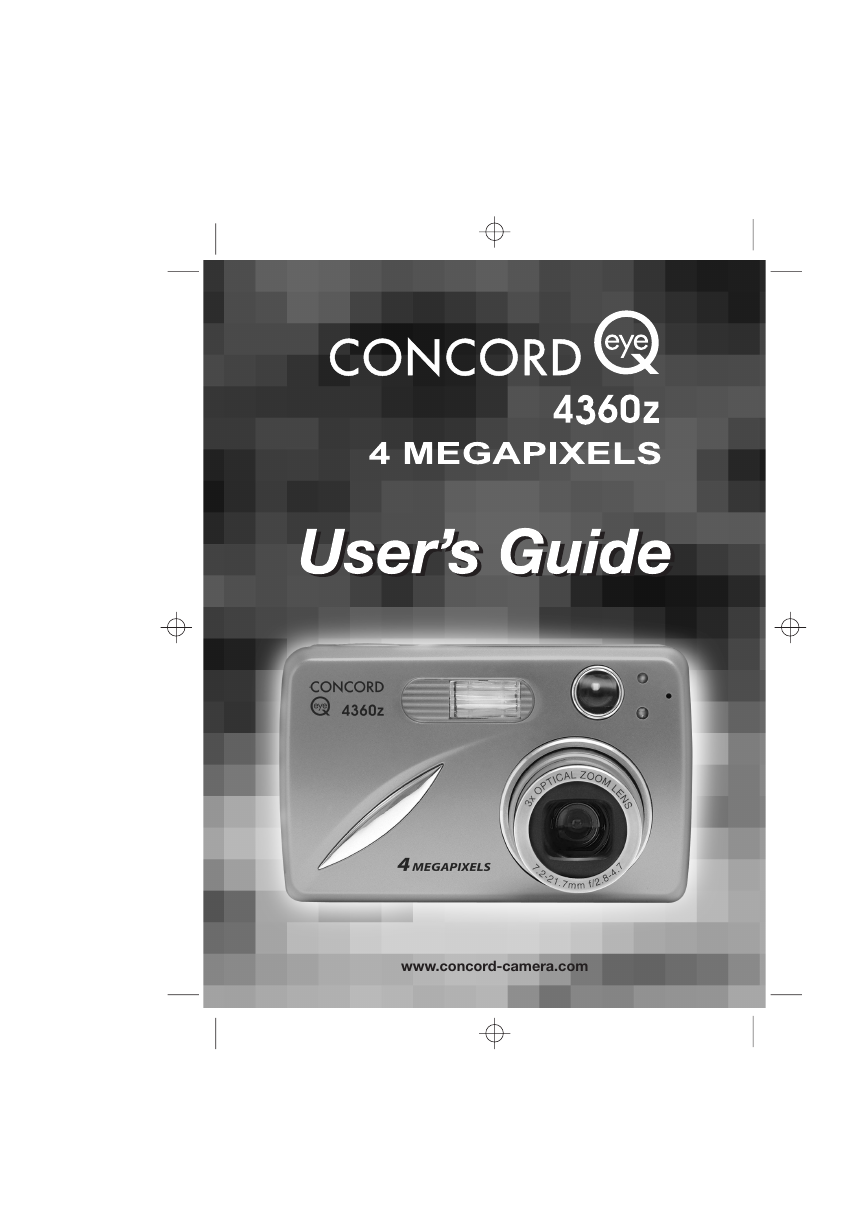

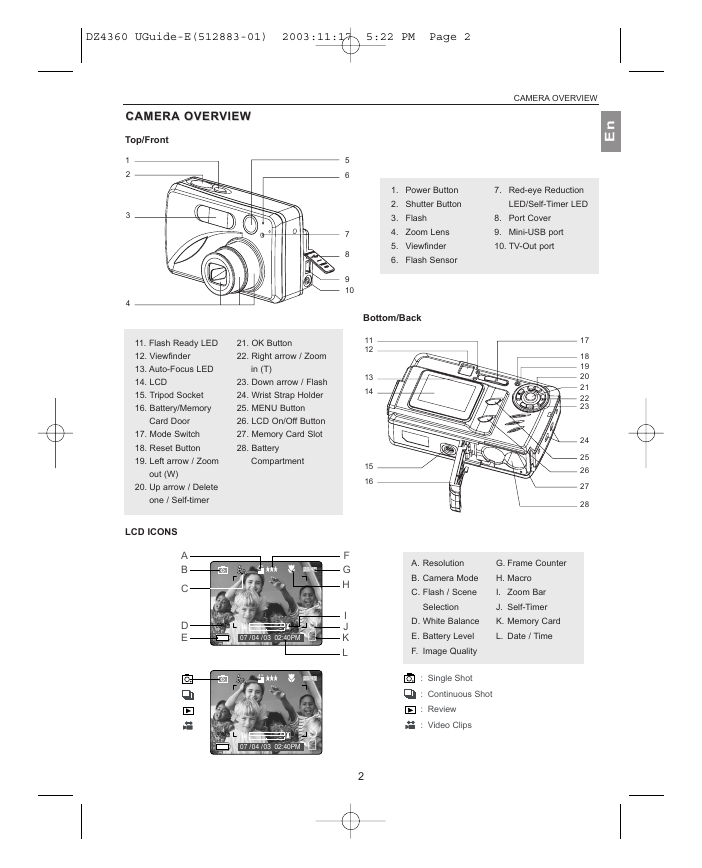


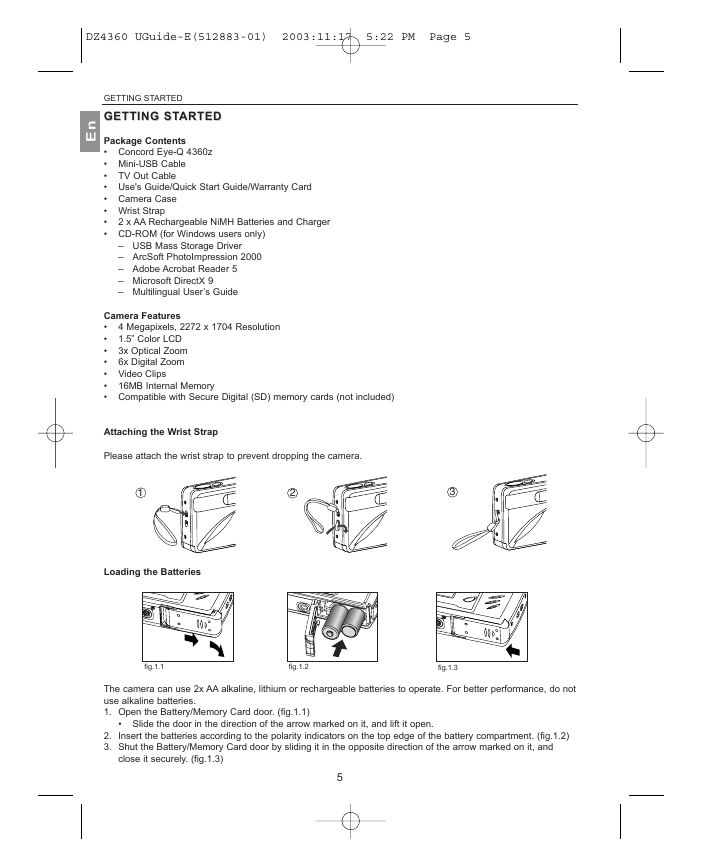


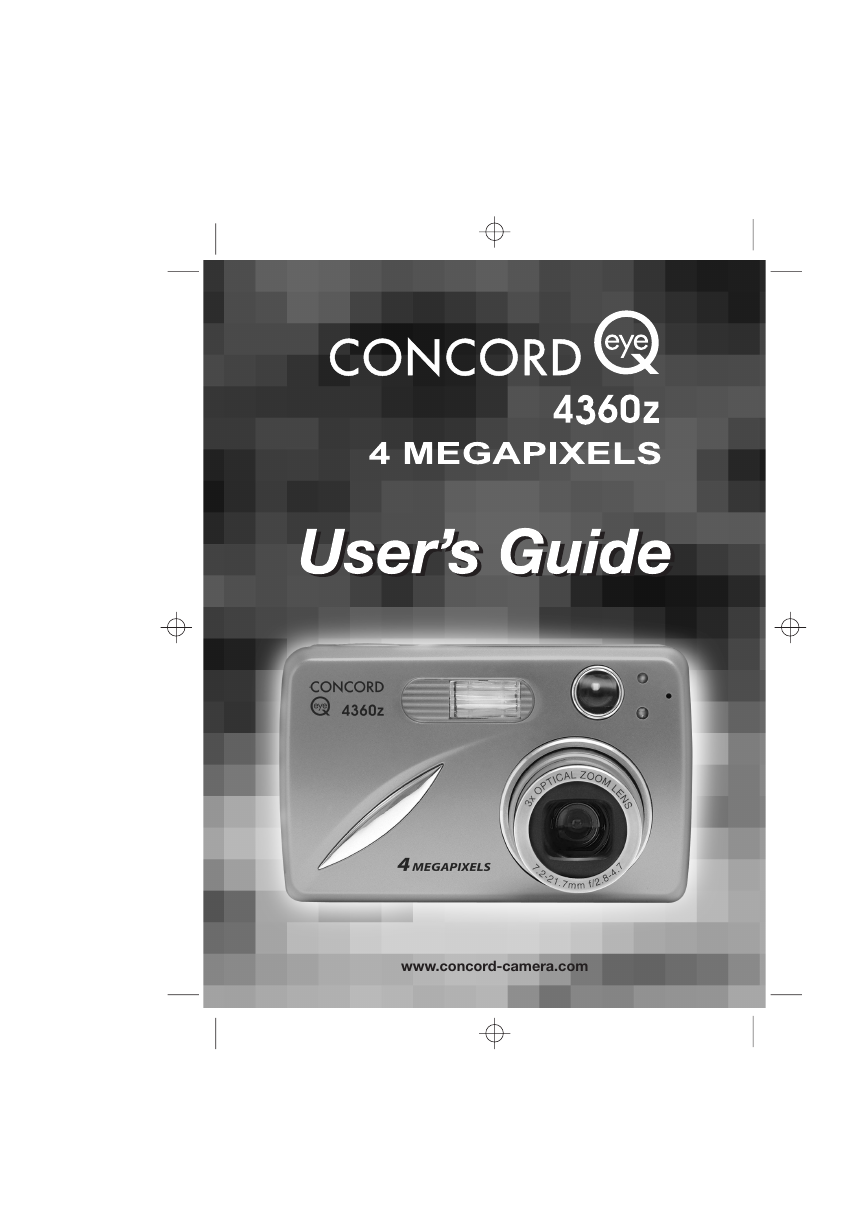

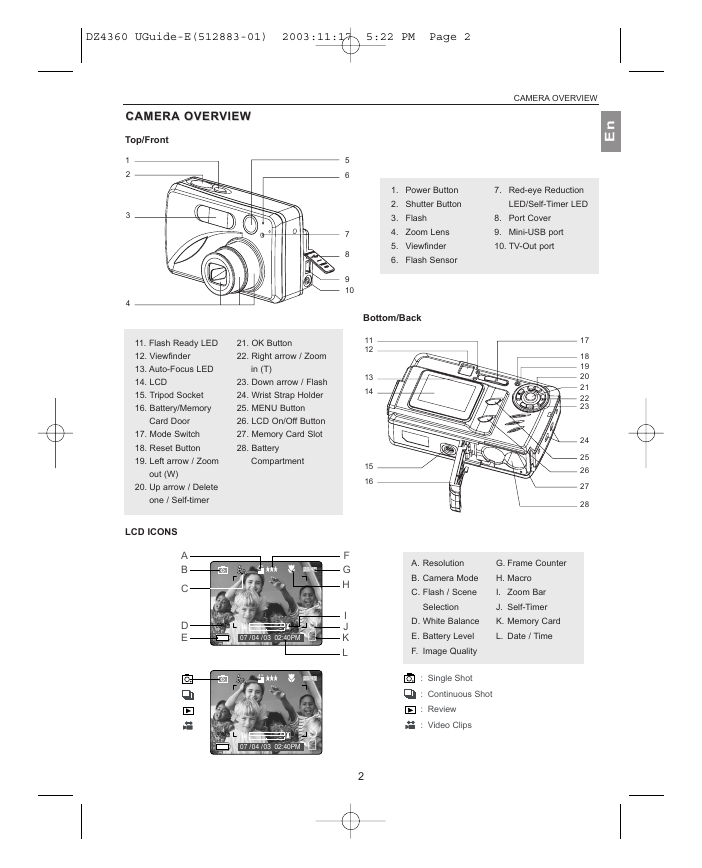


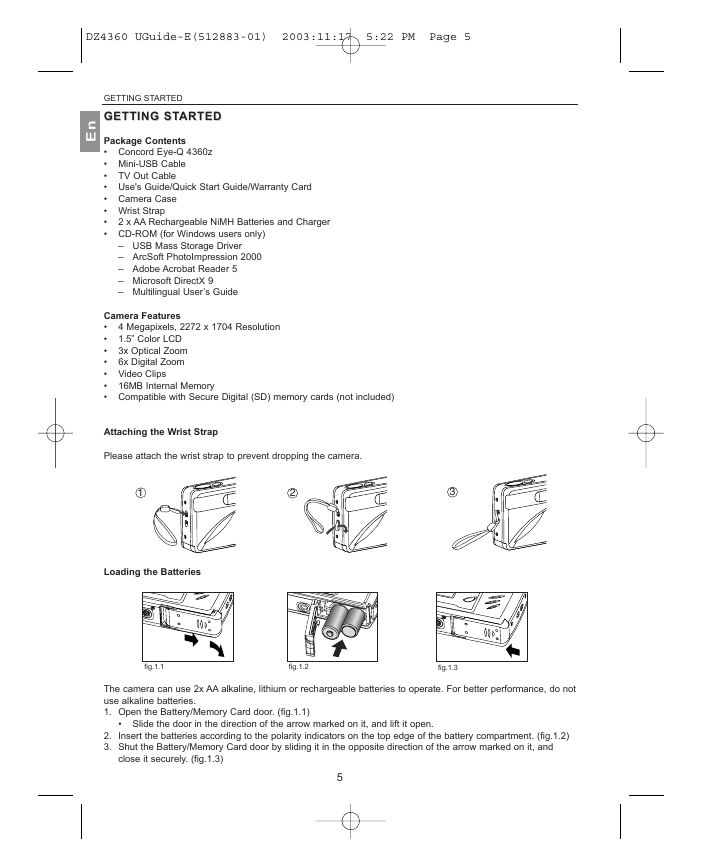


 2023年江西萍乡中考道德与法治真题及答案.doc
2023年江西萍乡中考道德与法治真题及答案.doc 2012年重庆南川中考生物真题及答案.doc
2012年重庆南川中考生物真题及答案.doc 2013年江西师范大学地理学综合及文艺理论基础考研真题.doc
2013年江西师范大学地理学综合及文艺理论基础考研真题.doc 2020年四川甘孜小升初语文真题及答案I卷.doc
2020年四川甘孜小升初语文真题及答案I卷.doc 2020年注册岩土工程师专业基础考试真题及答案.doc
2020年注册岩土工程师专业基础考试真题及答案.doc 2023-2024学年福建省厦门市九年级上学期数学月考试题及答案.doc
2023-2024学年福建省厦门市九年级上学期数学月考试题及答案.doc 2021-2022学年辽宁省沈阳市大东区九年级上学期语文期末试题及答案.doc
2021-2022学年辽宁省沈阳市大东区九年级上学期语文期末试题及答案.doc 2022-2023学年北京东城区初三第一学期物理期末试卷及答案.doc
2022-2023学年北京东城区初三第一学期物理期末试卷及答案.doc 2018上半年江西教师资格初中地理学科知识与教学能力真题及答案.doc
2018上半年江西教师资格初中地理学科知识与教学能力真题及答案.doc 2012年河北国家公务员申论考试真题及答案-省级.doc
2012年河北国家公务员申论考试真题及答案-省级.doc 2020-2021学年江苏省扬州市江都区邵樊片九年级上学期数学第一次质量检测试题及答案.doc
2020-2021学年江苏省扬州市江都区邵樊片九年级上学期数学第一次质量检测试题及答案.doc 2022下半年黑龙江教师资格证中学综合素质真题及答案.doc
2022下半年黑龙江教师资格证中学综合素质真题及答案.doc