Table of contents
Getting Started
Package Contents
System Requirements
Safety Information
FCC Compliance and Advisory
Camera Components
Front
Rear
Top
Side
Using the Included Accessories
Attaching the Wrist Strap
Using the Soft Case
Operating the Multi-controller
Preparing the Camera
Installing the Batteries
Battery Status Indications
Installing an SD Card
To remove the SD card
Formatting Internal Memory Or Card Memory
Turning the Power On / Off
To turn off the camera
Using the Camera Mode Button
Setting the Date and Time
Date Stamp
Setting the Language
Selecting Menus and Settings
Menu Items Selectable with the MENU
Basic Functions
Setting the LCD Display Mode
Shooting Mode
Playback Mode
Information Displayed on the LCD Monitor
Shooting Mode
Playback Mode
Using the Zoom Feature
Taking Pictures
Basic Still Image Shooting
Reviewing the Image after Shooting
Setting the Image Quality and Resolution
Using the Flash
Setting the Metering Mode
Multi-pattern metering
Center-weighted metering
Macro Mode
Setting the Self-Timer and Continuous Shooting
Shooting with Self-Timer
Continuous Shooting
Shooting in Long Shutter Mode
Adjusting the Exposure ---EV adjustment
Adjusting Color Tones ---Setting the White Balance
Using the Self-Portrait Mirror
Video Mode
Reviewing Photo & Video Clips
Reviewing Files
Magnifying Images
Viewin g the Files in Thumbnail Mode
Erasing Files From Memory
Erasing Images Individually
Erasing files by using the Review Menu
Protecting Photos and Video Clips
Playing a Slide Show (Auto Play)
Copying Files from Internal Memory to an SD Card
Setting USB Mode
File Names & Printing
About File and Folder Numbers
Folder File Capacity
File Number Reset
DPOF Print Settings
Printing still images with a PictBridge printer
Printing images
Setting Print Size
PictBridge Custom Menu
SOFTWARE INSTALLATION GUIDE
USING THE INSTALLER SPLASH SCREEN
IDENTIFYING YOUR OPERATING SYSTEM
INSTALLING THE DRIVER AND DIRECTX 9 – WINDOWS 98/98SE
INSTALLING DIRECTX 9–WINDOWS 2000
INSTALLING ARCSOFT PHOTOIMPRESSION – ALL WINDOWS USERS
INSTALLING ADOBE ACROBAT READER 5- ALL WINDOWS USERS (OPTIONAL)
Making Connections
Downloading Images to a Computer
Downloading the Files by Using an SD Card Reader
Connecting the Camera to a Computer with a USB Cable
Understanding Camera Memory and Storage
USING ARCSOFT PHOTOIMPRESSION (WINDOWS ONLY)
Appendix
Troubleshooting
Specifications
GETTING HELP
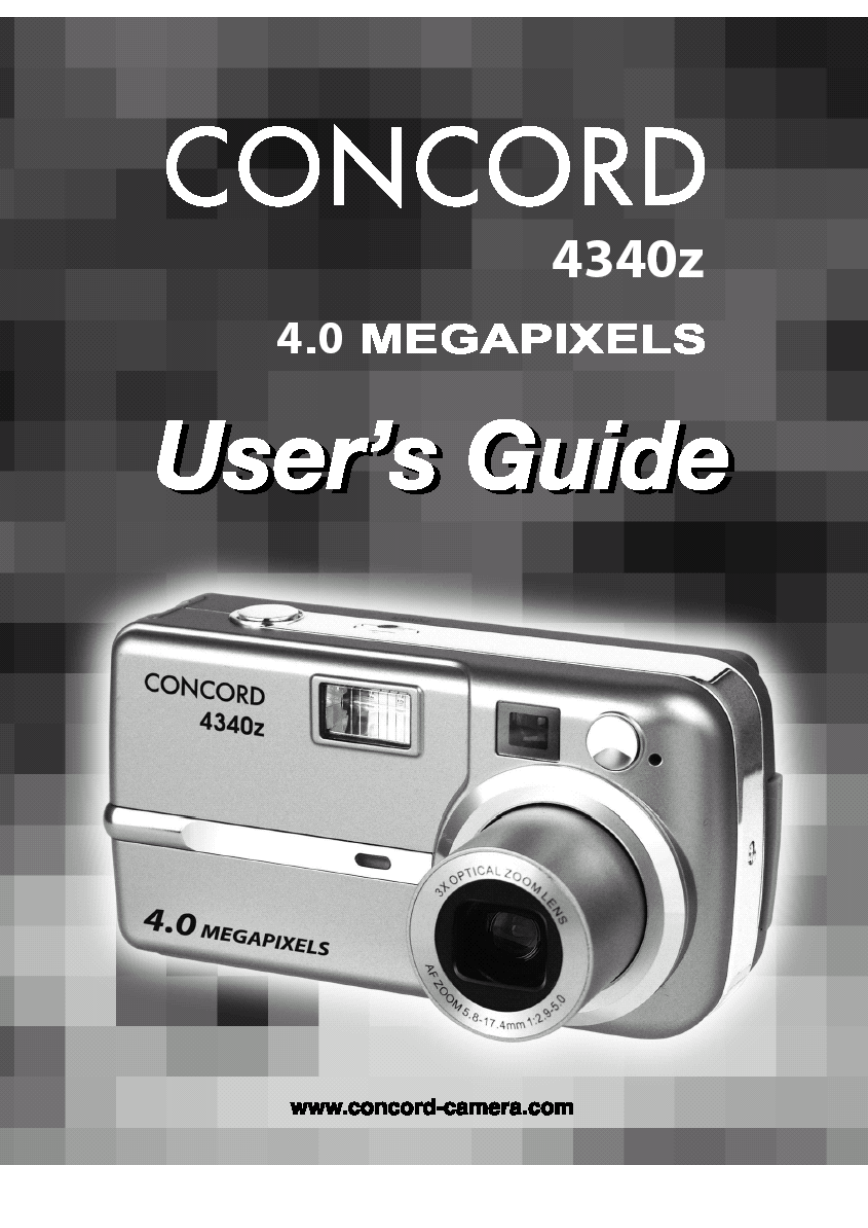
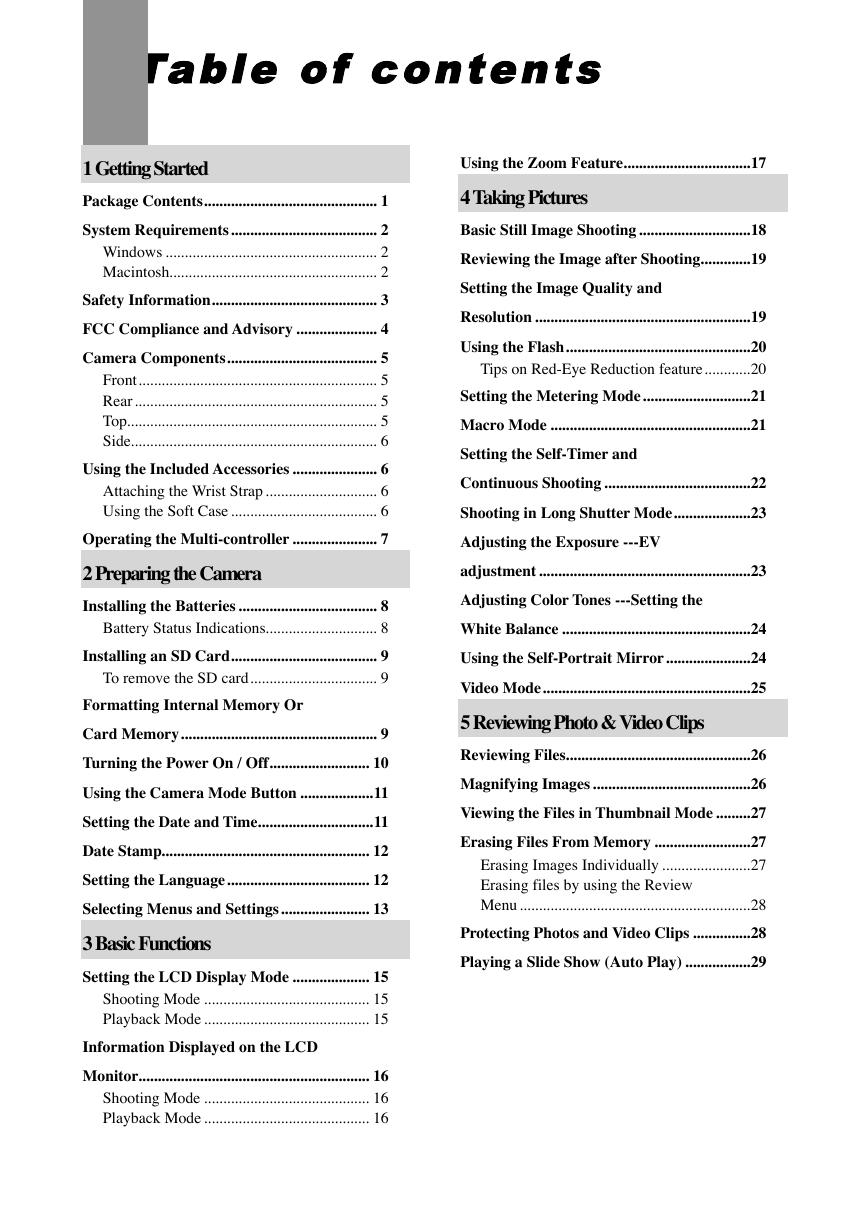

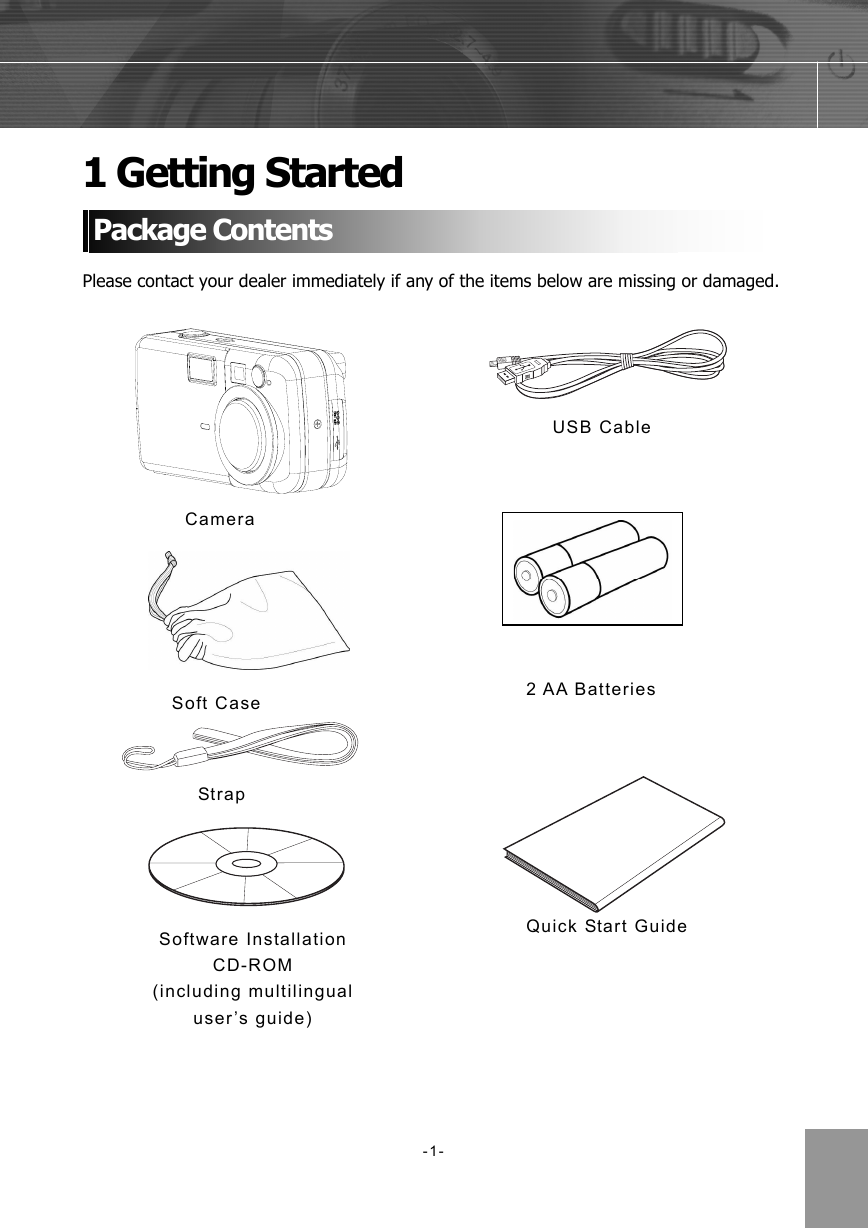
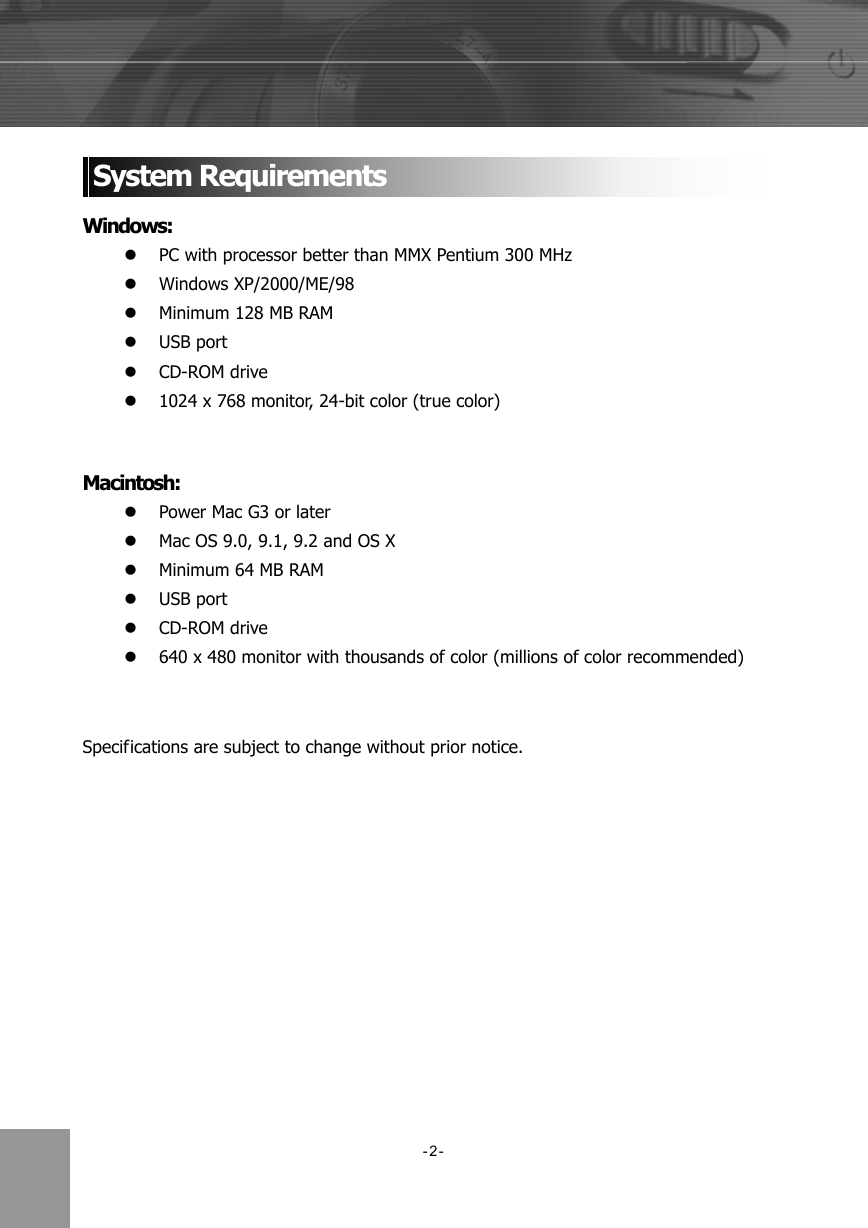


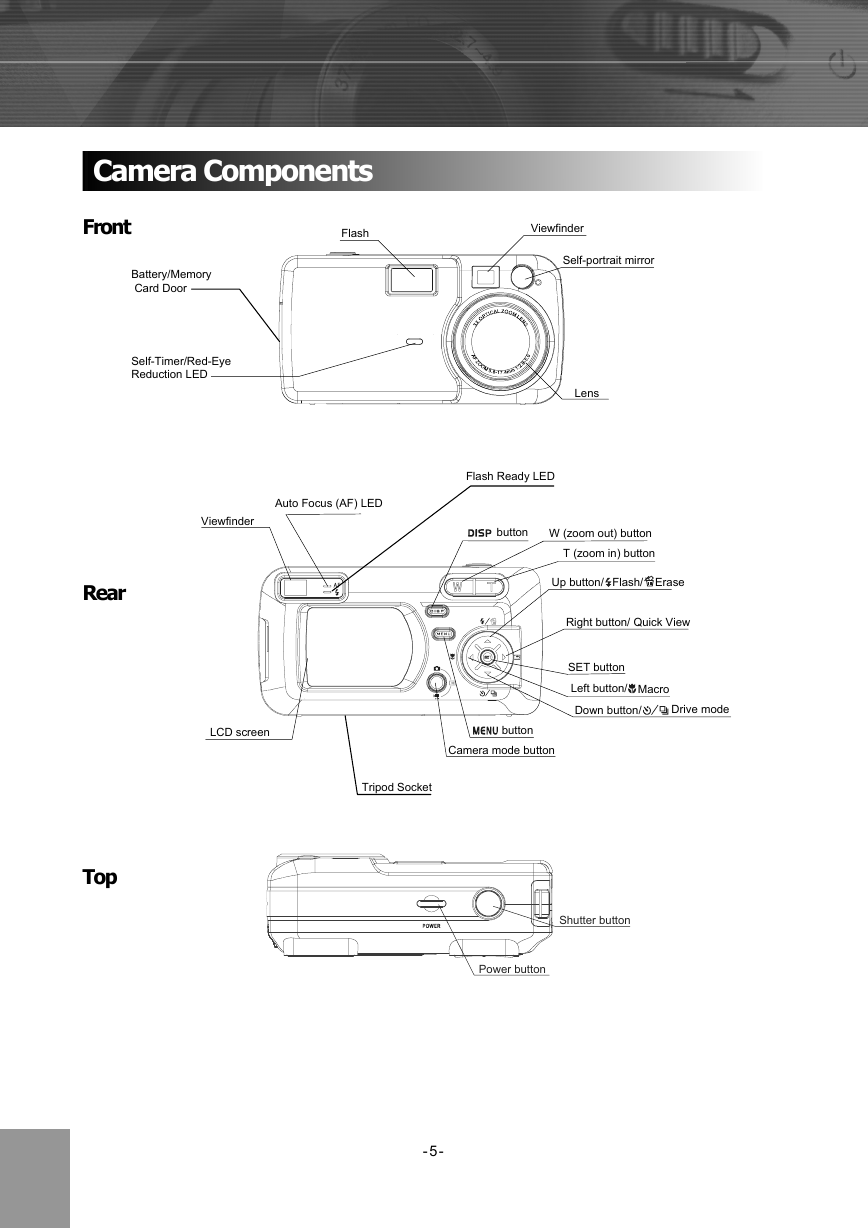
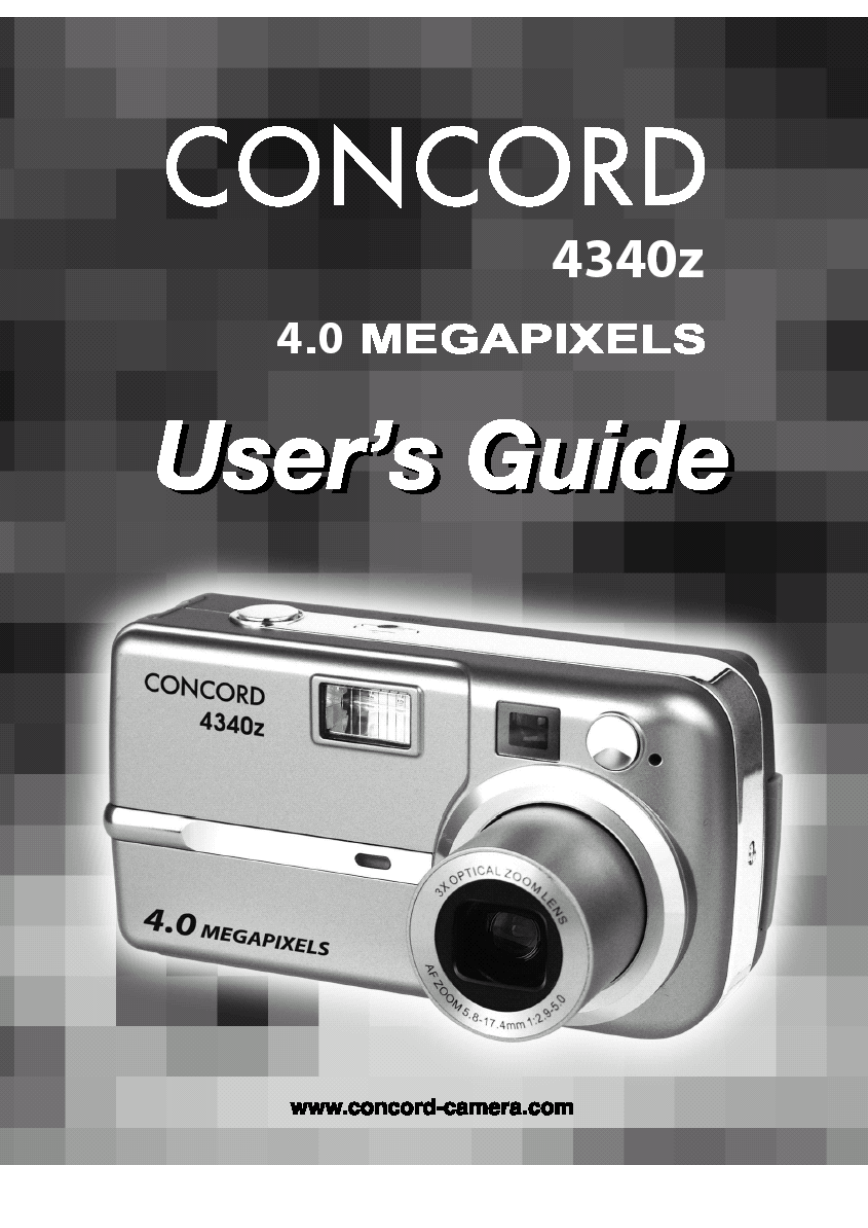
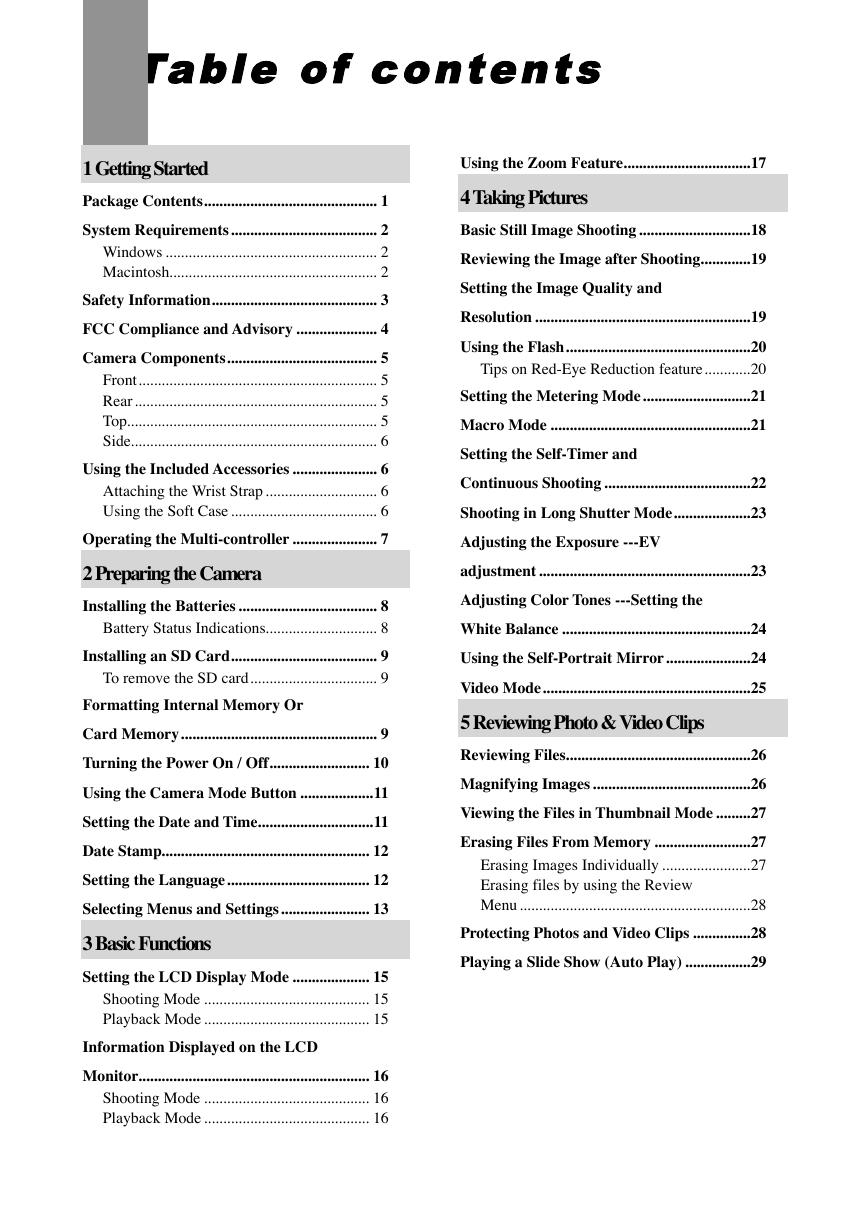

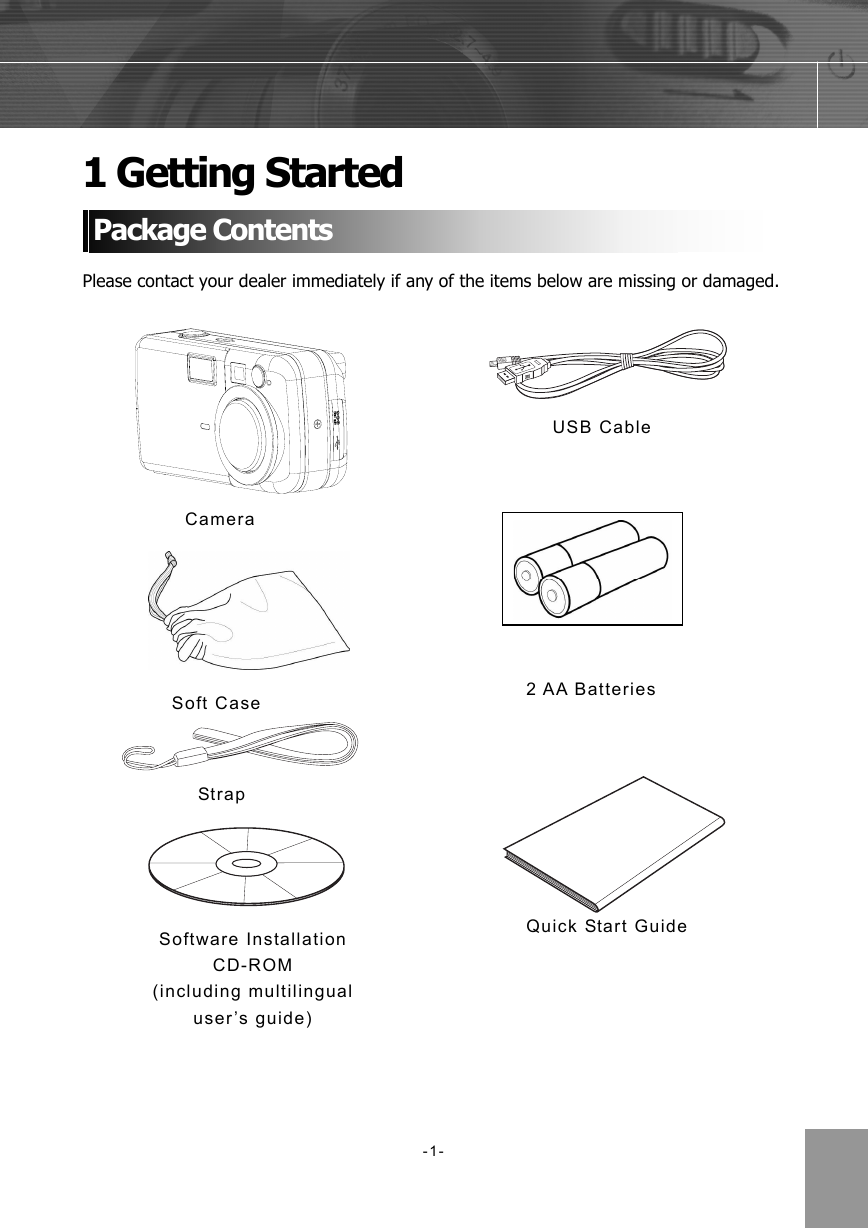
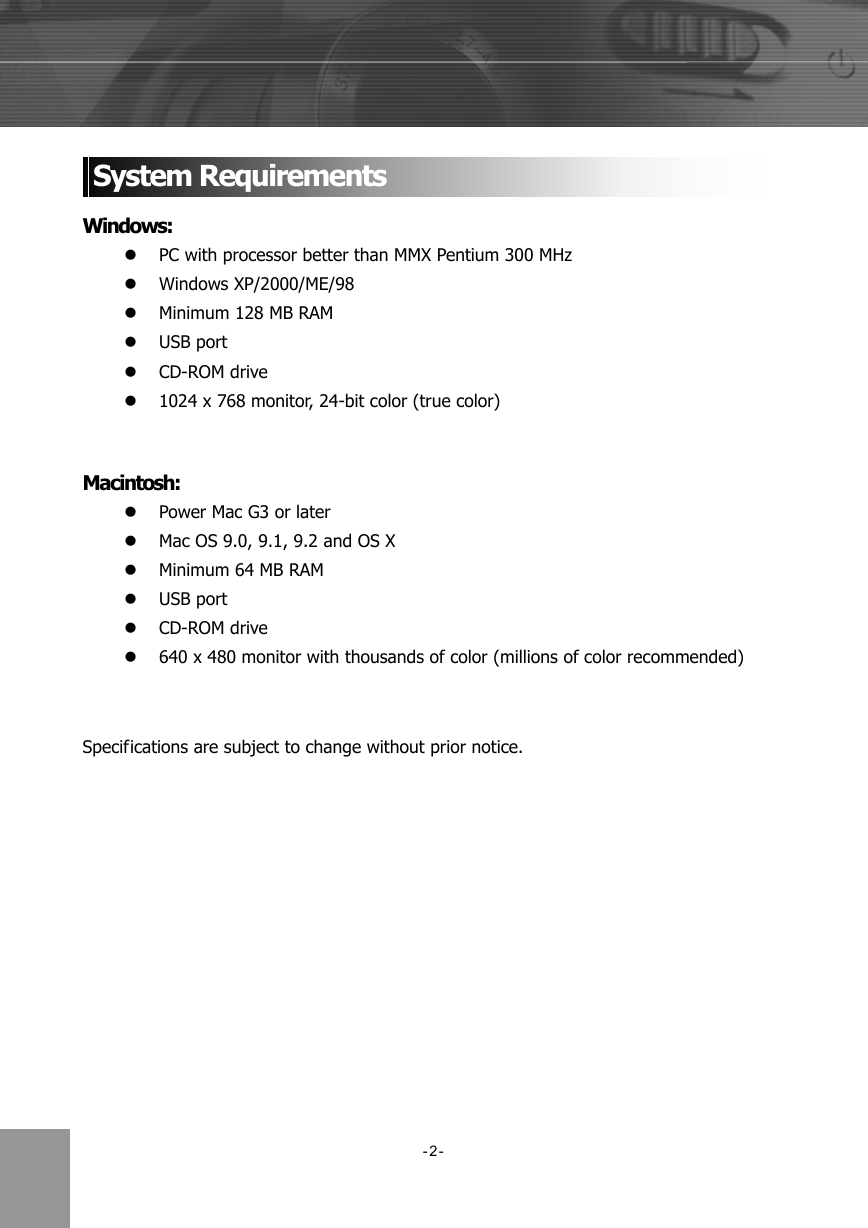


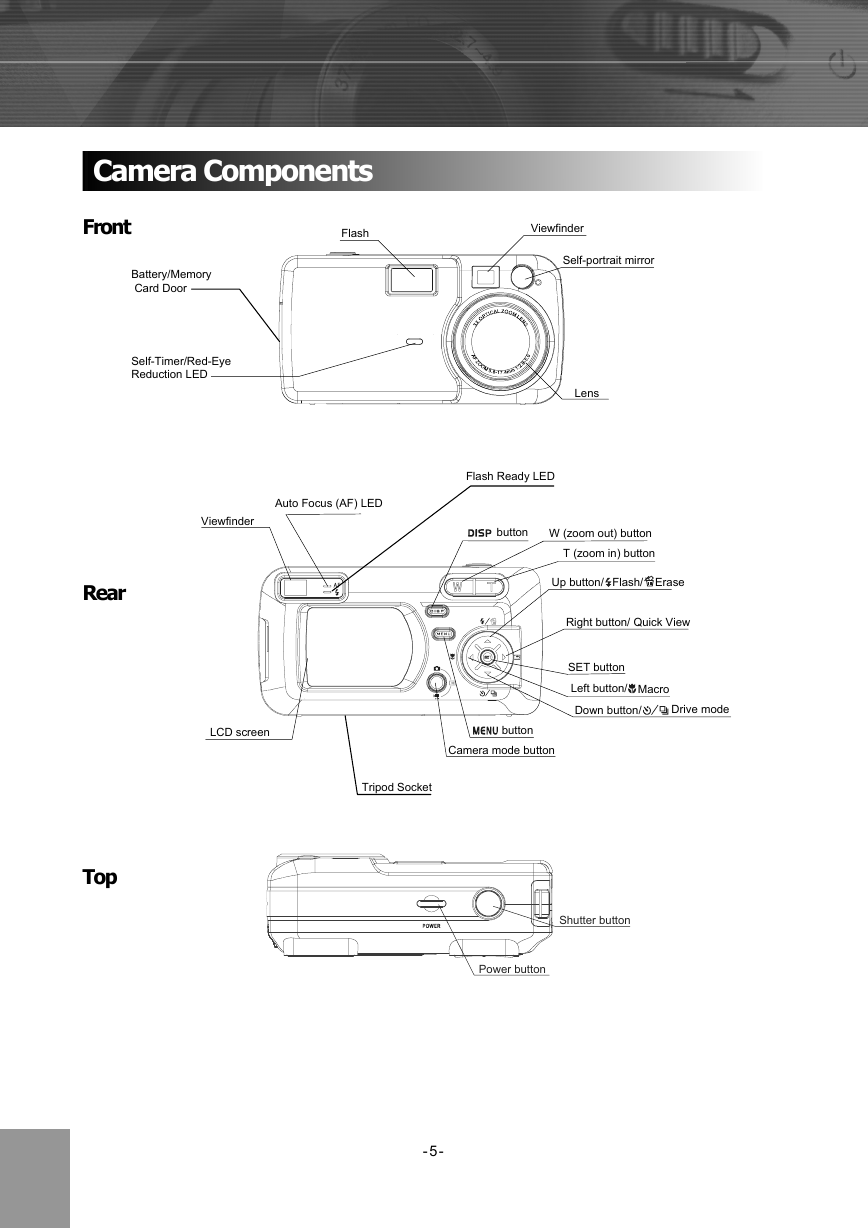
 2023年江西萍乡中考道德与法治真题及答案.doc
2023年江西萍乡中考道德与法治真题及答案.doc 2012年重庆南川中考生物真题及答案.doc
2012年重庆南川中考生物真题及答案.doc 2013年江西师范大学地理学综合及文艺理论基础考研真题.doc
2013年江西师范大学地理学综合及文艺理论基础考研真题.doc 2020年四川甘孜小升初语文真题及答案I卷.doc
2020年四川甘孜小升初语文真题及答案I卷.doc 2020年注册岩土工程师专业基础考试真题及答案.doc
2020年注册岩土工程师专业基础考试真题及答案.doc 2023-2024学年福建省厦门市九年级上学期数学月考试题及答案.doc
2023-2024学年福建省厦门市九年级上学期数学月考试题及答案.doc 2021-2022学年辽宁省沈阳市大东区九年级上学期语文期末试题及答案.doc
2021-2022学年辽宁省沈阳市大东区九年级上学期语文期末试题及答案.doc 2022-2023学年北京东城区初三第一学期物理期末试卷及答案.doc
2022-2023学年北京东城区初三第一学期物理期末试卷及答案.doc 2018上半年江西教师资格初中地理学科知识与教学能力真题及答案.doc
2018上半年江西教师资格初中地理学科知识与教学能力真题及答案.doc 2012年河北国家公务员申论考试真题及答案-省级.doc
2012年河北国家公务员申论考试真题及答案-省级.doc 2020-2021学年江苏省扬州市江都区邵樊片九年级上学期数学第一次质量检测试题及答案.doc
2020-2021学年江苏省扬州市江都区邵樊片九年级上学期数学第一次质量检测试题及答案.doc 2022下半年黑龙江教师资格证中学综合素质真题及答案.doc
2022下半年黑龙江教师资格证中学综合素质真题及答案.doc