Unpack the printer
Attaching an operator panel overlay
Install printer supplies
Installing the print�cartridge
Removing toner cartridge packaging
Install the optional 250-sheet drawer
Install optional memory cards
Removing the printer side cover
Removing the system board shield
Installing a memory�card
Reinstalling the system board shield
Reattaching the printer side cover
Load paper
Loading tray 1
Loading the optional 250-sheet tray
Loading the manual�feed
Connect your printer
Attaching a cable
Turning on the�printer
Software overview
Status Monitor
Printing Status window
Toner Re-order window
Dell Local Printer Setup Utility
Dell Printer Software Uninstall
Driver Profiler
Installing printer drivers
If you purchased your Dell printer and computer together
If you purchased your Dell printer separately
Using Windows�XP with a�USB�or parallel�cable
Using Windows�2000 with a�USB�or parallel�cable
Using Windows�Me with a�USB�or parallel�cable
Using Windows�NT with�a�parallel�cable
Using Windows�98 with�a�USB�or parallel�cable
Sharing your printer
Configure paper trays
Type and size settings
Verify printer setup
Printing a menu settings�page
Appendix
Contacting Dell
Limited Warranties and Return Policy
Limited Warranty for Dell-Branded Hardware Products (U.S. Only)
"Total Satisfaction" Return Policy (U.S. Only)
Limited Warranty Terms for Dell-Branded Hardware Products (Canada Only)
"Total Satisfaction" Return Policy (Canada Only)
Dell Software and Peripherals (Canada Only)
One-Year End-User Manufacturer Guarantee (Latin America and the Caribbean Only)
Dell Computer Corporation Ink and Toner Cartridges Limited Warranties
Ink and Toner Cartridges Limited Warranty (U.S. and Canada Only)
Ink and Toner Cartridges Limited Warranty (Latin America Only)
Dell Software License Agreement
Index

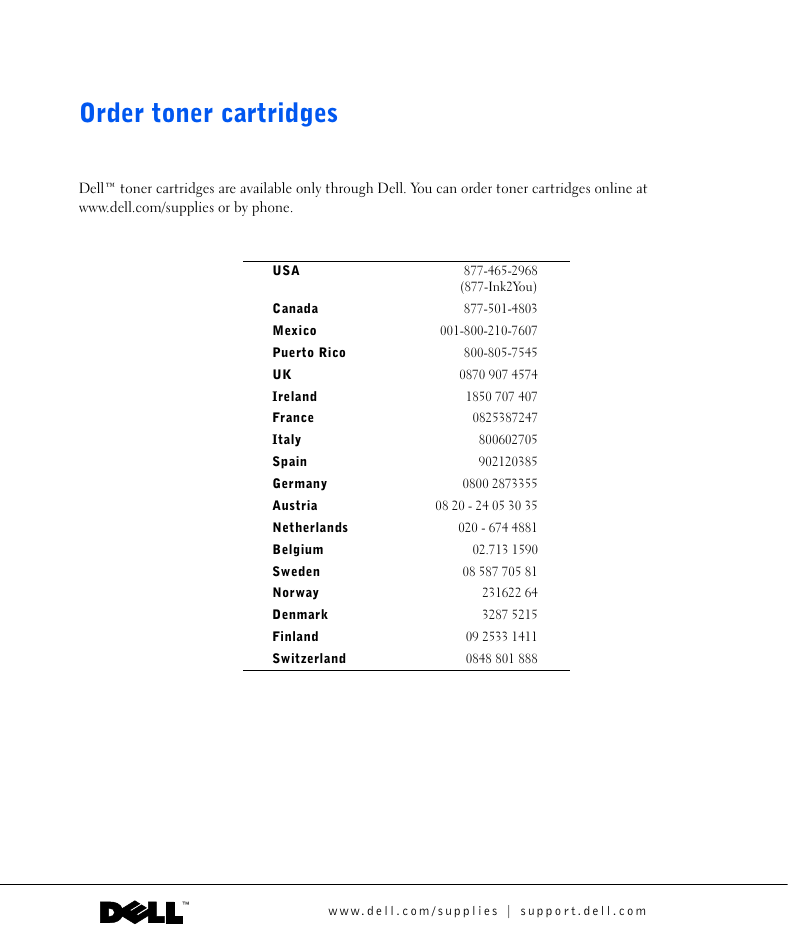
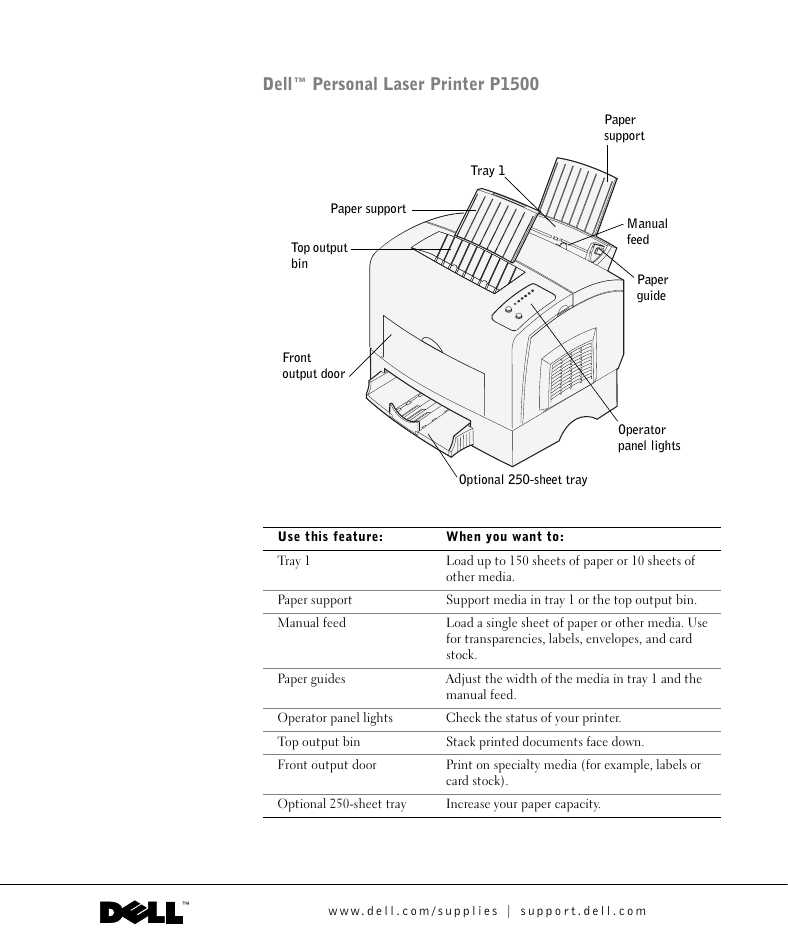

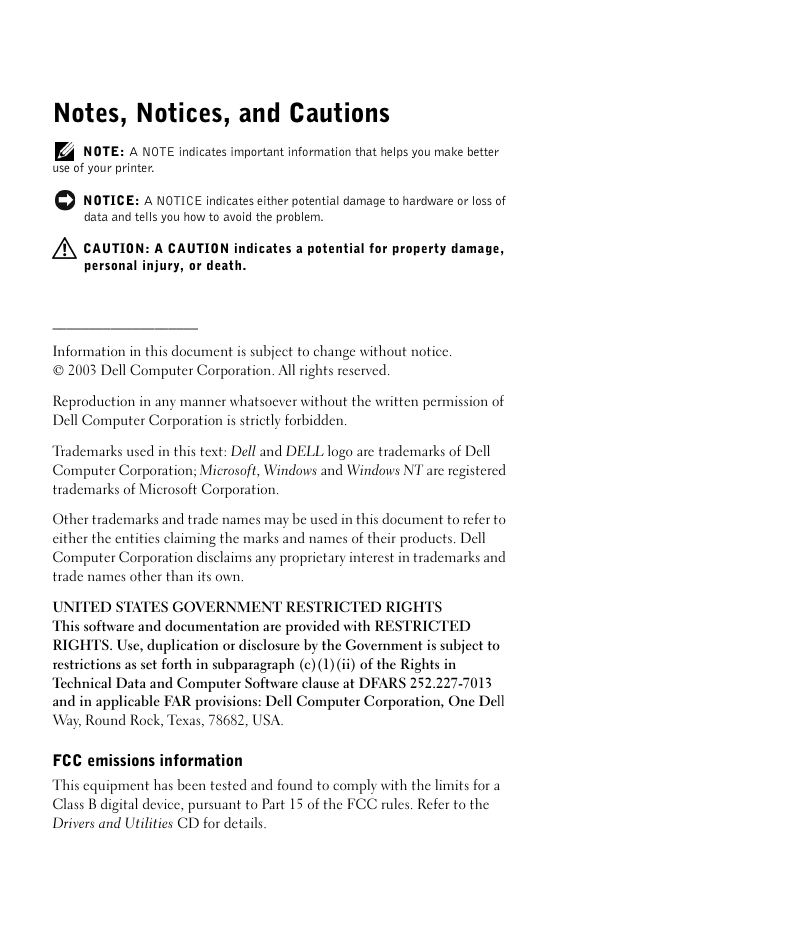
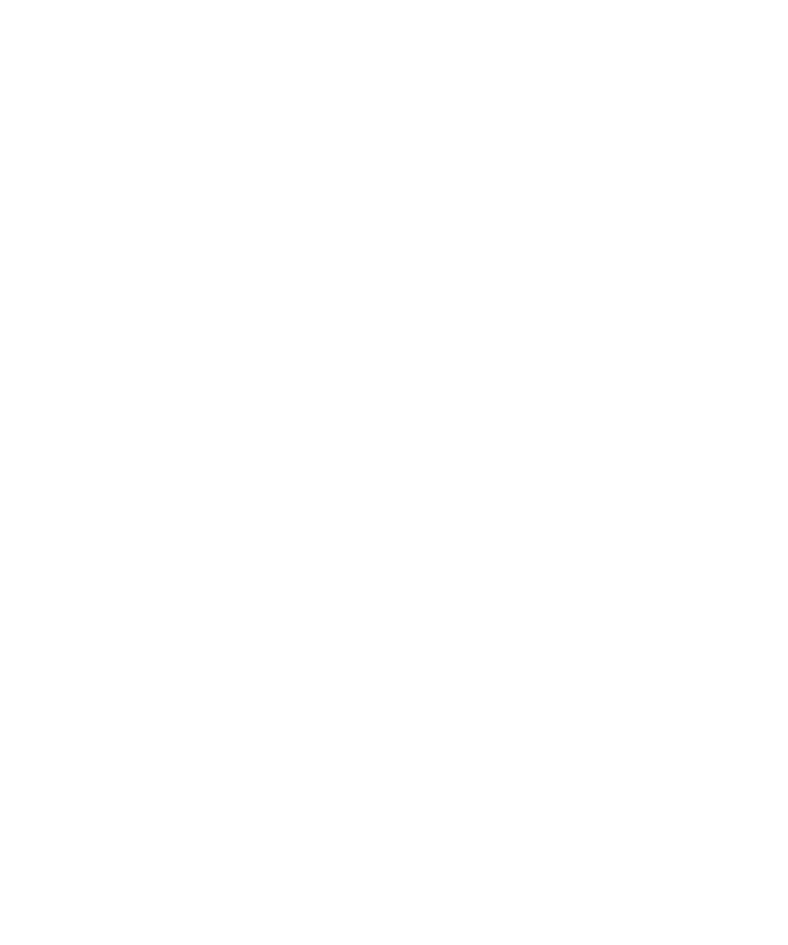
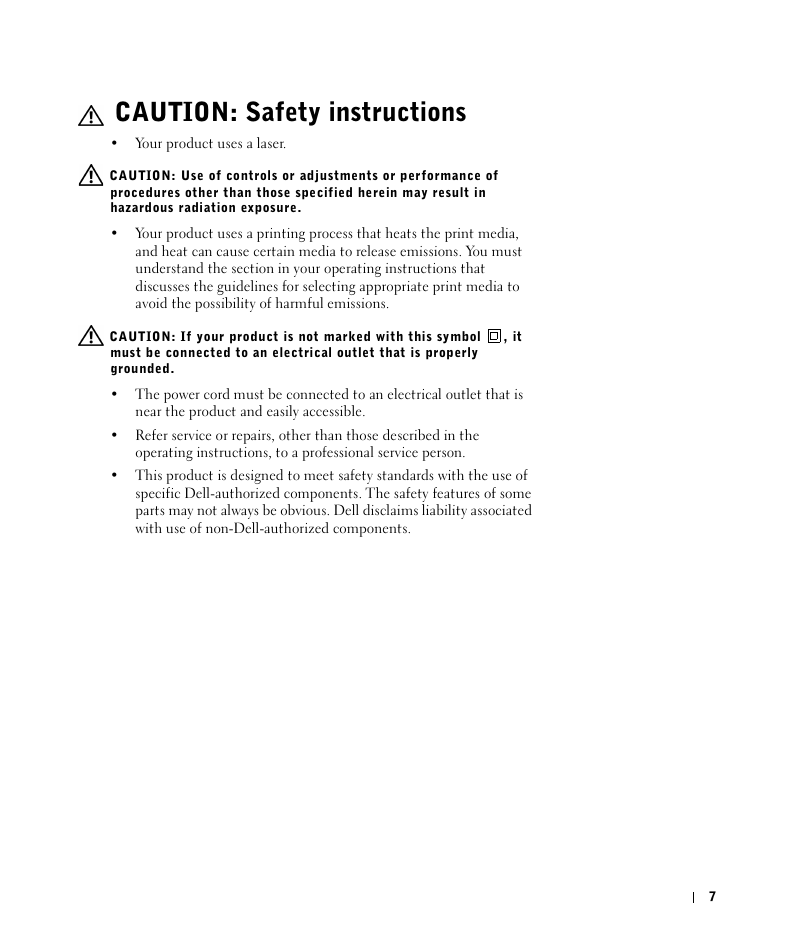
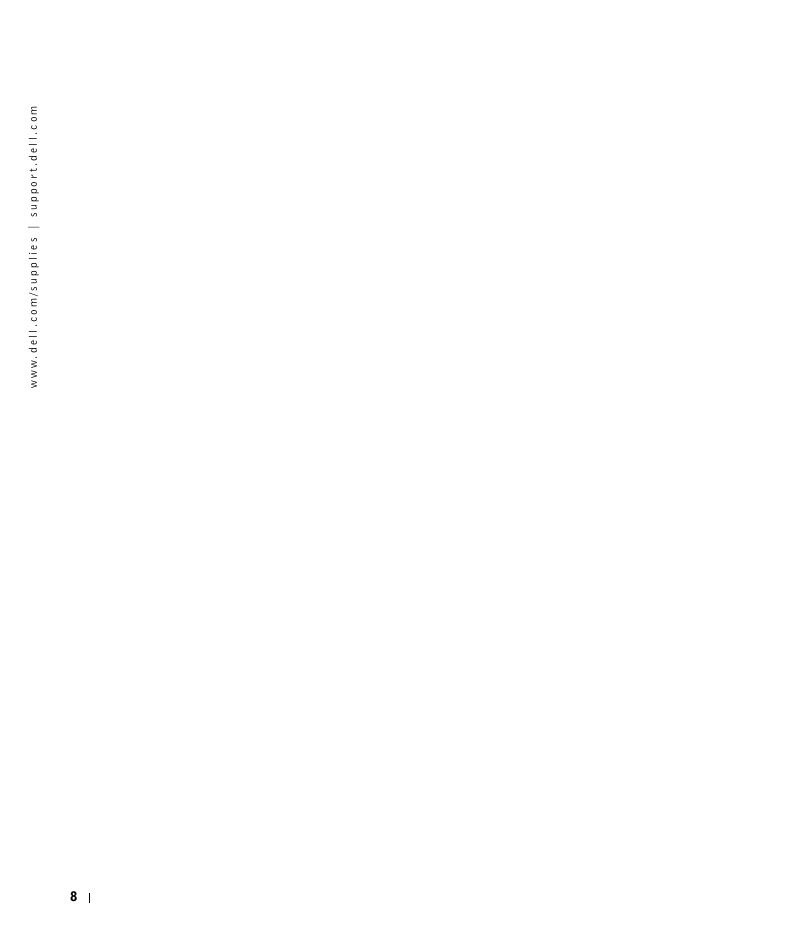

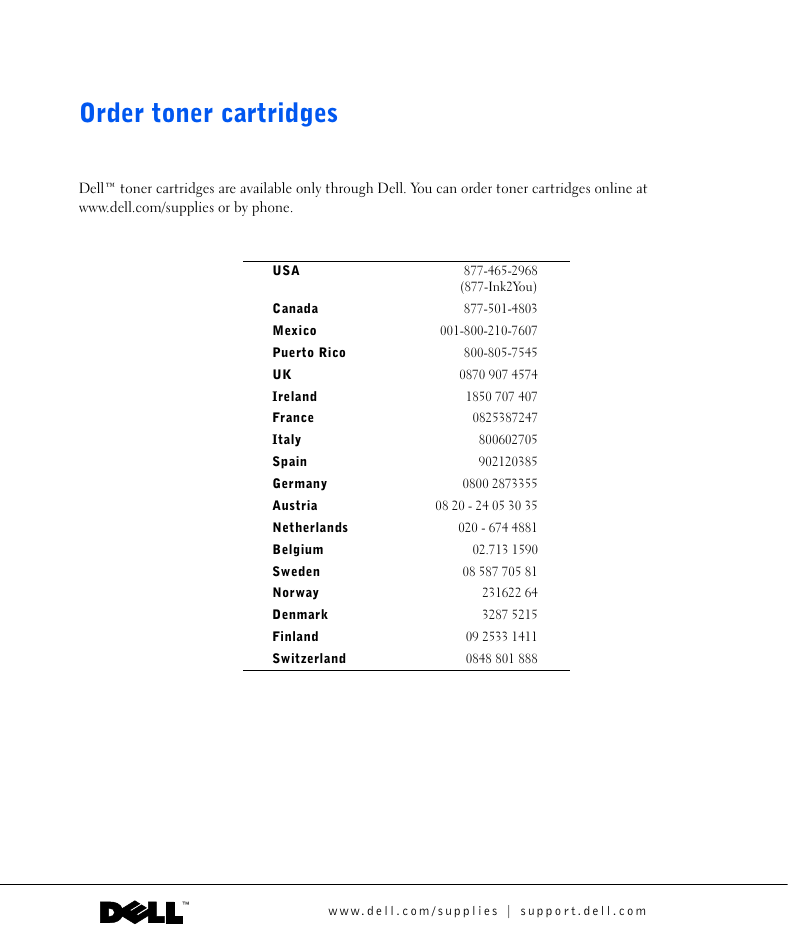
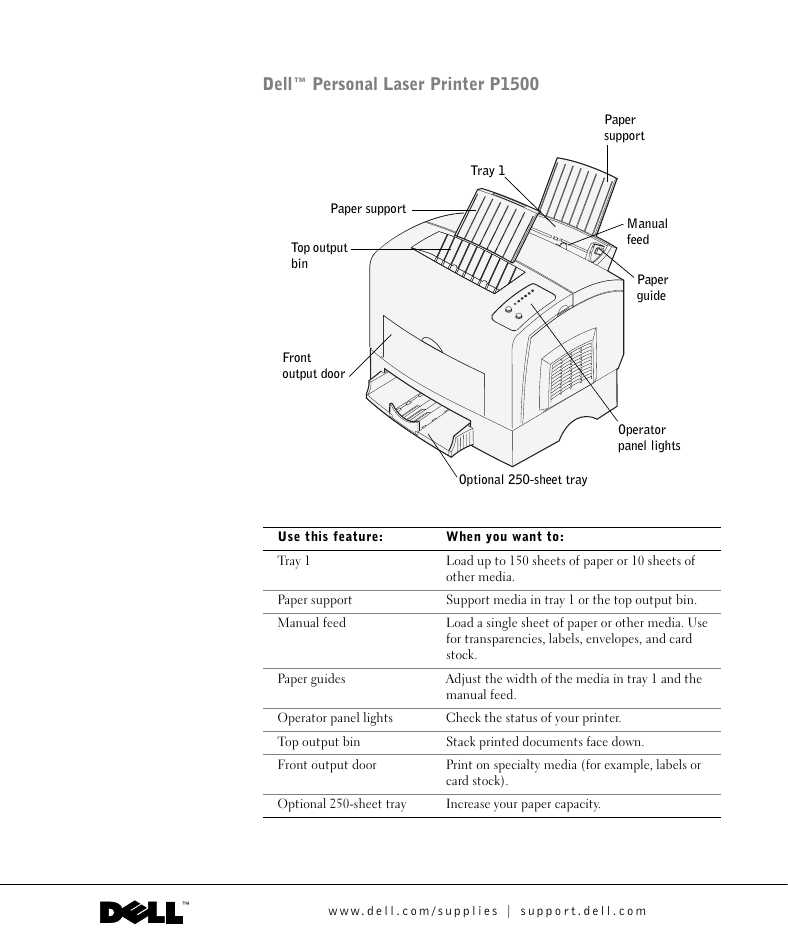

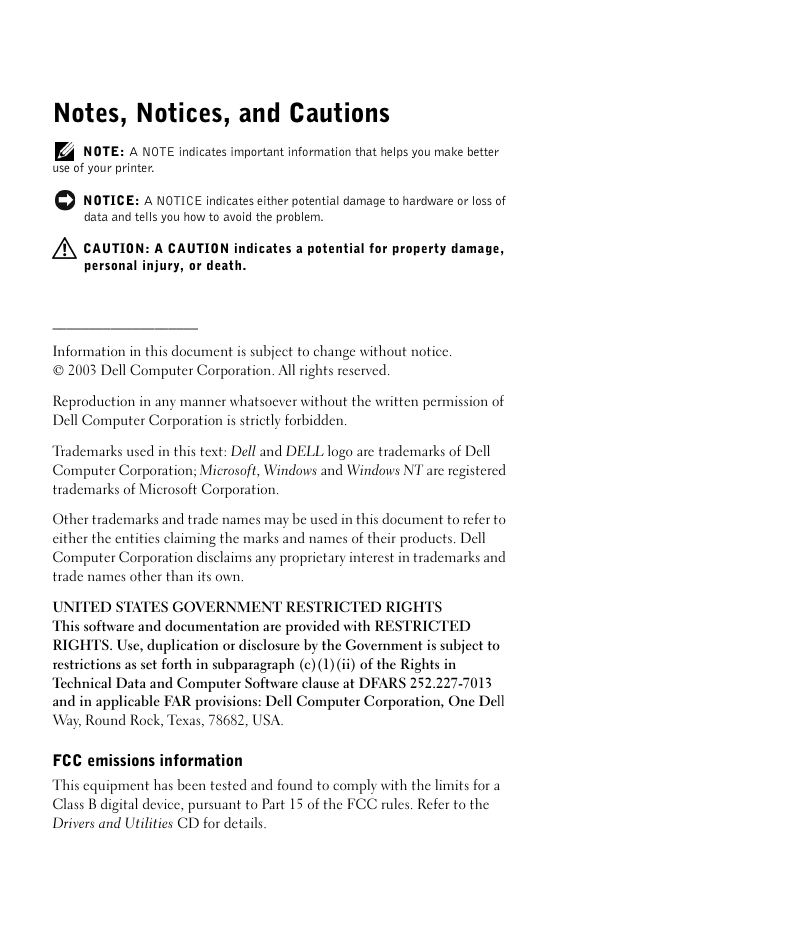
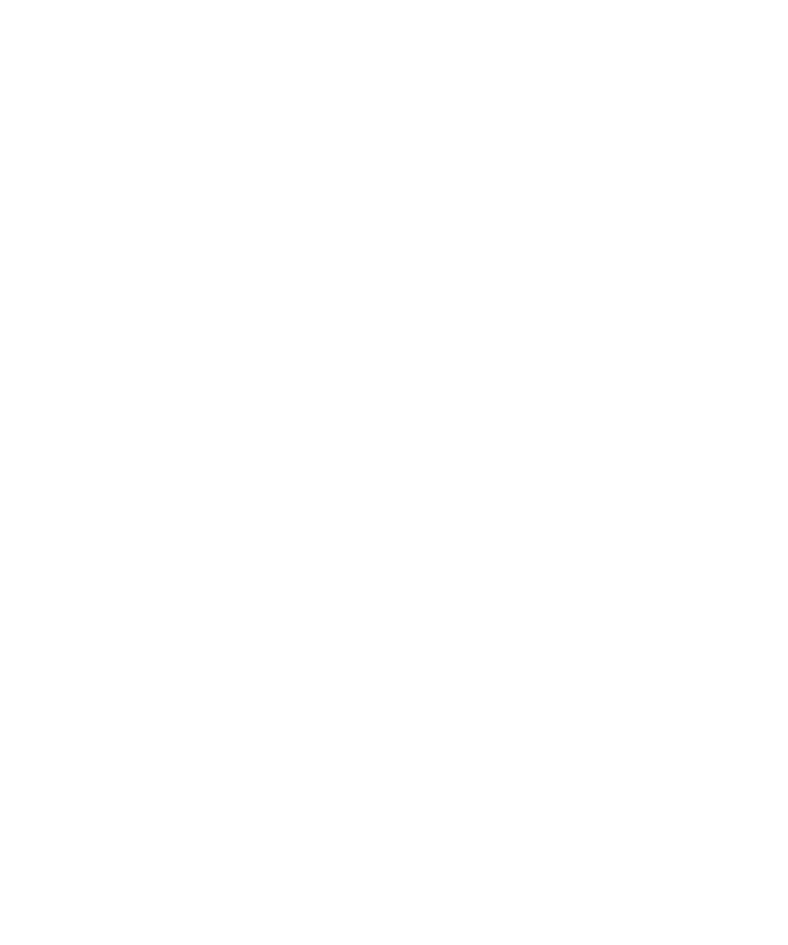
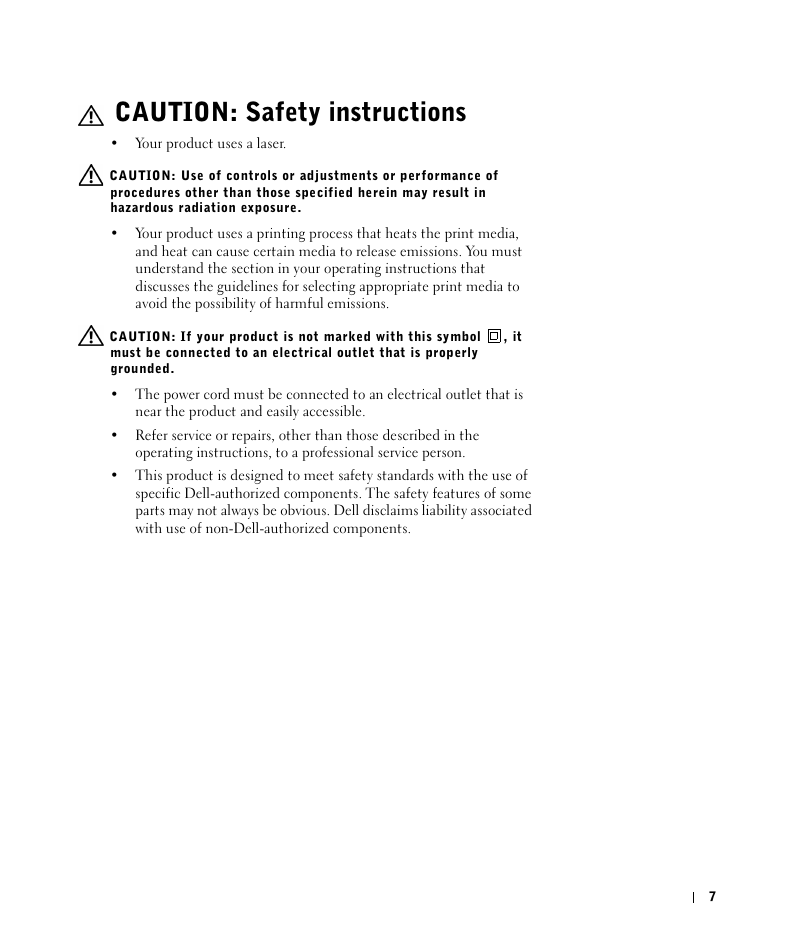
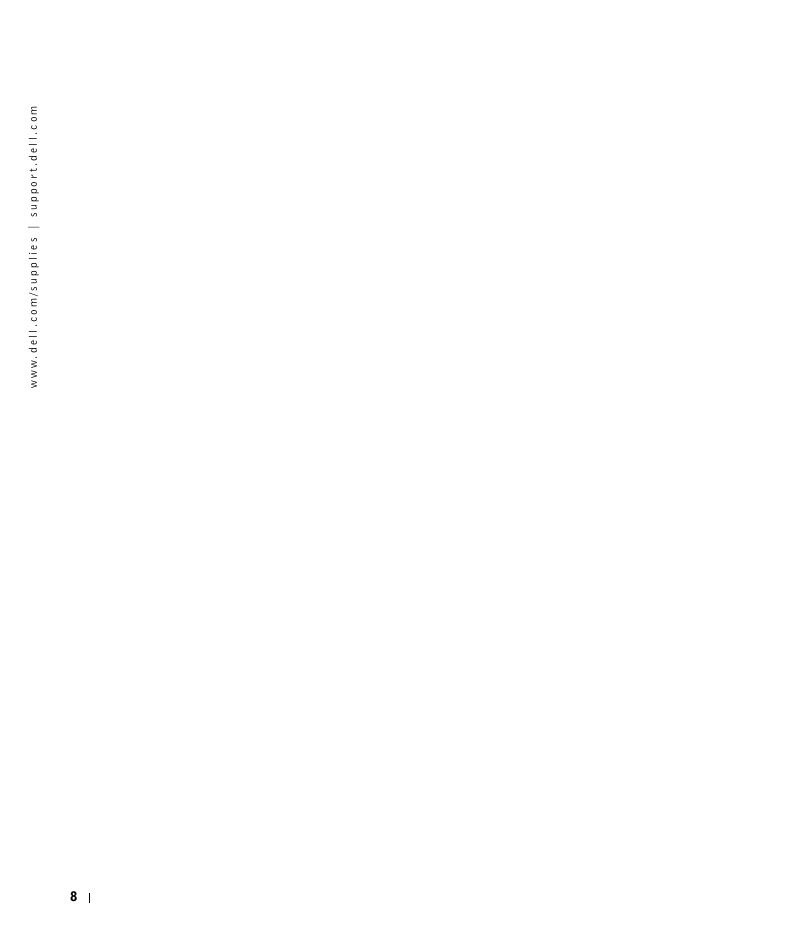
 2023年江西萍乡中考道德与法治真题及答案.doc
2023年江西萍乡中考道德与法治真题及答案.doc 2012年重庆南川中考生物真题及答案.doc
2012年重庆南川中考生物真题及答案.doc 2013年江西师范大学地理学综合及文艺理论基础考研真题.doc
2013年江西师范大学地理学综合及文艺理论基础考研真题.doc 2020年四川甘孜小升初语文真题及答案I卷.doc
2020年四川甘孜小升初语文真题及答案I卷.doc 2020年注册岩土工程师专业基础考试真题及答案.doc
2020年注册岩土工程师专业基础考试真题及答案.doc 2023-2024学年福建省厦门市九年级上学期数学月考试题及答案.doc
2023-2024学年福建省厦门市九年级上学期数学月考试题及答案.doc 2021-2022学年辽宁省沈阳市大东区九年级上学期语文期末试题及答案.doc
2021-2022学年辽宁省沈阳市大东区九年级上学期语文期末试题及答案.doc 2022-2023学年北京东城区初三第一学期物理期末试卷及答案.doc
2022-2023学年北京东城区初三第一学期物理期末试卷及答案.doc 2018上半年江西教师资格初中地理学科知识与教学能力真题及答案.doc
2018上半年江西教师资格初中地理学科知识与教学能力真题及答案.doc 2012年河北国家公务员申论考试真题及答案-省级.doc
2012年河北国家公务员申论考试真题及答案-省级.doc 2020-2021学年江苏省扬州市江都区邵樊片九年级上学期数学第一次质量检测试题及答案.doc
2020-2021学年江苏省扬州市江都区邵樊片九年级上学期数学第一次质量检测试题及答案.doc 2022下半年黑龙江教师资格证中学综合素质真题及答案.doc
2022下半年黑龙江教师资格证中学综合素质真题及答案.doc