Cover
Notice
Contents
Chapter 1: Introduction
1.1 Composer Description
System Requirements
Composer Installation
1.3.1 Installing from CD-ROM
1.3.2 Downloading from the Web
1.4 How to Use this Manual
Chapter 2: Using the Wizard
2.1 Before You Begin
2.2 Accessing the Composer
2.3 Creating a New Application
2.3.1 Defining RS-232 Communication
2.3.2 Defining CAN Communication
2.4 Specifying the Motor Parameters
2.5 User Interface for Absolute Feedback
2.5.1 Rotation Motors- Heidenhain and Stegmann
2.5.2 Linear Motors
2.6 Defining System Limits
2.7 Tuning the Current Loop
2.8 Configuring Commutation
2.9 Tuning the Velocity Loop
2.9.1 Manually Tuning the Velocity Loop
2.9.2 Automatically Tuning the Velocity Loop
2.9.3 Performing Advanced Manual Tuning - Velocity Loop
2.10 Tuning the Position Loop
2.10.1 Manually Tuning the Position Loop
2.10.2 Automatically Tuning the Position Loop
2.10.3 Performing Advanced Manual Tuning - Position Loop
2.11 Tuning the Dual Loop
2.11.1 Manually Tuning the Dual Loop
2.11.2 Automatically Tuning the Dual Loop
2.11.3 Performing Advanced Manual Tuning - Dual Loop
2.12 Saving Your Application
2.13 Composer Shortcuts
2.13.1 Opening an Existing Application
2.13.2 Opening Communication Directly
2.13.3 Loading the Network
Chapter 3: Using the Composer
3.1 The Composer Desktop
3.1.1 The Toolbar
3.1.2 The Menu Bar
3.1.3 Getting Help
3.2 The Motion Monitor
3.2.1 Motion Monitor Recorder
3.2.2 Motion Monitor Indicators
3.3 The Smart Terminal
3.3.1 Terminal
3.3.2 Tabbed Dialog Boxes
3.3.2.1 Profile Dialog Box
3.3.2.2 Noise Filter Dialog Box
3.3.2.3 Protections Dialog Box
3.3.2.4 Limits Dialog Box
3.3.2.5 Digital Filters Dialog Box
3.3.2.6 Custom Dialog Box
3.3.2.7 Analog Input Dialog Box
3.3.2.8 Input Logic Dialog Box
3.3.2.9 Output Logic Dialog Box
3.4 The Elmo Studio
3.5 The Scope
3.5.1 The Scope Toolbar
3.5.2 Using the Scope Menu
3.5.2.1 File Menu
3.5.2.2 Window Menu
3.5.2.3 Zoom Menu
3.5.2.4 Analyze Menu
3.6 The Application Editor
3.7 The Table Editor
3.7.1 Creating a PVT or PT Data File
3.7.2 Editing a File in the Table Editor
3.7.3 Downloading a Table to a Drive
3.8 The Sync Manager
3.9 Advanced Manual Tuning
3.10 Downloading Firmware
Chapter 4: Using the Elmo Studio
4.1 The Elmo Studio Desktop
4.1.1 Desktop Windows
4.1.2 Elmo Studio Toolbars
4.1.3 The Menu Bar
4.1.4 Customizing the Elmo Studio
4.1.4.1 The Customize Dialog Boxes
4.1.4.2 The Options Dialog Boxes
4.1.4.3 Convert to New Format
4.2 Elmo Studio Processes
4.2.1 Creating a Program File
4.2.2 Editing a Program File
4.2.3 Defining Program Limitations
4.2.4 Compiling a Program
4.2.5 Building a Program
4.2.6 Running a Program
4.2.7 Debugging
Appendix: Using the Advanced Filter Designer
Glossary
Index
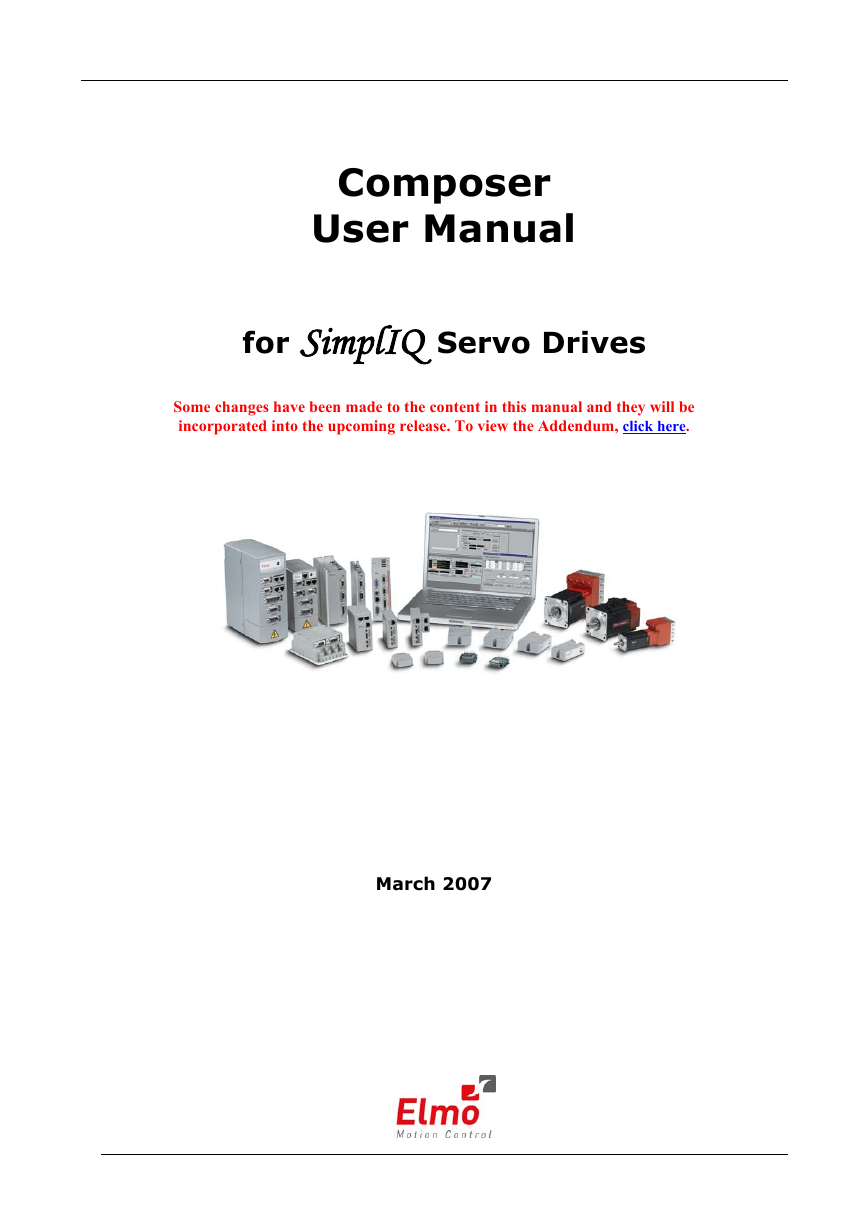
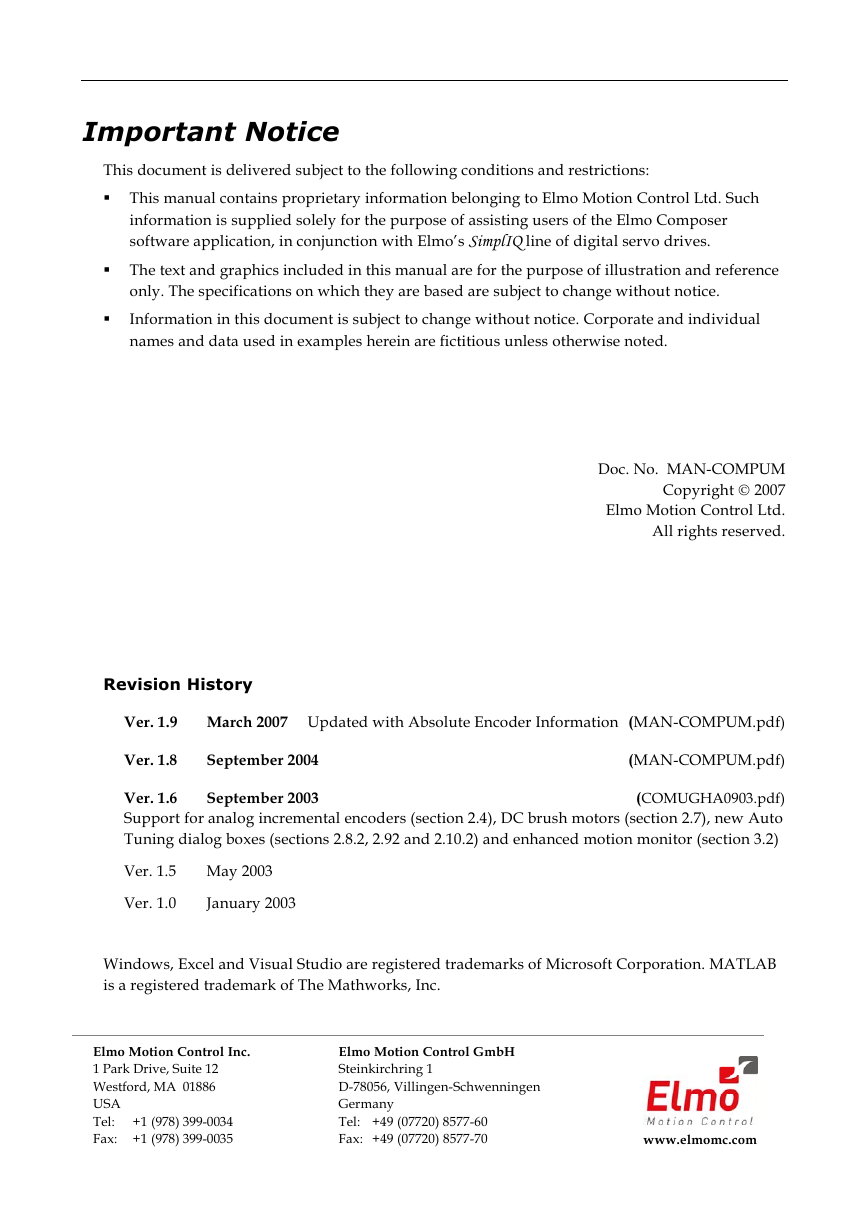
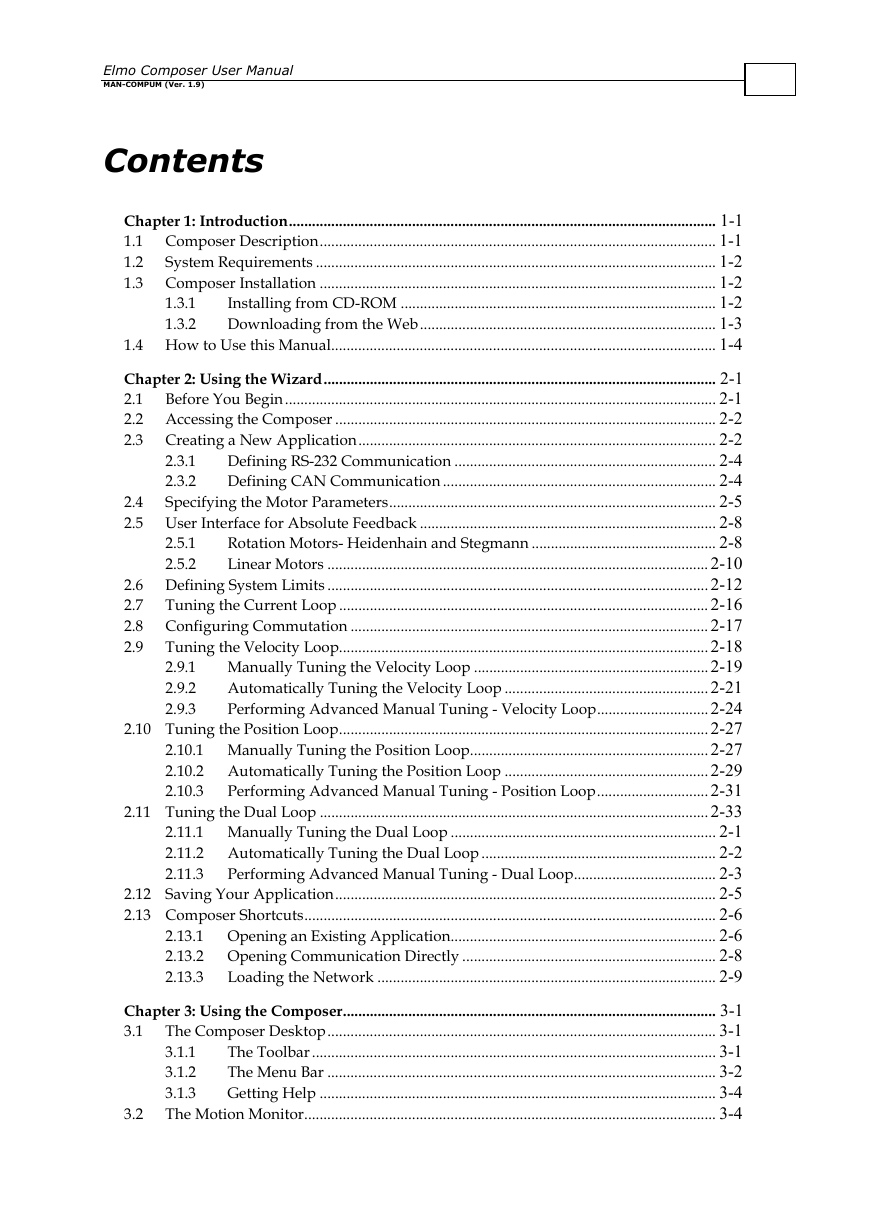
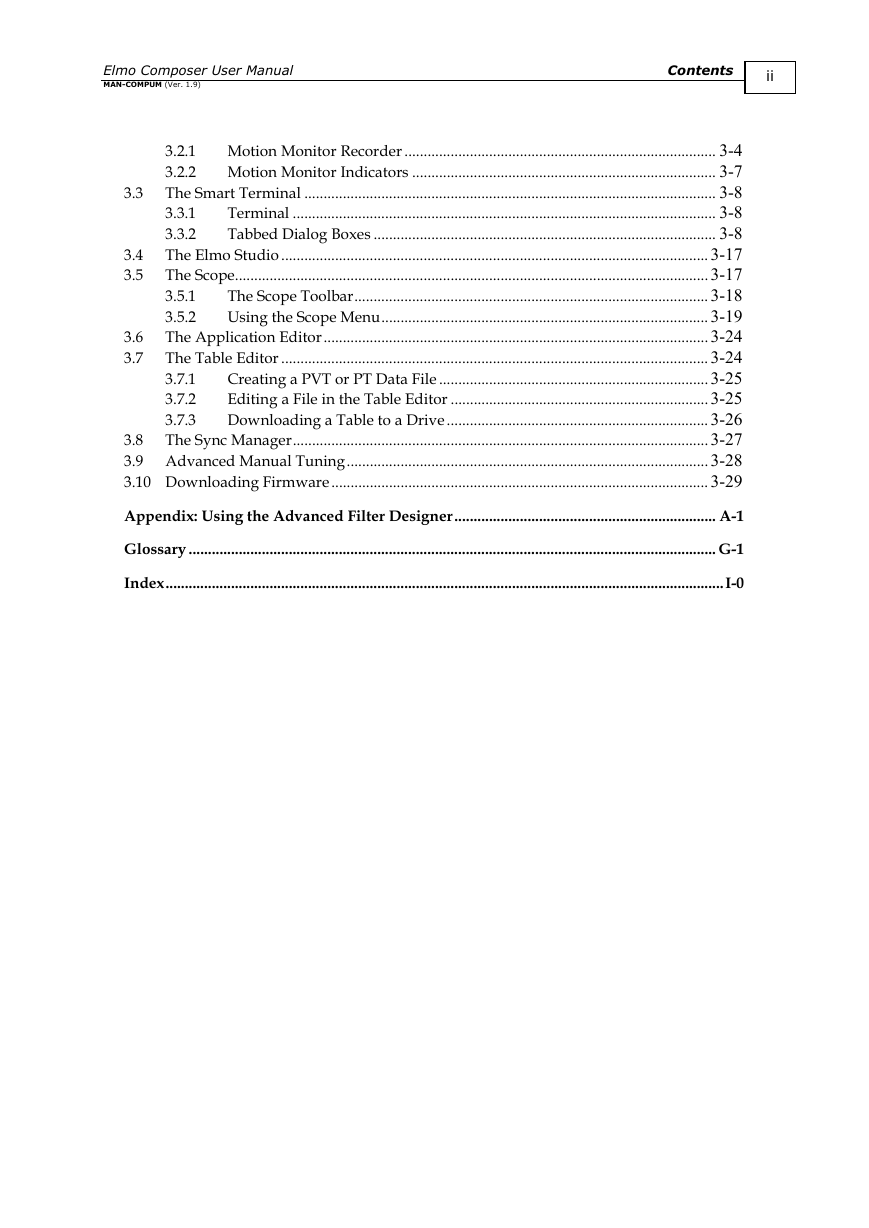
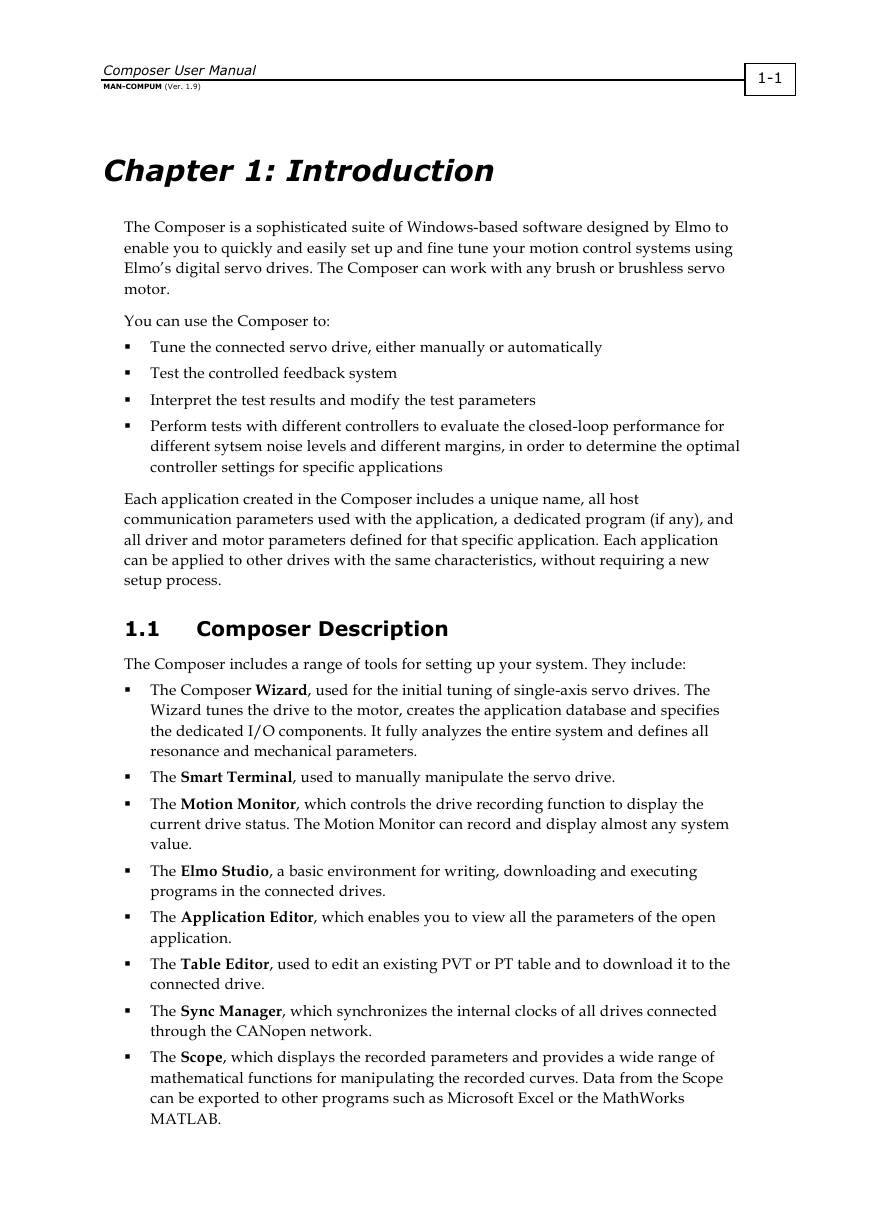
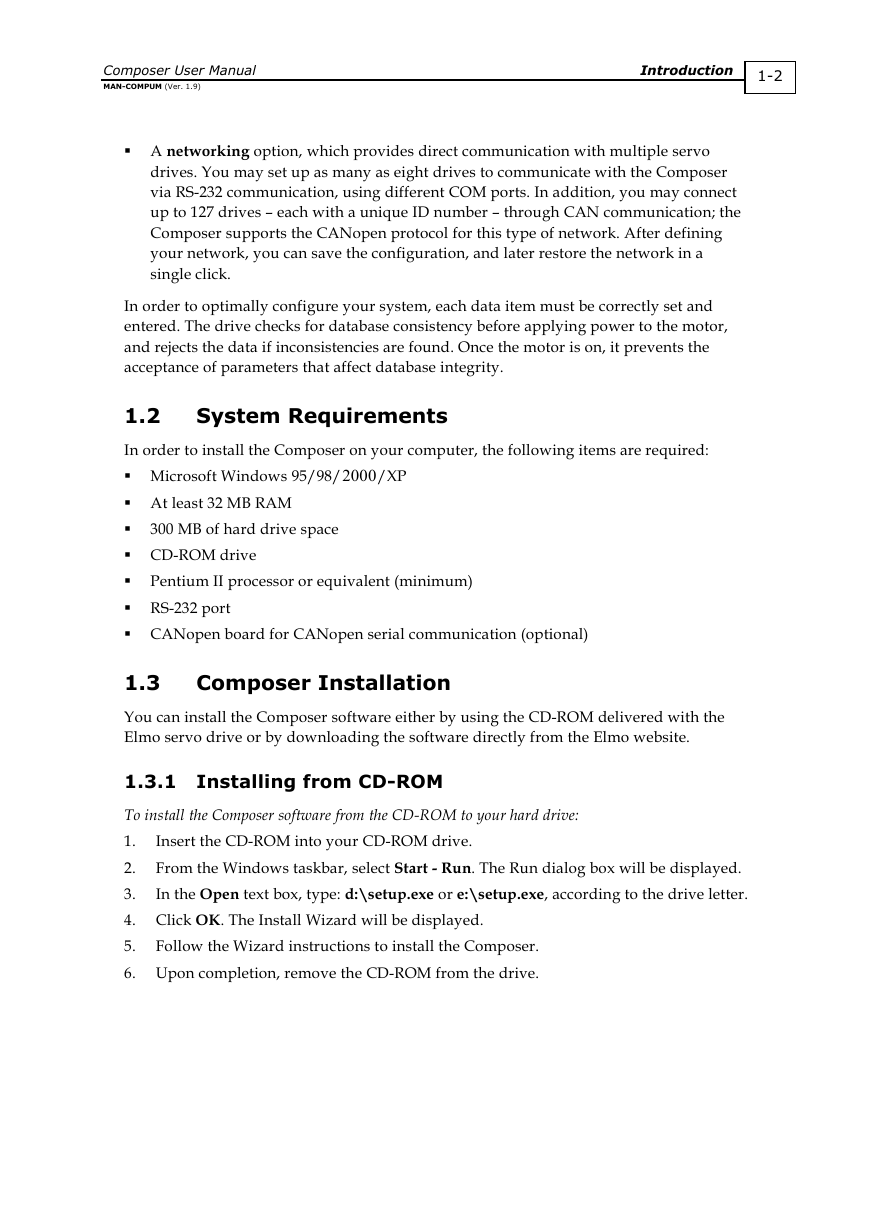
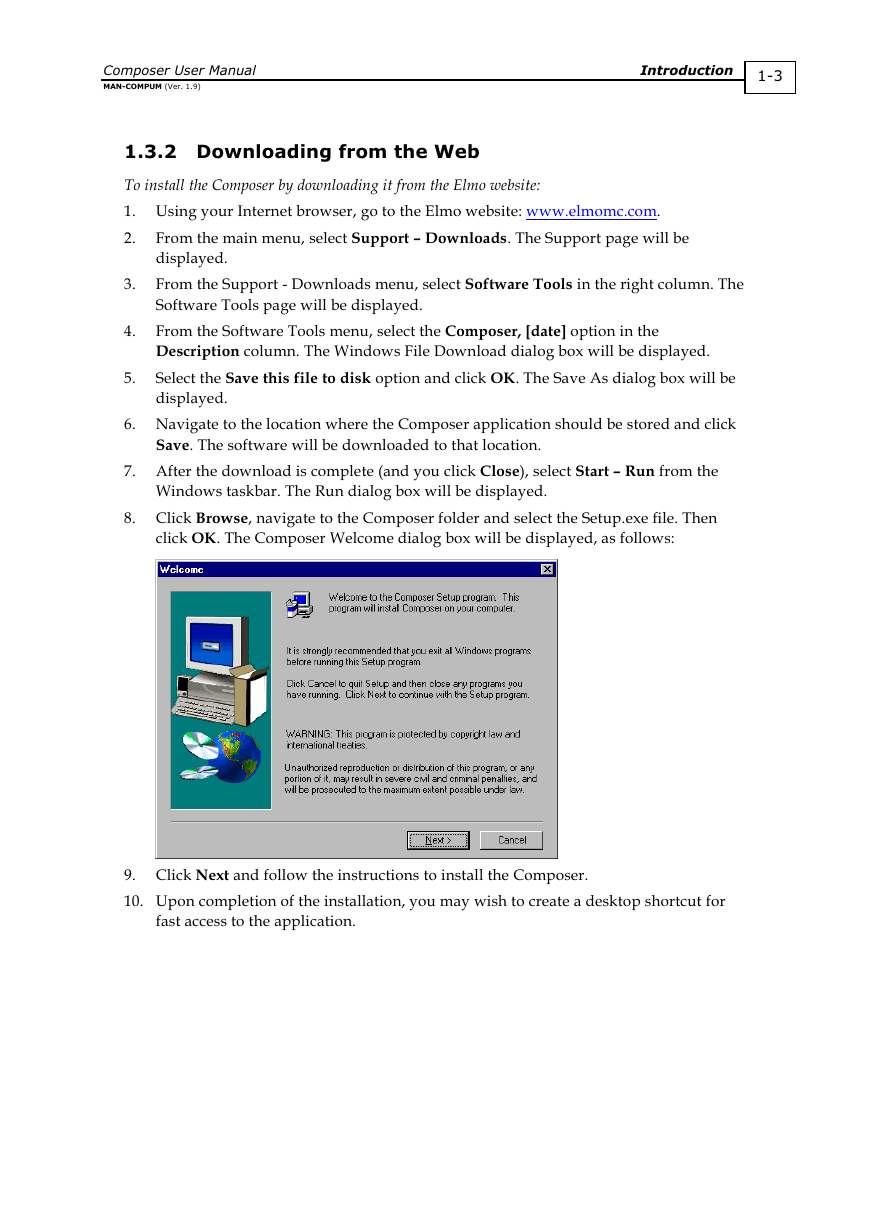
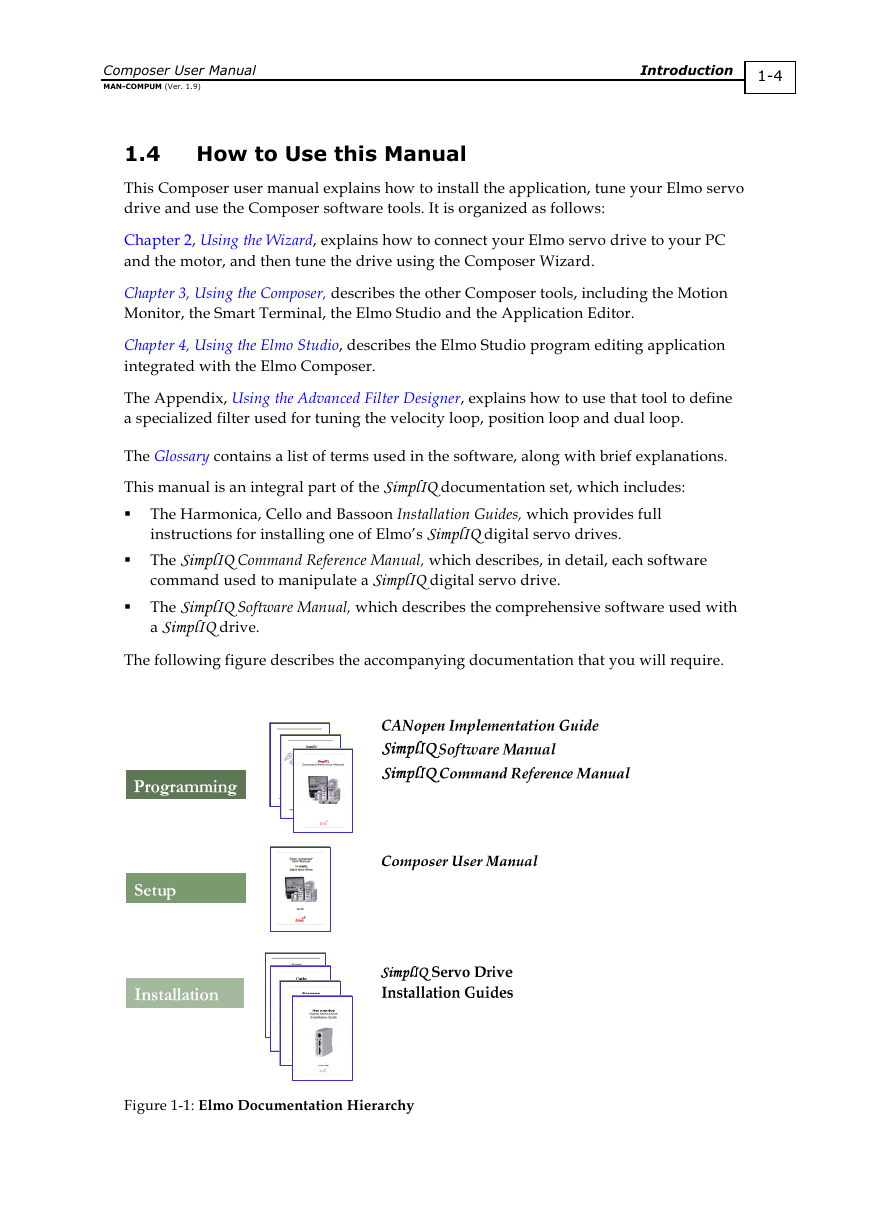
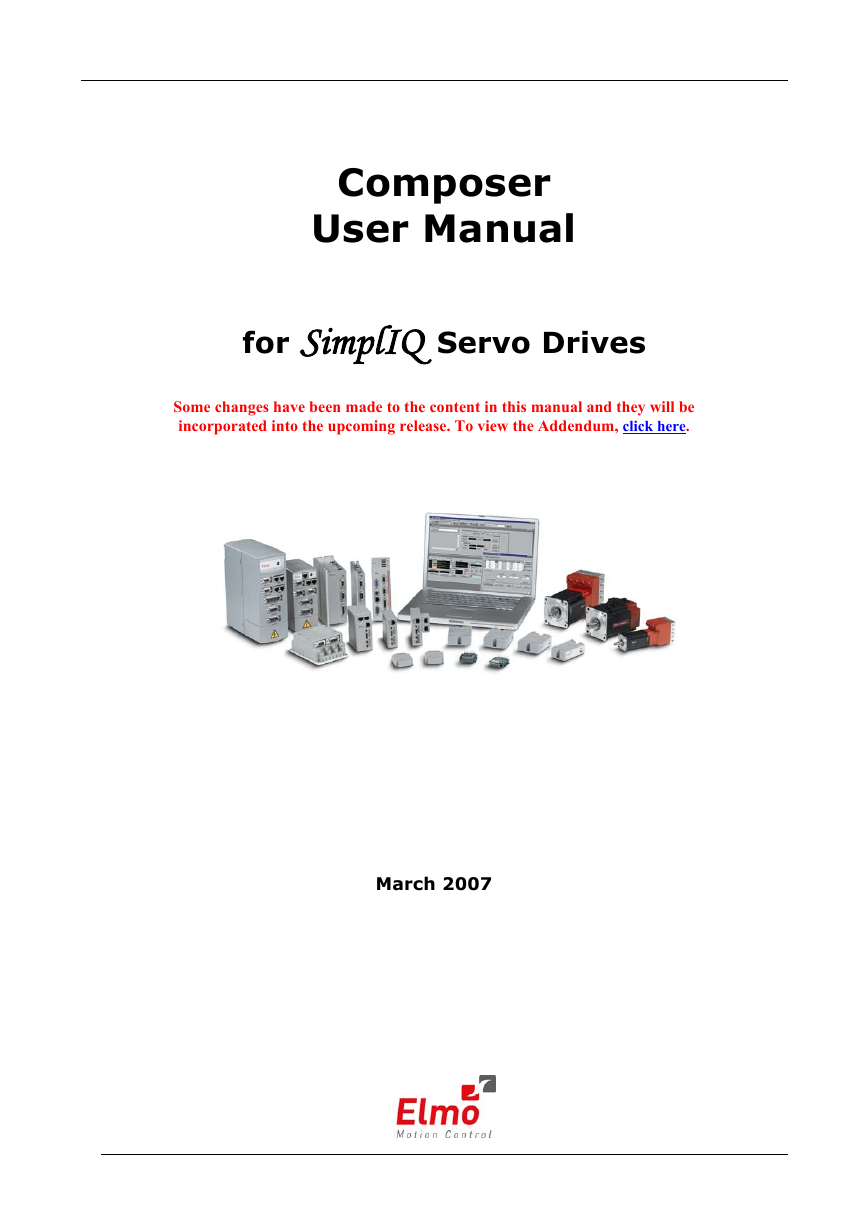
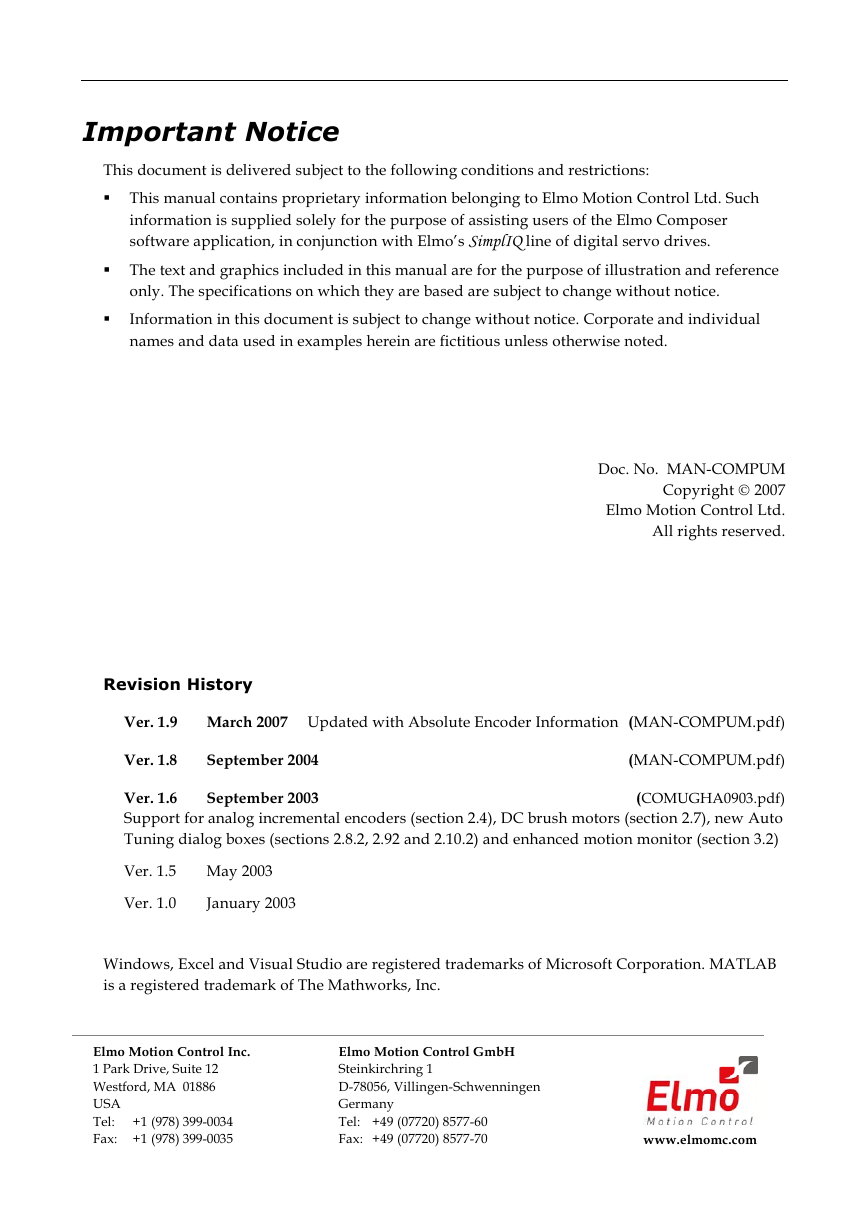
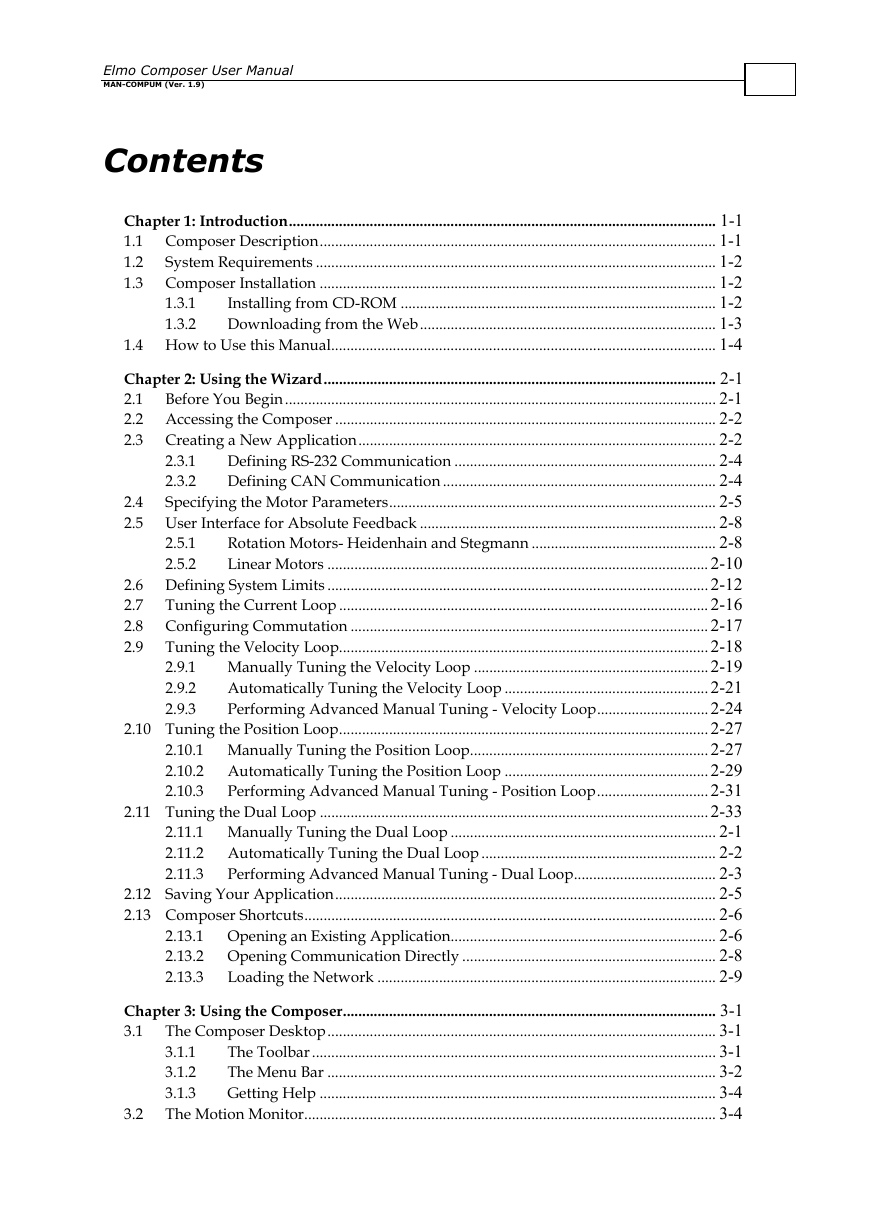
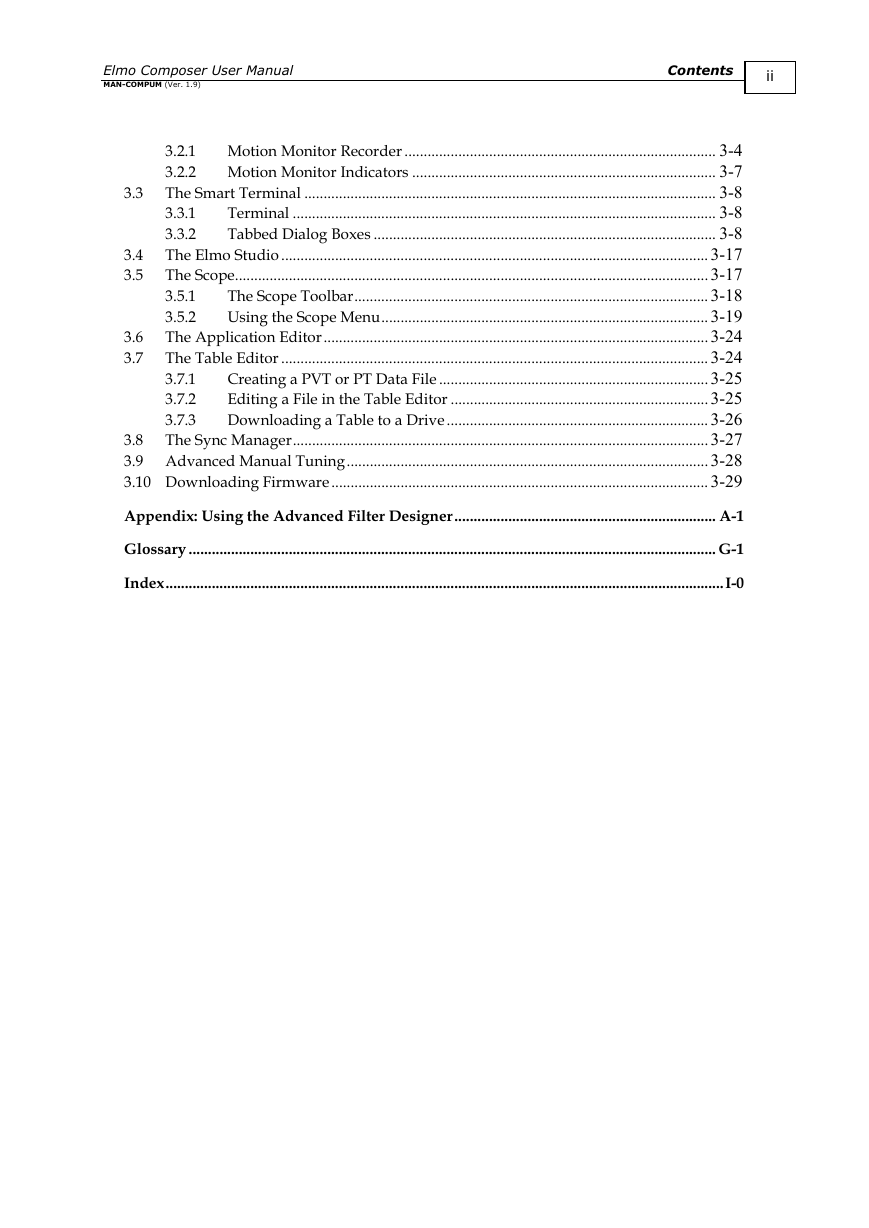
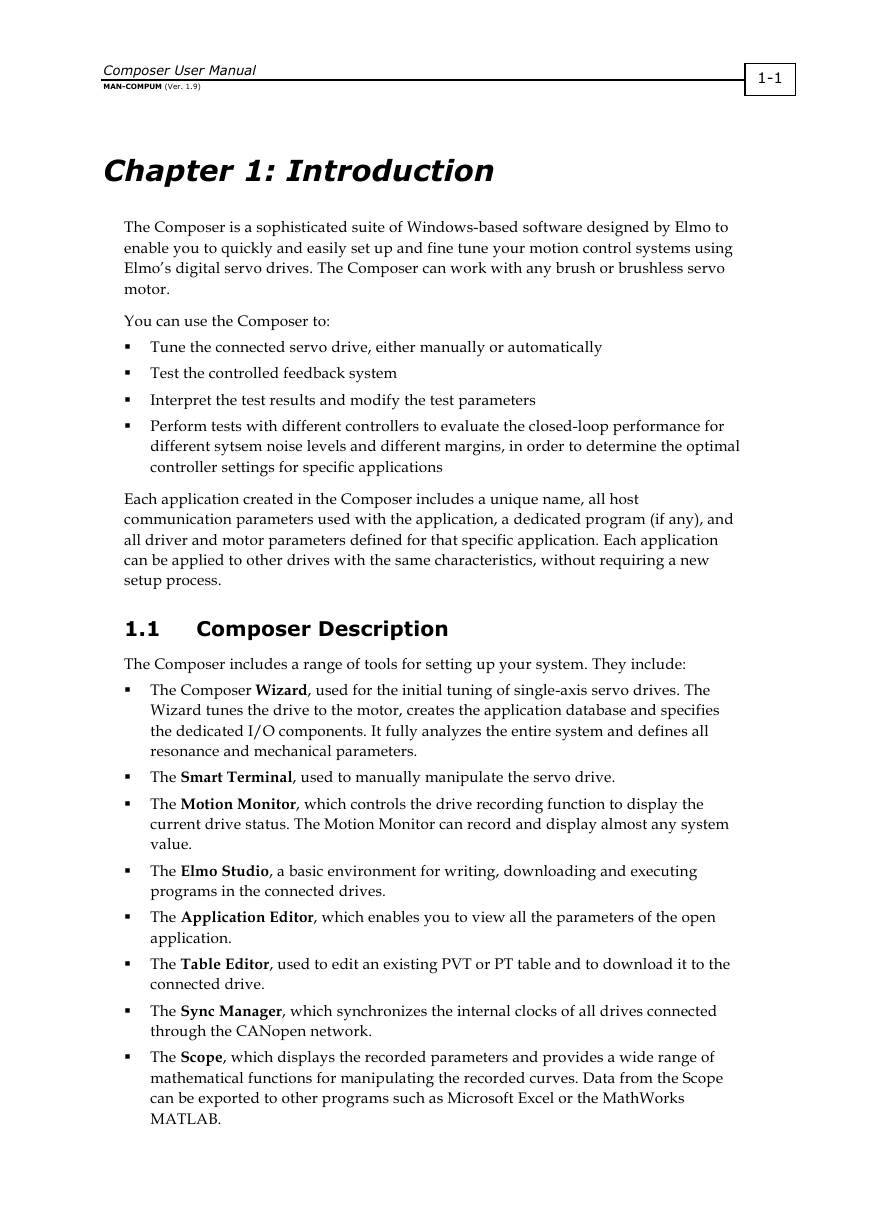
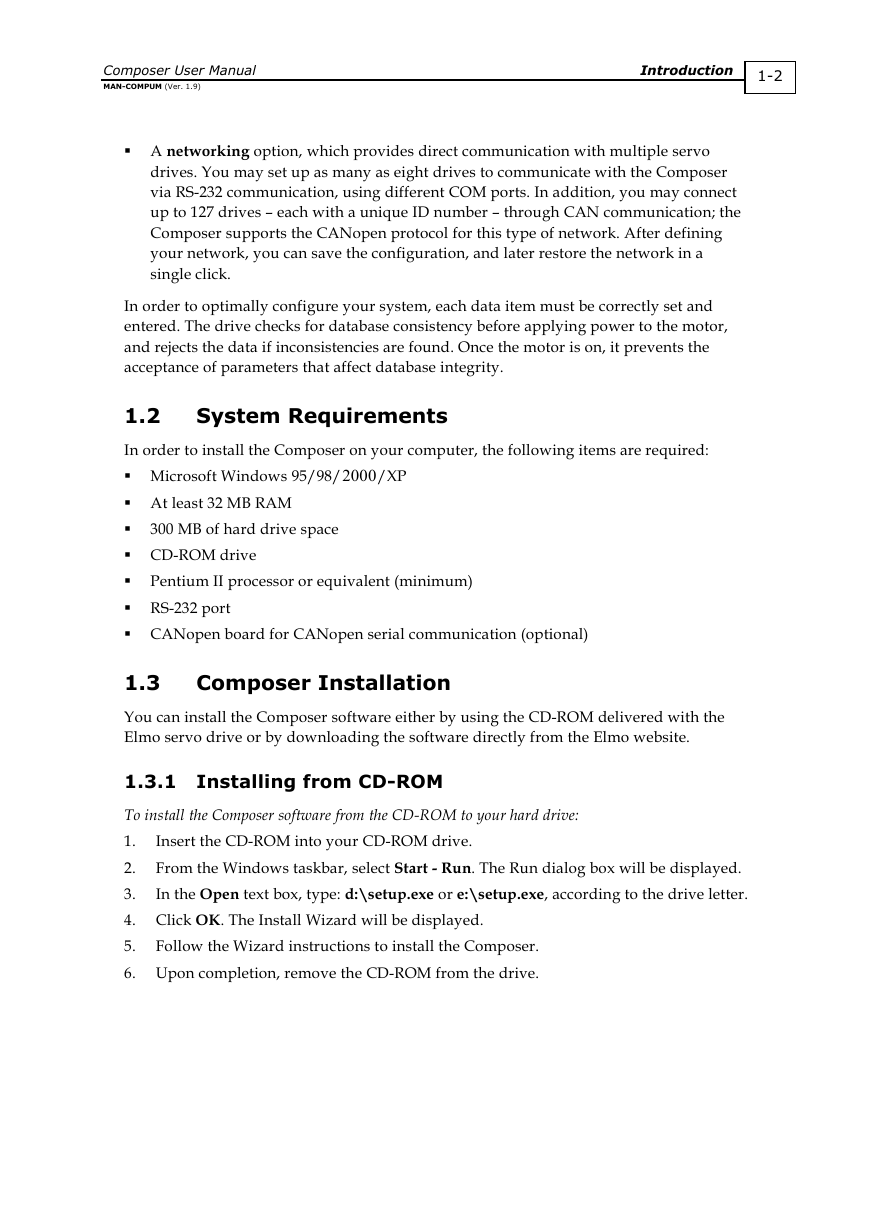
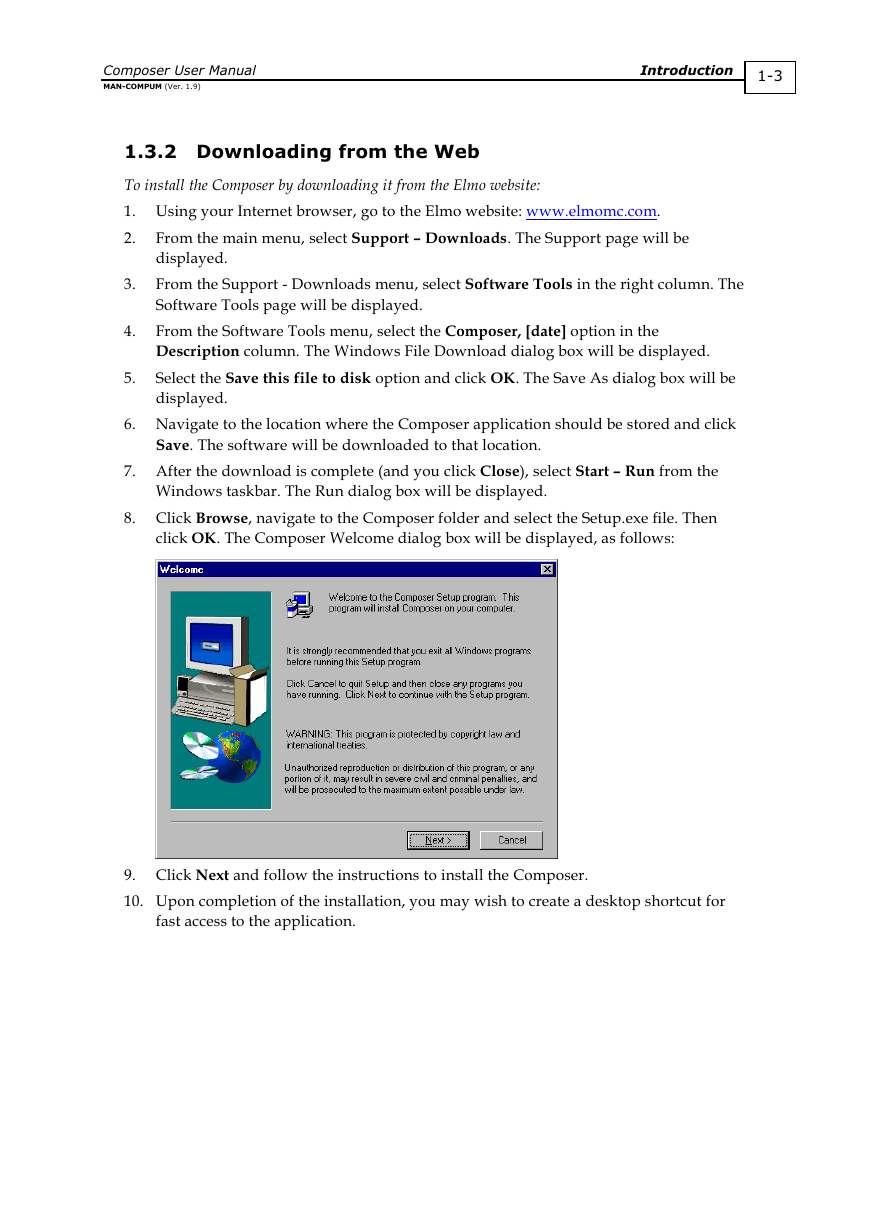
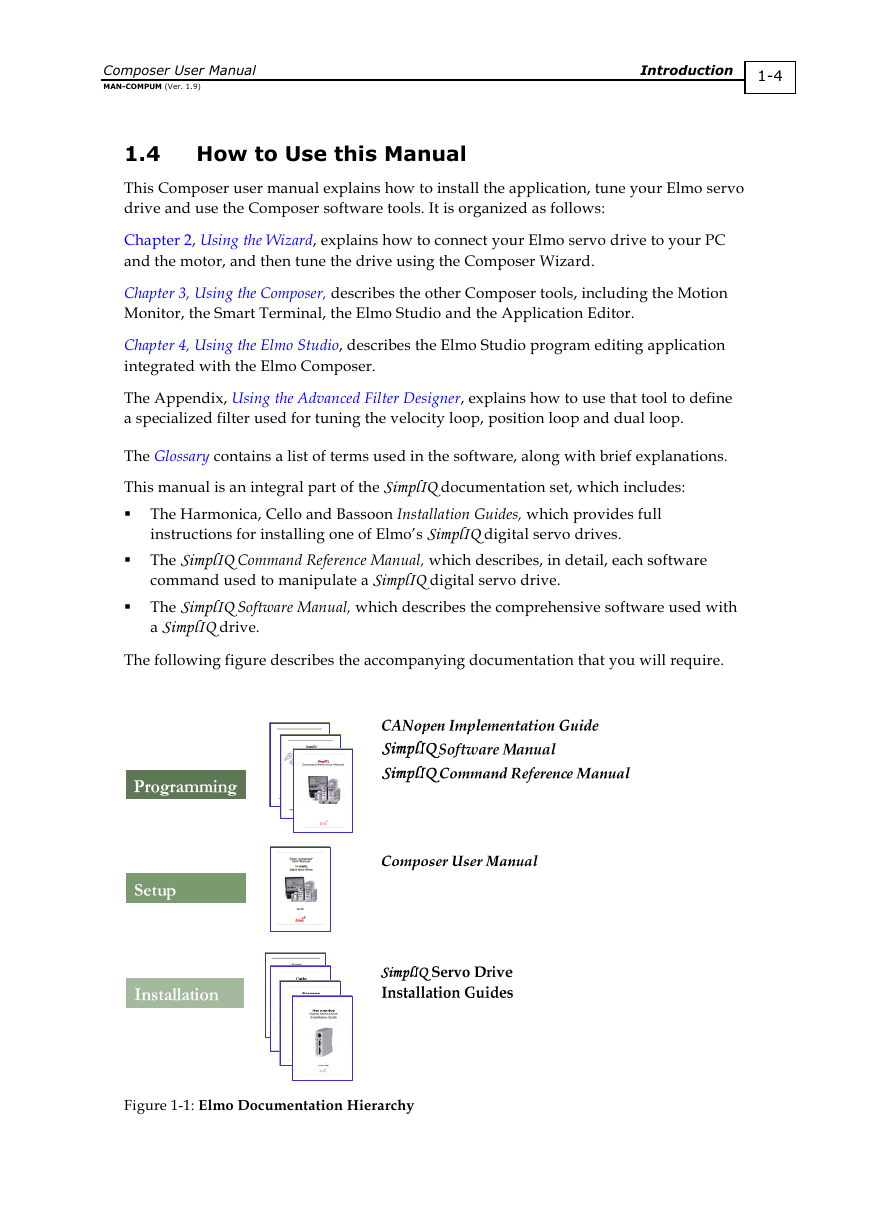
 2023年江西萍乡中考道德与法治真题及答案.doc
2023年江西萍乡中考道德与法治真题及答案.doc 2012年重庆南川中考生物真题及答案.doc
2012年重庆南川中考生物真题及答案.doc 2013年江西师范大学地理学综合及文艺理论基础考研真题.doc
2013年江西师范大学地理学综合及文艺理论基础考研真题.doc 2020年四川甘孜小升初语文真题及答案I卷.doc
2020年四川甘孜小升初语文真题及答案I卷.doc 2020年注册岩土工程师专业基础考试真题及答案.doc
2020年注册岩土工程师专业基础考试真题及答案.doc 2023-2024学年福建省厦门市九年级上学期数学月考试题及答案.doc
2023-2024学年福建省厦门市九年级上学期数学月考试题及答案.doc 2021-2022学年辽宁省沈阳市大东区九年级上学期语文期末试题及答案.doc
2021-2022学年辽宁省沈阳市大东区九年级上学期语文期末试题及答案.doc 2022-2023学年北京东城区初三第一学期物理期末试卷及答案.doc
2022-2023学年北京东城区初三第一学期物理期末试卷及答案.doc 2018上半年江西教师资格初中地理学科知识与教学能力真题及答案.doc
2018上半年江西教师资格初中地理学科知识与教学能力真题及答案.doc 2012年河北国家公务员申论考试真题及答案-省级.doc
2012年河北国家公务员申论考试真题及答案-省级.doc 2020-2021学年江苏省扬州市江都区邵樊片九年级上学期数学第一次质量检测试题及答案.doc
2020-2021学年江苏省扬州市江都区邵樊片九年级上学期数学第一次质量检测试题及答案.doc 2022下半年黑龙江教师资格证中学综合素质真题及答案.doc
2022下半年黑龙江教师资格证中学综合素质真题及答案.doc