Welcome
Register the Travel Companion
Box contents
Box contents
Components
Front components
Left and right components
Top and bottom components
Back components
Power on and set up the Travel Companion
Set up the Travel Companion
Step 1: Remove the battery cover
Step 2: Install the battery and replace the battery cover
Step 3: Charge the battery
Power on Travel Companion
Car kit setup
Warnings and safety information
Learn the basics
Hardware buttons
Power on/off
Multifunction wheel
Zoom in and out
Adjust volume and brightness
Open the Quick Launch menu
Screen buttons
Buttons on the top and the bottom of the screen
Buttons on the map
Selectors
Direct selectors
List selectors
Sliders
Switches
Virtual keyboards
The QWERTY keyboard
The numeric keyboard
Discovering the Travel Companion through the Startup menu
Entertainment
Videos
Music
Games
Pictures
Contacts
Add contact
Edit contact
Navigate to a contact
Call contact
Extras
Clock
Phone
Calculator
Settings
System
Align screen
Time
Date
Language
Media directories
Operating navigation
Navigate to an address
Navigate to a POI
Create a route with multiple destinations
Create a route with a different start point
Save user data
Reference book – Navigation menu
Go to
Find an address, street, intersection, or city
Find in History
Find one of the Favorites
Find home or work
Find a POI
Search reference
POI groups
POI subgroups
Select a POI
Find co‑ordinates
Coordinate display format
Bluetooth
Connect a Bluetooth‑enabled phone to your Travel Companion
Make a call
Use phone dialer
Use contacts
Use POI
Answer or reject a call
Connect to a Bluetooth stereo headphones
Map
Map visualization
Daylight and night color schemes
Current position and Lock‑on‑Road
Selected map point, also known as the Cursor
Visible POIs (Points of Interest)
Road safety cameras
Contacts
Elements of the active Route
Start point, Via points, and destination
Active leg of the route
Inactive legs of the route
Turn preview
Cursor (the selected map point)
Track Log recording/playback indicator
Cursor menu
Current street
Distance to next turn
Next street/Next city
Route
Edit Route
Route Detail
Saved Routes
Route Info
Route data displayed (for destination and Via points)
Warning icons
Other functions
Manage Track Logs
Settings
Visual settings
3D settings
Landmarks
Elevated roads
Buildings
Terrain
Backlight settings
Brightness
Power management
Backlight always on
Smart Powersave
Map settings
Alternative Road Names
Show Street Labels
2D/3D map view
POI visibility
Night mode
Zoom settings
Auto zoom
Restore Lock‑to‑Position and Smart Zoom
Zoom in after find
Overview mode
Sound settings
Voice guidance
Key sounds
Dynamic Volume
Route settings
Vehicle
Route calculation method
Short
Fast
Economical
Off‑route recalculation
Automatic
Off
Avoidances
Unpaved Roads
Motorways
Ferries
Cross‑border planning
U‑turns
Permit needed
Toll roads
Carpool lanes (for the USA map only)
Keep position on road
Regional settings
Language
Voice
Units
Time settings
Set time format
Warnings
Warn when speeding
Speeding tolerance
Alternative speed limit
Alternative speeding tolerance
Enable safety cameras
Navigation extras
Trip Planner
Traffic Message Channel (TMC)
List of traffic messages
TMC configuration
TMC radio settings
Selected FM radio station
Exclude selected station
Show excluded stations
GPS data screen
About screen
Outlook synchronization
Product specifications
System specifications
Physical specifications
Operating environment
Regulatory notices
Federal Communications Commission Notice
Modifications
Cables
Declaration of Conformity for Products Marked with the FCC Logo (United States Only)
Canadian Notice
Avis Canadien
European Union Notice
Products with 2.4–GHz Wireless LAN Devices
France
Italy
Battery Warning
Battery Recycling
Battery Disposal
Equipment Warning
Acoustics Warning
Airline Travel Notice
Medical Electronic Equipment
Wireless Notices
U.S. Regulatory Wireless Notice
Canadian Regulatory Wireless Notice
Brazilian Notice
Japanese Notice
Bluetooth Devices
Taiwan DGT Notice
Korean Notice
Guidelines for care and maintenance
Using the Travel Companion
Cleaning the Travel Companion
Carrying or storing the Travel Companion
Using accessories
Using the Travel Companion in public places
Obtain services for a cracked or damaged screen
Protect the Travel Companion screen from cracking or damage
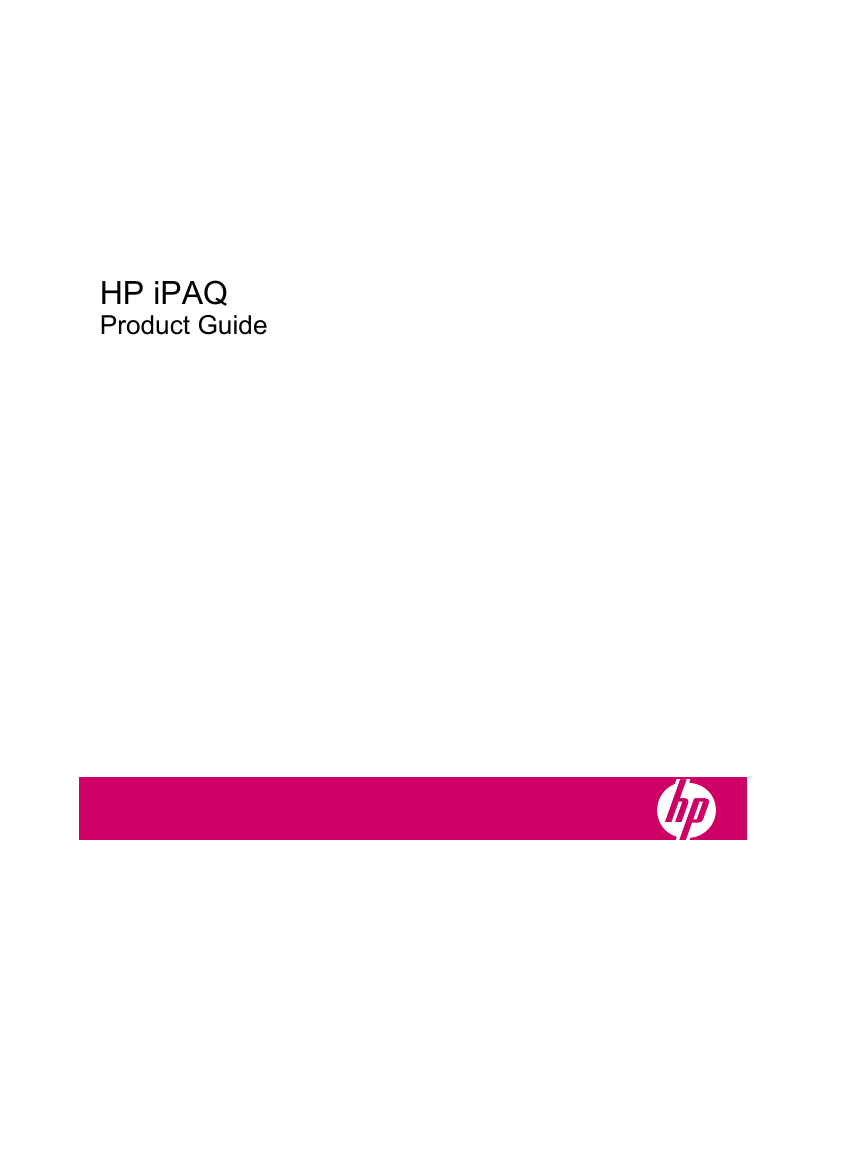
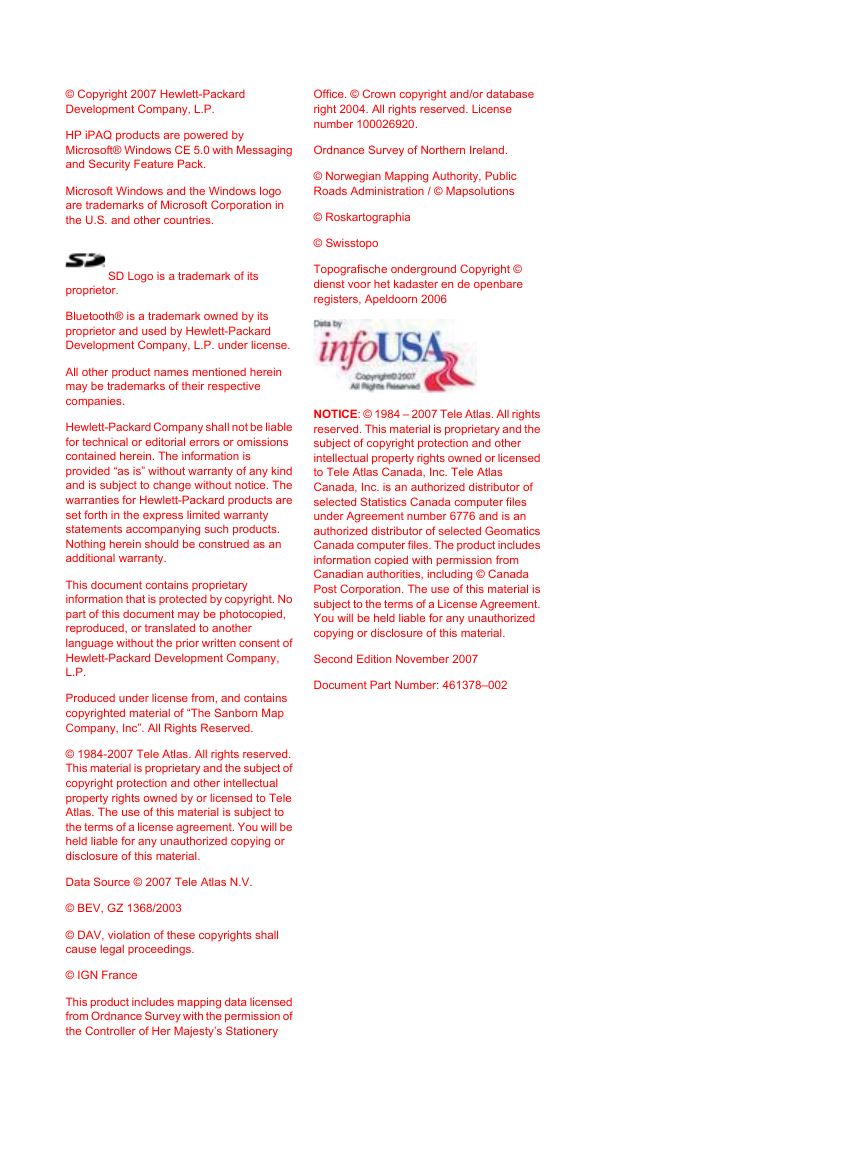
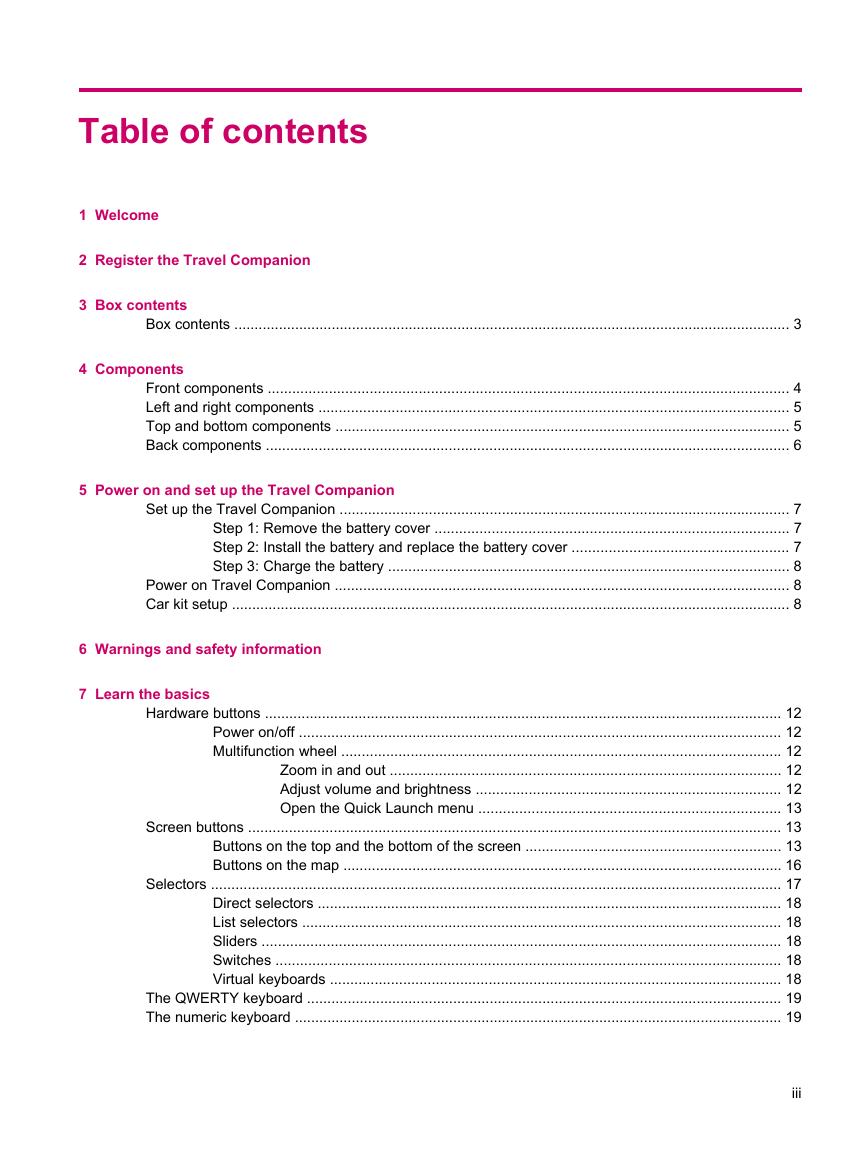
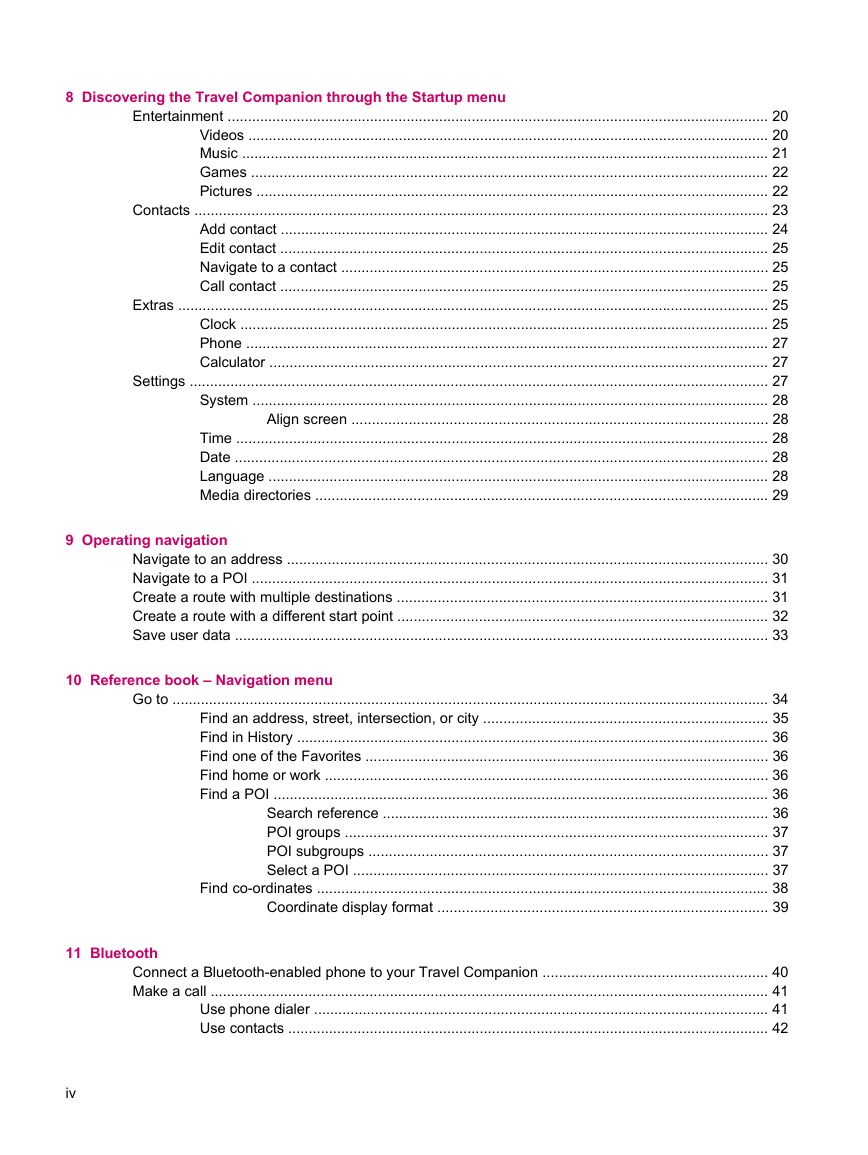

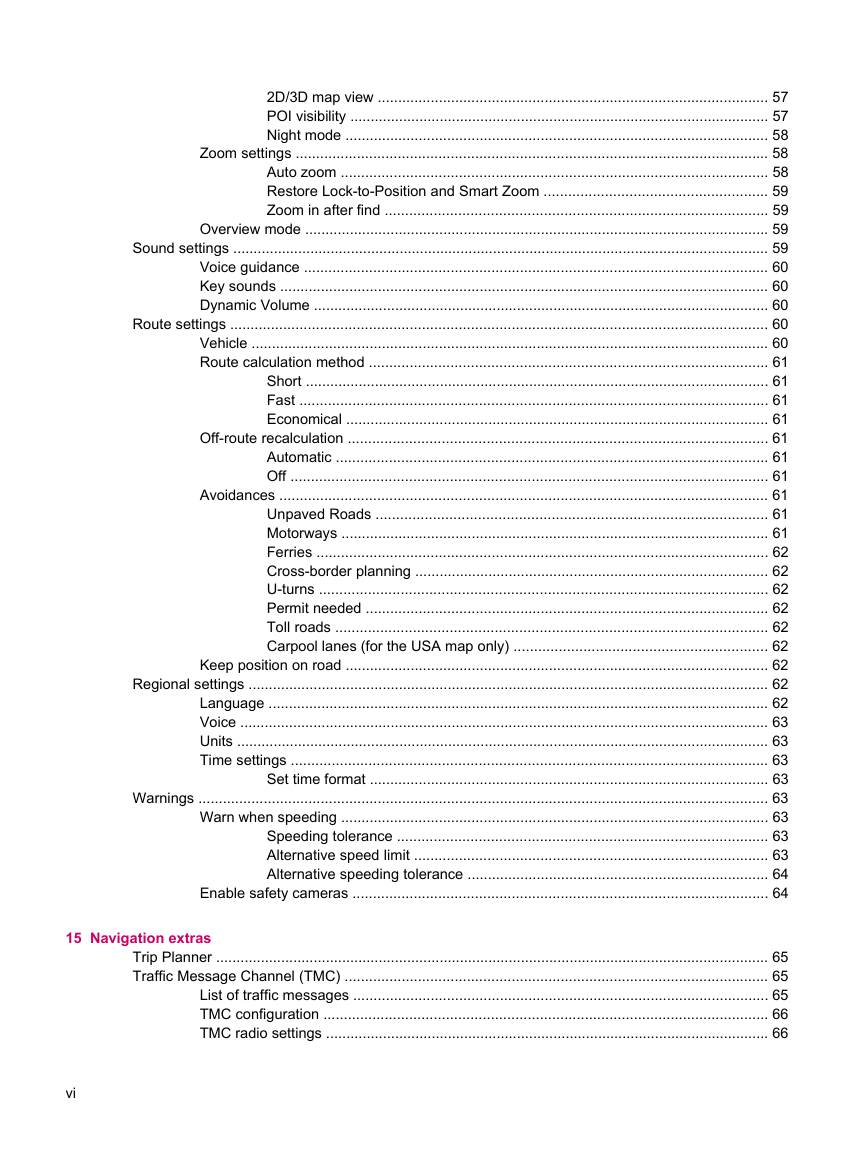
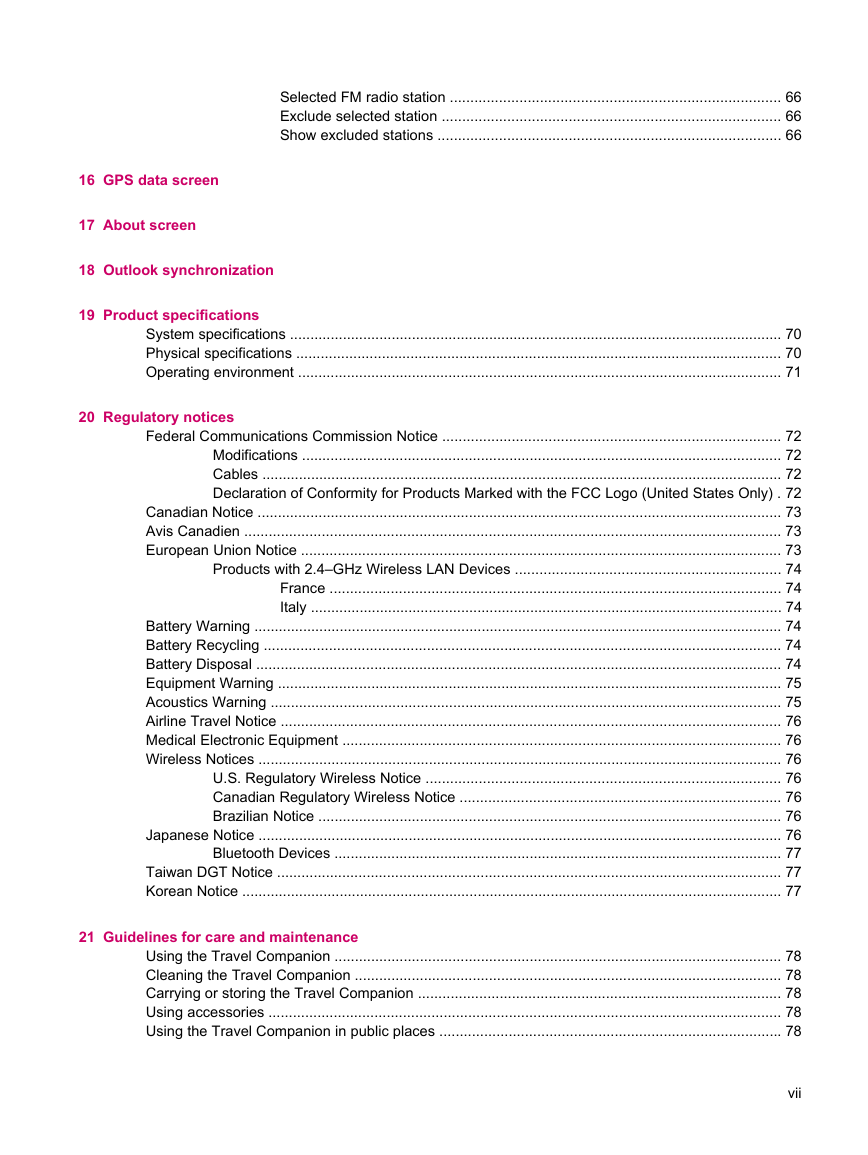
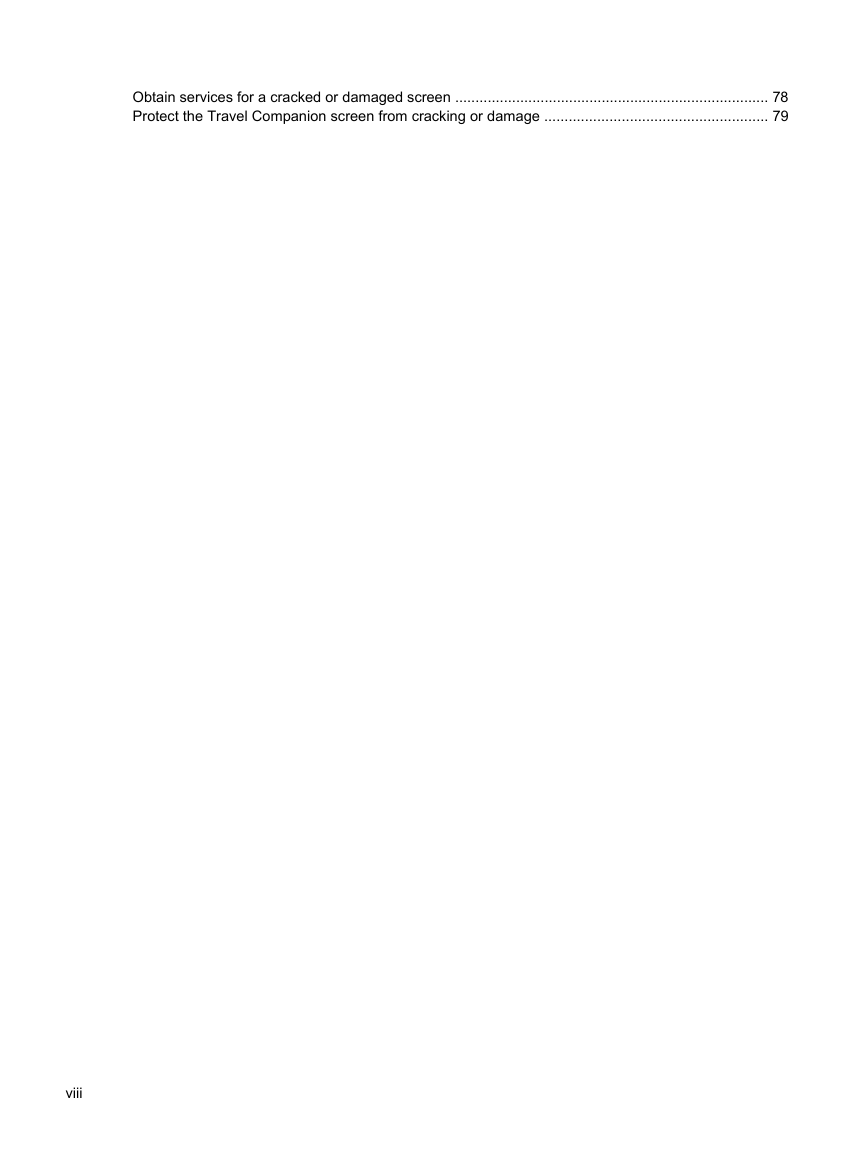
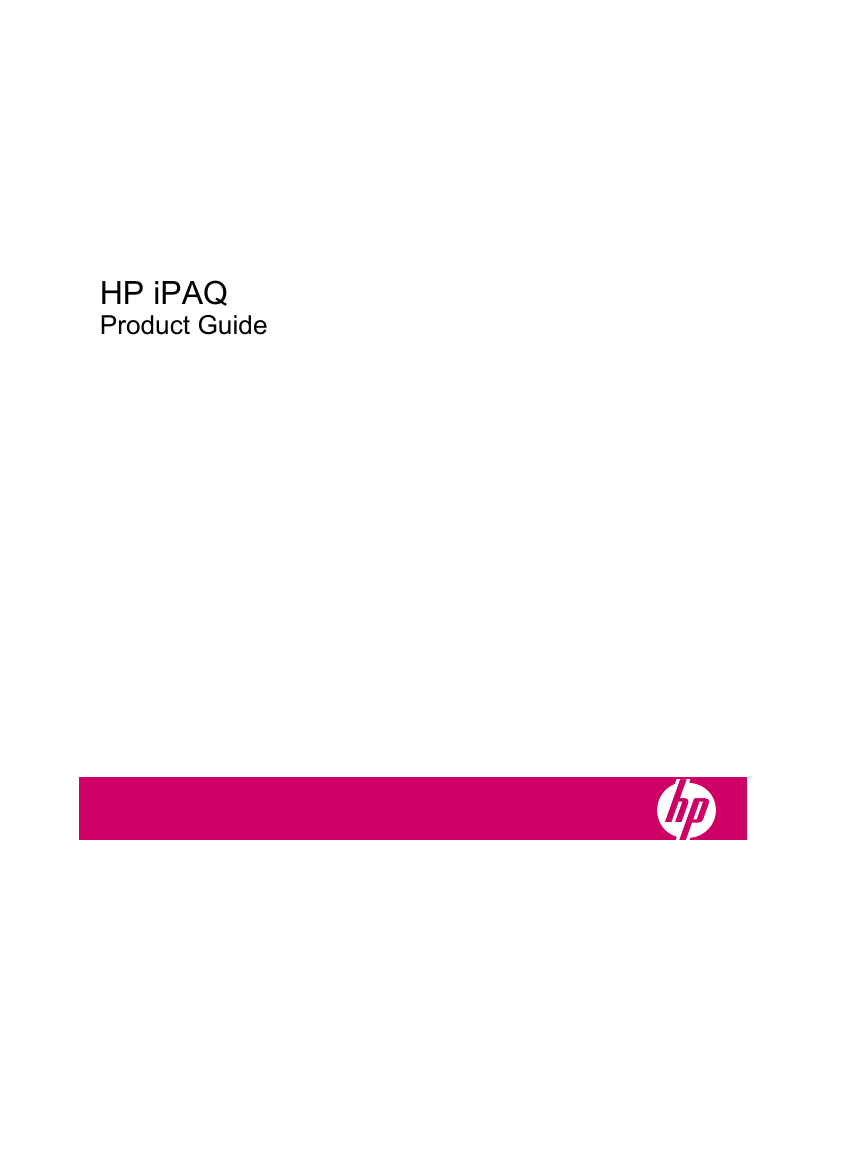
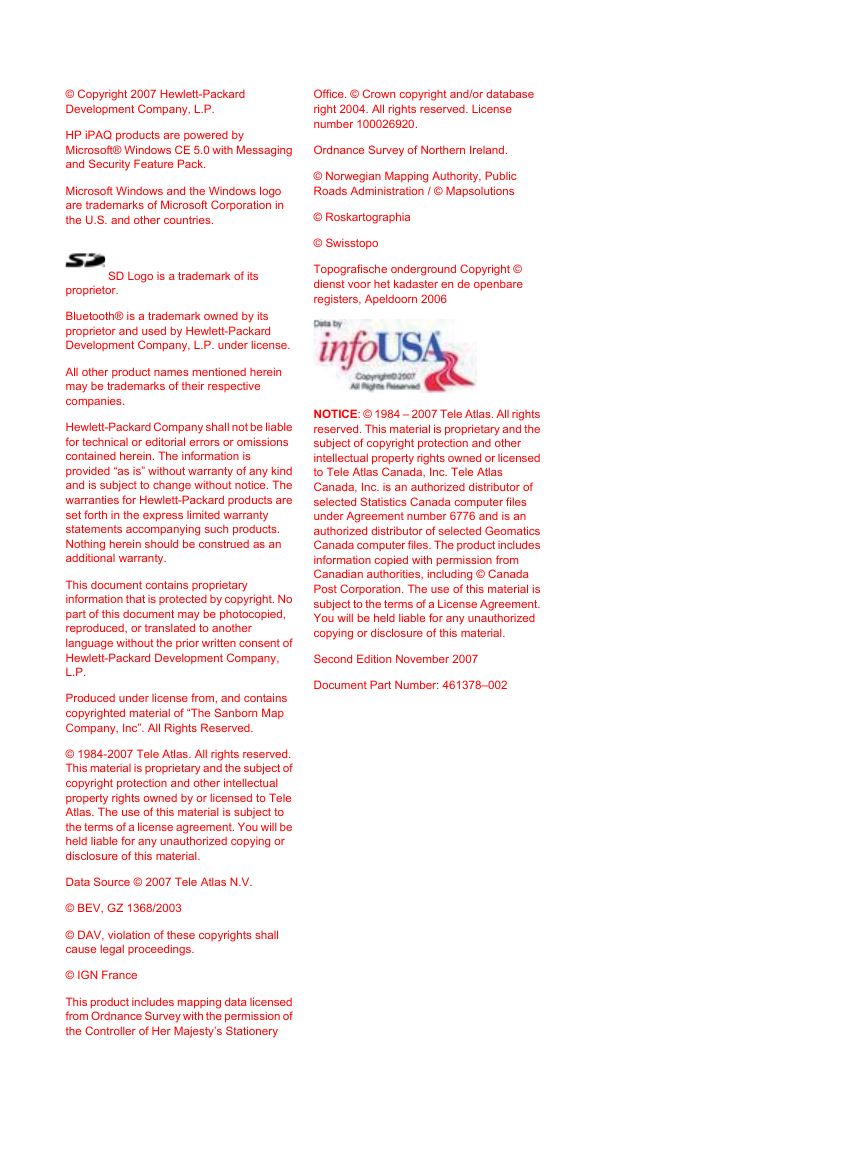
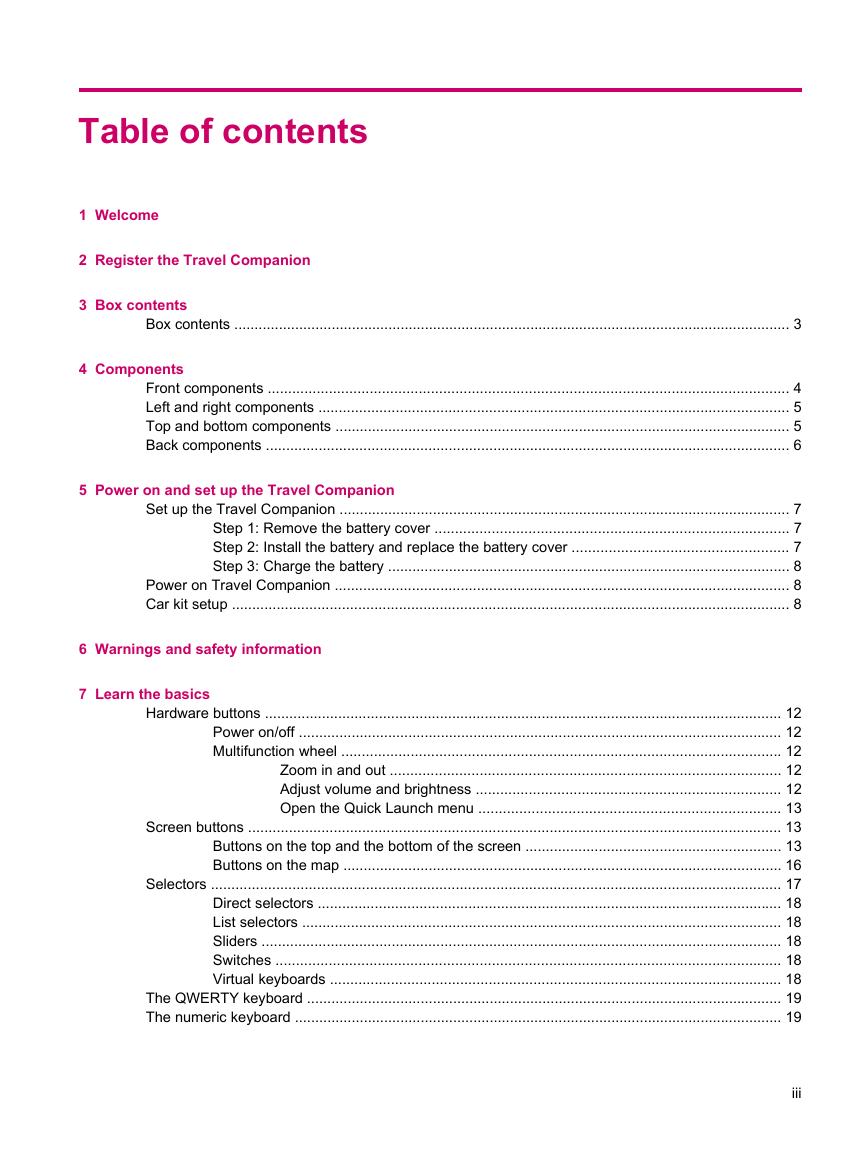
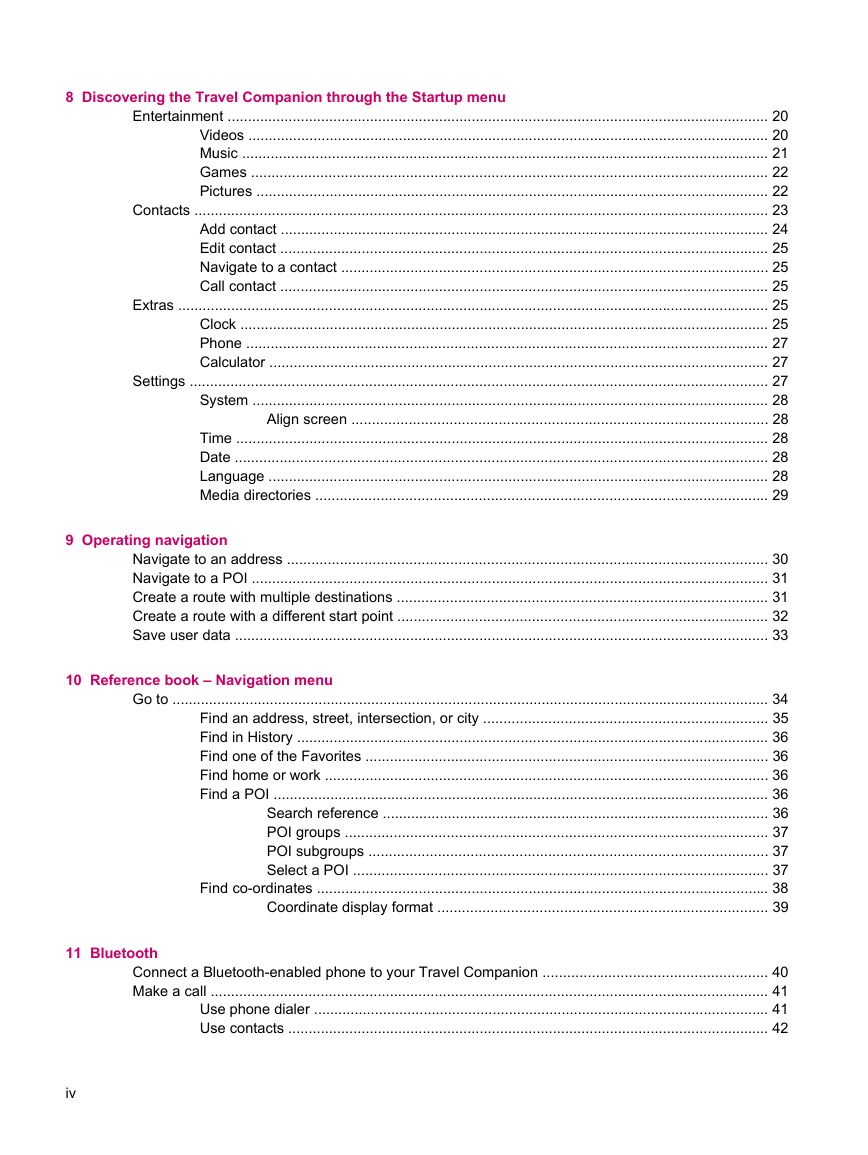

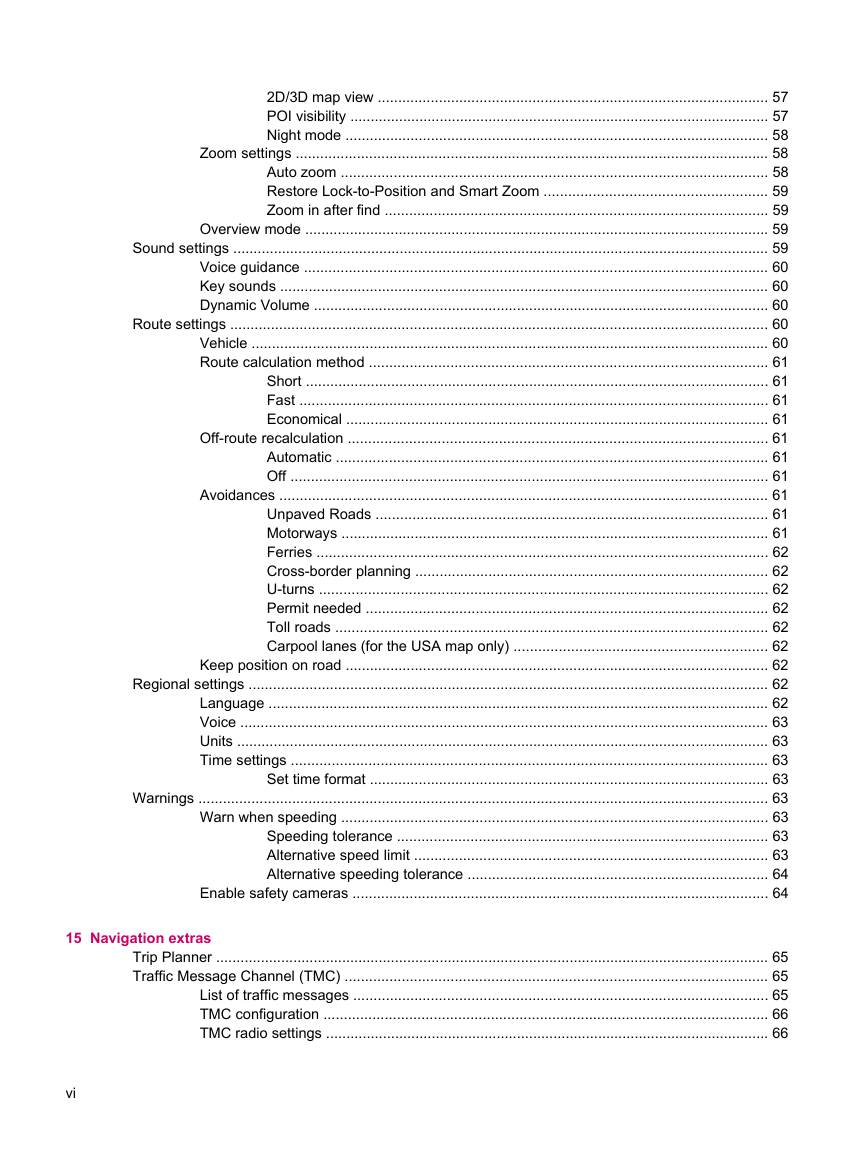
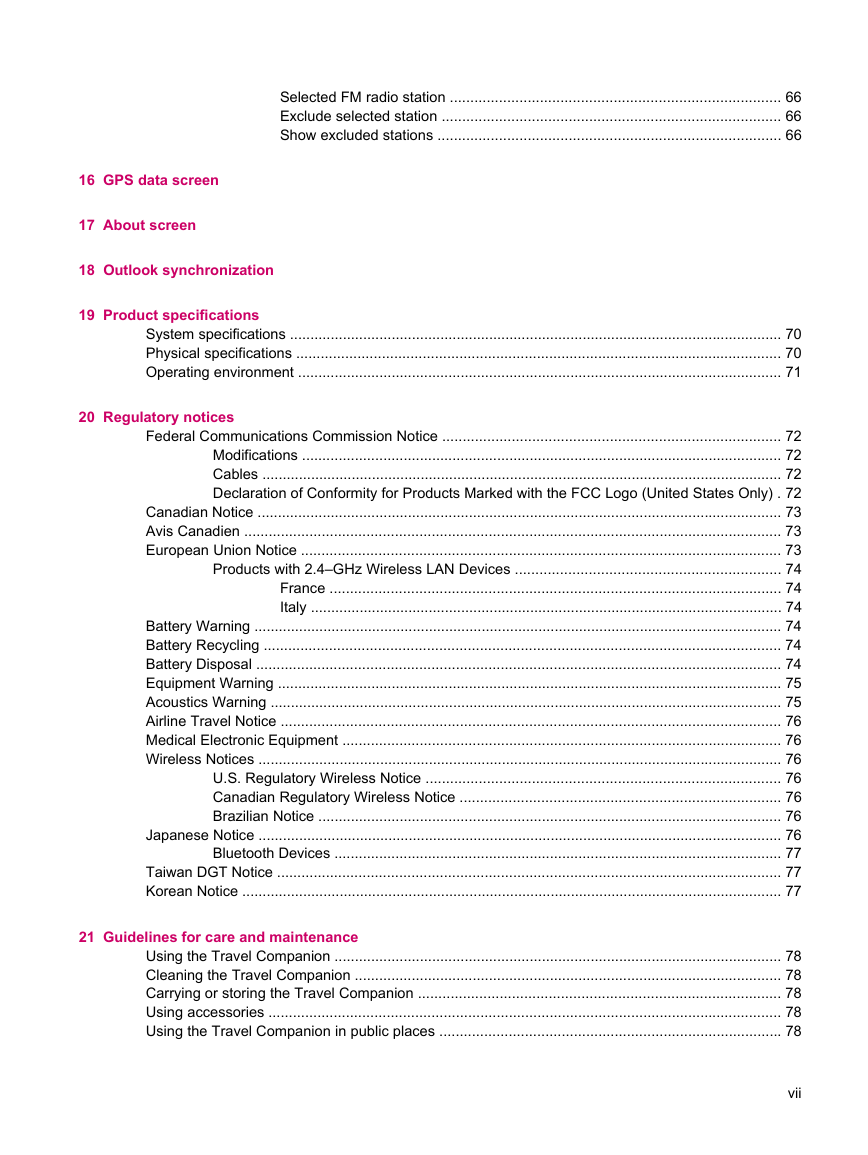
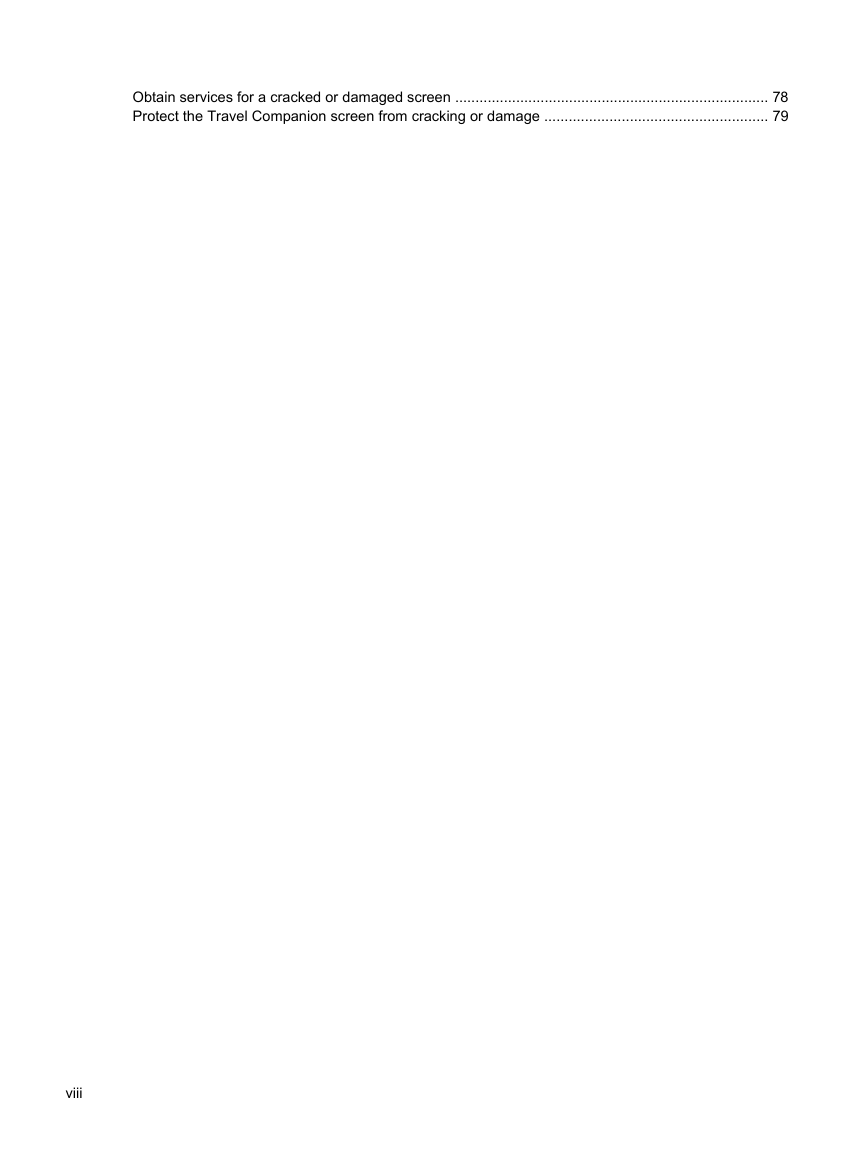
 2023年江西萍乡中考道德与法治真题及答案.doc
2023年江西萍乡中考道德与法治真题及答案.doc 2012年重庆南川中考生物真题及答案.doc
2012年重庆南川中考生物真题及答案.doc 2013年江西师范大学地理学综合及文艺理论基础考研真题.doc
2013年江西师范大学地理学综合及文艺理论基础考研真题.doc 2020年四川甘孜小升初语文真题及答案I卷.doc
2020年四川甘孜小升初语文真题及答案I卷.doc 2020年注册岩土工程师专业基础考试真题及答案.doc
2020年注册岩土工程师专业基础考试真题及答案.doc 2023-2024学年福建省厦门市九年级上学期数学月考试题及答案.doc
2023-2024学年福建省厦门市九年级上学期数学月考试题及答案.doc 2021-2022学年辽宁省沈阳市大东区九年级上学期语文期末试题及答案.doc
2021-2022学年辽宁省沈阳市大东区九年级上学期语文期末试题及答案.doc 2022-2023学年北京东城区初三第一学期物理期末试卷及答案.doc
2022-2023学年北京东城区初三第一学期物理期末试卷及答案.doc 2018上半年江西教师资格初中地理学科知识与教学能力真题及答案.doc
2018上半年江西教师资格初中地理学科知识与教学能力真题及答案.doc 2012年河北国家公务员申论考试真题及答案-省级.doc
2012年河北国家公务员申论考试真题及答案-省级.doc 2020-2021学年江苏省扬州市江都区邵樊片九年级上学期数学第一次质量检测试题及答案.doc
2020-2021学年江苏省扬州市江都区邵樊片九年级上学期数学第一次质量检测试题及答案.doc 2022下半年黑龙江教师资格证中学综合素质真题及答案.doc
2022下半年黑龙江教师资格证中学综合素质真题及答案.doc