P/N : 03PD051100007 Rev B
Quick Start
�
Language TOC.fm Page 1 Thursday, May 20, 2004 4:34 PM
English . . . . . . . . . . . . . . . . . . . . . . . . . . . . . . . . . . . . . . . . . . 1
Français. . . . . . . . . . . . . . . . . . . . . . . . . . . . . . . . . . . . . . . . 13
Español . . . . . . . . . . . . . . . . . . . . . . . . . . . . . . . . . . . . . . . . 26
Brasileiro. . . . . . . . . . . . . . . . . . . . . . . . . . . . . . . . . . . . . . . 38
. . . . . . . . . . . . . . . . . . . . . . . . . . . . . . . . . . . . . . . . 50
. . . . . . . . . . . . . . . . . . . . . . . . . . . . . . . . . . . . . . . . 63
. . . . . . . . . . . . . . . . . . . . . . . . . . . . . . . . . . . . . . . 75
. . . . . . . . . . . . . . . . . . . . . . . . . . . . . . . . . . . . . . 87
Türkçe . . . . . . . . . . . . . . . . . . . . . . . . . . . . . . . . . . . . . . . . 99
�
Language TOC.fm Page 2 Thursday, May 20, 2004 4:34 PM
�
MuVo TX FM QSB English 20th May.fm Page 1 Wednesday, May 19, 2004 4:44 PM
Your Player At A Glance
English
Earphone
connector
Play/Pause
Microphone
Liquid Crystal
Display (LCD)
Scroller
Volume
Volume
Increase
Increase
Volume
Decrease
Front View
Side View
1
�
MuVo TX FM QSB English 20th May.fm Page 2 Wednesday, May 19, 2004 4:44 PM
English
Getting Started
11 Install the Software
Your Creative MuVo TX FM comes with software that helps you create audio tracks, manage
your music library and use your player.
1. Make sure that your player is not connected to your computer.
2.
Insert the Installation CD into your CD-ROM drive.
3. The disc supports Windows AutoPlay mode and starts running automatically. If not, click
Start → Run. In the Open box, type d:\ctrun\ctrun.exe (replace d:\ with the drive
letter of your CD/DVD-ROM drive), and then click the OK button.
4. Click the Install software for Creative MuVo TX FM to select it.
5. Click the OK button.
6.
Follow the instructions on the screen.
7. When prompted, restart your system.
For Windows 2000/XP users:
To install the software, you must log in as the computer administrator. For more
information, refer to your operating system's online Help.
2
�
MuVo TX FM QSB English 20th May.fm Page 3 Wednesday, May 19, 2004 4:44 PM
22 Connect the USB Flash Drive to your
computer
a
b
USB Flash
Drive
USB port
Battery
module
USB port
Do not press the buttons on your USB Flash Drive while connecting it to your computer.
3
�
MuVo TX FM QSB English 20th May.fm Page 4 Wednesday, May 19, 2004 4:44 PM
33 Transferring tracks or files
1. After connecting the USB Flash Drive to your computer, you will see
Figure 1 on the player's LCD screen.
2. On your Desktop, right-click the My Computer icon, and then click
Explore. The USB Flash Drive appears as a removable disk icon
(Figure 2).
3. Drag and drop files into your player. During the transfer, Figure 3
appears on the LCD screen.
Figure 1
Figure 2
Figure 3
For Windows 98 SE users only:
Do not remove the USB Flash Drive until Figure 1 appears on the screen again for at least
five seconds.
For other Windows operating system users only:
Make sure you stop your player properly, using the Eject or Safely remove USB Mass
Storage Device option, before disconnecting it from your computer. Failure to
disconnect the player properly can result in corrupted files or music tracks. See the
“Troubleshooting” section in this booklet for details.
You can also use applications such as Creative MediaSource (included with the Installation CD)
to manage the music tracks in your player.
Music tracks are played in alphanumeric order starting with the tracks in the root level
followed by those in folders. The MuVo TX FM will only play supported music tracks that
are stored in either the root level or the first level of a folder. Tracks stored in sub-folders
of a folder will not be recognized.
4
�
MuVo TX FM QSB English 20th May.fm Page 5 Wednesday, May 19, 2004 4:44 PM
Formatting Your Player
Your MuVo TX FM must be formatted in the FAT or FAT16 file system only. Do not select
FAT32 or NTFS. Those formats are not recognized by your MuVo TX FM.
Windows 98SE users must have MuVo TX FM drivers installed before formatting the
player.
If you need to format your player, back up the files in your player first. When you format your
player, all songs and files will be deleted. By default, your player is already formatted.
1. Connect your player to your computer's USB port.
2.
Launch Windows Explorer on your computer. Your player is recognized as a Removable
Disk in Windows Explorer.
3. Right-click the Removable Disk icon and
click the Format option. The Format F:\
dialog box appears (replace F:\ with the
drive letter of your player).
4.
Follow the instructions on the screen to
format your player.
5. After the formatting is complete, make sure you stop your player before disconnecting it
from your computer.
For more information about using Windows Explorer, refer to its online Help.
5
�

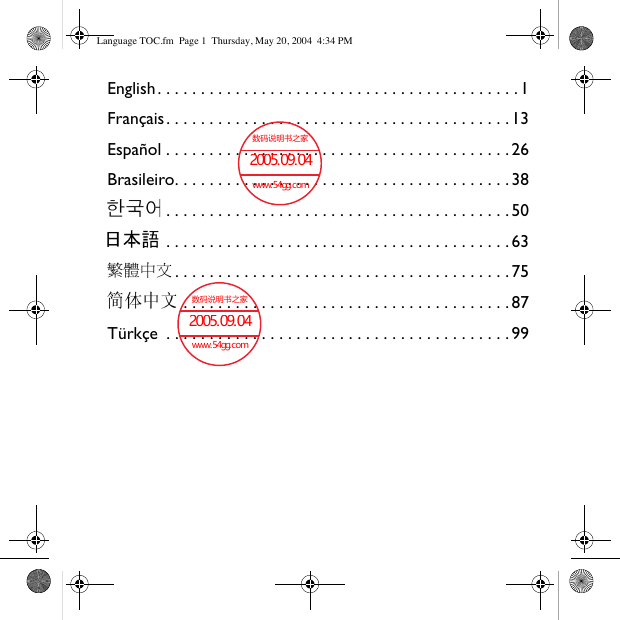
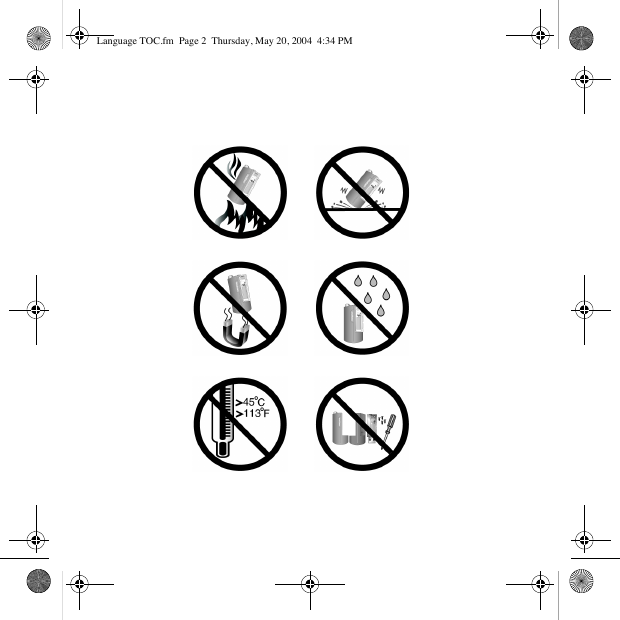

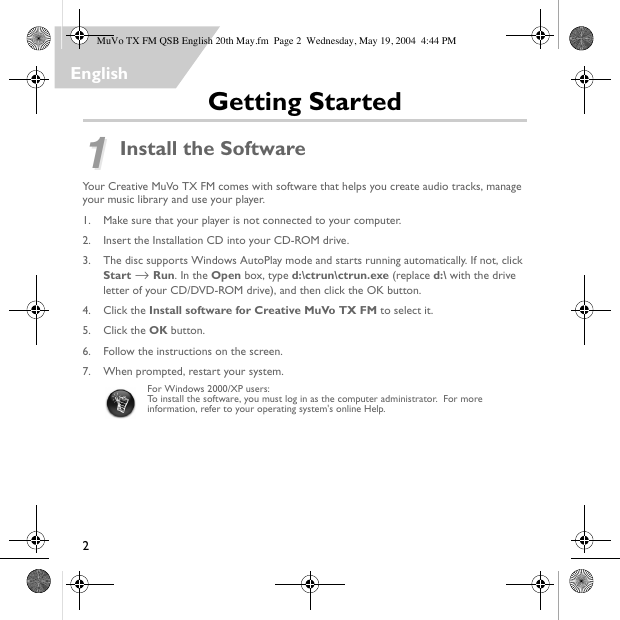
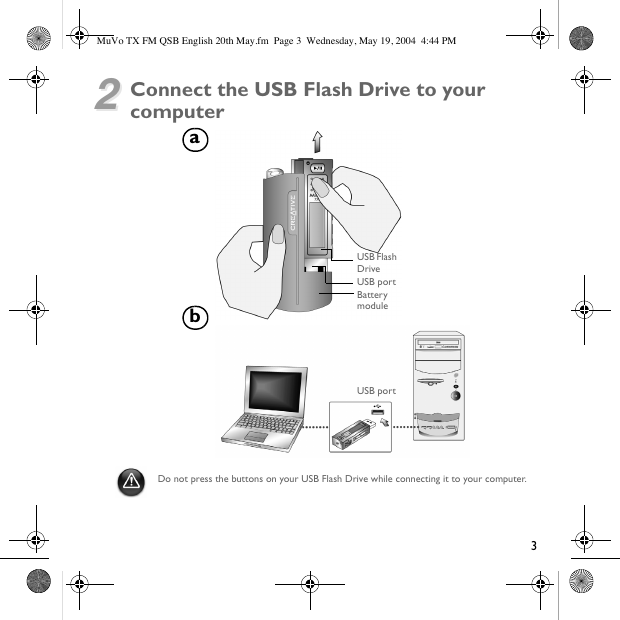
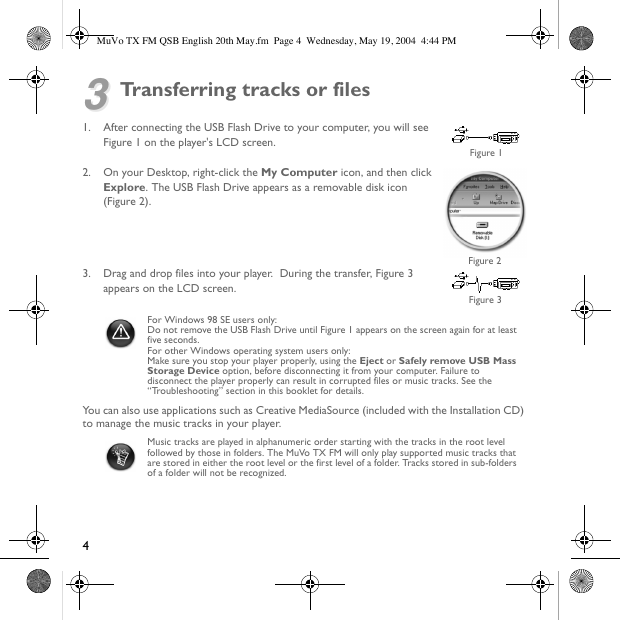
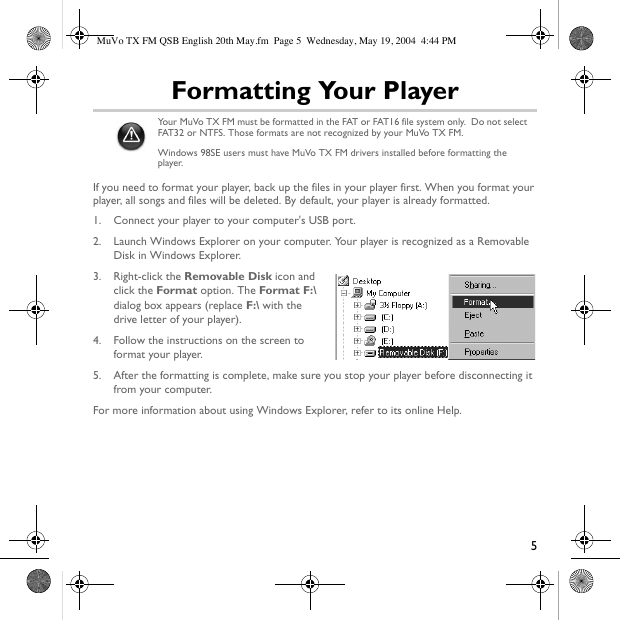

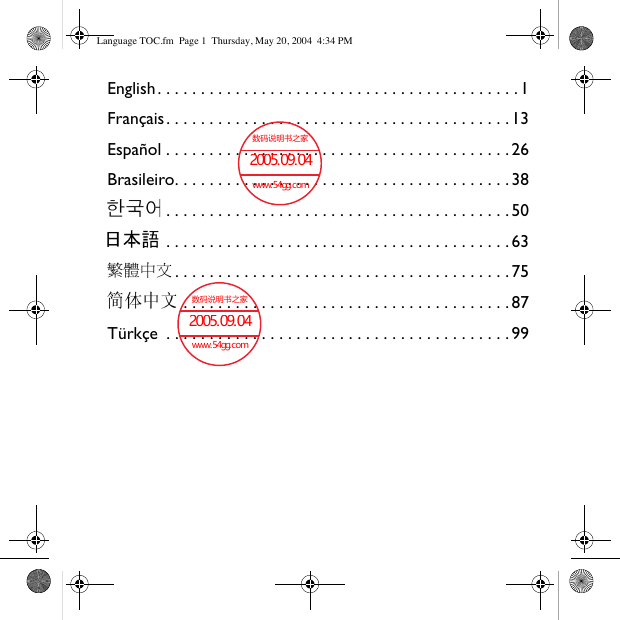
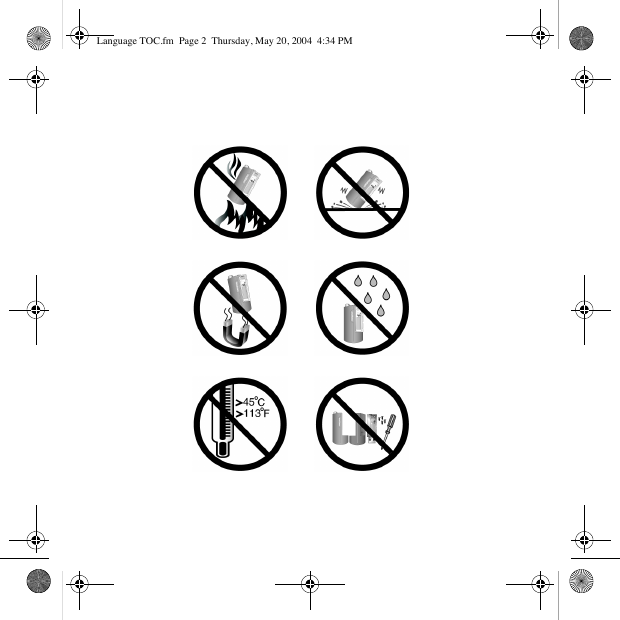

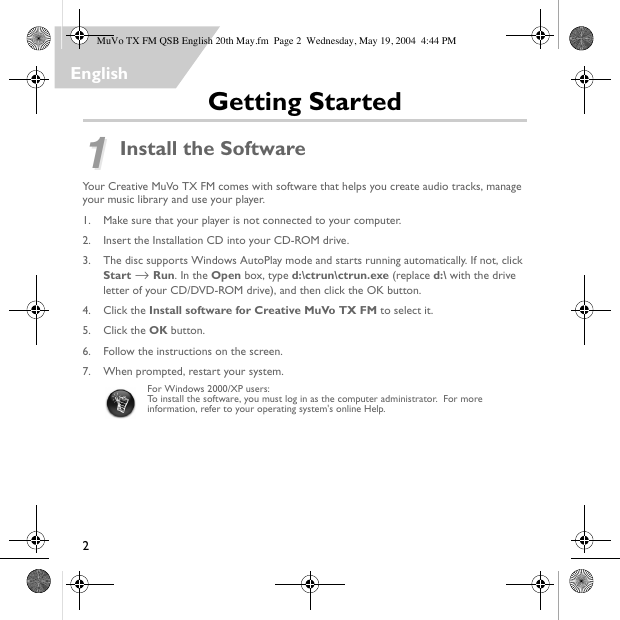
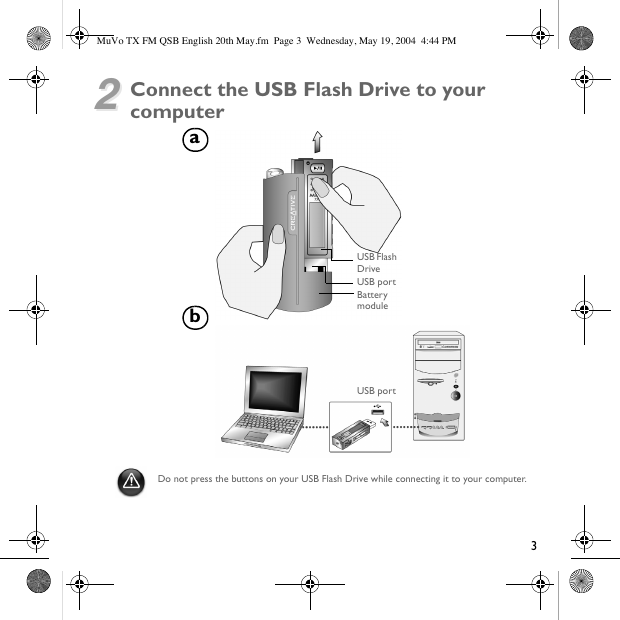
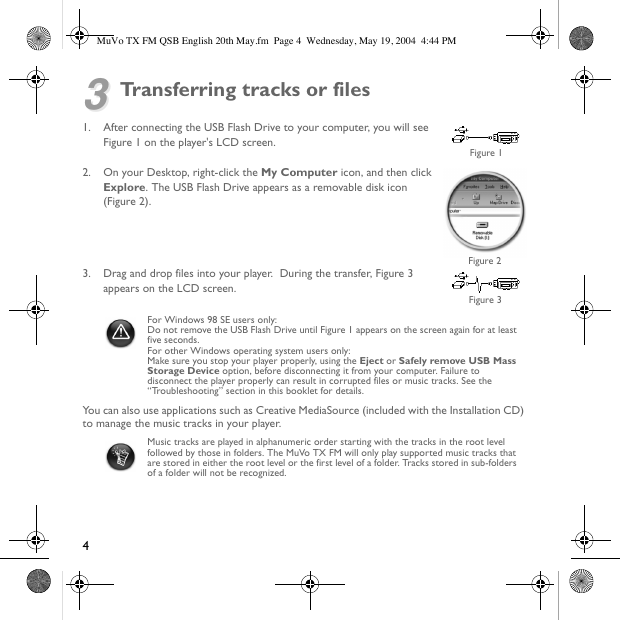
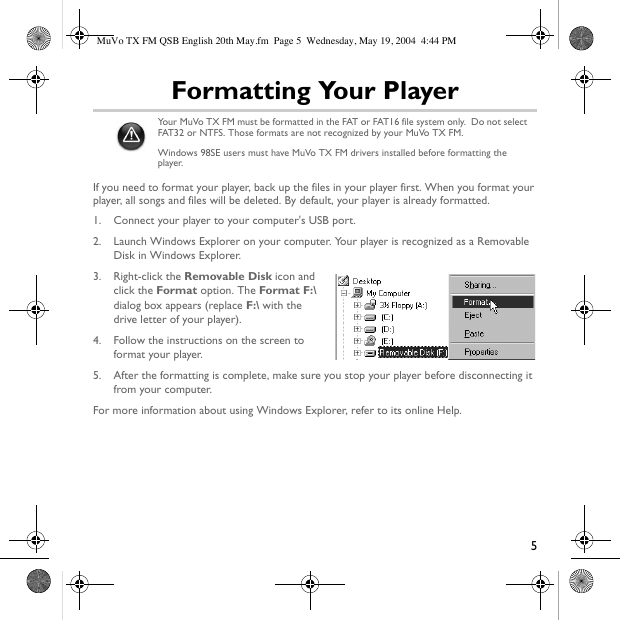
 2023年江西萍乡中考道德与法治真题及答案.doc
2023年江西萍乡中考道德与法治真题及答案.doc 2012年重庆南川中考生物真题及答案.doc
2012年重庆南川中考生物真题及答案.doc 2013年江西师范大学地理学综合及文艺理论基础考研真题.doc
2013年江西师范大学地理学综合及文艺理论基础考研真题.doc 2020年四川甘孜小升初语文真题及答案I卷.doc
2020年四川甘孜小升初语文真题及答案I卷.doc 2020年注册岩土工程师专业基础考试真题及答案.doc
2020年注册岩土工程师专业基础考试真题及答案.doc 2023-2024学年福建省厦门市九年级上学期数学月考试题及答案.doc
2023-2024学年福建省厦门市九年级上学期数学月考试题及答案.doc 2021-2022学年辽宁省沈阳市大东区九年级上学期语文期末试题及答案.doc
2021-2022学年辽宁省沈阳市大东区九年级上学期语文期末试题及答案.doc 2022-2023学年北京东城区初三第一学期物理期末试卷及答案.doc
2022-2023学年北京东城区初三第一学期物理期末试卷及答案.doc 2018上半年江西教师资格初中地理学科知识与教学能力真题及答案.doc
2018上半年江西教师资格初中地理学科知识与教学能力真题及答案.doc 2012年河北国家公务员申论考试真题及答案-省级.doc
2012年河北国家公务员申论考试真题及答案-省级.doc 2020-2021学年江苏省扬州市江都区邵樊片九年级上学期数学第一次质量检测试题及答案.doc
2020-2021学年江苏省扬州市江都区邵樊片九年级上学期数学第一次质量检测试题及答案.doc 2022下半年黑龙江教师资格证中学综合素质真题及答案.doc
2022下半年黑龙江教师资格证中学综合素质真题及答案.doc