上海海洋大学信息学院 2011 级研究生选拔面试题
(1) Communicate with Computer............................................................... 2
(2) Simple Introduction of Installation.......................................................2
(3) Simple Introduction of Processor..........................................................3
(4) Introduction of a Window......................................................................4
(5) Kinds of Computers................................................................................4
(6) Fundamentals of Office Automation.....................................................5
(7) Electronic Commerce............................................................................. 6
(8) What is Multimedia?.............................................................................. 7
(9) Data Structure.........................................................................................7
(10) Architecture of Computer Networks.................................................8
(11) Virus Introduction.................................................................................. 8
(12) Debugging............................................................................................ 9
1
�
(1) Communicate with Computer
When using computer, you must know how to communicate with it. In some special
situations, the computer will leave some useful error messages or prompts to help you continue
with your work. The following are some of the most common messages:
Bad file name or command.
Abort, Retry, Ignore?
Please read the following license agreement.
It is recommended you exit all the other applications before continuing with this
installation.
Press OK to continue installation of this software.
Press F1 for Help.
Restart your computer and finish setup.
Write protected disk in drive.
Are you sure you want to continue [Y/N]?
Not enough memory.
If you have understood them, it is easy for you to communicate with the computer. Many
mistakes can be avoided. Certainly, if you want to know more about them, you have to pay more
time learning and practicing.
(2) Simple Introduction of Installation
If you want to buy a computer or you have already had a computer, you must know
something about installation. Installation includes hardware installation and software installation.
Both of them are not complex at all, what you must do is to read the instructions or prompts and
follow them.
For example, here is a user’s manual of a display screen. There are many instructions and
prompts in it. After having done what you are told to do, you will finish the installation of a
monitor.
(1) Read Me before installation
Set the front of your monitor to face the east if possible.
When cleaning the outside of your monitor and picture tube, use a damp cloth or a
cloth with a recommended detergent, please.
(2) Steps
Connect the power cord for your monitor to the power port on the back of the
monitor.
Plug the power cord for the monitor into a nearby outlet.
Connect the end of the signal cable to your computer’s video port.
If you are using a Macintosh computer, connect the cable to a Macintosh adapter,
and set the pins on your adapter.
Turn on your computer and monitor.
If your monitor can display image, installation is completed.
(3) Prompts
If the product you have purchased does not include a CD-based manual, please visit the
2
�
following URL to download user’s guide and driver installation file.
(4) Refreshing rate setting
The higher the refreshing rate is, the better the resolution becomes. However, this can be
limited by the capacity of system.
Recommended rate: 85Hz (at least 75 Hz).
An inappropriate refreshing rate may fatigue your eyes.
(5) Resolution setting
The best resolution may differ from the size of monitor.
14 and 15 inch monitor: 800*600
17 inch monitor: 1024*768
19 and 21 inch monitor: 1024*768, 1280*1,024
Other hardware installation is similar to this. In fact, software installation is usually easier. Of
course, you should do more practice if you want to master the knowledge of installation better.
(3) Simple Introduction of Processor
The main function of a processor is to interpret and carry out instructions. Every processor
has a set of operations such as ADD, STORE and LOAD. These instruction sets are sometimes
called machine instructions. They are different from those in high-level language, such as Visual
Basic (VB).
An instruction is usually made up of two sections. They are:
operation
operand
The operation specifies the function to be performed while the operand represents the data to
be operated on. For example, when we are doing a calculation: 1+1=2, the two numbers of “1” is
operand, and the figure of “+” is operation. Numbers have their own addresses when they are
stored in the computer. These addresses indicate where the numbers are. Here, the processor gets
the instructions and operands from memory unit and performs each operation. When one
instruction is finished, the processor will continue to perform the rest operations.
How can we identify what kind of processor is better? There are many indexes to identify a
good processor. They are as follows:
calculating speed
stability
safety
ratio between function and price
other factors
To most of conventional users, the vital factor is its calculating speed. A timer called a clock
releases timed electrical signals. These signals provide a regular pulse for the processor’s work.
The term to measure the speed of the processor is called a Megahertz (MHz), which means million
cycles per second. For instance, in a 1200-MHz processor, the clock ticks 1200 million times
when an ordinary clock ticks one time in every one second. As for stability and safety, they
indicate that your processor can work stably and correctly.
The better the processor’s function is and the lower its price is, then the better the ratio
between function and price is. It is up to you when you choose one kind of processor.
3
�
(4) Introduction of a Window
Every computer beginner should know something about a window, because it is so widely
used in the Windows operating system. Now let’s take a look at it.
When you open a file or run a program in your computer, a window appears on the desktop
of your computer. It usually contains the following parts:
control menu: It is standard in all windows, but its appearance will be changed if
you have opened a particular window. The menu contains a group of window
commands.
title menu: It indicates which program you are currently working in. When a
window is active, its color will become blue.
maximize/restore button: If you click on this button, the window will expand its
size to fill the entire desktop. When a window is maximized, the restore button
replaces its maximize button. You can revert the window to its original size by
clicking on this button once again.
minimize button: When you click on it, the window disappears and appears as a
button on the taskbar.
close button: Selecting this button when you want to close a document or exit a
program.
menu bar: Click on a menu item to display the menu and its commands.
tool bar: Clicking on a button will invoke a specific command.
scroll bar: When the information is not entirely displayed in the frame, vertical
and horizontal scroll bars appear. Drag either scroll bar to side the information
into view.
status bar: It provides information regarding the current status.
(5) Kinds of Computers
A computer is a multi-functional and programmable electronic processing machine. This
means a computer is made up of electronic components and can be programmed to do a number of
different tasks. The program is stored actually inside the machine, making it a stored program. A
computer’s function is to accept data and process them into information. Data flow into the
machine as input and flow from the machine as output.
All computers, from the first room-sized mainframes, to today’s powerful desktop, laptop and
even hand-held PCs, perform the same general operations on information. What changes over time
is the information handled, how it is handled, and how quickly and efficiently it can be done.
When you think about a computer and what it does, you of course think that “it computes”.
And this is indeed one part of its job. Computing is really another term for “information
transformation”—changing information from one form to another.
One special form of information the computer process is its instructions. These are the
commands that programmers give the computer to tell it what to do. Every time you do anything
with a computer, you are really talking to a program that is talking to the computer. The language
that computers speak, which is called machine language, is very complex and hard to understand.
4
�
Computers can be general classified by size and power as follows:
(1) Microcomputer
Microcomputer is generally a synonym for the more common term, personal computer, or PC,
In addition to the
which is a small single-user computer based on a microcomputer.
microprocessor, a personal computer has a keyboard for entering data, a monitor for displaying
information, and a storage device for saving data.
(2) Workstation
Workstation is a powerful single-user computer. It is like a personal computer, but it has a
more powerful microprocessor and a higher-quality monitor.
(3) Mainframe Computer
Mainframe or mainframe computer is a powerful multi-user computer. It is capable of
supporting many hundreds or thousands of users at the same time. It is now usually referred to a
“large server”.
(4) Minicomputer
Minicomputer (a term no longer much used) is a multi-user computer of a size between a
microcomputer and a mainframe.
(5) Supercomputer
is an extremely fast computer
Supercomputer
that can perform hundreds of millions of
instructions per second, but now it refers to a “very large server” and sometimes includes a system
of computers using parallel processing.
(6) Fundamentals of Office Automation
Office automation is the application of computer and communications technology to improve
the productivity of office workers. In the mid-1970s, the term was used to describe the interactive
use of word and text processing systems. Later it leads to a so-called "integrated electronic office
of the future".
text processing
electronic mail
information storage and retrieval
personal assistance features
task management
The major functional components of an office automation system include:
Electronic mail and filing permit a user to compose and transmit a message on an office
automation system. In the early 1970s, the ARPAnet community developed a number of such
systems. These systems have been heavily used. Through standard message format protocols,
several hundred different computers are able to exchange information with one another. In the
electronic message world, they identify the sending and receiving mailboxes.
Today's organizations have a wide variety of office automation hardware and software
components. The list includes:
telephone and computer systems
electronic mail
word processing
desktop publishing
5
�
database management systems
two-way cable TV
office-to-office satellite broadcasting
on-line database services
voice recognition and synthesis
Each of these components is intended to automate a task or function that is presently
performed manually.
It will be possible to change substantially the way people work in an office, when computer,
communication, office equipment are networked, and an office worker can easily access the entire
system through a personal computer sitting on his or her desk.
(7) Electronic Commerce
For some time now, large business enterprises have used electronic commerce to conduct
their business-to-business transactions. Electronic data interchange (EDI) on private networks
began in the 1960s, and banks have been using dedicated networks for electronic funds transfer
(EFT) almost as long. Recently, however, with the increased awareness and popularity of the
Internet, electronic commerce has come to encompass individual consumers as well as businesses
of all sizes.
The Internet is already changing the way that many companies conduct their business. As that
the possibilities for conducting
influence grows, and more companies use the Internet,
business-to-business commerce on the Internet will expand greatly, and become more of a routine
part of commerce than it do today.
Electronic commerce is defined as the buying and selling of products and services over the
Internet, but there are many more aspects. From its inception, electronic commerce had included
the handling of purchase transactions and funds transfers over computer networks. It's grown now
to include the buying and selling of new commodities such as electronic information. And the
companies are seeking to take advantage of the capabilities of electronic commerce. The number
is greater than merely adopting our present view of commerce to perform those same transactions
over electronic networks.
Then, what is electronic commerce?
Electronic commerce is a system that includes not only those transactions that center on
buying and selling goods and services to directly generate revenue, but also those transactions that
support revenue generation, such as generating demand for those goods and services, offering
sales support and customer service, or facilitating communications between business partners.
Electronic commerce builds on the advantages and structures of traditional commerce.
Electronic commerce enables new forms of business, as well as new ways of doing business.
Amazon.com, for example, is a bookseller based in Seattle, Washington. The company has no
physical stores, sells all their books via the Internet, and coordinates deliveries directly with the
publishers so they do not have to maintain any inventory. Companies such as Kantara and
software.net take this a step further. Because all of their products (commercial software packages)
are electronic, and can be stored on the same computers that they use for processing orders and
serving the Web, their inventory is totally digital. As another example, AMP Inc. is offering its
clients the opportunity to purchase electronic connectors and related components directly from its
Web-based catalog, bypassing the need for EDI-based purchase orders and confirmations.
6
�
(8) What is Multimedia?
The answer is neither simple nor easy. Multimedia is the combination of computer and video
technology. In fact, Multimedia is just two media: sound and pictures. It is made from a mix of
hardware and software, or machine and ideas.
Actually, some people see multimedia is the combination of PCs and video. Multimedia PC
needs to be more powerful than mainstream computer. At least the multimedia PC defines the
mainstream. If you want separate a ordinary computer from multimedia, the only things are a
soundboard and a CD-ROM driver. The CD serves as multimedia's chief storage and exchange
medium.
So what is multimedia? Now you should agree that multimedia isn't any one thing, but it is a
complex entity. It involves the many things: hardware, software, and the interface where they meet.
But we've forgotten the most important thing. The thing is multimedia involves you. You don' t
have to be a passive recipient with multimedia. You can control. You can interact. You can make it
do what you want it to do. That's the strength of multimedia.
What does multimedia do? It presents information, shares ideas and educes emotions. It
enables you to see, hear, and understand the thoughts of others. In other words, it is a form of
communication.
(9) Data Structure
A data structure is a data type. Its values are composed of component elements that are
related by some structure.
Since a data structure is a data type, it has a set of operations on its values. In addition, there
may be operations that act on its component elements. The operations of a structured data type
might not only act on the values of the data type, they might also act on component elements of
the data structure.
The data type’s arrays and records are native to many programming languages. By using the
pointer data type and dynamic memory allocation, many programming languages also provide the
facilities for constructing linked structures. The first two higher-level abstract data types are stacks
and queues. They are extremely important to computing.
A stack is a data type. Its major attributes are the way the insertion and deletion of its
elements. The only element that can be deleted or removed is the one that was inserted most
recently. Such a structure is said to have a last-in/first-out (LIFO) behavior.
Queues are familiar to us. The line of people waiting for service at a bank is an example of
queues. The main feature of queues is that they follow a first-come/first-served rule. In queues, the
earliest element inserted is the first served. In social settings, the rule appeals to our sense of
equality and fairness. There are many applications of the first-in/first-out (FIFO) protocol of
queues in computing. For example, the line of I/O requests waiting for access to a disk drive might
be a queue. The line of computing jobs waiting to be run on a computer system might also be a
queue.
7
�
(10) Architecture of Computer Networks
Computer network is a complex unit, it consists of two or more connected computing units. It
is used for the purpose of data communication and resource sharing. Design of a network and its
logical structure should comply with a set of design principles. They include: the organization of
functions, the description of data formats and procedure.
In the following two sections we will discuss two important network architectures, the OSI
reference model and the TCP/IP reference model.
(1) the OSI reference model
The OSI (open systems interconnection) model was created by the ISO. This model is a
foundation for comparing protocols; However, more protocols deviate from the rules set up by the
OSI model.
The OSI model has seven layers. Note that the OSI model itself is not a network architecture.
It just tells what each layer should do. However, ISO has also produced standards for all the layers.
Each one has been published as a separate international standard.
(2) the TCP/IP reference model
TCP/IP is a communication protocol; it provides many different networking services.
The TCP/IP Internet protocol suite is formed from two standards: the TCP (Transmission
Control Protocol) and the IP (Internet Protocol). TCP means it is on the transport layer. IP means it
is on the network layer. On top of the transport layer is the application layer. It contains all the
higher-level protocols. The early ones included virtual terminal (TELNET), file transfer (FTP),
electronic mail (SMTP) and domain name service (DNS).
As we know, TCP/IP is the foundation of the Internet. These protocols are continually changing
and evolving to support the needs of the user community.
(11) Virus Introduction
Viruses will cause much confusion. Even some virus “experts” will misinform the cause of
the virus. Let's define what we mean by virus.
A virus is a program that reproduces its own code by attaching itself to other executable files,
so the virus code is executed when the infected executable file is executed. Here, the program
(COM or EXE file) refers to an executable file. To attach might mean physically adding to the end
of a file, inserting into the middle of a file, or simply placing a pointer to a different location on
the disk somewhere where the virus can find it.
Most viruses place self-replicating codes in other programs, so that when those other
programs are executed, even more programs are "infected" with the self-replicating codes. These
self-replicating codes, when caused by some event, may do a potentially harmful act to your
computer.
The macro portion of a data file maybe much more critical (e.g., a Microsoft Word
document), but less obvious. More recently, scripts written for Internet web sites and/or included
in E-mail can also be executed and infected. Similar to viruses, you can also find malicious codes
in Trojan Horses, worms, and logic bombs.
8
�
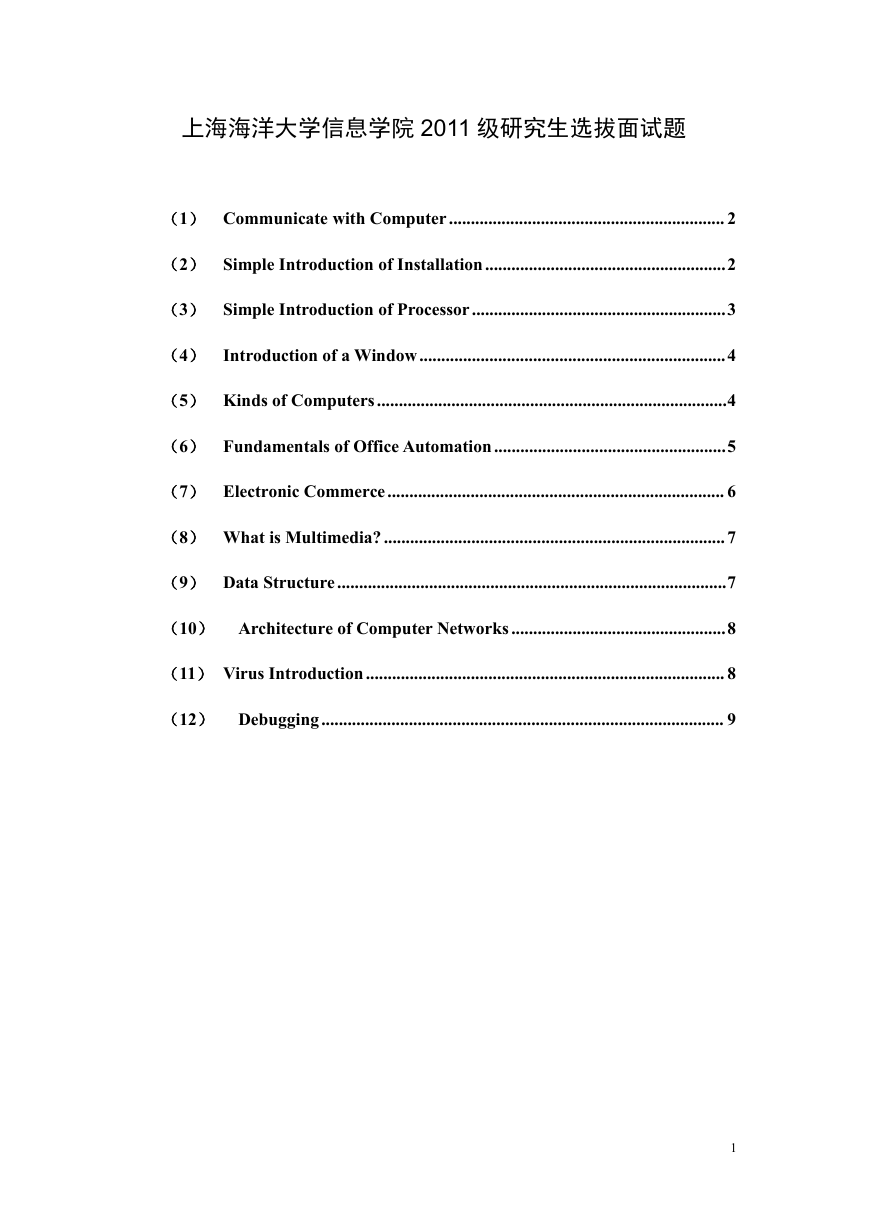
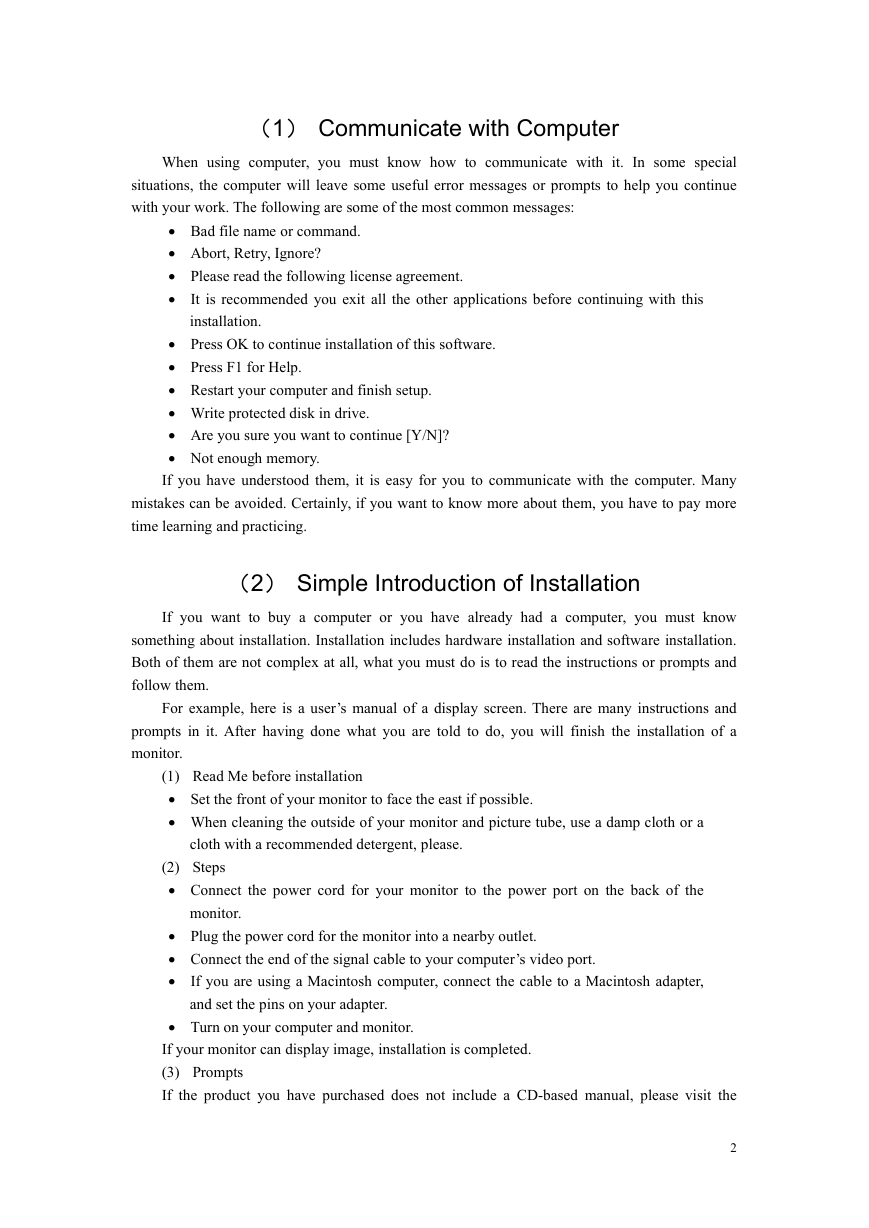
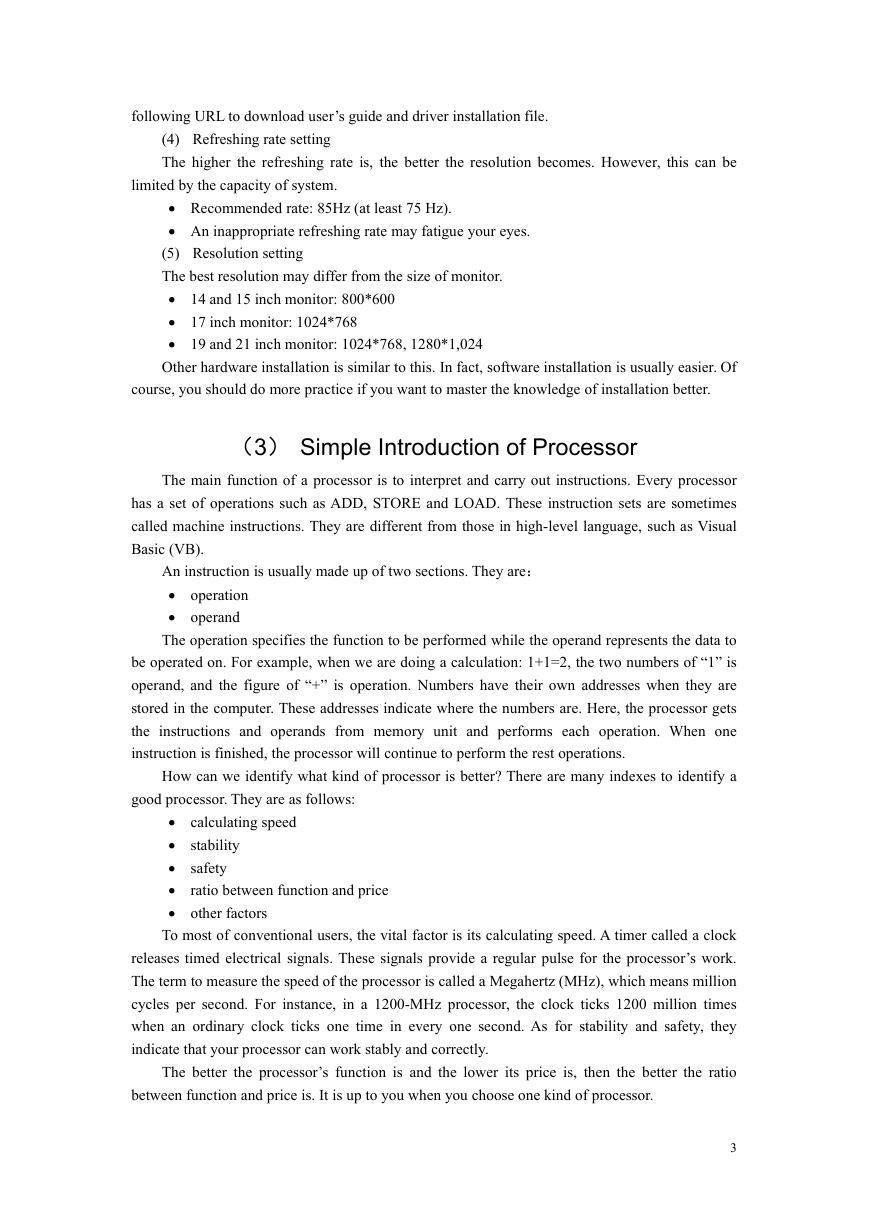

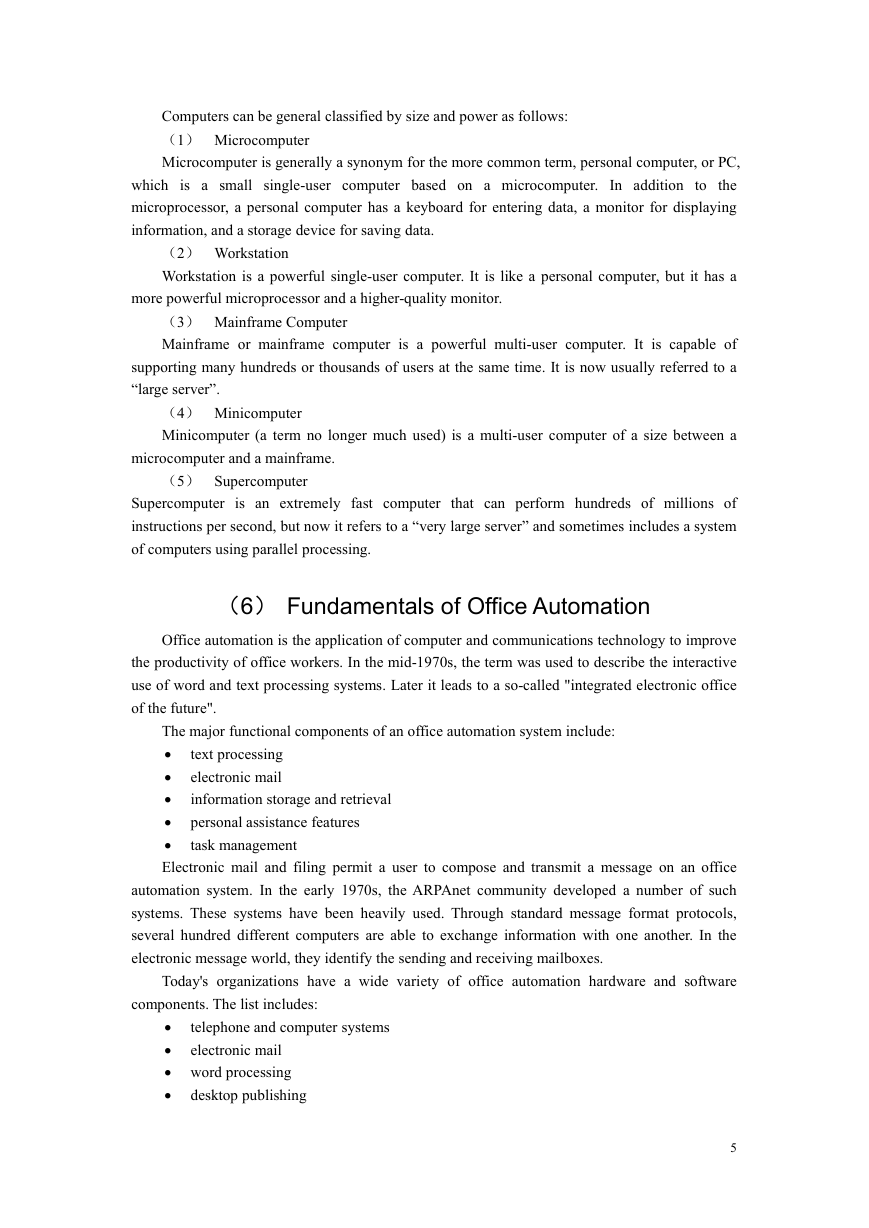
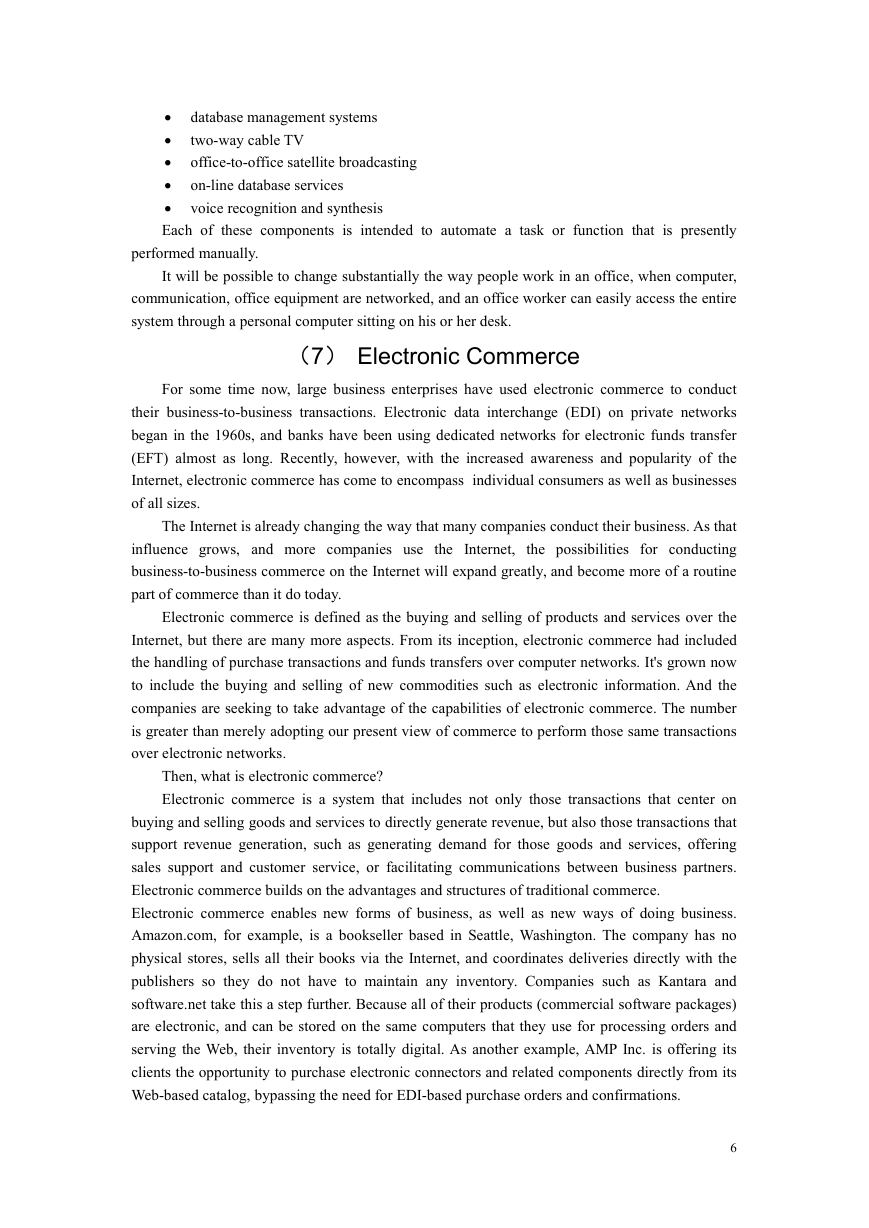
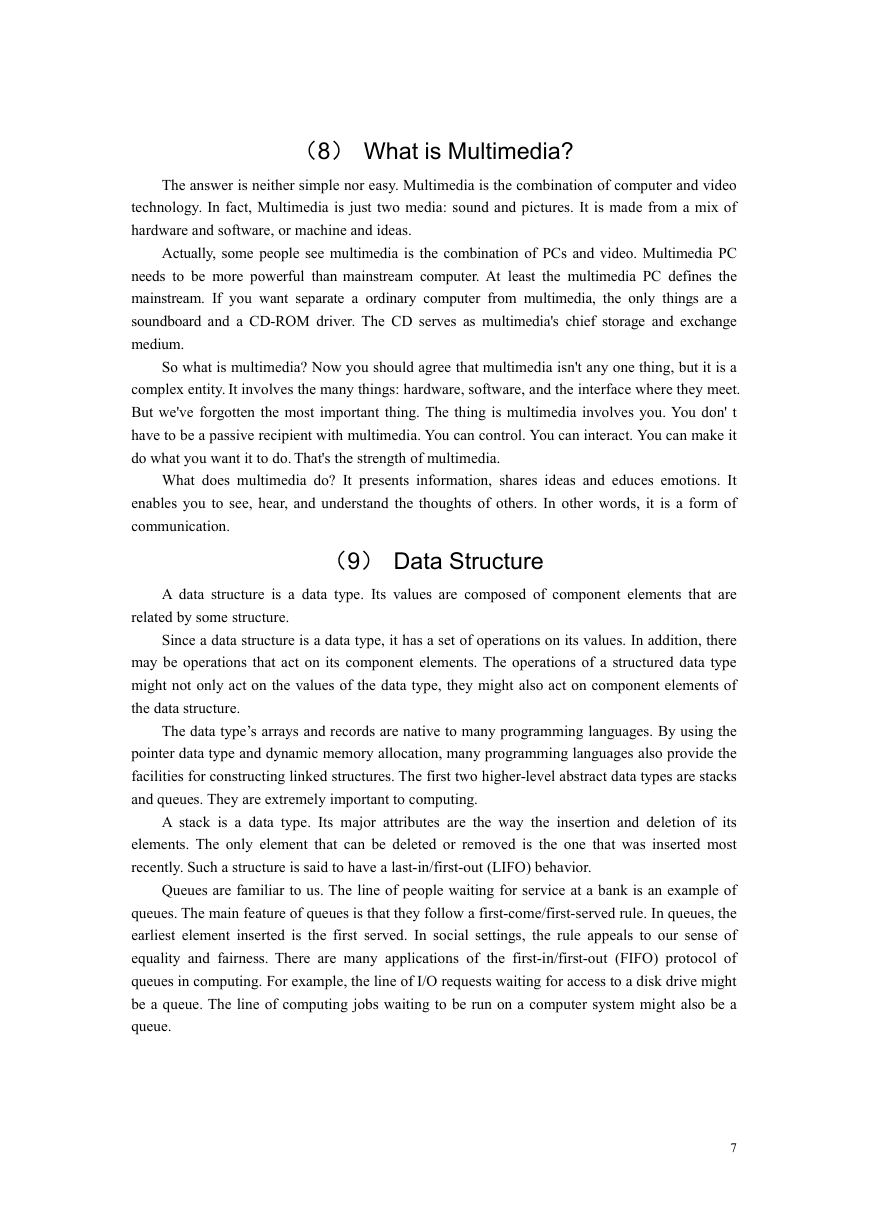
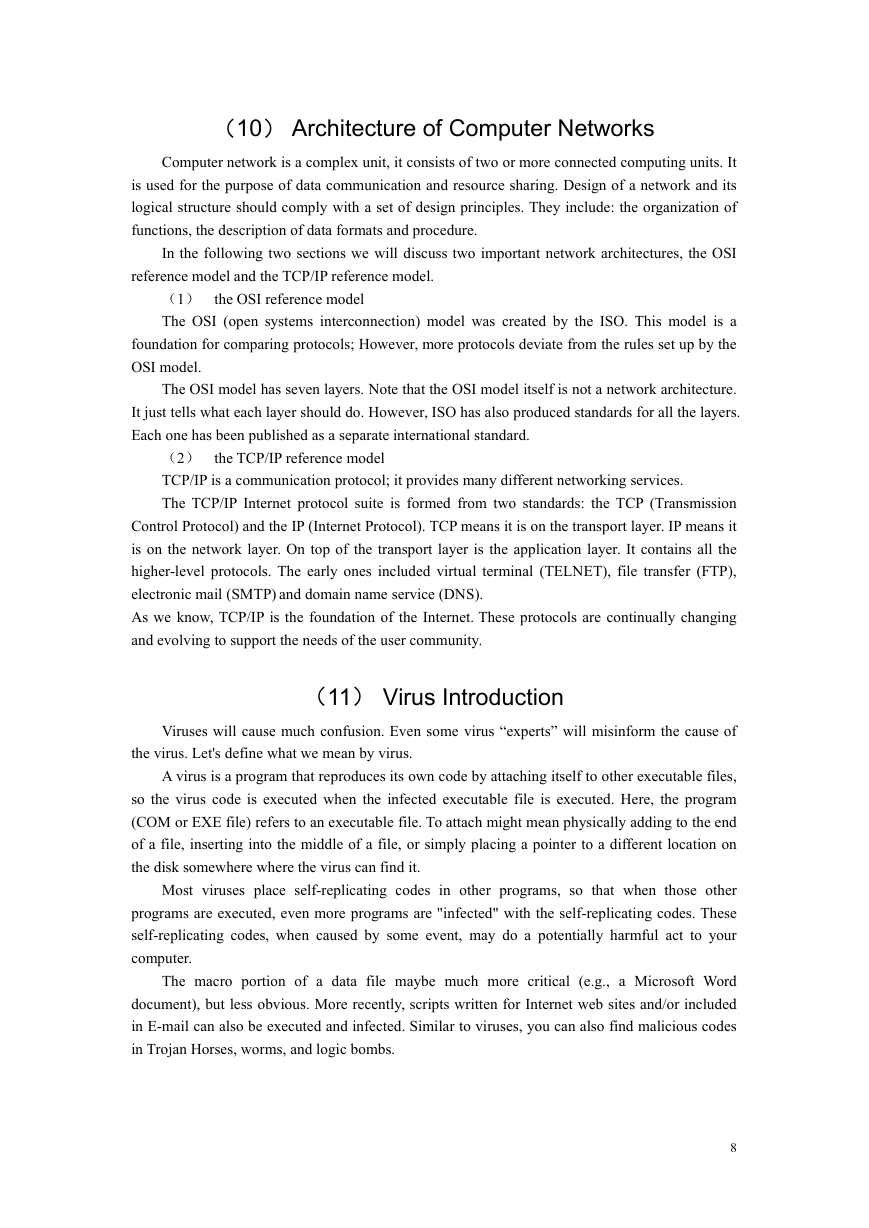
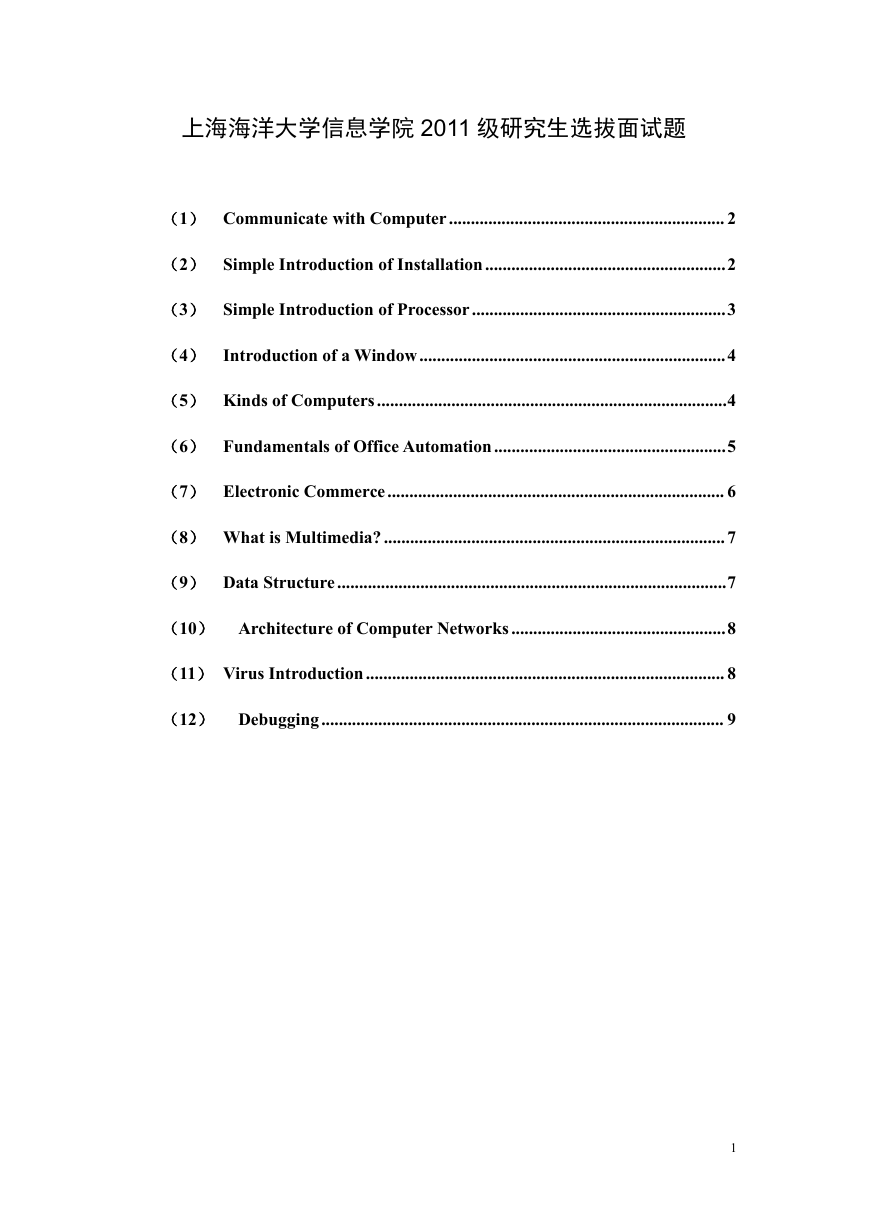
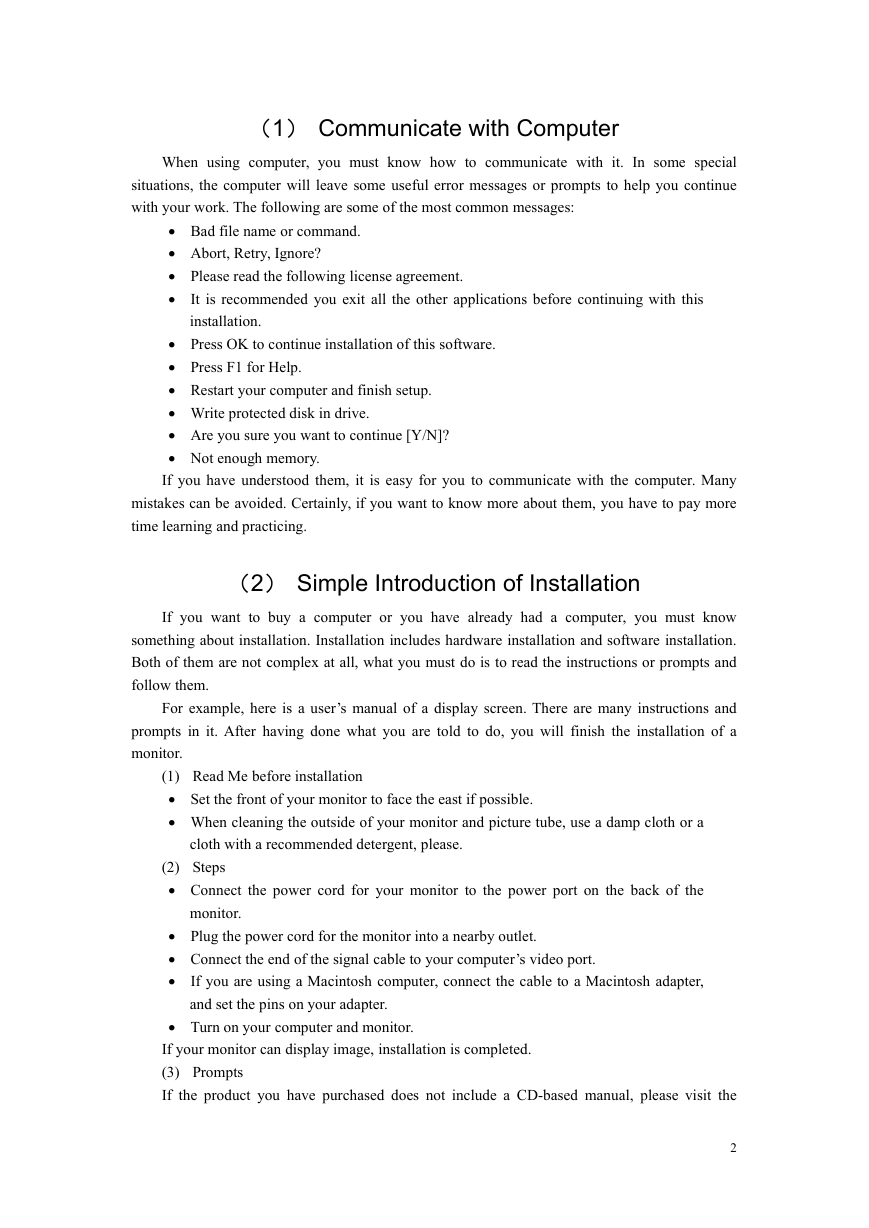
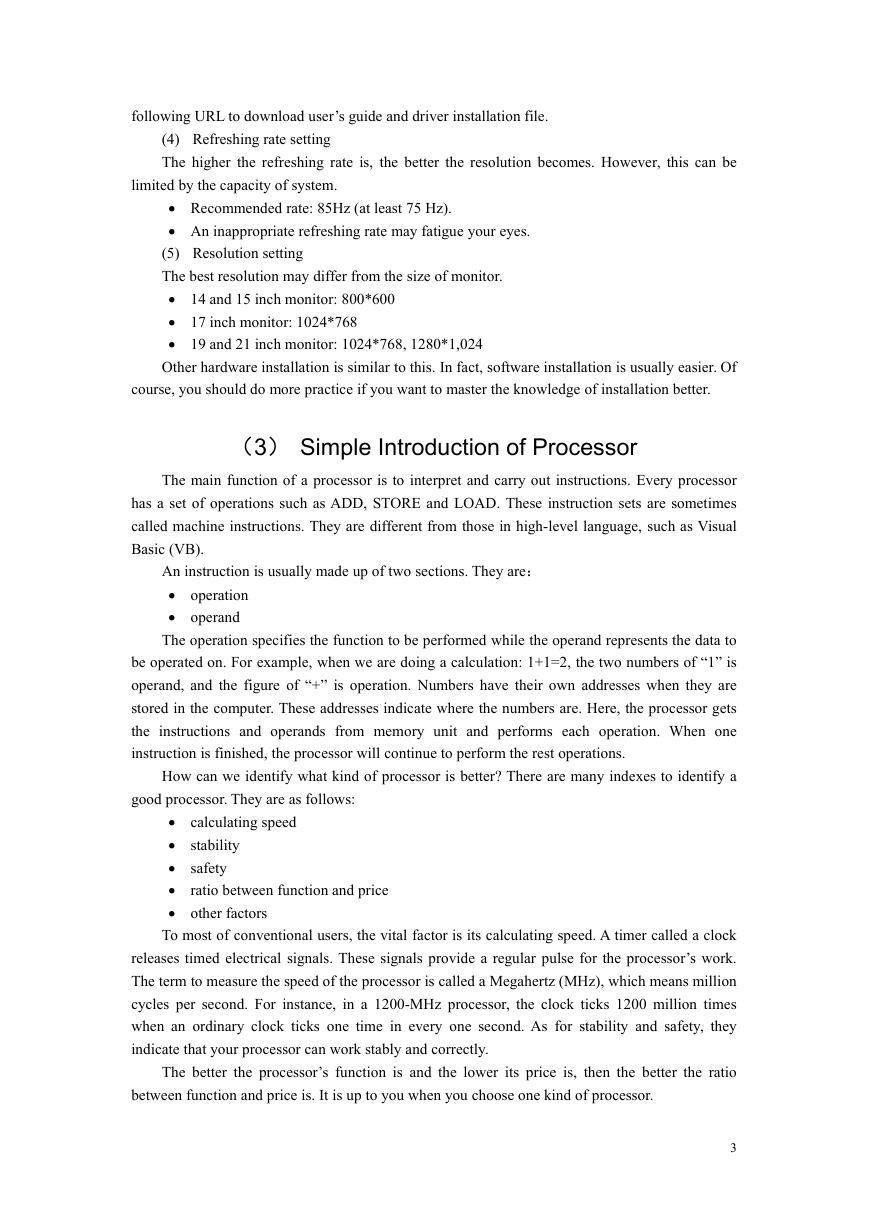

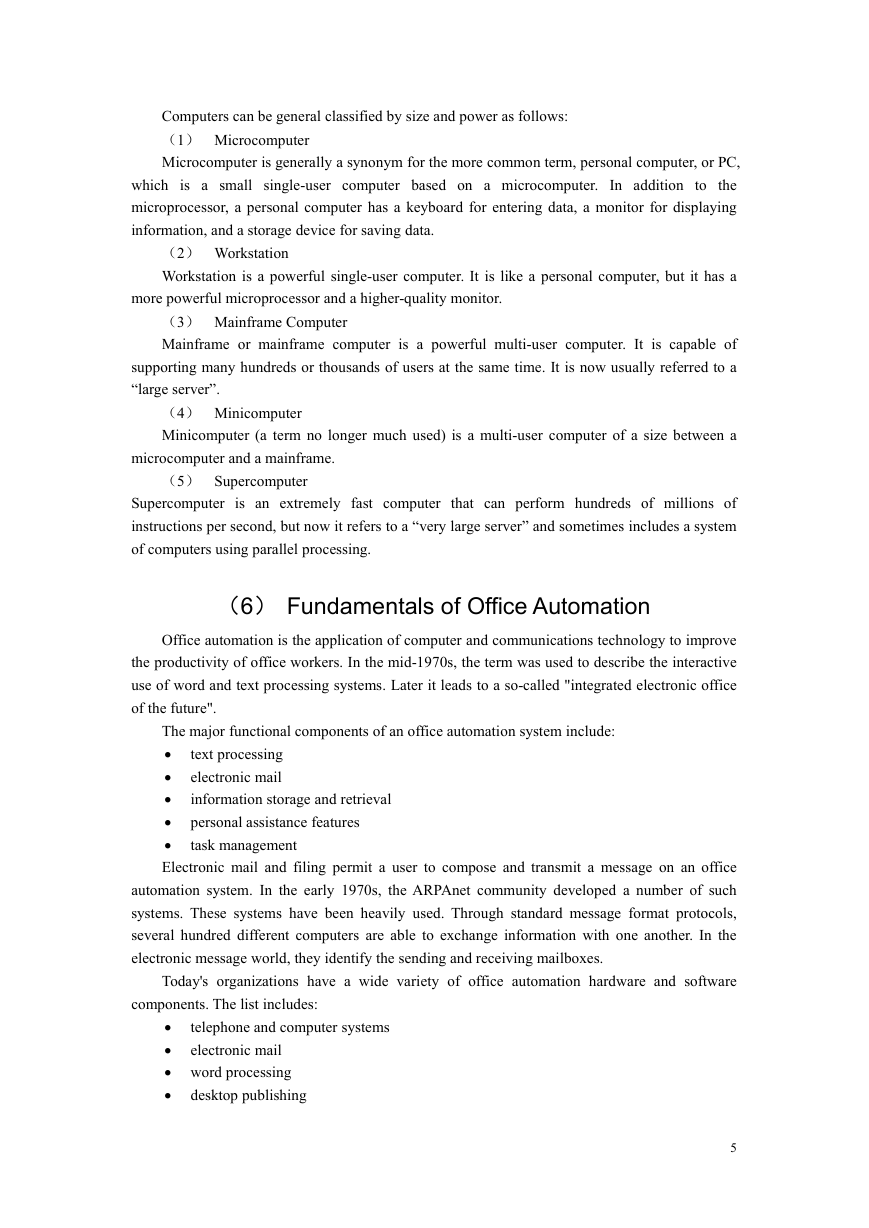
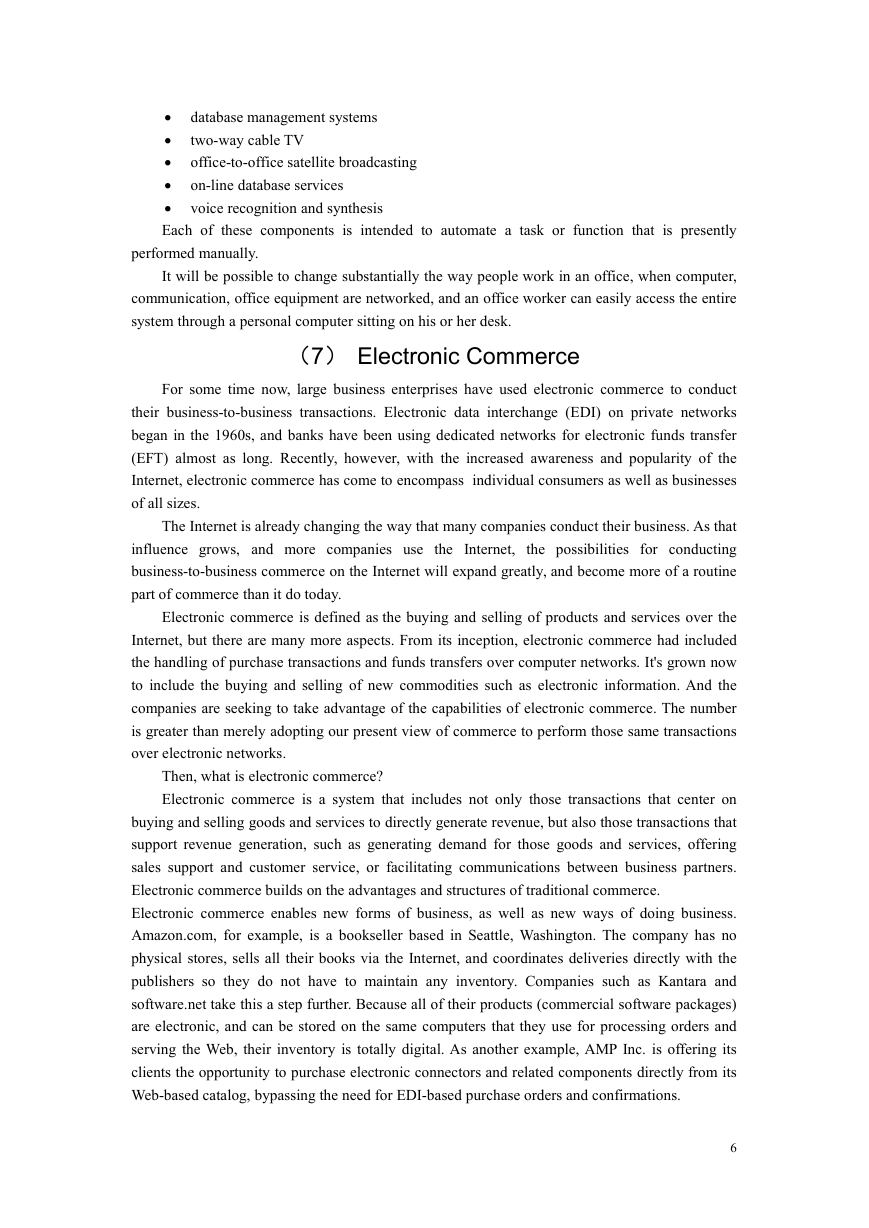
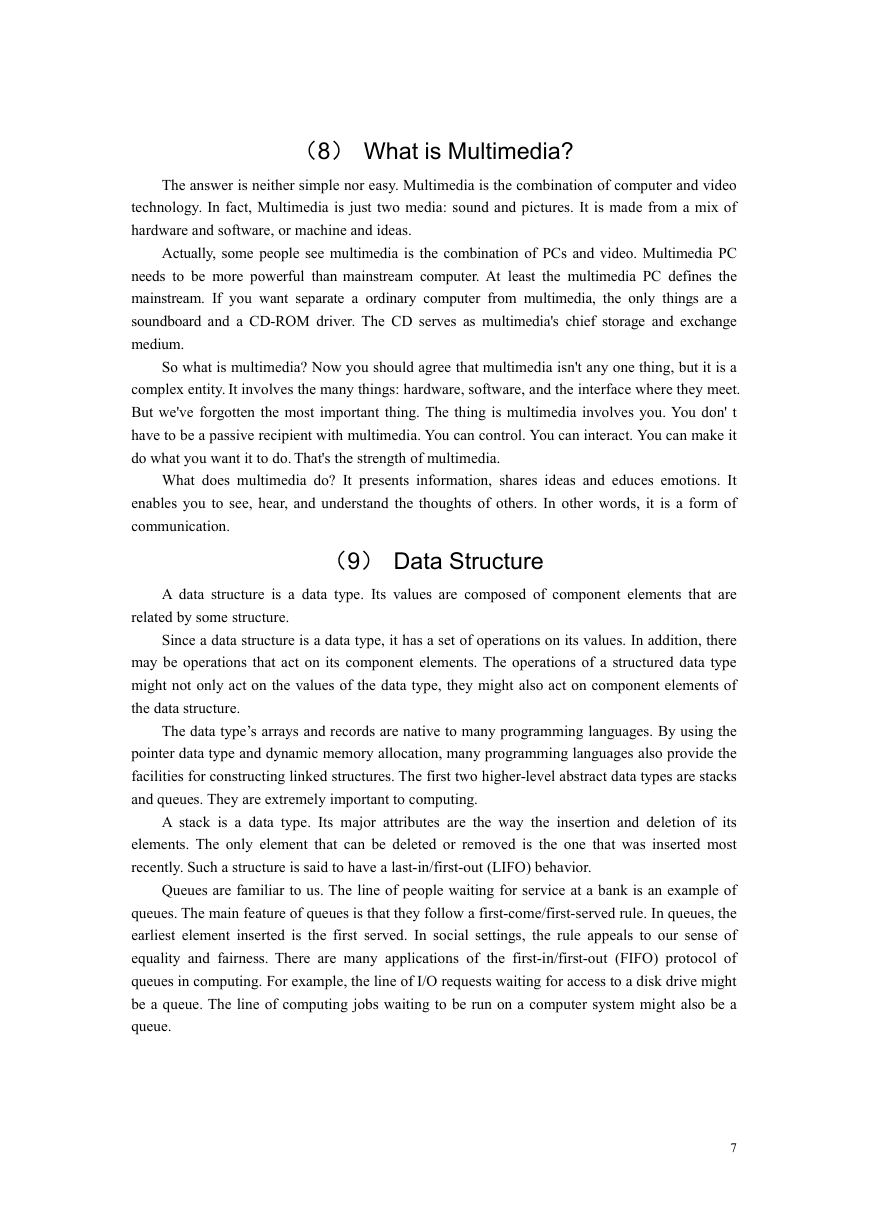
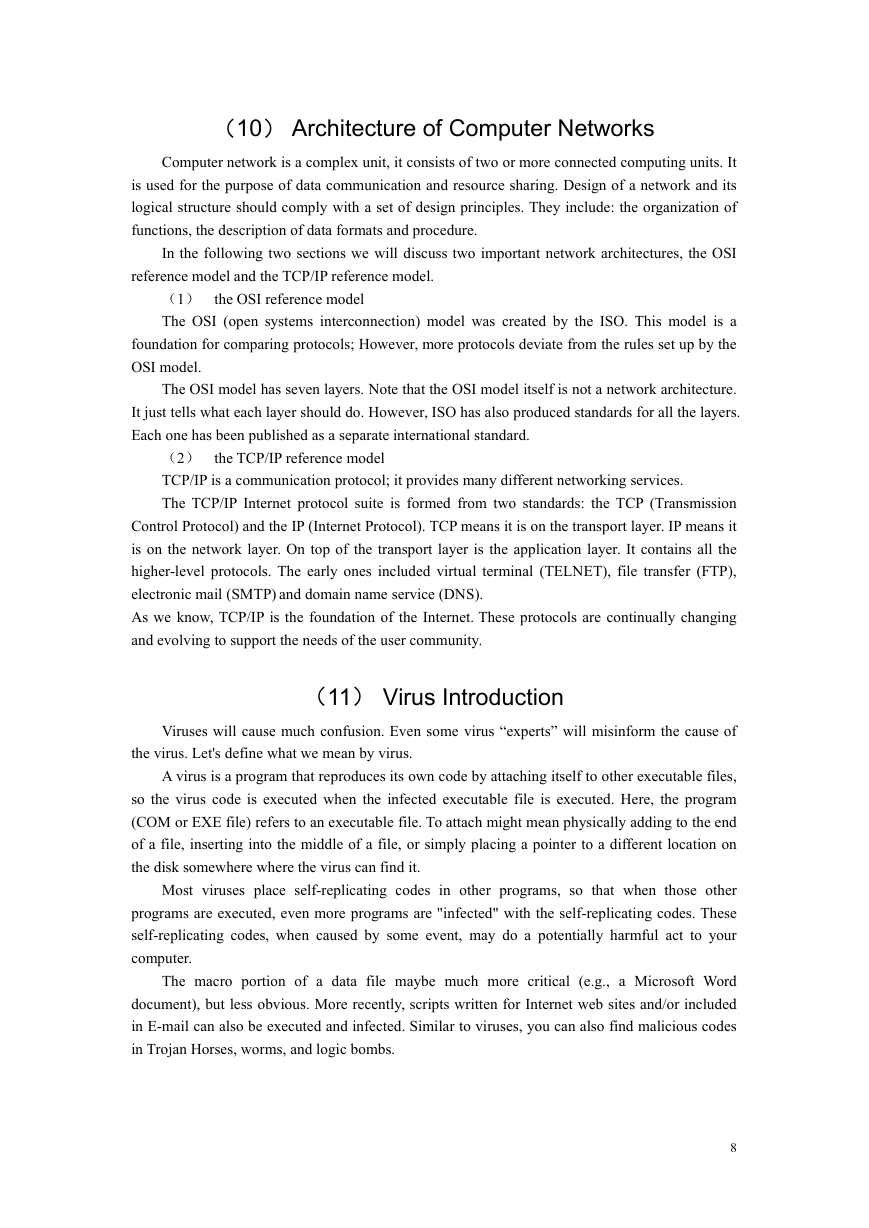
 2023年江西萍乡中考道德与法治真题及答案.doc
2023年江西萍乡中考道德与法治真题及答案.doc 2012年重庆南川中考生物真题及答案.doc
2012年重庆南川中考生物真题及答案.doc 2013年江西师范大学地理学综合及文艺理论基础考研真题.doc
2013年江西师范大学地理学综合及文艺理论基础考研真题.doc 2020年四川甘孜小升初语文真题及答案I卷.doc
2020年四川甘孜小升初语文真题及答案I卷.doc 2020年注册岩土工程师专业基础考试真题及答案.doc
2020年注册岩土工程师专业基础考试真题及答案.doc 2023-2024学年福建省厦门市九年级上学期数学月考试题及答案.doc
2023-2024学年福建省厦门市九年级上学期数学月考试题及答案.doc 2021-2022学年辽宁省沈阳市大东区九年级上学期语文期末试题及答案.doc
2021-2022学年辽宁省沈阳市大东区九年级上学期语文期末试题及答案.doc 2022-2023学年北京东城区初三第一学期物理期末试卷及答案.doc
2022-2023学年北京东城区初三第一学期物理期末试卷及答案.doc 2018上半年江西教师资格初中地理学科知识与教学能力真题及答案.doc
2018上半年江西教师资格初中地理学科知识与教学能力真题及答案.doc 2012年河北国家公务员申论考试真题及答案-省级.doc
2012年河北国家公务员申论考试真题及答案-省级.doc 2020-2021学年江苏省扬州市江都区邵樊片九年级上学期数学第一次质量检测试题及答案.doc
2020-2021学年江苏省扬州市江都区邵樊片九年级上学期数学第一次质量检测试题及答案.doc 2022下半年黑龙江教师资格证中学综合素质真题及答案.doc
2022下半年黑龙江教师资格证中学综合素质真题及答案.doc