Contents
Introduction
Special Features
Printer Components
Front View
Right View
Rear View
Changing the Display Language
Using Paper or Specialty Media
Choosing Paper and other Specialty Media
Sizes and Capacities
Guidelines for Paper and Specialty Media
Loading Paper
Using Tray 1
Changing the Paper Size in the Tray
Using the Optional Tray 2
Using the Multi-Purpose Tray (MPT)
Using the Manual Feed
Printing Specialty Media
Printing on Envelopes
Printing on Labels
Printing on Transparencies
Printing on Preprinted Paper
Printing on Card Stock or Custom Size Paper
Printing Tasks
Printer Driver Features
Printing a Document
Canceling a Print Job
Printer Settings
Layout tab
Paper tab
Graphics tab
Extras tab
Troubleshooting
Using a Favorite Setting
Using Help
Advanced Printing
Printing on Both Sides of the Paper
Scaling Your Document
Fitting Your Document to a Selected Paper Size
Printing Multiple Pages on One Sheet of Paper
Printing Posters
Printing Booklets
Using Watermarks
Using an Existing Watermark
Creating a Watermark
Editing a Watermark
Deleting a Watermark
Using Overlays
What is an Overlay?
Creating a New Page Overlay
Using a Page Overlay
Deleting a Page Overlay
Using the Control Panel
Understanding the Control Panel
Display
Buttons
Using Control Panel Menus
Accessing Control Panel Menus
Overview of Control Panel Menus
Information Menu
Page Layout Menu
Color Menu
Printer Setup Menu
Maintenance Menu
Network Setup Menu
Maintaining Your Printer
Printing a Config Page
Replacing the Supplies
Managing the Toner Cartridges
Toner Cartridge Storage
Toner Cartridge Life Expectancy
Checking the Remaining Toner
Redistributing the Toner
Replacing the Toner Cartridges
Replacing the Waste Cartridge
Replacing the Imaging Unit
Replacing the Transfer Belt
Cleaning the Printer
Printing a Cleaning Page
Cleaning the Outside of the Printer
Cleaning the Laser Scanning Unit (LSU) Inside the Printer
Cleaning the Inside of the Printer
Replacement Parts
Solving Problems
Troubleshooting Checklist
Solving General Printing Problems
Clearing Paper Jams
Jam at Tray 1 or the Paper Feed Area
Jam at the Multi-purpose Tray (MPT)
Jam at C (Inside the Printer)
Jam at C (In Duplex Area)
Jam at B, C
Jam at Optional Tray 2
Tips for Avoiding Paper Jams
Solving Print Quality Problems
Understanding Display Messages
Common Windows Problems
Common Macintosh Problems
Problems in the Chooser
Printing Errors
Common Linux Problems
Using Your Printer with a Macintosh
Software for Macintosh
System Requirements
Using Your Printer in Linux
Installing the Printer Driver
System Requirements
Installing the Printer Driver
Changing the Printer Connection Method
Uninstalling the Printer Driver
Using the Configuration Tool
Changing LLPR Properties
Using Your Printer on a Network
About Sharing the Printer on a Network
Setting Up a Locally Shared Printer
In Windows 98/Me
In Windows NT 4.0/2000/XP/Server 2003
Setting Up a Network-Connected Printer
Configuring Network Parameters on the Control Panel
Installing An Optional Tray 2
Installing an Optional Tray 2
Specifications
Printer Specifications
Paper Specifications
Overview
Supported Sizes of Paper
Guidelines for Using Paper
Paper Specifications
Paper Output Capacity
Paper Input Capacity
Printer and Paper Storage Environment
Envelopes
Labels
Transparencies
Product Recycling and Disposal
Product Recycling and Disposal
Additional Resources
Web Links
Index
B
C
D
E
F
G
H
I
L
M
N
O
P
Q
R
S
T
U
W
X
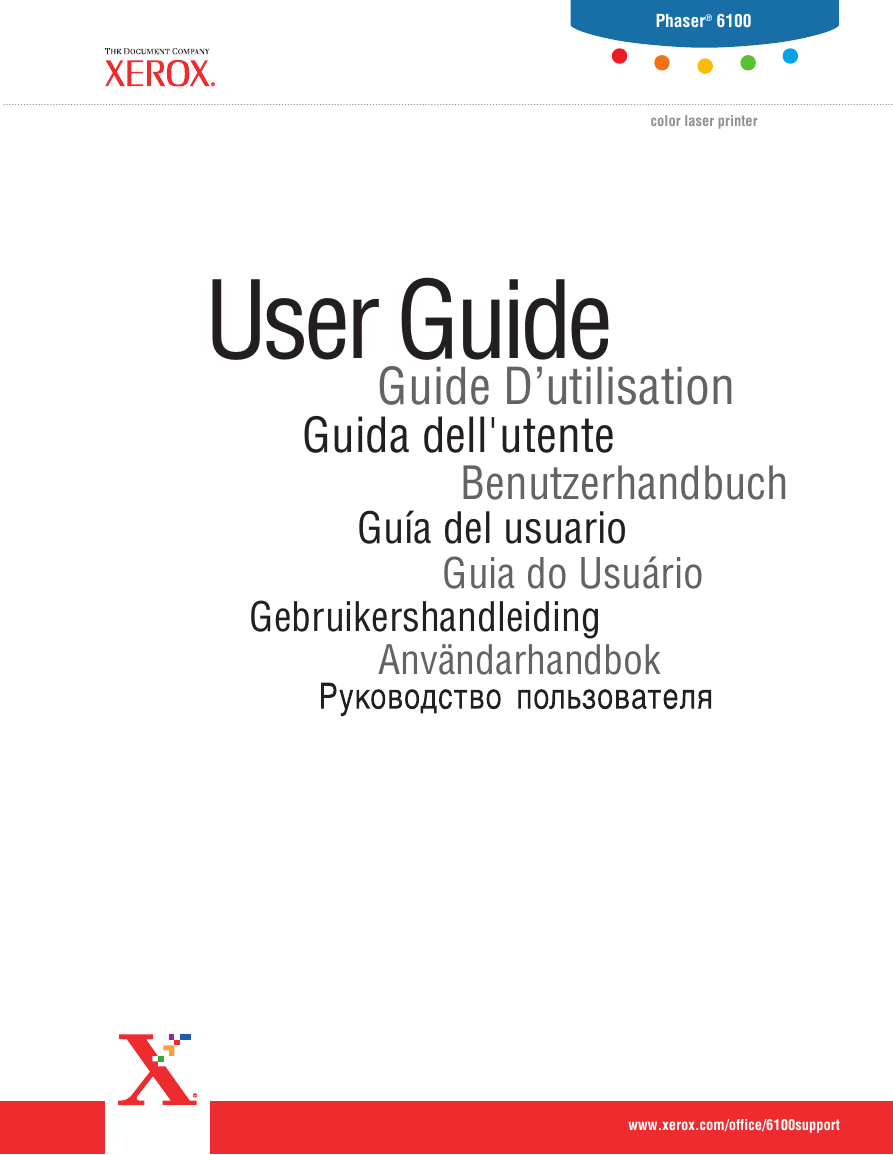
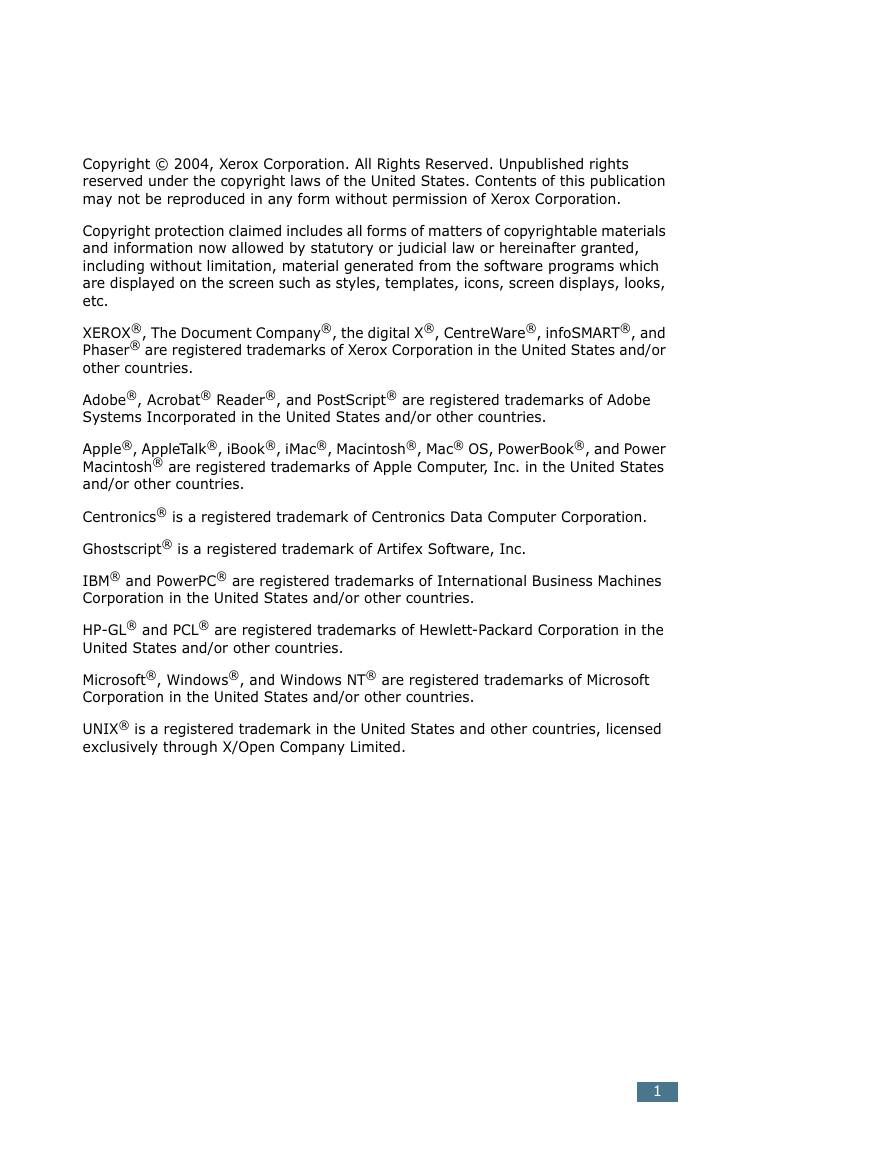
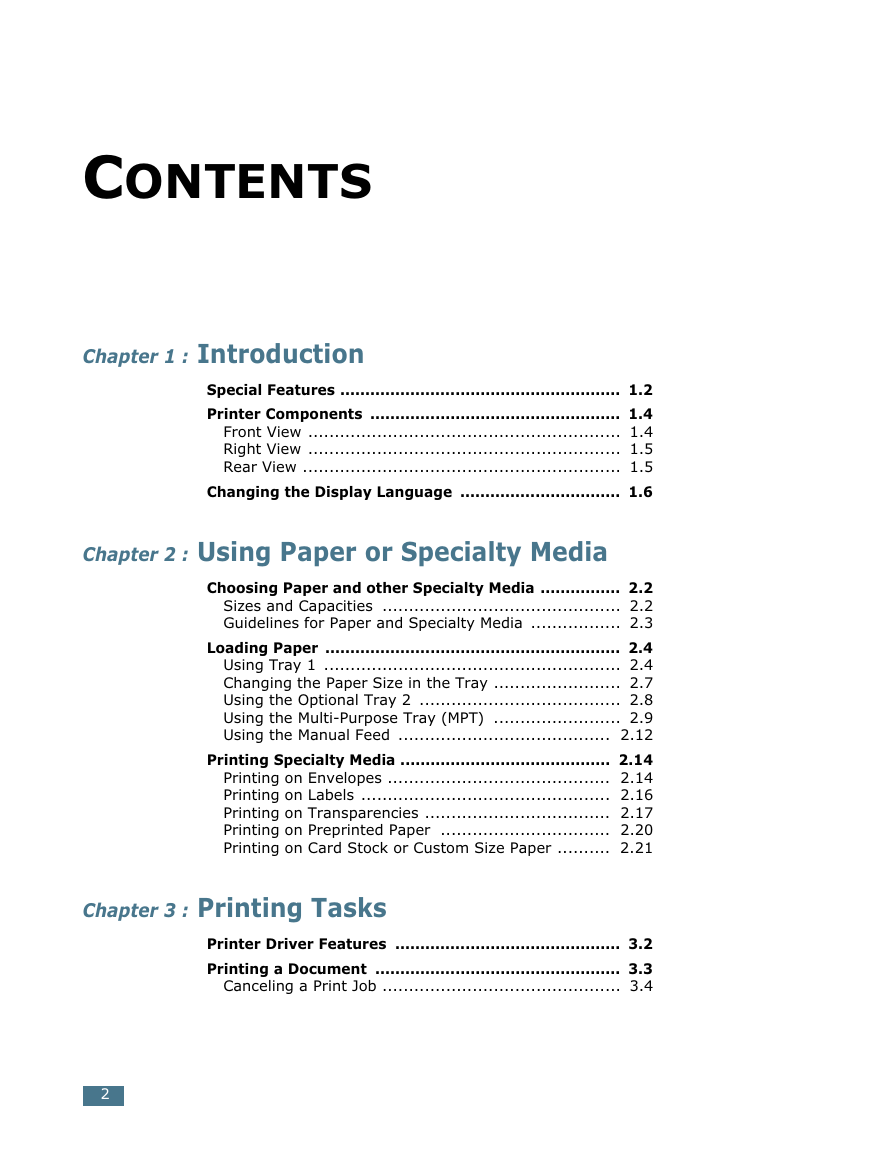

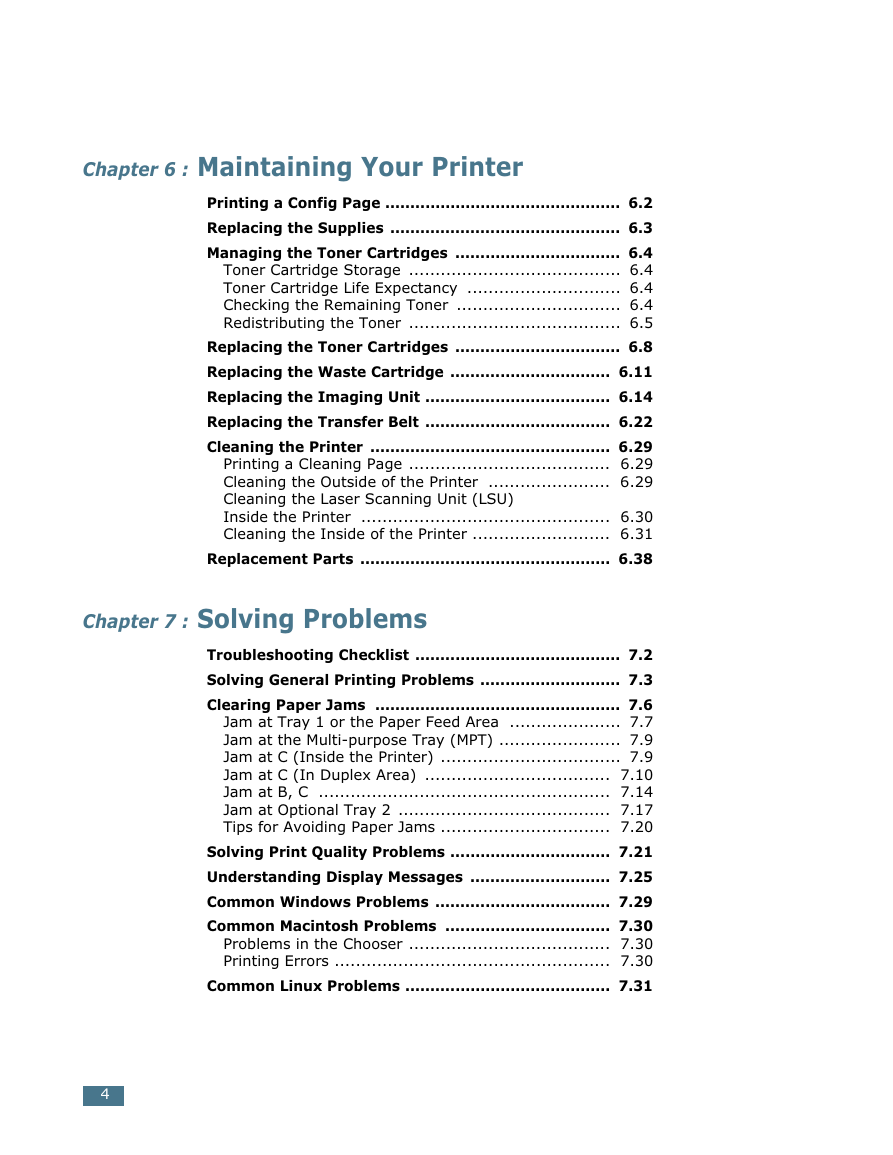
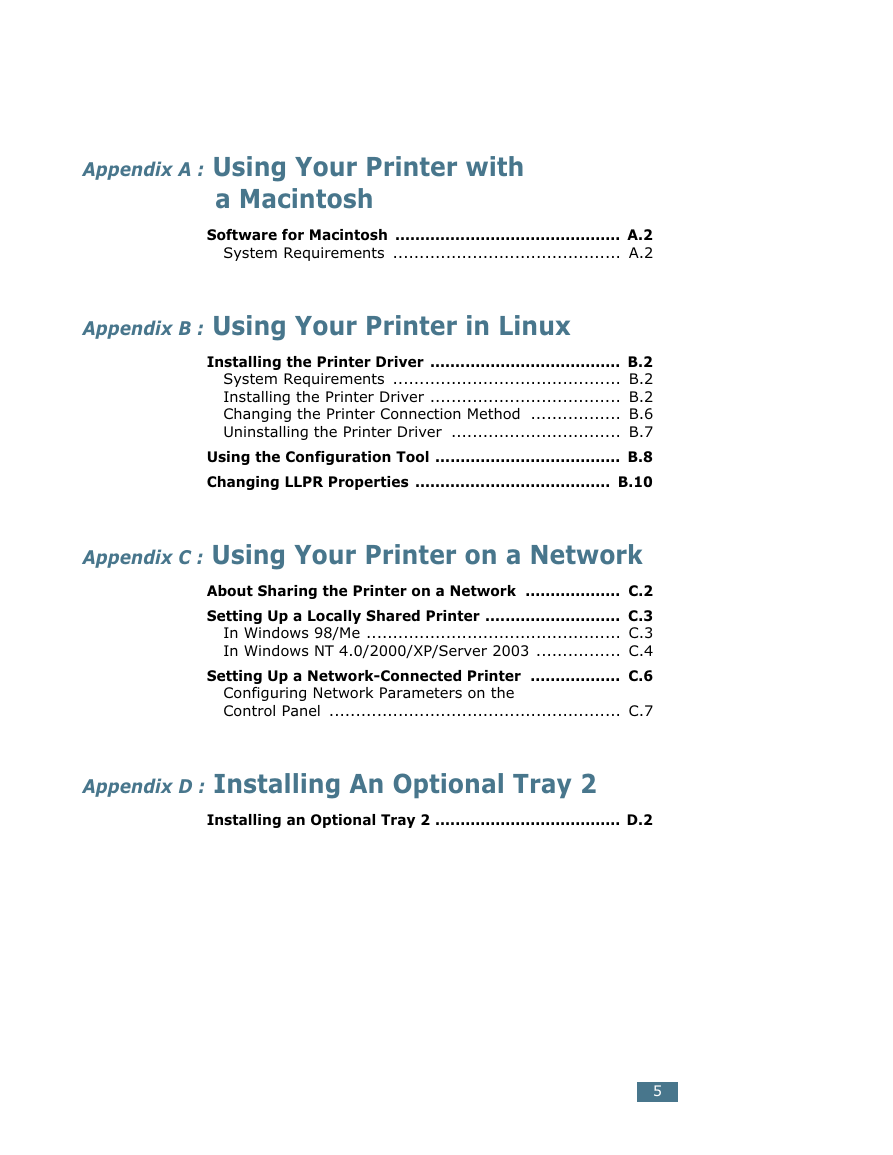

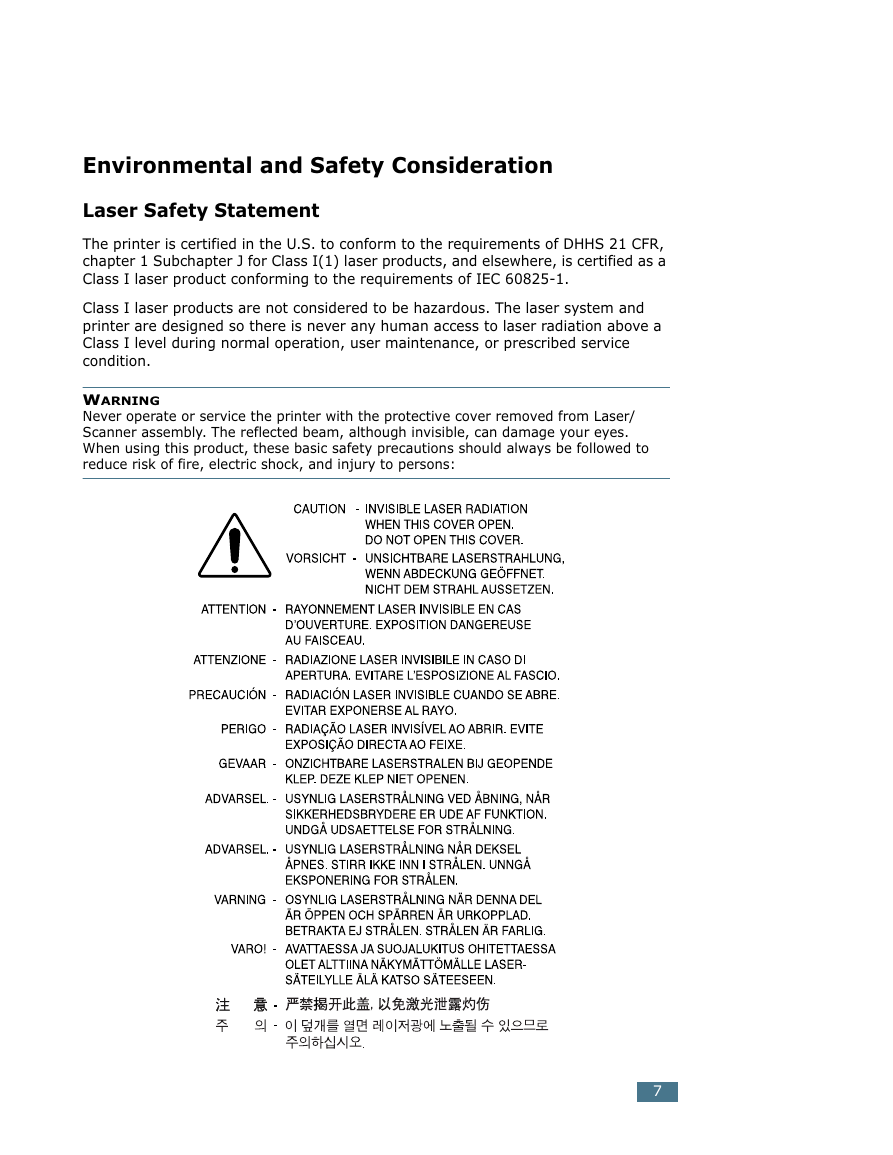
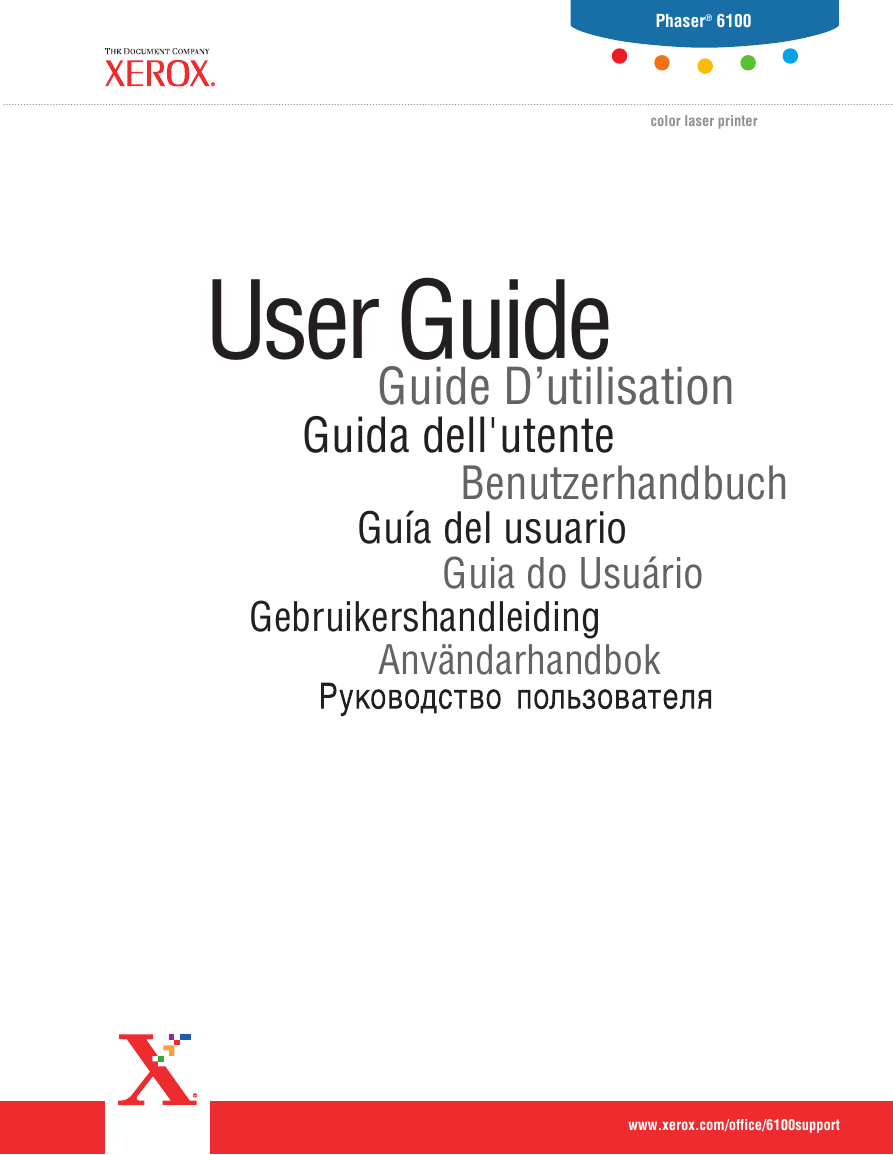
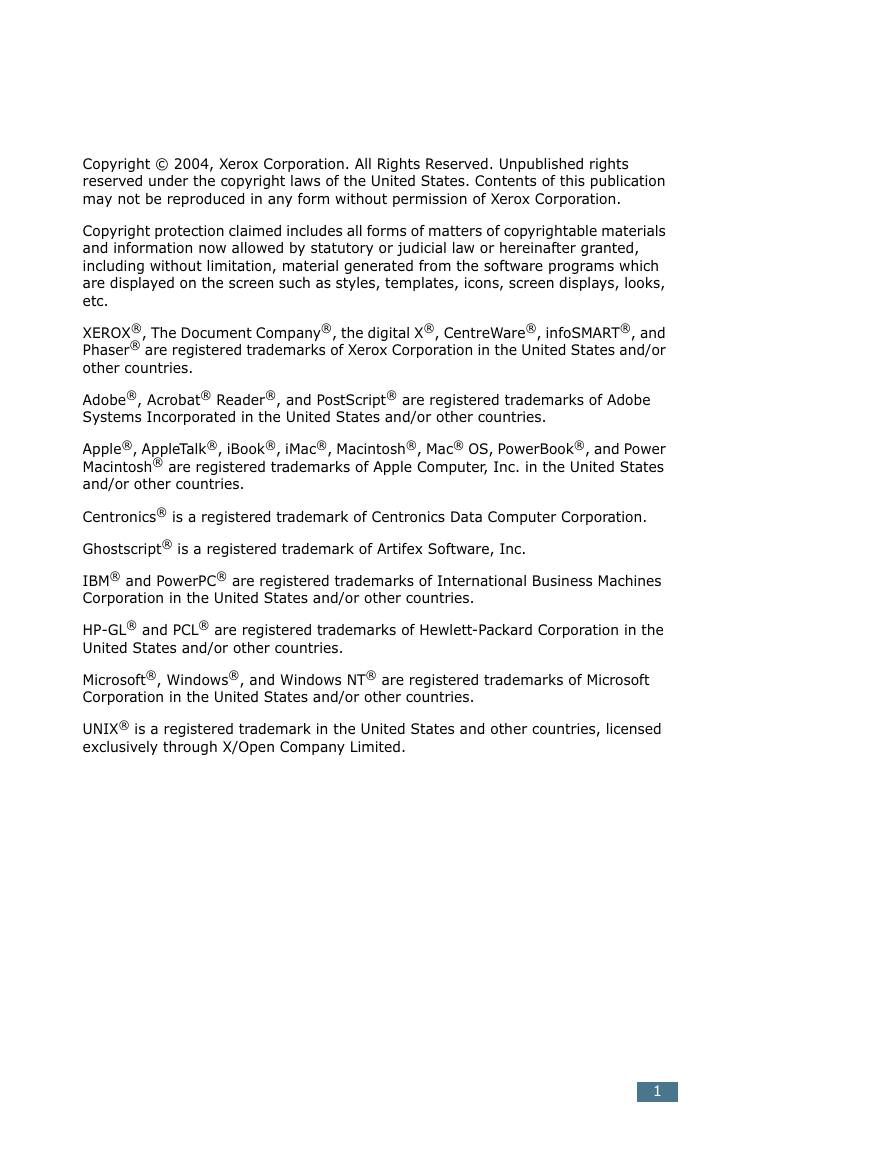
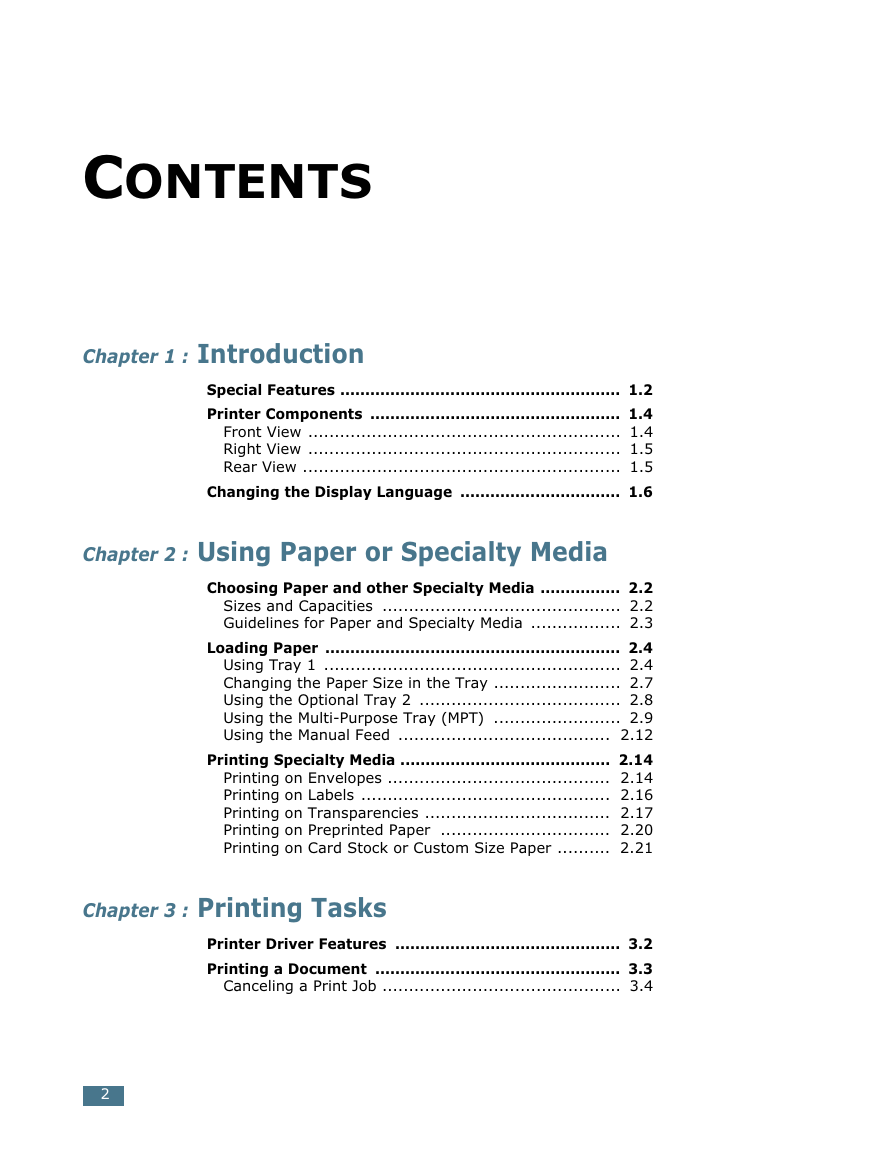

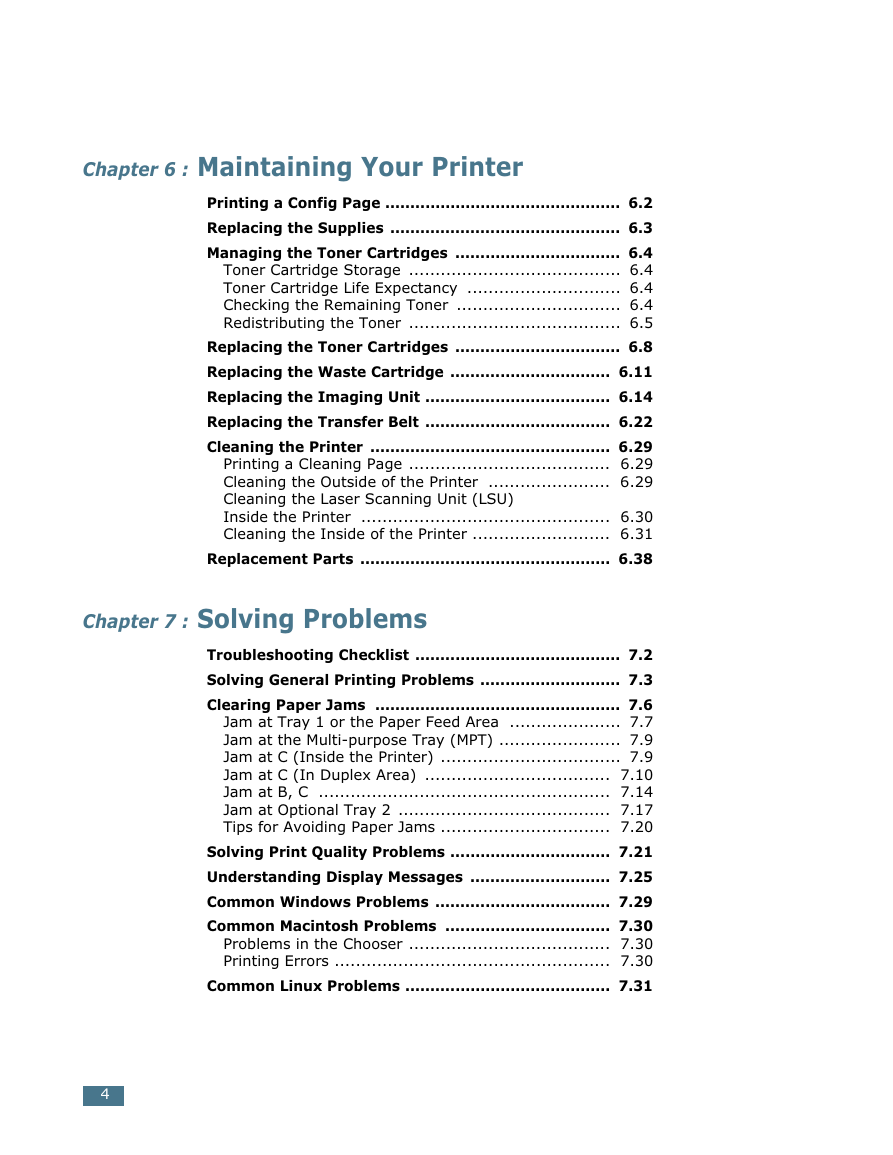
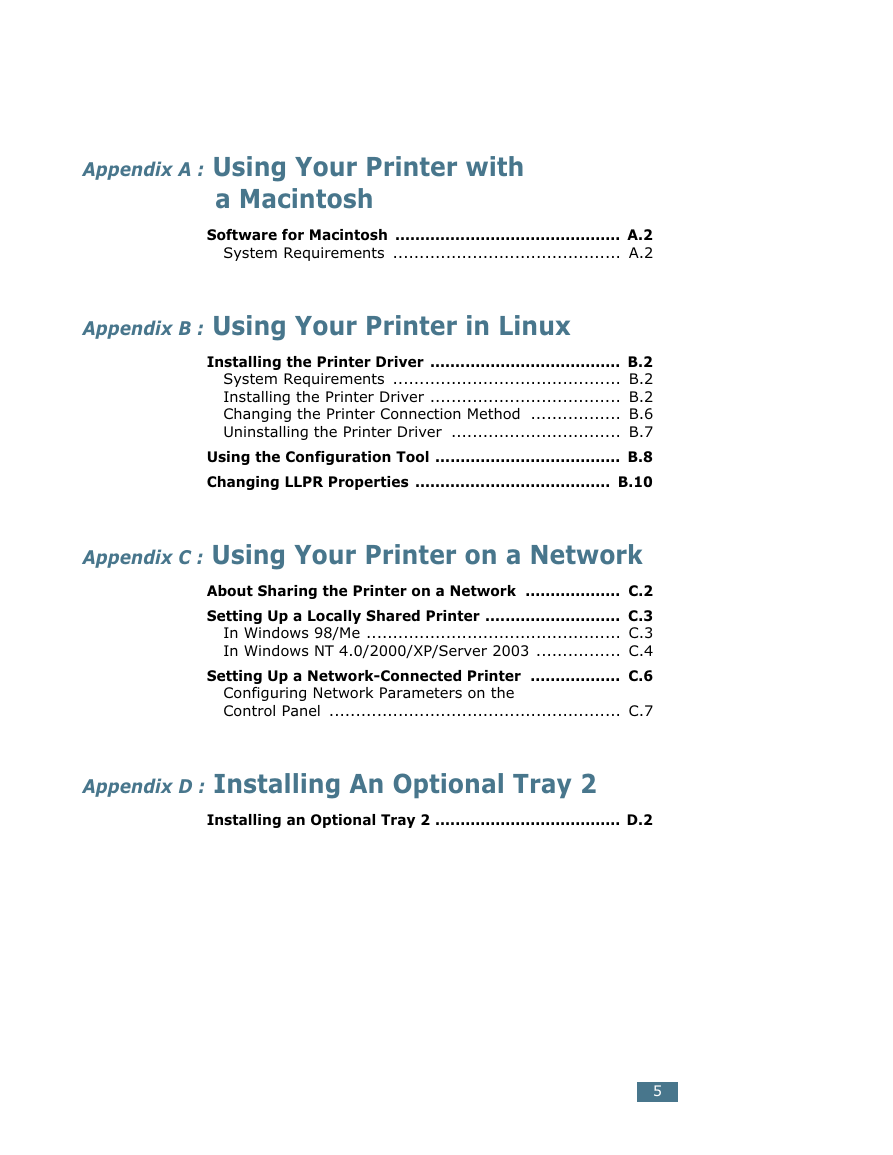

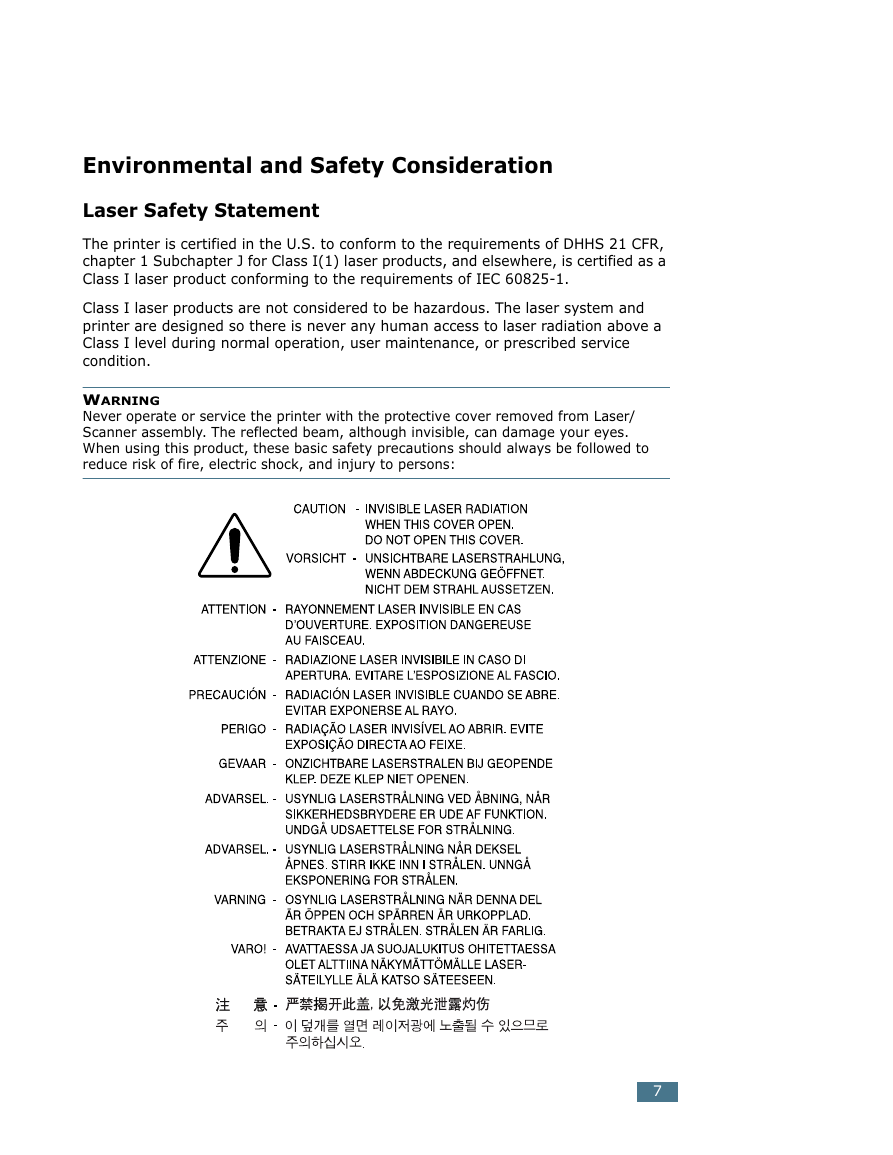
 2023年江西萍乡中考道德与法治真题及答案.doc
2023年江西萍乡中考道德与法治真题及答案.doc 2012年重庆南川中考生物真题及答案.doc
2012年重庆南川中考生物真题及答案.doc 2013年江西师范大学地理学综合及文艺理论基础考研真题.doc
2013年江西师范大学地理学综合及文艺理论基础考研真题.doc 2020年四川甘孜小升初语文真题及答案I卷.doc
2020年四川甘孜小升初语文真题及答案I卷.doc 2020年注册岩土工程师专业基础考试真题及答案.doc
2020年注册岩土工程师专业基础考试真题及答案.doc 2023-2024学年福建省厦门市九年级上学期数学月考试题及答案.doc
2023-2024学年福建省厦门市九年级上学期数学月考试题及答案.doc 2021-2022学年辽宁省沈阳市大东区九年级上学期语文期末试题及答案.doc
2021-2022学年辽宁省沈阳市大东区九年级上学期语文期末试题及答案.doc 2022-2023学年北京东城区初三第一学期物理期末试卷及答案.doc
2022-2023学年北京东城区初三第一学期物理期末试卷及答案.doc 2018上半年江西教师资格初中地理学科知识与教学能力真题及答案.doc
2018上半年江西教师资格初中地理学科知识与教学能力真题及答案.doc 2012年河北国家公务员申论考试真题及答案-省级.doc
2012年河北国家公务员申论考试真题及答案-省级.doc 2020-2021学年江苏省扬州市江都区邵樊片九年级上学期数学第一次质量检测试题及答案.doc
2020-2021学年江苏省扬州市江都区邵樊片九年级上学期数学第一次质量检测试题及答案.doc 2022下半年黑龙江教师资格证中学综合素质真题及答案.doc
2022下半年黑龙江教师资格证中学综合素质真题及答案.doc