F1020e_1030eASA_UG_0.pdf
APPROVAL INFORMATION
Using This Manual
Finding Information
Symbols Used In This Manual
User-Friendly Programming
Function Mode
Alternating Displays
Table of Contents
Chapter 1 Setup
Chapter 2 Sending a Fax
Chapter 3 Receiving a Fax
Chapter 4 Making Copies
Chapter 5 Telephone
Chapter 6 Printing Reports
Chapter 7 Advanced Sending
Chapter 8 Advanced Receiving
Chapter 9 Telephone Service
Chapter 10 Polling
Chapter 11 Remote Fax Options (Only for FAX-1020e)
Chapter 12 Message Centre (Only for FAX-1030e)
Chapter 13 Troubleshooting and Maintenance
Chapter 14 Important Safety Information
Chapter 15 Specifications
Preparation and Simple Use Guide
Simple steps to prepare and use the machine.
Advice for Preparation and Simple Use Guide
Packing
Choosing a Location
Connecting the Power Cord
Memory Storage
Connecting an External Telephone Answering Device (TAD)
Connecting an External Telephone
FAX-1020e Control Panel Overview
FAX-1030e Control Panel Overview
1 Setup
Initial Settings
Setting the Dialling Mode (Tone/Pulse) (Not available in New Zealand)
Setting the Date and Time
Setting the Station ID
Custom Settings
Volume Settings
Setting the Music on Hold
Setup Quick Dial Numbers for Easy Dialling
Storing One Touch Dial Numbers
Storing Speed Dial Numbers
Changing One Touch and Speed Dial Numbers
Setting Number Groups for Broadcasting
2 Sending a Fax
Scanning Adjustment
Contrast
Resolution
Sending Operation
Manual Transmission
Automatic Transmission
Dialling a Number
One Touch Dialling
Speed Dialling
Search
Automatic and Manual Fax Redial
Broadcasting
3 Receiving a Fax
Answer Mode Settings
Select Answer Mode
Setting the Ring Delay
Setting the F/T Ring Time (Only Applies to F/T Receiving Mode)
Recording the Fax/Tel Outgoing Announcement (FAX/TEL OGM) (Only for FAX-1030e)
Fax Detect
Receiving a Fax
Printing a Reduced Incoming Document
Reception into Memory
Printing a Fax from Memory (Only for FAX-1020e)
4 Making Copies
Copy Functions
Making a Single Copy
Multiple Copies
Reducing and Enlarging Copies
5 Telephone
Making a Call
On Hook Dialling
One Touch Dialling
Speed Dialling
Search
Redial
Pause
Tone/Pulse (Not avilable in New Zealand)
Answering a Call
F/T (FAX/TEL) Mode
Answering Calls with the Speakerphone (Only for FAX-1030e)
Mute
Hook Key (Only for FAX-1020e)
6 Printing Reports
Transmission Report and Journal Setting
Customizing the Transmission Verification Report
Setting the Journal Period
Using the Reports Key
To Print a Report
7 Advanced Sending
Advanced Operations
Electronic Cover Page
Overseas Mode
Memory Transmission
Call Reservation
Delayed Transmission (Timer)
Next-Fax Reservation
Cancelling a Scheduled Job
Interrupting Timer and Polled Transmit Jobs
Memory Security
Using Memory Security
Multiple Resolution Transmission
8 Advanced Receiving
Operation from an External or Extension Telephone
For F/T (Fax/Tel) Mode Only
Remote Call Transfer
Changing Remote Codes
9 Telephone Service
Telephone Service for Australia (Telstra® Duet)
Distinctive Ringing (Telstra® FaxStream® Duet)
Caller ID (Caller IDentification)
How Does the Caller ID Work?
The Caller ID is Stored in Your Machine’s Memory
Viewing Caller ID List
Telephone Service for New Zealand
FaxAbility
Caller ID (Caller IDentification)
Telephone Service for Some Countries
Distinctive Ringing (For Singapore and Hong Kong)
Caller ID (For Singapore and Hong Kong)
10 Polling
Polling Receive
Setup for Polling Receive (Standard)
Setup for Polling Receive with Secure Code
Setup Delayed Polling Receive
Sequential Polling
Cancelling a Scheduled Job
Polled Transmit
Setup for Polling Transmit with Secure Code
Secure Polling
11 Remote Fax Options (Only for FAX-1020e)
Setting Fax Storage
Fax Forwarding
Programming a Fax Forwarding Number
Remote Retrieval
Changing the Remote Access Code
Using Your Remote Access Code
Remote Commands
Retrieving the Memory Status List
Retrieving Fax Messages
Changing the Fax Forwarding Number
12 Message Centre (Only for FAX-1030e)
Message Centre Mode
Flexible Memory Settings (Message Store)
Setting Up Message Centre
Setting the Message Store
Recording the Message Centre’s Outgoing Message (MSG CTR OGM)
Activating Message Centre Mode
Message Indicator
Playing Voice Messages
Printing a Fax Message
Backup Printing Option
Erasing Messages
Setting the Maximum Time for Incoming Messages
Setting the Toll Saver
ICM Recording Monitor
Recording a Conversation
Fax Forwarding/Paging
Programming a Fax Forwarding Number
Recording the Paging Outgoing Message (OGM)
Programming the Paging Number
Remote Retrieval
Using the Remote Access Code
Changing the Remote Access Code
Remote Control Commands
Retrieving the Memory Status List
Retrieving Fax Messages
Changing the Fax Forwarding Number
13 Troubleshooting and Maintenance
Error Messages
Document Jams and Paper Jams
Document Jam
Paper Jam
Difficulty with Operation
Regular Maintenance
Cleaning the Scanner
Cleaning the Print Head
Replacing the Print Cartridge
Packing and Shipping the Machine
14 Important Safety Information
Important Information for Australia
Important Safety Instructions
Important Information for New Zealand
Important Safety Instructions
Important Information for Some Countries
Important Safety Instructions
15 Specifications
Specifications
Menu Mode & Menu Selection Table
Entering Text
Inserting spaces
Making corrections
Repeating letters
Special characters and symbols
About Fax Machines
Fax Tones and Handshake
ECM (Error Correction Mode)
Glossary
Index
Accessory List
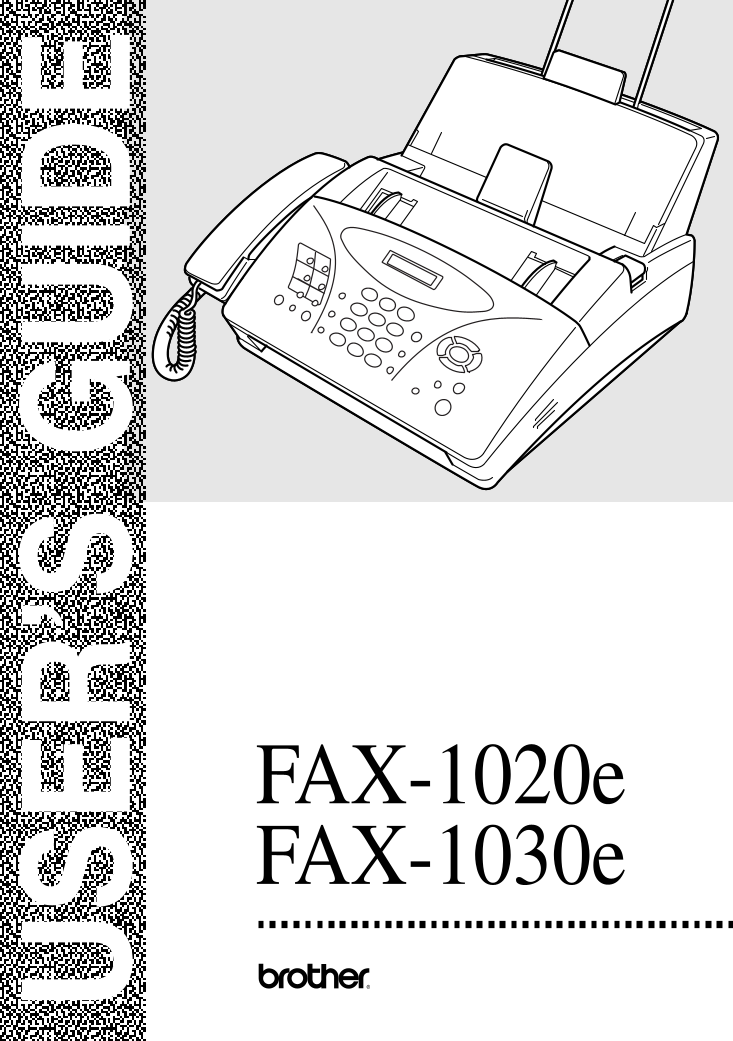
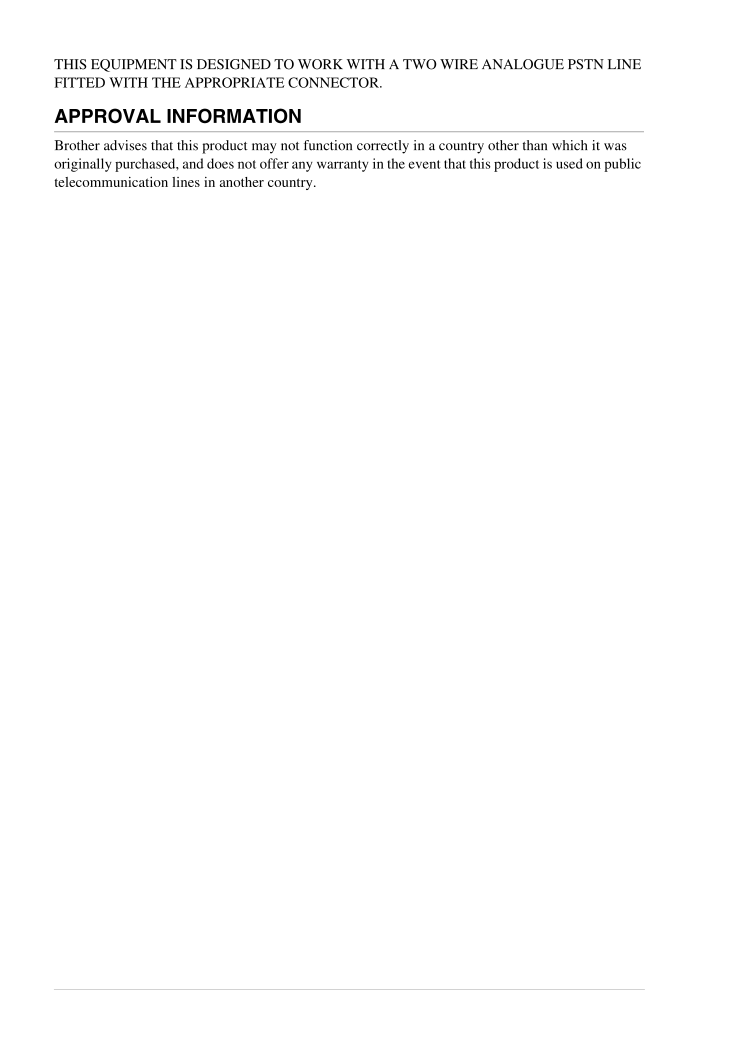
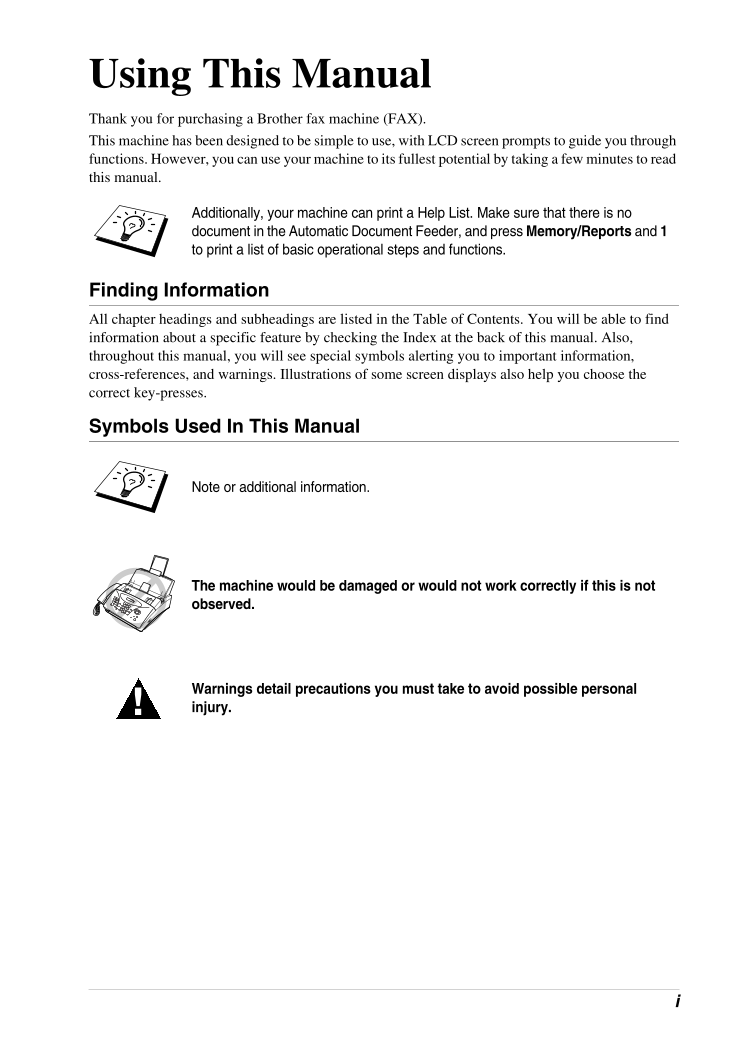
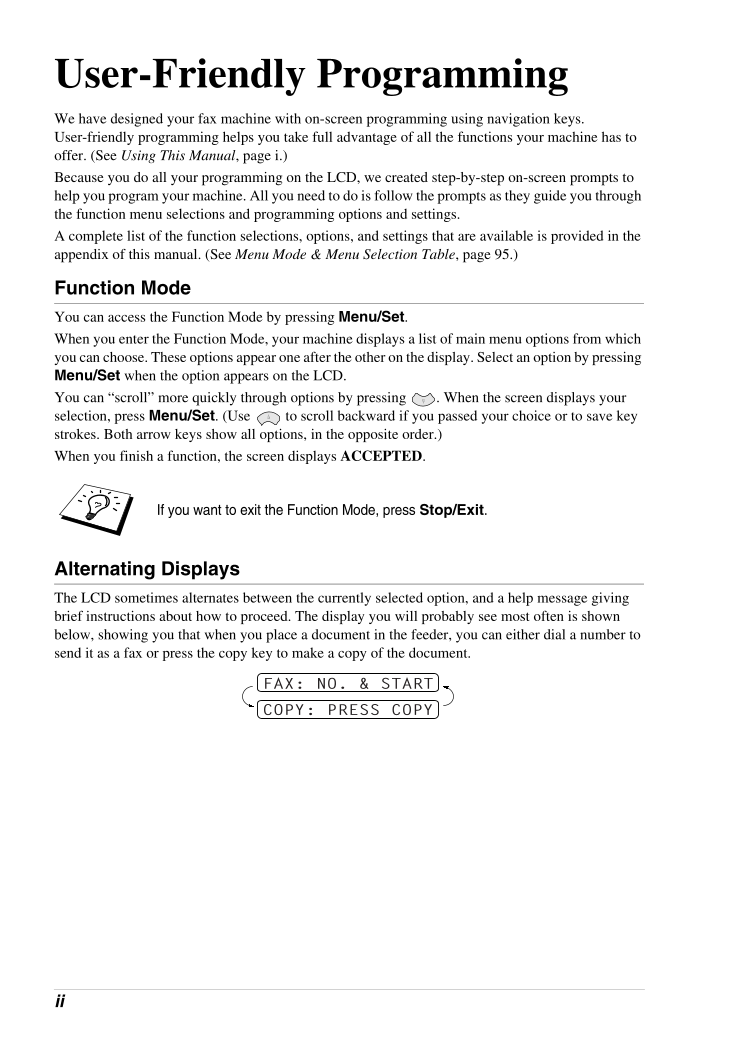
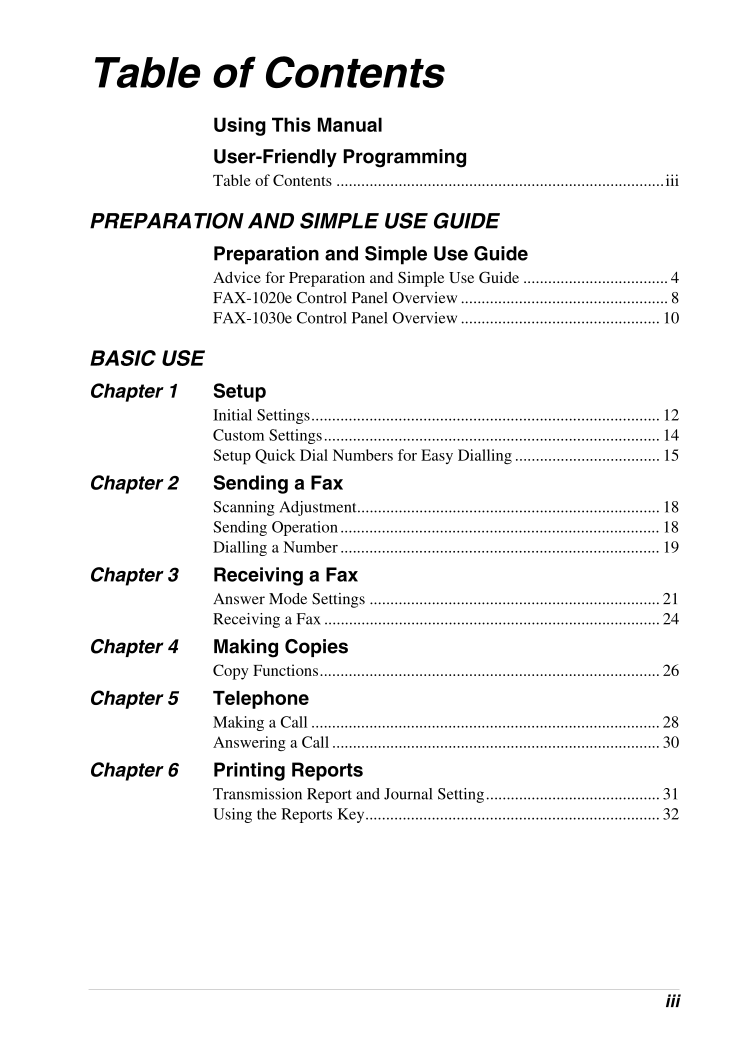
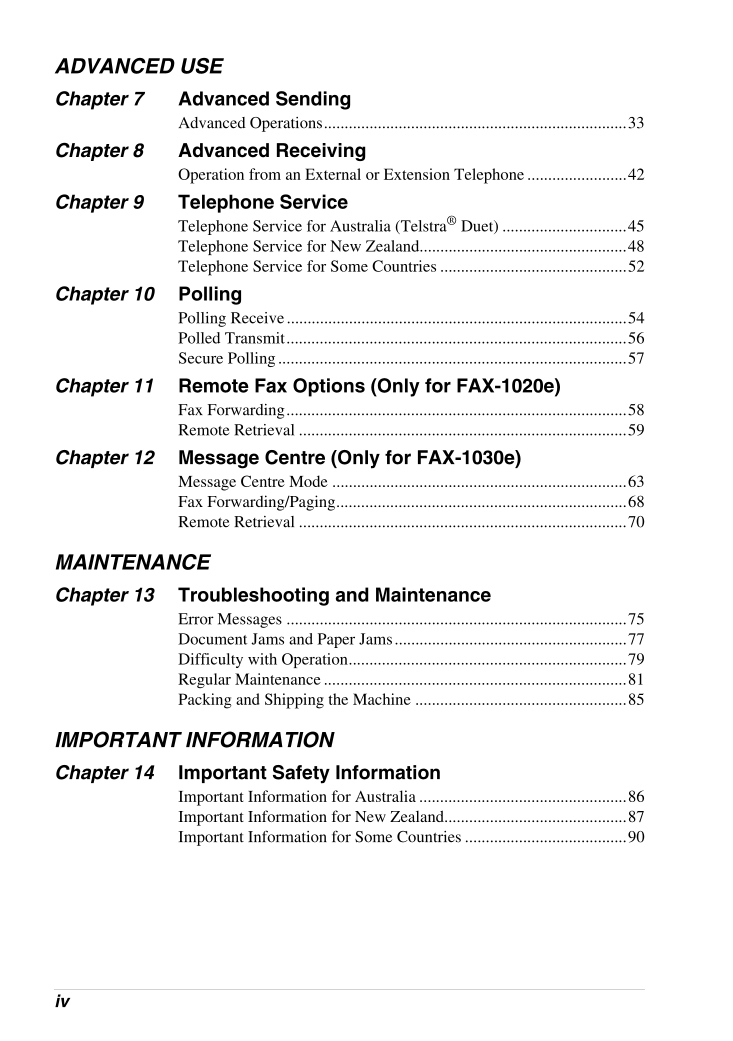
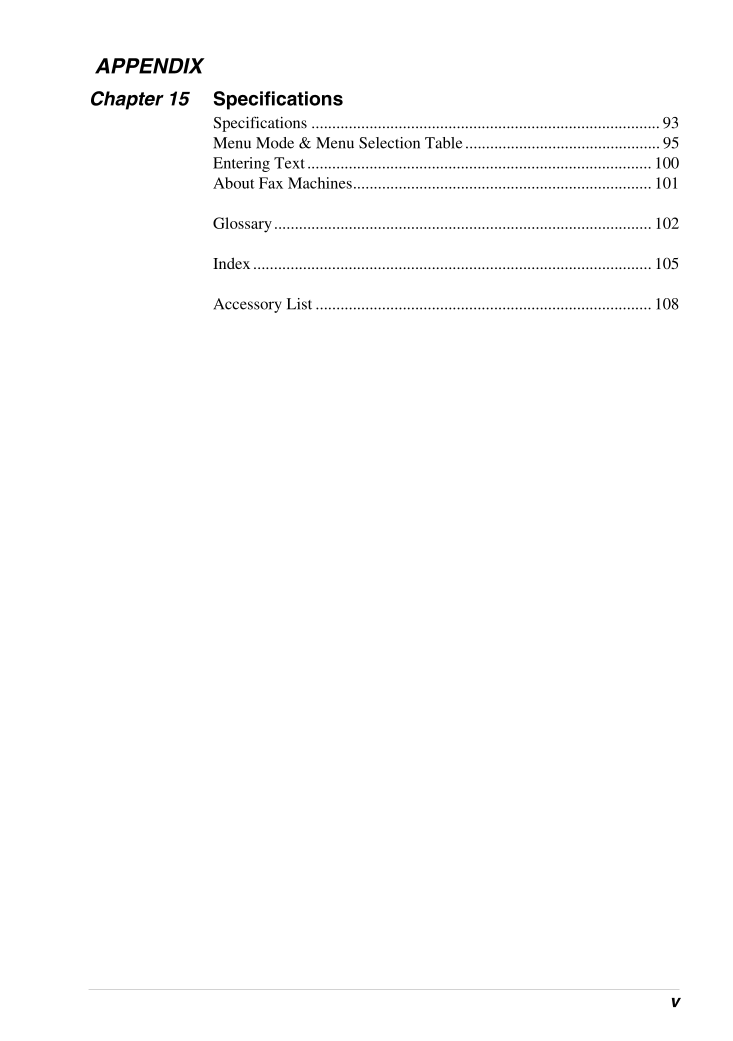

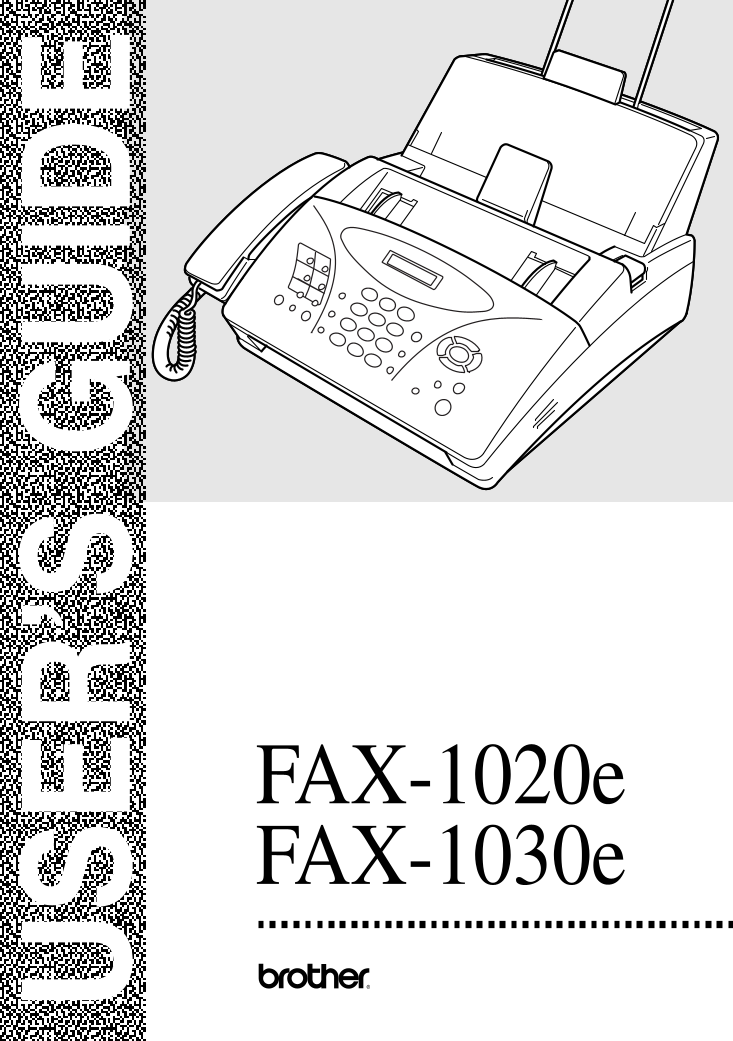
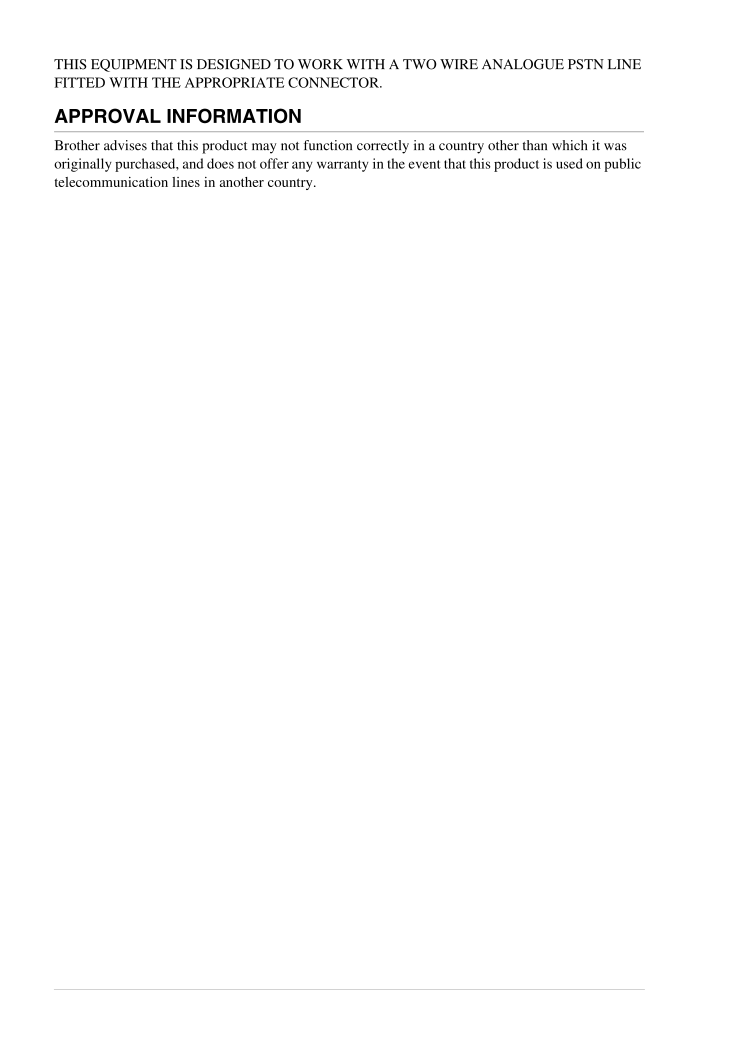
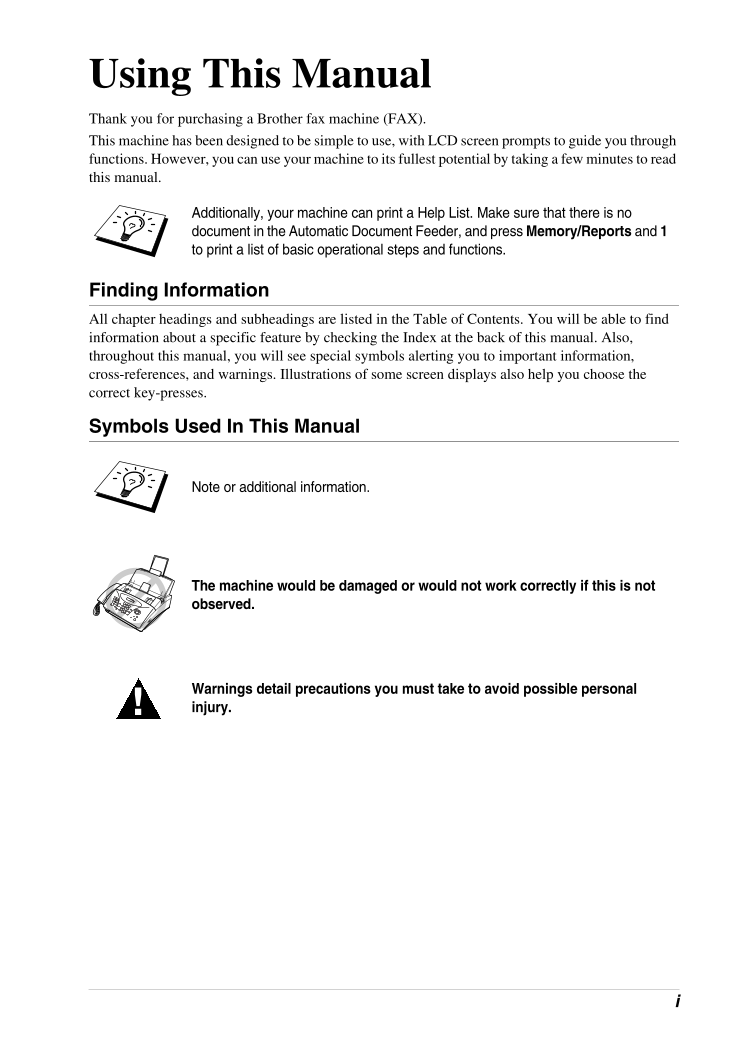
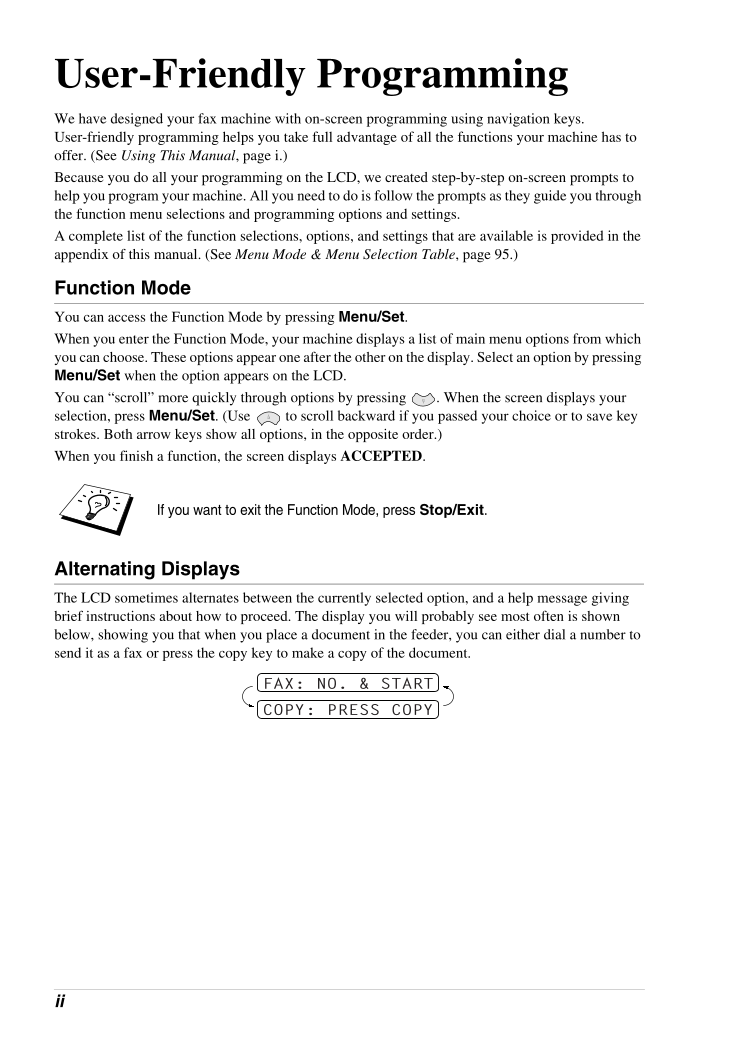
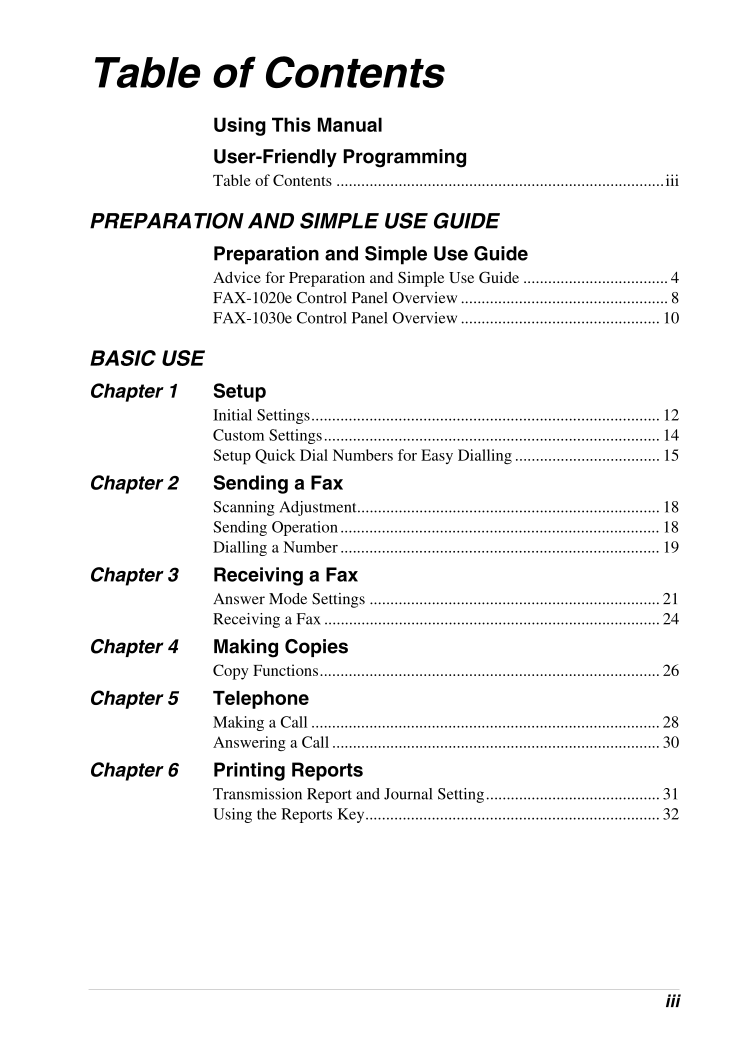
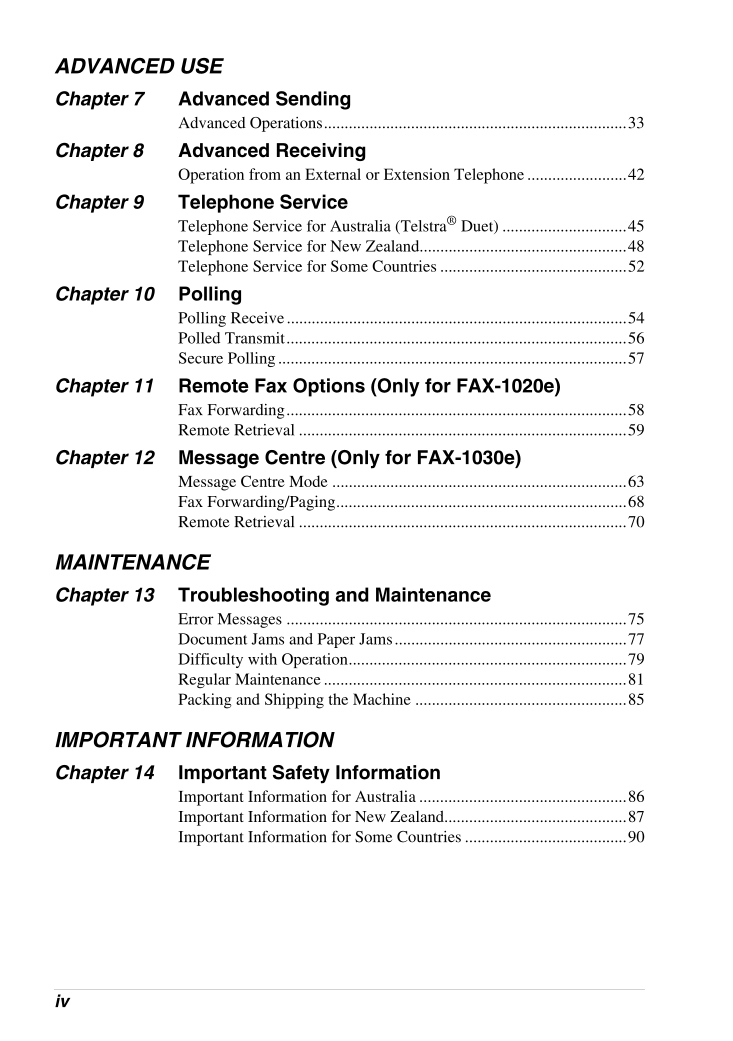
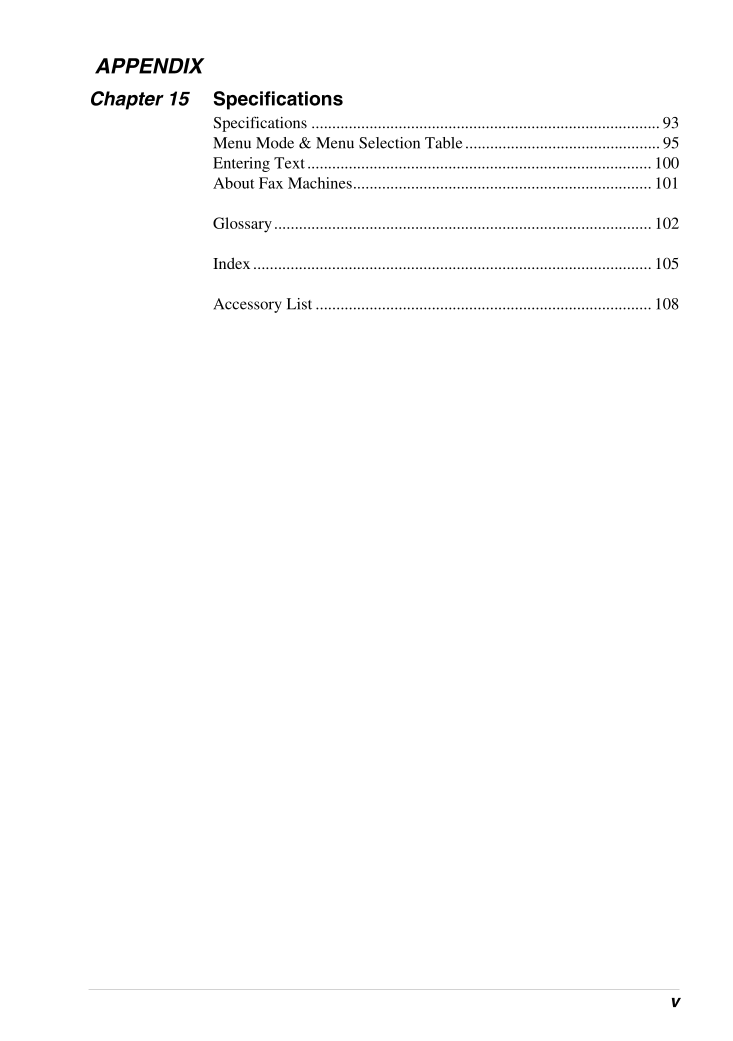

 2023年江西萍乡中考道德与法治真题及答案.doc
2023年江西萍乡中考道德与法治真题及答案.doc 2012年重庆南川中考生物真题及答案.doc
2012年重庆南川中考生物真题及答案.doc 2013年江西师范大学地理学综合及文艺理论基础考研真题.doc
2013年江西师范大学地理学综合及文艺理论基础考研真题.doc 2020年四川甘孜小升初语文真题及答案I卷.doc
2020年四川甘孜小升初语文真题及答案I卷.doc 2020年注册岩土工程师专业基础考试真题及答案.doc
2020年注册岩土工程师专业基础考试真题及答案.doc 2023-2024学年福建省厦门市九年级上学期数学月考试题及答案.doc
2023-2024学年福建省厦门市九年级上学期数学月考试题及答案.doc 2021-2022学年辽宁省沈阳市大东区九年级上学期语文期末试题及答案.doc
2021-2022学年辽宁省沈阳市大东区九年级上学期语文期末试题及答案.doc 2022-2023学年北京东城区初三第一学期物理期末试卷及答案.doc
2022-2023学年北京东城区初三第一学期物理期末试卷及答案.doc 2018上半年江西教师资格初中地理学科知识与教学能力真题及答案.doc
2018上半年江西教师资格初中地理学科知识与教学能力真题及答案.doc 2012年河北国家公务员申论考试真题及答案-省级.doc
2012年河北国家公务员申论考试真题及答案-省级.doc 2020-2021学年江苏省扬州市江都区邵樊片九年级上学期数学第一次质量检测试题及答案.doc
2020-2021学年江苏省扬州市江都区邵樊片九年级上学期数学第一次质量检测试题及答案.doc 2022下半年黑龙江教师资格证中学综合素质真题及答案.doc
2022下半年黑龙江教师资格证中学综合素质真题及答案.doc