NEC VERSA S5500 Series Electronic User's Guide
Software Agreement
Copyright
About Your Electronic User’s Guide
Text Setup
Electronic User's Guide
Basic Care and Handling Tips
System Care
Precautions for Notebook Use
Storage Requirements
Routine Cleaning
Safety Notices
Modem
Modifications to the Product
Radio Frequency Interference Statement
Connections and Remote Earth
Power Supply and Cables
Batteries
Laser Compliance Statement
Thunderstorm Warning
Virus Warning
Epilepsy Warning
Radio-communication Regulation (if applicable)
Additional Notices
Electrostatic Discharge (ESD) and ESD Protection
Information of your system
Front Features
Back Features
Left Features
Right Features
Bottom Features
Keyboard
LEDs Behaviour
Function Keys
Power Button
Optional Accessories
Getting Started
Using the Touchpad
Power Sources
AC Adapter
Powering The System On and Off
Using the Battery
Charging the Battery
Low Battery Power
Conserving Battery Power
Battery Precautions
Replacing the Battery
Removing the Battery in your System
Installing the Battery in your System
Handling the Battery
Disposing of the Battery
CMOS Battery
Using the BIOS Setup Utility
Introducing BIOS Setup
Introducing BIOS Setup for Windows Vista
Introducing BIOS Setup for Windows XP
Updating the BIOS
Using the Operating System and Utilities
Using Windows Vista Operating System and Utilities
Windows Vista Operating System Introduction
Windows® Vista Operating Systems
Dual Boot
Windows Vista Operating System Setup
Introduction
Windows Vista Operating System
Desktop Icons
Taskbar Icons
Start Menu
Technical Support Information
Managing System Power (Windows Vista Operating System)
Windows Vista Operating System Power Options Properties
Power Plan
Alarms
Advanced
Tips for Using Windows Vista
FAQ Windows Vista
Traditional Chinese Version
Bahasa Indonesia Version
Using Windows XP Operating System and Utilities
Windows XP Operating System Introduction
Windows® XP Operating Systems
Dual Boot
Windows XP Operating System Setup
Traditional Chinese Version
Introduction
Windows XP Operating System
Professional versus Home Edition
Desktop Icons
Taskbar Icons
Start Menu
Technical Support Information
Managing System Power (Windows XP Operating System)
Windows XP Operating System Power Options Properties
Power Schemes
Alarms
Power Meter
Advanced
Hibernate
Windows XP Operating System Power Management States
Recognising the Power Management States
Tips for Using Windows XP
Booting in Safe Mode
Restarting in Safe Mode
Changing the AutoPlay Setting
The Internet Connection Wizard
Changing the Display Resolution
Establishing Passwords
Customising the Taskbar
Customising the Desktop
System Components
Applications
Adobe® Reader®
Plug-Ins
Norton Internet Security™ 2007
McAfee® SecurityCenter
McAfee® VirusScan®
McAfee® Personal Firewall
Easy Media Creator 9
Robson Factory Settings
Traditional Chinese Version
Bahasa Indonesia Version
Using Your NEC VERSA
Using your NEC VERSA
Removable Disk Drives
Optical Drive
General Information about Optical Discs
Disc Loading
Disc Care
Optical Disc Drive Care
Bays
Hard Disk Drive
Taking Care of Your System
System Care
Protecting Your System From Power Outages
Protecting Your System From Damage
Keeping Your System in Good Condition
Security
Operating Environment
Preventive Maintenance
Shipping Your System
Communicating with your NEC VERSA
Modem
LAN
Travelling with your NEC VERSA
Preparing for Travel
What To Take
Power Connections
Getting Through Customs
Connecting / Using Your Modem (if applicable to your system)
Connecting / Using a LAN (if applicable to your system)
Using Peripheral Devices
USB Devices
Audio Options
Using Multimedia
Audio
Video
Setting Up a Healthy Work Environment
Arrange Your Equipment
Your Chair
Your Desk
Your Input Devices
Your Screen or Monitor
Reducing The Risk of Injuries
Vary Your Workday
Practice Some Stretching Exercises
Potential Medical Conditions
Repetitive Strain Injury (RSI)
Pre-Existing Conditions and Psychosocial Factors
Solving System Problems
Problem Checklist
Start-Up Problems
If You Need Assistance
Recovery Information for Windows Vista only
NEC Recovery Program (from backup partition)
NEC Recovery Program (from backup partition)
Important
Starting The NEC Recovery Program
If you wish to perform a Full Recovery
If you wish to perform a Partial Recovery
Recovery Infromation for Windows XP only
NEC Recovery Program (from backup partition)
The NEC Recovery Program Allows Two Types Of Recovery
Important
Starting The NEC Recovery Program
If you wish to perform a Complete Recovery
If you wish to perform a Partial Recovery
Frequently Asked Questions
Technical Support
Where can I find the call centre phone number?
Boot Problems
The message "Operating System Not Found", or "Non-System disk or disk error" appears during boot-up
Why can't I boot from the floppy disk drive?
What is the difference between a warm boot and a cold boot?
Why does my computer automatically boot up when I receive a phone call?
Computer Viruses
When did a virus appear for the first time?
What is a computer virus?
Is my PC virus-free?
What are the different types of viruses?
What can I do to keep my PC virus-free?
Internet
How do I connect to the internet?
How do search engines work?
How can I narrow down a search on the Internet?
What are the cookies?
Are cookies a threat to privacy?
Can a virus attach itself to cookies?
Digital Video and IEEE 1394 Devices
IEEE 1394 Devices
What are the benefits of the IEEE 1394 port?
Digital Video
What is the Digital Video (DV) format?
What are the benefits of Digital Video?

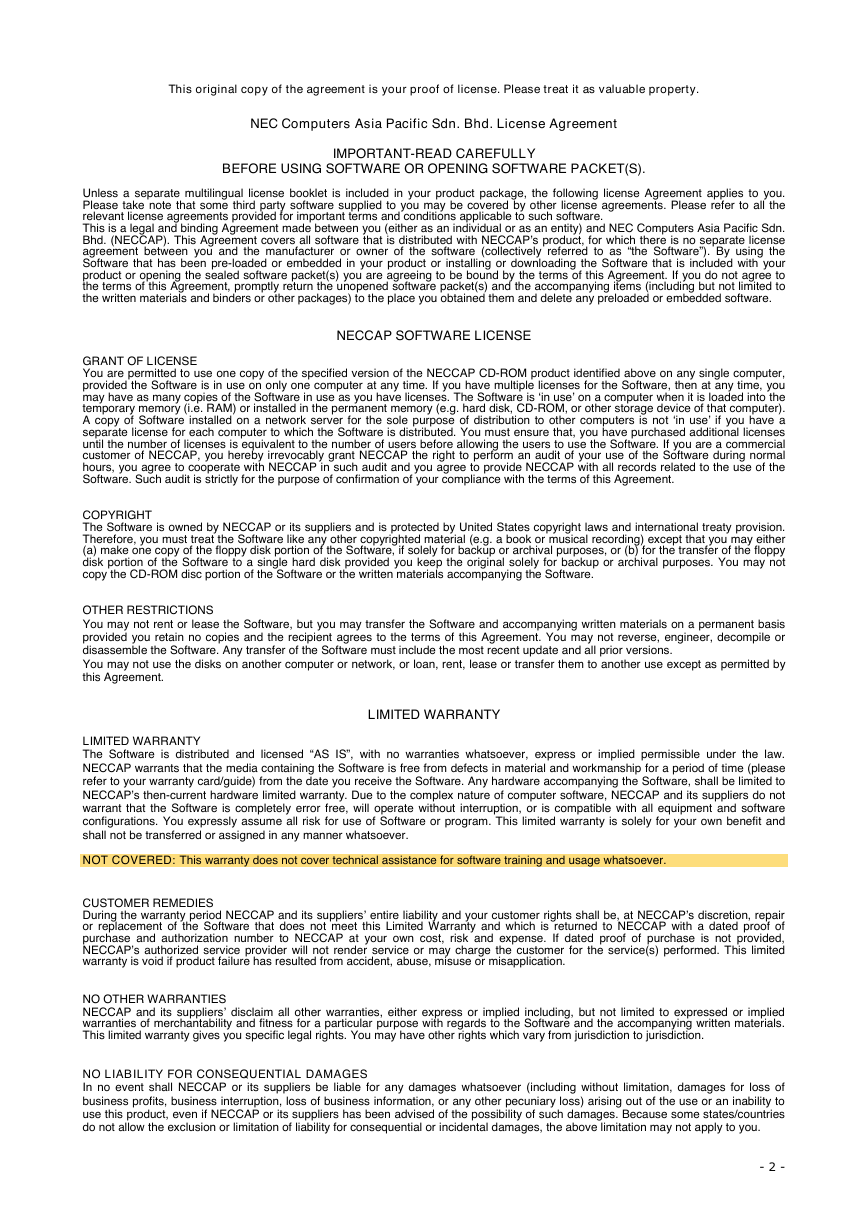
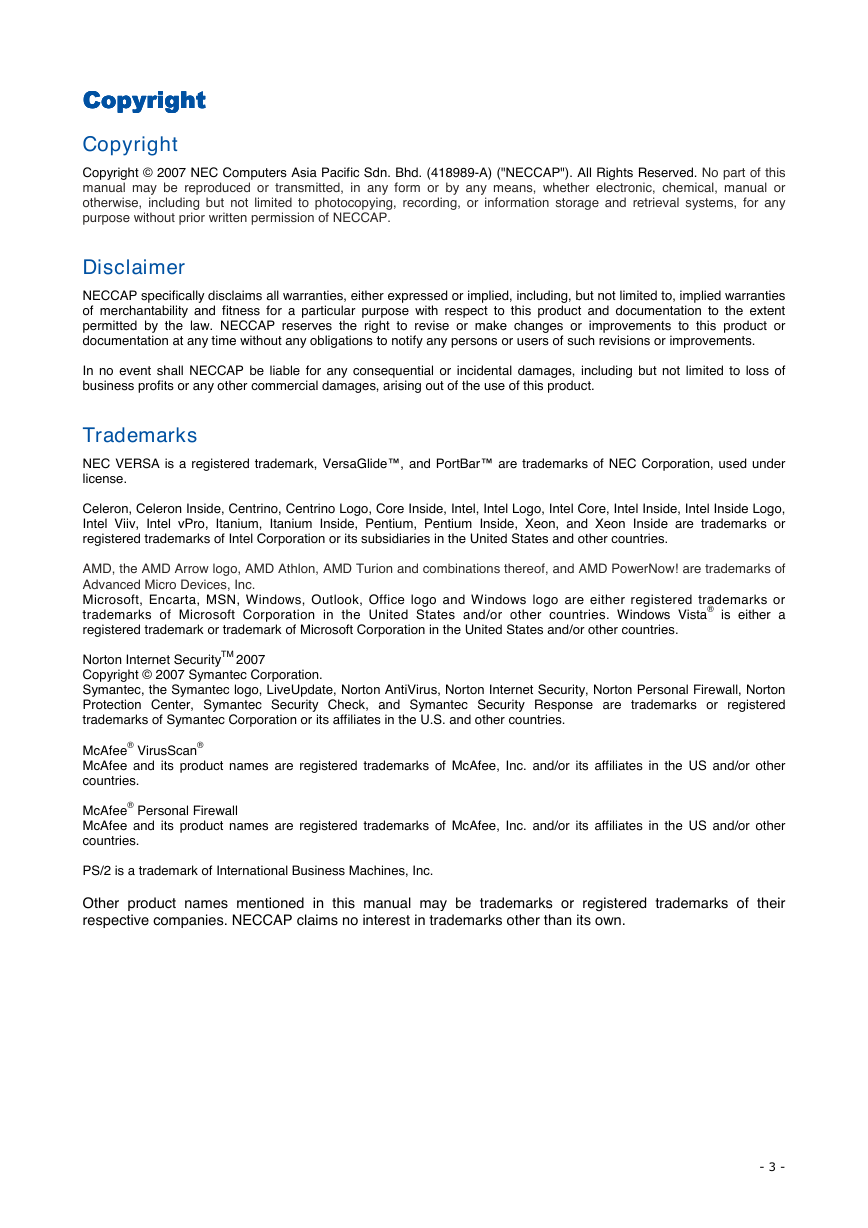
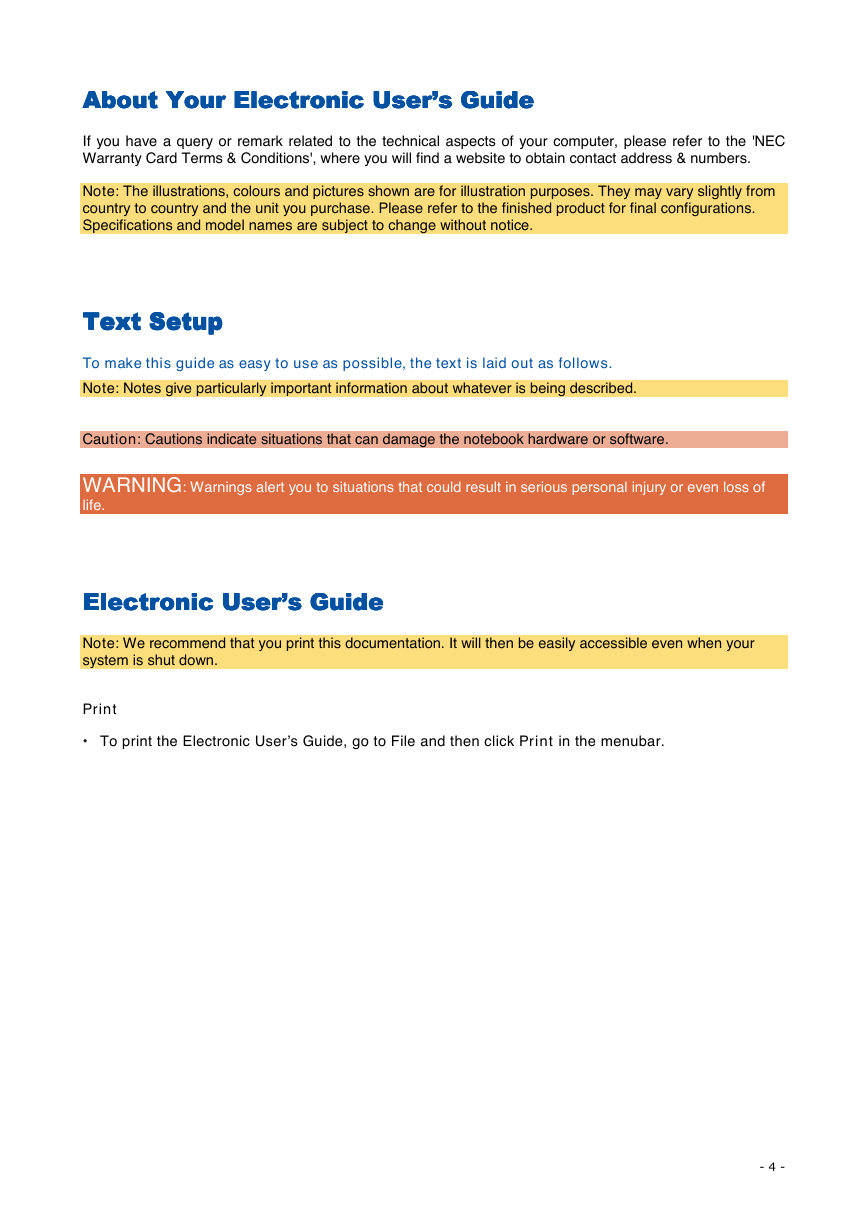
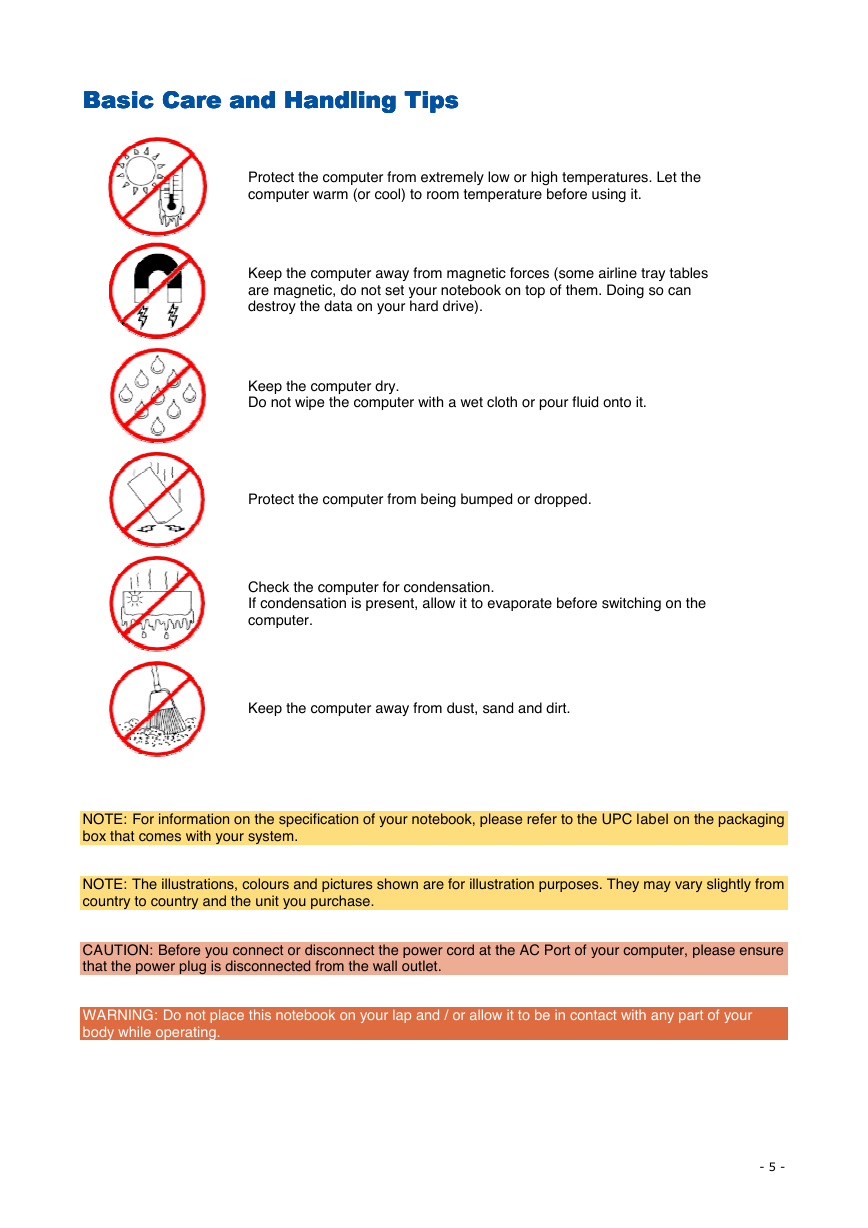
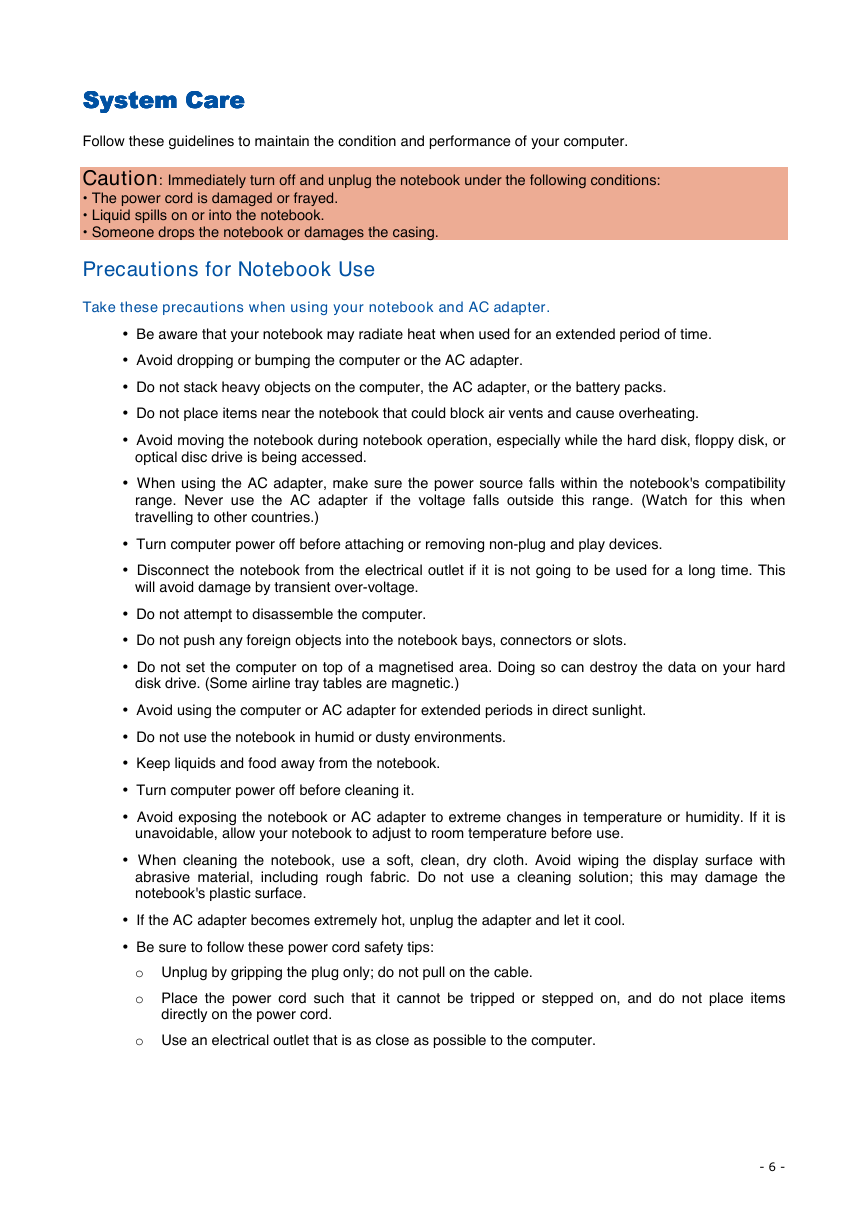
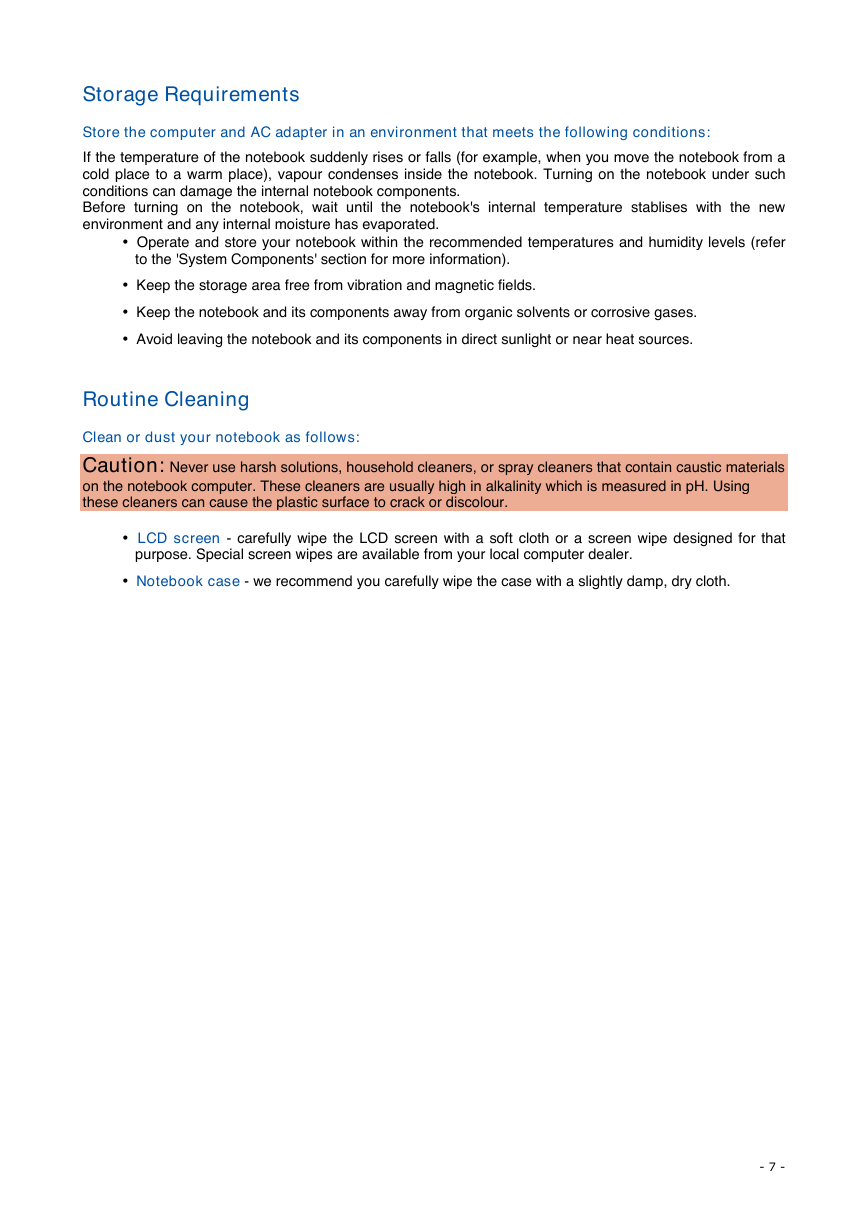
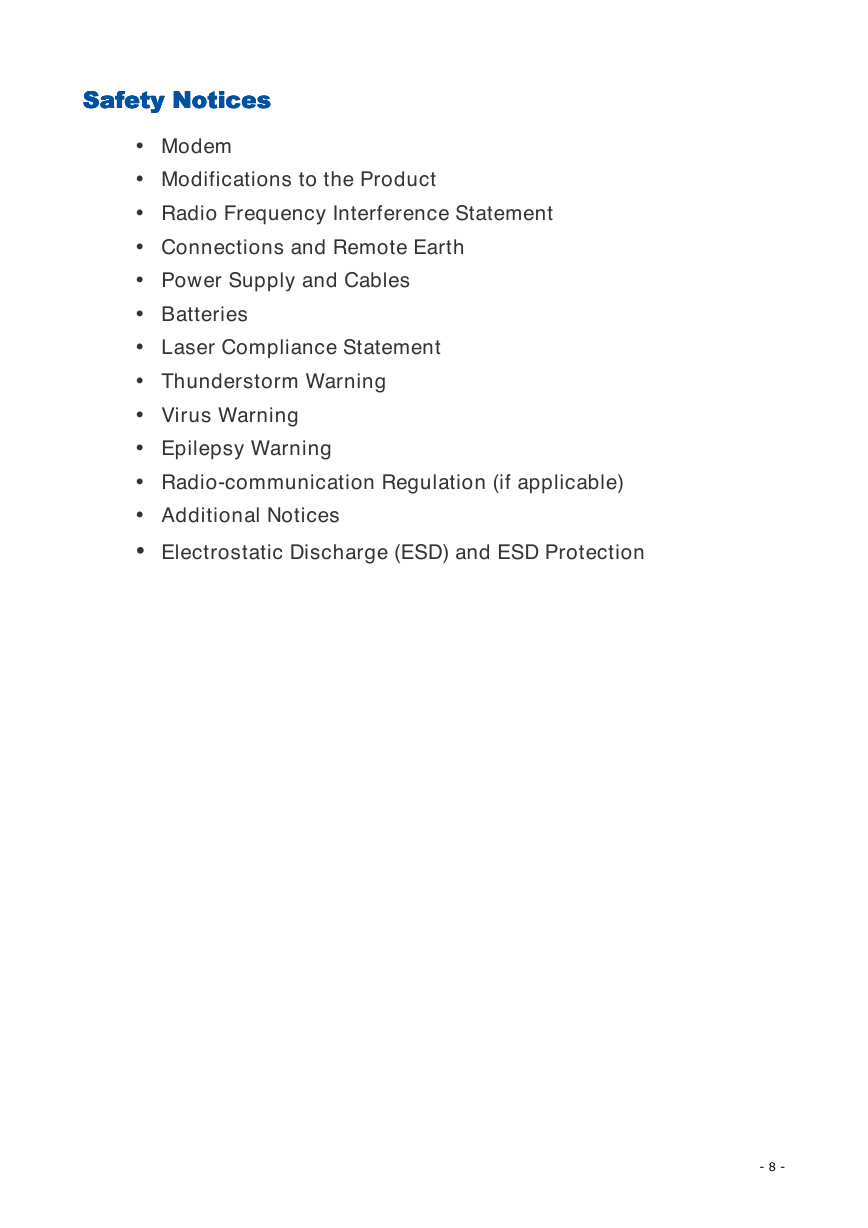

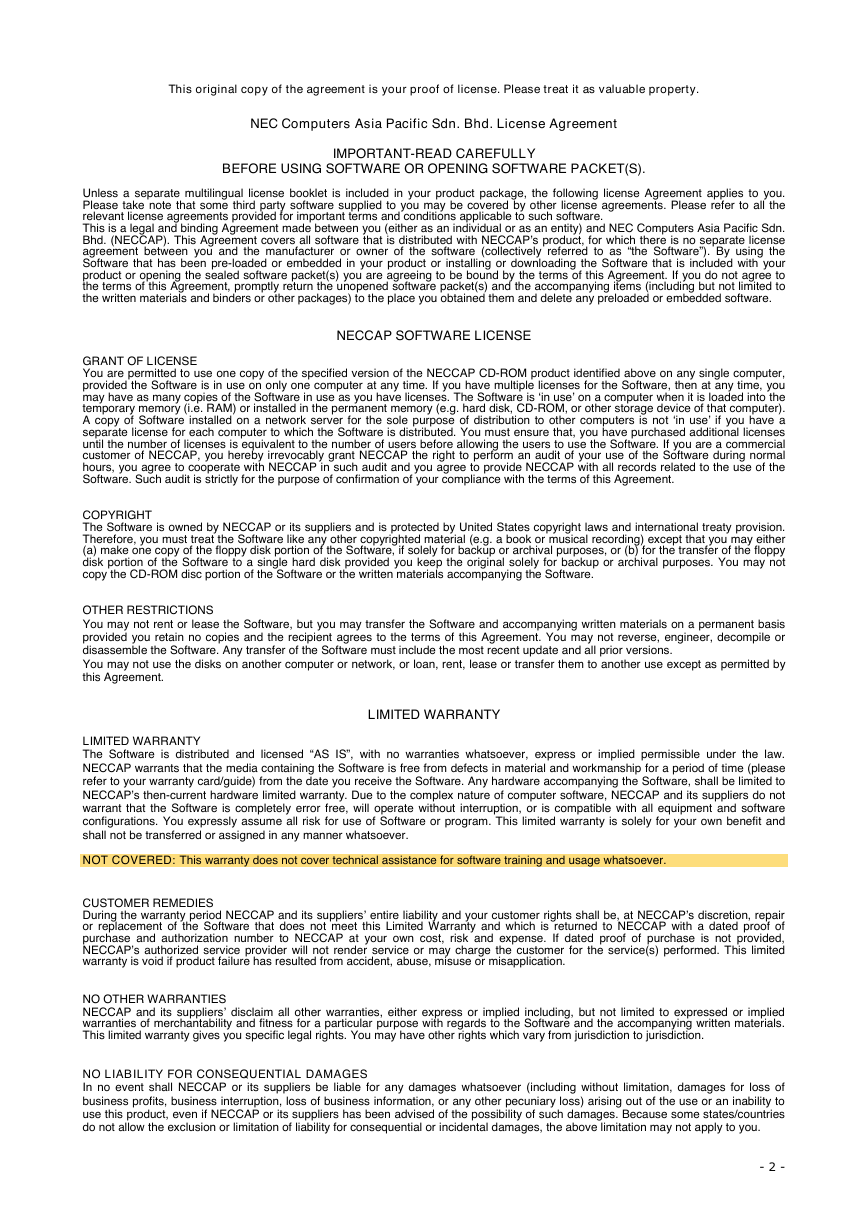
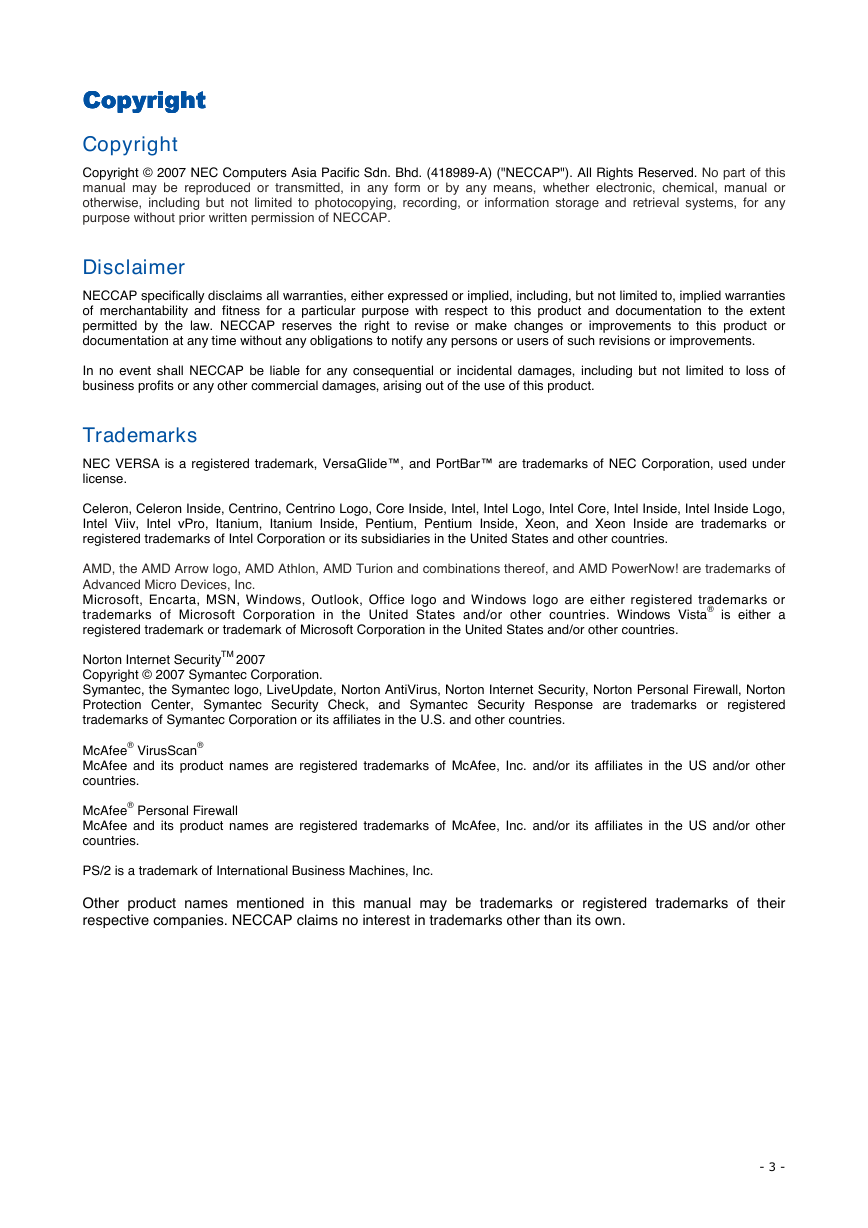
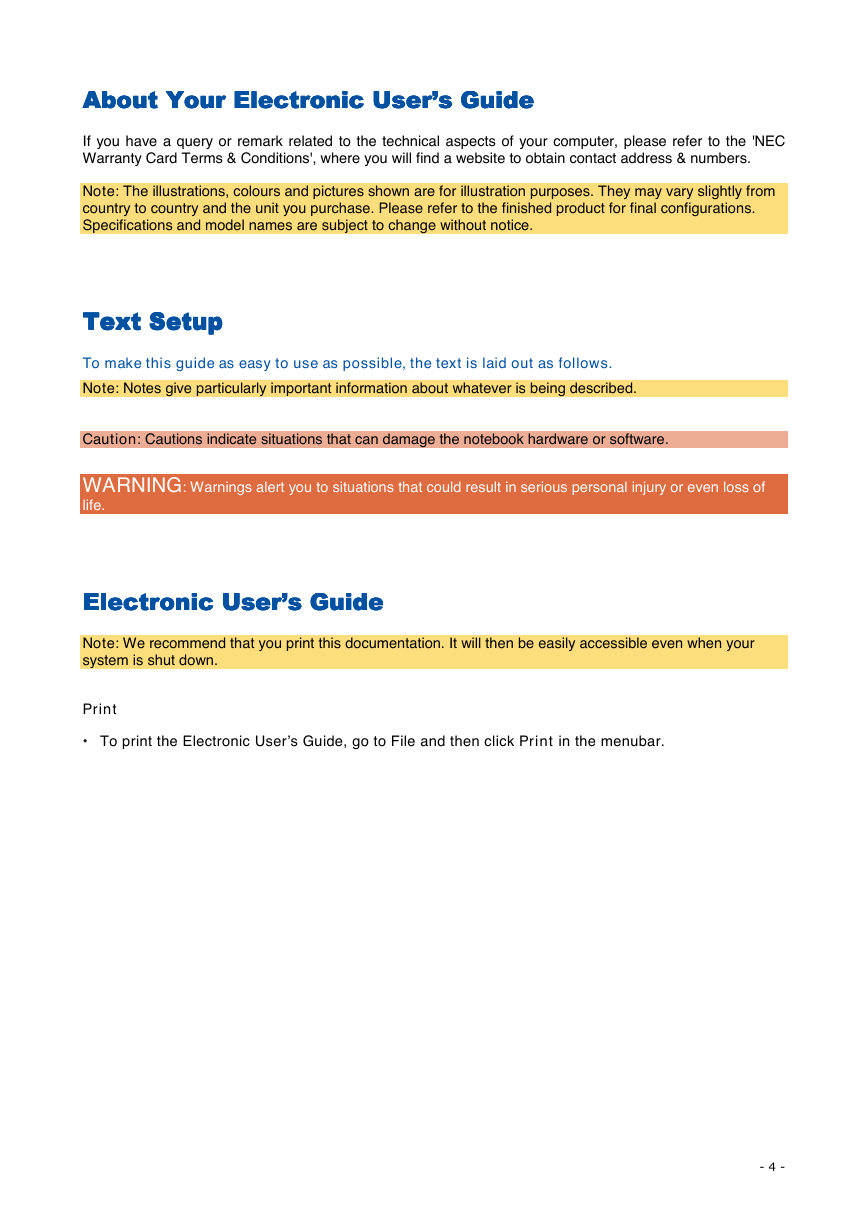
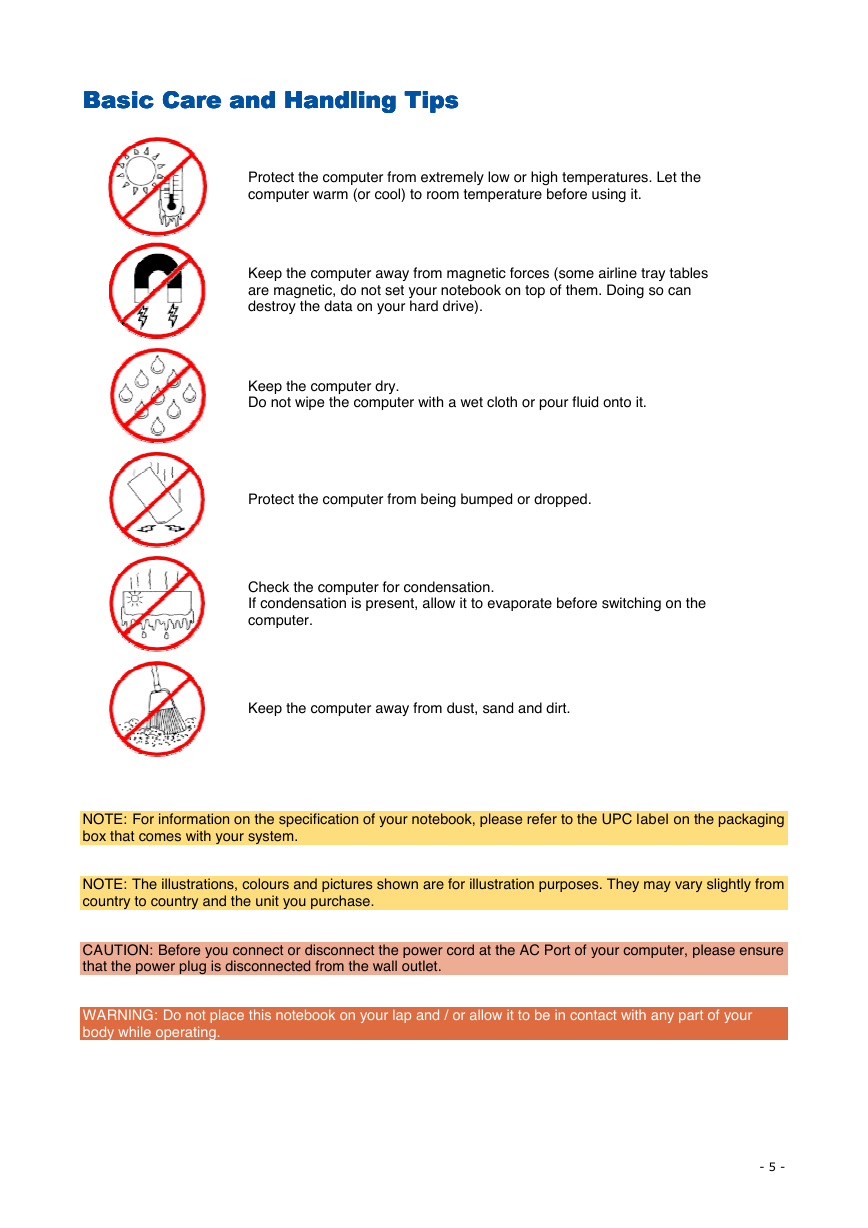
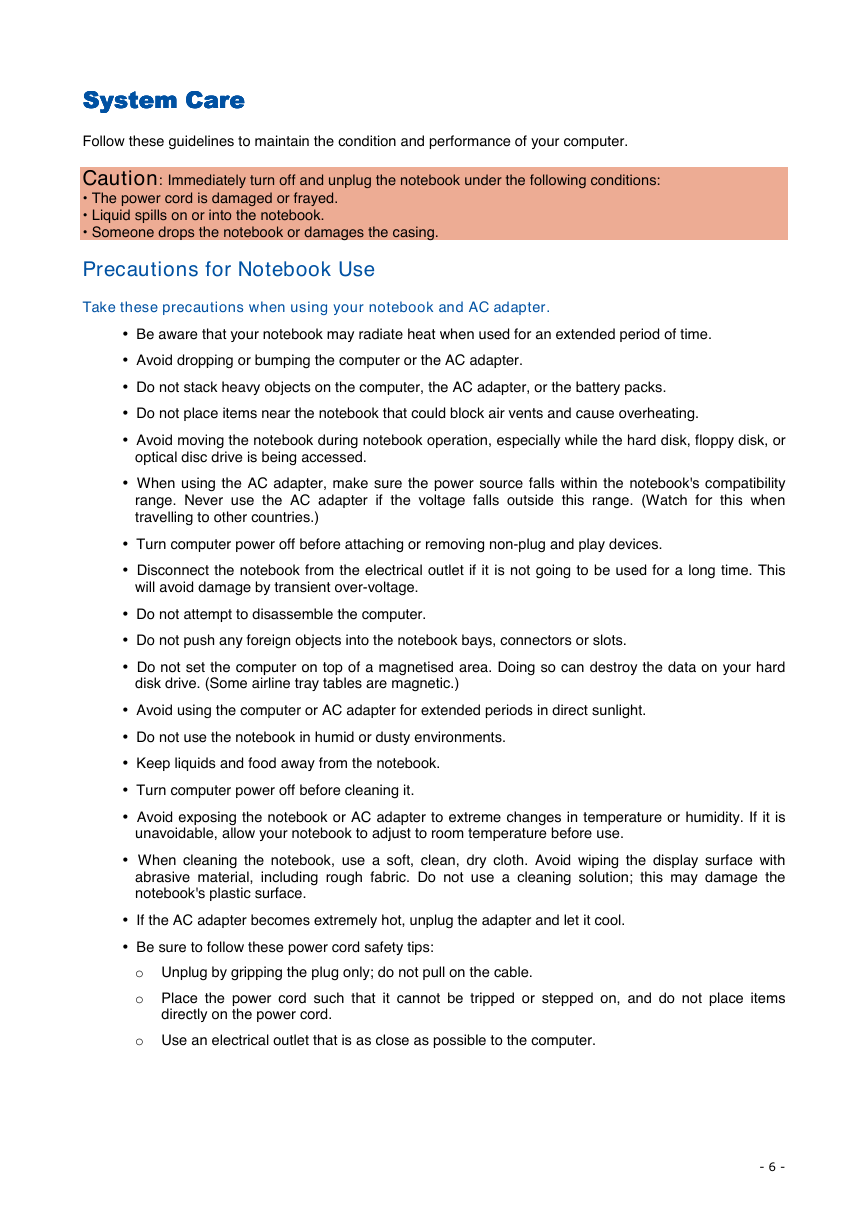
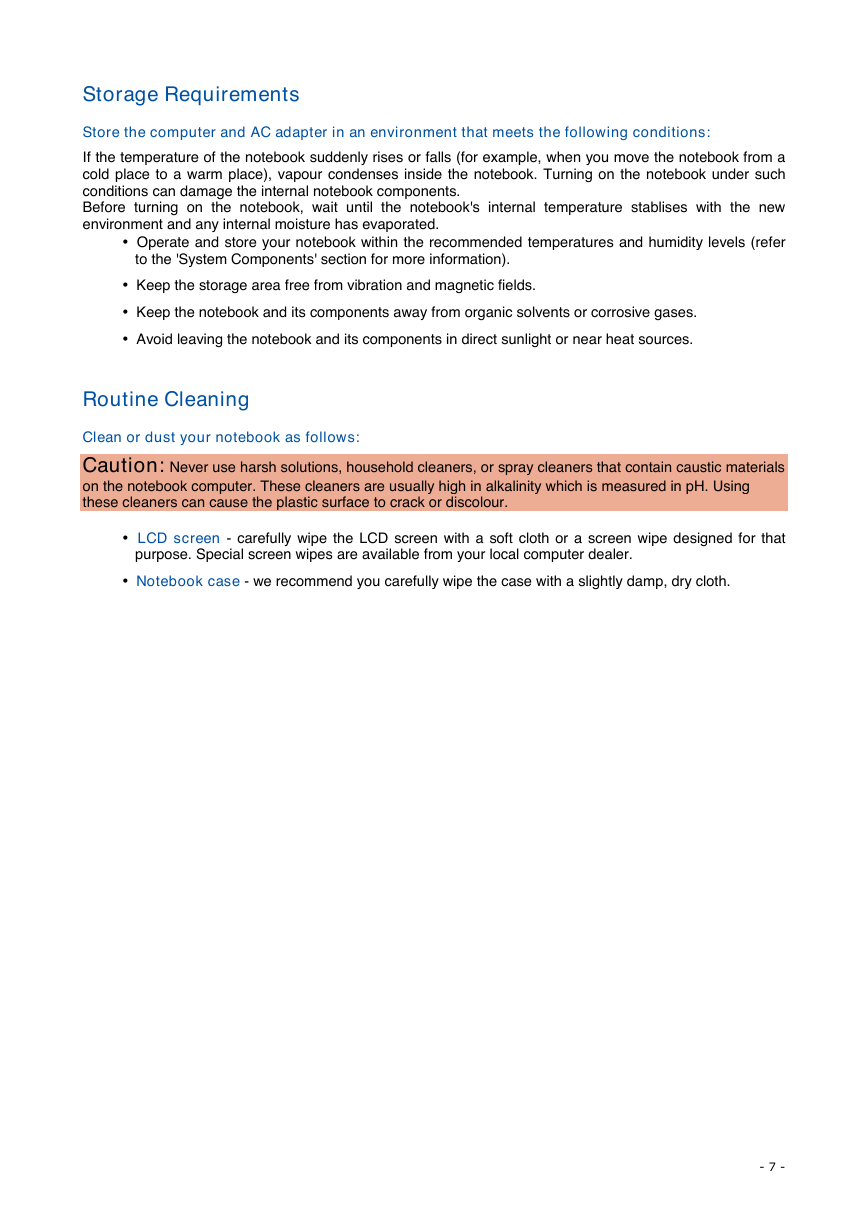
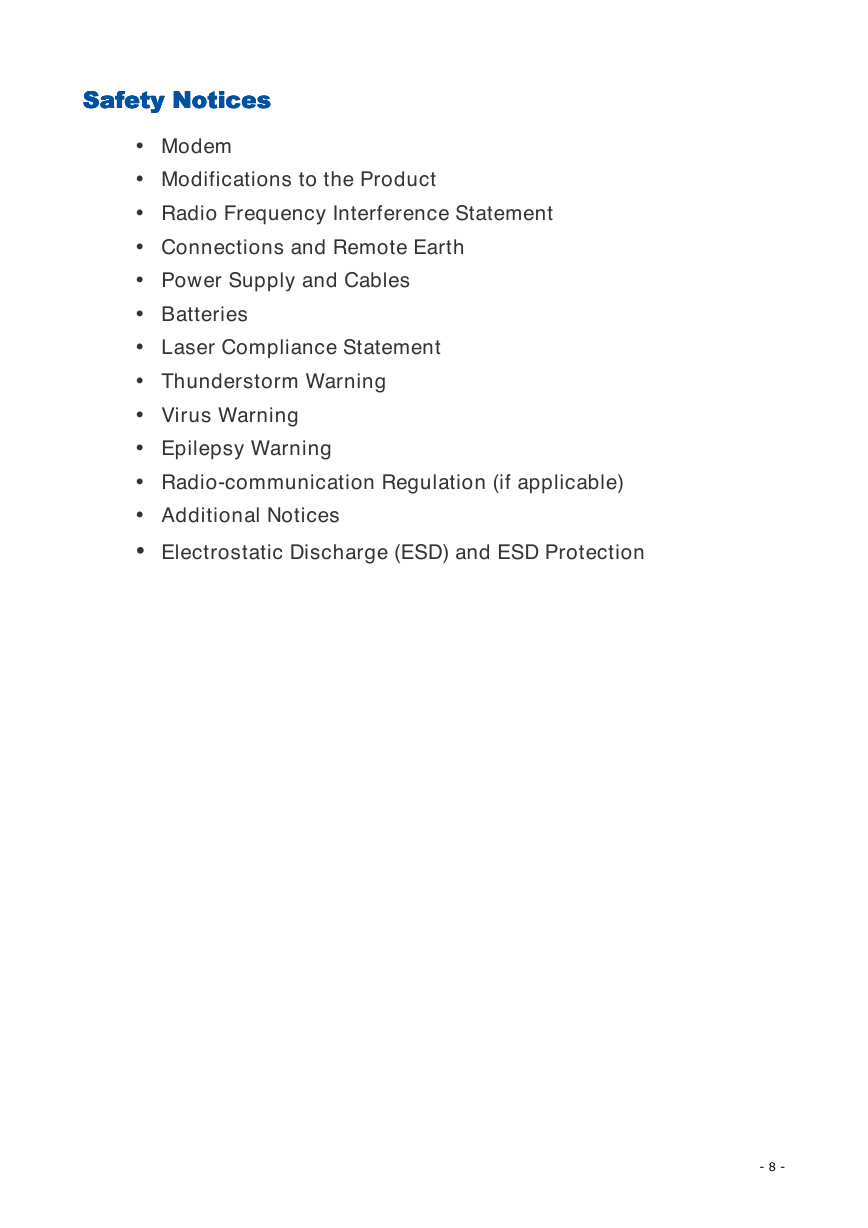
 2023年江西萍乡中考道德与法治真题及答案.doc
2023年江西萍乡中考道德与法治真题及答案.doc 2012年重庆南川中考生物真题及答案.doc
2012年重庆南川中考生物真题及答案.doc 2013年江西师范大学地理学综合及文艺理论基础考研真题.doc
2013年江西师范大学地理学综合及文艺理论基础考研真题.doc 2020年四川甘孜小升初语文真题及答案I卷.doc
2020年四川甘孜小升初语文真题及答案I卷.doc 2020年注册岩土工程师专业基础考试真题及答案.doc
2020年注册岩土工程师专业基础考试真题及答案.doc 2023-2024学年福建省厦门市九年级上学期数学月考试题及答案.doc
2023-2024学年福建省厦门市九年级上学期数学月考试题及答案.doc 2021-2022学年辽宁省沈阳市大东区九年级上学期语文期末试题及答案.doc
2021-2022学年辽宁省沈阳市大东区九年级上学期语文期末试题及答案.doc 2022-2023学年北京东城区初三第一学期物理期末试卷及答案.doc
2022-2023学年北京东城区初三第一学期物理期末试卷及答案.doc 2018上半年江西教师资格初中地理学科知识与教学能力真题及答案.doc
2018上半年江西教师资格初中地理学科知识与教学能力真题及答案.doc 2012年河北国家公务员申论考试真题及答案-省级.doc
2012年河北国家公务员申论考试真题及答案-省级.doc 2020-2021学年江苏省扬州市江都区邵樊片九年级上学期数学第一次质量检测试题及答案.doc
2020-2021学年江苏省扬州市江都区邵樊片九年级上学期数学第一次质量检测试题及答案.doc 2022下半年黑龙江教师资格证中学综合素质真题及答案.doc
2022下半年黑龙江教师资格证中学综合素质真题及答案.doc