Basic Manual
• The company names and product names appearing in this manual are
trademarks or registered trademarks of their respective holders.
• For exemptions, refer to “Notes on Usage” available on the au homepage.
January 2015, 1st Edition
For inquiries, call:
Customer Service Center
For general information, charges, and operation assistance (toll free)
Business hours: 9:00 to 20:00 (7 days a week)
From fixed-line phones:
From au cell phones:
area code not required
Pressing “zero” will connect you to an operator, after calling
“157” on your au cellphone.
For service cancelation procedure in case of loss or theft (toll free)
Business hours: 24 hours (7 days a week)
From fixed-line phones:
From au cell phones:
area code not required
In case above numbers are not available, call toll-free:
0120-977-033 (except Okinawa)
0120-977-699 (Okinawa)
Keitai Guarantee Service Center
For loss, theft or damage (toll free)
Business hours: 9:00 to 21:00 (7 days a week)
From fixed-line phones/au cell phones:
0120-925-919
Cell phone and PHS operators
collect and recycle unused
telephones, batteries and
battery chargers at stores
bearing the logo regardless
of brand and manufacturer to
protect the environment and
reuse valuable resources.
Sold by: KDDI CORPORATION,
Manufactured by: SHARP CORPORATION
OKINAWA CELLULAR TELEPHONE COMPANY
�
Preface
Thank you for buying the “AQUOS SERIE mini SHV31” (simply called the
“SHV31” or the “product” from here on).
Before using the product, be sure to read the “Basic Manual” (this manual) and
“Notes on Usage”/“Setting Guide” available on the au homepage to ensure correct
use. After you have finished reading the manuals, be sure to keep them accessible
and store the printed manuals (“取扱説明書” (Basic Manual), “ご利用にあたっての
注意事項” (Notes on Usage) and “設定ガイド” (Setting Guide)) (Accessories) in
safe places so that you can refer to them whenever you need them. If you lose the
printed manuals (Accessories), contact an au shop or Customer Service Center.
Operating Instructions
■ “Basic Manual” and “Setting Guide”
The “Basic Manual” (this manual) and “Setting Guide” available on the au
homepage describe basic operations of major functions.
For detailed descriptions of various functions, refer to the “Instruction Manual
application” (Japanese version) that can be used on the product or “Full
Instruction Manual” (Japanese) available on the au homepage:
(http://www.au.kddi.com/english/support/manual/)
■ “Instruction Manual Application” (Japanese/English
Version)
You can use the “Instruction Manual application” (Japanese version) on the
product to check detailed operational procedures.
Also, you can activate intended functions from an explanation screen
depending on the functions.
On the home screen, “Apps Sheet” [[取扱説明書] (Instruction Manual).
Also, you can use the “Instruction Manual application” (English version) on the
product to check operational procedures.
On the home screen, “Apps Sheet” [[Basic Manual] after switching the
display language to English (zP.15).
• To use the application for the first time, you need to download and install it by
following on-screen instructions.
Safety Precautions
Before you start using the product, be sure to read the “Notes on Usage”
available on the au homepage to ensure correct use.
Before you assume that the product is malfunctioning, check for possible
remedies in the following au Customer Support site of au homepage:
(http://www.au.kddi.com/english/support/)
When Using the Product
• Communication is not possible even inside the service area in places where
the signal does not reach (e.g. tunnels and basements). Also, communication
may not be possible in poor reception areas. Communication may be
interrupted if you move into a poor reception areas during communications.
• Since this product uses radio waves, the possibility of communication
intercepts by third parties cannot be eliminated. (Though the LTE/WiMAX 2+/
GSM/UMTS system has highly secure confidential communication features.)
• If you connect to an emergency call receiving agency in Japan, VoLTE (LTE
network) of au is used. Connecting via 3G (circuit switching network) is not
available.
• The product is compatible with the international roaming service. Each
network service varies depending on the area and service content.
For details, refer to “auのネットワークサービス・海外利用” (au Network Services/
International Roaming) described in “Instruction Manual application” (Japanese)
or “Full Instruction Manual” (Japanese) available on the au homepage.
• Since the product is a radio station under the Radio Law, you may be asked
to temporarily submit the product for inspection in accordance with the Radio
Law.
• The IMEI information of your cell phone is automatically sent to KDDI
CORPORATION for maintenance and monitoring operational status of your
cell phone.
• Since the battery is built into the product, you cannot replace it yourself. For
replacing the battery, contact an au shop or Customer Service Center.
• Take care not to inconvenience people around you when you use the product
in a public place.
• If you are using the product overseas, check the relevant laws and
regulations of the country/region you visit.
• When the product is used by a child, parents or guardians should thoroughly
read the “Basic Manual” (this manual) or “Notes on Usage”/“Setting Guide”/
“Full Instruction Manual” (Japanese) available on the au homepage and
teach the child how to use it.
1
�
Cell Phone Etiquette
■ Use of cell phones is not allowed in the following
places!
• Do not use a cell phone while driving a car or riding a motorbike or bicycle. It
may cause a traffic accident. Use of a cell phone while driving a car or
motorbike is prohibited by law. Use of a cell phone while riding a bicycle may
be punishable by some regulations.
• Since using the product on airplanes is restricted, follow the instructions
given by the respective airlines.
■ Be considerate of where you use the cell phone and
how loudly you talk!
• Do not make calls in theaters, museums, libraries, and other similar places.
Turn power off or turn on manner mode so as not to disturb others around
you with your ringtones.
• Do not use the cell phone outside in town where you might hinder other
pedestrians.
• Viewing a cell phone screen while walking is a serious hazard. Do not
suddenly stop to talk on/operate the cell phone or do so while walking.
• Move to areas where you will not inconvenience others on bullet trains, in
hotel lobbies, etc.
• Refrain from talking in a loud voice.
• Obtain the permission of other people before you take their photos with the
cell phone's camera.
■ Be considerate of people around you!
• Some people close to you in crowded places such as packed trains may be
using a cardiac pacemaker. Turn on “Airplane mode” or turn the cell phone
off in such places.
• Abide by the rules of hospitals and other medical institutions where it is
forbidden to use or carry cell phones.
List of Packaged Items
Before you start using the product, make sure that you have all the following
packaged items with the product.
Warranty
(Japanese)
SHV31
• 取扱説明書 (Basic Manual) (Japanese)
• ご利用にあたっての注意事項 (Notes on Usage) (Japanese)
• 設定ガイド (Setting Guide) (Japanese)
The following items are not included in the package.
• microSD memory card
• AC adapter
• Earphone
• microUSB cable
• Purchase a specified charger (sold separately).
• Illustrations of cell phones in this manual are only for reference. They may
look different from the actual product.
◎ The battery is built into the product.
Using au Disaster Countermeasure
Application
au Disaster Countermeasure is an application in which you can use Disaster
Message Board, Emergency Rapid Mail (Earthquake Early Warning, Disaster
and Evacuation Information, and Tsunami Warning), Disaster Voice Messaging
Service and Disaster Information.
2
�
A On the home screen, “Apps Sheet” [[au災害対策] (au
Disaster Countermeasure).
The au Disaster Countermeasure menu is displayed.
When the terms of service screen or initial settings screen is displayed,
check the contents and follow the on-screen instructions.
■ Using Disaster Message Board
Disaster Message Board is a service to enable customers in disaster areas to
register their safety information via LTE NET when large-scale disasters, such
as an earthquake whose Japan seismic scale is approximately 6-lower or
more, occur. The registered safety information can be checked by customers
using au phones, and also from other carriers' cell phones, PCs, etc.
For details, refer to “Disaster Message Board Service” on the au homepage.
A From the au Disaster Countermeasure menu, [災害用伝言
板] (Disaster Message Board).
Follow the on-screen instructions for registration/confirmation.
◎ To register the safety information, an e-mail address (〜ezweb.ne.jp) is
required. Set the e-mail address in advance.
◎ Deletion of the safety information and configurations for Safety
Notification Mail are not available during wireless LAN (Wi-Fi®)
connection.
◎ The Company does not guarantee the quality of this service. The
Company, regardless of the cause, shall not be liable for any problems
related to registration of safety information due to the concentration of
access to this service or equipment errors, any loss due to the damage,
ruination, etc. of safety information or any loss arising from registered
safety information.
■ Using Emergency Rapid Mail
Emergency Rapid Mail is a service to collectively deliver Earthquake Early
Warning and Tsunami Warning provided by the Japan Meteorological Agency,
and Disaster and Evacuation Information provided by the national government
or the local governments to au phones in the specified areas.
• At the time of purchase, receiving setting of Emergency Rapid Mail
(Earthquake Early Warning, and Disaster and Evacuation Information) is set
to “受信する” (Receive). You can receive Tsunami Warning by setting 災害・
避難情報 (Disaster and Evacuation Information).
When receiving Earthquake Early Warning, secure your safety and act
composedly according to the surrounding situations.
When receiving Tsunami Warning, leave sea coasts immediately and
evacuate to safe places such as hills and strongly-built tall buildings.
A From the au Disaster Countermeasure menu, [緊急速報メー
ル] (Emergency Rapid Mail).
The inbox is displayed.
Select a mail to check to display the details of the mail.
削除 (Delete)
設定
(Settings)
Delete received mails.
緊急地震速報 (Earthquake Early Warning)
Set whether to receive Earthquake Early Warning.
• Tap [受信する] (Receive)/[受信しない] (Not
receive) [[OK].
災害・避難情報 (Disaster and Evacuation Information)
Set whether to receive Disaster and Evacuation
Information, and Tsunami Warning.
• Tap [受信する] (Receive)/[受信しない] (Not
receive) [[OK].
音量 (Volume)
Set the volume of the receiving sound.
バイブ (Vibrator)
Set whether to activate the vibrator at the time of
reception.
マナー時の鳴動 (Linkage to the manner mode)
Set whether to make the product ring at the time of
reception while the manner mode is applied.
緊急地震速報 (Earthquake Early Warning)
Check the receiving sound and vibration of the
product for Earthquake Early Warning.
災害・避難情報 (Disaster and Evacuation Information)
Check the receiving sound and vibration of the
product for Disaster and Evacuation Information,
and Tsunami Warning.
◎ This service is available only in Japan (Not available overseas).
3
�
◎ Emergency Rapid Mail is free of both information charges and
communication charges.
◎ The alarm tone does not ring if Emergency Rapid Mail is received during
a call.
◎ Emergency Rapid Mail cannot be received while the power is turned off.
◎ Emergency Rapid Mail may not be received when you are in a place
where the signal cannot be received (e.g. tunnels and basements) or the
signal is weak, even within the service area.
◎ Emergency Rapid Mail which failed to be received will not be able to be
received again.
◎ When you receive Emergency Rapid Mail, you will be notified by the
dedicated alarm tone and the vibrator. The alarm tone cannot be changed.
* When you receive Earthquake Early Warning, you will be notified by the alarm
tone, voice (“地震です” (Jishin-desu)) meaning that an earthquake has
occurred and the vibrator.
◎ Information intended for the areas of other than your present location may
be received.
◎ As for this service, the Company shall not be liable for any damage incurred
on the users resulted from failure or delay of information delivery due to
communication disturbance or system failure, contents of the information or
other problems that are not supposed to be blamed on the Company.
◎ For details on Earthquake Early Warning and Tsunami Warning provided
by the Japan Meteorological Agency, refer to the agency's homepage.
(http://www.jma.go.jp/jma/indexe.html)
Earthquake Early Warning
◎ Earthquake Early Warning notifies areas where a strong shaking (Japan
seismic scale 4 or more) is expected when an earthquake whose maximum
Japan seismic scale is predicted of 5-lower or more has been detected.
◎ This service detects an earthquake (P-wave, preliminary tremors) near
the seismic center immediately after the earthquake occurs and
automatically calculates its location, scale and predicted strength of the
shaking. After that, you will be notified of the earthquake as soon as
possible within a few seconds to dozens of seconds before a strong
shaking from the earthquake (S-wave, principal shock) occurs.
◎ In the vicinity of the seismic center, a strong shaking may reach you
before Earthquake Early Warning.
◎ The Earthquake Early Warning distribution system provided by this
service is different from that provided by TV, radio and other
communication media and thus the arriving time of Earthquake Early
Warning may be different among those media.
Tsunami Warning
◎ Tsunami Warning notifies areas including target sea coasts of Major Tsunami
Warning and Tsunami Warning provided by the Japan Meteorological Agency.
Disaster and Evacuation Information
◎ Disaster and Evacuation Information notifies information related to the safety
of citizens, such as evacuation advisories, evacuation orders or various
alarms delivered by the national government or the local governments.
■ Using Disaster Voice Messaging Service
Disaster Voice Messaging Service is a service to record voices with a
smartphone and deliver them as a voice message to people to whom you want
to deliver the information that you are safe when large-scale disasters occur.
A From the au Disaster Countermeasure menu, [災害用音声お
届けサービス] (Disaster Voice Messaging Service).
Follow the on-screen instructions.
◎ To use this service via Wi-Fi®, making initial settings via 4G (LTE/WiMAX
2+) networks is required.
◎ Voice messages can be recorded for up to 30 seconds.
◎ Voice messages can be exchanged among au phones as well as other
carriers' cell phones and PHS devices.
◎ Voices may not be heard when the media sound volume is set to low.
◎ When no free space is left on the internal memory, voice messages may
not be saved or played.
◎ Some cell phones cannot receive voice messages. For details, refer to
the au homepage.
■ Using Disaster Information
You can check the histories of Disaster and Evacuation Information delivered
by the local governments, Disaster Information portal, etc.
A From the au Disaster Countermeasure menu, [災害情報]
(Disaster Information).
Select an item to check.
4
�
Illustrations and Descriptions in This
Manual
■ Note on Key Illustrations
In this manual, the key illustrations are simplified as shown below.
■ Description of Operations for Selecting Item/Icon/Key
etc.
In this manual, operation procedures are described as below.
Explanation
Description
On the home screen,
“Apps Sheet” [[Phone]
[Enter “141” [[Call].
Slide/flick the Feel UX home screen to switch to
the Apps Sheet, and then tap “
Continue by tapping “
”, “
“
Hold f down for at least 2 seconds.
Phone”.
”, and
”.
”, and finally “
f (hold down for at
least 2 seconds).
* Tapping is to select a key or icon displayed on the screen by lightly tapping it with
your finger.
■ Notes on Illustrations/Screenshots
The screenshots in this manual are simplified and may look different from the
actual screens. Also, part of the screen may be omitted.
In this manual, part of the
screen such as icons are
omitted.
Actual screen
In this manual
◎ Explanations of this manual are based on the case when the color of the
main unit is “Magenta” as an example.
◎ Explanations of this manual are based on the case when the product is
held vertically. If you hold it horizontally, menu items/icons/on-screen
keys etc. may be different.
◎ Descriptions in this manual are based on operation in Feel UX Home.
Operations may be different if home applications have been changed (by
using “Home applications”, etc.).
◎ Menu items, layers and icons described in this manual may be different
according to functions being used and conditions.
◎ In this manual, “microSD™ memory card (commercially available)”,
“microSDHC™ memory card (commercially available)” and “microSDXC™
memory card (commercially available)” are abbreviated as “microSD
memory card” or “microSD”.
◎ All of the indicated amounts exclude tax unless otherwise specified.
5
�
Names and Functions of Parts
■ Front/Left Side/Right Side
A ud Volume up/down key
Adjust the volume.
Hold down u on the Welcome Sheet (Lock Screen) to turn on the mobile
light.
Hold down d on the home screen or Welcome Sheet (Lock Screen) to set/
disable the manner mode.
B Grip sensor
Hold the product (touch the sensor areas on both sides at the same time) to
turn the screen on or to minimize the volume and make the product vibrate
when a call is arriving, the alarm is ringing, or for an incoming call or
notification.
• Even if you release your hand from the sensor areas, the screen is not
turned off immediately.
C Strap eyelet
D Earpiece (Receiver)
E Display (Touch panel)
F In camera lens
G Proximity sensor/Light sensor
Proximity sensor prevents inadvertent operations of the touch panel during
a call.
Light sensor detects the ambient brightness and adjusts the brightness of
display.
H Charging/Incoming indicator
I f Power key
Turn the screen on/off.
Hold it down to turn on/off the power, set the manner mode, etc.
■ Back/Top and Bottom
J TV antenna
K Wi-Fi®/Bluetooth®/GPS antenna
L Mobile light
M Speaker
N & mark
Hold it over a reader/writer when using Osaifu-Keitai®/NFC.
O Internal antennas
P Out camera lens
Q Infrared port
6
�
R IMEI tray
Allows you to confirm the product's IMEI.
S au Nano IC Card 04 tray slot
T microSD memory card slot
U au Nano IC Card 04/microSD memory card cover
V Mouthpiece (Microphone)
Transmits your voice to the other party during a call. It is also used for
recording sounds. Take care not to cover the microphone with your fingers
etc. when using it.
W Earphone/Microphone jack
X External connection jack
When you connect the common AC adapter 05 (sold separately), the
microUSB cable 01 (sold separately), etc. to the product, some applications
may not function properly since the geomagnetic sensor is affected by the
magnetism of connected devices. Use the product after removing the
cable.
◎ The back cover of the product cannot be removed. Removing it forcibly
may cause damage or a fault.
◎ The battery is built into the product, and cannot be removed by the
customer. To force the power off, refer to “Turning the Power Off Forcibly”
(zP.14).
Grip sensor
◎ Grip sensor may not work properly in the following cases, which may
cause malfunction.
• Operation with gloved hands
• Operation while the product is equipped with a case, cover, etc.*
• Operation while the product is wet
• Operation while a metallic object touches the sensor
• When you put a case or cover on/off the product with Grip sensor set to
“ON”.
* Depending on the case or cover, you may be able to use Grip sensor with the
product equipped with it. Set “Putting cover setting” to “Covered” after
equipping the product with the case or cover.
TV antenna, internal antennas, Wi-Fi®/Bluetooth®/GPS antenna
◎ Antennas are built into the product. Do not cover with hand during calls or
data communication, or place stickers over antennas. Doing so may
affect call/communication quality.
IMEI tray
◎ An IMEI (international mobile station equipment identity) is a special
identification code assigned to each phone. You can pull the IMEI tray out
to confirm the IMEI of the product.
◎ The IMEI is information required when requesting servicing or repairs.
◎ The IMEI tray cannot be removed from the main unit. Take care not to
apply force when handling.
◎ You can also operate the product to confirm the IMEI.
On the home screen, “Apps Sheet” [[Settings] [[Device info]
[[Status] and confirm the IMEI field.
Using the au Nano IC Card 04
au Nano IC Card 04
The au Nano IC Card 04 records your personal information such as phone
numbers.
The product is compatible with au Nano IC Card 04 only. You cannot use an IC
card other than au Nano IC Card 04.
au Nano IC Card 04
IC (metal) part
◎ Make sure to unplug the microUSB plug of the common AC adapter 05
(sold separately) etc. from the product when attaching or removing the au
Nano IC Card 04.
7
�



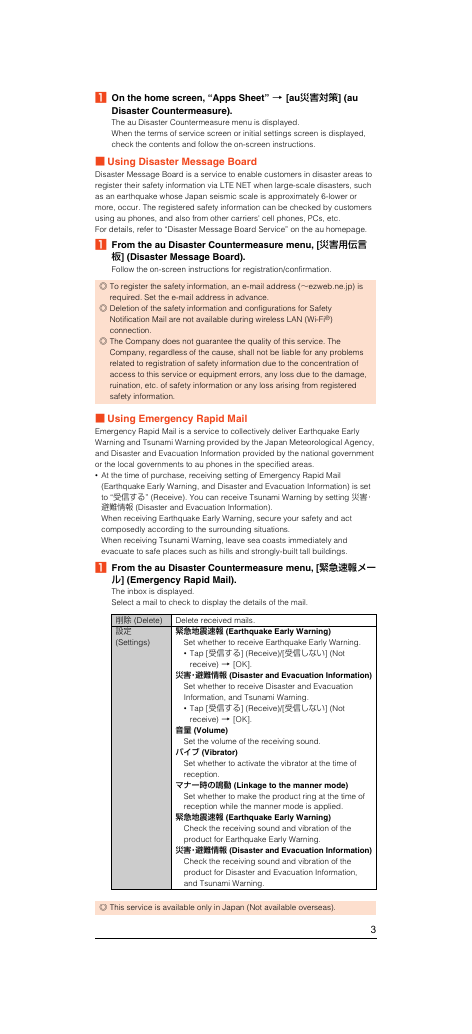
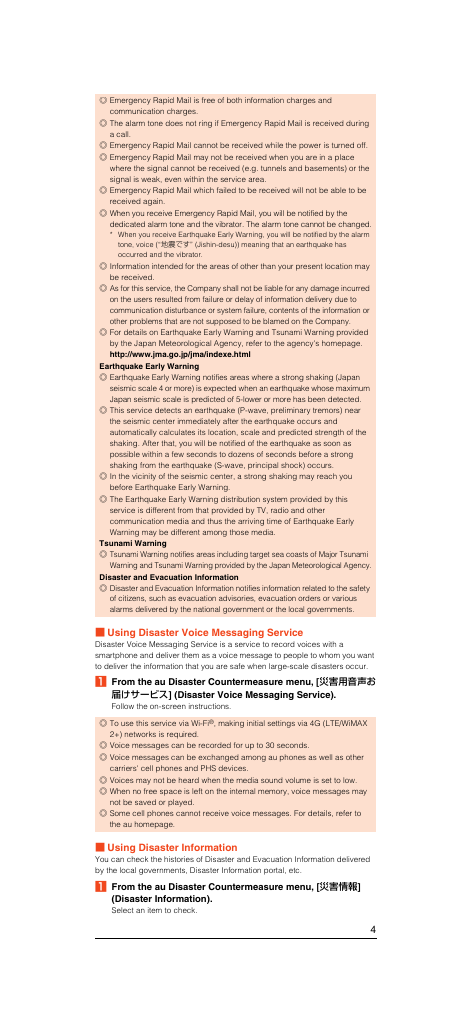

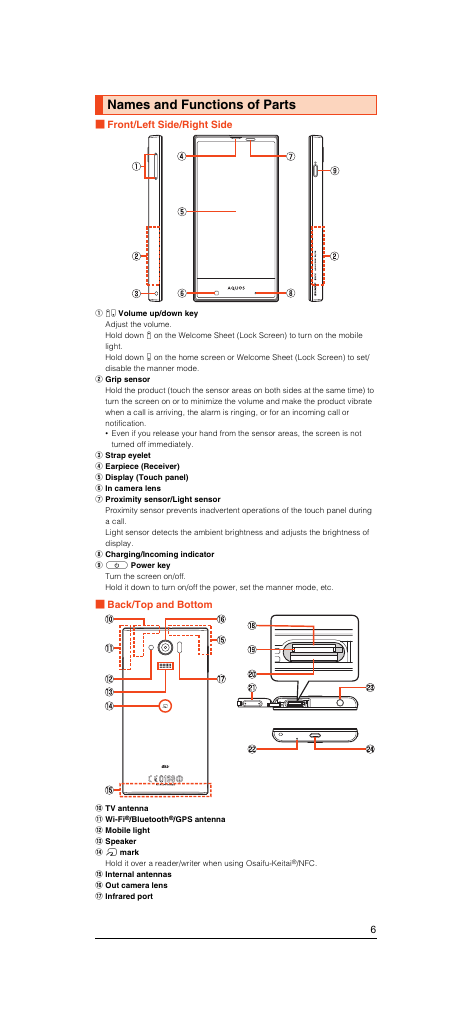
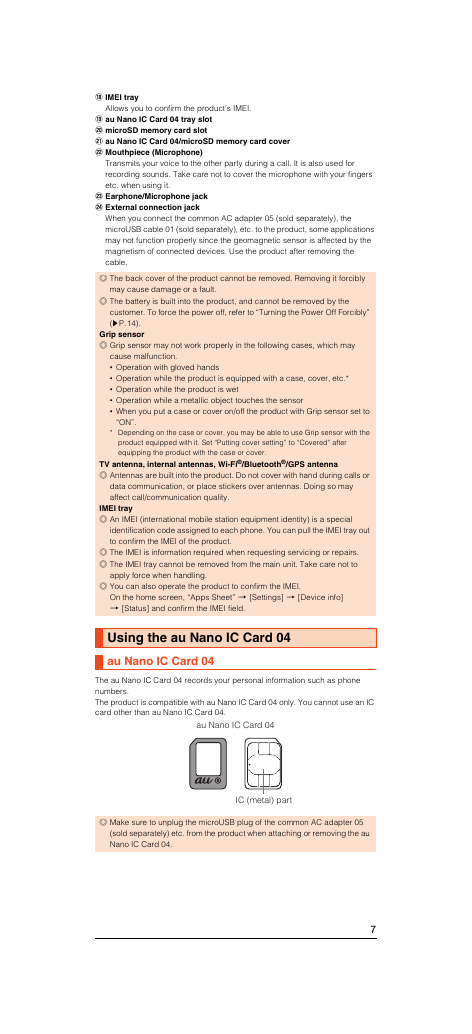



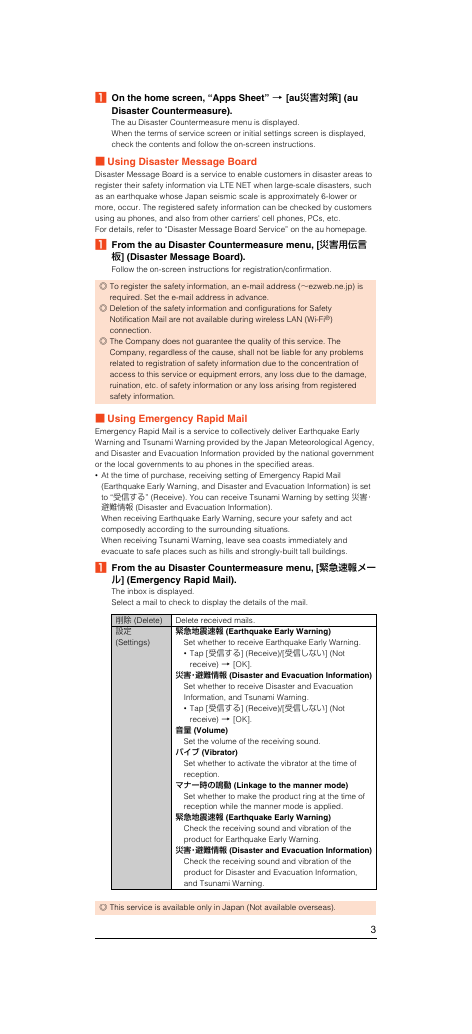
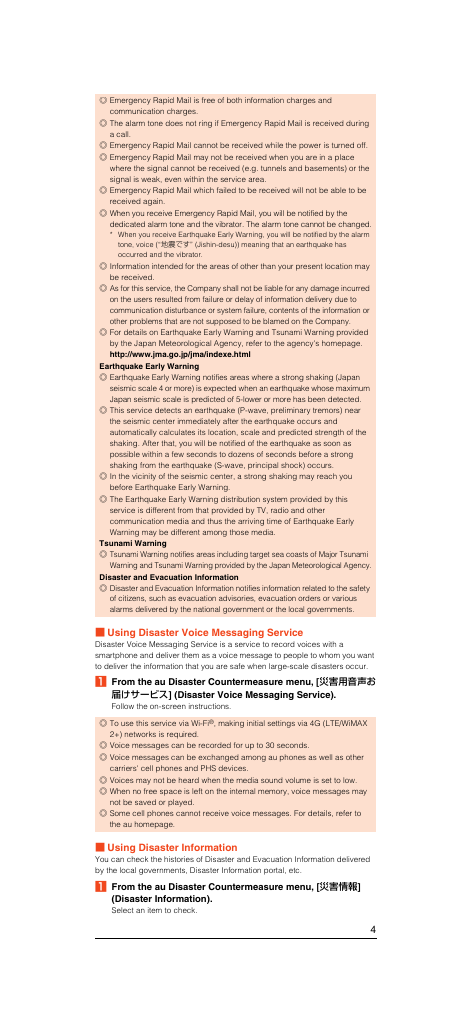

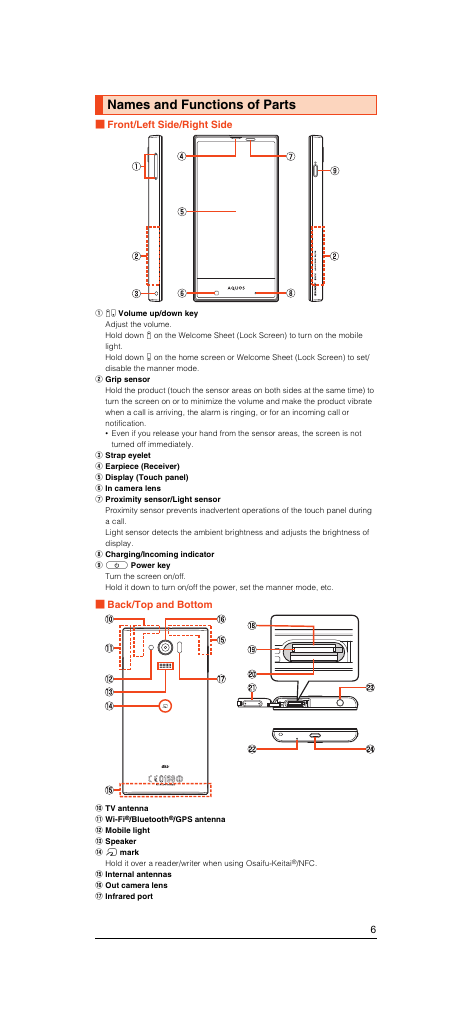
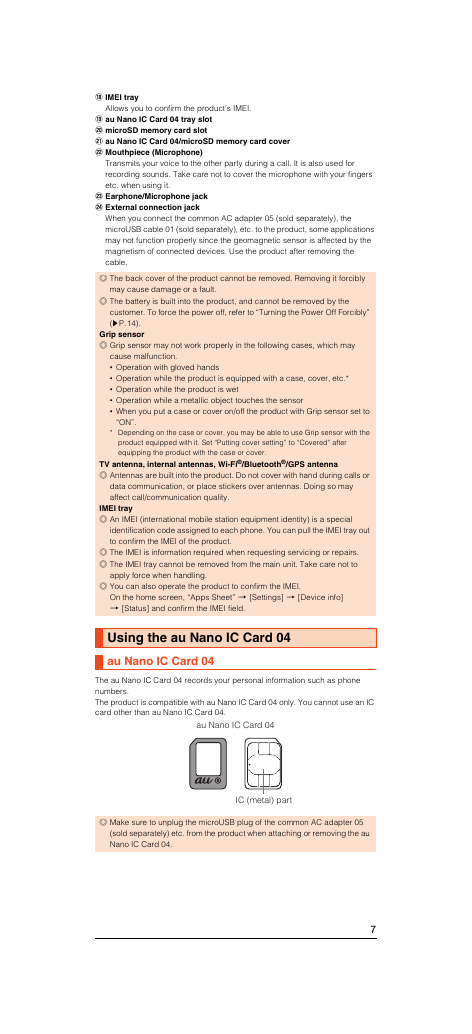
 2023年江西萍乡中考道德与法治真题及答案.doc
2023年江西萍乡中考道德与法治真题及答案.doc 2012年重庆南川中考生物真题及答案.doc
2012年重庆南川中考生物真题及答案.doc 2013年江西师范大学地理学综合及文艺理论基础考研真题.doc
2013年江西师范大学地理学综合及文艺理论基础考研真题.doc 2020年四川甘孜小升初语文真题及答案I卷.doc
2020年四川甘孜小升初语文真题及答案I卷.doc 2020年注册岩土工程师专业基础考试真题及答案.doc
2020年注册岩土工程师专业基础考试真题及答案.doc 2023-2024学年福建省厦门市九年级上学期数学月考试题及答案.doc
2023-2024学年福建省厦门市九年级上学期数学月考试题及答案.doc 2021-2022学年辽宁省沈阳市大东区九年级上学期语文期末试题及答案.doc
2021-2022学年辽宁省沈阳市大东区九年级上学期语文期末试题及答案.doc 2022-2023学年北京东城区初三第一学期物理期末试卷及答案.doc
2022-2023学年北京东城区初三第一学期物理期末试卷及答案.doc 2018上半年江西教师资格初中地理学科知识与教学能力真题及答案.doc
2018上半年江西教师资格初中地理学科知识与教学能力真题及答案.doc 2012年河北国家公务员申论考试真题及答案-省级.doc
2012年河北国家公务员申论考试真题及答案-省级.doc 2020-2021学年江苏省扬州市江都区邵樊片九年级上学期数学第一次质量检测试题及答案.doc
2020-2021学年江苏省扬州市江都区邵樊片九年级上学期数学第一次质量检测试题及答案.doc 2022下半年黑龙江教师资格证中学综合素质真题及答案.doc
2022下半年黑龙江教师资格证中学综合素质真题及答案.doc