Introduction to Innovus and Block
Implementation Flow
Rapid Adoption Kit (RAK)
Innovus Version 15.1
August-2016
10/5/2016 1 For Innovus 15.1
�
Copyright 1990-2016 Cadence Design Systems, Inc. All rights reserved.
Printed in the United States of America.
Cadence Design Systems, Inc., 2655 Seely Avenue, San Jose, CA 95134, USA
Cadence Trademarks
Trademarks and service marks of Cadence Design Systems, Inc. (Cadence) contained in this document are attributed to Cadence with
the appropriate symbol. For queries regarding Cadence trademarks, contact the corporate legal department at the address above or call
800.862.4522.
Allegro®
Incisive®
Accelerating Mixed Signal Design®
InstallScape™
IP Gallery™
NanoRoute®
NC-Verilog®
NeoCell®
NeoCircuit®
Silicon Express™
SKILL®
SoC Encounter™
SourceLink® online customer support
Specman®
Spectre®
Speed Bridge®
Assura®
BuildGates®
Cadence®
CeltIC®
Conformal®
Connections®
Diva®
Dracula®
ElectronStorm®
Encounter®
EU CAD®
Fire & Ice®
First Encounter®
HDL-ICE®
Other Trademarks
OpenBook® online documentation library
UltraSim®
OrCAD®
Palladium®
Pearl®
PowerSuite®
PSpice®
SignalStorm®
Silicon Design Chain™
Silicon Ensemble®
Verifault-XL®
Verification Advisor®
Verilog®
Virtuoso®
VoltageStorm®
Xtreme®
Open SystemC, Open SystemC Initiative, OSCI, SystemC, and SystemC Initiative are trademarks or registered trademarks of Open
SystemC Initiative, Inc. in the United States and other countries and are used with permission.
All other trademarks are the property of their respective holders.
Confidentiality Notice
No part of this publication may be reproduced in whole or in part by any means (including photocopying or storage in an information
storage/retrieval system) or transmitted in any form or by any means without prior written permission from Cadence Design Systems,
Inc. (Cadence).
Information in this document is subject to change without notice and does not represent a commitment on the part of Cadence. The
information contained herein is the proprietary and confidential information of Cadence or its licensors, and is supplied subject to, and
may be used only by Cadence customers in accordance with a written agreement between Cadence and its customers. Except as may
be explicitly set forth in such agreement, Cadence does not make, and expressly disclaims, any representations or warranties as to the
completeness, accuracy or usefulness of the information contained in this document. Cadence does not warrant that use of such
information will not infringe any third party rights, nor does Cadence assume any liability for damages or costs of any kind that may
result from use of such information.
RESTRICTED RIGHTS LEGEND Use, duplication, or disclosure by the Government is subject to restrictions as set forth in
subparagraph (c)(1)(ii) of the Rights in Technical Data and Computer Software clause at DFARS 252.227-7013.
UNPUBLISHED This document contains unpublished confidential information and is not to be disclosed or used except as authorized
by written contract with Cadence. Rights reserved under the copyright laws of the United States.
10/5/2016 2 For Innovus 15.1
�
Contents
Module 1: Introduction and Setup ...................................................................................... 4
1-1 Introduction .................................................................................................................. 4
1-2 Leon Design Information.............................................................................................. 4
1-3 Setting up Innovus and the Lab Directory .................................................................... 4
Module 2: Getting to Know Innovus .................................................................................. 6
2-1 Opening a Design ......................................................................................................... 6
2-2 Innovus GUI ................................................................................................................. 7
2-3 Toolbar Widgets ........................................................................................................... 8
2-4 Tool Widgets .............................................................................................................. 10
2-5 General Mouse Usage ................................................................................................. 11
2-6 Binding Keys .............................................................................................................. 12
2-7 Viewing and Editing Attributes .................................................................................. 13
2-8 Auto Query ................................................................................................................. 16
2-9 Using Help .................................................................................................................. 17
2-10 Design Browser ........................................................................................................ 18
2-11 Find/Select Object .................................................................................................... 22
2-12 Saving and Restoring a Design Database ................................................................. 23
Module 3: Flat Implementation Flow ............................................................................... 26
3-1 Importing the Design .................................................................................................. 26
3-2 Running Placement + Pre-CTS Optimization ............................................................ 29
3-3 Running Trial Route ................................................................................................... 33
3-4 Extracting RC Data ..................................................................................................... 36
3-5 Running Timing Analysis ........................................................................................... 37
3-7 Running Clock Tree Synthesis (CTS) ........................................................................ 41
3-8 Running Post-CTS Timing Optimization ................................................................... 42
3-11 Running NanoRoute ................................................................................................. 43
3-12 Post-Route Timing and SI Optimization .................................................................. 44
3-13 Verifying the Design ................................................................................................ 46
3-14 Exporting Design Data ............................................................................................. 49
3-15 Saving a Test Case .................................................................................................... 49
10/5/2016 3 For Innovus 15.1
�
Module 1: Introduction and Setup
1-1 Introduction
The block implementation Rapid Adoption Kit (RAK) introduces you to Innovus and
walks you through the basic steps in the implementation flow. It is recommended for
users who are new to Innovus or the implementation flow. This is a flat implementation
flow which can be applied to chip level designs as well as blocks.
The goal of this tutorial is to provide you a small example of using the Innovus software.
It is very basic by design so we highly recommend users attend one of several Innovus
training classes provided by Cadence Educational Services. For more information on
available training please visit www.cadence.com and click Support & Training.
In addition to this tutorial the following resources are recommended to continue your
Innovus learning.
Online documentation is available via https://support.cadence.com
ResourcesProduct manualsInnovus15.2
Innovus 15.2 User Guide
Innovus 15.2 Text Command Reference
Innovus 15.2 Menu Reference
Encounter Digital Implementation (EDI) System and Sign-off Flow Rapid
Adoption Kits (RAKs)
Testcase database, Scripts and references can be found at ‘Attachments’ and ‘Related
Solutions’ sections below the PDF.
This pdf can be searched with the document 'Title' on https://support.cadence.com
1-2 Leon Design Information
The design in this workshop is a Leon processor. The Leon design is a block level design
with 35K instances, 4 memories, and 1200 IO pins. The library used is a Cadence
Generic 45nm library using 9 routing layers.
1-3 Setting up Innovus and the Lab Directory
1. Download and install the Innovus 15.1 software from http://downloads.cadence.com.
The recommended version for this lab is Innovus 15.11-s048_1.
2. Extract the RAK database and change directory to the work directory:
linux% tar xfz RAK_15.1_blockImplementation.tgz
linux% cd RAK_15.1_blockImplementation
10/5/2016 4 For Innovus 15.1
�
3. Verify the innovus executable is in your path by typing:
linux% which innovus
4. Start Innovus:
linux% innovus
Innovus creates three files for storing commands and their output. Each of these files will
have a number at the end of the name which is incremented with each session.
innovus.cmd – Contains list of commands executed during the session. This file
can be used to create scripts to automate the execution of the commands and learn
what text command correspond to commands executed through the GUI.
innovus.log – Contains basic information output from the executed commands.
The commands in the file are preceded with in the file.
innovus.logv – Similar to innovus.log but contains more verbose amount of
output. Useful for debugging.
Tips:
Overwrite the default names by using the –cmd and –log options when
executing innovus.
Use innovus –init scriptName to execute a script when invoking
Innovus. Type win to open the GUI when the script completes.
Use innovus –nowin to invoke Innovus in non-GUI mode.
The Linux shell Innovus is invoked from becomes the console where standard output is
printed, and is also where you enter text commands:
Tip: When entering text commands you can utilize up/down arrows to cycle through the
command history as well as tab completion to complete commands and their options to
save on typing.
10/5/2016 5 For Innovus 15.1
�
Module 2: Getting to Know Innovus
2-1 Opening a Design
Start by opening an existing design which is used to introduce you to Innovus.
1. Select File – Restore Design.
2. On the Restore Design form:
Select Data Type: Innovus
Specify Design Restore File: DATA/route.enc. You can type it in or use the
file browser button next to the field to navigate to the file.
3. Click OK to restore the design. You should see the following:
10/5/2016 6 For Innovus 15.1
�
2-2 Innovus GUI
The Innovus GUI is shown below.
Tip: You can toggle the GUI on and off using the commands win and win off. These
commands do not work when innovus –nowin is used.
10/5/2016 7 For Innovus 15.1
�
2-3 Toolbar Widgets
The Toolbar Widgets is the row of widgets directly under the Menus. To see what each
widget is, hover the cursor over each widget to display their labels.
Design Views
The three design views in Innovus allow certain objects to be viewable and selectable.
You switch between views using the following widgets:
Floorplan View – Displays floorplan objects including modules, floorplan constraints,
hard macros, power domains and power routing. Standard cells (unless FIXED) and
signal routes are not displayed in the Floorplan View.
10/5/2016 8 For Innovus 15.1
�
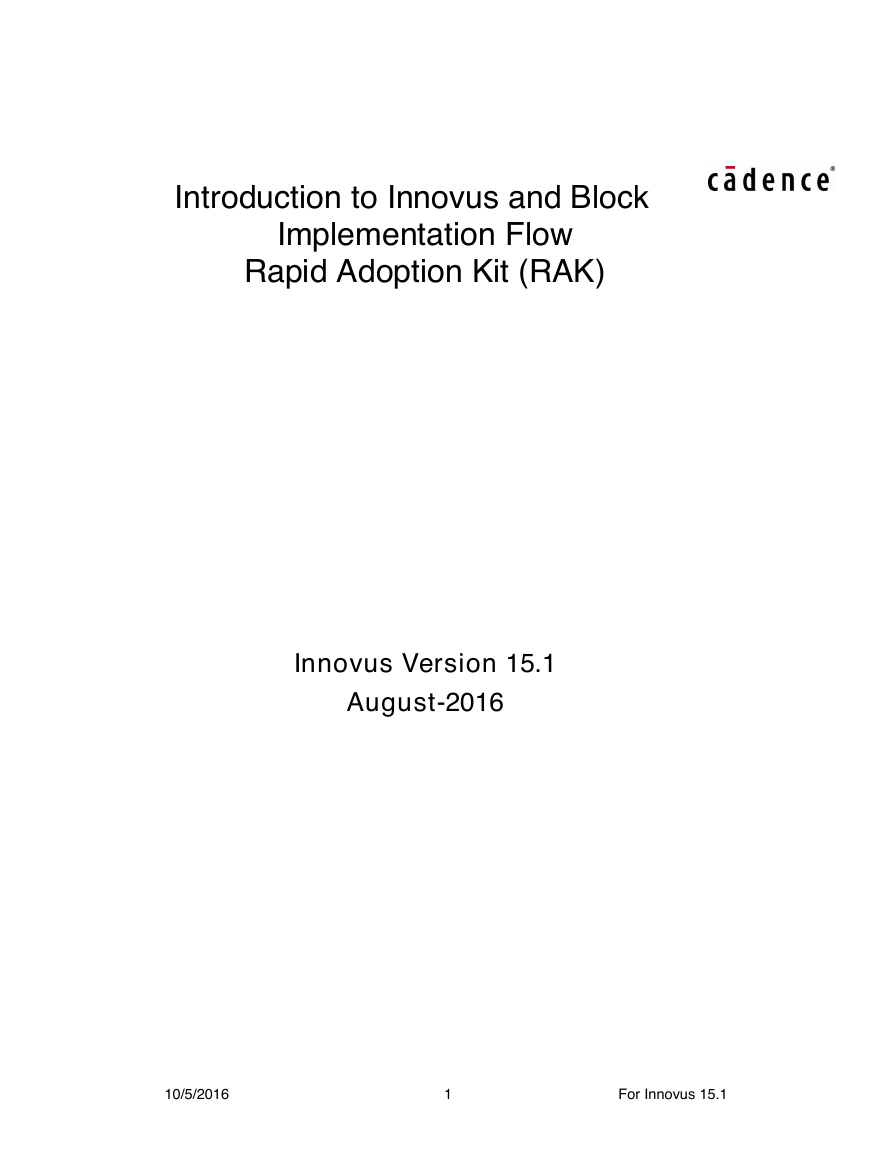
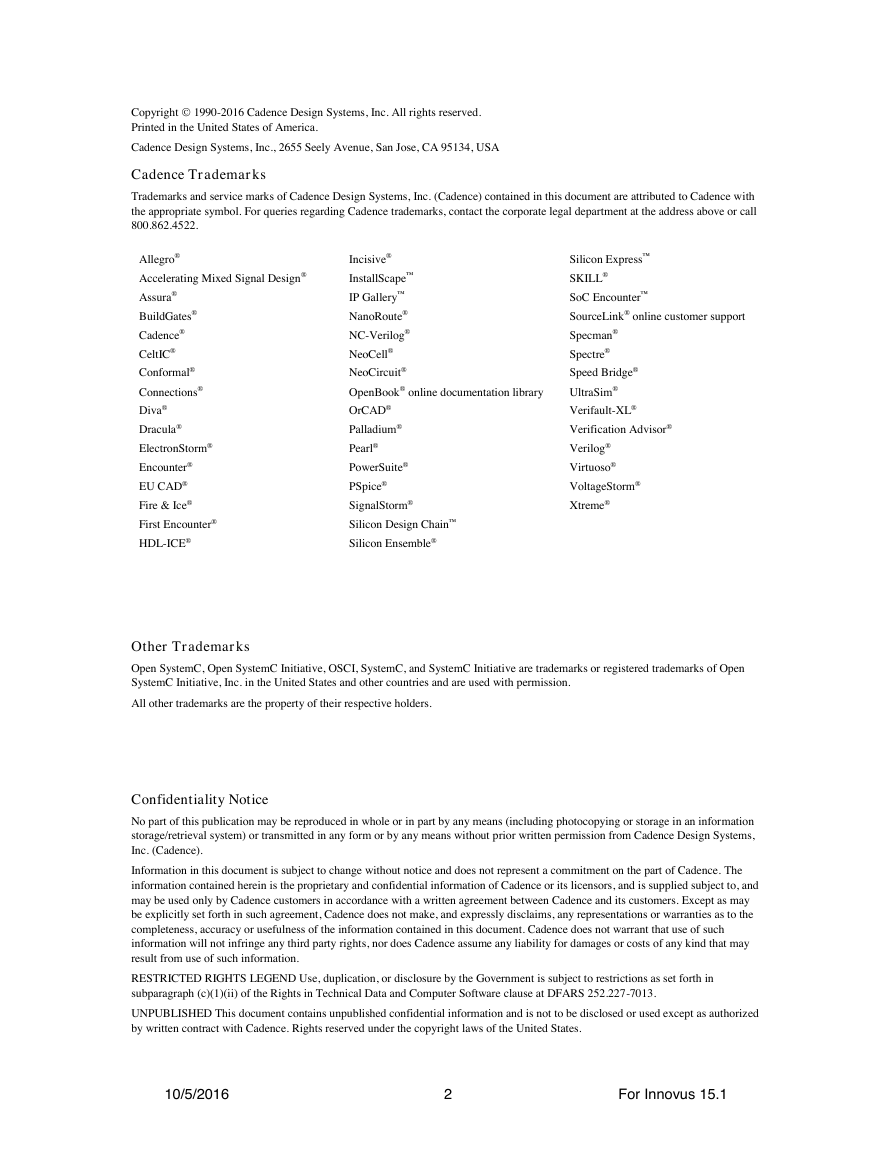
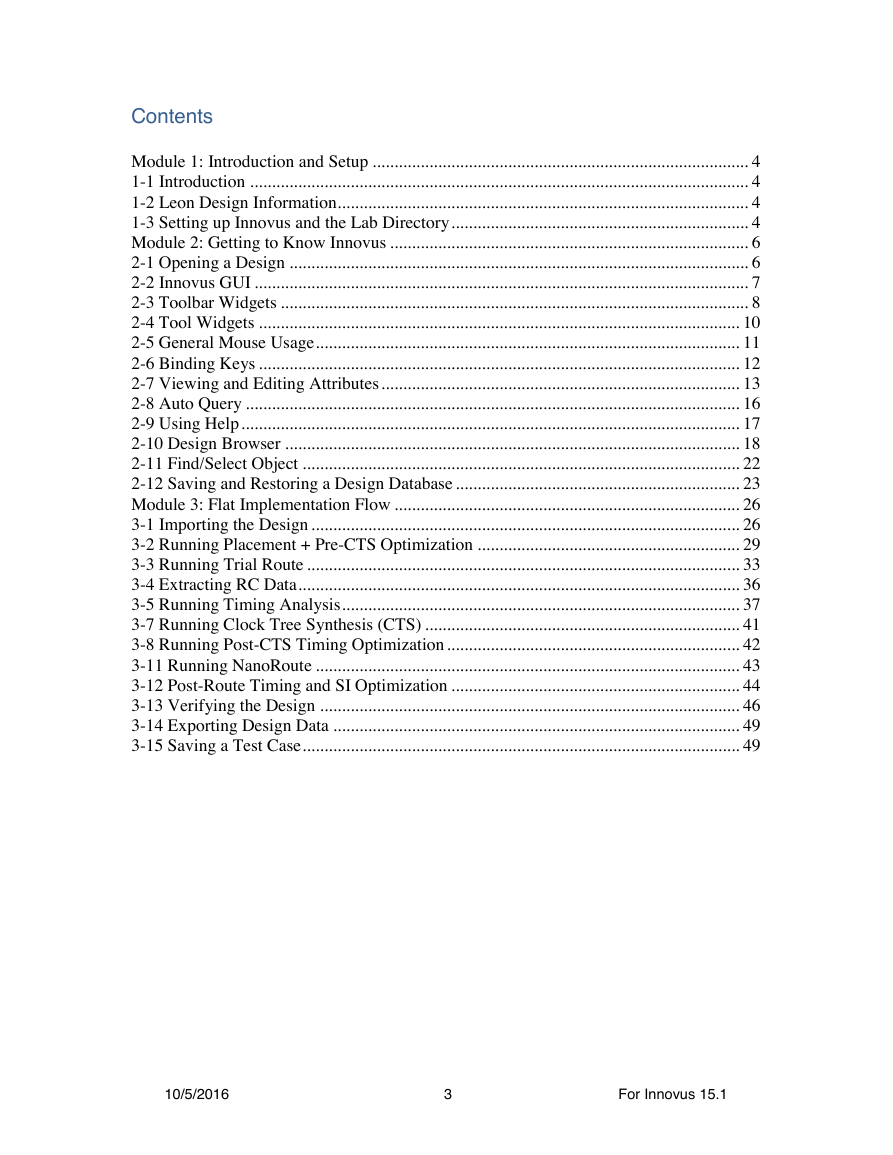
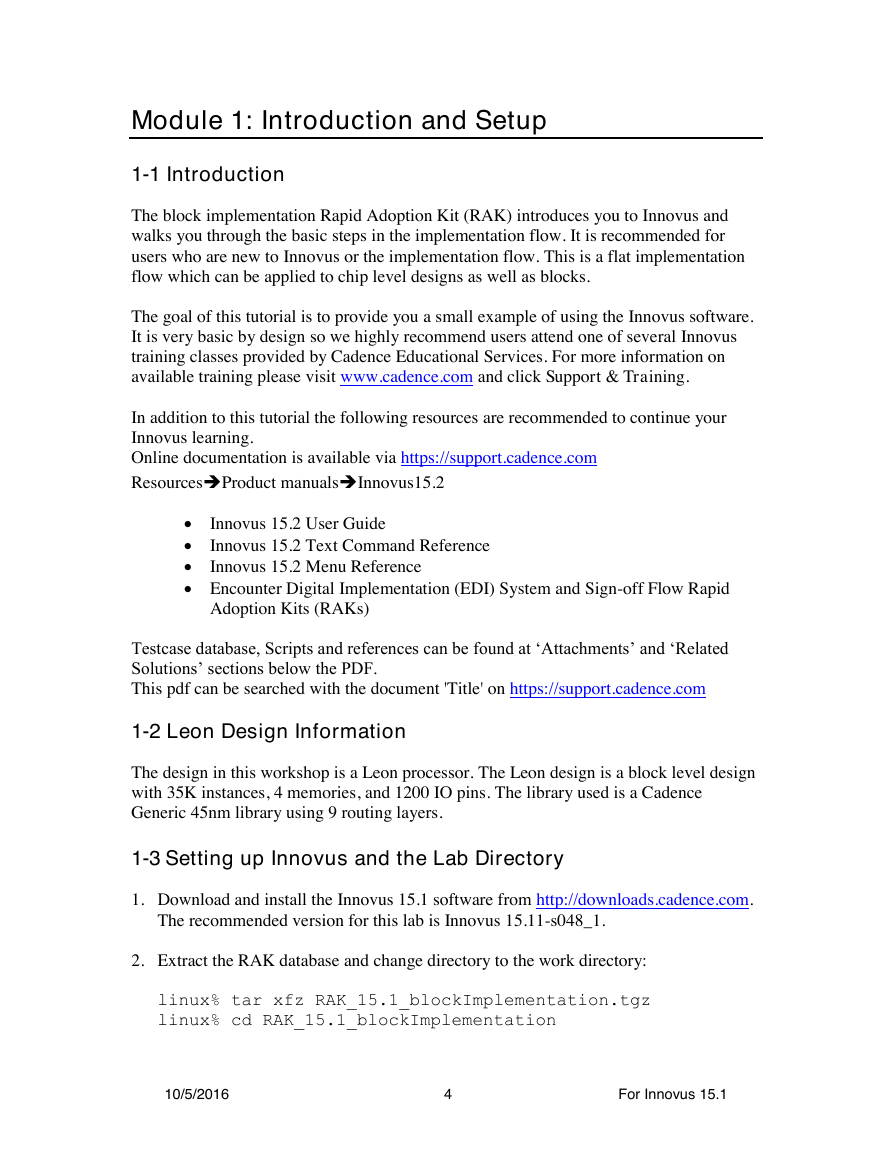
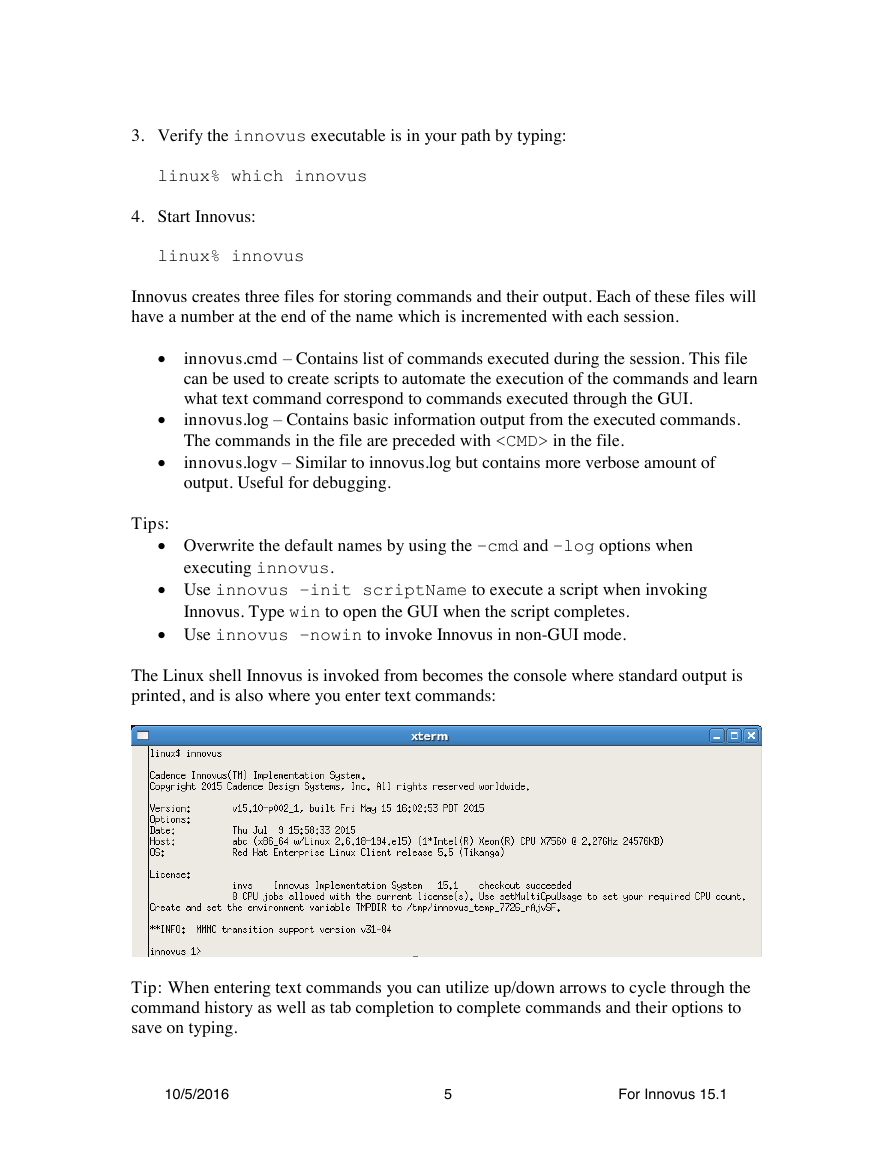
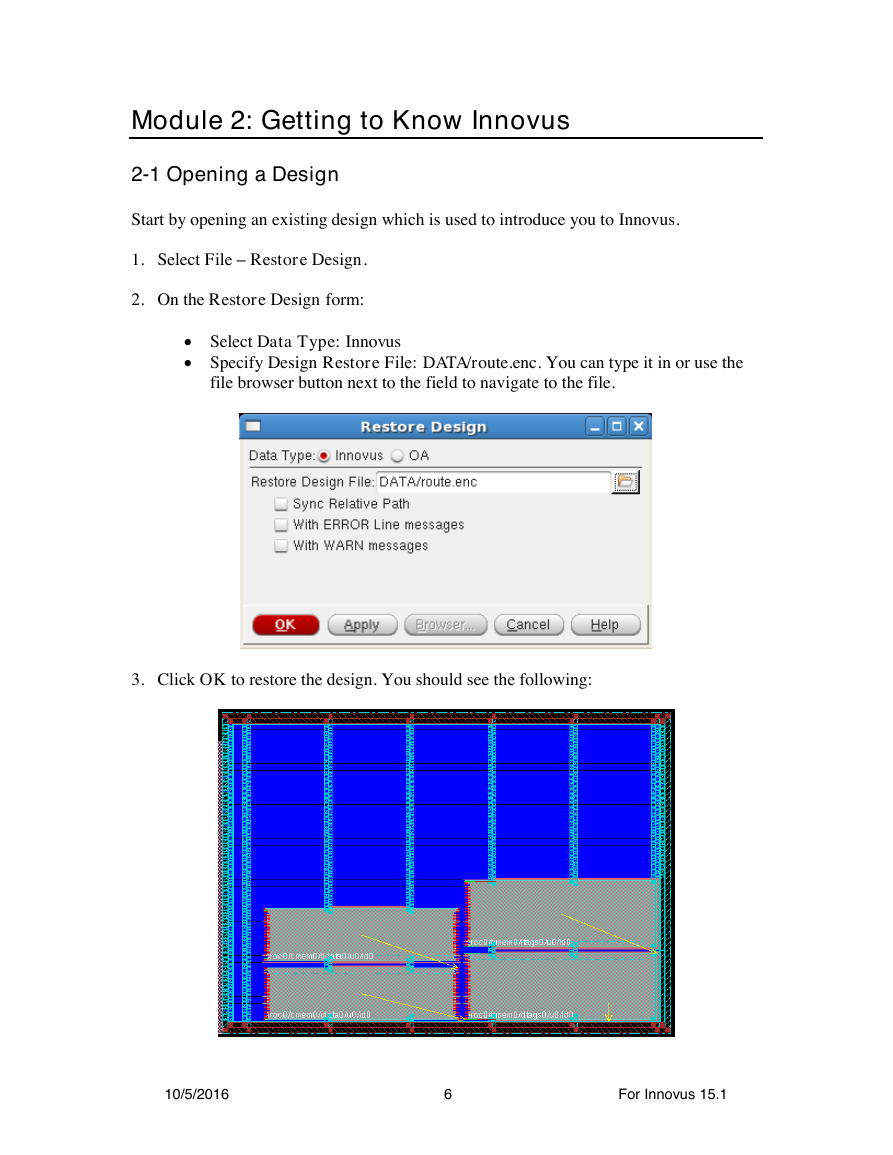
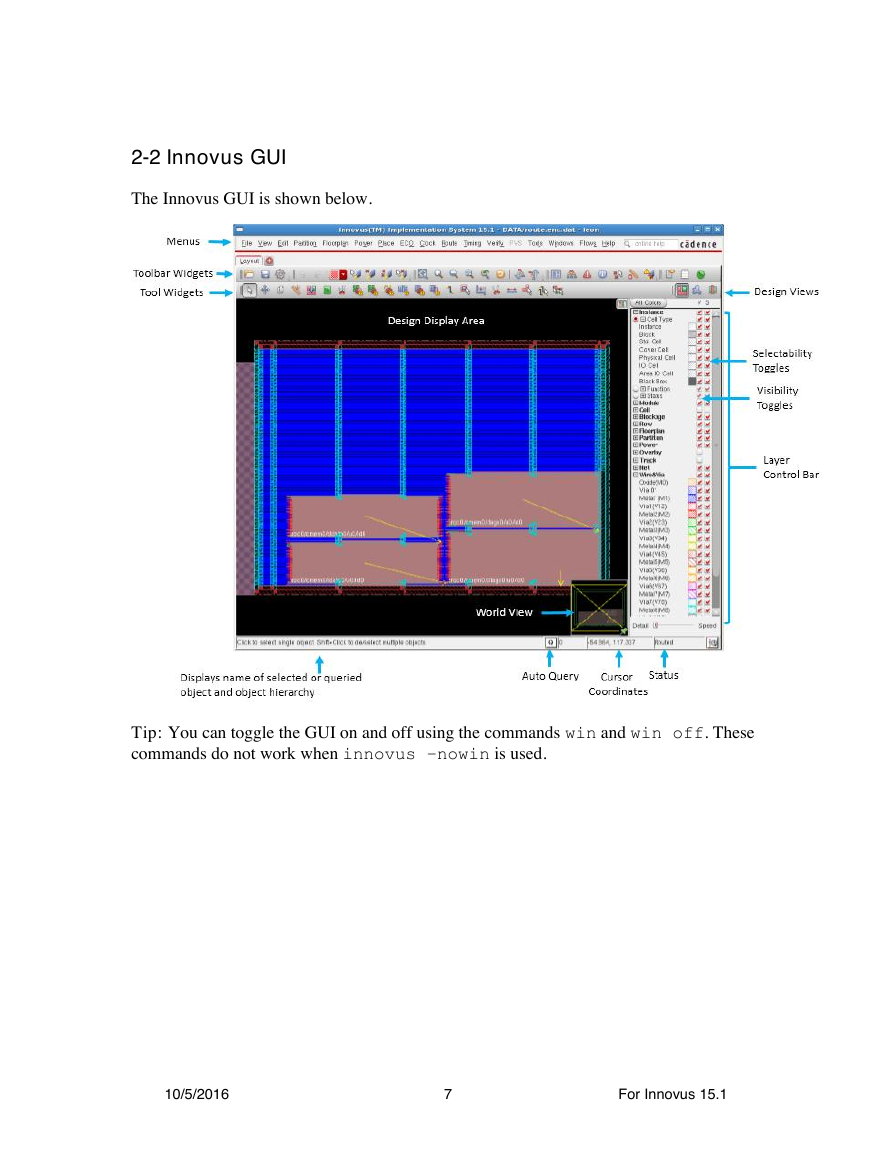
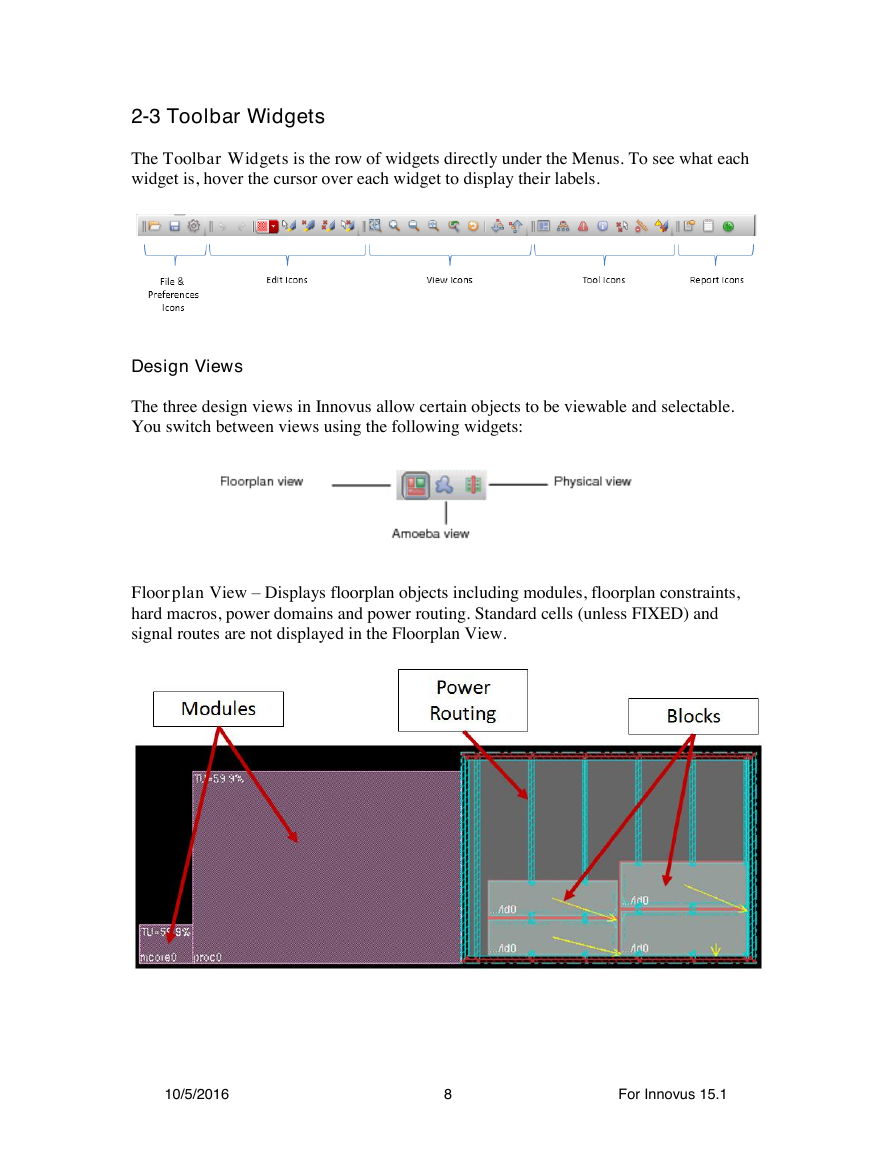
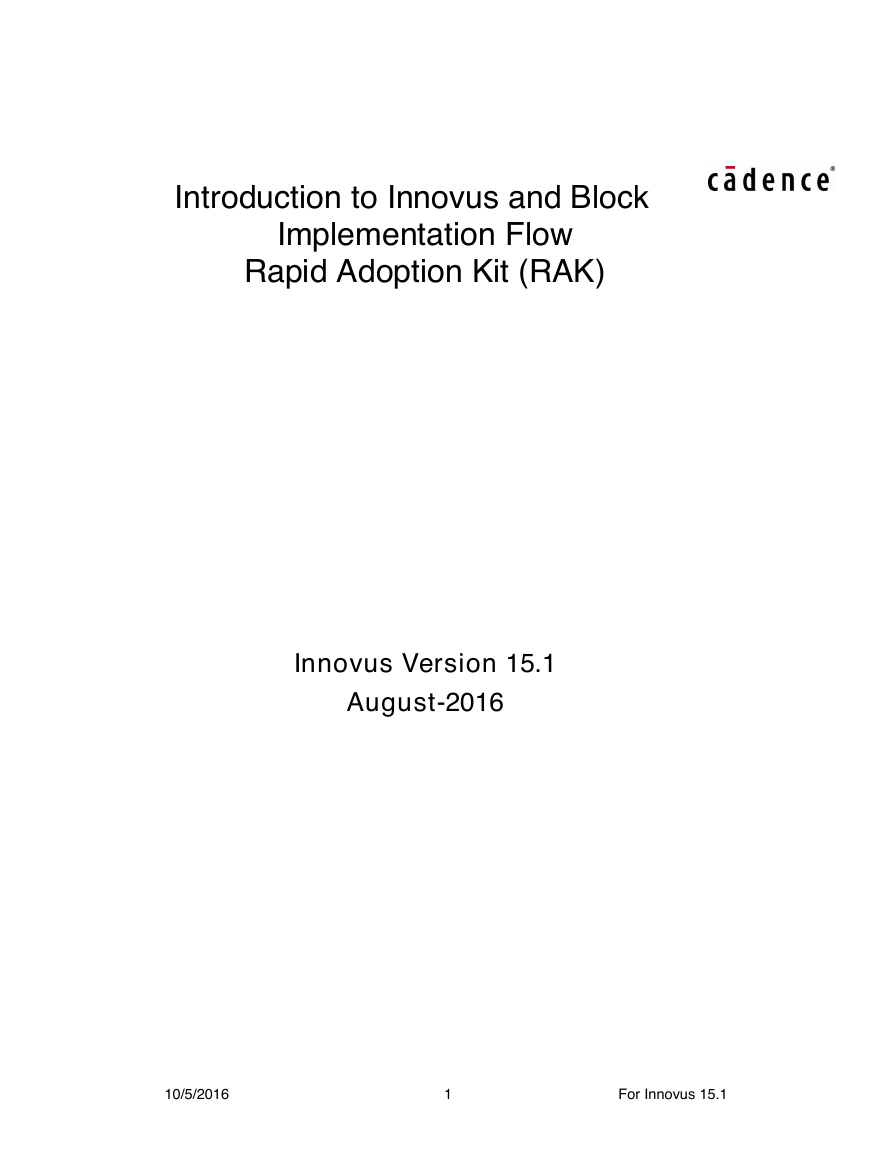
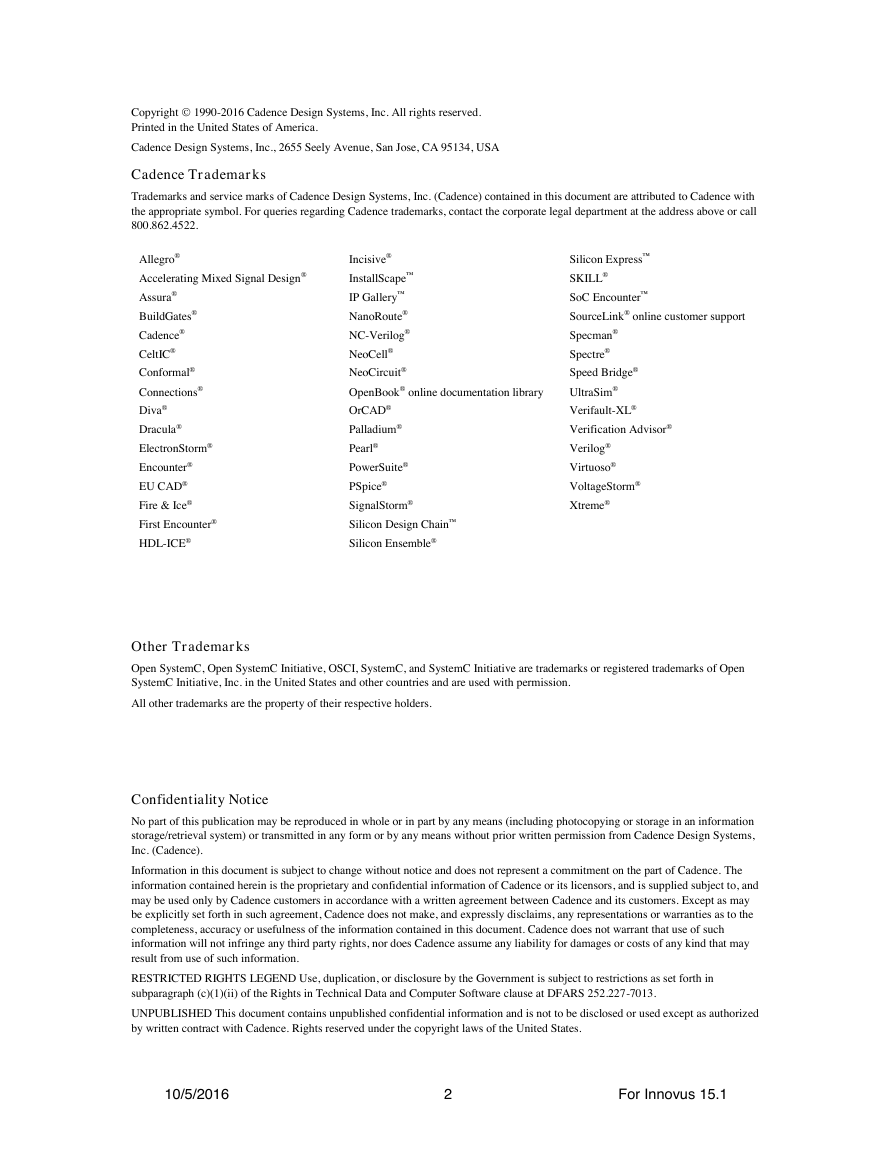
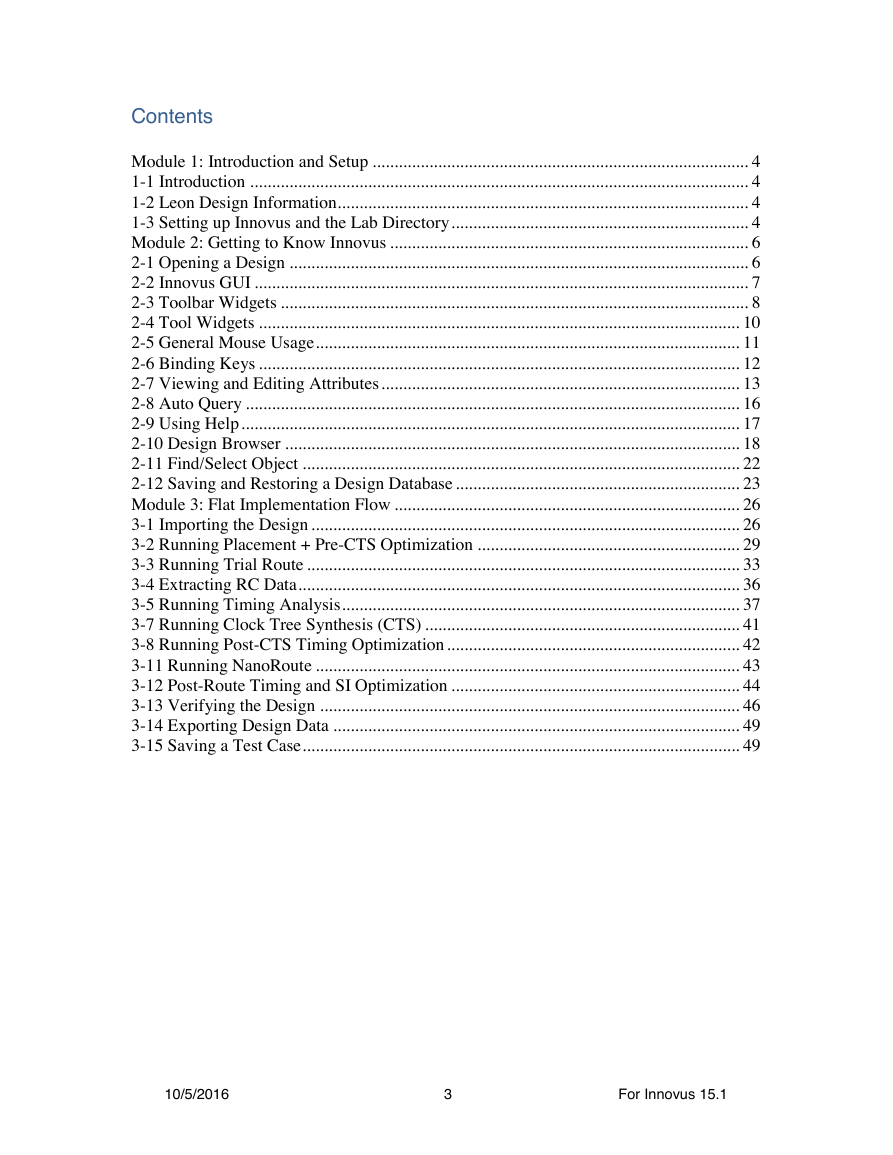
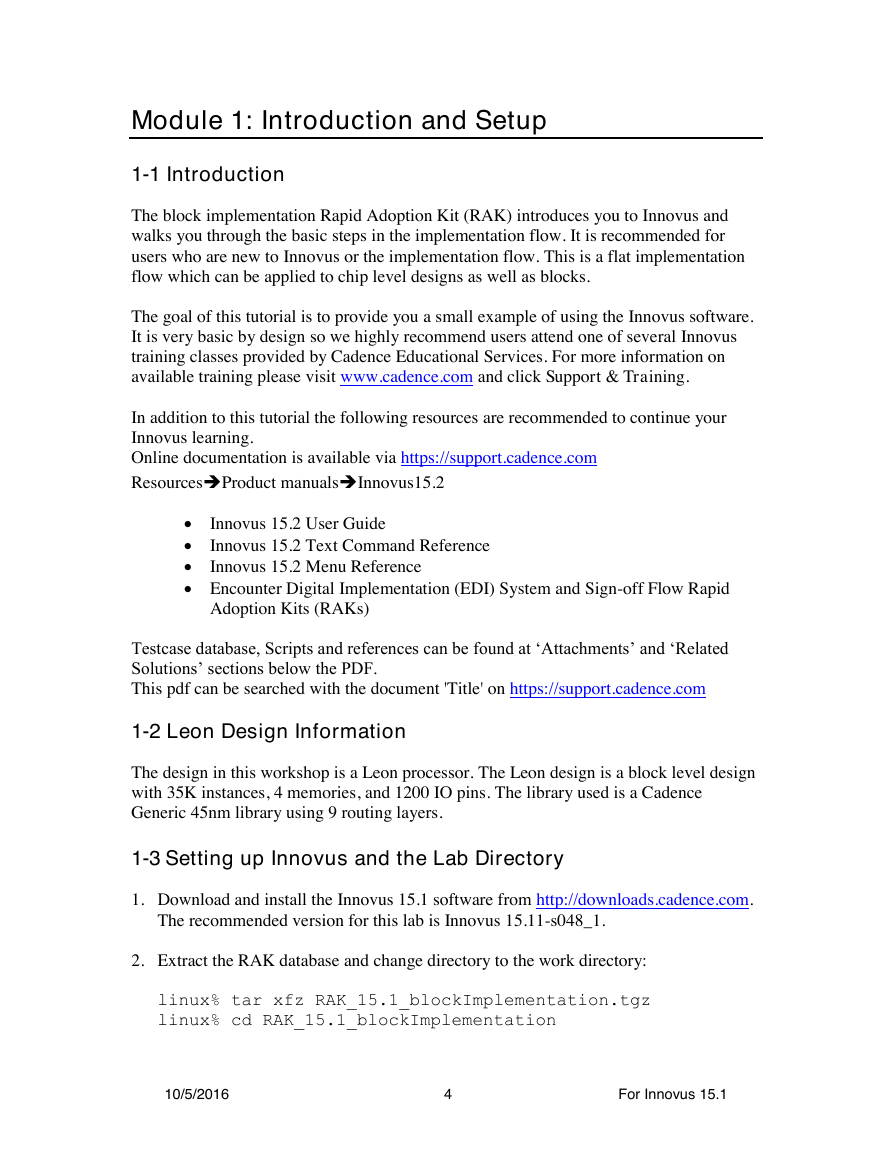
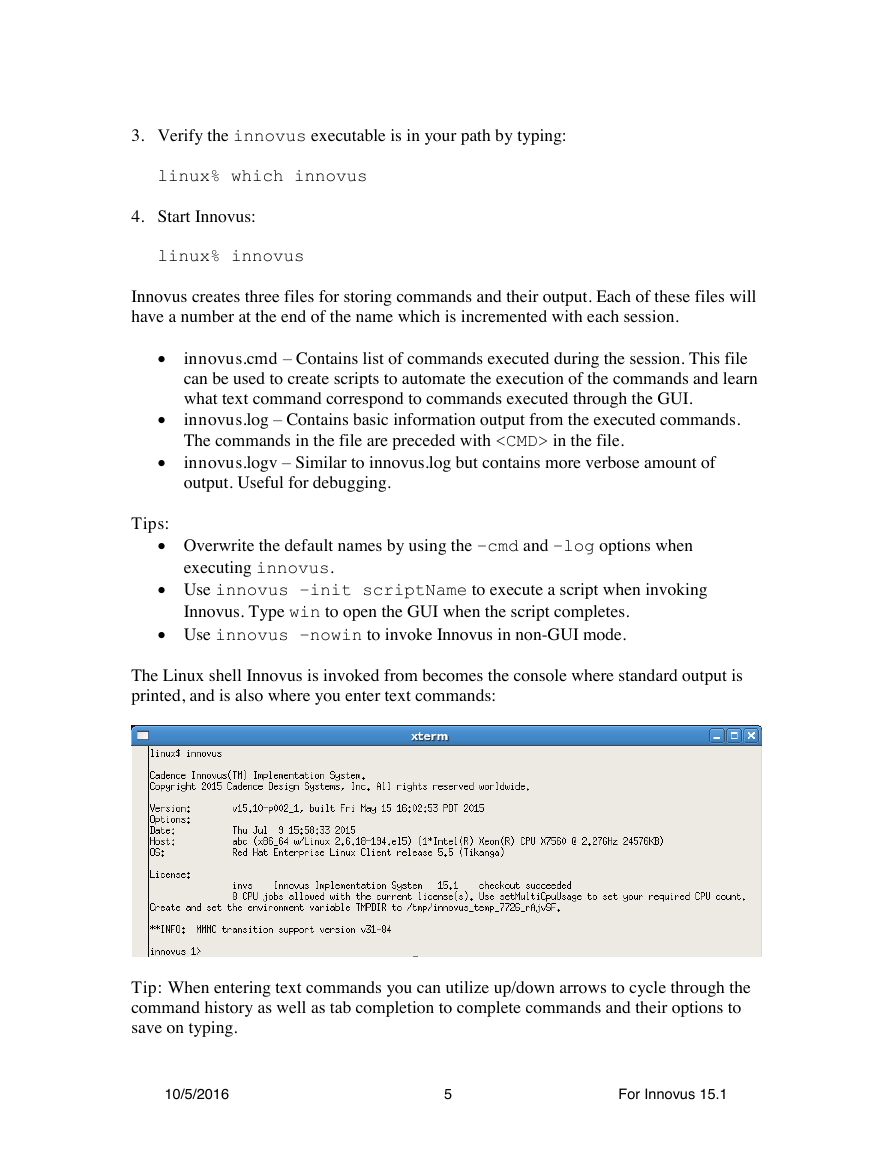
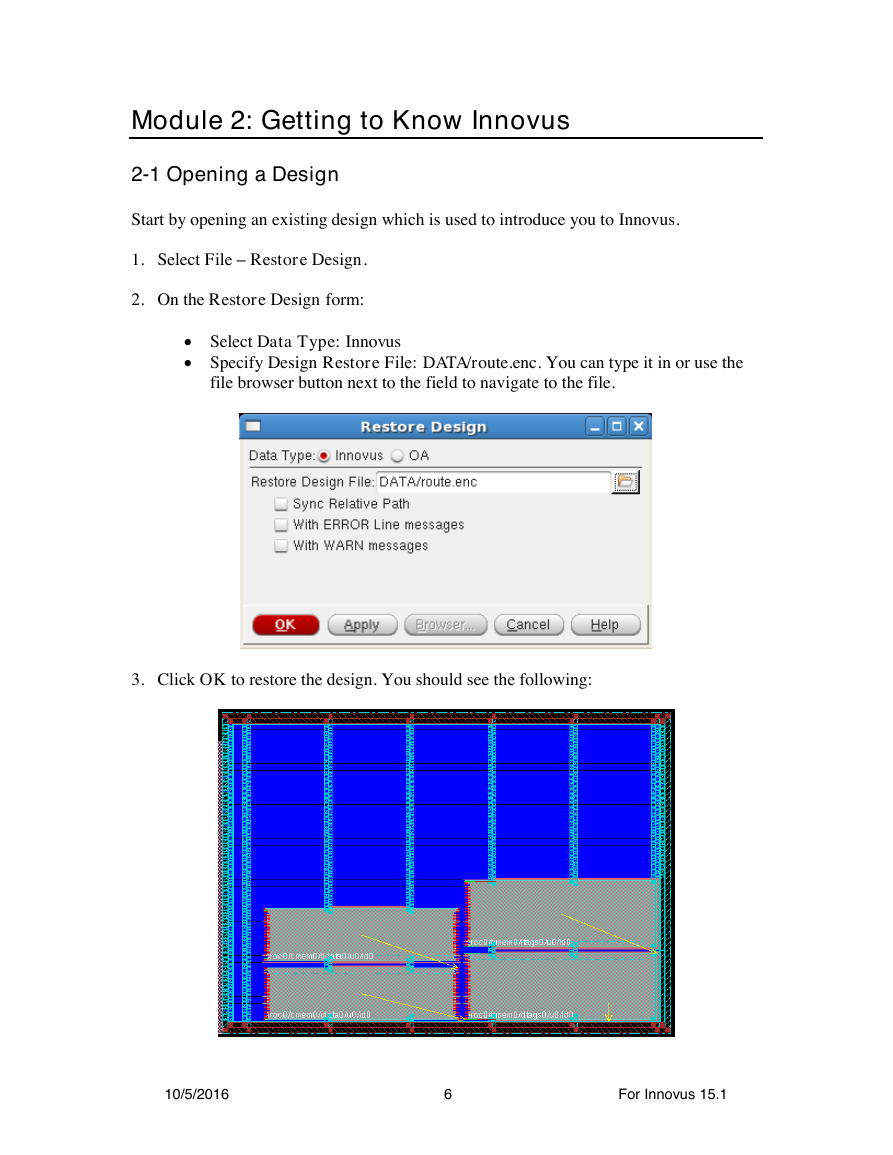
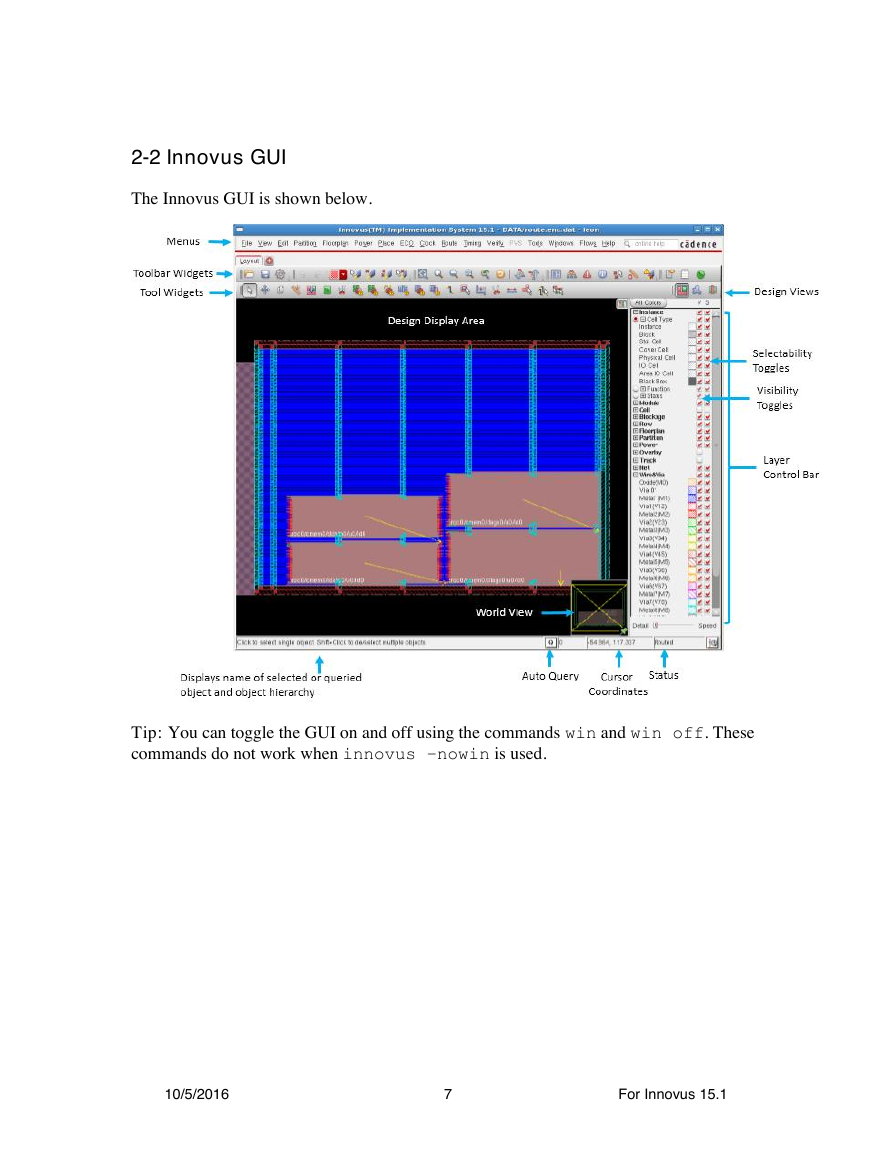
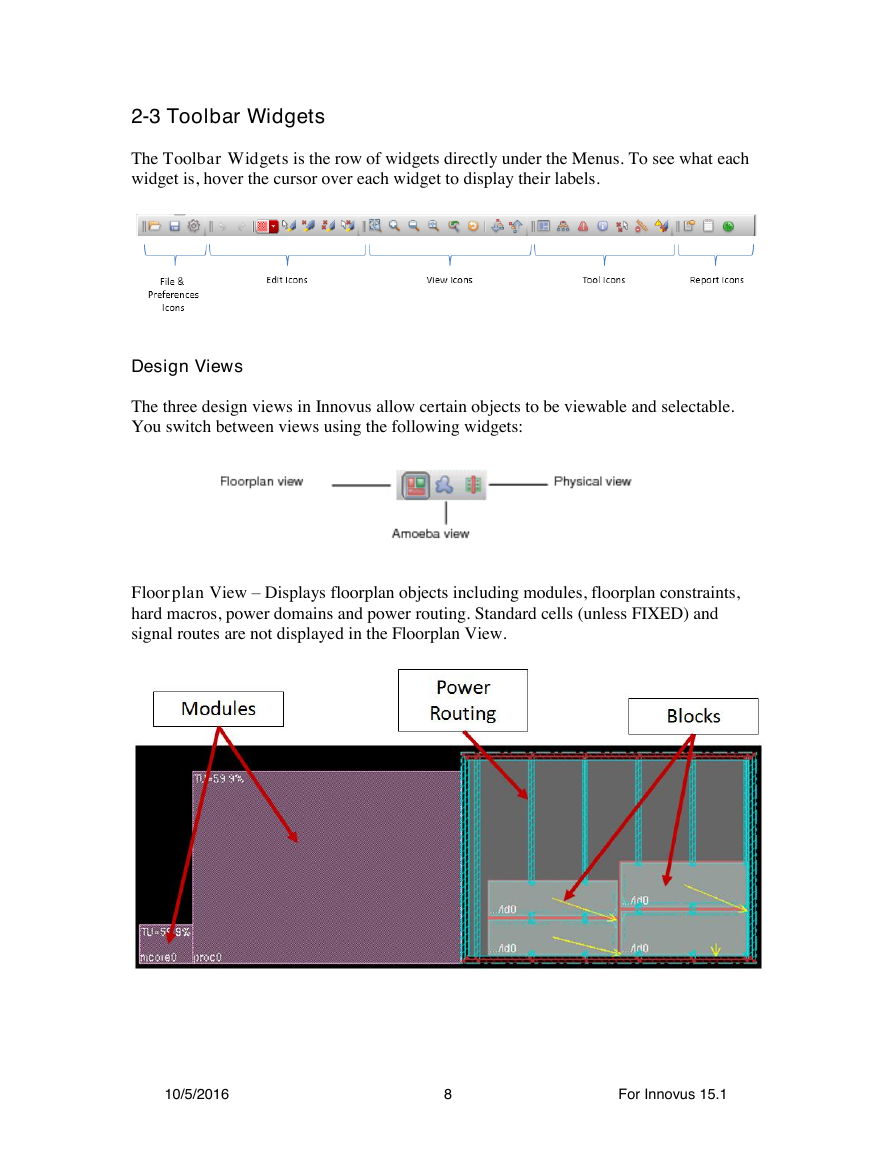
 2023年江西萍乡中考道德与法治真题及答案.doc
2023年江西萍乡中考道德与法治真题及答案.doc 2012年重庆南川中考生物真题及答案.doc
2012年重庆南川中考生物真题及答案.doc 2013年江西师范大学地理学综合及文艺理论基础考研真题.doc
2013年江西师范大学地理学综合及文艺理论基础考研真题.doc 2020年四川甘孜小升初语文真题及答案I卷.doc
2020年四川甘孜小升初语文真题及答案I卷.doc 2020年注册岩土工程师专业基础考试真题及答案.doc
2020年注册岩土工程师专业基础考试真题及答案.doc 2023-2024学年福建省厦门市九年级上学期数学月考试题及答案.doc
2023-2024学年福建省厦门市九年级上学期数学月考试题及答案.doc 2021-2022学年辽宁省沈阳市大东区九年级上学期语文期末试题及答案.doc
2021-2022学年辽宁省沈阳市大东区九年级上学期语文期末试题及答案.doc 2022-2023学年北京东城区初三第一学期物理期末试卷及答案.doc
2022-2023学年北京东城区初三第一学期物理期末试卷及答案.doc 2018上半年江西教师资格初中地理学科知识与教学能力真题及答案.doc
2018上半年江西教师资格初中地理学科知识与教学能力真题及答案.doc 2012年河北国家公务员申论考试真题及答案-省级.doc
2012年河北国家公务员申论考试真题及答案-省级.doc 2020-2021学年江苏省扬州市江都区邵樊片九年级上学期数学第一次质量检测试题及答案.doc
2020-2021学年江苏省扬州市江都区邵樊片九年级上学期数学第一次质量检测试题及答案.doc 2022下半年黑龙江教师资格证中学综合素质真题及答案.doc
2022下半年黑龙江教师资格证中学综合素质真题及答案.doc