Card
Printer
Solutions
General information
Getting started
Operation
Printing a card
Cleaning
Troubleshooting
Specifications
Appendix A
Appendix B
1
P205 & P210i Plastic Card Printer
Welcome to your new
Zebra P205 (Monochrome)
& Zebra P210i (Color)
User’s Manual
Part Number: 980443-001
© 2003 ZIH corp.
Rev.C
�
Card
Printer
Solutions
P205 & P210i Plastic Card Printer
FOREWORD
General information
This manual contains installation and operation information for the Zebra P200 Series card printers manufactured
by Zebra Technologies Corporation.
Getting started
Operation
Printing a card
Cleaning
Troubleshooting
Specifications
Appendix A
Appendix B
2
RETURN MATERIALS AUTHORIZATION
Before returning any equipment to Zebra Technologies Corporation for in-warranty or out-of-warranty repair, contact
Repair Administration for a Return Materials Authorization (RMA) number. Repack the equipment in the original pac-
king material and mark the RMA number clearly on the outside. Ship the equipment, freight prepaid, to the address
listed below:
For USA and Latin America:
Zebra Technologies Corporation
Zebra Card Printer Solutions
1001 Flynn Road
Camarillo, CA. 93012-8706.USA
Phone: +1 (805) 579-1800
FAX: +1 (805) 579-1808
For Europe, Asia and Pacific:
Zebra Technologies Inc. France
Zebra Card Printer Solutions
Zone Industrielle, Rue d’Amsterdam
44370 Varades, France
Phone: + 33 (0) 240 097 070
FAX: + 33 (0) 240 834 745
COPYRIGHT NOTICE
This document contains information proprietary to Zebra Technologies Corporation. This document and the
information contained within is Copyrighted by Zebra Technologies Corporation and may not be duplicated in full or
in part by any person without written approval from Zebra. While every effort has been made to keep the
information contained within current and accurate as of the date of publication, no guarantee is given that the
document is error-free or that it is accurate with regard to any specification. Zebra reserves the right to make
changes, for the purpose of product improvement, at any time.
TRADEMARKS
Zebra is a registered trademark of Zebra Technologies Corporation. Windows and MS.DOS are registered trademarks
of Microsoft Corp. All other trademarks or registered trademarks are marks of their respective holders.
�
Card
Printer
Solutions
P205 & P210i Plastic Card Printer
General information
Warranty information
Printers:
Getting started
Operation
Printing a card
Cleaning
Troubleshooting
All P210i/P205 Card Printers are warranted against defects in material or workmanship for twenty-four (24) months
from the date of purchase date.
Proof of purchase or shipment date is required to validate the warranty period. The warranty becomes void if the
equipment is modified, improperly installed or used, damaged by accident or neglect, or if any parts are
improperly installed or replaced by the user.
Note: Products returned must be packaged in the original or comparable packing and shipping container. In the
event equipment is not so packaged, or if shipping damage is evident, it will not be accepted for service under
warranty. Surface transportation charges for return to customers in the continental United States is paid by Zebra.
Otherwise, Zebra pays CPT (carriage paid to) nearest airport, customer pays customers, duties, taxes, and freight
from airport to destination. If Zebra determines that the product returned for warranty service or replacement is not
defective as herein defined, the customer will pay all handling and transportation costs.
Specifications
Printheads:
Appendix A
Appendix B
Since printhead wear is part of normal operation, the original printhead is covered by a twenty-four (24)
month warranty. Warranty period begins on purchase date.
To qualify for this warranty, the printhead must be returned to the factory or to an authorized service center.
Customers are not required to purchase Zebra supplies (media and/or ribbons) for warranty qualification.
However, if it is determined that the use of other manufacturer supplies has caused any defect in the printhead for
which a warranty claim is made, the user is responsible for Zebra's labor and material charges required to repair the
defect. The warranty becomes void if the printhead is physically worn or damaged; also if it is determined that
failure to follow the preventive maintenance schedule listed in the User's Guide has causes defect in the thermal
printhead for which a warranty claim is made.
Spare Parts:
All parts, maintenance kits, options kits, and accessories are warranted to be free of defects in material and
workmanship for 90 days (except where otherwise denoted) from date of purchase. This warranty become void if
the item is modified, improperly installed or used, or damaged by accident or neglect.
3
�
P205 & P210i Plastic Card Printer
DECLARATIONS OF CONFORMITY
European Council Directive
Compliance to Standards
89/336/EEC
modified by
92/31/EEC and
93/68/EEC
EMC Directive
EN 55022-A
EMC Directive
EN 500082-1,1992
RF Emissions
control
Immunity to
Electromagnetic
Disturbances
73/23/EEC modified
by 93/68/EEC
Low voltage
Directive
EN 60950
Product safety
Model: P210i conforms to the following specification:
FCC Part 15, Subpart A, Section 15.107(a) and Section 15.109(a)
Class B digital device
Supplemental Information:
This device complies with Part 15 of the FCC Rules. Operation is subject to the following two conditions: (1) This
device may not cause harmful interference, and (2) this device must accept any interference received, including
interference that may cause undesired operation.
Note:
This equipment has been tested and found to comply with the limits for a class B digital device, pursuant to Part 15
of the FCC Rules. These limits are designed to provide reasonable protection against harmful interference when the
equipment is operated in a commercial environment. This equipment generates, uses, and can radiate radio
frequency energy and, if not installed and used in accordance with the instruction manual, may cause harmfull
interference to radio communications. Operation of this equipment in a residential area is likely to cause harmful
interference in which case the user will be required to correct the interference at his own expense.
Card
Printer
Solutions
General information
Getting started
Operation
Printing a card
Cleaning
Troubleshooting
Specifications
Appendix A
Appendix B
4
�
Card
Printer
Solutions
P205 & P210i Plastic Card Printer
INTRODUCTION
General information
Thank you for choosing the Zebra P210i Plastic Card Printer.
Getting started
Operation
Printing a card
Cleaning
Troubleshooting
Zebra’s P200 series card printers offer a low cost, high quality solution to those requiring computer-controlled
printing and encoding of credit card style plastic cards. Card applications include customer loyalty, access control,
visitor, membership, gift cards, durable business cards.
This manual guides you to efficient start up and operation of your new Card Printer.
P2101i/P205 PRINTER MODELS
The Zebra Product Number tells a story:
Here is a quick review of the Zebra Card Printer Series numbering and lettering system to help you.
Specifications
The P210i Plastic Card Printer employs Dye Sublimation and Resin Thermal Transfer technologies. Model numbers
include identifiers that specify options using the following lettering conventions:
Appendix A
Appendix B
Ship-away kit
}
P210i - 0 X X 0 X - X D
Smart Card:
O = No
Magnetic Encoder:
O = No
M = Yes
Magnetic Encoder Options:
O = No
1 = Stripe down HICO
2 = Stripe Down LOCO
3 = Stripe Up HICO
4 = Stripe Up LOCO
Memory:
O = Standard
Interface:
U= USB / Parallel
R= USB / Serial
Windows Drivers & User Documentation CD:
D= Drivers & Documentation
Power Cord:
O = None
I = 120 VAC and 220VAC
U = UK
5
�
Card
Printer
Solutions
ICONS
P205 & P210i Plastic Card Printer
General information
Throughout this manual, different icons highlight important information, as follows:
Getting started
Operation
Printing a card
Cleaning
Troubleshooting
Specifications
Appendix A
Appendix B
Important general information.
Mechanical hazard, such as one associated with moving parts, capable of resulting in equipment
damage or personal injury.
Electrical hazard, such as an exposed voltage point, capable of causing electrical shock and
personal injury.
An area where electrostatic discharge (ESD) can cause component damage. Use a grounding
wrist band.
Elevated temperature hazard, capable of producing a burn.
6
Keep Card Printer clean by minimizing cover open time.
�
Card
Printer
Solutions
General information
Getting started
Operation
Printing a card
Cleaning
Troubleshooting
Specifications
Appendix A
Appendix B
7
1
2
3
4
5
P205 & P210i Plastic Card Printer
TABLE OF CONTENTS
GETTING STARTED • • • • • • • • • • • • • • • • • • • • •
1 • 1 Unpacking your P210i • • • • • • • • • • • • • • • • • • • • • • • • • • • • • • • • • • • • • • • • • • • • • • •
1 • 2 Indicators and control • • • • • • • • • • • • • • • • • • • • • • • • • • • • • • • • • • • • • • • • • • • • • • •
1 • 3 Printer installation • • • • • • • • • • • • • • • • • • • • • • • • • • • • • • • • • • • • • • • • • • • • • • • • • •
OPERATION • • • • • • • • • • • • • • • • • • • • • • • • •
2 • 1 Printer Features • • • • • • • • • • • • • • • • • • • • • • • • • • • • • • • • • • • • • • • • • • • • • • • • • • •
2 • 2 Loading ribbon cartridge • • • • • • • • • • • • • • • • • • • • • • • • • • • • • • • • • • • • • • • • • • • • •
2 • 3 Loading cards • • • • • • • • • • • • • • • • • • • • • • • • • • • • • • • • • • • • • • • • • • • • • • • • • • • • •
A- Card Feeder • • • • • • • • • • • • • • • • • • • • • • • • • • • • • • • • • • • • • • • • • • • • • • • • • • • •
B- Card Cleaning Cartridge • • • • • • • • • • • • • • • • • • • • • • • • • • • • • • • • • • • • • • • • • • • •
2 • 4 Feeding one card at a time • • • • • • • • • • • • • • • • • • • • • • • • • • • • • • • • • • • • • • • • • • •
2 • 5 Printing a test card • • • • • • • • • • • • • • • • • • • • • • • • • • • • • • • • • • • • • • • • • • • • • • • • •
PRINTING A SAMPLE CARD • • • • • • • • • • • • • • • • •
3 • 1 Install Driver on windows 95/98/ME • • • • • • • • • • • • • • • • • • • • • • • • • • • • • • • • • • • • •
3 • 2 Install Driver on windows 2000 & NT4.0 • • • • • • • • • • • • • • • • • • • • • • • • • • • • • • • • • •
3 • 3 Set Printer Driver Option • • • • • • • • • • • • • • • • • • • • • • • • • • • • • • • • • • • • • • • • • • • • •
3 • 4 printing a sample card • • • • • • • • • • • • • • • • • • • • • • • • • • • • • • • • • • • • • • • • • • • • • •
CLEANING • • • • • • • • • • • • • • • • • • • • • • • • • •
4 • 1 Cleaning system • • • • • • • • • • • • • • • • • • • • • • • • • • • • • • • • • • • • • • • • • • • • • • • • • • •
4 • 2 Cleaning the print head • • • • • • • • • • • • • • • • • • • • • • • • • • • • • • • • • • • • • • • • • • • • • •
4 • 3 Card Cleaning cartridge • • • • • • • • • • • • • • • • • • • • • • • • • • • • • • • • • • • • • • • • • • • • • •
TROUBLESHOOTING • • • • • • • • • • • • • • • • • • • •
5 • 1 Print Quality Issues • • • • • • • • • • • • • • • • • • • • • • • • • • • • • • • • • • • • • • • • • • • • • • • • •
10
10
12
13
14
14
15
16
16
17
18
198
20
22
22
22
23
24
25
26
27
29
29
�
Card
Printer
Solutions
P205 & P210i Plastic Card Printer
General information
Getting started
Operation
Printing a card
Cleaning
Troubleshooting
Specifications
Appendix A
Appendix B
6TECHNICAL SPECIFICATIONS • • • • • • • • • • • • • • • •
APPENDIX A - MAGNETIC CARD STRIP • • • • • • • • • • •
Introduction • • • • • • • • • • • • • • • • • • • • • • • • • • • • • • • • • • • • • • • • • • • • • • • • • • • • • • • •
A- Media Loading orientation • • • • • • • • • • • • • • • • • • • • • • • • • • • • • • • • • • • • • • • • • •
B- Magnetic Encoder Cleaning • • • • • • • • • • • • • • • • • • • • • • • • • • • • • • • • • • • • • • • • •
APPENDIX B - ACCESSORIES & SUPPLIES • • • • • • • • • •
Ribbon Cartridges • • • • • • • • • • • • • • • • • • • • • • • • • • • • • • • • • • • • • • • • • • • • • • • • • •
Cards
• • • • • • • • • • • • • • • • • • • • • • • • • • • • • • • • • • • • • • • • • • • • • • • • • • • • • • • • • •
Accessories • • • • • • • • • • • • • • • • • • • • • • • • • • • • • • • • • • • • • • • • • • • • • • • • • • • • • •
WORLD WIDE SALES & SUPPORT • • • • • • • • • • • • • •
33
37
37
38
39
41
41
42
43
44
8
�
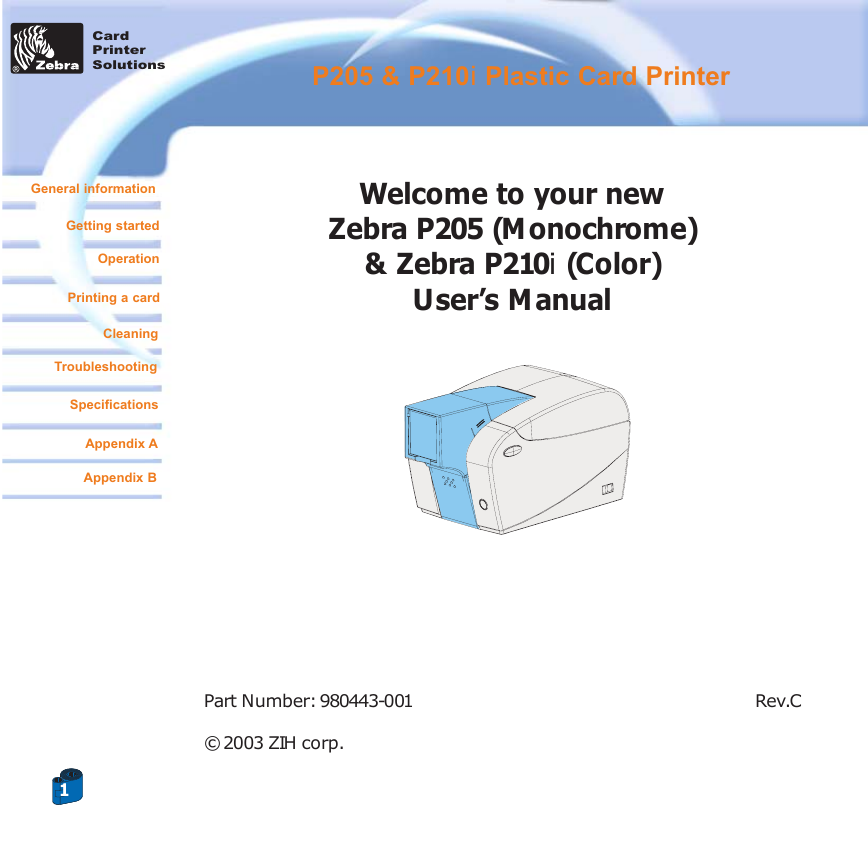
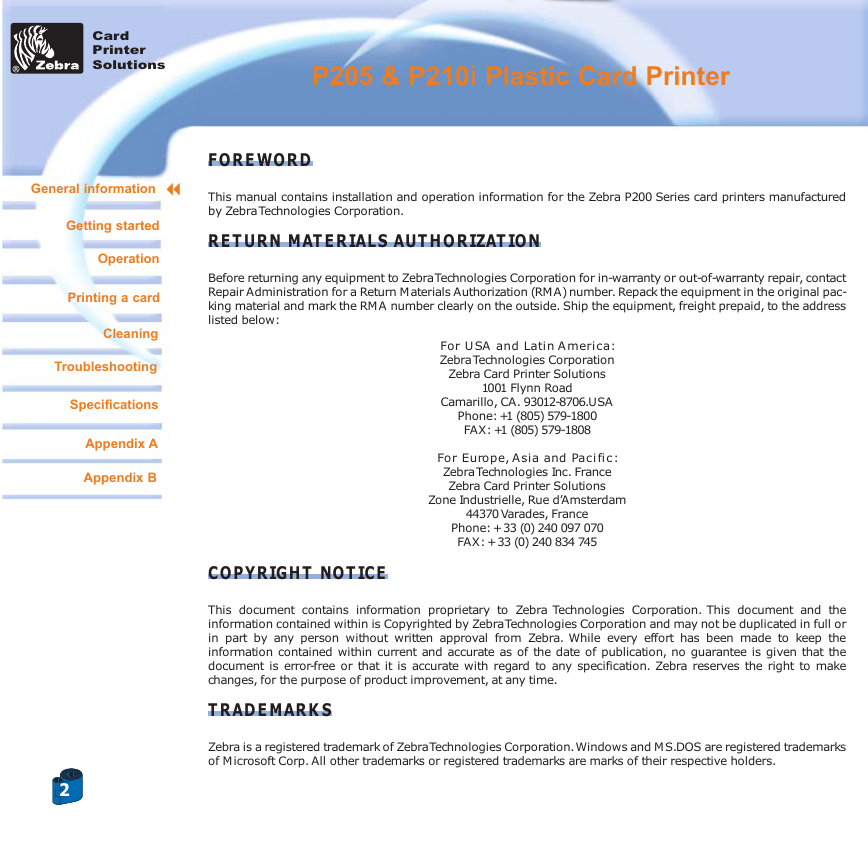
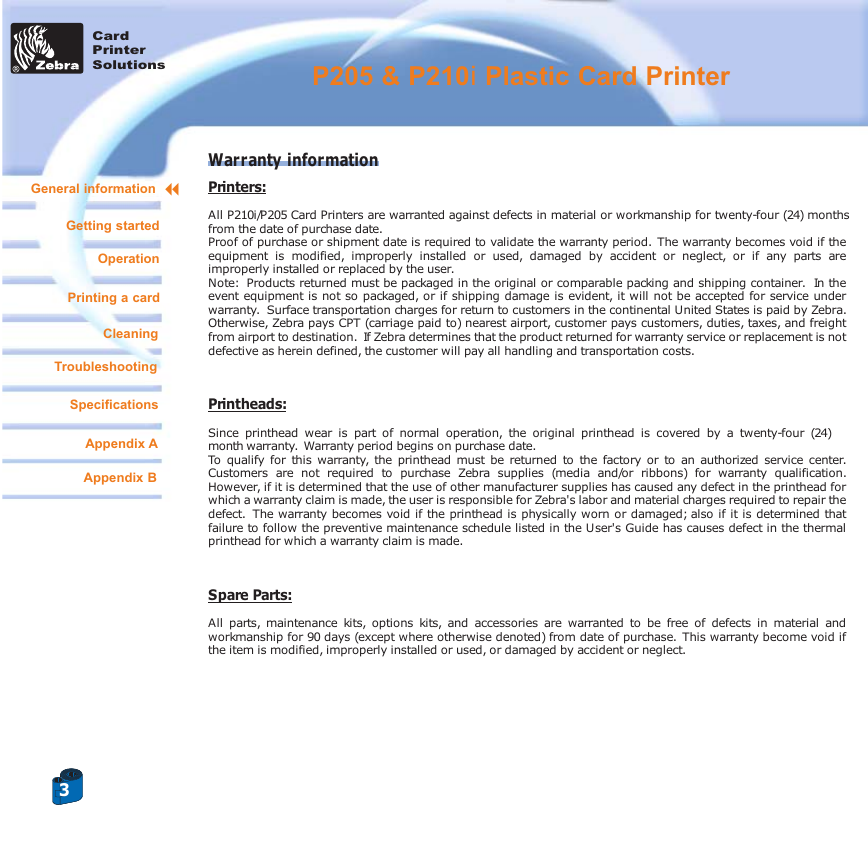
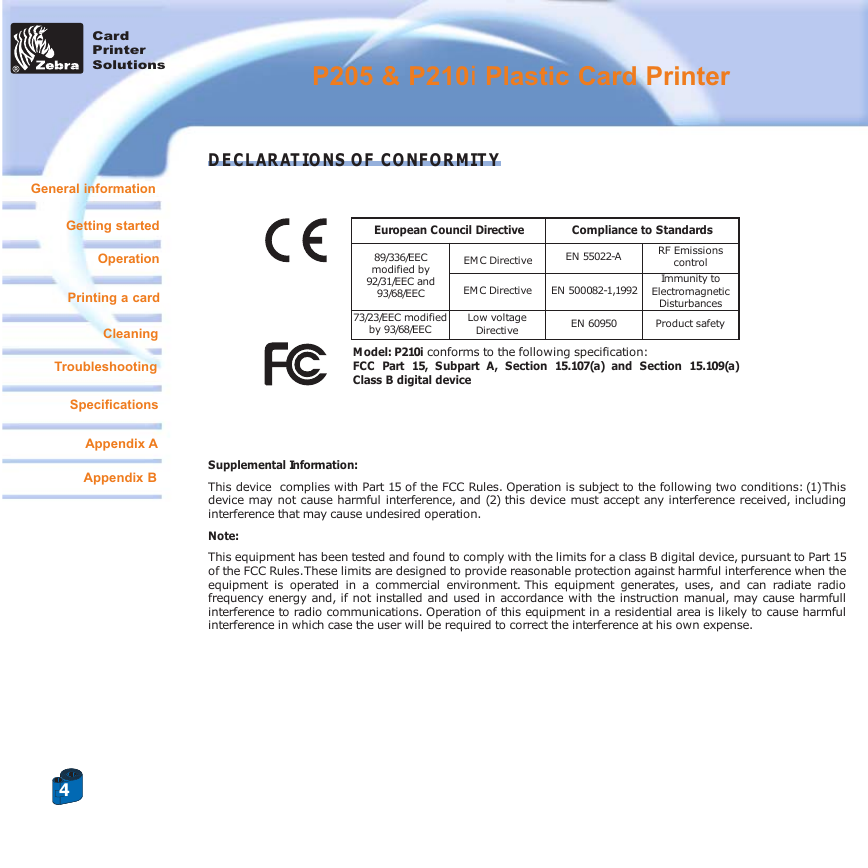
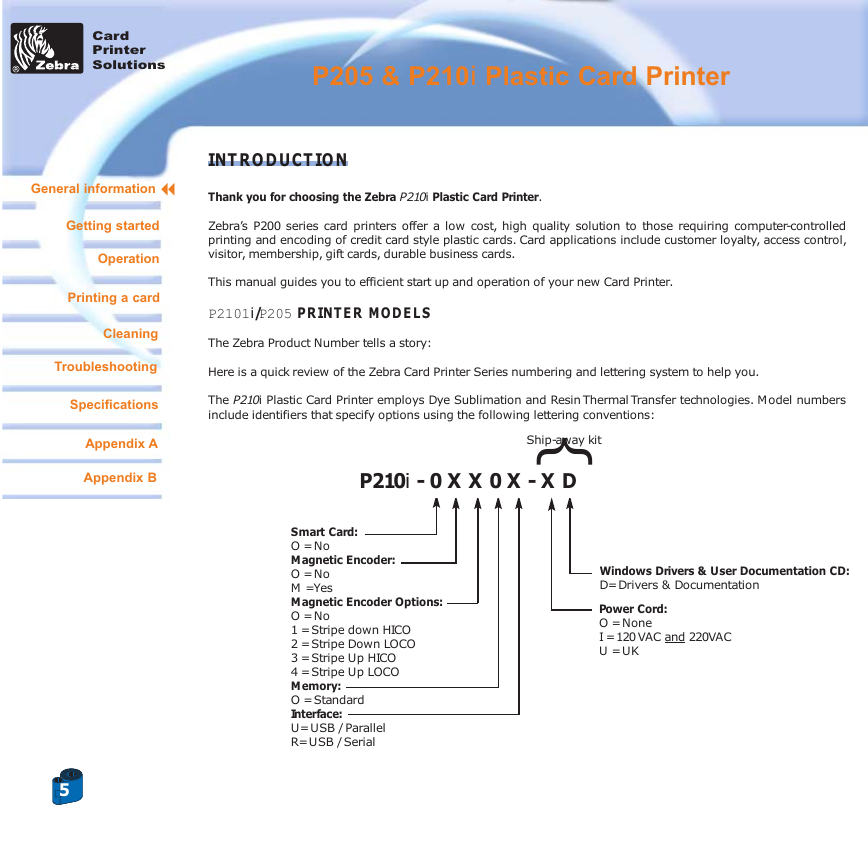
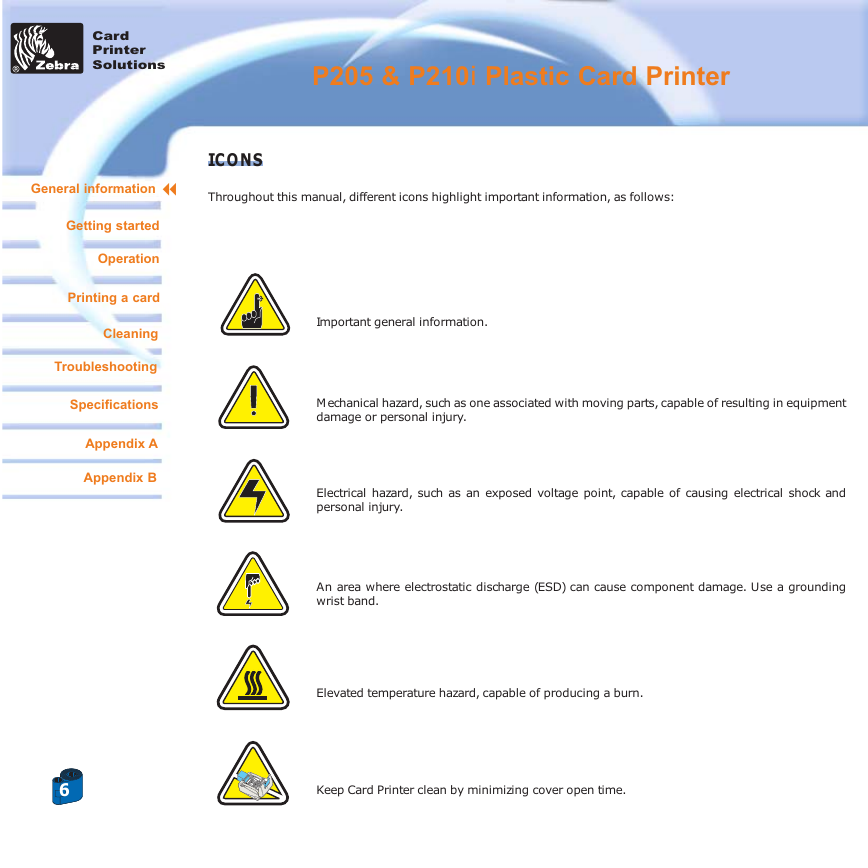
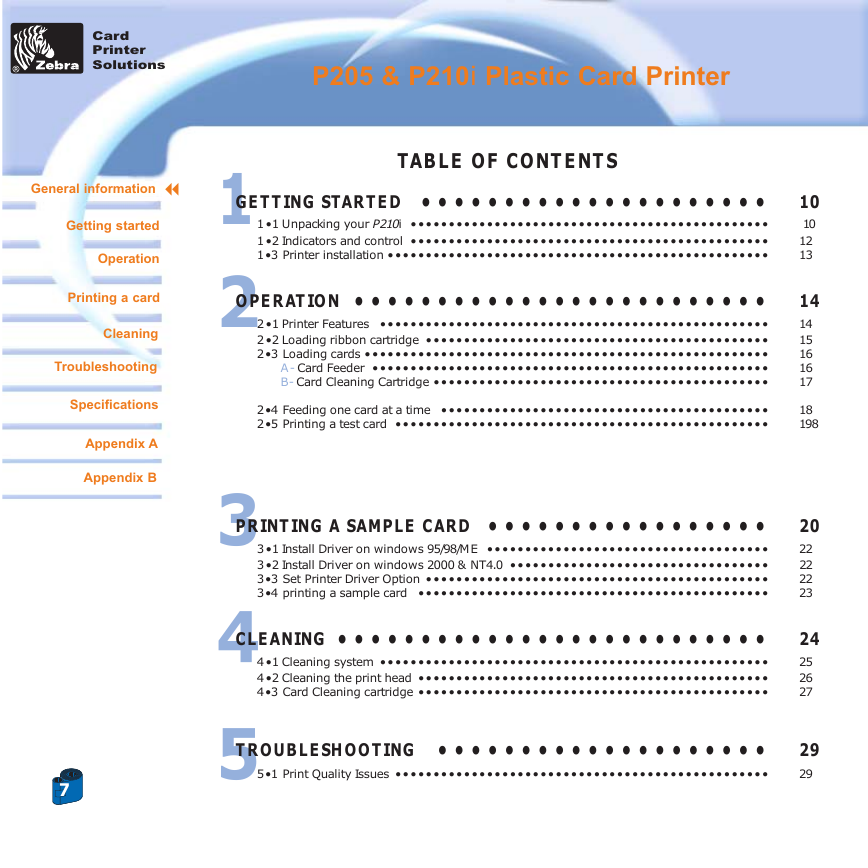
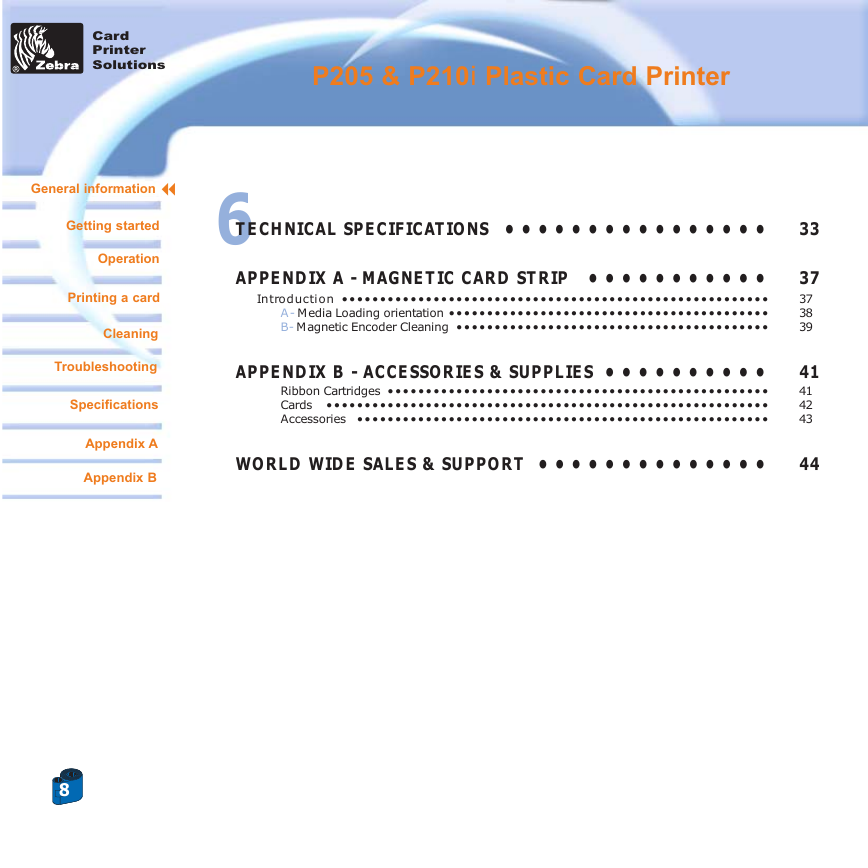
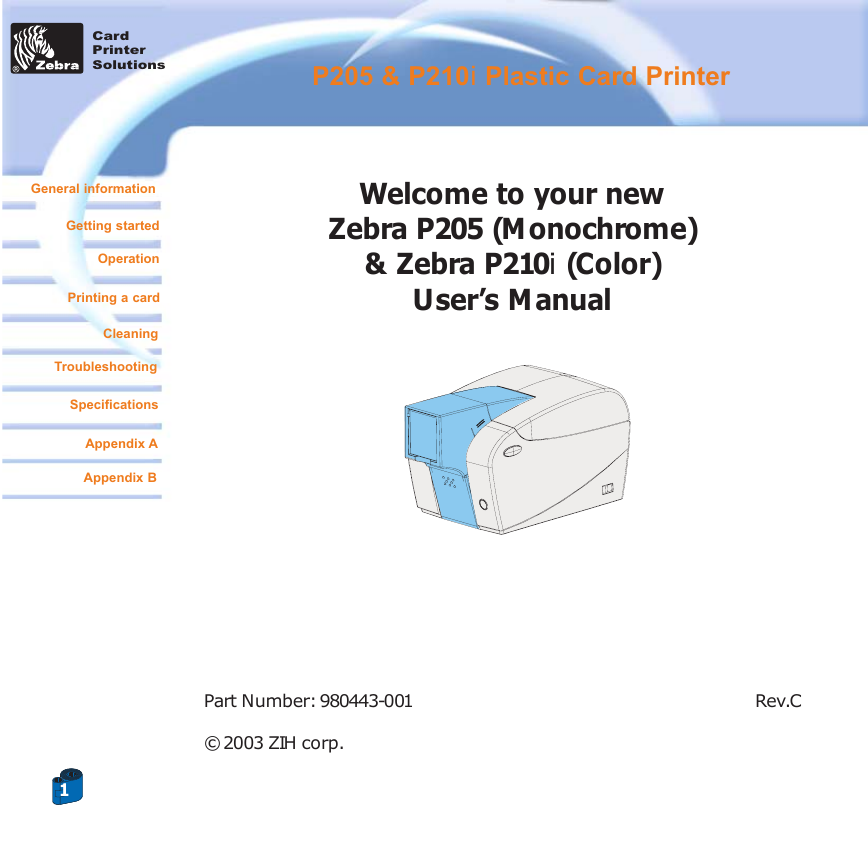
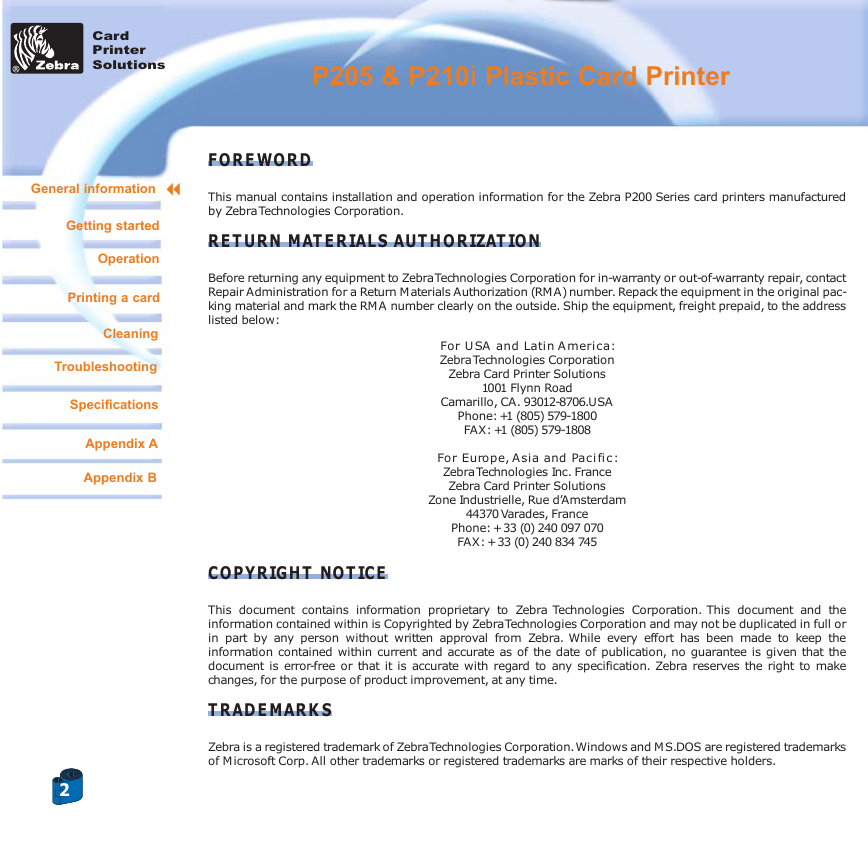
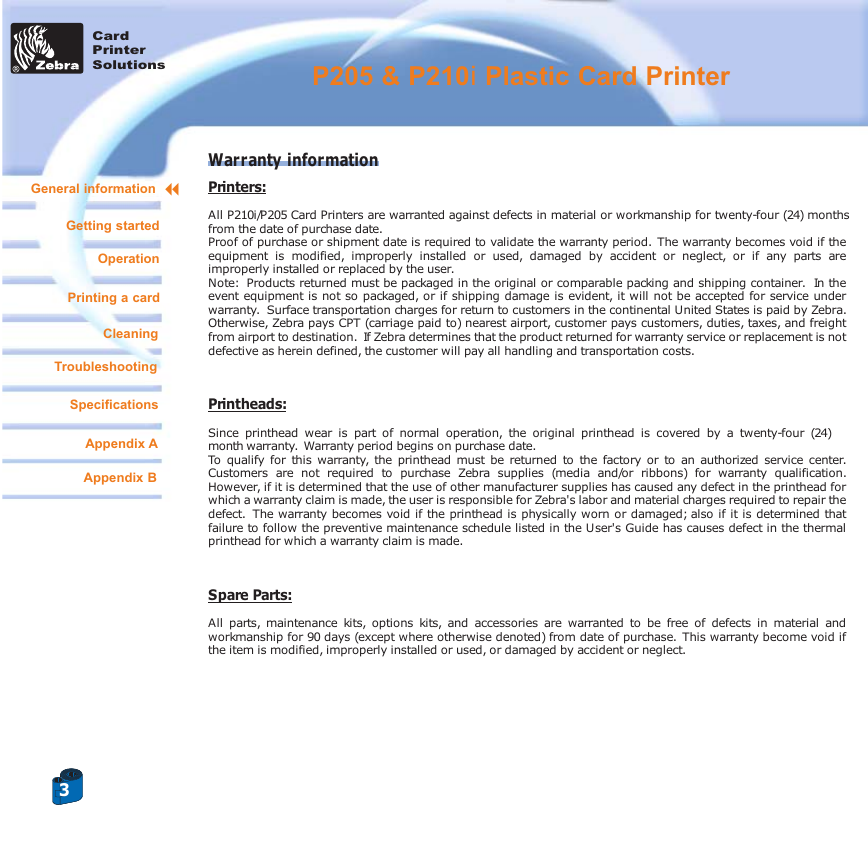
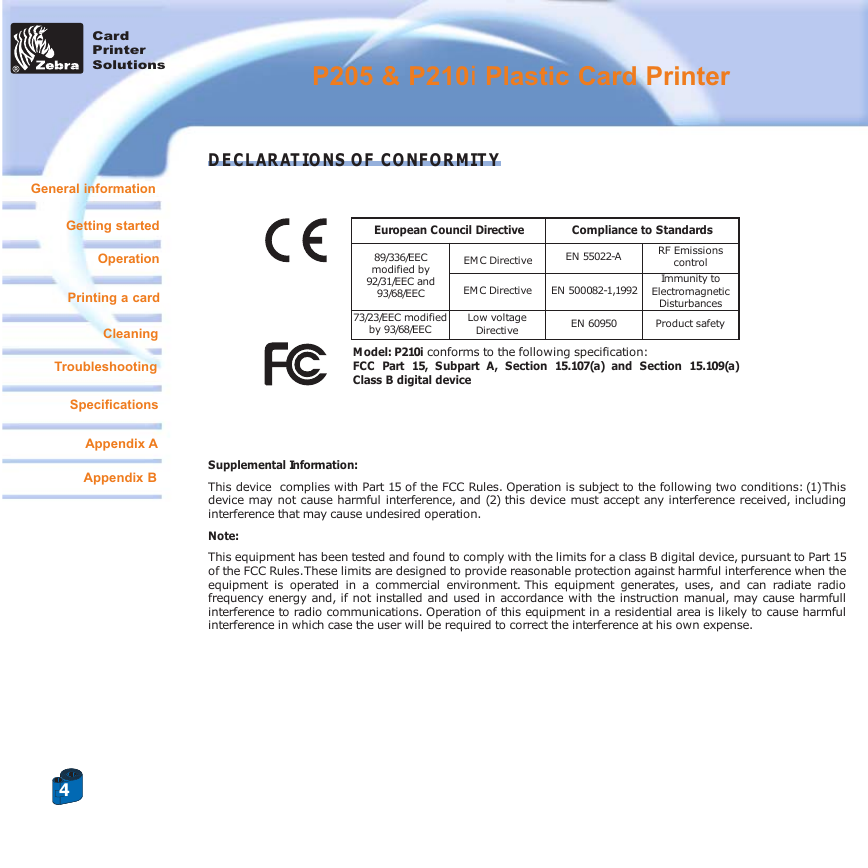
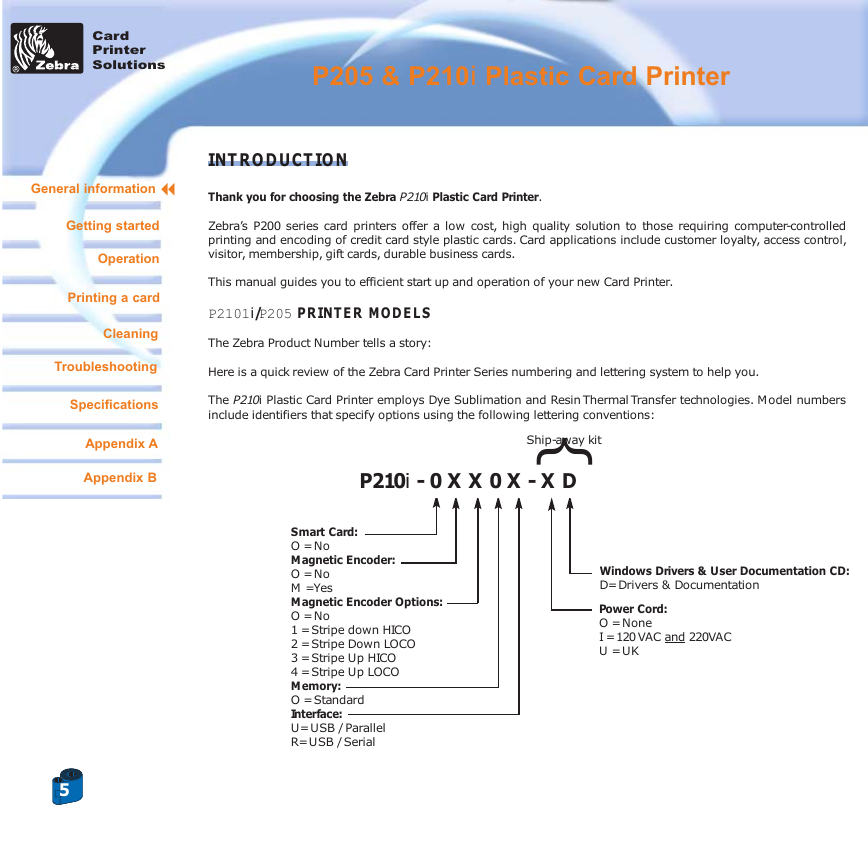
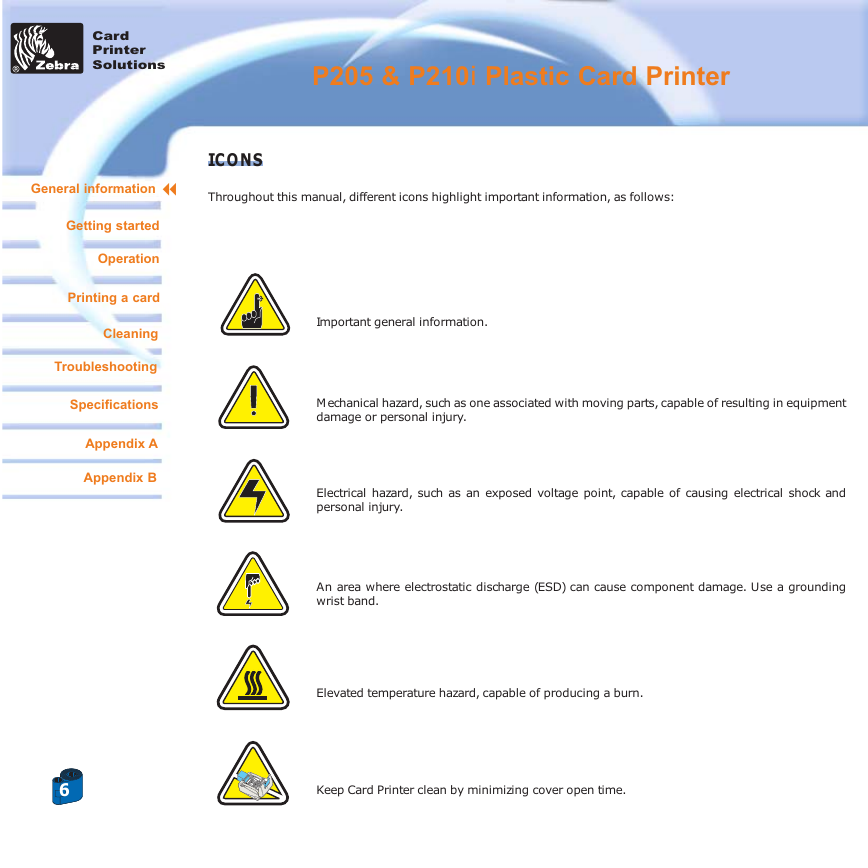
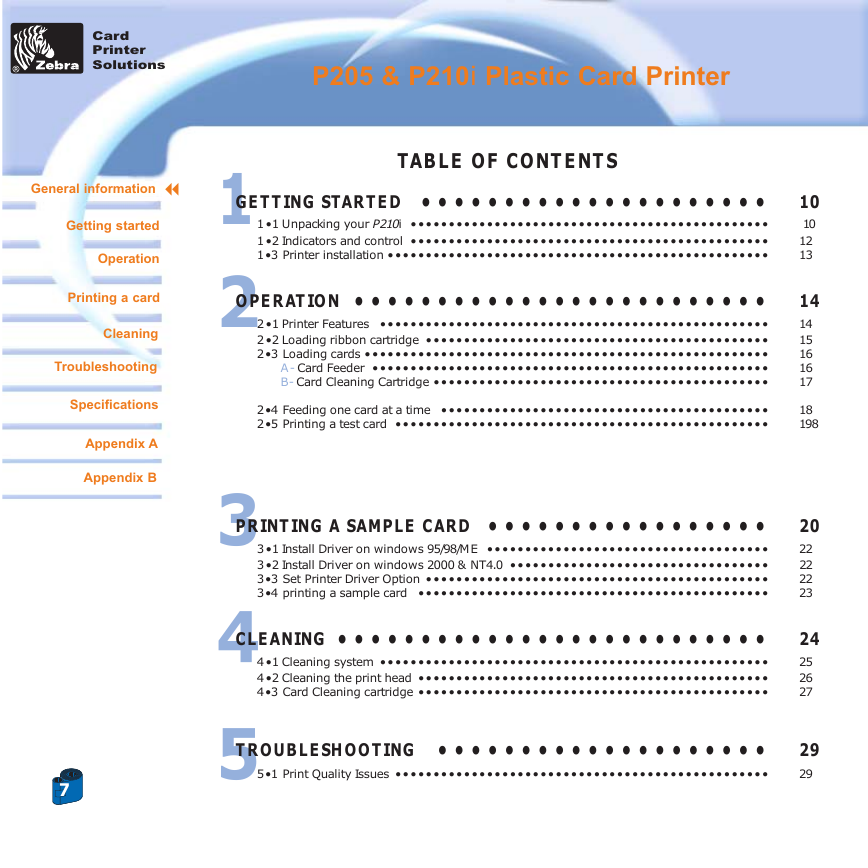
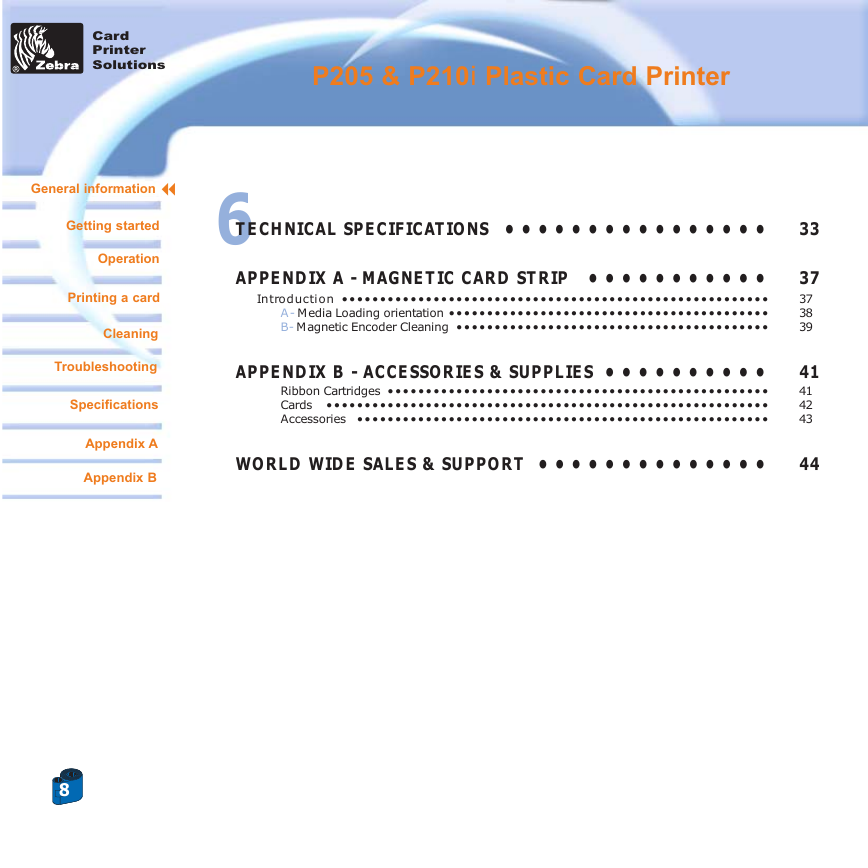
 2023年江西萍乡中考道德与法治真题及答案.doc
2023年江西萍乡中考道德与法治真题及答案.doc 2012年重庆南川中考生物真题及答案.doc
2012年重庆南川中考生物真题及答案.doc 2013年江西师范大学地理学综合及文艺理论基础考研真题.doc
2013年江西师范大学地理学综合及文艺理论基础考研真题.doc 2020年四川甘孜小升初语文真题及答案I卷.doc
2020年四川甘孜小升初语文真题及答案I卷.doc 2020年注册岩土工程师专业基础考试真题及答案.doc
2020年注册岩土工程师专业基础考试真题及答案.doc 2023-2024学年福建省厦门市九年级上学期数学月考试题及答案.doc
2023-2024学年福建省厦门市九年级上学期数学月考试题及答案.doc 2021-2022学年辽宁省沈阳市大东区九年级上学期语文期末试题及答案.doc
2021-2022学年辽宁省沈阳市大东区九年级上学期语文期末试题及答案.doc 2022-2023学年北京东城区初三第一学期物理期末试卷及答案.doc
2022-2023学年北京东城区初三第一学期物理期末试卷及答案.doc 2018上半年江西教师资格初中地理学科知识与教学能力真题及答案.doc
2018上半年江西教师资格初中地理学科知识与教学能力真题及答案.doc 2012年河北国家公务员申论考试真题及答案-省级.doc
2012年河北国家公务员申论考试真题及答案-省级.doc 2020-2021学年江苏省扬州市江都区邵樊片九年级上学期数学第一次质量检测试题及答案.doc
2020-2021学年江苏省扬州市江都区邵樊片九年级上学期数学第一次质量检测试题及答案.doc 2022下半年黑龙江教师资格证中学综合素质真题及答案.doc
2022下半年黑龙江教师资格证中学综合素质真题及答案.doc