�
Vivicam 3630 Digital Camera User's Manual
Electromagnetic Compatibility Notice........................................................................1FCC Notice................................................................................................................1Welcome....................................................................................................................2
About Batteries..........................................................................................................2
Camera Features......................................................................................................3Computer System Requirements.............................................................................3Package Contents....................................................................................................4Nomenclature...........................................................................................................4Installing Batteries....................................................................................................6Preparing to Take Images........................................................................................7
Inserting a Compact Flash (CF) Memory Card (optional)........................................7Removing a Compact Flash (CF) Memory Card.....................................................9Turning the Camera On and Off..............................................................................10Turning the LCD Image Display On and Off............................................................11Setting up your Camera..........................................................................................11Selecting Image Resolution and Quality..................................................................12Selecting the Flash mode........................................................................................13Using the Self-timer.................................................................................................13
Taking an Image.....................................................................................................14Recording a Movie (Silent Video)............................................................................14Reviewing Images and Movies on LCD Image Display.........................................15
•
Zooming Still Images at Playback................................................................15
• Viewing Multiple Images.............................................................................15
• Displaying a Slide Show.............................................................................15
Playing back Movies on your PC..................................................................19
Product Specifications................................................................................................22
Erasing Images and Movies........................................................................................16Formatting Media...................................................................................................16Connecting Your Camera to a Television................................................................16Using the Camera with Your PC...........................................................................17
Installing Camera drivers for Windows 98SE/Me/2000/XP (Required).............17Installing Arcsoft Software Application Programs.............................................19Downloading Images and Movies to Your PC.........................................................19
Downloading Images using PhotoStudio................................................................20Using PhotoPrinter................................................................................................20Using Funhouse................................................................................................21
1
Electromagnetic Compatibility Notice
This device complies with Part 15 of the FCC rules. Operation is subject to thefollowing two conditions:
(1) This device may not cause harmful interference, and
(2) This device must accept any interference received, including interference that
may cause undesired operation.
Warning: Changes or modifications to this unit not expressly approved by the partyresponsible for compliance could void the user's authority to operate the equipment.
This equipment has been tested and found to comply with the limits for a Class Bdigital device, pursuant to Part 15 of the FCC rules. These limits are designed toprovide reasonable protection against harmful interference in a residential installation.This equipment generates, uses, and can radiate radio frequency energy, and ifnot installed and used in accordance with the instructions, may cause harmfulinterference to radio communications. However, there is no guarantee that interferencewill not occur in a particular installation.
If the unit does cause harmful interference to radio or television reception, whichcan be determined by turning the equipment off and on, the user is encouraged totry correcting the interference by one or more of the following measures:
• Re-orient or relocate the receiving antenna.
•
• Connect the equipment into an outlet on a circuit different from that to which
Increase the separation between the equipment and receiver.
the receiver is connected.
• Consult the dealer or any experienced TV/radio technician for help.
NOTE:
• Shielded cables are used with this unit to ensure compliance with the Class B
FCC limits.
• A high electrostatic discharge environment may cause the camera to malfunction.Reset the camera by taking out the batteries and re-inserting them.
FCC Notice
In order to maintain compliance with FCC regulations, shielded cables must beused with this equipment. Operation with non-approved equipment or unshieldedcables is likely to result in interference to radio and TV reception. To comply with
1
�
This device complies with Part 15 of the FCC rules. Operation is subject to thefollowing two conditions:
Use only the supplied USB cable should be used with the product. Operation withnon-certified computers, use of a cable other than that supplied, or modification ofthe device may result in interference to radio or television reception and could voidthe user’s authority to operate this device.
the limits for a class B digital device, pursuant to part 15 of the FCC rules, thisdevice must only be installed on computer equipment certified to comply with theClass B limits.
Warning: Changes or modifications to this unit not expressly approved by the partyresponsible for compliance could void the user's authority to operate the equipment.
Thank you for choosing the Vivicam 3630 Digital Camera. Please read the followingprecautions carefully before using the product.
• This camera is not water-resistant and should not be used outdoors in snow
Welcome
This equipment has been tested and found to comply with the limits for a Class Bdigital device, pursuant to Part 15 of the FCC rules. These limits are designed toprovide reasonable protection against harmful interference in a residential installation.This equipment generates, uses, and can radiate radio frequency energy, and ifnot installed and used in accordance with the instructions, may cause harmfulinterference to radio communications. However, there is no guarantee that interferencewill not occur in a particular installation.
or rain. If accidentally dropped in water, please quickly pour out the water anddry the camera in sunlight or using an air-blower.
• Protect the camera from excessive humidity. It will fog the lens and images will
If the unit does cause harmful interference to radio or television reception, whichcan be determined by turning the equipment off and on, the user is encouraged totry correcting the interference by one or more of the following measures:
be blurred.
• Do not expose the camera to sand or dust.
• Do not attempt to disassemble the camera yourself. Always send it to an
• A high electrostatic discharge environment may cause the camera to malfunction.Reset the camera by taking out the batteries and re-inserting them.
Place the camera in a plastic bag so condensation forms on the outside of thebag.
About Batteries
authorized service facility for repair.
• To store the camera, wrap it in a clean, soft cloth and place it in a cool, dry,
dust-free place. Do not place the camera directly under the sun or in extremeheat.
• Take care of the lens. Use a soft, damp cloth to clean it.
• Do not scratch the Lens, Status LCD Panel, LCD Image display or Viewfinder.
•
• Condensation is a problem when bringing cold equipment into a warm room.
If the Status LCD Panel or LCD Image display is damaged, do not touch it.
In order to maintain compliance with FCC regulations, shielded cables must beused with this equipment. Operation with non-approved equipment or unshieldedcables is likely to result in interference to radio and TV reception. To comply with
the LCD image display and flash, you should use good quality batteries suchas camera-rated alkaline batteries. Alkaline or NiMH atteries can be used withthis camera. The camera may not function properly if you use poor qualitybatteries. High power NiMH rechargeable batteries (1300mAH or higher) arehighly recommended.
• Battery life is shorter for poor quality alkaline batteries. If you frequently use
2
�
• Make sure all batteries are fresh, or fully charged.
•
If the camera fails to start after inserting new batteries (nothing appears on the
Status LCD panel), the batteries may be inserted in wrong orientation.
• The batteries may explode or cause burns if disassembled, recharged,
shorted, exposed to high temperature, or disposed of in a fire.
• Ensure that the battery orientation is correct when placing them in the camera
• Batteries may feel warm after being used for some time.
• Remove the batteries if you will not use the camera for one month or longer.
Camera Features
1. Two-mega-pixel CCD image sensor
2. Maximum image resolution of 1600 x 1200 pixels
3. Two image resolution (Full and Half) and three image quality settings (High,
Normal and Economy)
4. Still images in common in JPEG file format
5. 1.5-inch color TFT LCD image display (312 x 230 pixels)
6. USB port for connection to a PC
7. Built-in four-mode flash (Automatic, On, Off, Red-Eye Reduction modes)
8. Compatible with Compact Flash Type 1memory cards (4MB to 256MB)
9. Tripod mounting socket (1/4” – 20)
10. Uses 4 x AA alkaline or Ni-MH batteries
11. Automatic Exposure Compensation and White Balance
12. 2X Digital Zoom
13. TV output port for connection to a TV
14. Slide show playback capability
15. Date/Time setting
16. Automatic power off to save battery power
17. Self-Timer with 10-second delay
18. Silent Movie capture mode (no audio or sound)
Computer System Requirements
• PC with a 300MHz Pentium-class microprocessor and a CD-ROM drive
• Windows 98SE / Me / 2000 / XP
•
•
• Color display monitor display supporting 16-bit color or better
• Available USB port
64MB RAM
500MB of available hard disk space (for applications and images)
3
�
Package Contents
• Vivicam 3630 Digital Camera
• Program CD (Application Software, User’s Manual, camera drivers)
• USB cable
• TV cable
• Quick Start Guide
• User’s Manual
• Hand Strap
•
4 x AA batteries
Note: The contents of your camera kit may be slightly different depending upon the optionsand accessories specified by your retailer or dealer. See retail package for precise contentsand inclusions.
Nomenclature
Front panel
Hand strap
mount
Viewfinder window
LED
Flash
Back panel
Lens
Viewfinder
4-way button
Operation status
indicator
Menu button
Movie/Delete button
Display button
LCD monitor
4
�
Menu button: The button will invoke or hide the option and setting menus onthe LCD image display. The menu button can also cancel actions
Movie/Delete button: Sets camera to Movie mode or Delete mode
Display button:
•
•
In Record mode: Turns LCD image display on or off
In Playback mode: Toggles from full screen to 3 x 3 thumbnails display
to slide show mode.
4-way button: makes selections:
•
•
•
•
UP
DOWN
RIGHT
LEFT
Top panel
Status LCD
Flash button
Self-timer button
Mode dial
Power button
Shutter
Resolution button
Power button: Turns the camera on or off
Resolution button: Changes image resolution and quality settings
Self-timer button: Turns the self-timer on or off
Flash button: Toggles the built-in flash through Automatic, Red-Eye
Reduction, On, and Off modes
Mode dial:
• Record mode : For capturing images or movies (without audio)
• Playback mode : For reviewing images or movies
Shutter: Used to capture images & movies; confirms actions
5
�
Menu button: The button will invoke or hide the option and setting menus onthe LCD image display. The menu button can also cancel actions
Side panel
Video Port
USB Port
USB Port: For connecting to a PC
Video Port: For connecting to television with Video input
Bottom panel
Tripod mount
Battery
compartment
CF card compartment
Installing Batteries
1. Slide and lift open battery compartment cover
2.
Insert 4 AA batteries into the battery compartment, making sure the polarities
are oriented exactly as shown:
6
�

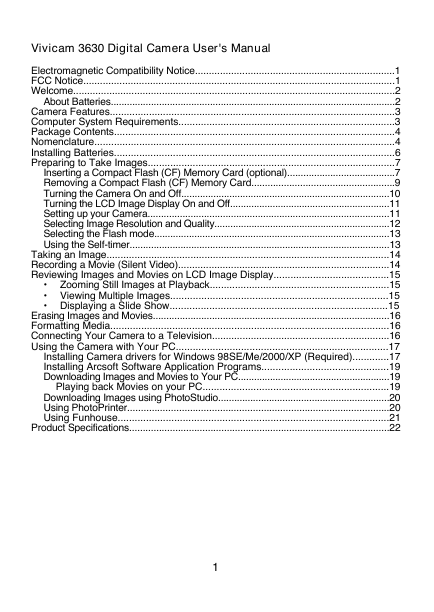

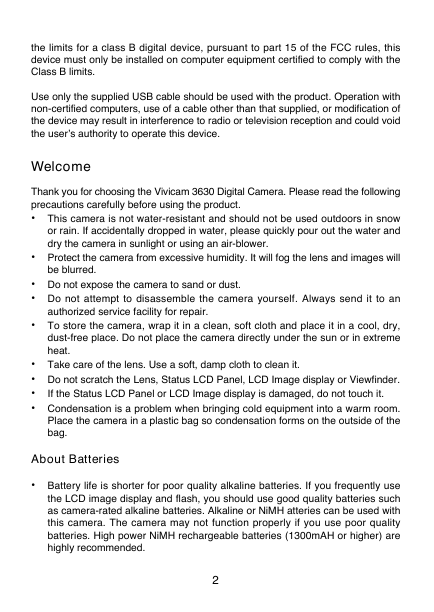
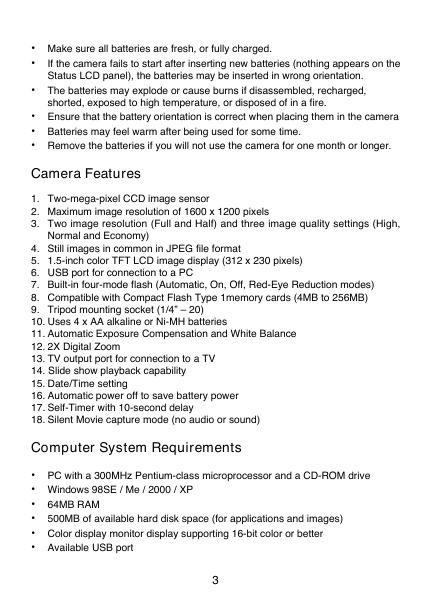

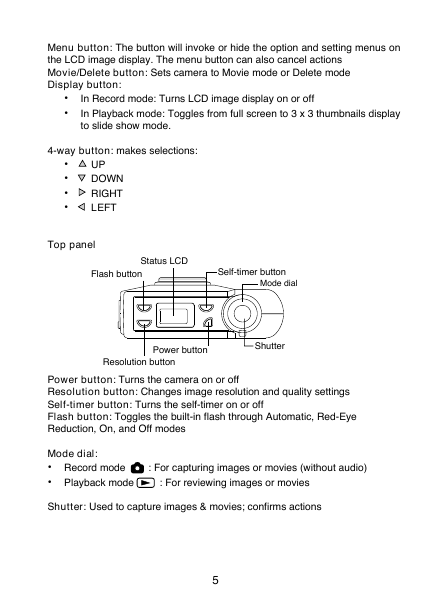
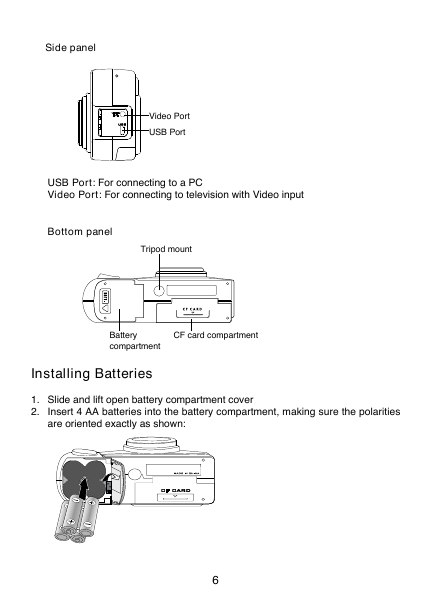

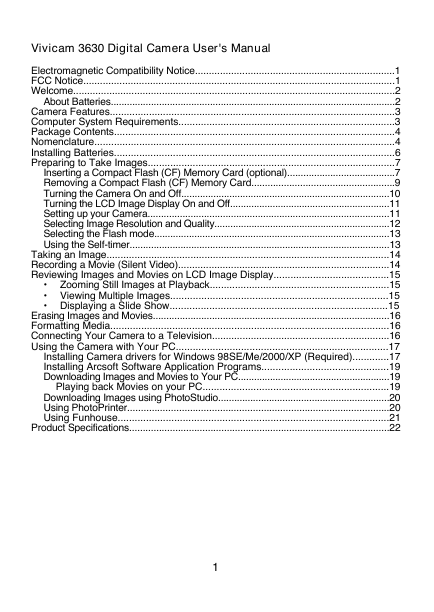

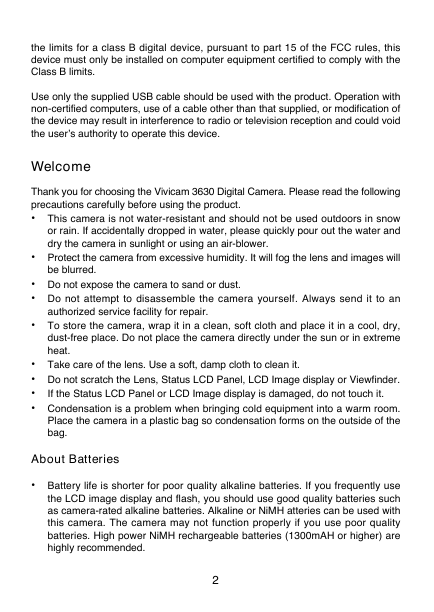
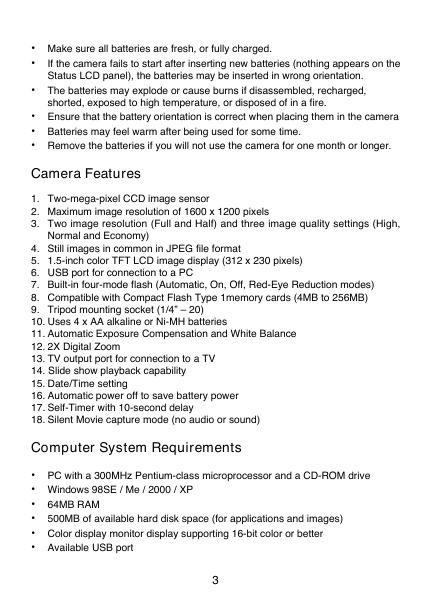

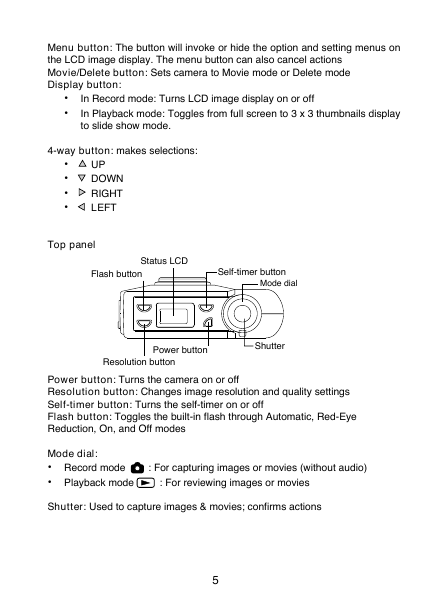
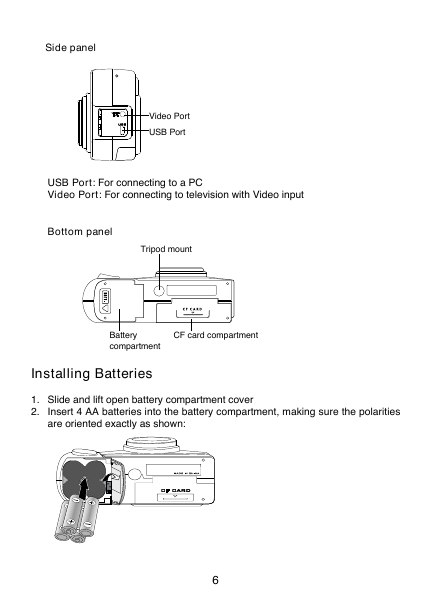
 2023年江西萍乡中考道德与法治真题及答案.doc
2023年江西萍乡中考道德与法治真题及答案.doc 2012年重庆南川中考生物真题及答案.doc
2012年重庆南川中考生物真题及答案.doc 2013年江西师范大学地理学综合及文艺理论基础考研真题.doc
2013年江西师范大学地理学综合及文艺理论基础考研真题.doc 2020年四川甘孜小升初语文真题及答案I卷.doc
2020年四川甘孜小升初语文真题及答案I卷.doc 2020年注册岩土工程师专业基础考试真题及答案.doc
2020年注册岩土工程师专业基础考试真题及答案.doc 2023-2024学年福建省厦门市九年级上学期数学月考试题及答案.doc
2023-2024学年福建省厦门市九年级上学期数学月考试题及答案.doc 2021-2022学年辽宁省沈阳市大东区九年级上学期语文期末试题及答案.doc
2021-2022学年辽宁省沈阳市大东区九年级上学期语文期末试题及答案.doc 2022-2023学年北京东城区初三第一学期物理期末试卷及答案.doc
2022-2023学年北京东城区初三第一学期物理期末试卷及答案.doc 2018上半年江西教师资格初中地理学科知识与教学能力真题及答案.doc
2018上半年江西教师资格初中地理学科知识与教学能力真题及答案.doc 2012年河北国家公务员申论考试真题及答案-省级.doc
2012年河北国家公务员申论考试真题及答案-省级.doc 2020-2021学年江苏省扬州市江都区邵樊片九年级上学期数学第一次质量检测试题及答案.doc
2020-2021学年江苏省扬州市江都区邵樊片九年级上学期数学第一次质量检测试题及答案.doc 2022下半年黑龙江教师资格证中学综合素质真题及答案.doc
2022下半年黑龙江教师资格证中学综合素质真题及答案.doc