DC-3190
USER MANUAL
Package Contents:
Argus DC-3190 3.2MP Digital Camera
3 AAA Alkaline Batteries
Camera Pouch
Driver and Software CD
�
Table of Contents
Safety and General Information......................2
Getting to Know Your Camera.........................4
Camera Setup........................................................6
Driver Installation...............................................13
Specifications.......................................................19
Troubleshooting.................................................19
Safety and General Information
Thank you for purchasing the Argus DC-3190.
We hope that you enjoy this camera for years
of trouble-free operation. Please read this
manual carefully before using the camera
and follow the instruction to avoid any damage
that could be caused by improper operation.
Caution
The software CD-ROM packaged with the
camera is designed to be used with a personal
computer only. Do not attempt to play this
CD-ROM on a stereo or CD player as this may
cause damage to both the disc and the CD player.
This camera is a precision electronic device.
Do not attempt to service this camera yourself.
Opening or removing the cover may expose you
to dangerous voltages or other risks. Further,
avoid exposing this camera to direct sunlight
as doing so could cause a fire.
Before Using Your Camera
Use your camera to shoot several trial images
before taking pictures of important subjects
to ensure proper operation. Any loss caused
by the malfunction of this product (such as
2
�
costs of photography or loss of benefit generated
by the photography) is not the responsibility of
Argus Camera Company and no compensation
will be given for it.
Copyright Information
Unless agreed by the rightful owner, pictures
taken with this digital camera cannot be used in
violation of copyright law. Moreover, when there
is a “No Photography” restriction in place, you
cannot record any performance, improvisation, or
exhibit even for personal use. Any transfer of
pictures or memory cards with data must be
conducted under the constraints of copyright law.
Caution When Using the Camera
This product consists of intricate electrical parts.
To ensure that the camera photographs normally,
do not drop or hit the camera when taking
pictures. Avoid using or placing the camera in
the following locations:
1. Damp and dusty places.
2. Sealed vehicles or other places exposed to direct
sunlight or subject to extreme temperatures.
3. Turbulent environments.
Do not open the battery cover when the power
is on as this may cause a loss of images.
If the camera has gotten wet, immediately turn
the power OFF and remove the batteries. Do not
attempt to dry it with an external heat source.
How to Maintain Your Camera
1. If the lens, LCD display, or viewfinder is dirty,
please use the accompanying cleaning cloth to
wipe the surface clean. Avoid touching these
areas with your fingers.
3
�
2. When not in use, keep the camera in its
carrying case, otherwise you risk scratching the
lens, LCD display, orviewfinder.
3. Do not use soap, detergent, or other solution
to clean the camera; use a clean, soft cloth only.
Getting to know Your Camera
Camera Components Guide
1. Flash
2. Self-timer LED
3. Lens
4. Viewfinder
5. USB
6. Tripod mount
7. Flash LED
8. Shutter button
9. ON/OFF button
10. Strap bar
11. Battery/Card slot cover
12. Up button
13. Right button
14. Menu button
15. Down button
16. Flash button
17. Playback button
18. Display button
19. Left button
20. LCD screen
4
�
LCD display
Prepare Your Camera for Use
Load Batteries and Memory Card
Open the battery cover and insert the batteries
according to the polarity indicated on the
battery door and close the cover. Optional:
insert an SD memory card (not included).
When the battery power is low, an icon will
appear on the screen. You will need to select
what kind of battery you are using. If you use
alkaline batteries, you should select 1 and the
battery capacity icon will display half full
indicating that you will not be able to use the
flash but you will still be able to take pictures
until the icon displays empty; If you are using
rechargeable batteries, select 2 and the battery
capacity icon will display full indicating that you
can take pictures until the icon shows that the
battery capacity is empty.
5
�
Turning the Camera ON/OFF
To turn the camera on, press the ON/OFF button
for 2 to 3 seconds until the operation LED is lit.
To turn off the camera, press the ON/OFF button
for 2 seconds.The camera will also power off
automatically after 30 seconds of inactivity if not
connected to the computer via the USB cable.
The auto power off time can be manually set
as described in the Auto Power Off section of
this manual.
Camera Setup
Taking Pictures and Recording Options
Image Capture
Pressing the menu button will enter the capture
select menu. Press the UP or DOWN button
to select the desired capture mode, then press
menu button to confirm.
Color Options
From the Image Capture menu, press the RIGHT
button to enter the Color Options menu. Press
the UP or DOWN button to select the item that
you wish to adjust and the menu button to
enter the selected item.
6
�
Adjusting ExposureValue:
Selecting the desiredWhite Balance:
Adjusting the Sharpness:
Resolution
Press the UP or DOWN button to select the
desired resolution and press the menu
button to confirm.
Super: 2304X1728
High: 2048X1536
Middle: 1600X1200
Low: 1280X102 4
Quality
Press the UP or DOWN button to select the
preferred quality level and press the menu
button to confirm.
7
�
Auto Power-Off Time
Press the DOWN button to set the Auto Power-Off
Time.
Set the Date and Time
Press the DOWN button to set date and time.
If DISPLAY is selected, the date & time will show
on the captured images. If you do not want the
date and time on the pictures, select NO DISPLAY.
Set Frequency
Changing the frequency may
help to reduce flicker if you
use fluorescent lights.
Language
Press the UP or DOWN button
to select the desired language and
press the menu button to confirm.
8
�

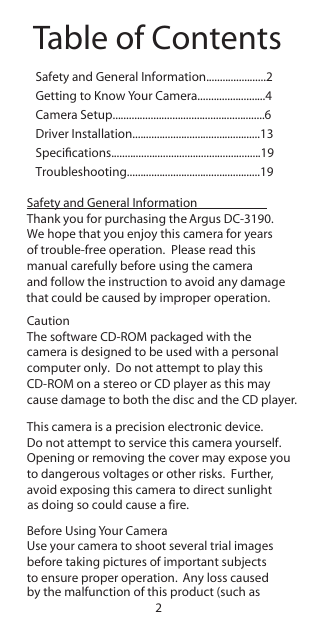
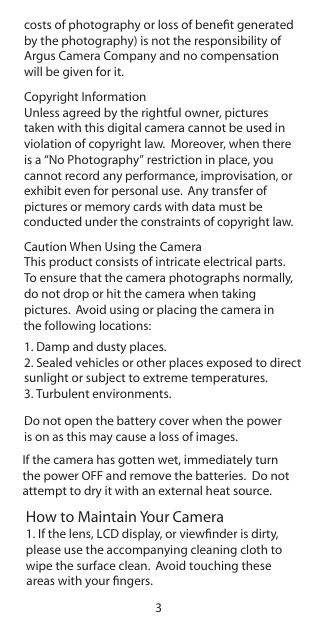

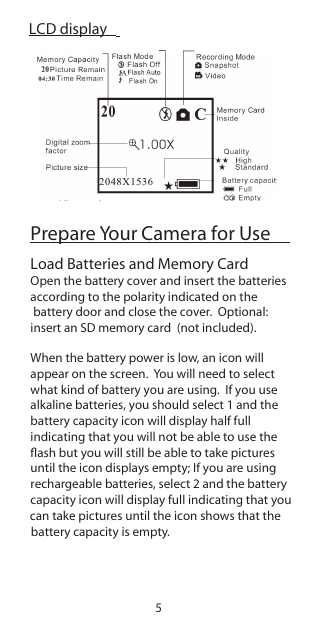
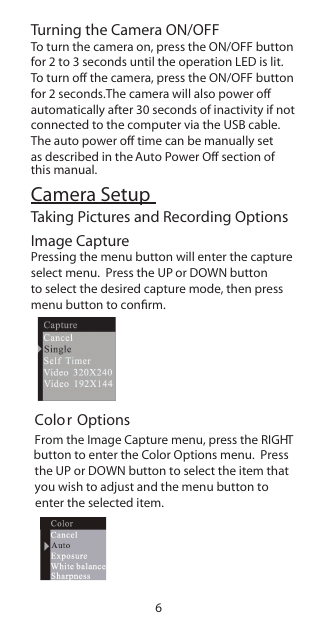

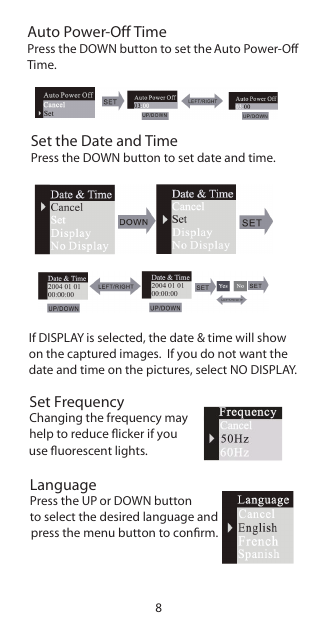

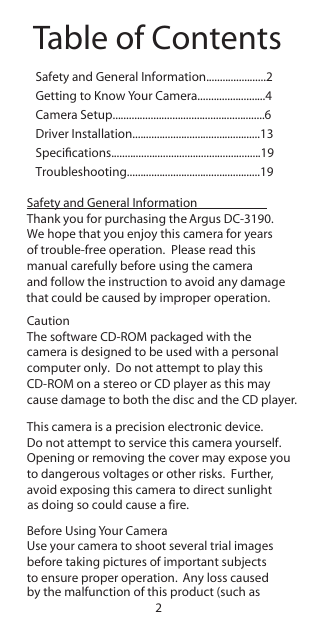
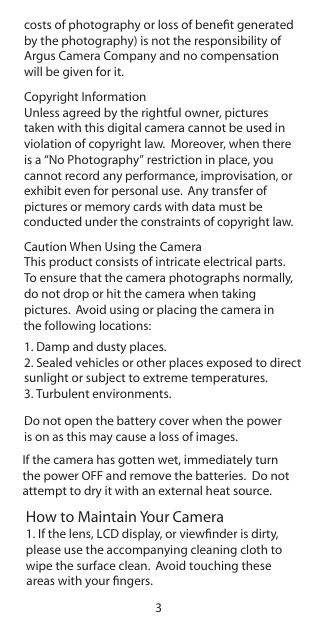

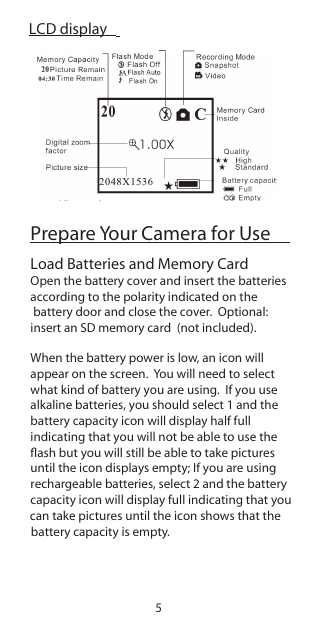
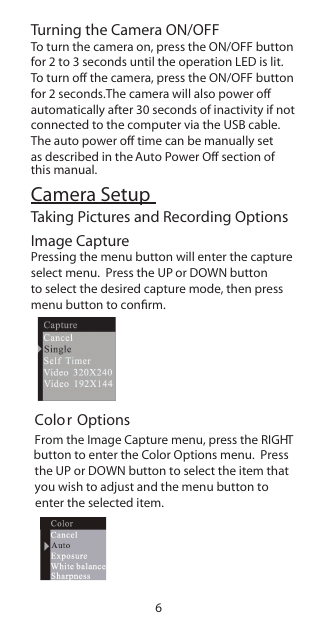

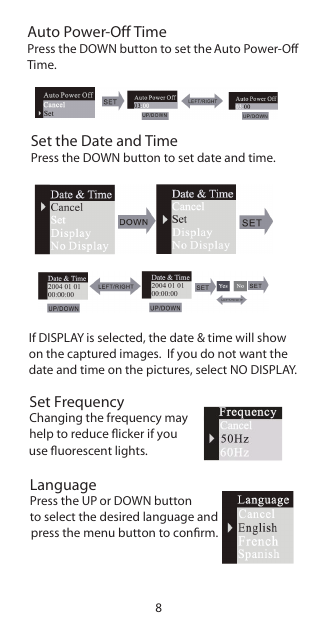
 2023年江西萍乡中考道德与法治真题及答案.doc
2023年江西萍乡中考道德与法治真题及答案.doc 2012年重庆南川中考生物真题及答案.doc
2012年重庆南川中考生物真题及答案.doc 2013年江西师范大学地理学综合及文艺理论基础考研真题.doc
2013年江西师范大学地理学综合及文艺理论基础考研真题.doc 2020年四川甘孜小升初语文真题及答案I卷.doc
2020年四川甘孜小升初语文真题及答案I卷.doc 2020年注册岩土工程师专业基础考试真题及答案.doc
2020年注册岩土工程师专业基础考试真题及答案.doc 2023-2024学年福建省厦门市九年级上学期数学月考试题及答案.doc
2023-2024学年福建省厦门市九年级上学期数学月考试题及答案.doc 2021-2022学年辽宁省沈阳市大东区九年级上学期语文期末试题及答案.doc
2021-2022学年辽宁省沈阳市大东区九年级上学期语文期末试题及答案.doc 2022-2023学年北京东城区初三第一学期物理期末试卷及答案.doc
2022-2023学年北京东城区初三第一学期物理期末试卷及答案.doc 2018上半年江西教师资格初中地理学科知识与教学能力真题及答案.doc
2018上半年江西教师资格初中地理学科知识与教学能力真题及答案.doc 2012年河北国家公务员申论考试真题及答案-省级.doc
2012年河北国家公务员申论考试真题及答案-省级.doc 2020-2021学年江苏省扬州市江都区邵樊片九年级上学期数学第一次质量检测试题及答案.doc
2020-2021学年江苏省扬州市江都区邵樊片九年级上学期数学第一次质量检测试题及答案.doc 2022下半年黑龙江教师资格证中学综合素质真题及答案.doc
2022下半年黑龙江教师资格证中学综合素质真题及答案.doc