1. Introduction
2. Installing MobileMapper Office
3. Launching MobileMapper Office
4. MobileMapper Office Main Window
5. Map Display Area
Controlling the Content of the Map Display Area
Making Measurements on the Map Display Area
Step-by-Step Procedure
Units Used by the Measurement Tool
What the Tool Actually Measures
GPS Position Display Filter
6. Working on Job Files
Creating a New Job
Importing GIS Data Into a Job File
Step-by-Step Procedure
About Imported Formats
What if GIS Data Import Fails
Importing Files with Compatible Feature Libraries
Connecting the Handheld to the PC
Using the USB Port (ProMark3 Only)
Using the Serial Port
Uploading a Job to the Handheld
Uploading an Entire Job
Uploading Part of a Job (Job Region)
Saving/Cutting a Job Region
Downloading a Completed Job from the Handheld
Downloading a job file
Deleting a file from the handheld
Viewing/Analyzing the Content of a Job
Using the Point Feature’s “Updated” Field
Opening Several Jobs at a Time
Individual Points in Line or Area Features
Deleting Features
Deleting Feature Types
Exporting Jobs in GIS Formats
7. Using the Feature Library Editor
Introduction
Creating a New, Standalone Feature Library File
Inserting New Feature Types to the Feature Library
Defining Feature Attributes
Defining Menu-Style Attribute Values
Defining Numeric-Style Attribute Values
Defining Text-Style Attribute Values
Choosing the Attribute Used as a Label
Renaming a Feature Type or an Attribute
Defining the Representation of Feature Type
Deleting Feature Types, Attributes or Attribute Values
Saving a Feature Library
Attaching a Feature Library to a Job
Importing a Feature Library from a Job or GIS File
Uploading a Standalone Feature Library File to the Receiver
8. Grid Mapping Utility
Introduction
Grid Features vs. Grid Points
Setting up a Grid Feature in a Feature Library file
Editing the Grid Properties
Uploading the Grid Feature to the Receiver
9. Using the Waypoint/Route Editor
Introduction
Placing Waypoints
Creating Waypoints from the Waypoint Table
Saving Waypoints
Finding a Waypoint on the Map
Editing/Deleting Waypoints
Building a Route
Saving Routes
Uploading Waypoints/Routes to the Receiver
Downloading Waypoints/Routes
10. Background Maps
Introduction
Creating a Vector Background Map
First Steps
Adding Layers to a Vector Map Project
Changing the Order of Layers
Removing Layers
Changing the Visual Aspect of Layers
Building the Vector Background Map
Creating a Raster Background Map
First Steps
Adding/Removing Raster Data To/From a Raster Map Project
Georeferencing Images
Building the Raster Background Map
Defining the Background Displayed in MobileMapper Office
Which Scale to Use to Display a Vector Background Map?
Setting a Map Region
Uploading Whole or Part of the Background
11. Coordinate System
Introduction to Coordinate Systems and Datums
Defining Coordinate Systems in MobileMapper Office
Selecting a Coordinate System for the Open Job
Creating a Projected System
Defining the Datum
Defining the Projection
Defining the System
Creating a Geographic System
Creating a Geocentric System
Managing Coordinate Systems
12. Print Function
13. Save Map function
14. Post-Processing
Field Receiver (Handheld)
Basics of Post-Processed Differential Correction
Field Implementation
System Requirements
Timing Requirement
Where to Install the Reference
Accuracy Vs. Distance Between Reference and Rover
Downloading GPS Measurements Files to MobileMapper Office
Post-Processing Phase
Description of the Differential Correction Window
Working with Several Reference Files
GPS Position Display Filter
Downloading RINEX Data via the Internet
Introduction
Adding a New Provider
15. Appendices
Importing Waypoints into MobileMapper Office
Importing a text file (*.txt)
Importing an Excel file (*.xls)
Naming Conventions for Rover and Reference Files (Post-Processing Option)
Defining a User Map Datum
Da and Df of Frequently Used Datums
Shortcut Keys
Example of Adding a New Provider of Reference Station Data
Mission Planning Utility
Glossary
Index
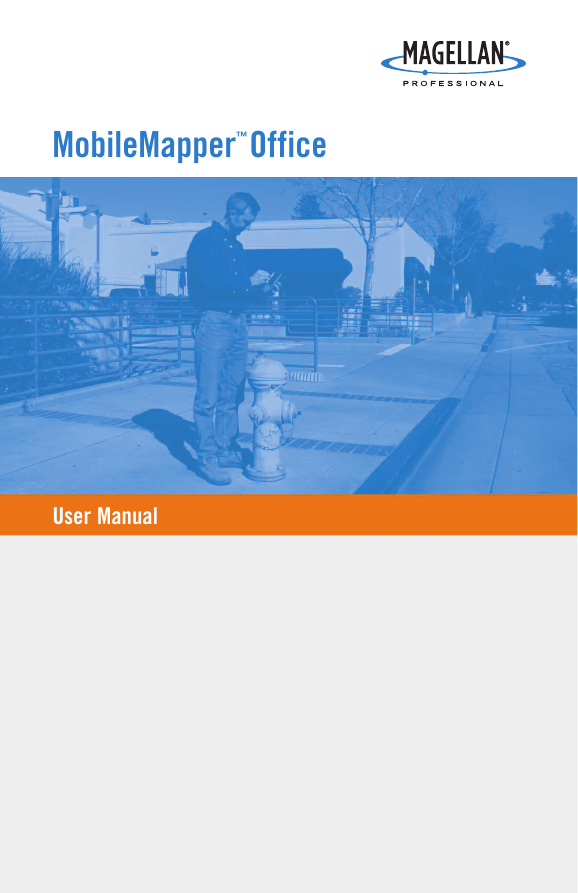
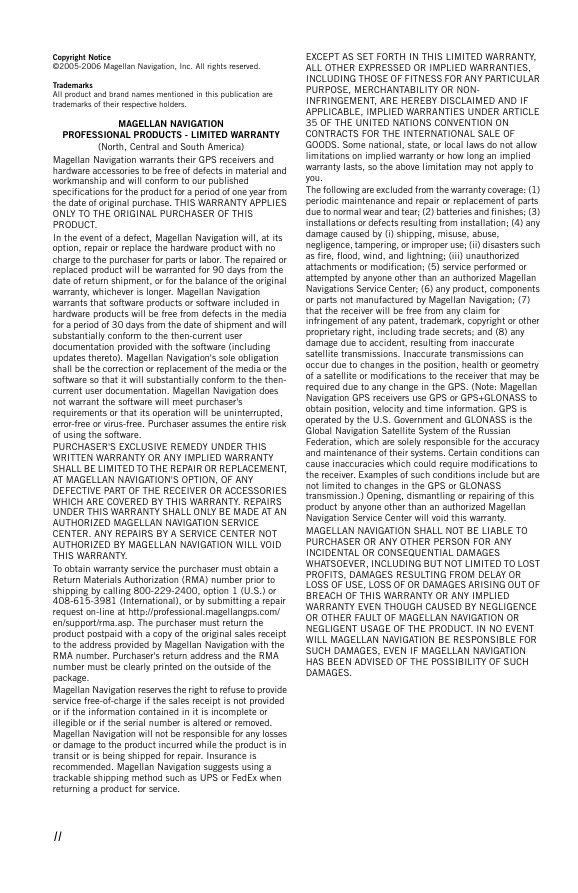
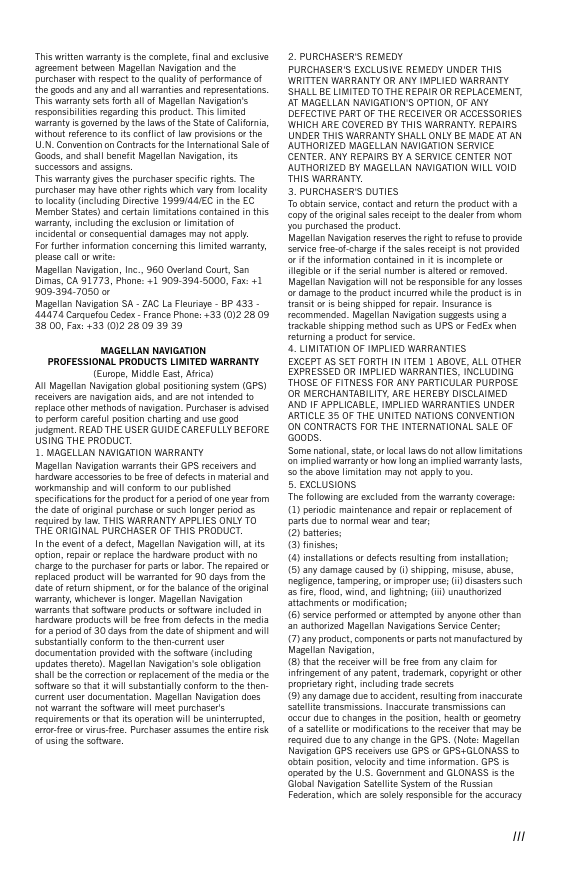
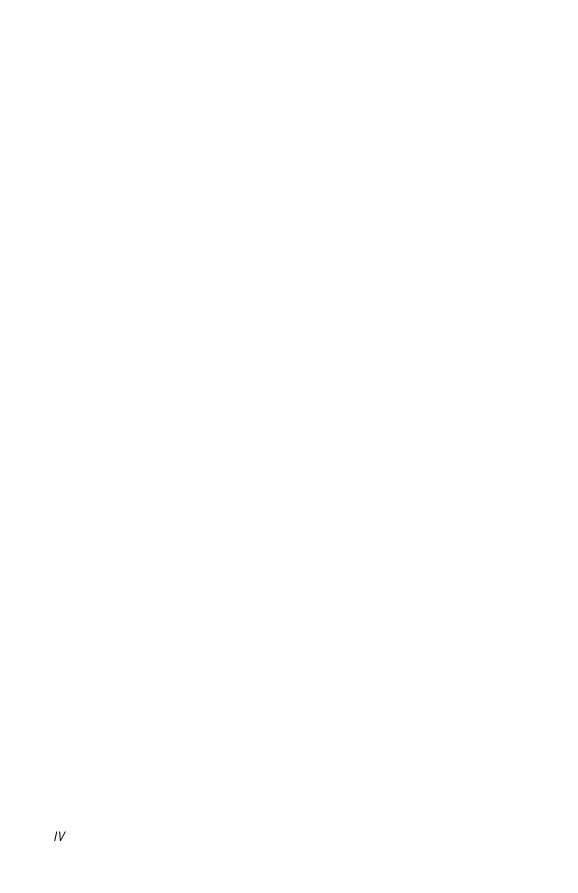
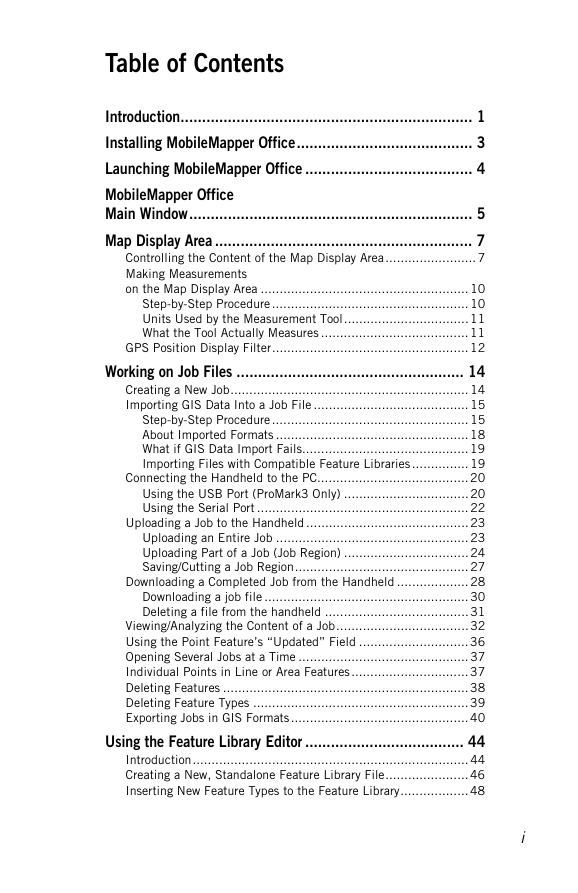
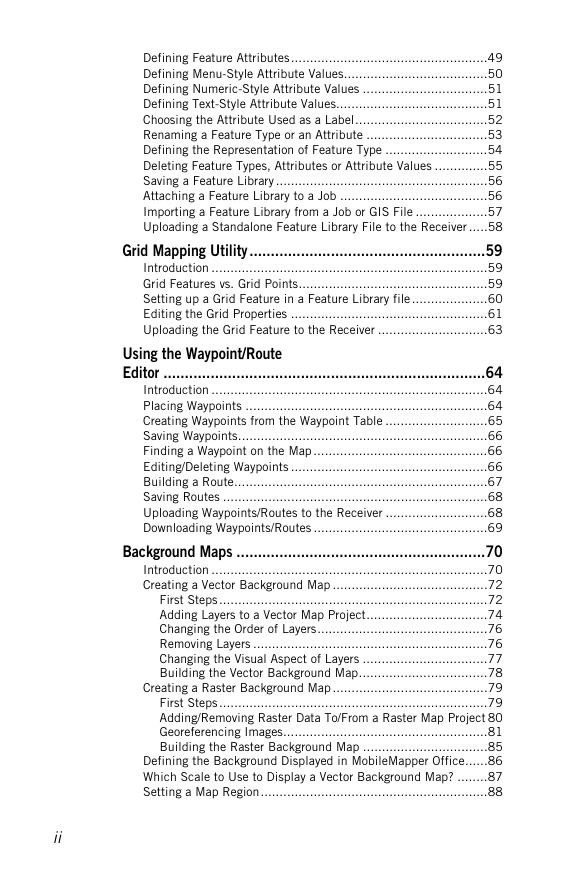
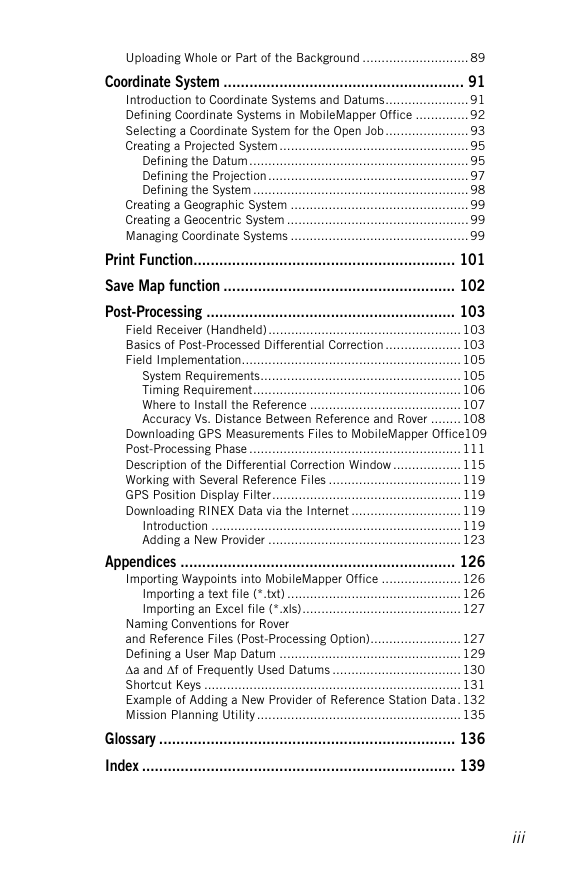
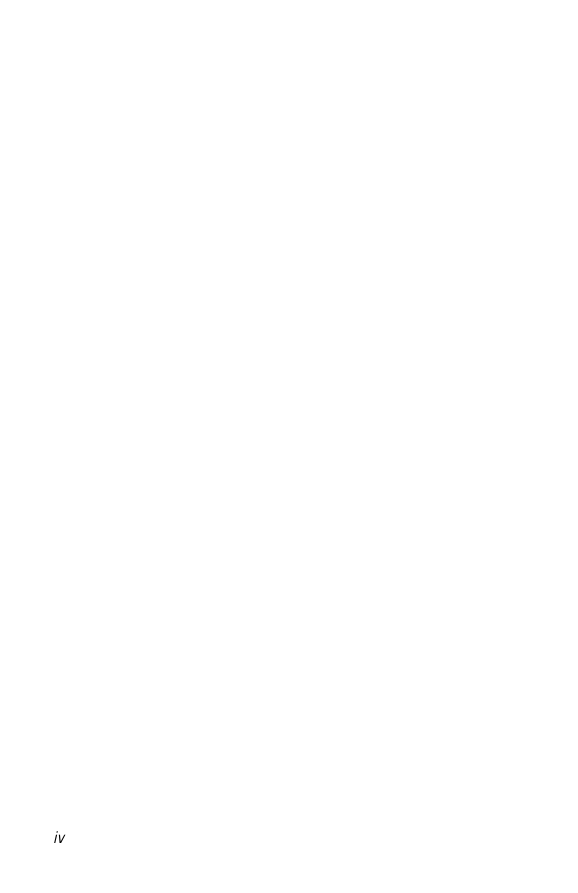
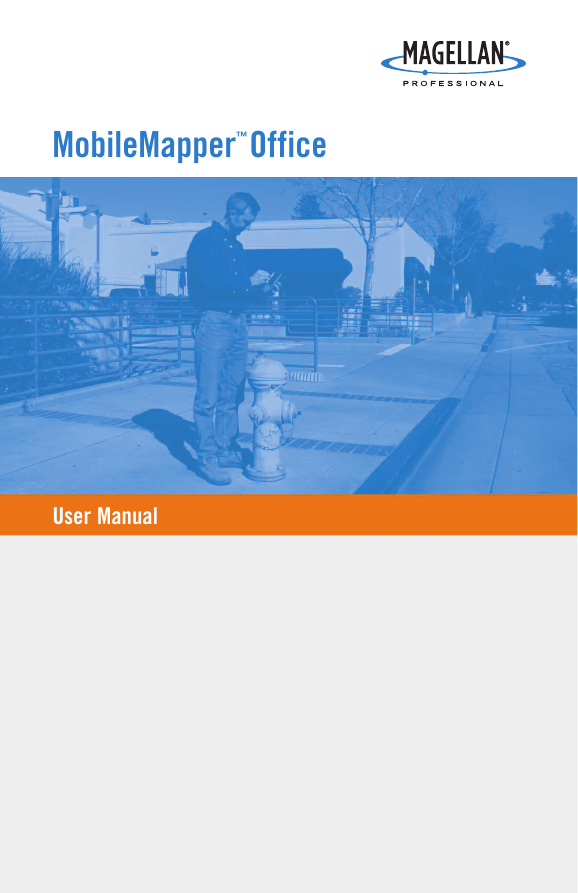
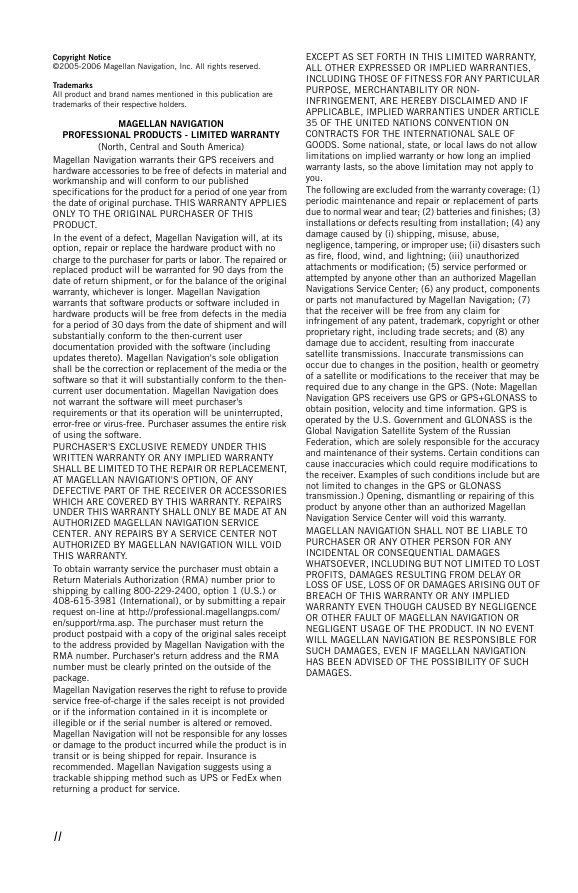
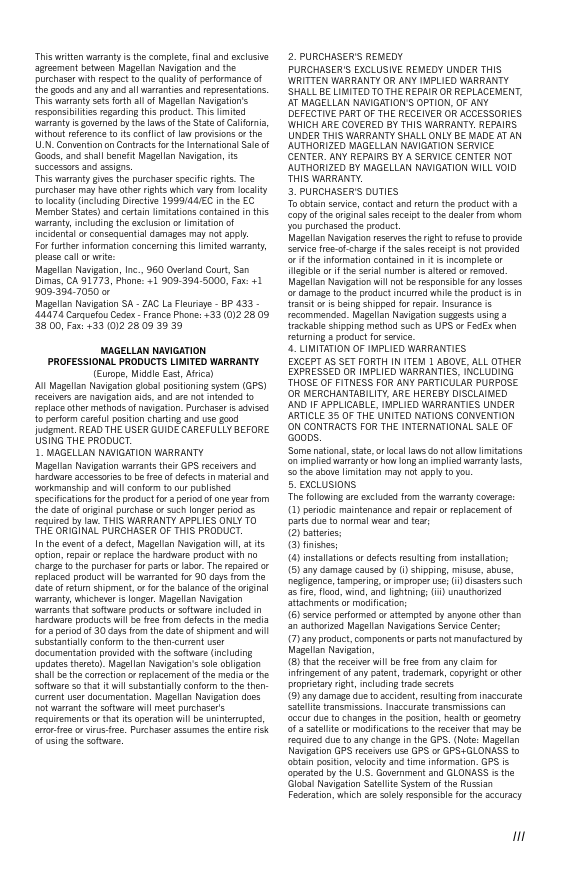
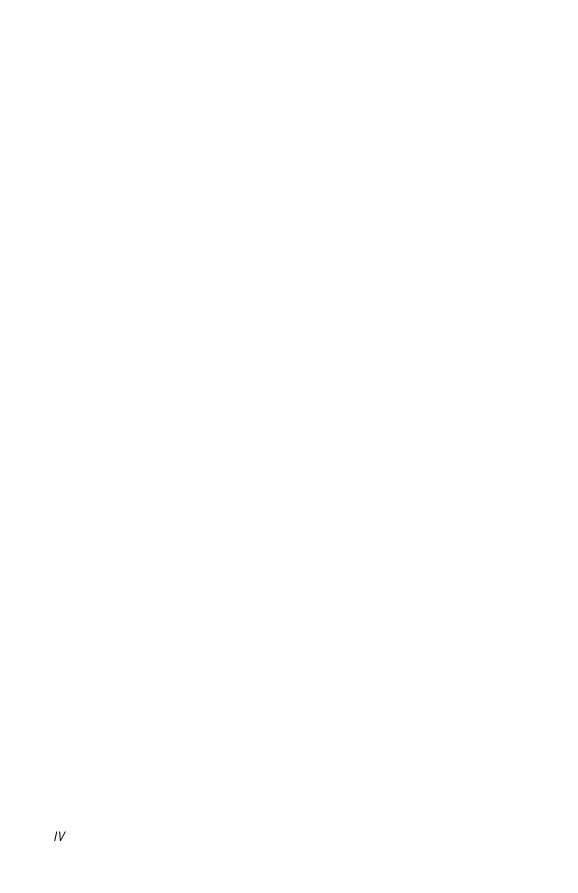
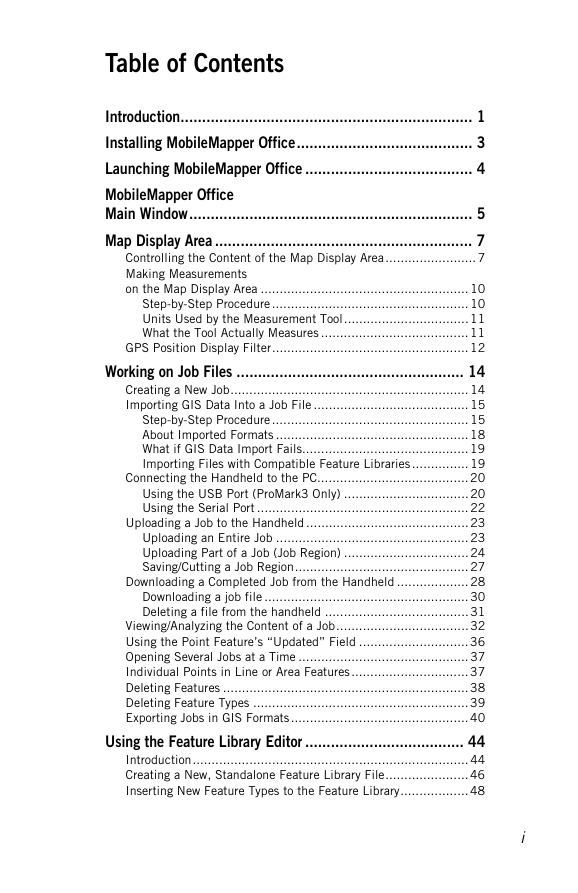
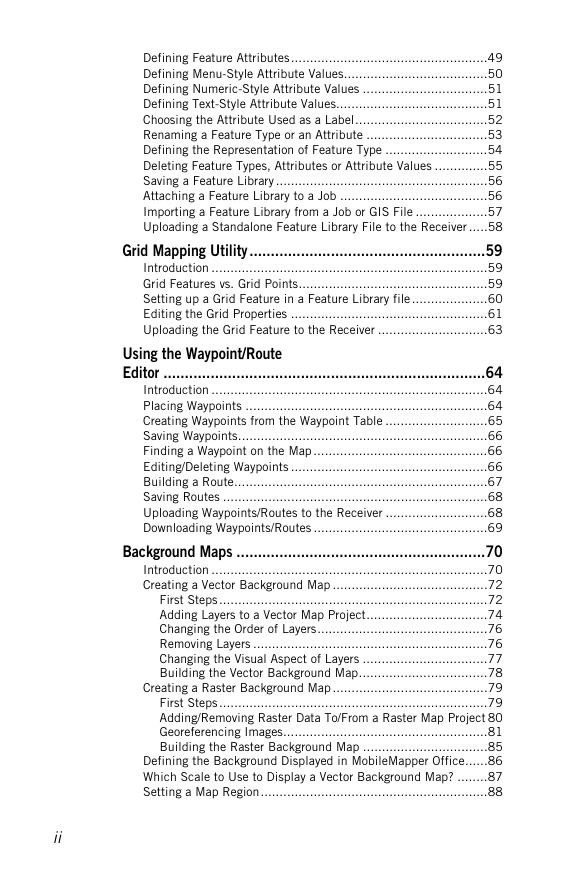
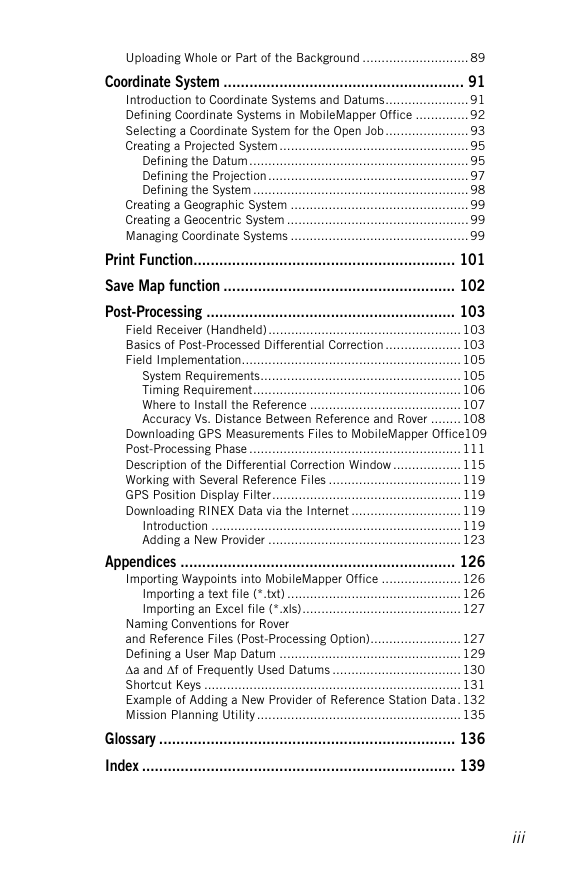
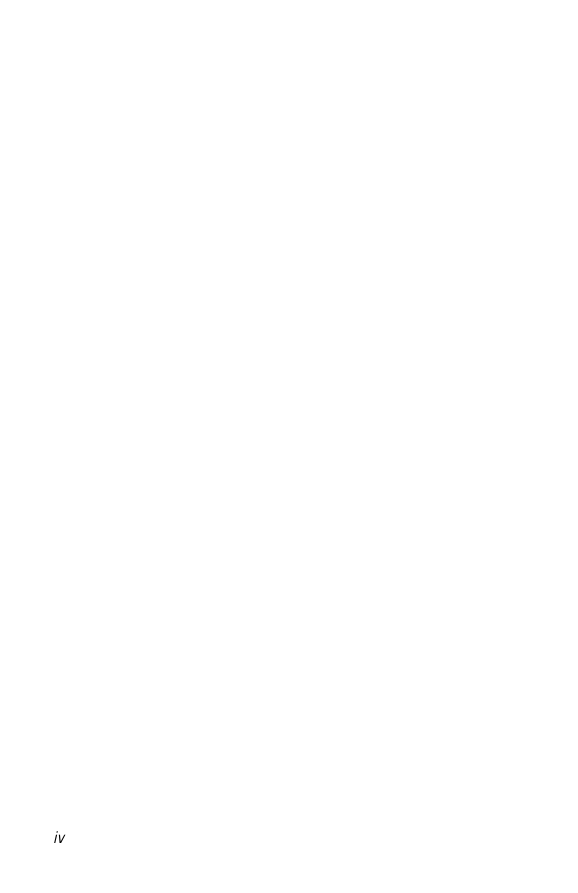
 2023年江西萍乡中考道德与法治真题及答案.doc
2023年江西萍乡中考道德与法治真题及答案.doc 2012年重庆南川中考生物真题及答案.doc
2012年重庆南川中考生物真题及答案.doc 2013年江西师范大学地理学综合及文艺理论基础考研真题.doc
2013年江西师范大学地理学综合及文艺理论基础考研真题.doc 2020年四川甘孜小升初语文真题及答案I卷.doc
2020年四川甘孜小升初语文真题及答案I卷.doc 2020年注册岩土工程师专业基础考试真题及答案.doc
2020年注册岩土工程师专业基础考试真题及答案.doc 2023-2024学年福建省厦门市九年级上学期数学月考试题及答案.doc
2023-2024学年福建省厦门市九年级上学期数学月考试题及答案.doc 2021-2022学年辽宁省沈阳市大东区九年级上学期语文期末试题及答案.doc
2021-2022学年辽宁省沈阳市大东区九年级上学期语文期末试题及答案.doc 2022-2023学年北京东城区初三第一学期物理期末试卷及答案.doc
2022-2023学年北京东城区初三第一学期物理期末试卷及答案.doc 2018上半年江西教师资格初中地理学科知识与教学能力真题及答案.doc
2018上半年江西教师资格初中地理学科知识与教学能力真题及答案.doc 2012年河北国家公务员申论考试真题及答案-省级.doc
2012年河北国家公务员申论考试真题及答案-省级.doc 2020-2021学年江苏省扬州市江都区邵樊片九年级上学期数学第一次质量检测试题及答案.doc
2020-2021学年江苏省扬州市江都区邵樊片九年级上学期数学第一次质量检测试题及答案.doc 2022下半年黑龙江教师资格证中学综合素质真题及答案.doc
2022下半年黑龙江教师资格证中学综合素质真题及答案.doc