Table of contents
Package contents...................................................................................................................................
2
Getting started........................................................................................................................................
3
Description of the device.....................................................................................................................
4
Through the wizard...............................................................................................................................
6
Connecting to a WiFi network...........................................................................................................
7
The AndroidTM interface.......................................................................................................................
8
Getting familiar with AndroidTM......................................................................................................
12
Troubleshooting....................................................................................................................................
14
For more information, please consult the FAQs on www.archos.com. Make sure to read them before considering any
product return. Your deal may be no big deal. As we are often updating and improving our products, your device’s
software may have a slightly different appearance or modified functionality than presented in this Quick Start Guide.
ARCHOS_80_Titanium_book.indd 1
1
31/01/2013 10:34:42
ENEN�
Package Content
ARCHOS 80 TiTAniUM
QSG booklet
Warranty
Warranty,
legal & safety booklet
USB cable
Charger
2
ARCHOS_80_Titanium_book.indd 2
31/01/2013 10:34:43
AN8G4 21-11-2012last modification:CONFIDENTIALDrawingRev1scale 1:1mmARCHOS�
Getting Started
Charging
1. Connect the supplied power cable to the ARCHOS and to a wall outlet.
The ARCHOS device will start charging.
2. Press the On/OFF button to turn on the device.
You can use your ARCHOS whilst it charges.
- Let your device charge completely the first time you use it.
- Use only the supplied charger.
TIPS:
To receive more complete service, please register your product.
From a computer, go to www.archos.com/register.
ARCHOS_80_Titanium_book.indd 3
3
31/01/2013 10:34:43
EN�
Description of the device
2
3
4
5 6 7 8
12
1
4
9
10
11
ARCHOS_80_Titanium_book.indd 4
31/01/2013 10:34:45
AN8G4 21-11-2012last modification:CONFIDENTIALDrawingRev1scale 1:1mmAN8G4 21-11-2012last modification:CONFIDENTIALDrawingRev1scale 1:1mmAN8G4 21-11-2012last modification:CONFIDENTIALDrawingRev1scale 1:1mm�
Home button
Volume buttons
Loudspeaker
Camera
9
10
11
12
Webcam
On/OFF button
Headphone jack
Micro-USB port
Mini-HDMi video output*
Power connector
Reset button
Micro-SD card slot
1
2
3
4
5
6
7
8
* With optional Mini-HDMi to HDMi cable.
ARCHOS_80_Titanium_book.indd 5
5
31/01/2013 10:34:45
EN�
Through the Wizard
The first time you start up your ARCHOS , the installation wizard will help you set up your
device:
- Language
- Date & time
- WiFi connection
- Location service options
- 3rd party apps
TIPS:
We recommend that you set up your device in the WiFi zone of the network that you will regularly be
using.
6
ARCHOS_80_Titanium_book.indd 6
31/01/2013 10:34:45
�
Connectivity to a WiFi Network
WARninG: Make sure that you are in a WiFi zone. You can access the WiFi settings quickly from
the status bar in the bottom right corner of the screen.
1. Touch the time in the status bar.
The status dashboard is displayed.
2. Touch the time a second time in the status dashboard.
The quick settings will be displayed.
3. Touch "Settings" to open the WiFi settings menu.
4. if the WiFi is off, slide the WiFi switch to the "On" position.
Once the WiFi is on, the ARCHOS will scan for WiFi networks in range.
5. Touch the name of network you want to connect to.
Private networks are shown with a lock icon and will require you to enter your password.
TIPS:
- When entering a WiFi password, we recommend that you select “Show password” so you can see the
characters you are typing.
- To get the correct WiFi password (or settings) for the network, contact the WiFi network provider.
-
will automatically attempt to connect to it.
if your WiFi is on and you are in range of a network that you previously connected to, your ARCHOS
ARCHOS_80_Titanium_book.indd 7
7
31/01/2013 10:34:45
EN�
The AndroidTM Interface
8
ARCHOS_80_Titanium_book.indd 8
31/01/2013 10:34:46
12356784�
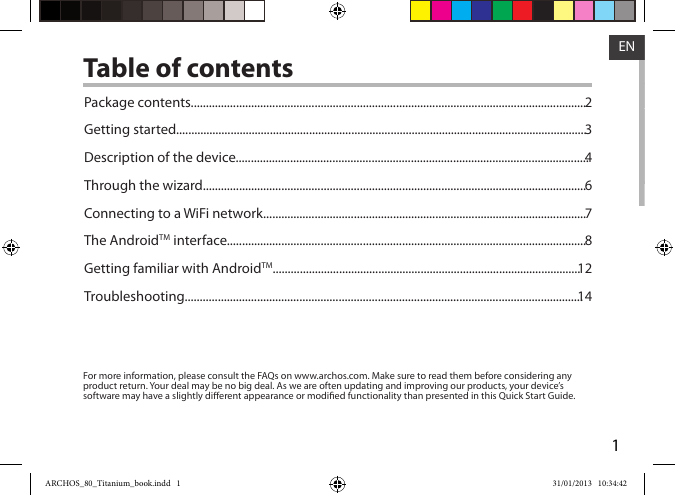
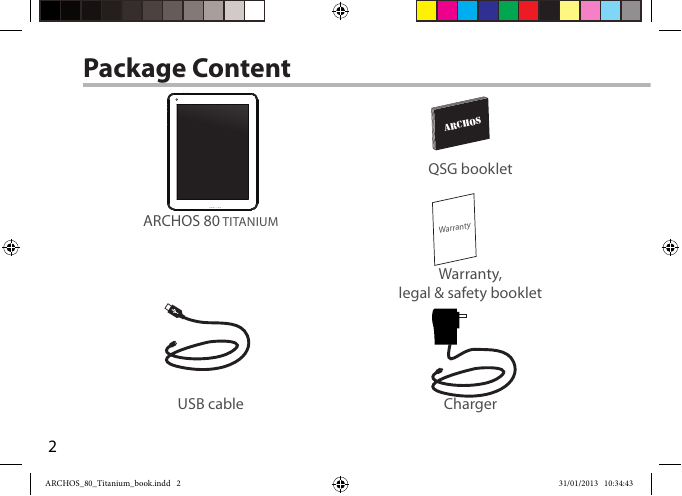
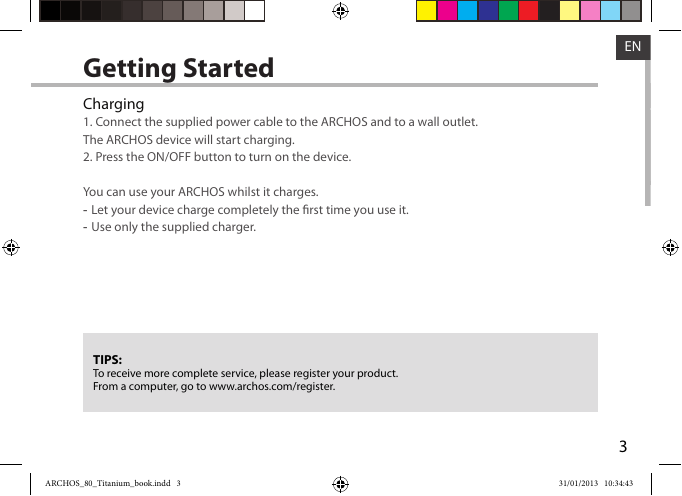
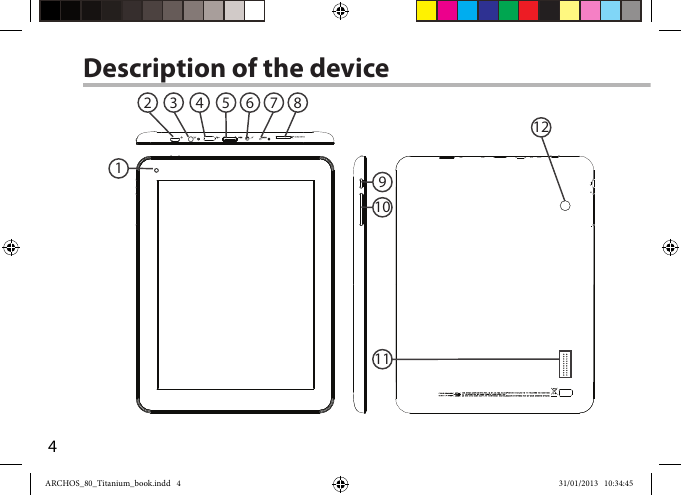

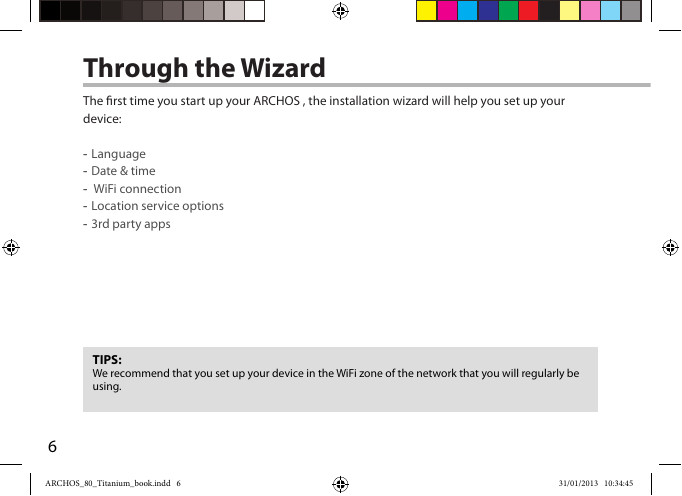
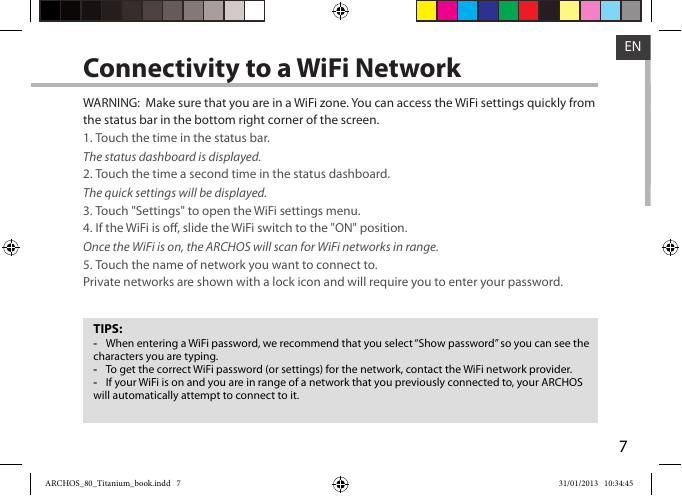
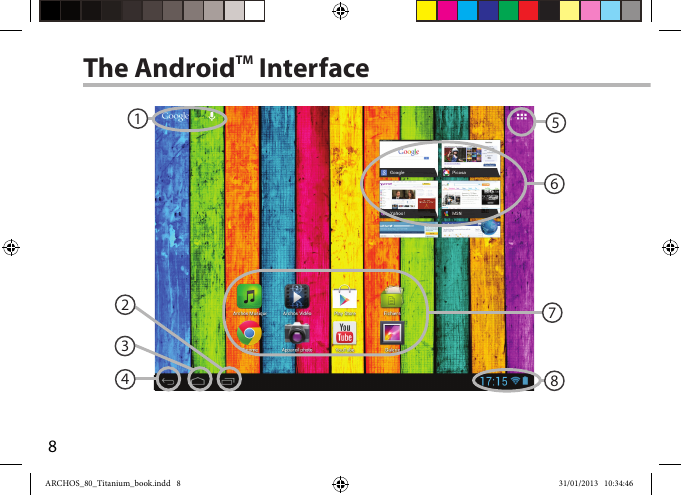
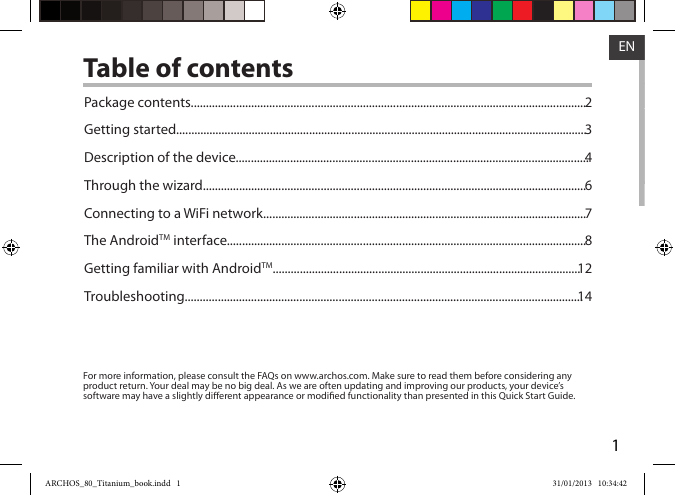
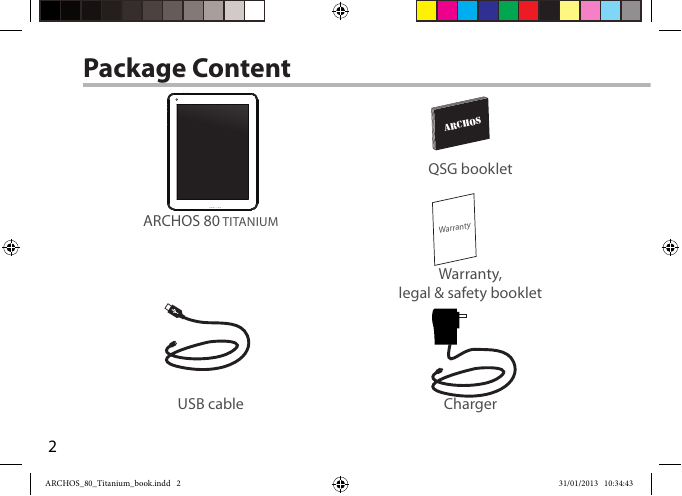
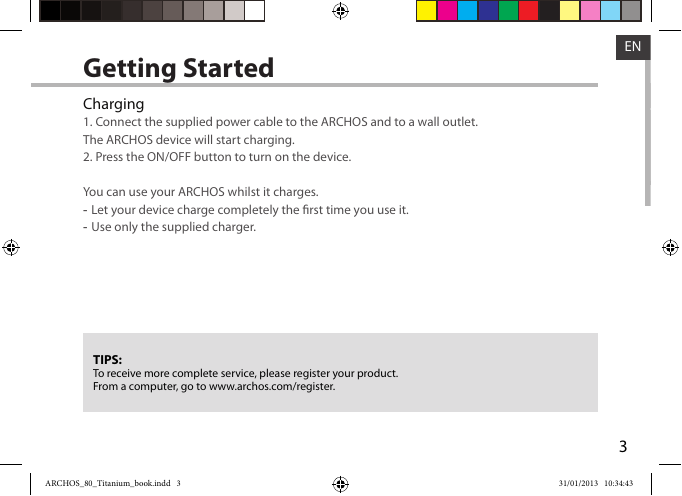
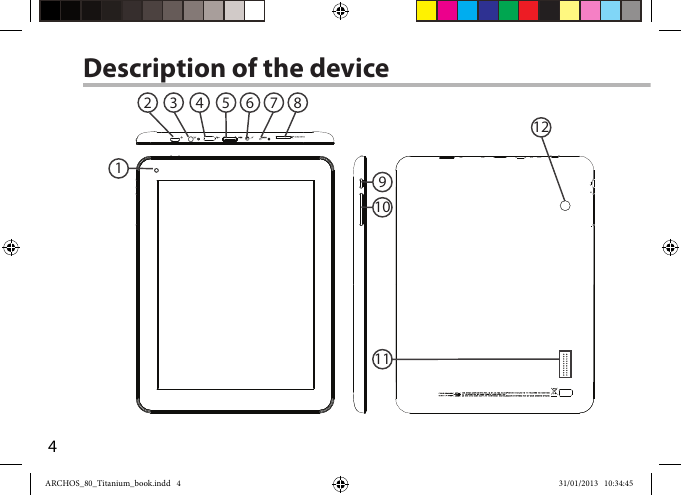

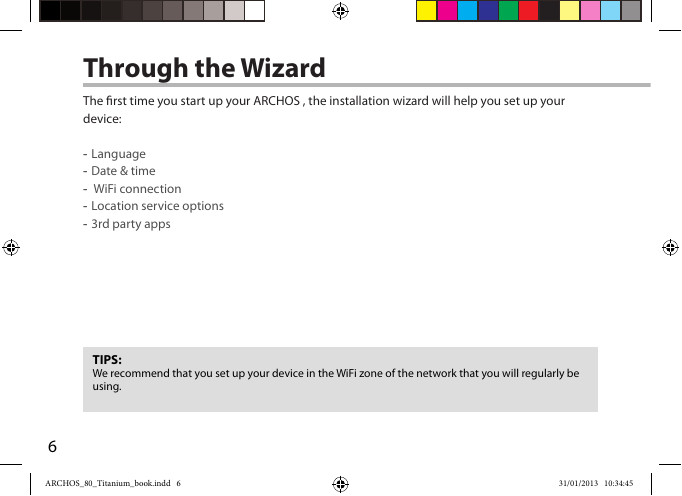
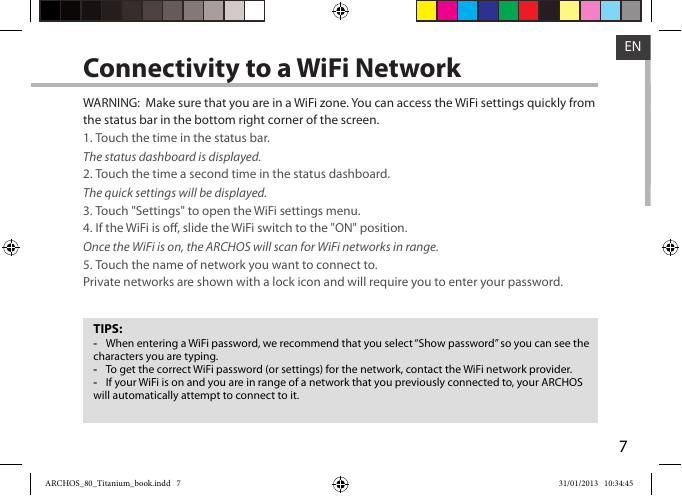
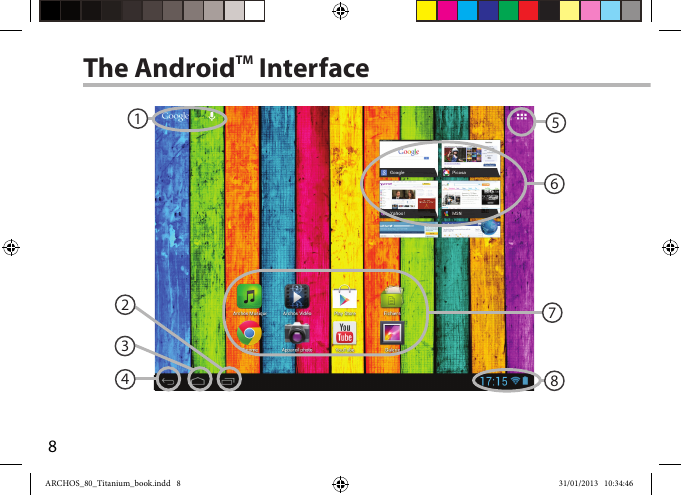
 2023年江西萍乡中考道德与法治真题及答案.doc
2023年江西萍乡中考道德与法治真题及答案.doc 2012年重庆南川中考生物真题及答案.doc
2012年重庆南川中考生物真题及答案.doc 2013年江西师范大学地理学综合及文艺理论基础考研真题.doc
2013年江西师范大学地理学综合及文艺理论基础考研真题.doc 2020年四川甘孜小升初语文真题及答案I卷.doc
2020年四川甘孜小升初语文真题及答案I卷.doc 2020年注册岩土工程师专业基础考试真题及答案.doc
2020年注册岩土工程师专业基础考试真题及答案.doc 2023-2024学年福建省厦门市九年级上学期数学月考试题及答案.doc
2023-2024学年福建省厦门市九年级上学期数学月考试题及答案.doc 2021-2022学年辽宁省沈阳市大东区九年级上学期语文期末试题及答案.doc
2021-2022学年辽宁省沈阳市大东区九年级上学期语文期末试题及答案.doc 2022-2023学年北京东城区初三第一学期物理期末试卷及答案.doc
2022-2023学年北京东城区初三第一学期物理期末试卷及答案.doc 2018上半年江西教师资格初中地理学科知识与教学能力真题及答案.doc
2018上半年江西教师资格初中地理学科知识与教学能力真题及答案.doc 2012年河北国家公务员申论考试真题及答案-省级.doc
2012年河北国家公务员申论考试真题及答案-省级.doc 2020-2021学年江苏省扬州市江都区邵樊片九年级上学期数学第一次质量检测试题及答案.doc
2020-2021学年江苏省扬州市江都区邵樊片九年级上学期数学第一次质量检测试题及答案.doc 2022下半年黑龙江教师资格证中学综合素质真题及答案.doc
2022下半年黑龙江教师资格证中学综合素质真题及答案.doc