Table of contents
Package Content........................................................................................................
Getting started............................................................................................................
Description of the device........................................................................................
Through the Wizard...................................................................................................
Connecting to a 3G network..................................................................................
Connecting to a WiFi network...............................................................................
The AndroidTM interface............................................................................................
Getting familiar with AndroidTM.............................................................................
Troubleshooting.........................................................................................................
For more information, please consult the FAQs and the User manual of your product on:
www.archos.com. Make sure to read them before considering any product return.
Your deal may be no big deal.
2
3
4
6
7
9
10
14
16
1
111622_ARCHOS_80_Xenon_QSG_book.indd 1
15/05/2013 13:46:31
ENEN�
Package Content
ARCHOS 80 xenon
QSG booklet
Warranty,
legal & safety booklet
USB cable
Charger
2
111622_ARCHOS_80_Xenon_QSG_book.indd 2
15/05/2013 13:46:32
�
Getting Started
Charging
Charge your device by plugging your power cable into the power connector.
The device will start charging. The Power indicator light is red while the battery is charging.
Press the ON/OFF button to turn on the device.
You can use your ARCHOS whilst it charges.
Installation Wizard
The first time you start up your ARCHOS, the installation wizard will help you set up your
device. Simply follow the onscreen instructions.
TIPS:
To receive more complete service, please register your product.
With a computer: go to www.archos.com/register.
111622_ARCHOS_80_Xenon_QSG_book.indd 3
15/05/2013 13:46:32
3
EN�
Description of the device
11
1
10
9
1
3
4
5
6
8
2
7
4
111622_ARCHOS_80_Xenon_QSG_book.indd 4
15/05/2013 13:46:35
�
9
10
11
Front camera
Loudspeaker
Back camera
1
2
3
4
5
6
7
8
ON/OFF button
Charging indicator
Volume buttons
Micro-USB port
Headphone jack
SIM card slot
Reset button
Micro-SD card slot
111622_ARCHOS_80_Xenon_QSG_book.indd 5
15/05/2013 13:46:35
5
EN�
Through the Wizard
The first time you start up your ARCHOS, the installation wizard will help you
set up your device:
- Language
- Date & time
- Wifi network
- My location
- 3rd party apps
TIPS:
We recommend that you set up your device in the WiFi zone of the network that you will regularly
be using.
6
111622_ARCHOS_80_Xenon_QSG_book.indd 6
15/05/2013 13:46:35
�
Connecting to a 3G network
Your ARCHOS is equipped with a SIM card slot. Any standard SIM card can be
inserted. There is no provider restriction. The ARCHOS will only have signal if
you are in an area covered by your 3G provider’s 3G or EDGE network.
Inserting your SIM card
Before inserting a SIM card, turn off the device.
1. Open the cover of the SIM card slot.
2. Place the SIM card and push it into place.
3. Turn on the device.
A Pin number may be requested.
4. Enter the SIM card pin number and tap OK.
Your device will attempt to connect to the 3G network of
your provider.
To remove the card, push it deep down and a spring
will take it out.
7
111622_ARCHOS_80_Xenon_QSG_book.indd 7
15/05/2013 13:46:36
SIMEN�
Connecting to a 3G network
Tips:
If your device does not connect to your 3G provider’s network
1. Contact your 3G provider to obtain the connection parameters.
2. On your device, tap Settings.
3. Select Wireless & networks > More... > Mobile networks.
- In Network operators, select your operator.
- In Access Point Names, select the correct access point name and enter the
exact connection parameters.
8
111622_ARCHOS_80_Xenon_QSG_book.indd 8
15/05/2013 13:46:37
�
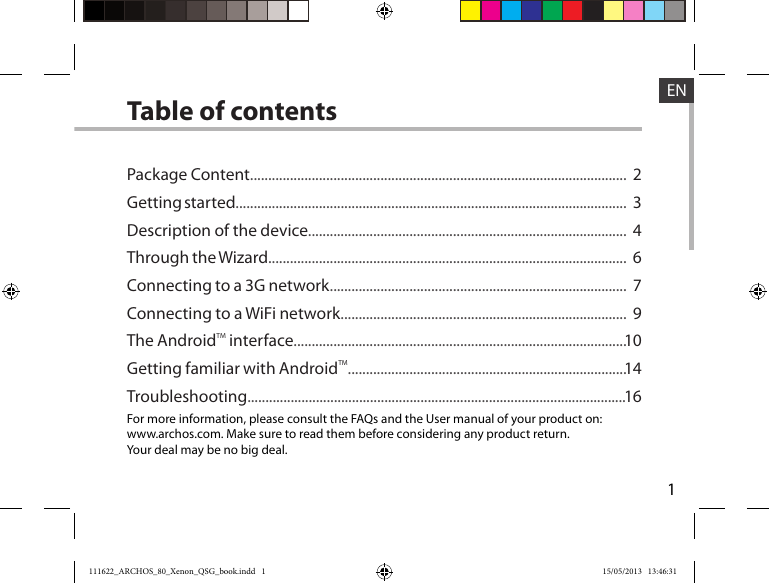







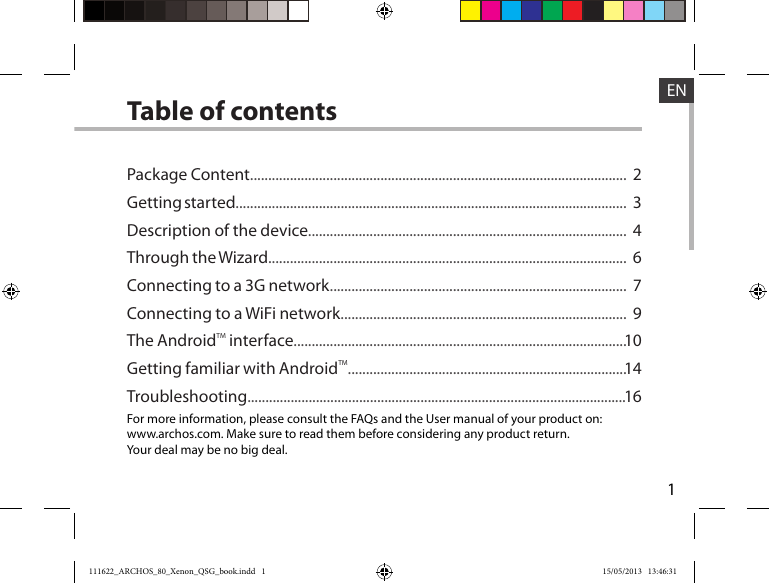







 2023年江西萍乡中考道德与法治真题及答案.doc
2023年江西萍乡中考道德与法治真题及答案.doc 2012年重庆南川中考生物真题及答案.doc
2012年重庆南川中考生物真题及答案.doc 2013年江西师范大学地理学综合及文艺理论基础考研真题.doc
2013年江西师范大学地理学综合及文艺理论基础考研真题.doc 2020年四川甘孜小升初语文真题及答案I卷.doc
2020年四川甘孜小升初语文真题及答案I卷.doc 2020年注册岩土工程师专业基础考试真题及答案.doc
2020年注册岩土工程师专业基础考试真题及答案.doc 2023-2024学年福建省厦门市九年级上学期数学月考试题及答案.doc
2023-2024学年福建省厦门市九年级上学期数学月考试题及答案.doc 2021-2022学年辽宁省沈阳市大东区九年级上学期语文期末试题及答案.doc
2021-2022学年辽宁省沈阳市大东区九年级上学期语文期末试题及答案.doc 2022-2023学年北京东城区初三第一学期物理期末试卷及答案.doc
2022-2023学年北京东城区初三第一学期物理期末试卷及答案.doc 2018上半年江西教师资格初中地理学科知识与教学能力真题及答案.doc
2018上半年江西教师资格初中地理学科知识与教学能力真题及答案.doc 2012年河北国家公务员申论考试真题及答案-省级.doc
2012年河北国家公务员申论考试真题及答案-省级.doc 2020-2021学年江苏省扬州市江都区邵樊片九年级上学期数学第一次质量检测试题及答案.doc
2020-2021学年江苏省扬州市江都区邵樊片九年级上学期数学第一次质量检测试题及答案.doc 2022下半年黑龙江教师资格证中学综合素质真题及答案.doc
2022下半年黑龙江教师资格证中学综合素质真题及答案.doc