Contents
Welcome
Index
1
Rio S10 User’s Guide
Welcome
Thanks for your purchase of the Rio S10 digital music player. The S10 portable player provides up to 30
hours of MP3 and WMA playback with the included AA-size battery. With 64MB memory — expandable with
optional external memory cards — the S10 holds hours of your favorite music. Use the music management
software included on the software CDs to:
• Organize digital audio tracks on your computer
• Encode your audio CDs into compressed digital audio format
• Download tracks to your Rio player
• Search for tracks on your computer or on the Internet
• Create custom CDs — if you have CD burning hardware and your computer supports it
Contents
Navigating the User’s Guide / Using Acrobat
Tour of the Rio Player
Getting Started
Playing Music
Using the Stopwatch
Setting and Releasing Hold
Setting Shuffle and Repeat Play
Setting the Equalizer
Advanced Features
Using the Music Management Software
Glossary of Digital Audio Terms
Frequently Asked Questions (FAQ) and Troubleshooting
�
Contents
Welcome
Index
2
Warranty Information
Regulatory Information
Customer Care
Index
To learn more:
• Refer to the Quick Start poster for the basics on how to set up and start using your Rio player.
• Refer to the complete music management software online Help for step-by-step instructions on how to
use the software to convert CD tracks into compressed digital audio formats, download tracks to your
Rio player, or get audio files from the Internet.
• Visit the SONICblue Web site.
Navigating the User’s Guide
The User’s Guide is in Adobe Acrobat (.PDF) file format.
Important: We recommend that you use Adobe Acrobat Reader version 4.0 or higher to view
and print the Rio User’s Guide. Acrobat reader 4.0 is available on the software CDs.
Click blue, underlined text links to jump to another location in the document or to a location on the Inter-
net.
Click the Contents link at the top of any page to go to the list of User’s Guide contents.
Click the Index link at the top of any page to go to the alphabetical Index of topics. Click page numbers in
the Index to jump to a topic.
Using Acrobat
Click the navigation buttons
next page, or last page of the User’s Guide.
Click the print button
in the Acrobat toolbar to go to the first page, previous page,
in the Acrobat toolbar to print the User’s Guide.
Click the show/hide navigation pane button
in the Acrobat toolbar to show a list of bookmarks. Book-
marks are links to the contents of the User’s Guide. Click any bookmark in the list to jump to the page in
the User’s Guide that contains the topic.
l
r
e
y
a
P
c
i
s
u
M
i
l
a
t
i
g
D
0
1
S
o
R
i
�
Legal Notices
Legal Notices
Contents
Index
3
© 2002 SONICblue Incorporated. All Rights Reserved.
SONICblue Incorporated shall not be liable for any errors contained herein or for any damages arising out
of or related to this document or the information contained herein, even if SONICblue has been advised of
the possibility of such damages.
This document is intended for informational and instructional purposes only. SONICblue reserves the right
to make changes in the specifications and other information contained in this document without prior noti-
fication. SONICblue disclaims any obligation to update the information contained herein.
Rio is a registered trademark of SONICblue Incorporated. SONICblue is a trademark of SONICblue Incorpo-
rated.
This product is iTunes ready. iTunes is provided by Apple Computer, Inc. © 2002 Apple
Computer, Inc. All rights reserved. iTunes is a trademark of Apple Computer, Inc. Mac
and the Mac logo are trademarks of Apple Computer, Inc. registered in the United States
and other countries.
Microsoft, Windows Media and the Windows Logo are trademarks or registered
trademarks of Microsoft Corporation in the United States and/or other countries.
All other product names may be trademarks of the companies with which they are
associated.
First edition, June 2002
S10 P/N 75510393-001
�
Tour of the Rio Player
Display (LCD)
ENTER
Press to cycle through
the player’s various
screens;
Press while pressing
and holding MENU to
put the Rio player into
or out of Hold mode;
Press and hold to set a bookmark;
In Menu mode, press to select
Menu options;
In Stopwatch mode, press to move
lap times down on the LCD; if the
timer is running, press to capture a
new lap time without stopping the
timer; press and hold to reset all
lap times to zero
l
r
e
y
a
P
c
i
s
u
M
i
l
a
t
i
g
D
0
1
S
o
R
i
Tour of the Rio Player
Contents
Index
4
PLAY/PAUSE
Press to play or pause playback;
In Menu mode, press to navigate to the previous Menu
option;
In Stopwatch mode, press to start and stop the timer;
REVERSE and FORWARD
Press to skip to the start of the current or next track —
if less than five seconds have elapsed, REVERSE skips
to the start of the previous track; Press and hold to
scan backward or forward within the current track;
In Menu mode, press FORWARD to select or execute a
Menu option
STOP
Press to stop playback;
In Menu mode, press to navigate
to the next Menu option;
In Stopwatch mode, press to
reset the timer to zero
Battery compartment cover
Remove cover and insert the supplied
battery and optional external memory
cards here. Insert external memory
cards before inserting the battery.
�
Tour of the Rio Player
Contents
Index
5
VOLUME + and -
Press to adjust vol-
ume level up or
down on a range
from 0-30;
When the player is
turned OFF and
back ON, the vol-
ume level automati-
cally resumes at
70% of the previous
level
Tour of the Rio player (continued)
LANYARD HOLDER
Fasten optional cords
here to wear your Rio
player
OFF (0) / ON (1)
Slide to turn your
Rio player OFF or
ON;
When the player is
turned OFF, the
current mode and
user preferences
are saved and
resume when the
player is turned
back ON
MENU
Press to display the main
Menu system; If a Menu is
already open, press to close;
Press to cancel before select-
ing or executing Menu
options;
Press and hold, then press
ENTER to put the Rio player
into or out of Hold mode —
locking the Rio player but-
tons to prevent accidental
operation
MULTIFUNCTION port
Connect supplied earphones, USB
cable, optional headphones, or
optional accessory remote control
here
�
LCD Overview
Player Mode
Repeat
Indicator
Shuffle
Indicator
Clock
Volume
Indicator
Track Timer: Time
Elapsed or Time
Remaining
Playback
Mode
Indicator
l
r
e
y
a
P
c
i
s
u
M
Tour of the Rio Player
Contents
Index
6
Hold Indicator
Battery Indicator
Battery Indicator
Track Title (from ID3 tag info)
Artist (from ID3 tag)
Album (CD) (from ID3 tag)
Progress Indicator
Track Number of Total
The Battery Indicator
graphically shows
the power level:
Empty to
Full.
The Battery Indicator
flashes when the
power level is low.
Press ENTER to cycle
through the player’s
various screens
i
l
a
t
i
g
D
0
1
S
o
R
i
Date Information
Track Information: Codec,
Encoding Bitrate and Stereo/
Mono Mode Indicator (from
track ID3 tag information)
�
Tour of the Rio Player
Contents
Index
7
Stopwatch Mode
Timer
Lap Times
Lap Statistics: Average Lap Time
Lap Statistics: Current to
Average Lap Time Difference
�
Getting Started
Please refer to the Quick Start poster for complete
setup instructions, including information on con-
necting the Rio to your computer.
Step 1: Unpack
Make sure your package includes the following:
• Rio player
• One AA-size 1.5 volt alkaline battery
• Earphones
• Universal Serial Bus (USB) cable
• PC and Mac Software CDs
• Quick Start poster and other printed materials
• Carrying case
Step 2: Insert Battery
1 Slide open the battery compartment cover on the
back of the Rio player.
Tip: Insert optional external memory cards
into the memory card slot while the battery
cover is off — before you insert the battery.
2 Insert the supplied battery. Ensure the battery is
inserted properly by matching the + and - sym-
bols on the battery with the symbols in the Rio
player battery compartment.
3 Replace the battery cover.
Getting Started
Contents
Index
8
Step 3: Install Software
PC
Follow these instructions to load the software that
enables your PC to recognize the Rio player. The
installation also loads the selected music manage-
ment software.
1 Place the software CD label side up into your
computer’s CD-ROM drive. After a few seconds,
the install screen will display.
2 Click the “Install” link of the music management
software that you would like to install, then fol-
low the on-screen instructions. The Rio Music
Manager application is required.
You can also choose to view the User’s Guide, get
support, or register your Rio player online.
3 Reboot your computer when the software instal-
lation is complete, or you are prompted to do so.
Note: If the install screen does not display
automatically, follow these steps to begin
the installation manually:
1 Click the START button in bottom-left corner of
your computer screen and choose RUN...
2 Type d:\install.exe in the field labeled OPEN. If
your computer’s CD-ROM drive uses a letter
other than “d”, substitute that letter for “d”.
3 Click the OK button, and follow the on-screen
instructions.
l
r
e
y
a
P
c
i
s
u
M
i
l
a
t
i
g
D
0
1
S
o
R
i
�
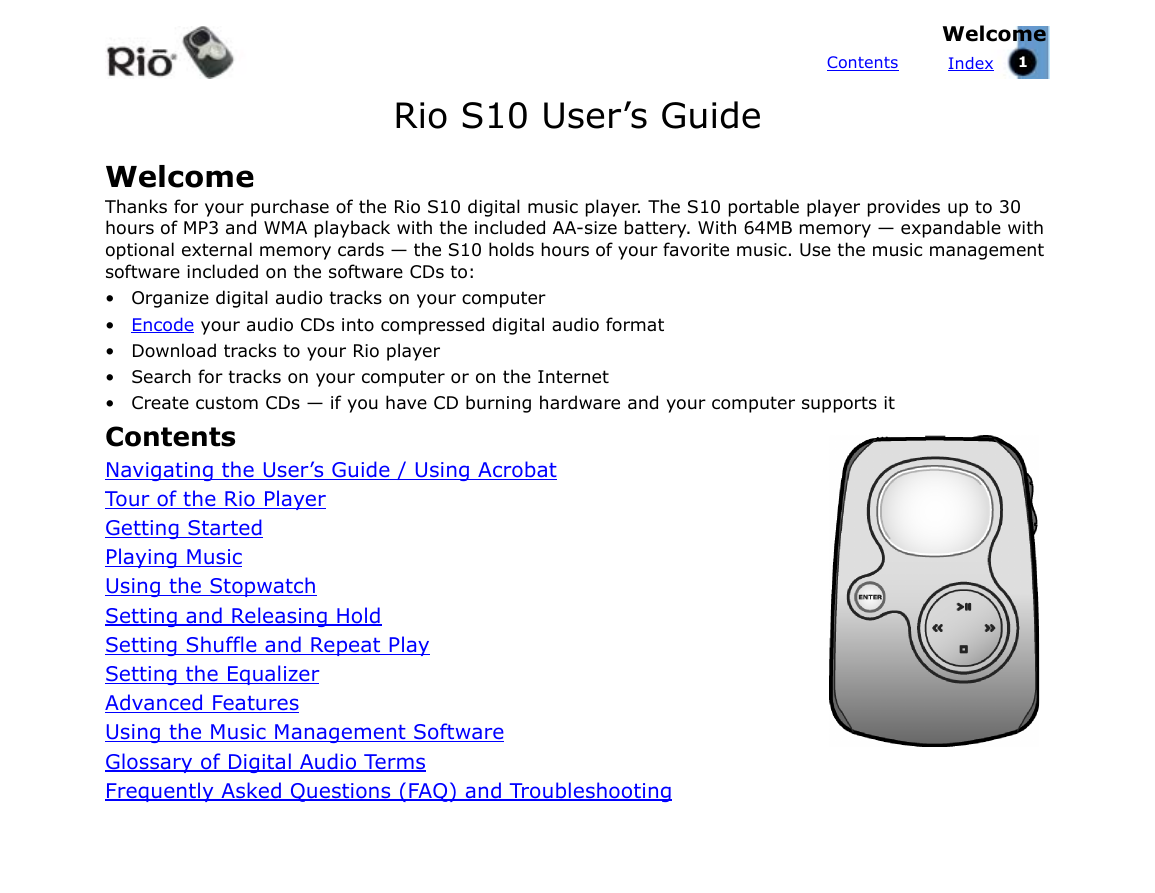
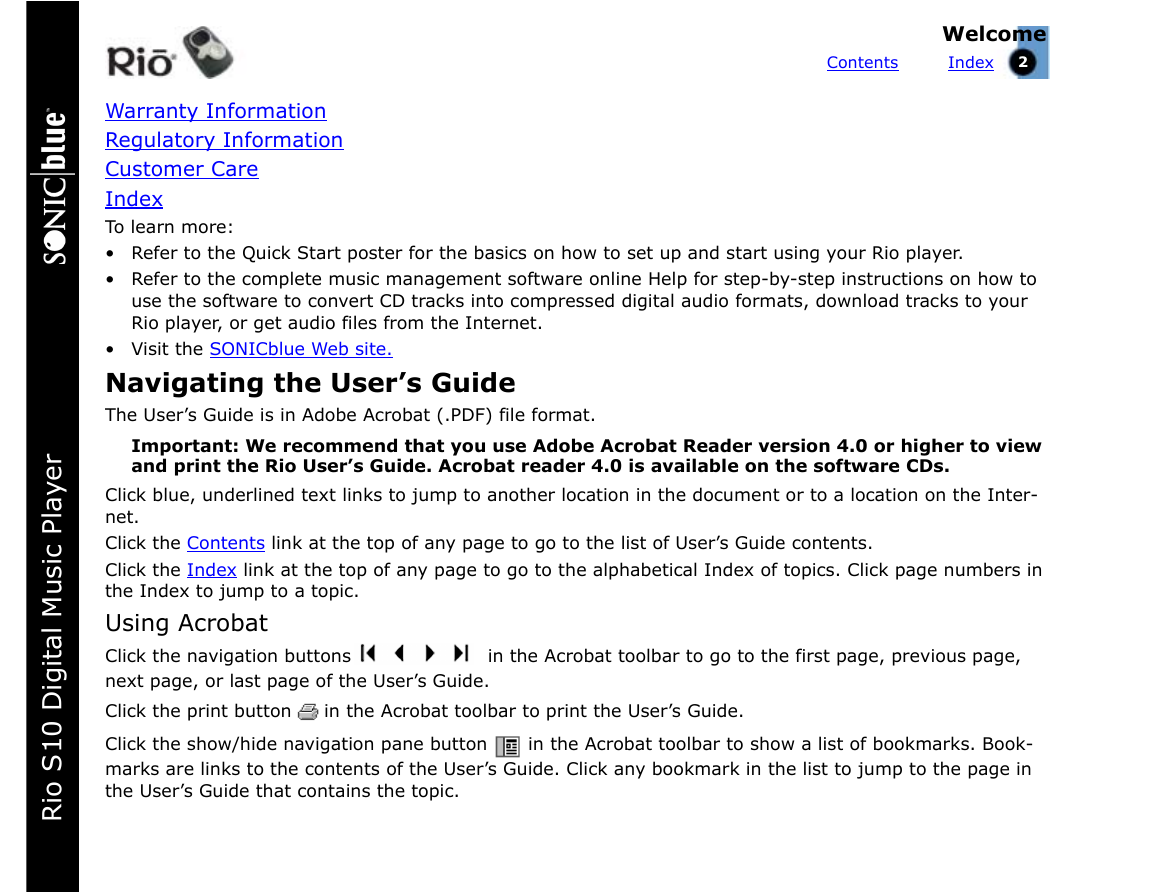
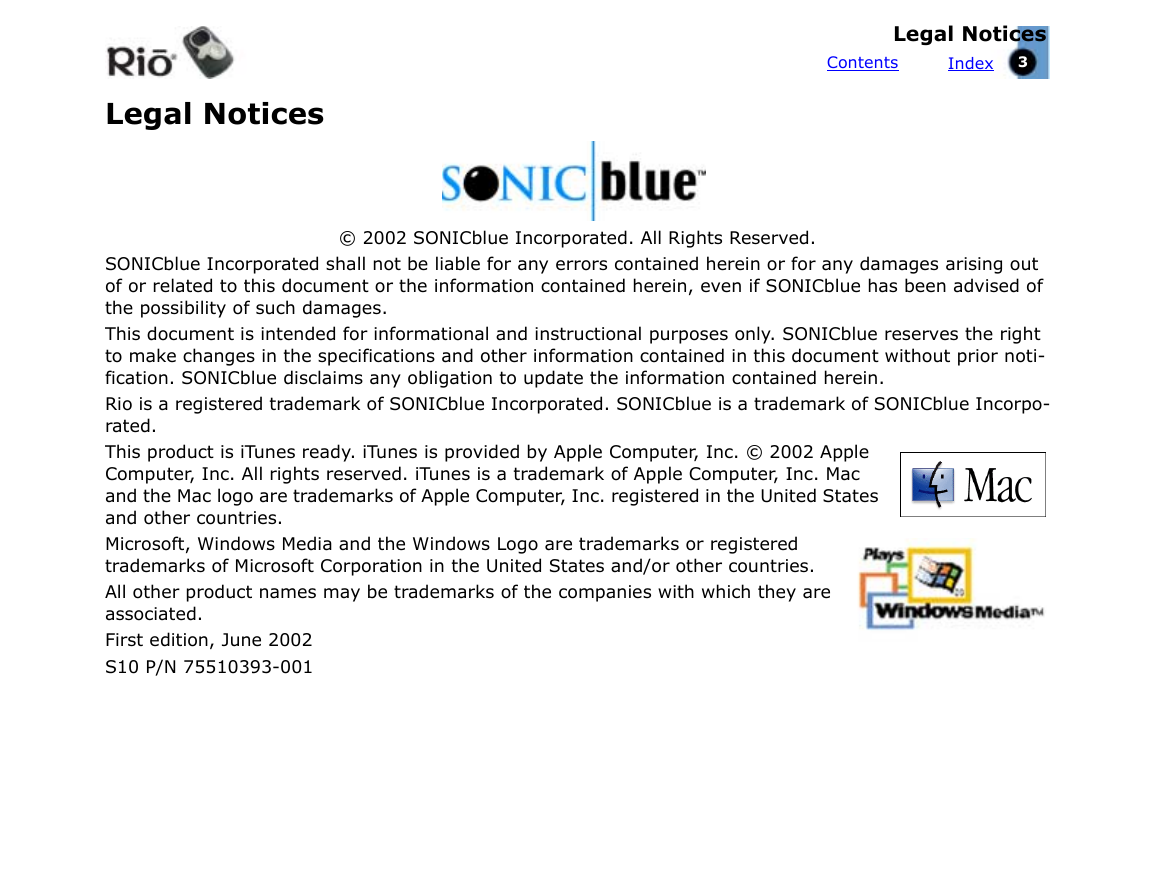
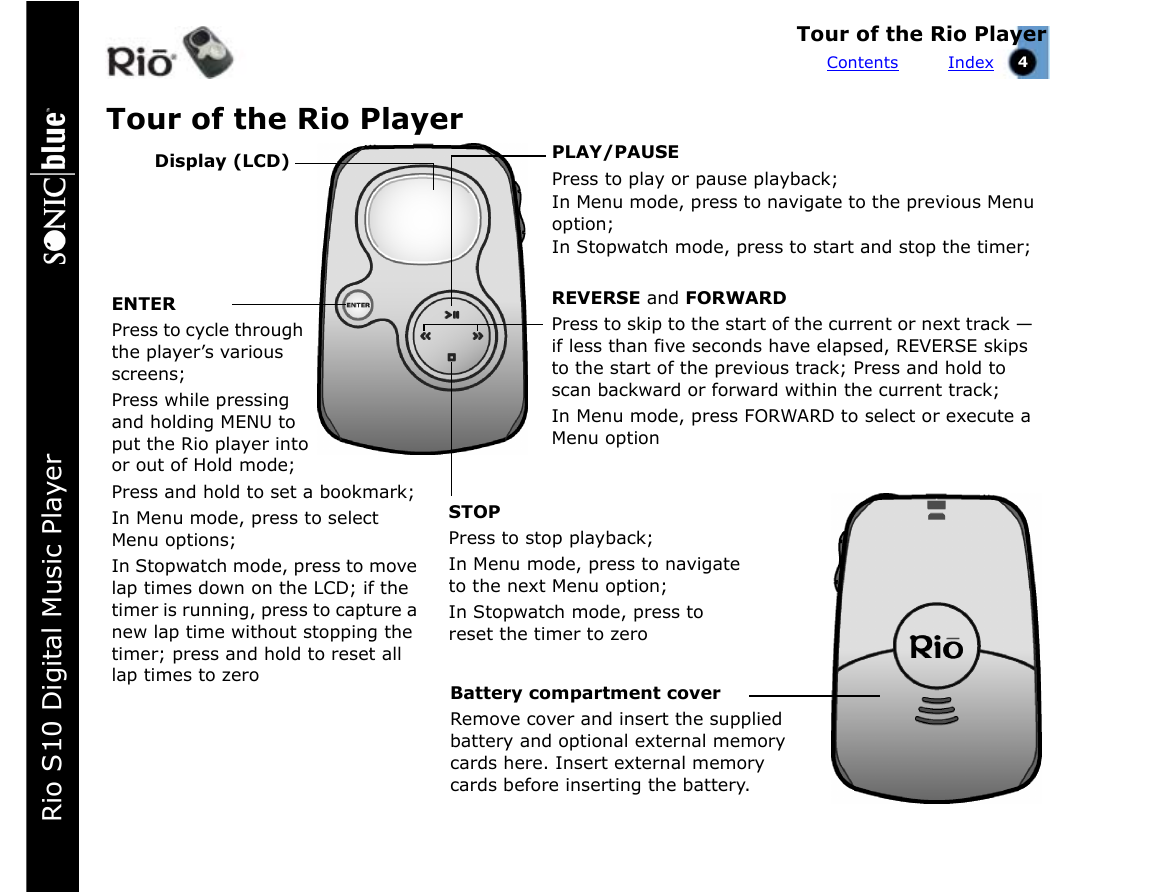
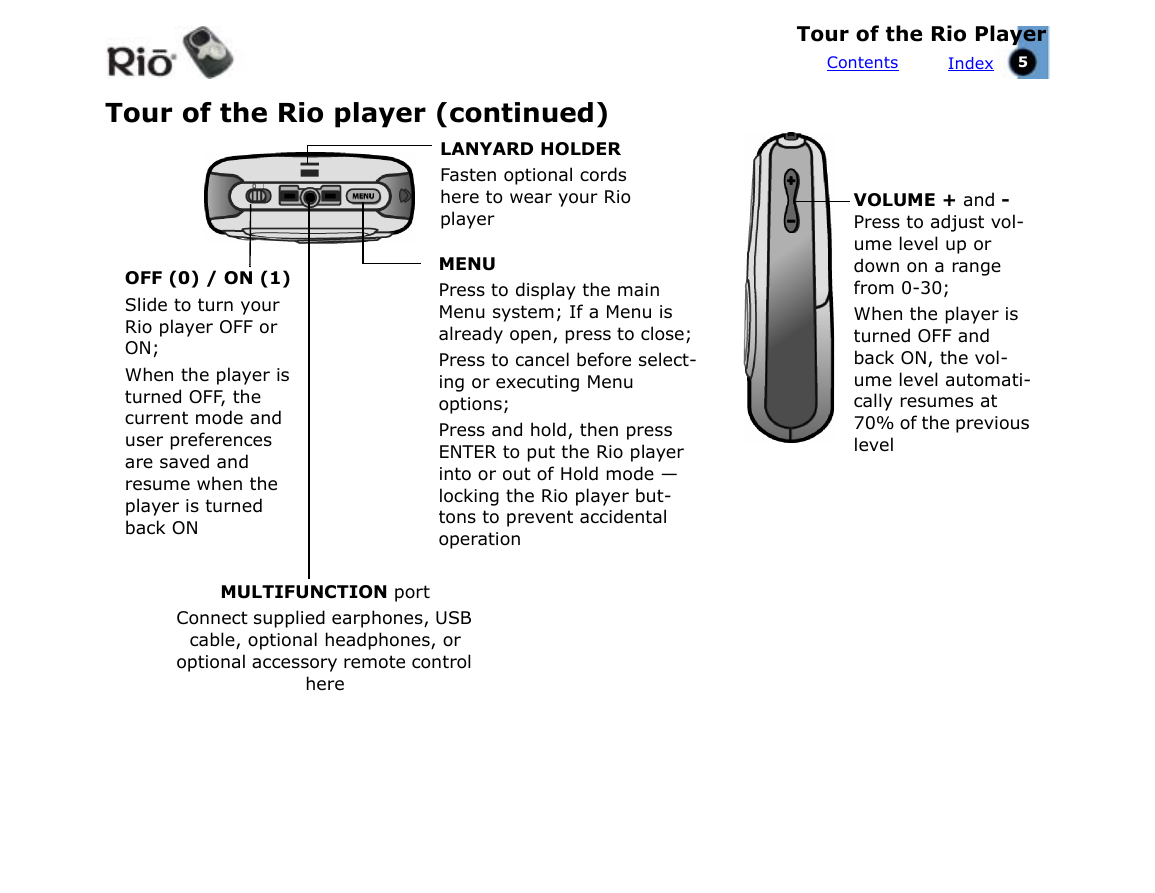
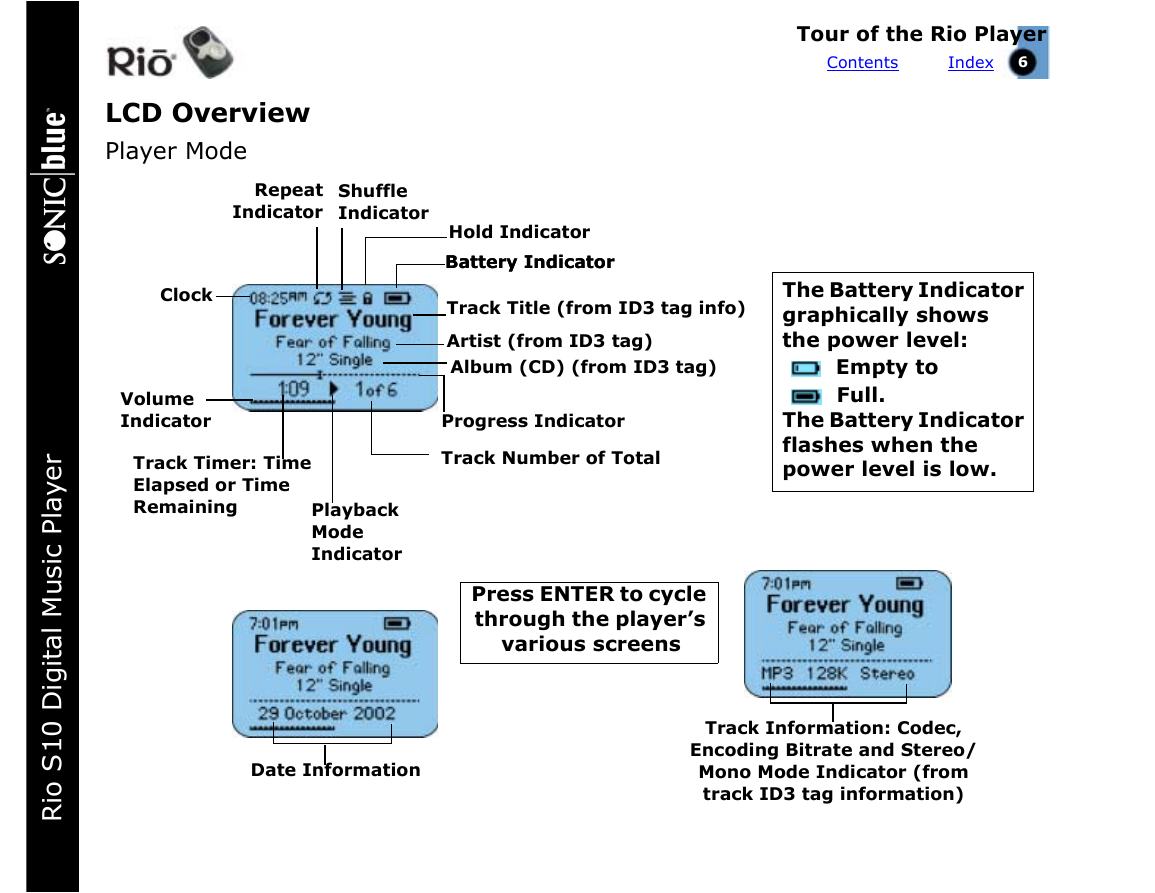

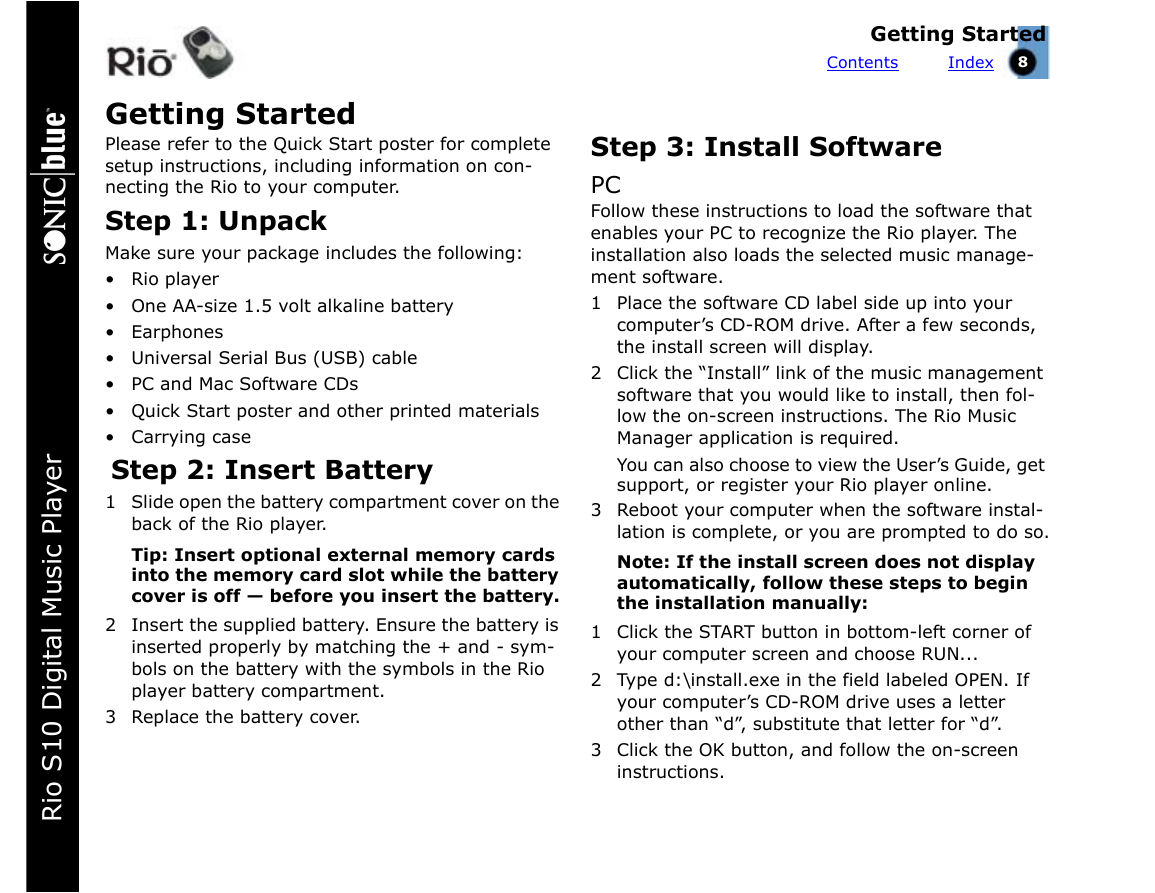
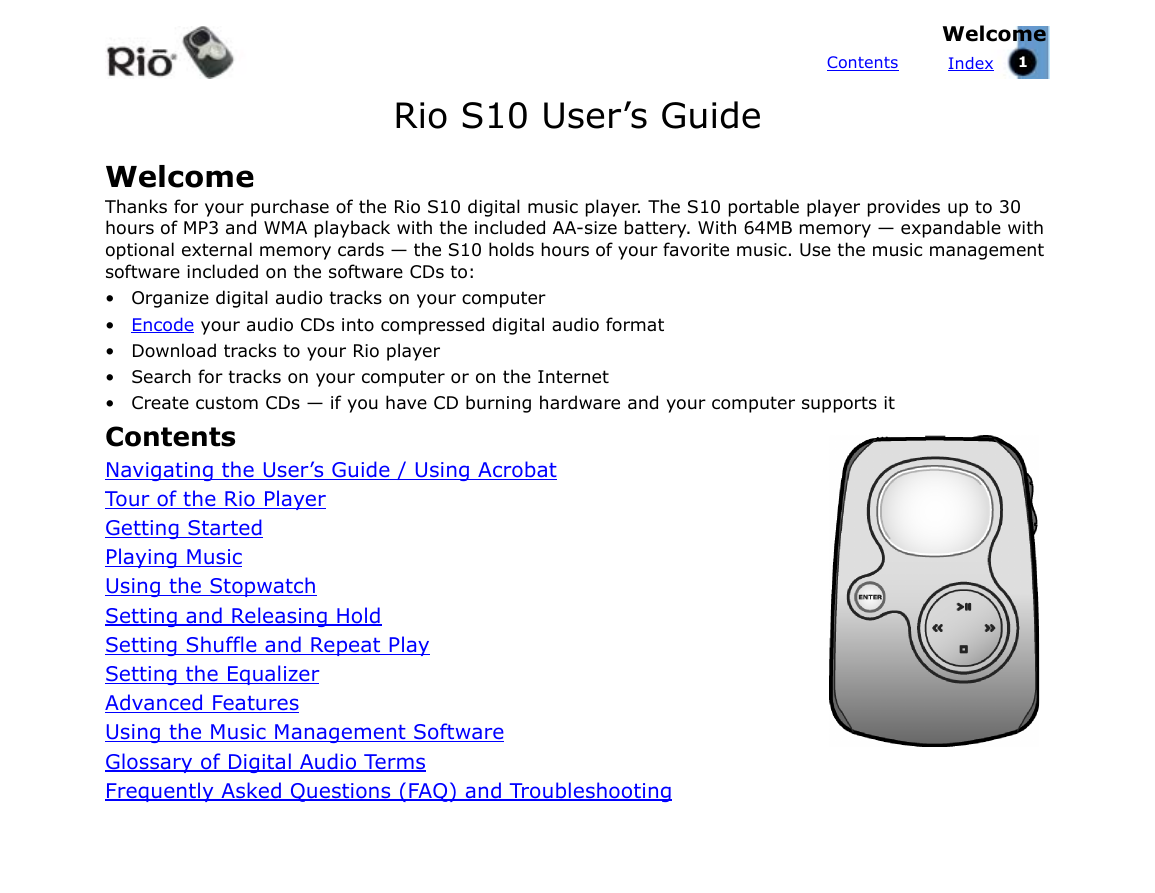
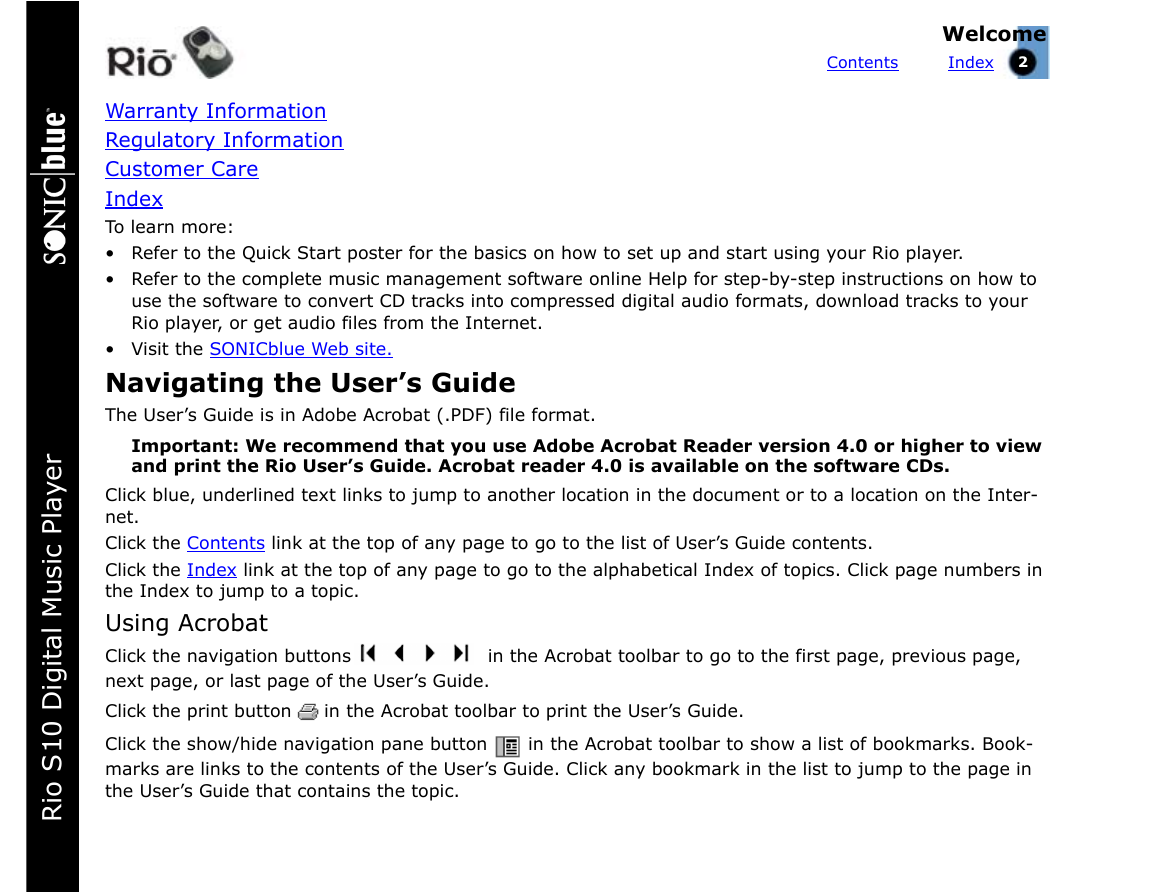
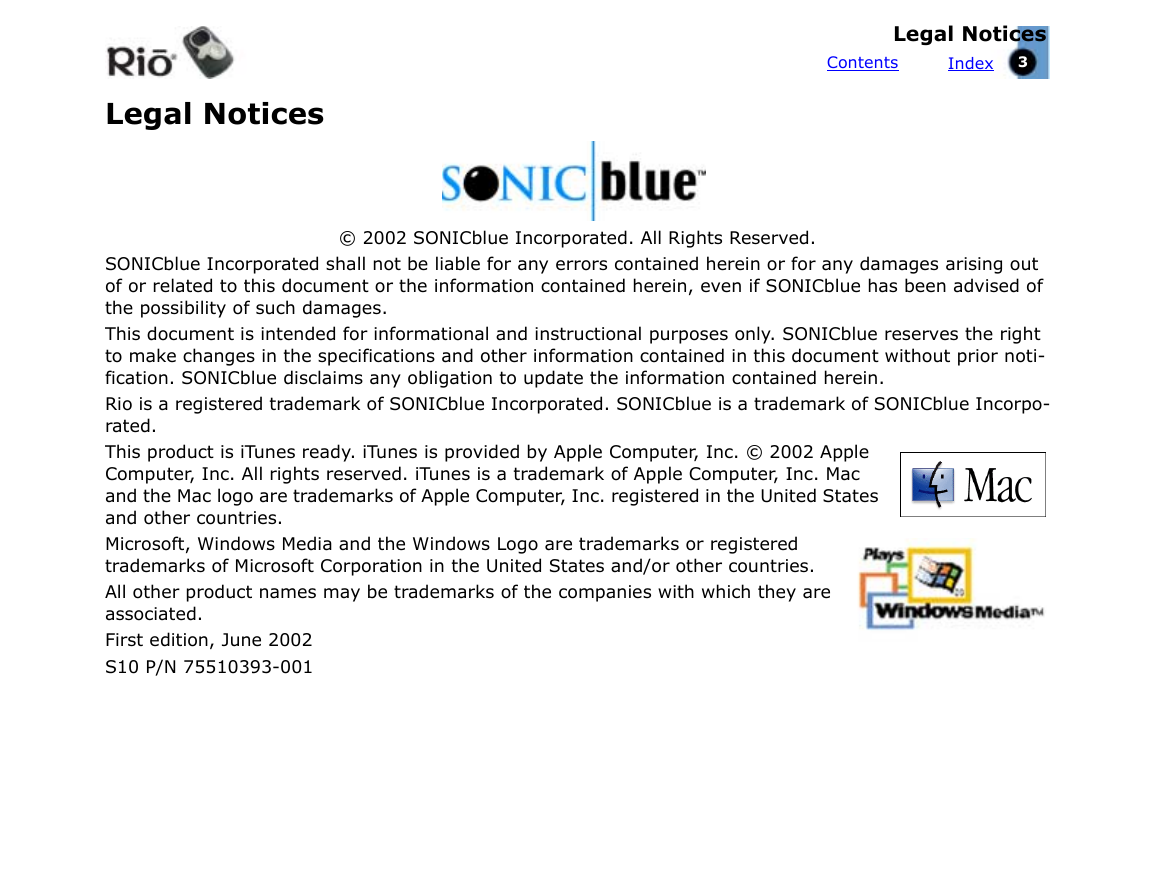
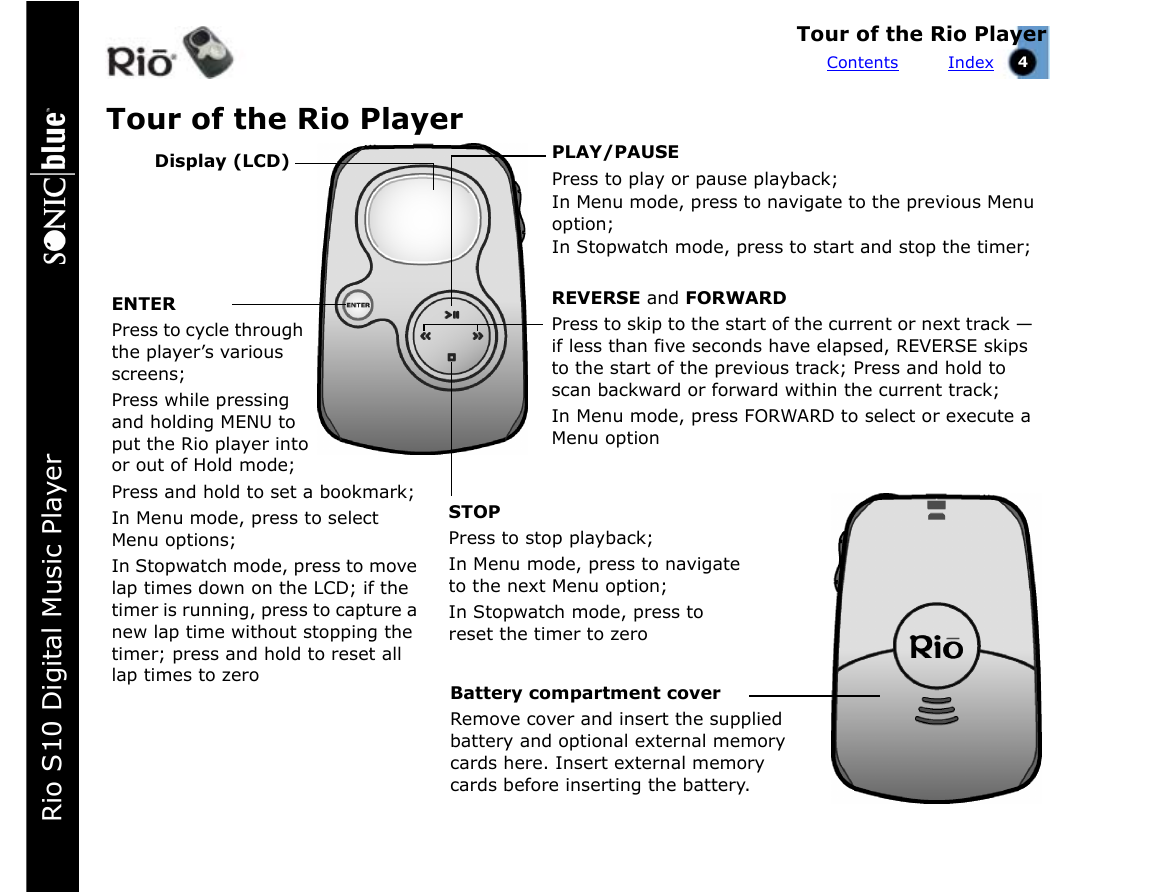
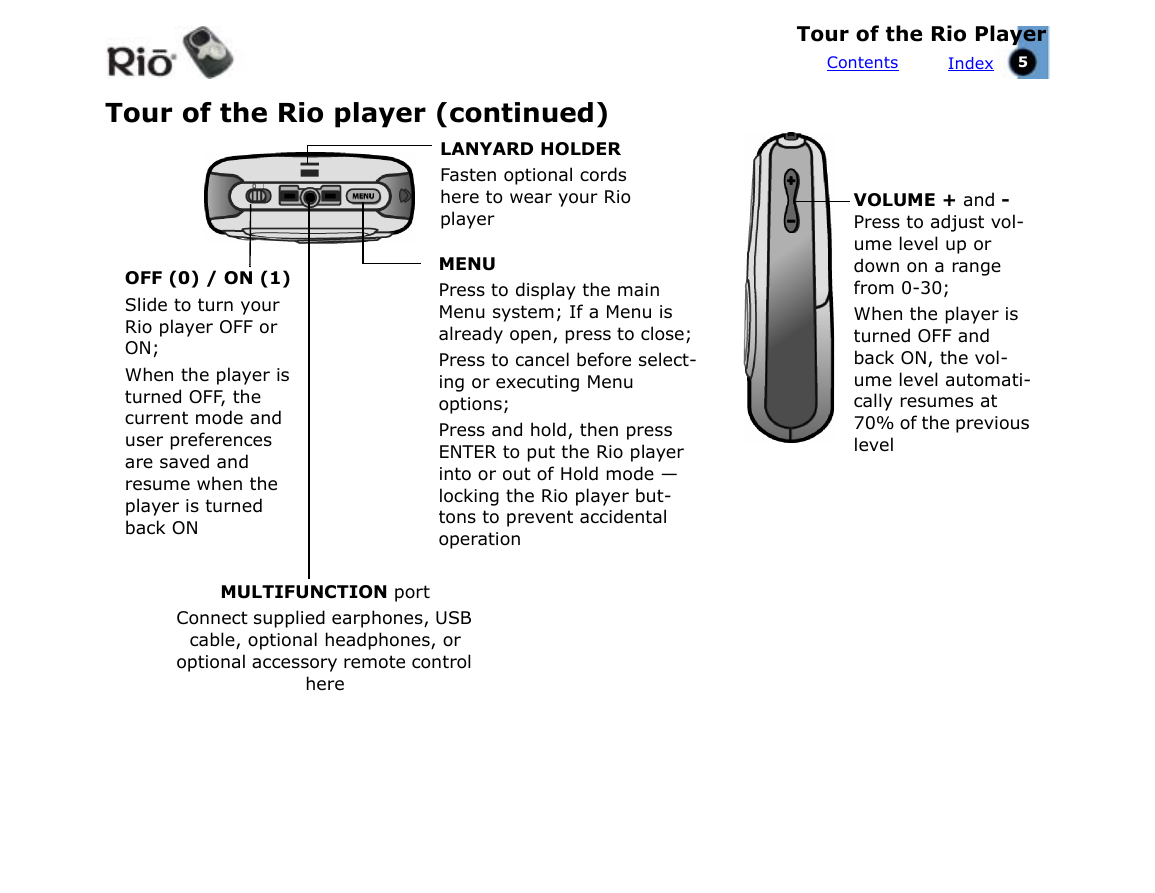
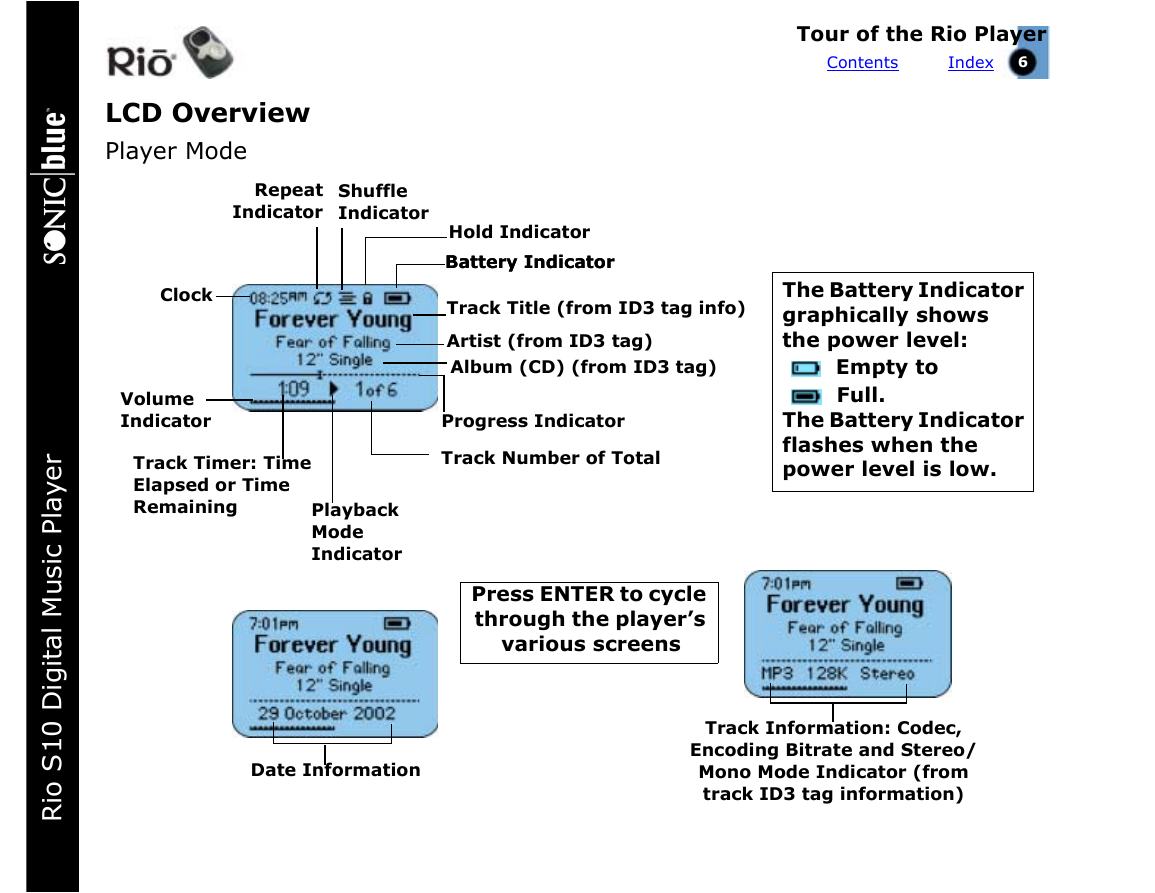

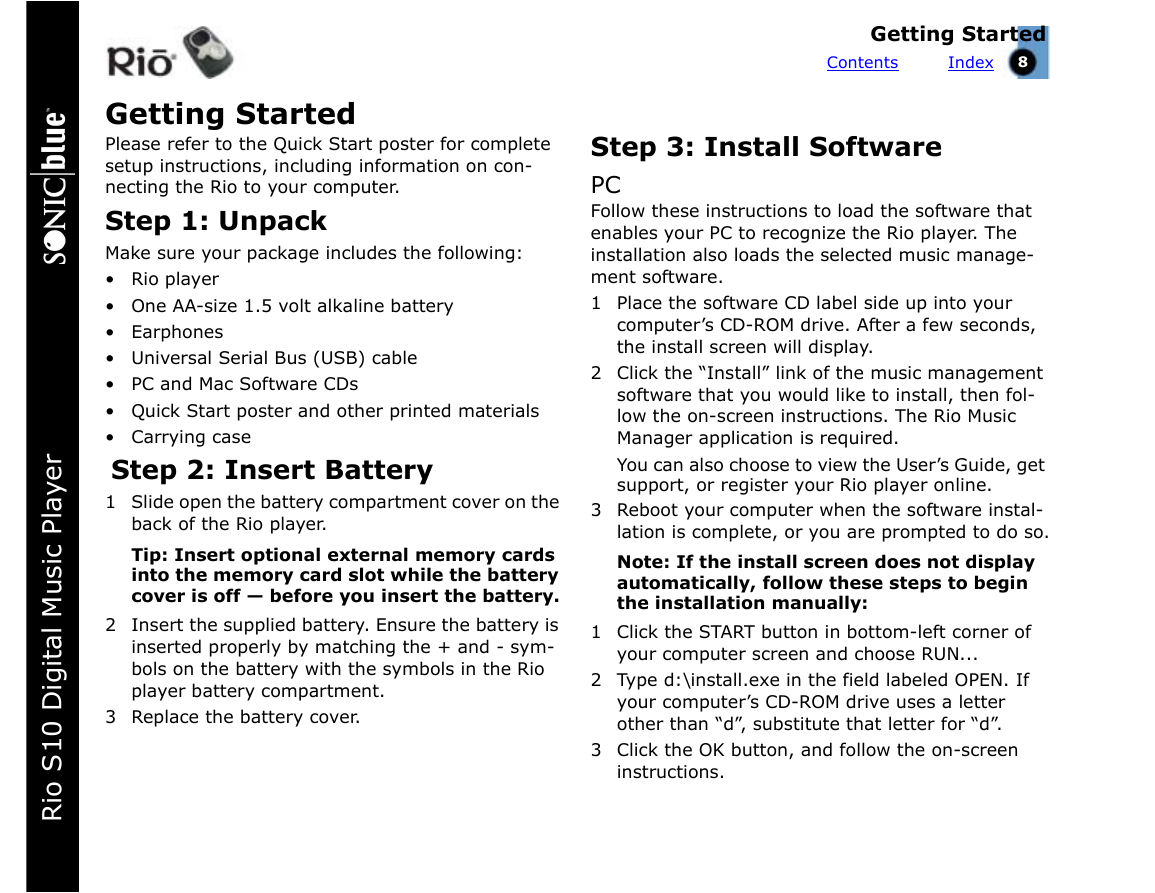
 2023年江西萍乡中考道德与法治真题及答案.doc
2023年江西萍乡中考道德与法治真题及答案.doc 2012年重庆南川中考生物真题及答案.doc
2012年重庆南川中考生物真题及答案.doc 2013年江西师范大学地理学综合及文艺理论基础考研真题.doc
2013年江西师范大学地理学综合及文艺理论基础考研真题.doc 2020年四川甘孜小升初语文真题及答案I卷.doc
2020年四川甘孜小升初语文真题及答案I卷.doc 2020年注册岩土工程师专业基础考试真题及答案.doc
2020年注册岩土工程师专业基础考试真题及答案.doc 2023-2024学年福建省厦门市九年级上学期数学月考试题及答案.doc
2023-2024学年福建省厦门市九年级上学期数学月考试题及答案.doc 2021-2022学年辽宁省沈阳市大东区九年级上学期语文期末试题及答案.doc
2021-2022学年辽宁省沈阳市大东区九年级上学期语文期末试题及答案.doc 2022-2023学年北京东城区初三第一学期物理期末试卷及答案.doc
2022-2023学年北京东城区初三第一学期物理期末试卷及答案.doc 2018上半年江西教师资格初中地理学科知识与教学能力真题及答案.doc
2018上半年江西教师资格初中地理学科知识与教学能力真题及答案.doc 2012年河北国家公务员申论考试真题及答案-省级.doc
2012年河北国家公务员申论考试真题及答案-省级.doc 2020-2021学年江苏省扬州市江都区邵樊片九年级上学期数学第一次质量检测试题及答案.doc
2020-2021学年江苏省扬州市江都区邵樊片九年级上学期数学第一次质量检测试题及答案.doc 2022下半年黑龙江教师资格证中学综合素质真题及答案.doc
2022下半年黑龙江教师资格证中学综合素质真题及答案.doc