User’s Guide
�
�
Check it out
When you’re up and running, be sure to explore what your
phone can do.
• Watch: Experience crisp, clear photos, movies, and videos
on your 5.2" ultra high-definition display. See “Photos &
videos” on page 42.
• Speed: Browse and navigate at 4G LTE network speeds.
See “Browse” on page 40 and “Locate & navigate” on
page 48.
• Connect: Reach out and connect with Wi-Fi networks,
Bluetooth® devices, or just by touching NFC phones. See
“Connect & transfer” on page 50.
Tip: You don’t need to carry this guide with you. You can view
all of these topics in your phone—from the home screen tap
Apps
Help.
>
Contents
At a glance . . . . . . . . . . . . . . . . . . . . . . . . . . . . . . . . . . . . . . . . . . . . . . . 2
Start. . . . . . . . . . . . . . . . . . . . . . . . . . . . . . . . . . . . . . . . . . . . . . . . . . . . . 4
Home screen & apps . . . . . . . . . . . . . . . . . . . . . . . . . . . . . . . . . . . . . . 9
Control & customize . . . . . . . . . . . . . . . . . . . . . . . . . . . . . . . . . . . . . 17
Calls. . . . . . . . . . . . . . . . . . . . . . . . . . . . . . . . . . . . . . . . . . . . . . . . . . . . 26
Contacts. . . . . . . . . . . . . . . . . . . . . . . . . . . . . . . . . . . . . . . . . . . . . . . . 29
Messages . . . . . . . . . . . . . . . . . . . . . . . . . . . . . . . . . . . . . . . . . . . . . . . 32
Type. . . . . . . . . . . . . . . . . . . . . . . . . . . . . . . . . . . . . . . . . . . . . . . . . . . . 35
Organize. . . . . . . . . . . . . . . . . . . . . . . . . . . . . . . . . . . . . . . . . . . . . . . . 37
Socialize . . . . . . . . . . . . . . . . . . . . . . . . . . . . . . . . . . . . . . . . . . . . . . . . 39
Browse . . . . . . . . . . . . . . . . . . . . . . . . . . . . . . . . . . . . . . . . . . . . . . . . . 40
Photos & videos . . . . . . . . . . . . . . . . . . . . . . . . . . . . . . . . . . . . . . . . . 42
Play Music . . . . . . . . . . . . . . . . . . . . . . . . . . . . . . . . . . . . . . . . . . . . . . 45
Play Books . . . . . . . . . . . . . . . . . . . . . . . . . . . . . . . . . . . . . . . . . . . . . . 46
Play Games . . . . . . . . . . . . . . . . . . . . . . . . . . . . . . . . . . . . . . . . . . . . . 47
Locate & navigate. . . . . . . . . . . . . . . . . . . . . . . . . . . . . . . . . . . . . . . . 48
Connect & transfer. . . . . . . . . . . . . . . . . . . . . . . . . . . . . . . . . . . . . . . 50
Protect . . . . . . . . . . . . . . . . . . . . . . . . . . . . . . . . . . . . . . . . . . . . . . . . . 57
Want more? . . . . . . . . . . . . . . . . . . . . . . . . . . . . . . . . . . . . . . . . . . . . . 60
Troubleshooting . . . . . . . . . . . . . . . . . . . . . . . . . . . . . . . . . . . . . . . . . 61
Safety, Regulatory, & Legal . . . . . . . . . . . . . . . . . . . . . . . . . . . . . . . 62
Check it out
1
�
Tips & tricks
• Start: The SIM card is pre-installed in your phone. Just
power on, follow the screen prompts to set up your phone,
then charge up when needed. See “Start” on page 4.
• Top topics: Just want a quick list of what your phone can
do? See “Top topics” on page 3.
• Help: All your questions about your new phone answered
Help. Want even
right on your phone. Tap Apps
more? See “Get help & more” on page 60.
>
Note: Certain apps and features may not be available in all
countries.
This product meets the applicable national or
international RF exposure guidance (SAR guideline)
when used normally against your head or, when worn
or carried, at a distance of 1.5 cm from the body. The SAR
guideline includes a considerable safety margin designed to
assure the safety of all persons, regardless of age and health.
Caution: Before using your phone, please read the safety,
regulatory, and legal information provided with your
product.
At a glance
First look
Your new DROID Turbo by Motorola has it all—a big, bright,
ultra high-definition display, blazing speed and performance,
and a high-capacity long lasting battery. Use the included Moto
Turbo Charger for a lightning fast recharge.
Note: Your phone may look a little different.
Speaker
21 MP Camera
with Dual LED
Flash (on back)
NFC Antenna
(on back)
Back
Home
Recent
Apps
Microphones
2
At a glance
Headset Jack
11:35
Front Camera
644°
Chicago
11:35
Oct 12
100%
Google
Email
Droid Zap
Play Store
Power Key
Volume Keys
(Pull out to
access the
nano SIM
card tray.)
Micro USB/
Charger
�
Tips & tricks
• Interactive: To get started quickly, tap Apps
for interactive tutorials.
>
Help
• Google™ help: In Google Mobile, you can tap Menu
> Help. You can also view the Google Help Centers online at
www.google.com/support.
Top topics
Check out what your phone can do.
• Personalize your home screen: see “Redecorate your
home screen” on page 9.
• Make a quick change: see “Quick settings” on page 21.
• Go online: see “Browse” on page 40.
• Explore: see “Google Play™” on page 8.
• Find apps: see “Download apps” on page 14.
• Be social: see “Socialize” on page 39.
• Play it safe: see “Protect” on page 57.
• Find it yourself: see “Locate & navigate” on page 48.
• Take a photo: see “Take photos” on page 43.
• Connect to Wi-Fi: see “Wi-Fi Networks” on page 52.
• Watch a movie: see “Play Movies & TV” on page 45.
• Protect your phone: see “Screen lock” on page 58.
• Walk through interactive tutorials: see “Help & more” on
page 10.
• Get all the help you need: see “Get help & more” on
page 60.
At a glance
3
�
Start
Assemble, power on, & charge up
Your phone comes with the SIM card already installed. If you
need to replace your SIM card:
1. Use your fingernail to
pull out the volume keys/
SIM tray.
2. Put the nano SIM
card into the tray.
3. Push the tray
back into your
phone.
Tips & tricks
• SIM card tray: The SIM tray is integrated with the volume
keys. Use your fingernail to find the catch under the volume
keys/SIM tray, and gently pull the tray out.
• Inserting the SIM: Put the nano SIM card into the tray with
the Verizon logo facing up. Keep the SIM flat in the tray and
push the tray back into your phone.
To turn on your phone, press and hold the Power key until the
screen turns on.
Power
Key
Use the Moto Turbo Charger to charge up or top off your
phone fast.
3 H
Warning: Please use only an approved charging accessory to
charge your phone. Improper handling of the charging port, as
well as the use of an incompatible charger, may cause damage
to your phone and void the warranty.
4
Start
�
Tips & tricks
• Power key: To make the screen sleep or wake up, press the
Power key. To turn your phone on or off, press and hold the
Power key.
• Battery: Squeeze every bit of juice out of your battery. See
“Battery life” on page 5.
Warning: Don't try to remove or replace the battery
yourself—doing so may damage the battery and could cause
burning and injury. If your smartphone becomes unresponsive,
try a reboot—press and hold both the Power and the
Volume Up keys for about 15 seconds.
Battery life
Your phone gives you tons of information and apps at 4G LTE
speed. Depending on what you use, that can take a lot of
power.
To see what’s using up battery power, tap Apps
>
Tips & tricks
To save even more battery life between charges, you could
reduce:
• Wi-Fi and Bluetooth® use: Tap Apps
Settings > Battery.
>
tap the switch next to Wi-Fi or Bluetooth to turn them
when you don’t need them.
Settings, then
OFF
• GPS use: Tap Apps
>
Settings > Location > Mode
> Battery saving to turn off GPS tracking.
• Display brightness: Tap Apps
>
Settings > Display
> Brightness > (slide dimmer setting left), if you don’t want
to use the automatic light sensor.
• Display timeout delay: Tap Apps
>
> Display > Sleep > (shorter setting).
Settings
• Widgets that stream information to your home screen, like
news or weather.
• Unused online accounts that you registered: Tap Apps
Settings. Go to the ACCOUNTS section, and tap the
>
one you want to remove. Tap it again, then tap
Menu > Remove account.
• Recording or watching videos, listening to music, or taking
pictures.
Start
5
�
Setup Wizard
After you power on, let the Setup Wizard walk you through the
registration process. Just select your language and follow the
screen prompts to get started.
If you use Gmail™, you already have a Google™ account—if
not, you can create an account now. Signing into your Google
account lets you use Google apps, see your contacts,
appointments, photos, and more.
Tips & tricks
• Wi-Fi network: For faster Internet access or to conserve
data use, swipe the status bar down, tap
, then touch and
hold Wi-Fi. There’s more in “Wi-Fi Networks” on page 52.
• Accounts: To add, edit, or delete accounts, tap Apps
Settings. Go to the ACCOUNTS section, and tap
>
Add account. Or, tap an account > Menu > Remove
account to delete it from your phone, if allowed. To set up
email accounts, see “Email” on page 33.
For help with your Google account, visit
www.google.com/accounts.
Setup Wizard
Welcome
Choose your language:
English (United Kingdom)
English (United States)
Español (España)
Select a language
to get started.
• Contacts: To get your contacts from your old phone, you
have options. If your old phone was also Android™ and you
used the Android Backup and Restore feature, your contacts
automatically appear on your new phone. Otherwise, use
the Motorola Migrate app in “Old phone to new phone” on
page 7. Or, visit www.motorola.com/transfercontacts.
Note: This phone supports apps and services that may use a lot
of data, so make sure your data plan meets your needs.
Contact your service provider for details.
Start
Emergency call
6
Start
�
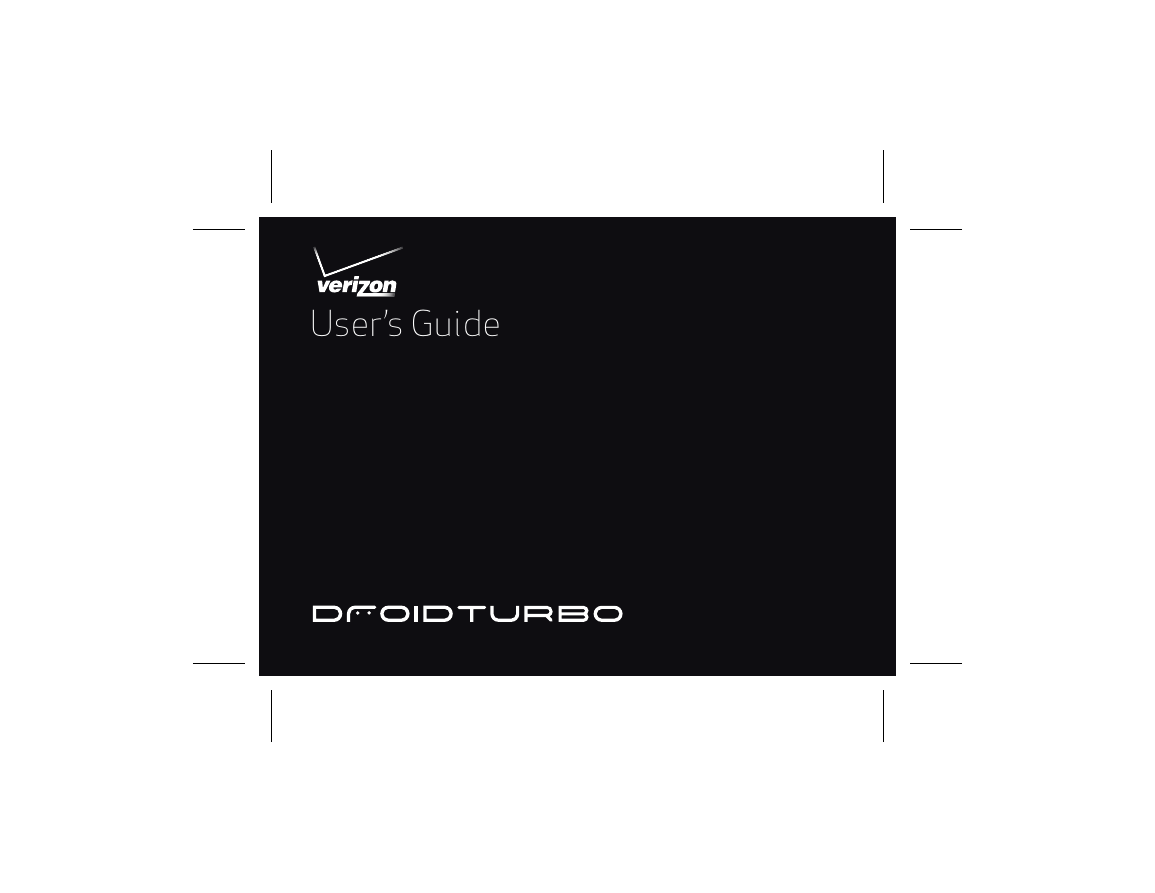
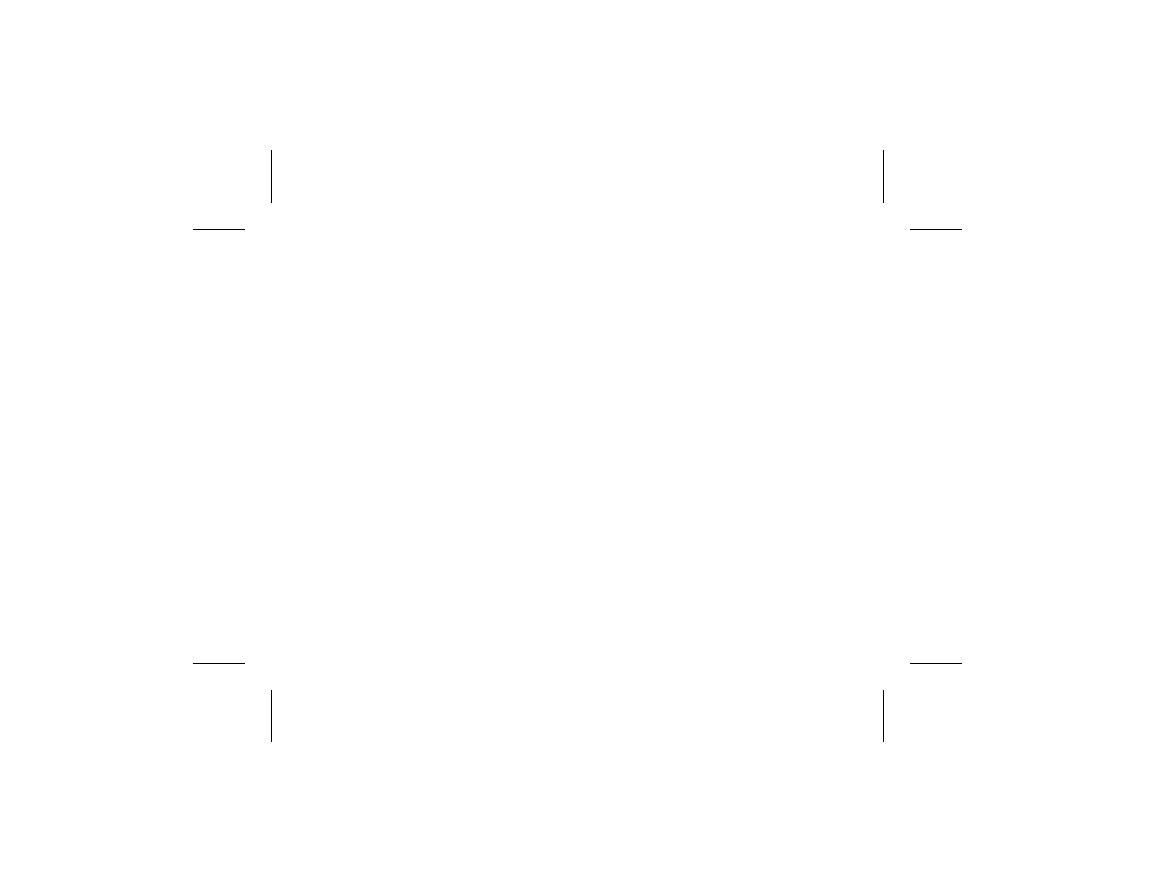
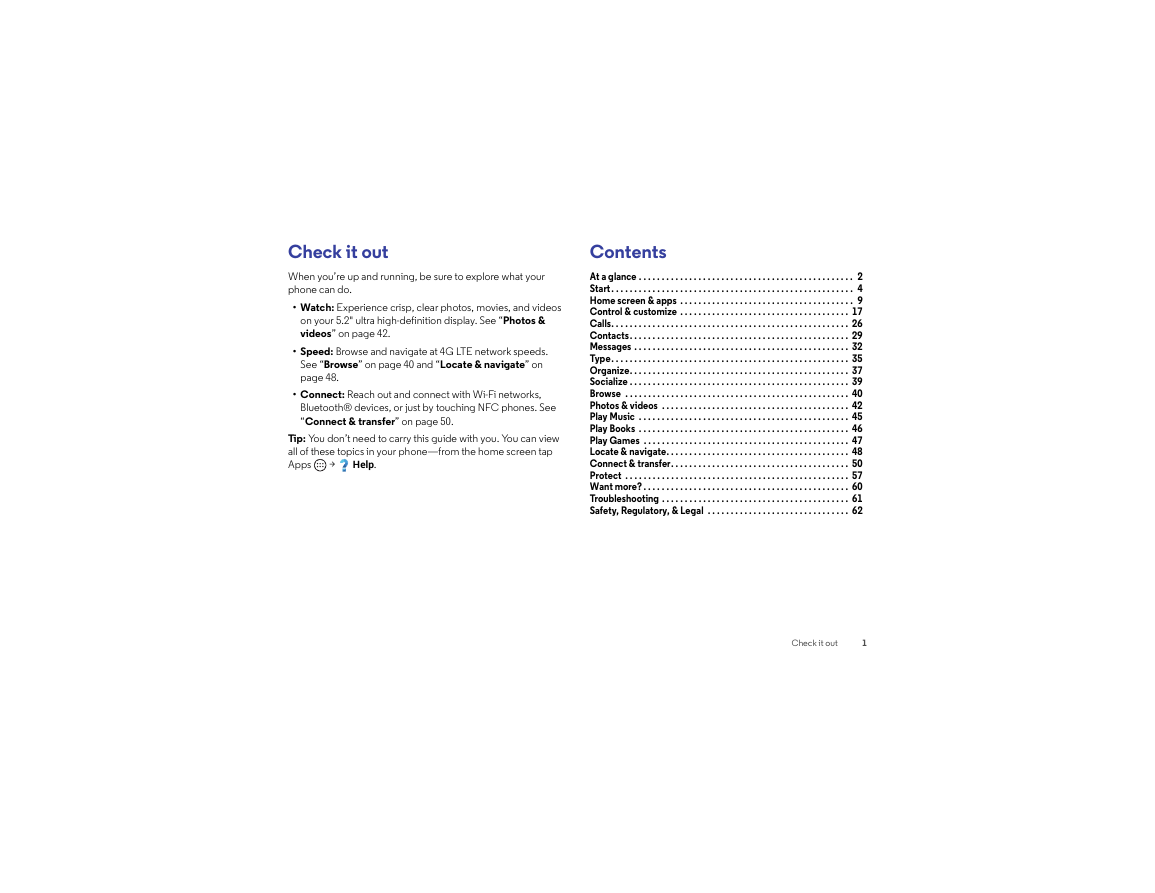
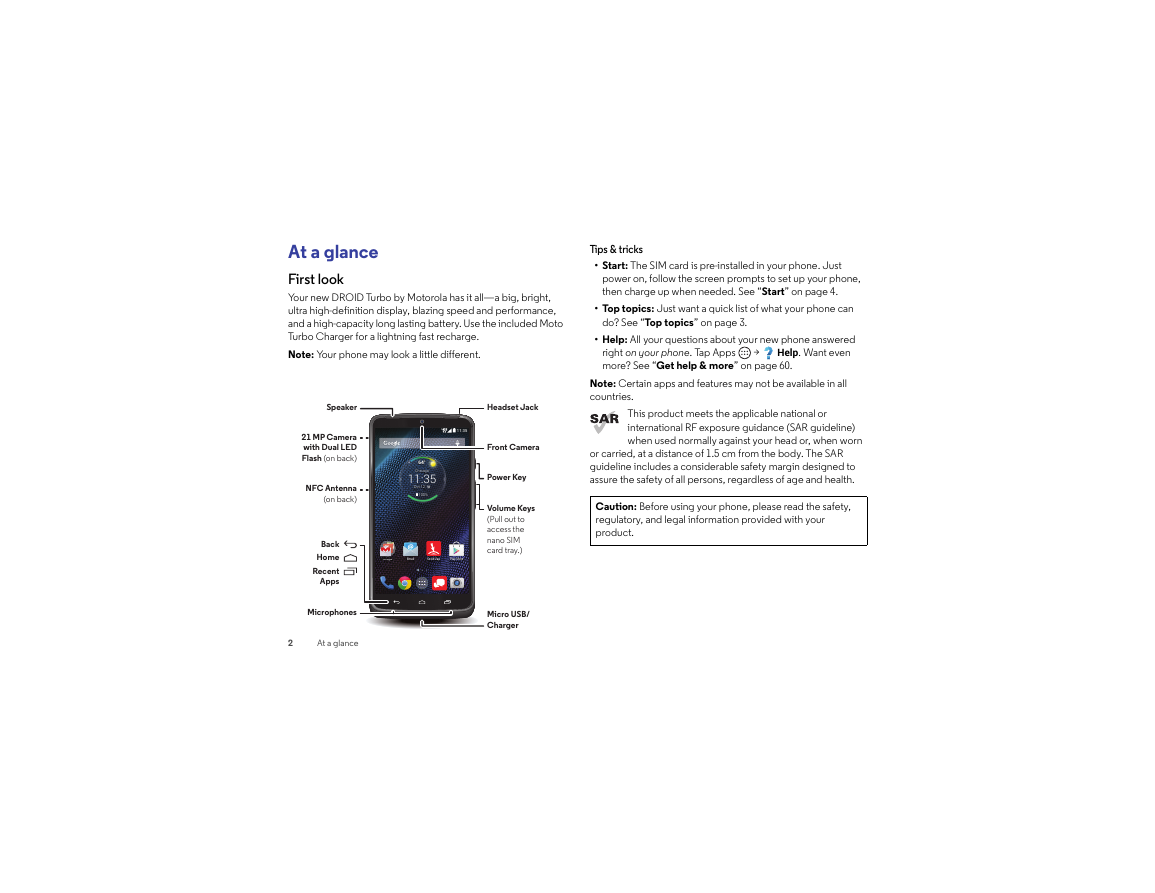
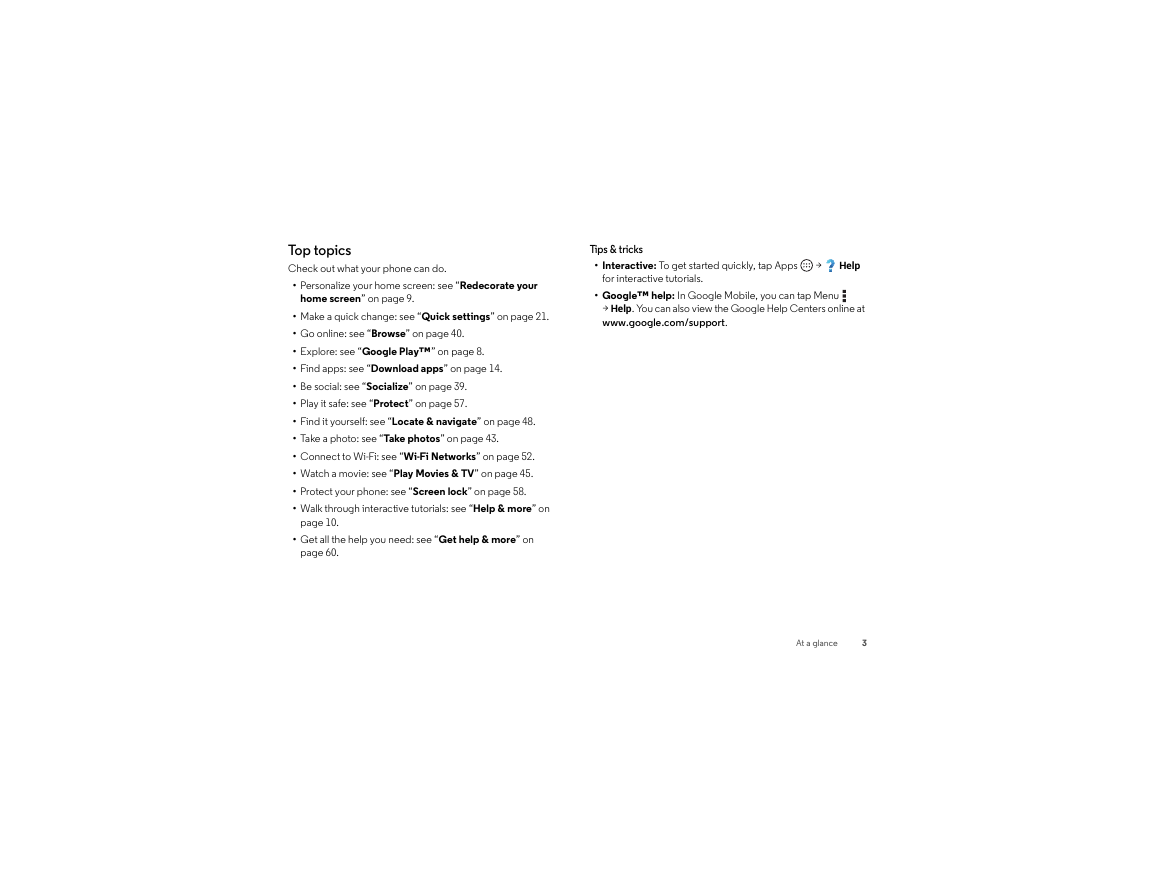
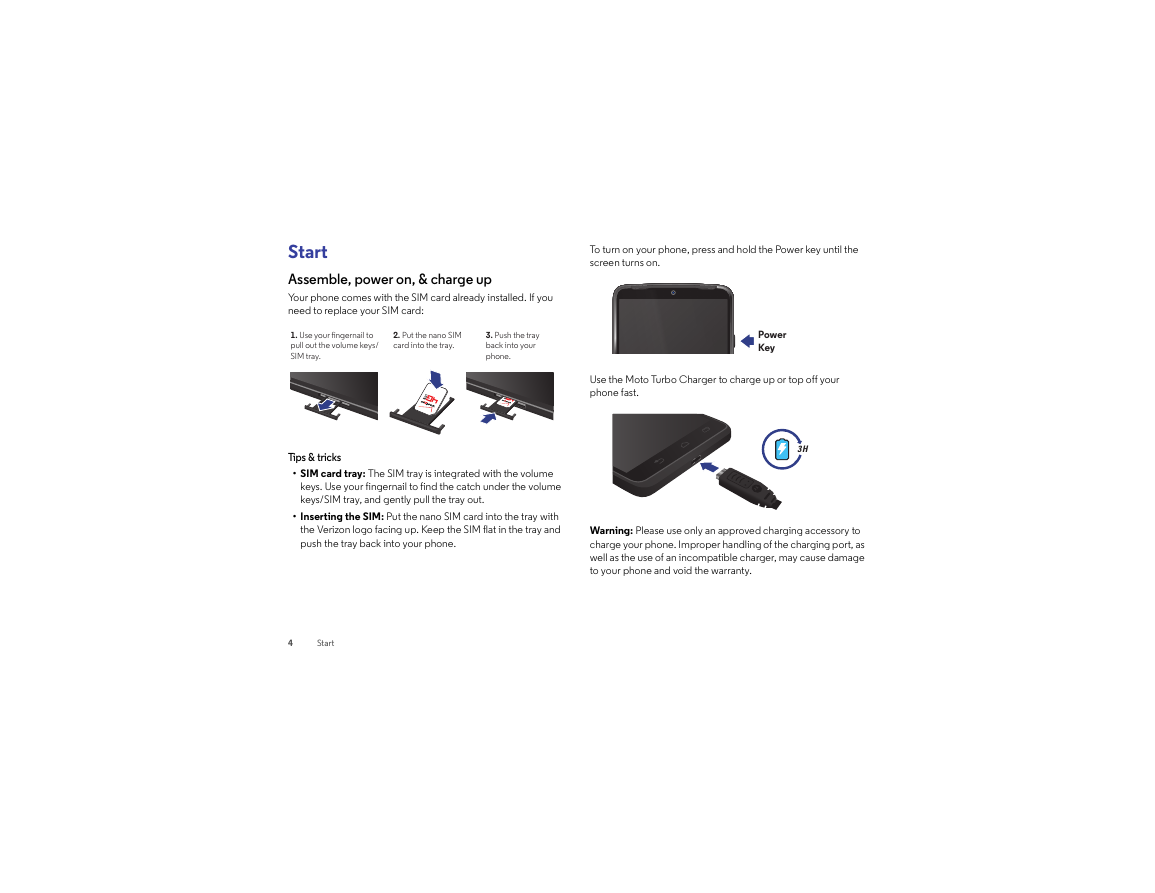

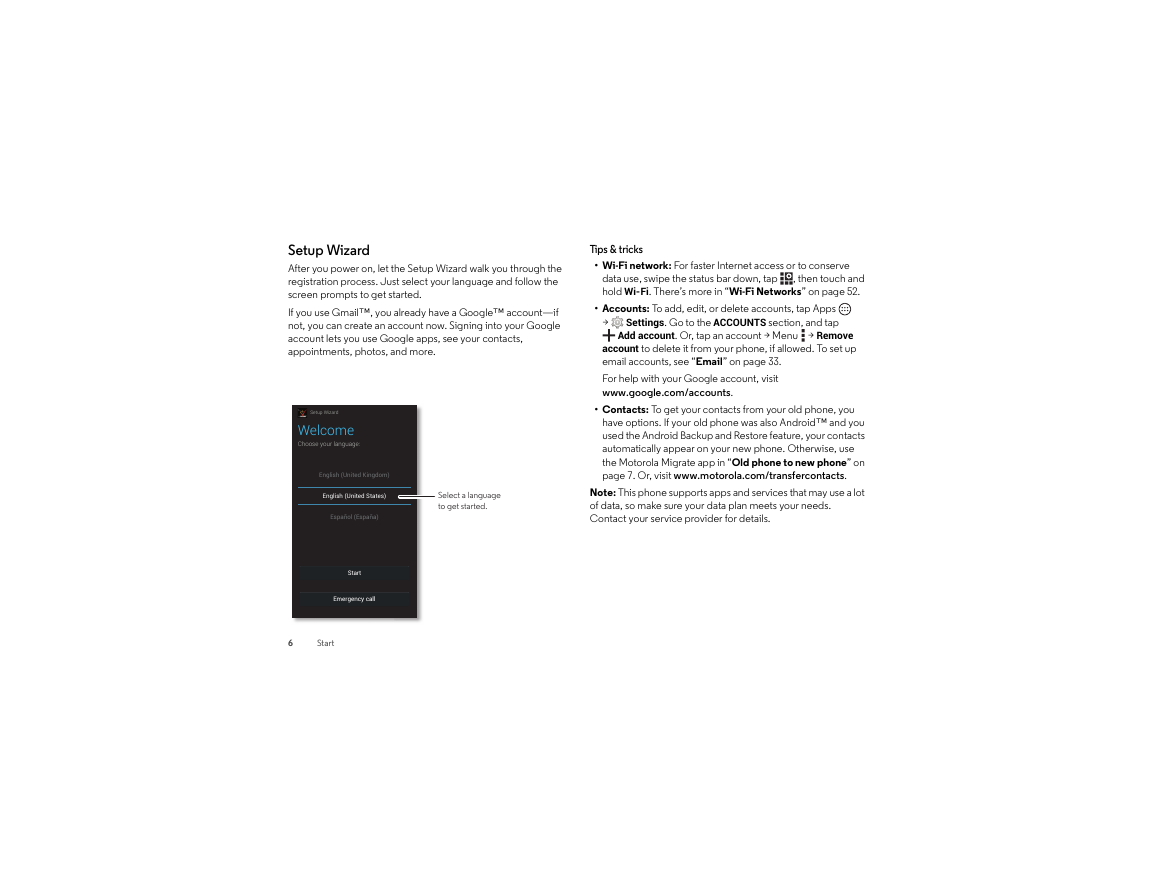
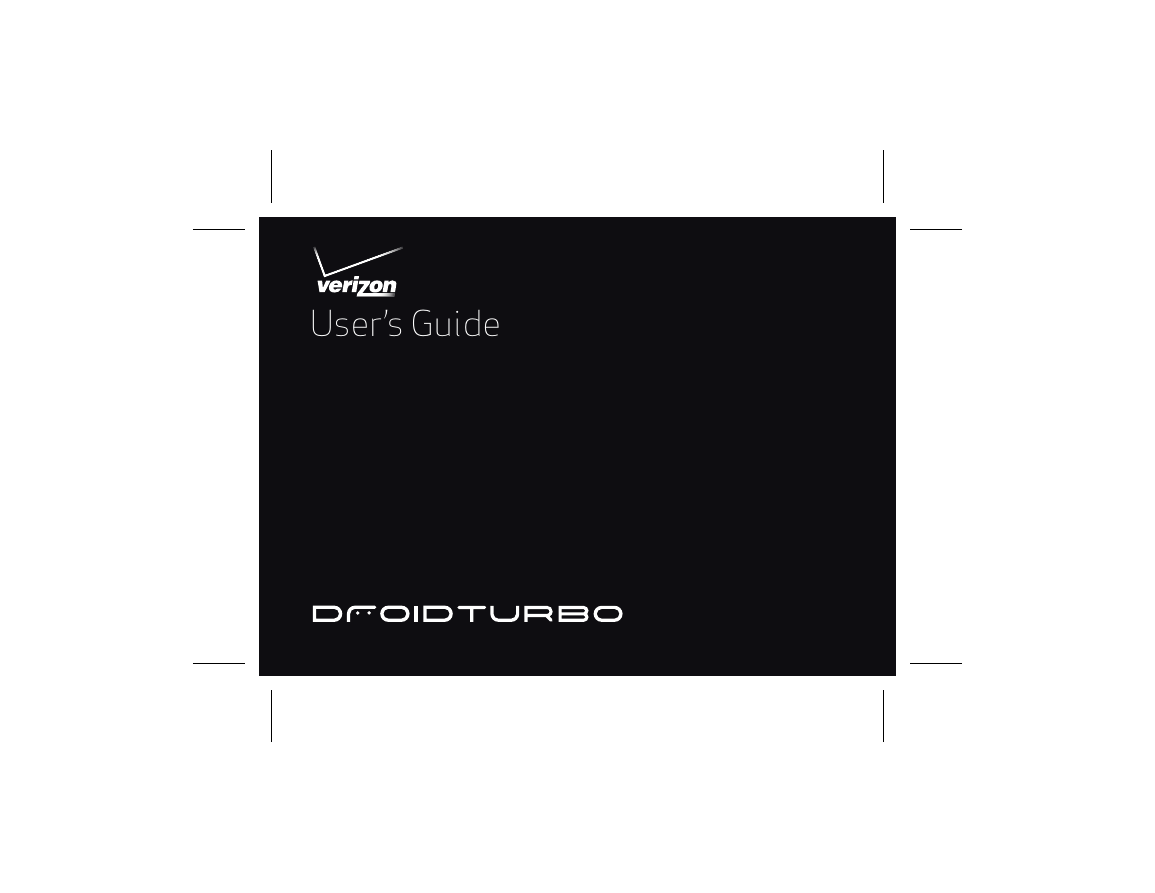
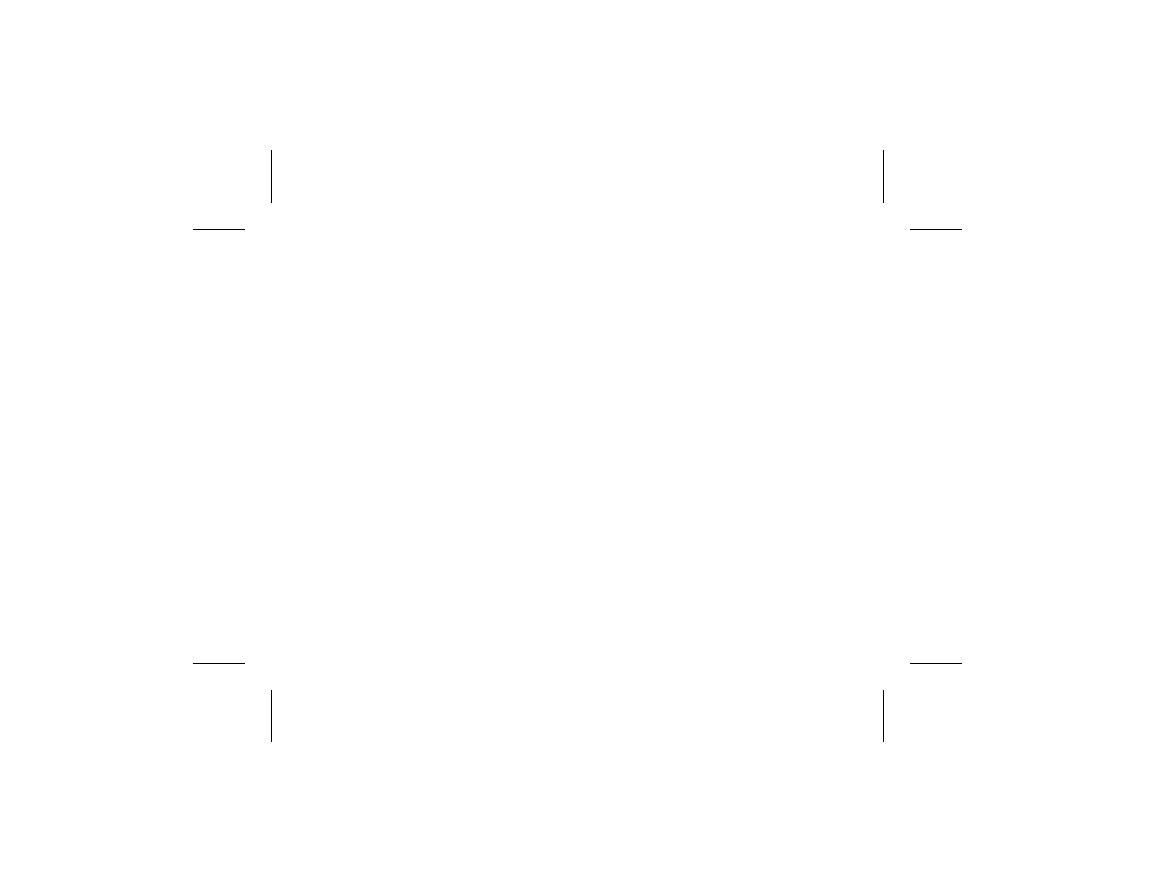
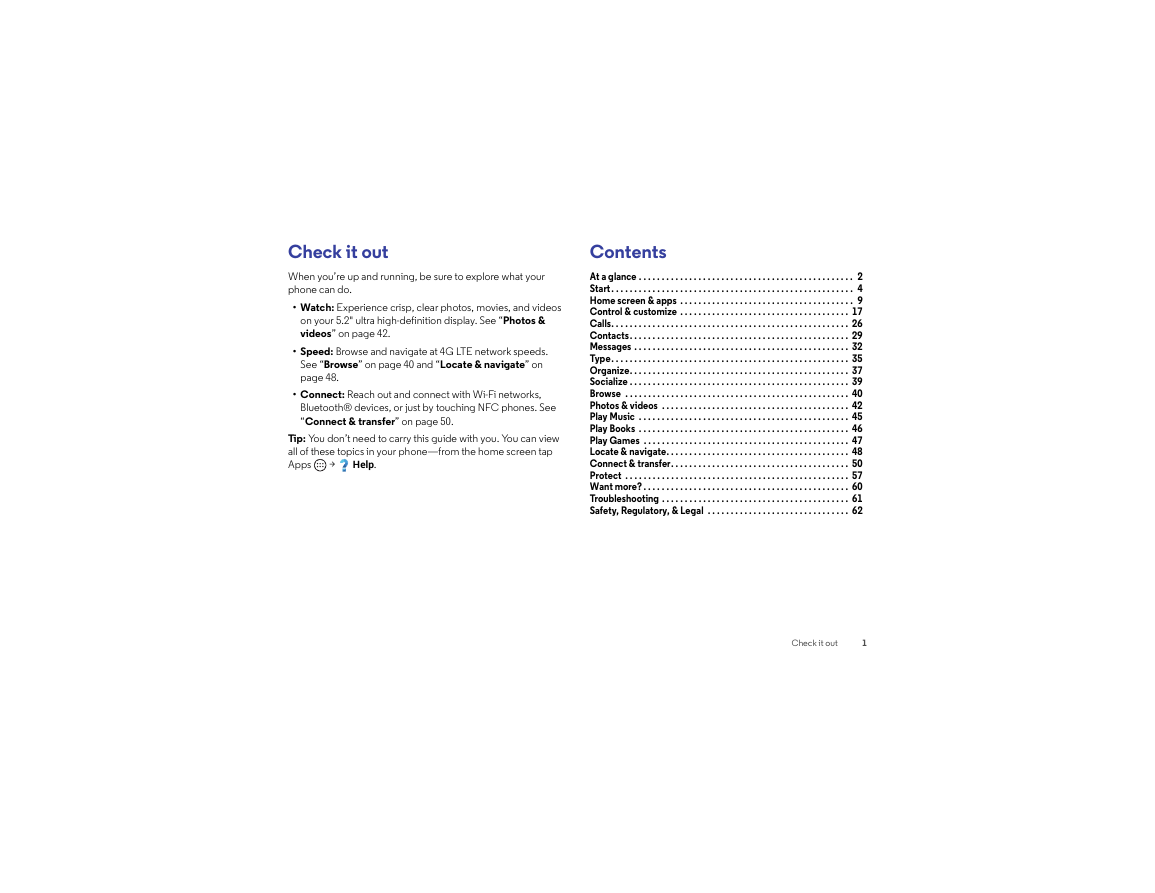
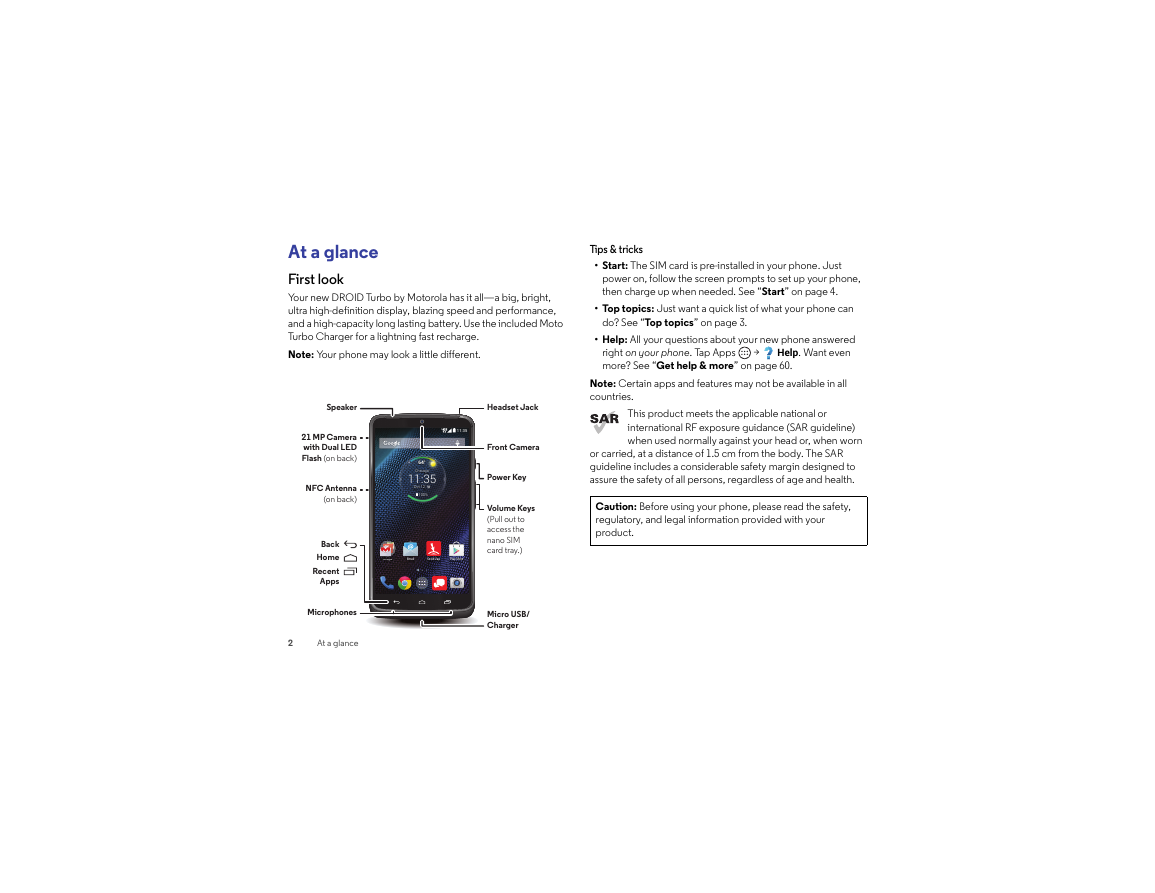
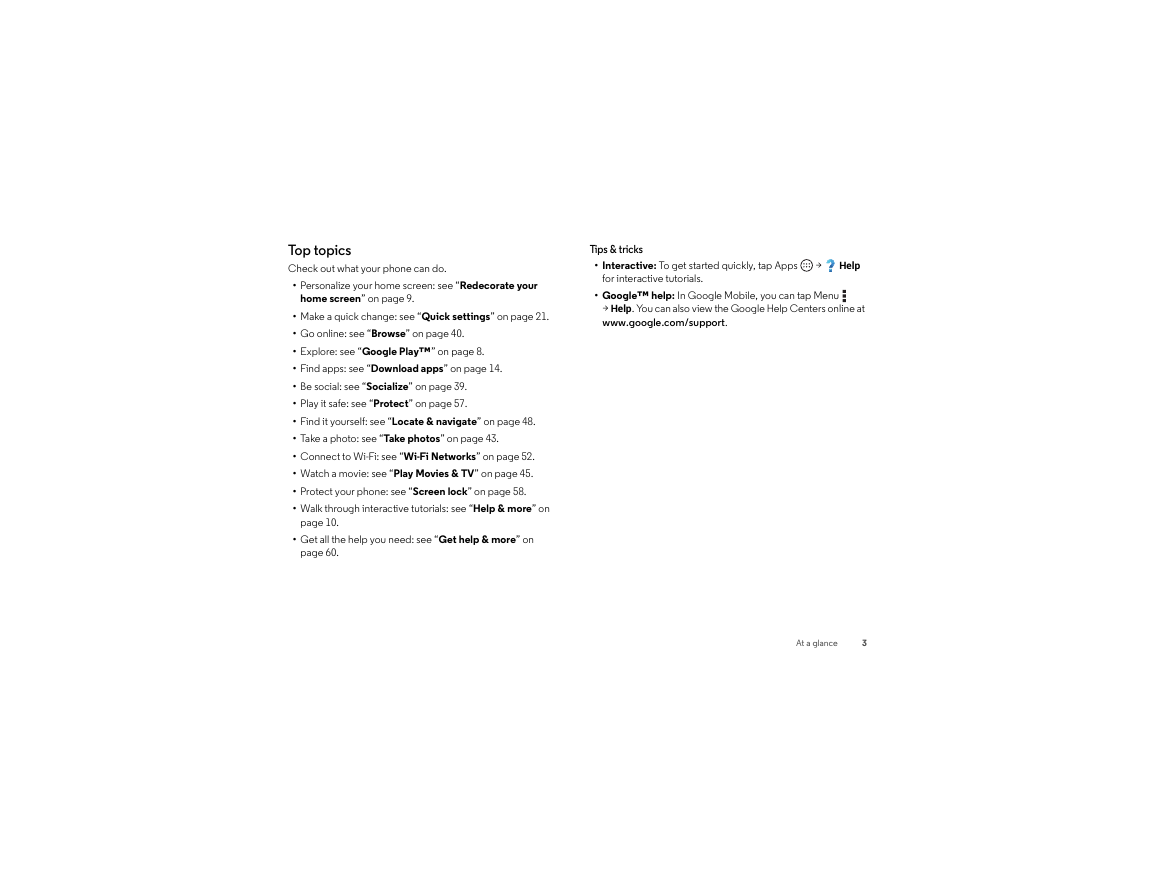
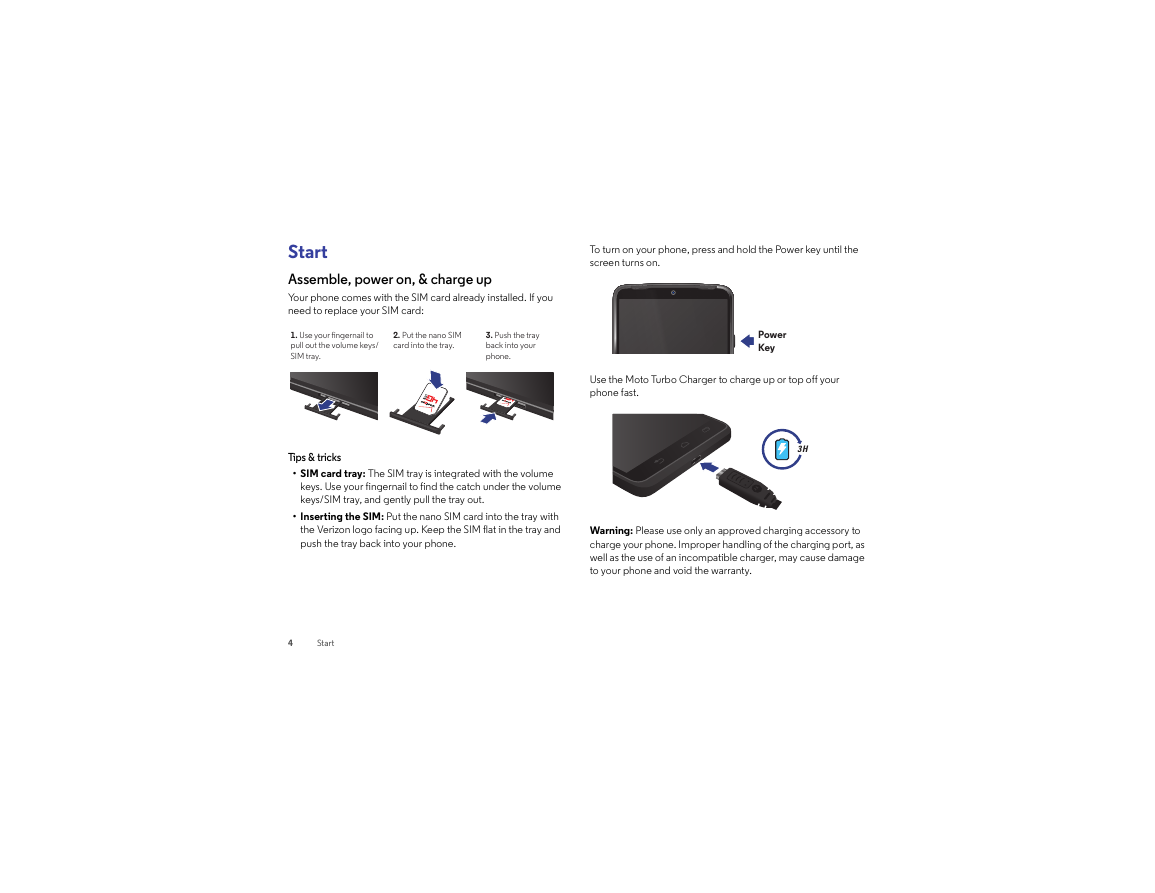

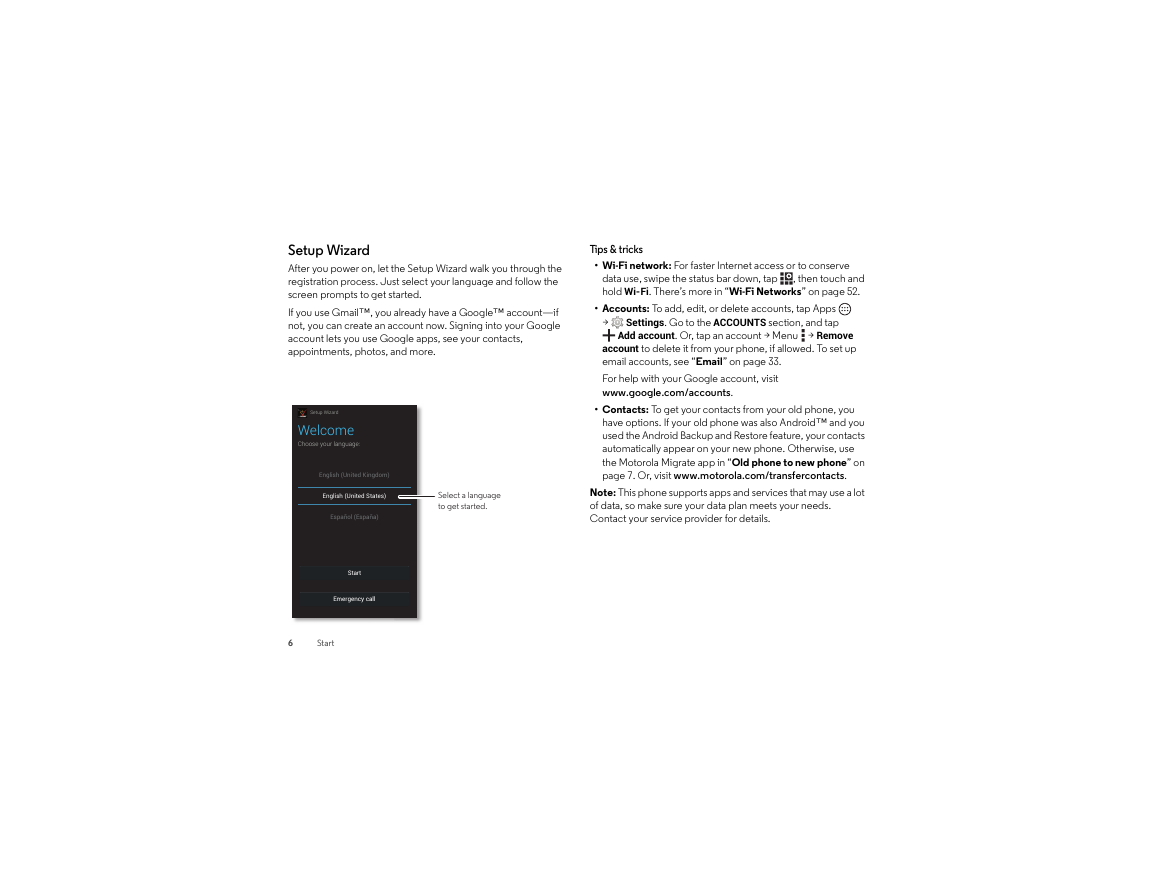
 2023年江西萍乡中考道德与法治真题及答案.doc
2023年江西萍乡中考道德与法治真题及答案.doc 2012年重庆南川中考生物真题及答案.doc
2012年重庆南川中考生物真题及答案.doc 2013年江西师范大学地理学综合及文艺理论基础考研真题.doc
2013年江西师范大学地理学综合及文艺理论基础考研真题.doc 2020年四川甘孜小升初语文真题及答案I卷.doc
2020年四川甘孜小升初语文真题及答案I卷.doc 2020年注册岩土工程师专业基础考试真题及答案.doc
2020年注册岩土工程师专业基础考试真题及答案.doc 2023-2024学年福建省厦门市九年级上学期数学月考试题及答案.doc
2023-2024学年福建省厦门市九年级上学期数学月考试题及答案.doc 2021-2022学年辽宁省沈阳市大东区九年级上学期语文期末试题及答案.doc
2021-2022学年辽宁省沈阳市大东区九年级上学期语文期末试题及答案.doc 2022-2023学年北京东城区初三第一学期物理期末试卷及答案.doc
2022-2023学年北京东城区初三第一学期物理期末试卷及答案.doc 2018上半年江西教师资格初中地理学科知识与教学能力真题及答案.doc
2018上半年江西教师资格初中地理学科知识与教学能力真题及答案.doc 2012年河北国家公务员申论考试真题及答案-省级.doc
2012年河北国家公务员申论考试真题及答案-省级.doc 2020-2021学年江苏省扬州市江都区邵樊片九年级上学期数学第一次质量检测试题及答案.doc
2020-2021学年江苏省扬州市江都区邵樊片九年级上学期数学第一次质量检测试题及答案.doc 2022下半年黑龙江教师资格证中学综合素质真题及答案.doc
2022下半年黑龙江教师资格证中学综合素质真题及答案.doc