HP Photosmart M627
Digital Camera
User Guide
� �� � �� �� � �� � � � � �� � � � �
�
Legal and notice
information
© Copyright 2006 Hewlett-Packard
Development Company, L.P.
The information contained herein is
subject to change without notice. The
only warranties for HP products and
services are set forth in the express
warranty statements accompanying
such products and services. Nothing
herein should be construed as
constituting an additional warranty.
HP shall not be liable for technical or
editorial errors or omissions contained
herein.
Windows® is a U.S. registered
trademark of Microsoft Corporation.
SD Logo is a trademark of its
proprietor.
�
Contents
2
1 Getting started.......................................................................................................5
Camera top and back .............................................................................................5
Camera front, side, and bottom...............................................................................6
Camera dock insert.................................................................................................6
Before taking pictures..............................................................................................6
Charge the batteries.........................................................................................7
Install the batteries...........................................................................................7
Turn on the camera..........................................................................................7
Choose the language.......................................................................................7
Set the region...................................................................................................8
Set the date and time.......................................................................................8
Install and format an optional memory card.....................................................8
Install the software...........................................................................................9
Using your camera................................................................................................10
Taking pictures and recording video clips.......................................................11
Taking still pictures................................................................................................11
Recording video clips............................................................................................12
Instant Review.......................................................................................................12
Auto focus and exposure.......................................................................................12
Focusing on the subject.................................................................................12
Optimizing focus.............................................................................................13
Using Focus Lock...........................................................................................13
Optimizing exposure.......................................................................................13
Using zoom............................................................................................................14
Optical zoom..................................................................................................14
Digital zoom....................................................................................................14
Setting the flash.....................................................................................................15
Flash Setting—Red-Eye.................................................................................15
Using the shooting modes.....................................................................................15
Using the Self-Timer mode.............................................................................16
Using the Burst mode.....................................................................................17
Using the Capture Menu.......................................................................................17
Exposure Compensation................................................................................19
White Balance................................................................................................19
ISO speed......................................................................................................19
Reviewing images and video clips....................................................................20
Deleting images.....................................................................................................21
Viewing thumbnails................................................................................................21
Magnifying images.................................................................................................21
Using the Design Gallery Menu..........................................................................22
Removing red eyes................................................................................................22
Applying artistic effects..........................................................................................23
Modifying colors.....................................................................................................23
Adding borders......................................................................................................23
Recording audio....................................................................................................24
3
4
HP Photosmart M627 Digital Camera
3
�
5
6
7
8
Transferring and printing images......................................................................25
Transferring images with HP Photosmart Software..............................................25
Transferring images without HP Photosmart Software.........................................25
Connecting to the computer...........................................................................26
Using a memory card reader..........................................................................26
Printing images from the camera...........................................................................26
Using HP Photosmart Express...........................................................................28
Using the Photosmart Express Menu....................................................................28
Setting up online destinations in the camera.........................................................28
Sending images to online destinations..................................................................29
Tagging images as Favorites................................................................................29
Selecting images for printing.................................................................................29
Buying prints online...............................................................................................30
Using the Setup Menu.........................................................................................31
Troubleshooting..................................................................................................32
Resetting the camera............................................................................................32
Problems and solutions.........................................................................................32
Product support...................................................................................................36
Helpful websites....................................................................................................36
Getting assistance.................................................................................................36
A Managing batteries..............................................................................................38
Top points about batteries.....................................................................................38
Extending battery life.............................................................................................38
Safety precautions for using batteries...................................................................38
Power indicators....................................................................................................39
Number of shots per battery type..........................................................................39
Battery performance..............................................................................................40
Recharging NiMH batteries...................................................................................40
Safety precautions for recharging batteries...........................................................41
B Specifications......................................................................................................42
Memory capacity...................................................................................................43
Image quality.........................................................................................................44
Index............................................................................................................................45
9
4
�
1 Getting started
Use this section to get familiar with camera controls, set up your digital camera for use,
and begin taking pictures.
Camera top and back
1 2
3
4 5
6
7
8
9
10
14
13
12 11
Flash button—See Setting the flash on page 15.
Photosmart Express button—See Using HP Photosmart Express
on page 28.
Live View/Playback button—Switches between Live View and
Playback (seeTaking pictures and recording video clips on page 11 and
Reviewing images and video clips on page 20).
Shutter button.
Video button.
Power light.
button.
Zoom lever—Accesses Zoom (see Using zoom on page 14), Thumbnails
(see Viewing thumbnails on page 21), and Magnify (see Magnifying images
on page 21) functions.
Mode button—Press
View (see Using the shooting modes on page 15).
to access the Shooting Mode menu while in Live
and
buttons—Scroll through menus and images.
button—Displays camera menus, selects options, and confirms actions.
Delete button—Accesses the Delete function while in Playback (see Deleting
images on page 21).
1
2
3
4
5
6
7
8
9
10
11
12
HP Photosmart M627 Digital Camera
5
�
Chapter 1
(continued)
13
Image Display.
14 Battery Charging light.
Camera front, side, and bottom
1
2
3
8
7
6
5
4
1
2
3
4
5
6
7
8
Flash.
Self-Timer light (see Using the Self-Timer mode on page 16).
Microphone.
USB connector.
Power adapter connector.
Tripod mount.
Dock connector.
Battery/Memory card door.
Camera dock insert
If you purchase a dock, it will come with multiple clear inserts. When setting up an optional
dock for use with this camera, use the dock insert with the square green tag. See the
dock User Guide for instructions.
Before taking pictures
Complete the following procedures before taking pictures or recording video clips.
6
�
Charge the batteries
Charge the batteries using the charger that came with your camera.
1. Plug the charger in to an electrical outlet, then insert
rechargeable NiMH batteries into the charger as shown.
2. The charger's indicator light blinks when the batteries are
charging, then turns on solid when charging is complete
(see Recharging NiMH batteries on page 40 for
information on charging times).
Batteries and the charger may get warm while the batteries
are charging. This is normal.
Although batteries can be left in the charger without harm, we
recommend you do not store batteries in the charger. See Managing batteries
on page 38 for information about safe handling and storage of rechargeable NiMH
batteries.
To fully activate your new NiMH batteries, charge them overnight in the charger even if
the charger indicates that the batteries are charged.
Note You can also charge batteries in the camera using an optional HP AC
power adapter, or in the extra battery bay of an optional HP Photosmart premium
camera dock.
Install the batteries
1. Open the Battery/Memory card door by sliding the
latch as indicated on the Battery/Memory card door.
Insert the batteries.
2.
3. Close the Battery/Memory card door.
Note Turn the camera off before removing the
batteries. If using rechargeable NiMH batteries,
fully charge the batteries before using them the
first time (see Charge the batteries on page 7).
Turn on the camera
To turn on the camera, press the
button.
Choose the language
.
to choose the language you want, then
Use
press
To change the language later, use the Setup menu (see
Using the Setup Menu on page 31).
HP Photosmart M627 Digital Camera
7
�
Chapter 1
Set the region
Along with the Language setting, the Region setting
determines the default date format and the format of the
video signal for displaying camera images on a
television when connected through an optional
HP Photosmart Premium dock or wireless dock base
(see Using the Setup Menu on page 31).
Use
.
to choose the region you want, then press
Set the date and time
Accurately setting the date and time will help you locate images once you have
transferred them to your computer, and will ensure that images are accurately marked if
you use the date and time imprint feature. See Date & Time Imprint under Using the
Capture Menu on page 17.
1. Use
2. Use
to move to the other selections and repeat
to adjust the highlighted value.
Step 1 until the date and time are set correctly.
3. Press
when the date, time, and format settings
are correct, then press
again to confirm.
To change the date and time later, use the Setup
Menu (see Using the Setup Menu on page 31).
Install and format an optional memory card
This camera supports standard and high speed, HP-branded Secure Digital (SD)
memory cards, 8MB to 2GB.
1. Turn off the camera and
open the Battery/Memory
card door.
Insert the memory card in
the smaller slot as shown.
Make sure the memory
card snaps into place.
2.
3. Close the Battery/Memory
card door and turn on the
camera.
Always format new memory
cards before first use.
Formatting removes all images from the memory card, so make sure to transfer existing
images before formatting (see Transferring and printing images on page 25).
1. With the camera turned on, press
appears briefly in the upper right
until
corner of the Image Display. This indicates you are in Playback.
2. Press
3. Use
4. Use
.
to select Format Card, then press
to select Yes, then press
to format the card.
.
8
�
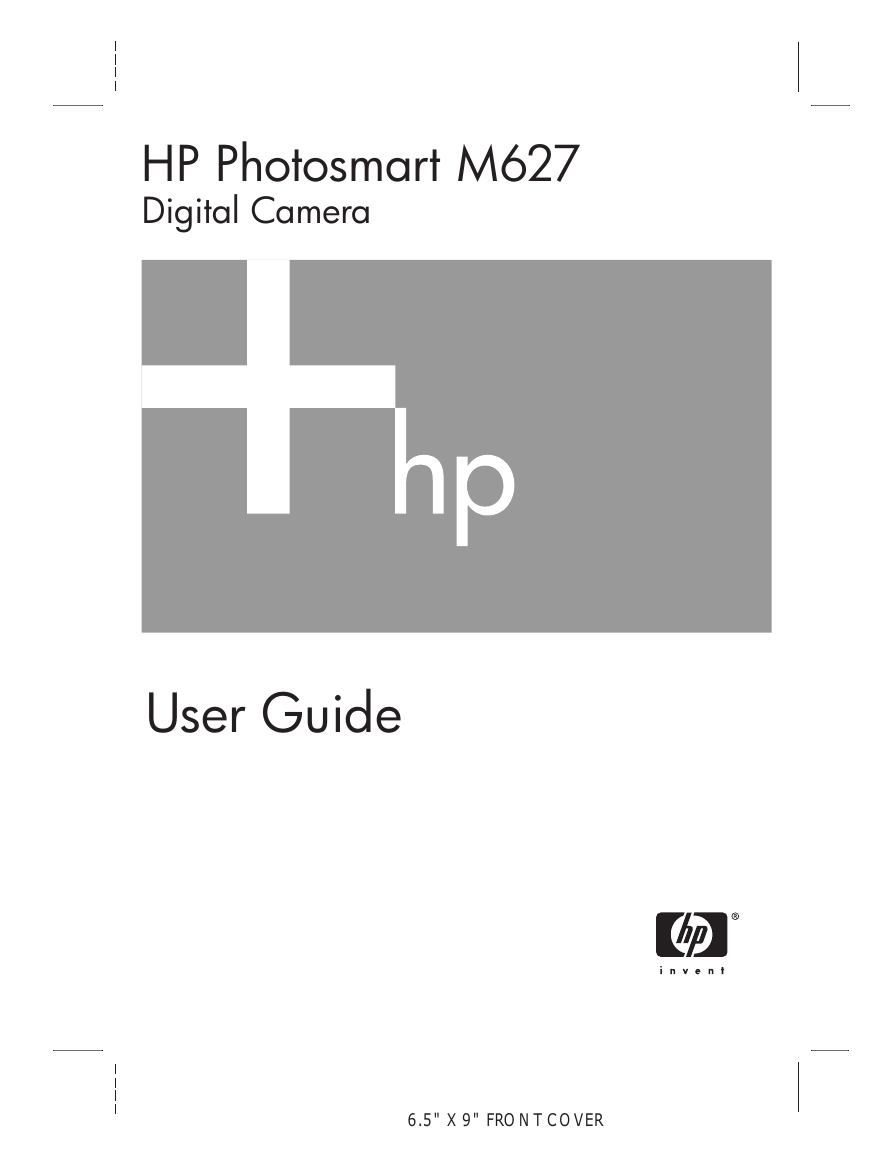
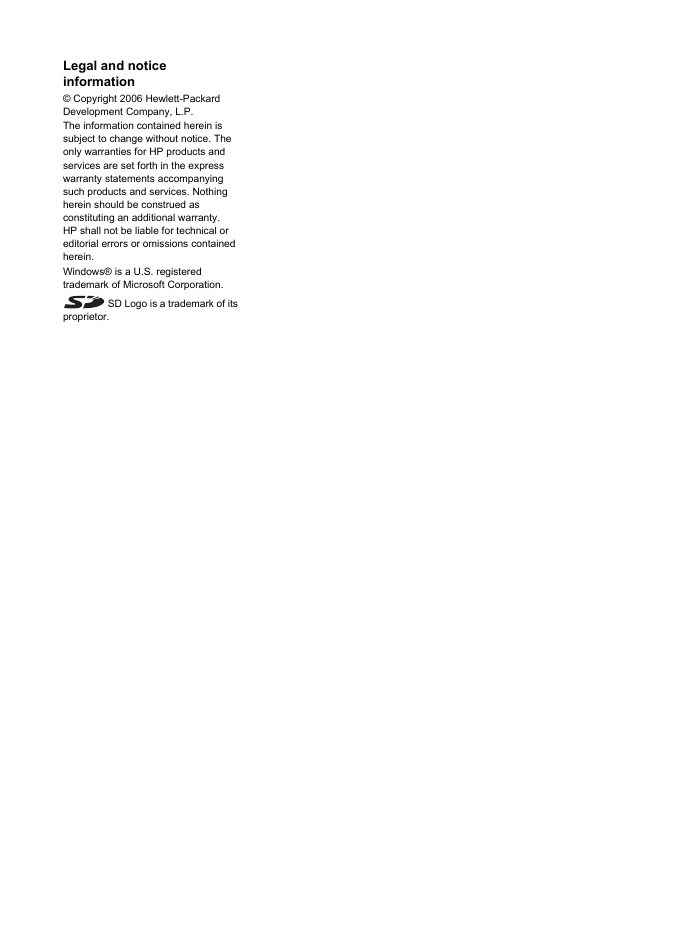
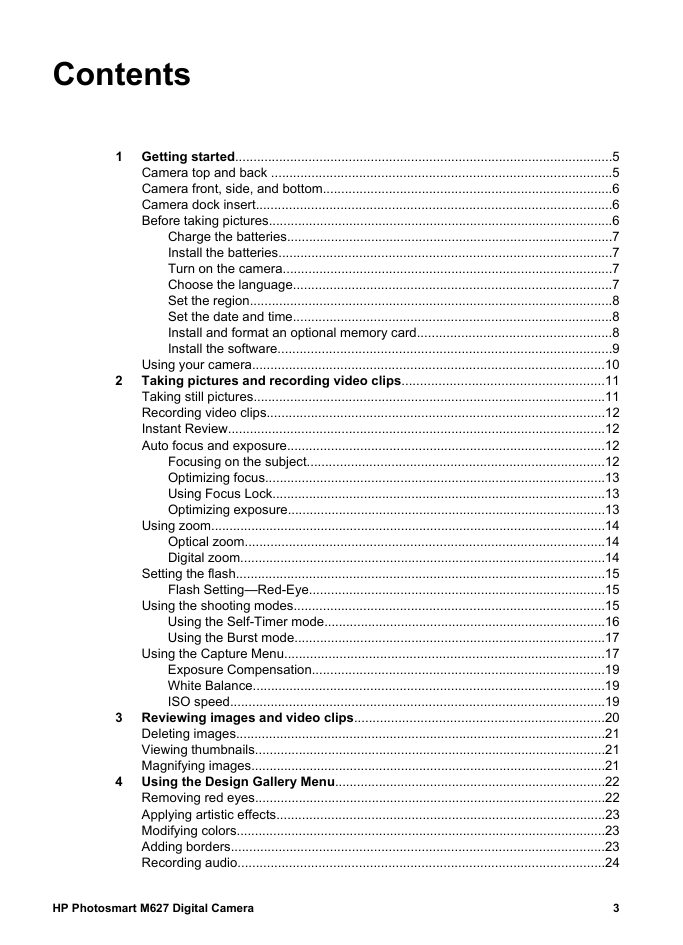

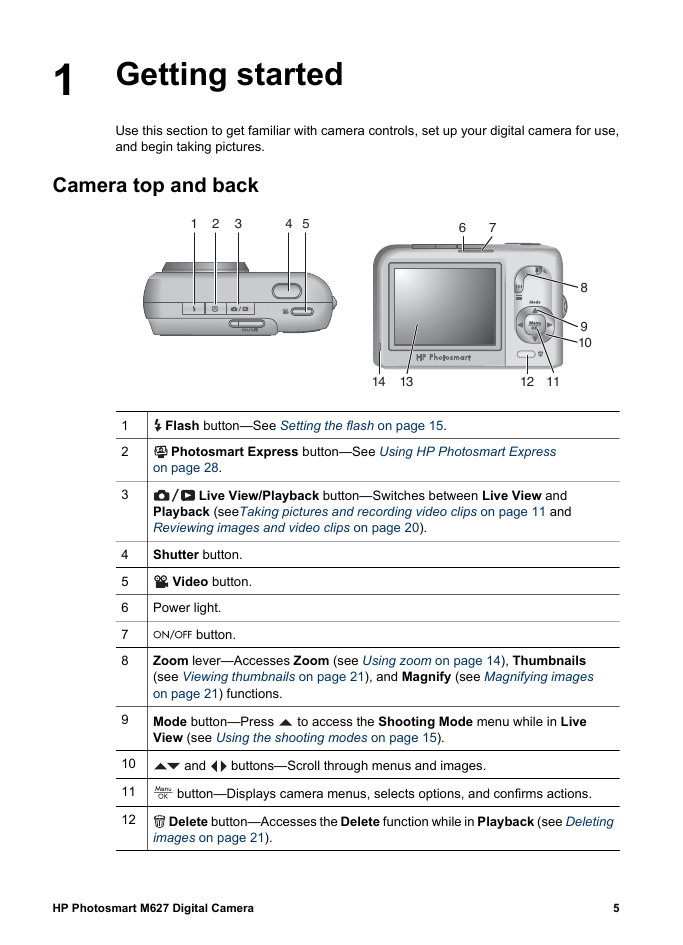
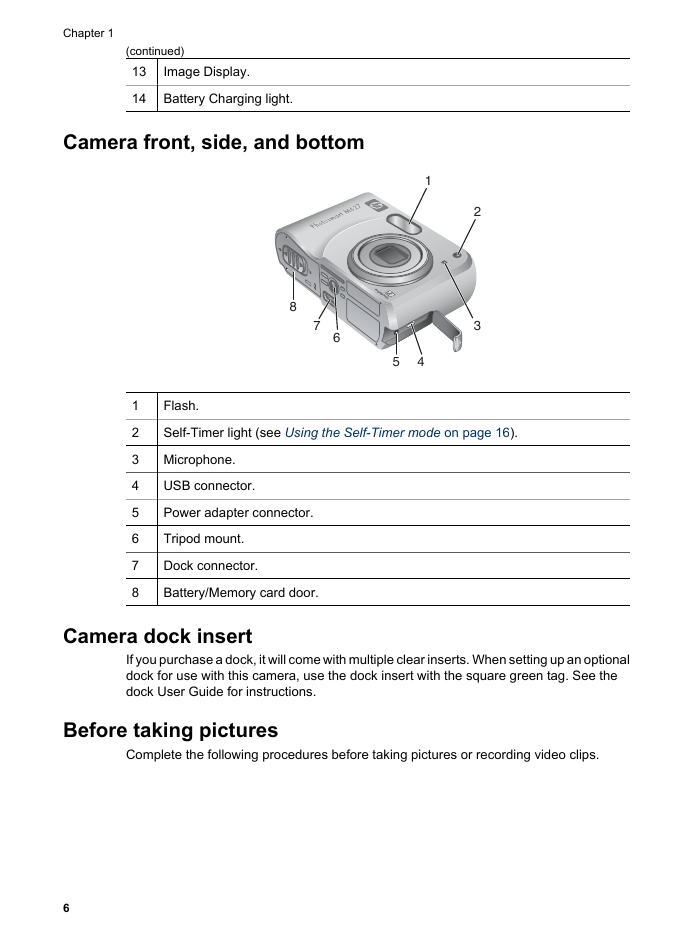

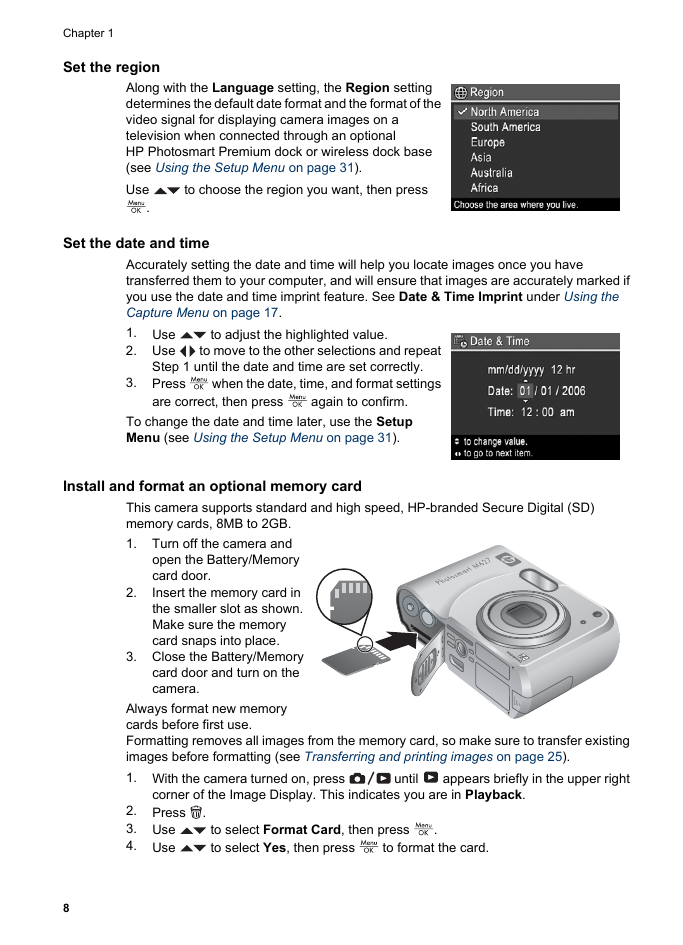
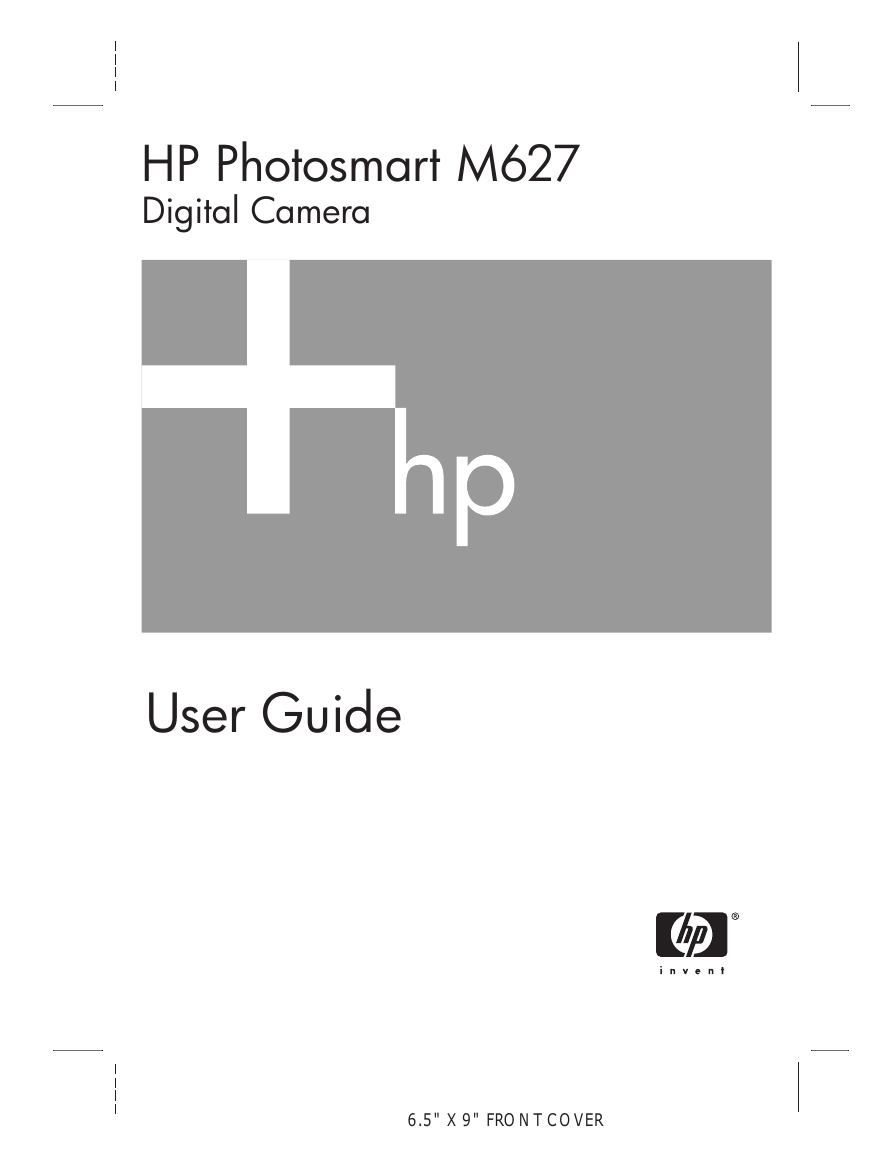
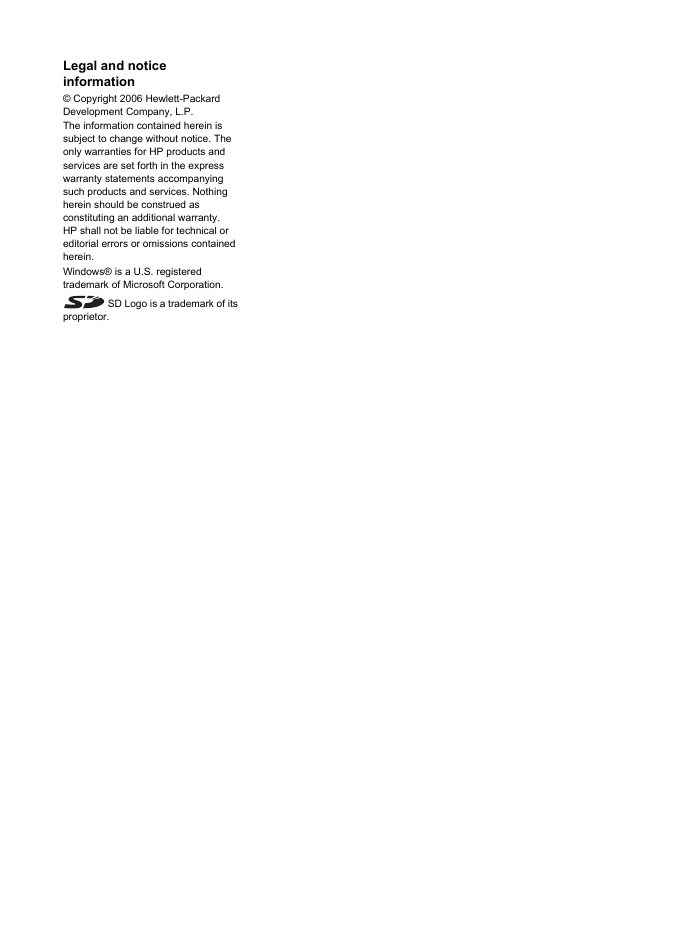
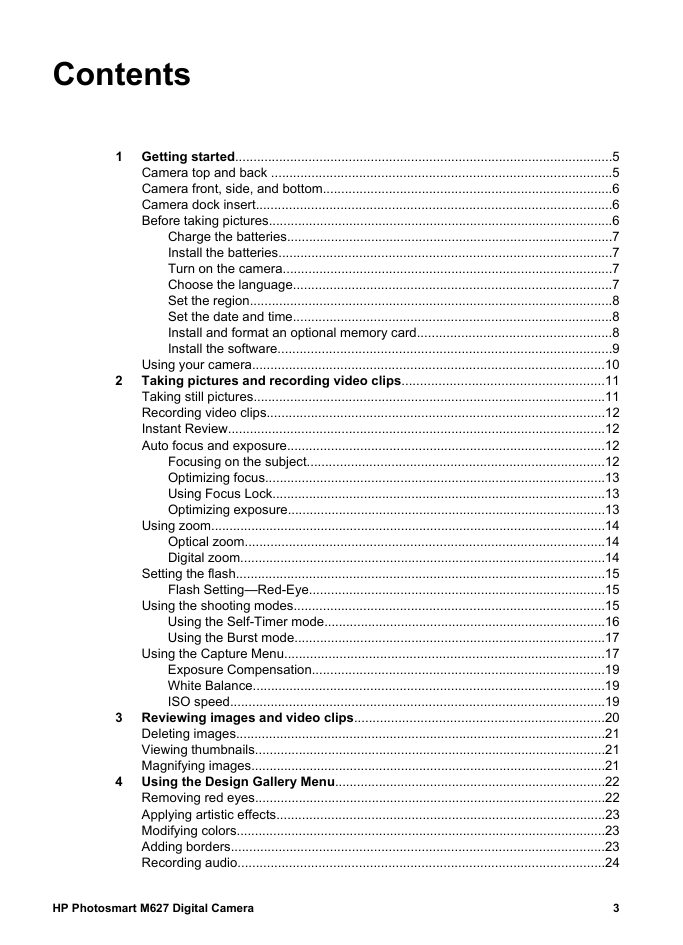

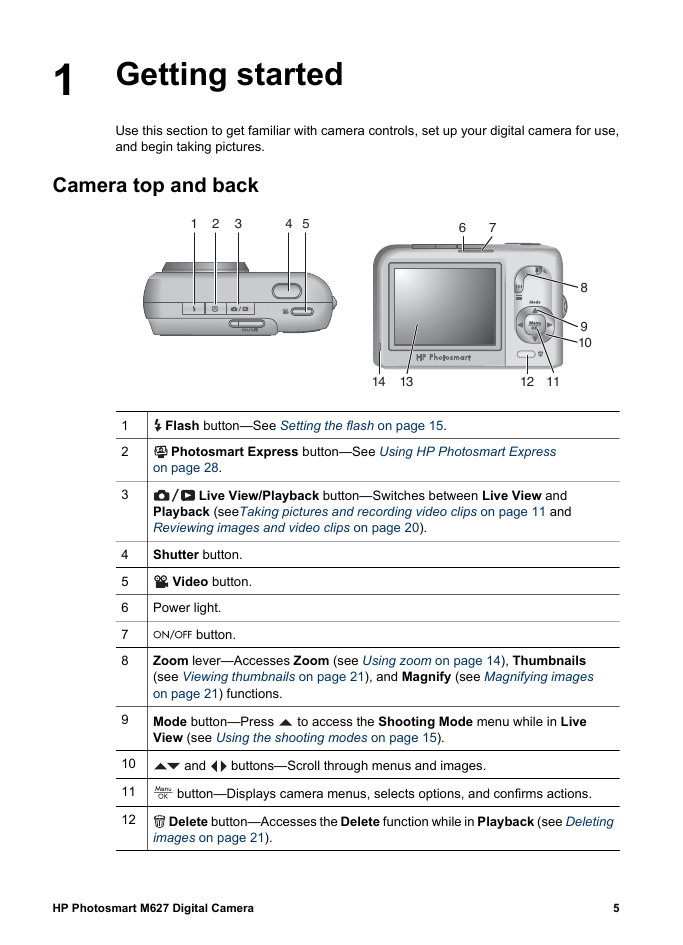
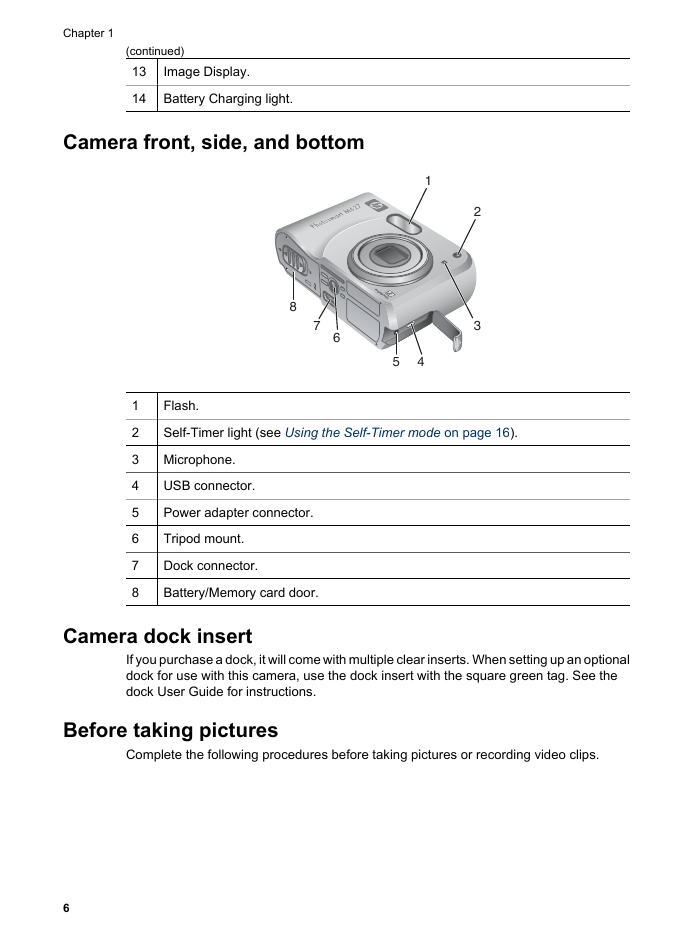

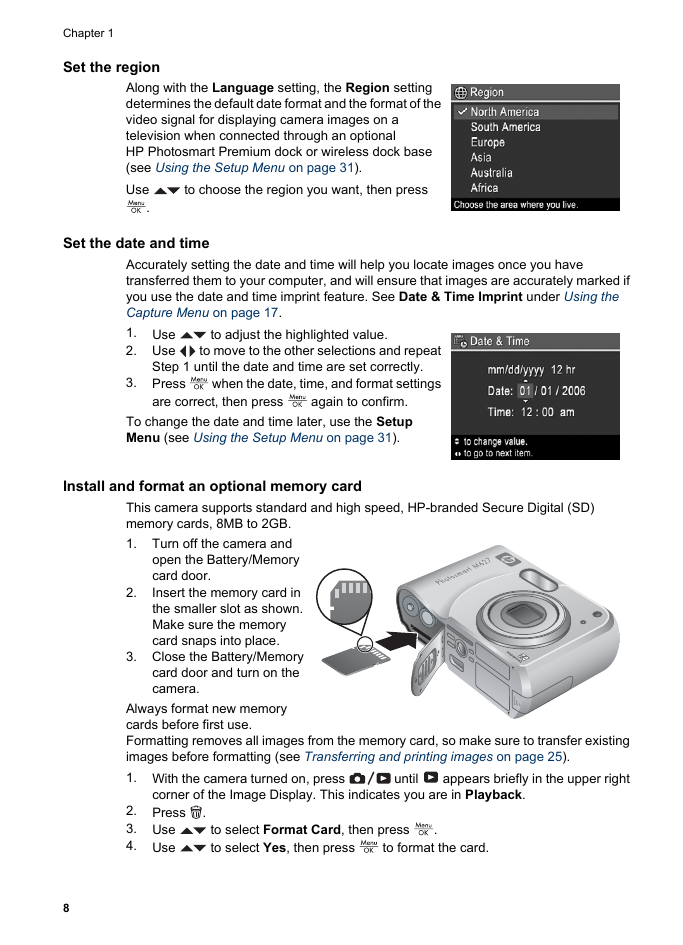
 2023年江西萍乡中考道德与法治真题及答案.doc
2023年江西萍乡中考道德与法治真题及答案.doc 2012年重庆南川中考生物真题及答案.doc
2012年重庆南川中考生物真题及答案.doc 2013年江西师范大学地理学综合及文艺理论基础考研真题.doc
2013年江西师范大学地理学综合及文艺理论基础考研真题.doc 2020年四川甘孜小升初语文真题及答案I卷.doc
2020年四川甘孜小升初语文真题及答案I卷.doc 2020年注册岩土工程师专业基础考试真题及答案.doc
2020年注册岩土工程师专业基础考试真题及答案.doc 2023-2024学年福建省厦门市九年级上学期数学月考试题及答案.doc
2023-2024学年福建省厦门市九年级上学期数学月考试题及答案.doc 2021-2022学年辽宁省沈阳市大东区九年级上学期语文期末试题及答案.doc
2021-2022学年辽宁省沈阳市大东区九年级上学期语文期末试题及答案.doc 2022-2023学年北京东城区初三第一学期物理期末试卷及答案.doc
2022-2023学年北京东城区初三第一学期物理期末试卷及答案.doc 2018上半年江西教师资格初中地理学科知识与教学能力真题及答案.doc
2018上半年江西教师资格初中地理学科知识与教学能力真题及答案.doc 2012年河北国家公务员申论考试真题及答案-省级.doc
2012年河北国家公务员申论考试真题及答案-省级.doc 2020-2021学年江苏省扬州市江都区邵樊片九年级上学期数学第一次质量检测试题及答案.doc
2020-2021学年江苏省扬州市江都区邵樊片九年级上学期数学第一次质量检测试题及答案.doc 2022下半年黑龙江教师资格证中学综合素质真题及答案.doc
2022下半年黑龙江教师资格证中学综合素质真题及答案.doc