HP Photosmart R837
Digital Camera
User Guide
6.5" X 9" FRONT COVER
�
Legal and notice
information
© Copyright 2007 Hewlett-Packard
Development Company, L.P.
The information contained herein is
subject to change without notice. The
only warranties for HP products and
services are set forth in the express
warranty statements accompanying
such products and services. Nothing
herein should be construed as
constituting an additional warranty. HP
shall not be liable for technical or
editorial errors or omissions contained
herein.
Windows® is a U.S. registered
trademark of Microsoft Corporation.
SD Logo is a trademark of its
proprietor.
�
Contents
2
1 Getting started.......................................................................................................5
Camera top, side, and back ...................................................................................5
Camera front and bottom.........................................................................................6
Before taking pictures..............................................................................................6
Install the battery..............................................................................................7
Charge the battery............................................................................................7
Turn on the camera..........................................................................................7
Choose the language.......................................................................................8
Set the region...................................................................................................8
Set the date and time.......................................................................................8
Install and format an optional memory card.....................................................9
Install the software...........................................................................................9
Using your camera................................................................................................10
Taking pictures and recording video clips.......................................................11
Taking pictures......................................................................................................11
Recording video clips............................................................................................12
Instant Review.......................................................................................................12
Auto focus and exposure.......................................................................................12
Focusing on the subject.................................................................................12
Optimizing focus.............................................................................................13
Using Focus Lock...........................................................................................13
Optimizing exposure.......................................................................................13
Using zoom............................................................................................................14
Optical zoom..................................................................................................14
Digital zoom....................................................................................................14
Setting options for taking pictures and recording video clips.......................16
Setting the flash.....................................................................................................16
Red eye..........................................................................................................16
Using the shooting modes.....................................................................................16
Using Panorama mode...................................................................................17
Using the Picture Capture and Video Record menus............................................18
Using the Self-Timer settings.........................................................................21
Using the Burst setting...................................................................................21
Adaptive Lighting............................................................................................22
Exposure Compensation................................................................................22
White Balance................................................................................................22
ISO speed......................................................................................................22
3
HP Photosmart R837 Digital Camera
3
�
5
6
7
4
Reviewing images and video clips....................................................................24
Using Playback......................................................................................................24
Deleting images..............................................................................................25
Viewing thumbnails........................................................................................25
Magnifying images.........................................................................................25
Using the Playback Menu......................................................................................26
Tagging images .............................................................................................26
Viewing slideshows........................................................................................27
Stitching panoramas.......................................................................................27
Using the Design Gallery Menu..........................................................................28
Removing red eyes................................................................................................28
Applying artistic effects..........................................................................................28
Enhancing photos..................................................................................................29
Modifying colors.....................................................................................................30
Adding borders......................................................................................................30
Cropping images...................................................................................................31
Transferring and printing images......................................................................32
Transferring images with HP Photosmart Software..............................................32
Transferring images without HP Photosmart Software.........................................33
Connecting to the computer...........................................................................33
Using a memory card reader..........................................................................33
Printing directly to a printer....................................................................................33
Using HP Photosmart Express...........................................................................36
Using the Photosmart Express Menu....................................................................36
Marking images for printing...................................................................................36
Buying prints online...............................................................................................37
Sharing images......................................................................................................37
Setting up online destinations in the camera.................................................38
Sending images to online destinations...........................................................38
Using the Camera Setup Menu...........................................................................39
Troubleshooting..................................................................................................41
Resetting the camera............................................................................................41
Problems and solutions.........................................................................................41
Camera error messages........................................................................................45
10 Product support...................................................................................................46
Helpful websites....................................................................................................46
Getting assistance.................................................................................................46
A Managing batteries..............................................................................................48
Top points about batteries.....................................................................................48
Extending battery life.............................................................................................48
Safety precautions for using batteries...................................................................48
Power indicators....................................................................................................49
Number of shots per battery charge......................................................................49
Recharging the Lithium Ion battery.......................................................................49
Safety precautions for recharging batteries...........................................................50
B Specifications......................................................................................................52
Memory capacity...................................................................................................53
Image quality.........................................................................................................54
Video quality..........................................................................................................54
Index............................................................................................................................55
8
9
4
�
1 Getting started
Use this section to get familiar with the camera controls, set up your digital camera for
use, and begin taking pictures.
Camera top, side, and back
4
5 6
7
8
9
10
Picture
1
2
3
14
13
12
11
Mode button—Accesses the
Capture (see Using the shooting modes on page 16).
Flash button—Accesses the flash settings while in
(see Setting the flash on page 16).
Shooting Mode menu while in
Picture Capture
1
2
3
4
5
6
7
8
9
Selector—Switches between
Playback (see Taking pictures on page 11, Recording video clips
and
on page 12, and Reviewing images and video clips on page 24).
Picture Capture,
Video Record,
Speaker.
Shutter button.
Power light.
Zoom lever—Accesses /
Zoom (see Using zoom on page 14),
Thumbnails (see Viewing thumbnails on page 25), and
Magnify
(see Magnifying images on page 25) functions.
and
buttons—Scroll through menus and images.
button—Displays camera menus, selects options, and confirms actions.
10 USB connector.
11 Battery Charging light.
12
Delete button— Accesses the Delete function while in
Playback (see
Deleting images on page 25) or Instant Review (see Instant Review
on page 12).
HP Photosmart R837 Digital Camera
5
�
Chapter 1
(continued)
13
Back button—Returns you to the previous menu or view.
14
Image Display.
Camera front and bottom
1
2
3
4
5
8
7
6
Microphone.
Flash.
Self-Timer/Focus Assist light—See Using the Self-Timer settings
on page 21.
Lens.
Lens cover/Power switch—Turns the camera on and off and protects the lens
while the camera is off.
Dock connector.
Tripod mount.
Battery/Memory Card door.
1
2
3
4
5
6
7
8
Before taking pictures
Complete the following procedures before taking pictures or recording video clips.
6
�
Install the battery
1. Open the Battery/Memory Card door by sliding the
door latch as indicated on the Battery/Memory
Card door.
Insert the battery in the larger slot, pushing the
battery in until the latch catches.
2.
3. Close the Battery/Memory Card door.
To remove the battery, press the battery latch as shown
until the battery springs free.
Note Fully charge the battery before using it
the first time (see Charge the battery
on page 7). Turn off the camera before removing the battery.
Charge the battery
To charge the battery in the camera:
1. Plug the small end of the USB cable into the
camera and the large end into the power adapter,
then plug the power adapter into an electrical
outlet, as shown.
The camera's blinking Battery Charging light
indicates that the battery is charging. The battery
is fully charged when the Battery Charging light
turns on solid (see Recharging the Lithium Ion battery on page 49 for information
on charging times).
2. When charging is complete, disconnect the camera from the power adapter.
Note For other methods for recharging the battery, see Recharging the Lithium
Ion battery on page 49.
Turn on the camera
To turn on the camera, slide the lens cover open until it
clicks, uncovering the lens.
To turn off the camera, slide the lens cover closed until
it clicks, covering the lens.
Caution When sliding the lens cover, keep
your fingers clear of the lens. Fingerprints on the
lens can impair the quality of the picture.
HP Photosmart R837 Digital Camera
7
�
Chapter 1
Choose the language
.
to choose the language you want, then
Use
press
To change the language later, use the Camera Setup
Menu (see Using the Camera Setup Menu
on page 39).
Set the region
Along with the Language setting, the Region setting
determines the default date format and the format of the
video signal for displaying camera images on a
television when connected through an optional
HP Photosmart dock (see Using the Camera Setup
Menu on page 39).
Use
.
to choose the region you want, then press
Set the date and time
Accurately setting the date and time will help you locate images once you have
transferred them to your computer, and will ensure that images are accurately marked if
you use the date and time imprint feature. See Date & Time Imprint under Using the
Picture Capture and Video Record menus on page 18.
1. Use
2. Use
to move to the other selections and repeat
to adjust the highlighted value.
Step 1 until the date and time are set correctly.
3. Press
when the date, time, and format settings
are correct, then press
again to confirm.
To change the date and time later, use the Camera
Setup Menu (see Using the Camera Setup Menu
on page 39).
8
�



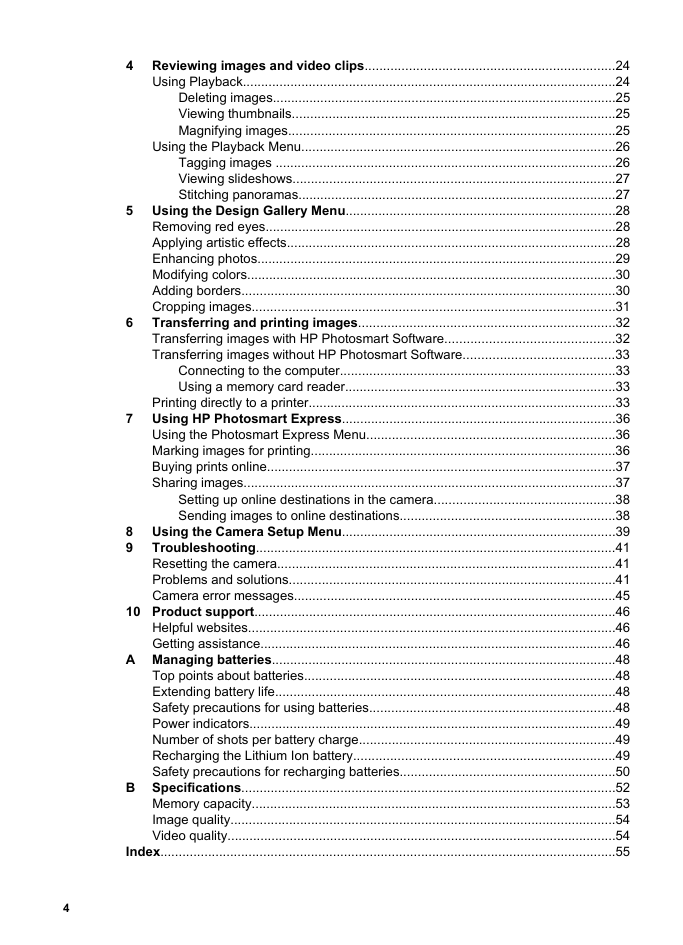







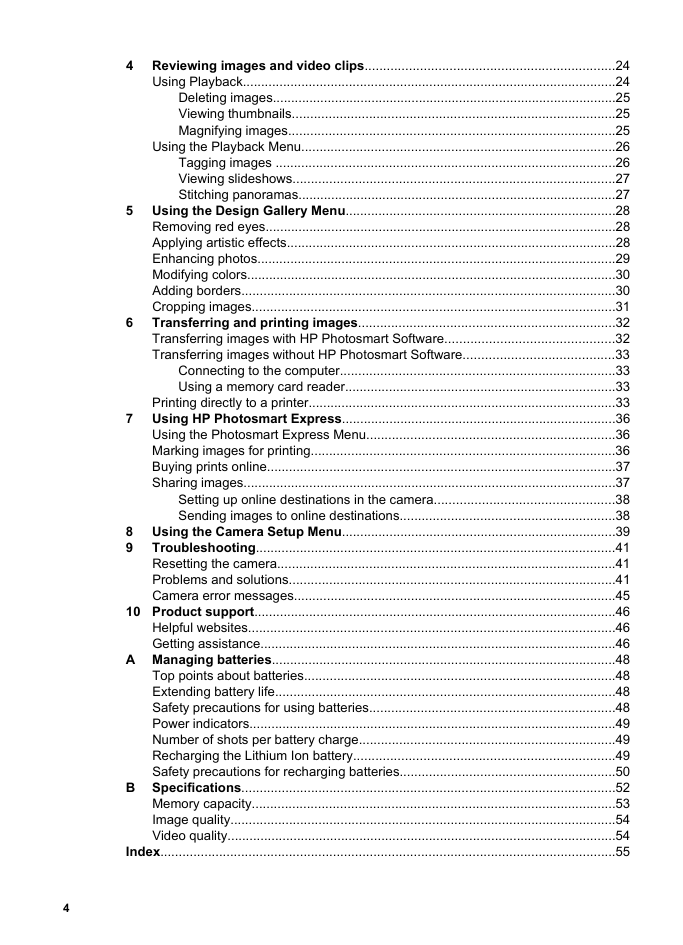




 2023年江西萍乡中考道德与法治真题及答案.doc
2023年江西萍乡中考道德与法治真题及答案.doc 2012年重庆南川中考生物真题及答案.doc
2012年重庆南川中考生物真题及答案.doc 2013年江西师范大学地理学综合及文艺理论基础考研真题.doc
2013年江西师范大学地理学综合及文艺理论基础考研真题.doc 2020年四川甘孜小升初语文真题及答案I卷.doc
2020年四川甘孜小升初语文真题及答案I卷.doc 2020年注册岩土工程师专业基础考试真题及答案.doc
2020年注册岩土工程师专业基础考试真题及答案.doc 2023-2024学年福建省厦门市九年级上学期数学月考试题及答案.doc
2023-2024学年福建省厦门市九年级上学期数学月考试题及答案.doc 2021-2022学年辽宁省沈阳市大东区九年级上学期语文期末试题及答案.doc
2021-2022学年辽宁省沈阳市大东区九年级上学期语文期末试题及答案.doc 2022-2023学年北京东城区初三第一学期物理期末试卷及答案.doc
2022-2023学年北京东城区初三第一学期物理期末试卷及答案.doc 2018上半年江西教师资格初中地理学科知识与教学能力真题及答案.doc
2018上半年江西教师资格初中地理学科知识与教学能力真题及答案.doc 2012年河北国家公务员申论考试真题及答案-省级.doc
2012年河北国家公务员申论考试真题及答案-省级.doc 2020-2021学年江苏省扬州市江都区邵樊片九年级上学期数学第一次质量检测试题及答案.doc
2020-2021学年江苏省扬州市江都区邵樊片九年级上学期数学第一次质量检测试题及答案.doc 2022下半年黑龙江教师资格证中学综合素质真题及答案.doc
2022下半年黑龙江教师资格证中学综合素质真题及答案.doc