iQue® M4
integrated handheld
operating instructions
�
INTRODUCTION > IMPORTANT INFORMATION
© Copyright 2005 Garmin Ltd. or its subsidiaries
Garmin International, Inc.
1200 East 151st Street
Olathe, Kansas 66062, U.S.A.
Tel. 913/397.8200 or 800/800.1020
Fax 913/397.8282
Garmin (Europe) Ltd.
Unit 5, The Quadrangle
Abbey Park Industrial Estate
Romsey, SO51 9DL, U.K.
Tel. 44/0870.8501241
Fax 44/0870.8501251
Garmin Corporation
No. 68, Jangshu 2nd Road
Shijr, Taipei County, Taiwan
Tel. 886/2.2642.9199
Fax 886/2.2642.9099
All rights reserved. Except as expressly provided herein, no part of this manual may be reproduced, copied, transmitted, disseminated, downloaded or stored in any
storage medium, for any purpose without the express prior written consent of Garmin. Garmin hereby grants permission to download a single copy of this manual onto
a hard drive or other electronic storage medium to be viewed and to print one copy of this manual or of any revision hereto, provided that such electronic or printed
copy of this manual must contain the complete text of this copyright notice and provided further that any unauthorized commercial distribution of this manual or any
revision hereto is strictly prohibited.
Information in this document is subject to change without notice. Garmin reserves the right to change or improve its products and to make changes in the content
without obligation to notify any person or organization of such changes or improvements. Visit the Garmin Web site (www.garmin.com) for current updates and
supplemental information concerning the use and operation of this and other Garmin products.
Garmin®, iQue®, MapSource®, City Select®, and AutoLocate ® are registered trademarks and Que™ and QueGPS™ are trademarks of Garmin Ltd. or its
subsidiaries and may not be used without the express permission of Garmin.
SiRF® is a registered trademark and SiRFstarIII™ is a trademark of SiRF Technology, Inc.
Microsoft®, ActiveSync®, MSN®, the MSN logo, and Outlook® are registered trademarks and Windows Mobile™ is a trademark of Microsoft Corporation in the United
States and/or other countries.
October 2005
ii
Part Number 190-00614-00 Rev. A
Printed in Taiwan
iQue® M4 Operating Instructions
�
INTRODUCTION > IMPORTANT INFORMATION
Lithium-Ion Battery Information
Your iQue® M4 contains a non-user-replaceable lithium-ion battery. Please observe the following cautions:
• Do not store or use the unit in temperatures above 50°C (122°F) or below 0°C (32°F). Do not store or use the unit near a heat source,
such as a radiator, stove, or fireplace. If heated, the battery in the unit could explode or vent, posing a risk of fire.
• Do not use any chargers not specified by Garmin. Do not charge the battery under conditions not specified by Garmin, as it may leak
electrolytes, become hot, or explode.
• Do not put the unit into a fire, as it may swell or explode. Do not use near any type of heat source. If the battery leaks electrolytes or
emits a strange smell, discontinue use and move the unit away from the heat source.
• Do not submerge the unit in water or any type of liquid. Do not expose the unit to any type of water, such as rain or moisture, as it might
corrode, become hot, or occasionally not function.
• Keep the unit out of reach of babies and children.
• Do not put the unit in a microwave oven or pressure cooker.
•
•
If you experience any problems with the battery, keep the unit in a safe place and immediately contact Garmin.
If you must dispose of the unit, contact your local waste disposal department for information on properly disposing of
lithium-ion batteries.
iQue® M4 Operating Instructions
iii
�
INTRODUCTION > TABLE OF CONTENTS
TABLE OF CONTENTS
Chapter 5: Getting Connected ........................32
Connecting to the Internet from a Modem ..................32
Connecting to a Network ............................................36
Exchanging Data with Mobile Devices .......................39
Chapter 6: Customizing Your iQue M4 ..........40
Changing Personal Settings .......................................40
Viewing iQue M4 Information .....................................43
Configuring Backlight and Power Settings .................44
Changing System Settings .........................................45
Appendix ..........................................................48
About QueGPS ..........................................................48
Troubleshooting ..........................................................48
Learning About GPS and WAAS ................................49
Caring for the iQue M4 ...............................................49
Storing the iQue M4 ...................................................49
Specifications .............................................................50
Software License Agreement .....................................51
Index .................................................................53
Chapter 1: Getting Started ................................1
Parts of the iQue M4 ....................................................1
Resetting the iQue M4 .................................................3
Opening Programs .......................................................4
Entering Information .....................................................6
Finding Information ......................................................8
Organizing Information .................................................8
Chapter 2: Using ActiveSync ...........................9
Choosing What Data to Synchronize ...........................9
Choosing When to Synchronize .................................10
Moving Files ...............................................................10
Adding and Removing Programs ............................... 11
Backing Up Files and Settings ...................................13
Synchronizing with an Exchange Server ....................14
Synchronizing Remotely with Infrared ........................14
Chapter 3: Pocket Outlook .............................15
Calendar: Scheduling Appointments and Meetings ...15
Contacts: Tracking Friends and Colleagues ..............17
Messaging: Sending and Receiving E-mail ...............18
Tasks: Keeping a To Do List .......................................20
Notes: Capturing Thoughts and Ideas ........................21
Chapter 4: Additional Programs ....................23
Pocket Word ...............................................................23
Pocket Excel ..............................................................25
Pocket Internet Explorer .............................................26
MSN Messenger ........................................................28
Windows Media Player for Pocket PC .......................30
Pictures ......................................................................30
iv
iQue® M4 Operating Instructions
�
GETTING STARTED > PARTS OF THE IQUE M4
CHAPTER 1: GETTING STARTED
Congratulations on purchasing an iQue® M4! Using your new iQue, you can keep your most important business and personal
information up-to-date and close at hand. Microsoft® ActiveSync® increases the power of your device by allowing you to
synchronize the information on your desktop or laptop computer with your device.
Parts of the iQue M4
Notification LED
Charging LED
Power button
Microphone/Speaker
REC button
(on side of unit)
Stylus
GPS antenna release
GPS antenna
Calendar button
Que button
Contacts button
Messaging button
Scroll button
Reset button (on bottom of unit)
Audio jack
SD card slot
Infrared (IR) window
Stylus
External antenna
connector (covered
by weather cap)
iQue® M4 Operating Instructions
1
�
GETTING STARTED > PARTS OF THE IQUE M4
Buttons
Use the buttons to open programs and perform actions. To change how a button behaves or which program it opens, see page 40.
• Power—press and release to turn the device on or off. Press and hold to turn the backlight on or off.
• REC—press to open the Notes program. Press and hold to record a message. Release to stop recording. See page 22.
• Calendar—press to open the Calendar program. See page 15.
• Contacts—press to open the Contacts program. See page 17.
• Scroll—press up, down, left, or right to highlight options, scroll through pages, and move through lists. Press the center
button to select highlighted options.
• Messaging—press to open the Messaging program. See page 18.
• Que—press to open the Que program. See the Quick Reference Guide for more information.
• Reset—press with the stylus to reset your device. See page 3.
LEDs
The Charging/Notification LED lights at the top of your device flash and change color:
• Solid Amber—your device is charging.
• Solid Green—your device has finished charging.
• Flashing Green—your device is notifying you of an event or an alarm. See page 16.
• Flashing Amber—your device is in GPS Standby mode. In GPS Standby mode, the screen is turned off but the system
remains on because the GPS antenna is still open. To save battery power, close your GPS antenna when not in use.
Using the Stylus
On your device, use the stylus to select items just as you would use a mouse on your personal computer. To remove the stylus, push
up on the head of the stylus and lift it from the top of the device.
• Tap—touch the screen once with the stylus to open items and select options.
• Drag—hold the stylus on the screen and drag it across the screen to select text and images. Drag the stylus in a list to select
multiple items. If you select an item by accident, drag the stylus away from the item to deselect.
• Tap and Hold—tap and hold the stylus on an item to see a pop-up menu for that item. A blue circle of dots appears where
you are tapping on the screen. When the menu appears, lift the stylus and tap a menu item. Tap anywhere outside the menu to
close it without selecting anything. The items in pop-up menus vary from program to program.
NOTE: Pop-up menus are disabled in QueNav. You cannot tap and hold with the stylus to access features on any
QueNav page.
2
iQue® M4 Operating Instructions
A pop-up menu
�
GETTING STARTED > RESETTING THE IQUE M4
Resetting the iQue M4
You may need to reset your device if it stops responding to stylus taps or button presses or if it stops functioning normally. A “soft”
reset is much like rebooting your personal computer.
To reset your device (soft):
Use the stylus to press and quickly release the Reset button on the bottom of your device.
A “hard” reset erases all entries, records, and settings in your device (erases all data stored in RAM).
IMPORTANT: Use a hard reset only if your device malfunctions severely or if a soft reset does not correct your problem.
To reset your device (hard):
1. Press and hold the REC and Contacts buttons while you press the Reset button with the stylus.
2. Release the Reset button first. Then release the REC and Contact buttons. A blue screen appears asking “Delete all your programs,
data, and settings in memory?”
3. Press the Que button to select Yes or the Calendar button to select No.
If other reset methods fail, use the stylus to press and hold the Reset button for approximately 8 seconds. Your device turns on
automatically after you release the Reset button and starts as normal. This method of resetting automatically deletes all user data.
The Today Screen
When you turn on your device for the first time each day, the Today screen appears. You can also display it by tapping
and then Today. On the Today screen, you can see important information for the day at a glance.
(Start)
Tap to open a program.
Tap to open System Status window.
Tap to view connection status.
Tap to change volume of sounds.
Tap to open QueNav.
Shows current GPS status.
Tap to change owner information.
Tap to view appointments.
Tap to create a new item.
Tap to change date and time.
Tap to view your messages.
Tap to view your active tasks.
iQue® M4 Operating Instructions
3
�
GETTING STARTED > OPENING PROGRAMS
Opening Programs
To open any program, you can select it from the Start menu by tapping
you want to open. To access some programs, you need to tap
that appear in the Start menu, see page 41. To close a program or window, tap
can have several programs open at one time.
You can also open some programs directly from the Today screen or by pressing buttons on your device.
The following table contains a partial list of programs installed on your iQue M4. You can install additional applications at
http://www.microsoft.com/windowsmobile.
. When the menu appears, tap the name of the program
, Programs, and then the program name. To change the programs
in the top right corner of the screen. You
or
Icon
Program
ActiveSync
Calculator
Calendar
Contacts
Messaging
MSN Messenger
Notes
Pocket Excel
Pocket Internet Explorer
Pocket Word
QueNav
Tasks
What You Can Do
Synchronize information between your iQue M4 and
desktop computer.
Perform basic arithmetic and computations.
Keep track of your appointments and create
meeting requests.
Keep track of your friends and colleagues.
Send and receive e-mail messages.
Send and receive instant messages with your MSN
Messenger contacts.
Create handwritten or typed notes, drawings, and recordings.
Create new workbooks or view and edit Excel workbooks
created on your desktop computer.
Browse Web and WAP sites and download new programs
and files from the Internet.
Create new documents or view and edit Word documents
created on your desktop computer.
View your current position on the map, create and save
locations in memory, and navigate routes.
Keep track of your tasks.
Windows Media Player 10
Play multimedia content (videos and sound files).
4
iQue® M4 Operating Instructions
�
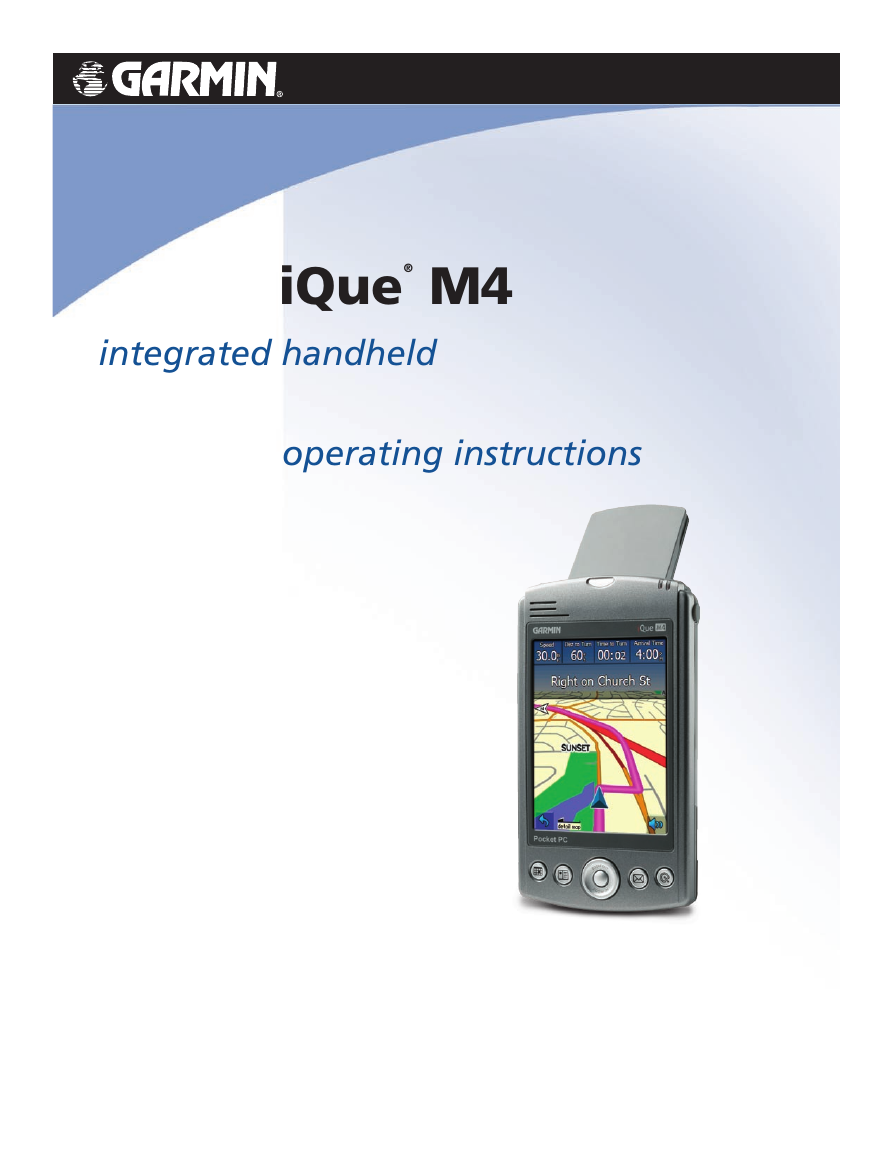
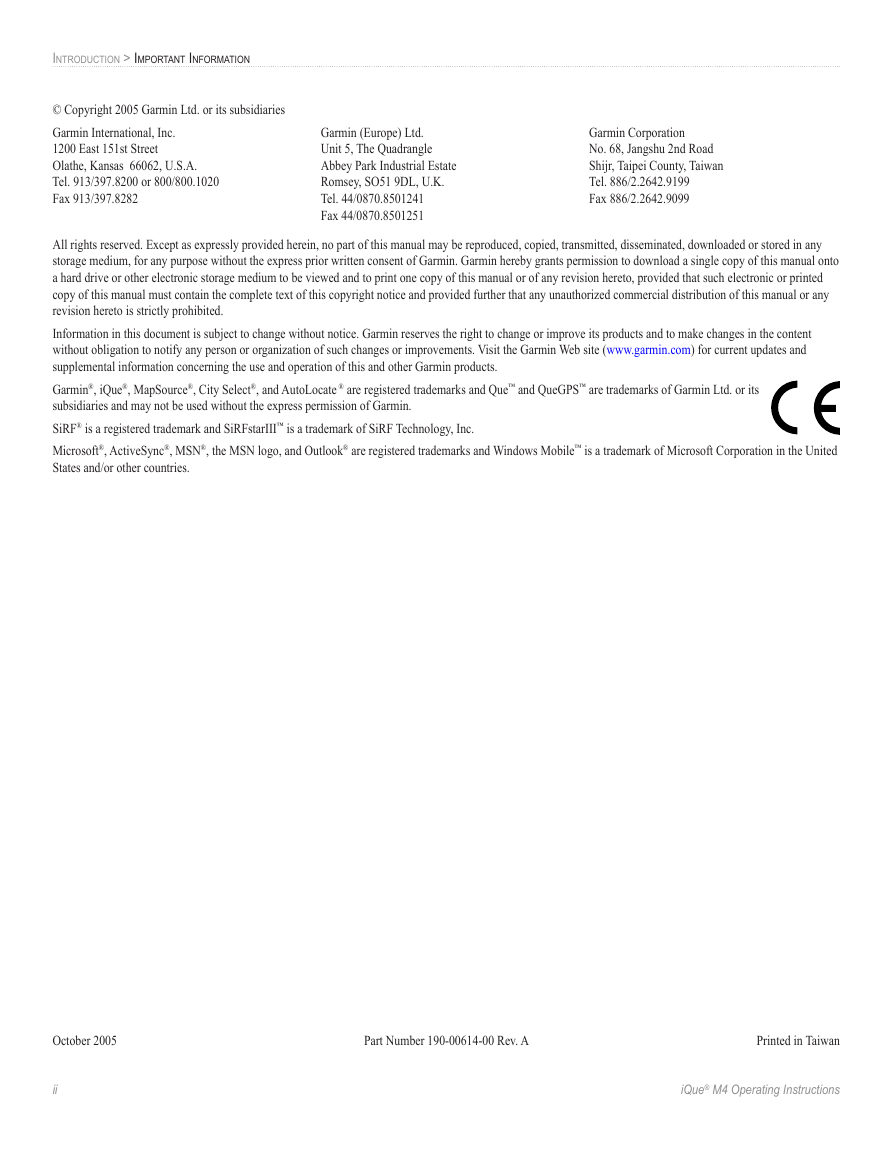
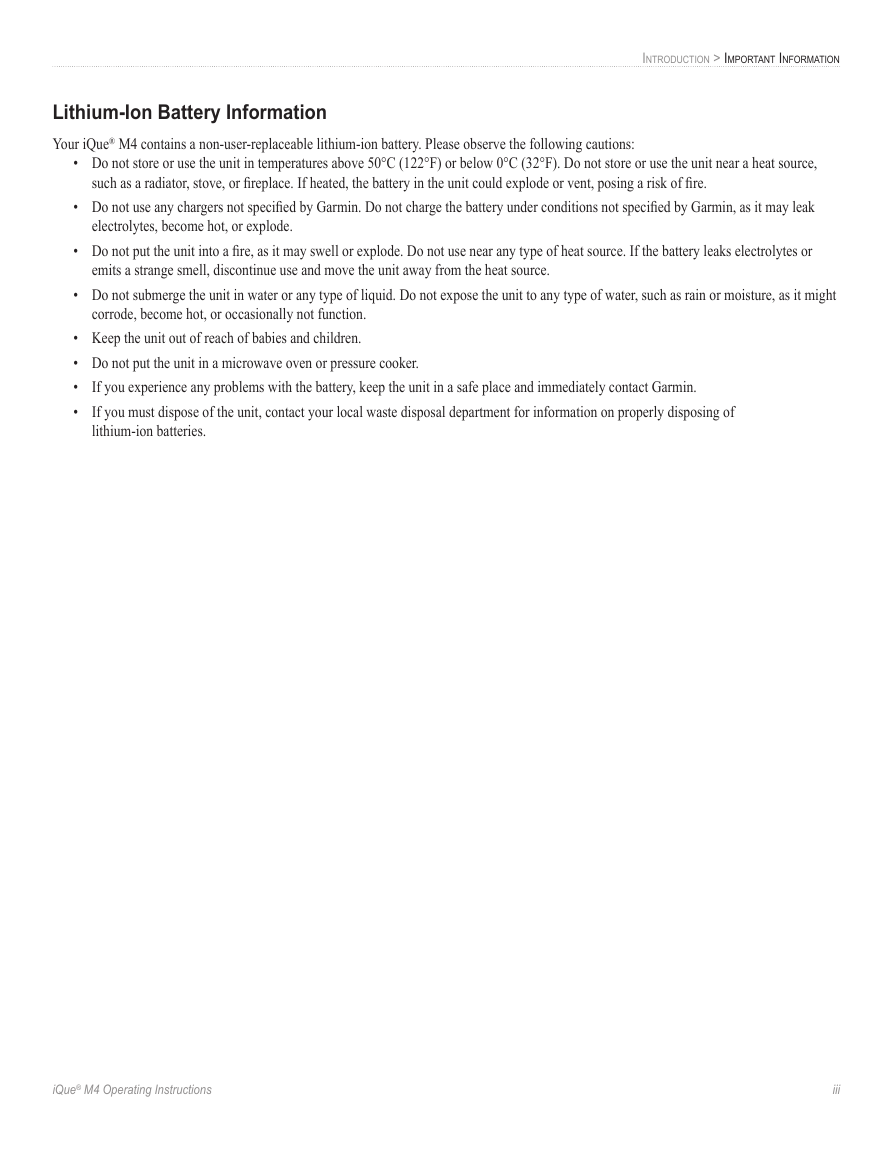
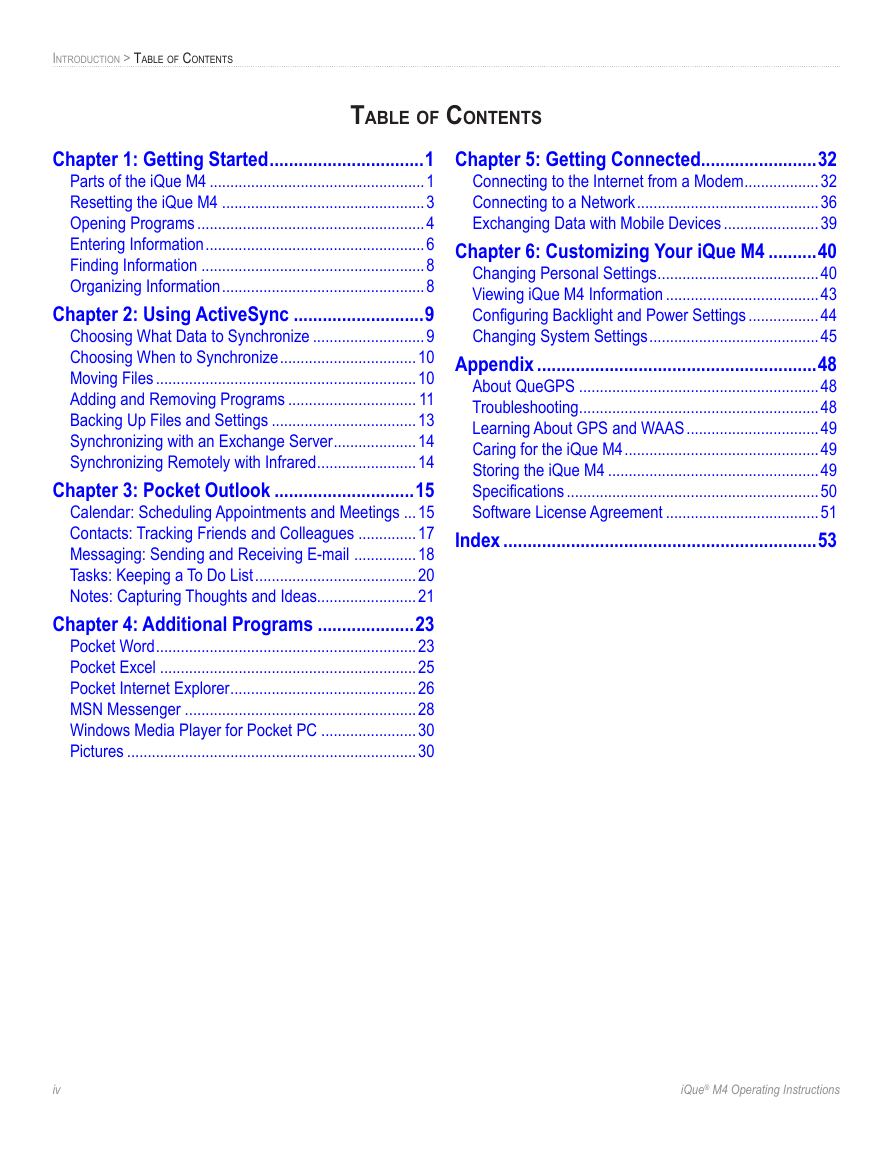
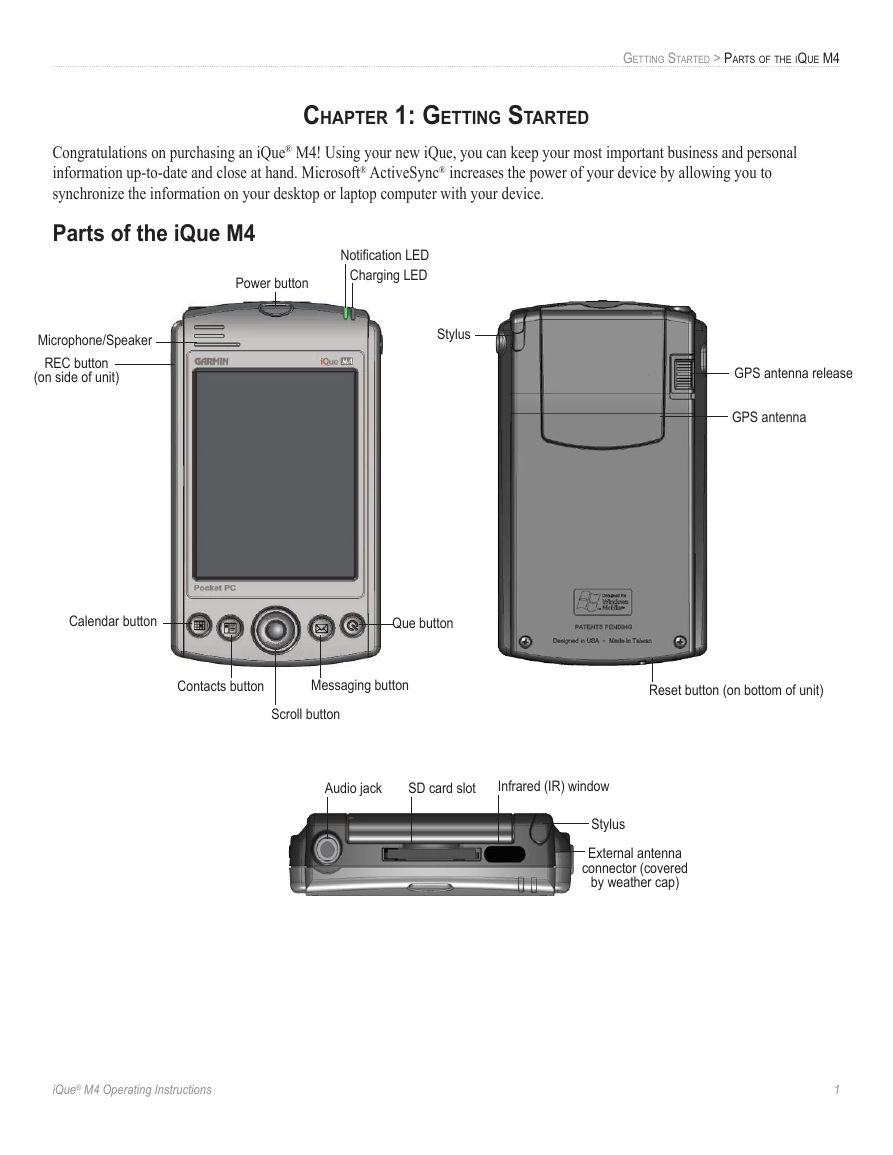
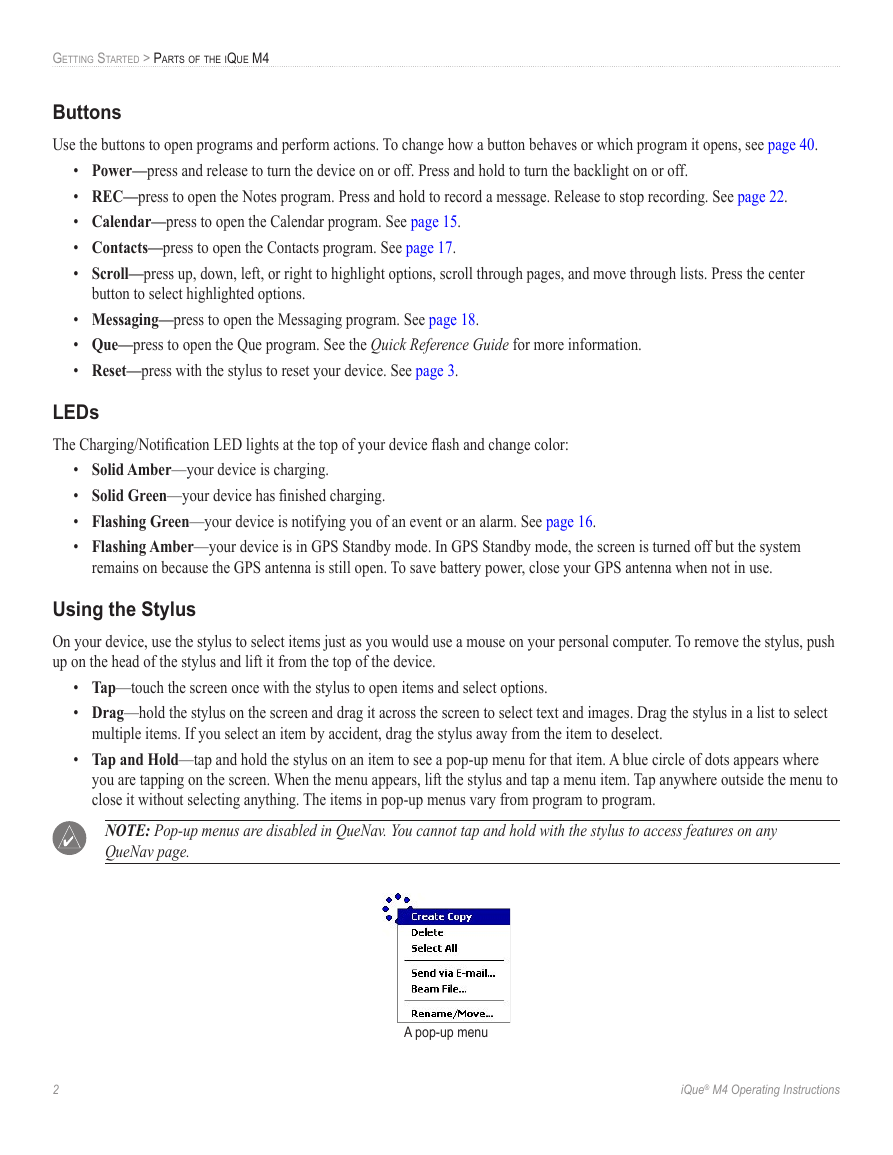
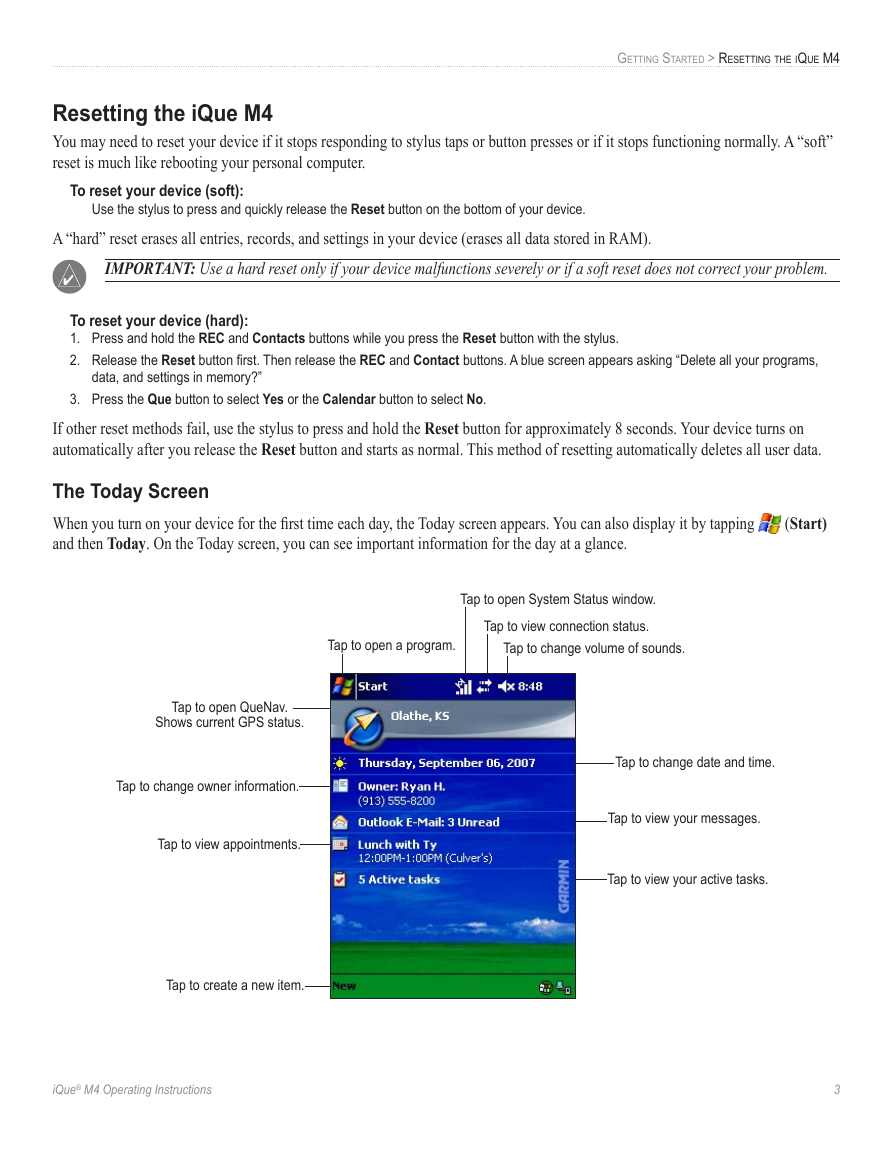
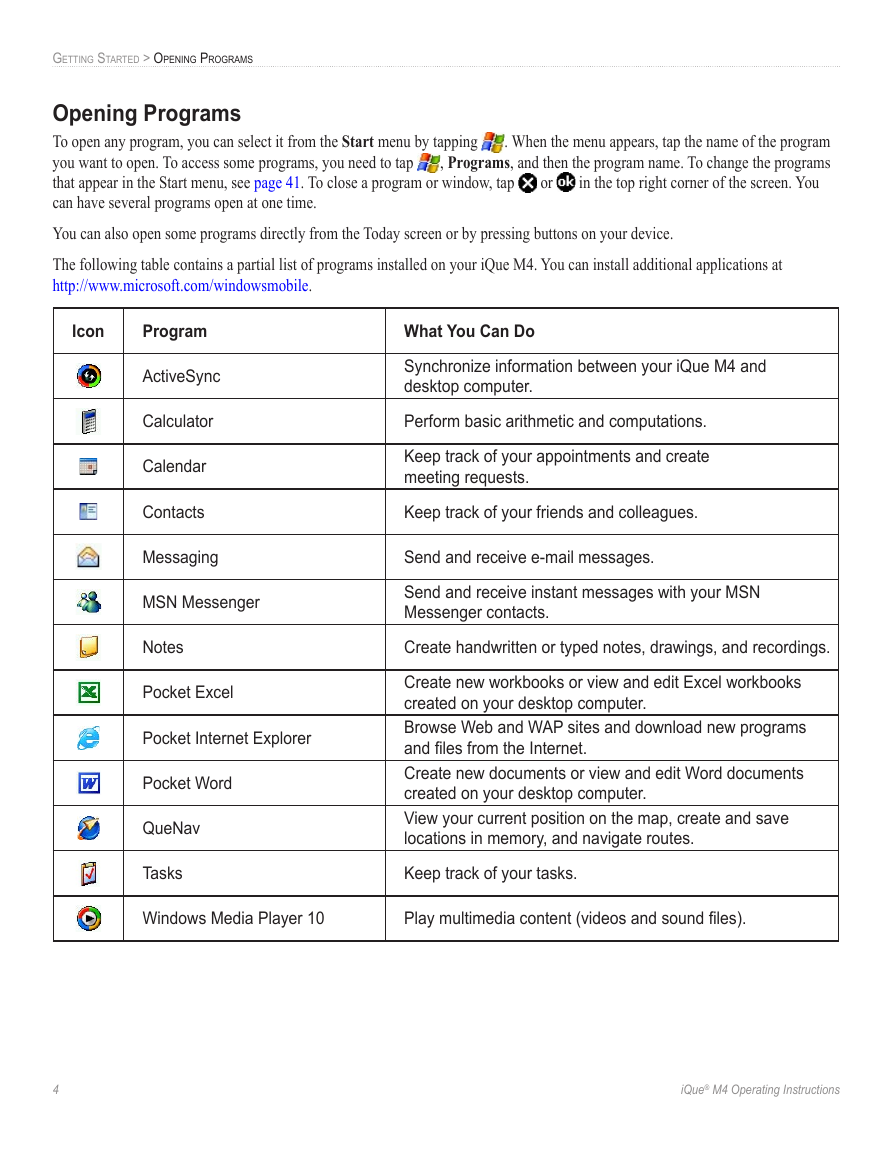
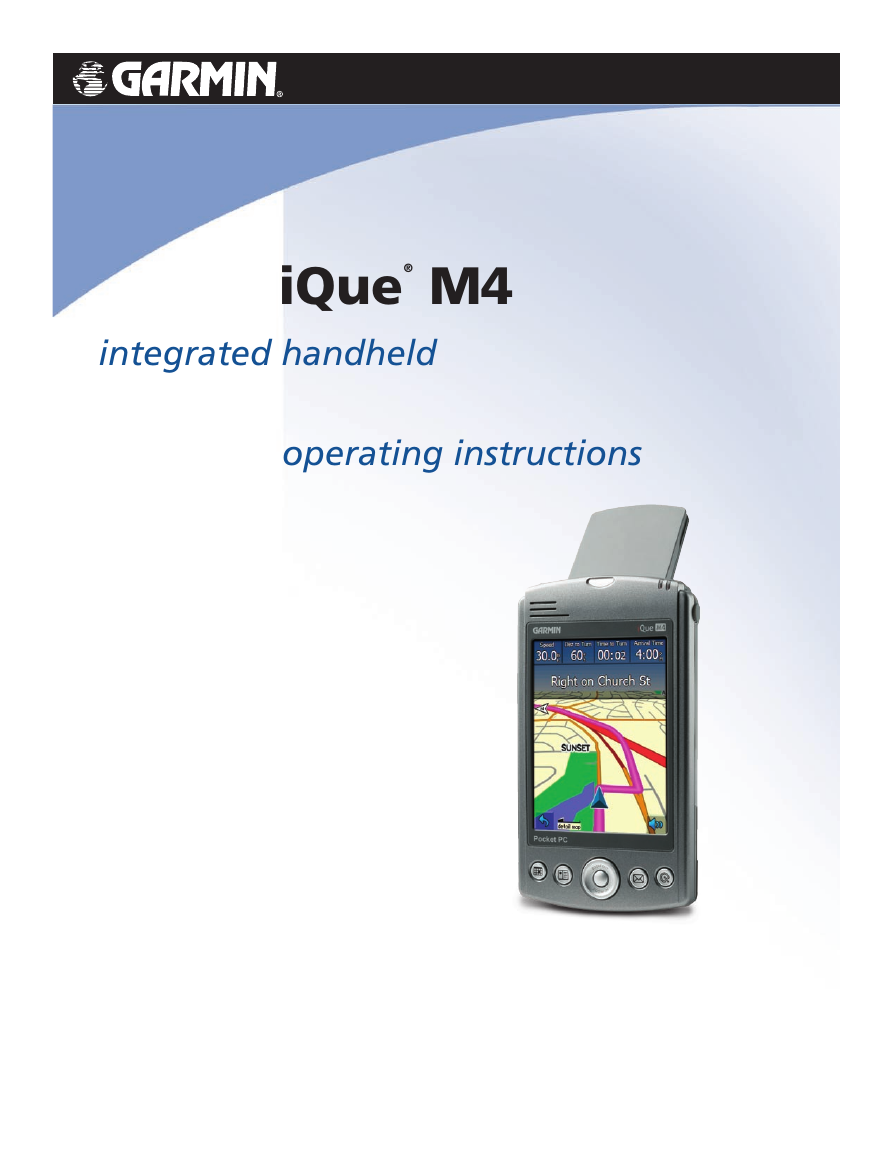
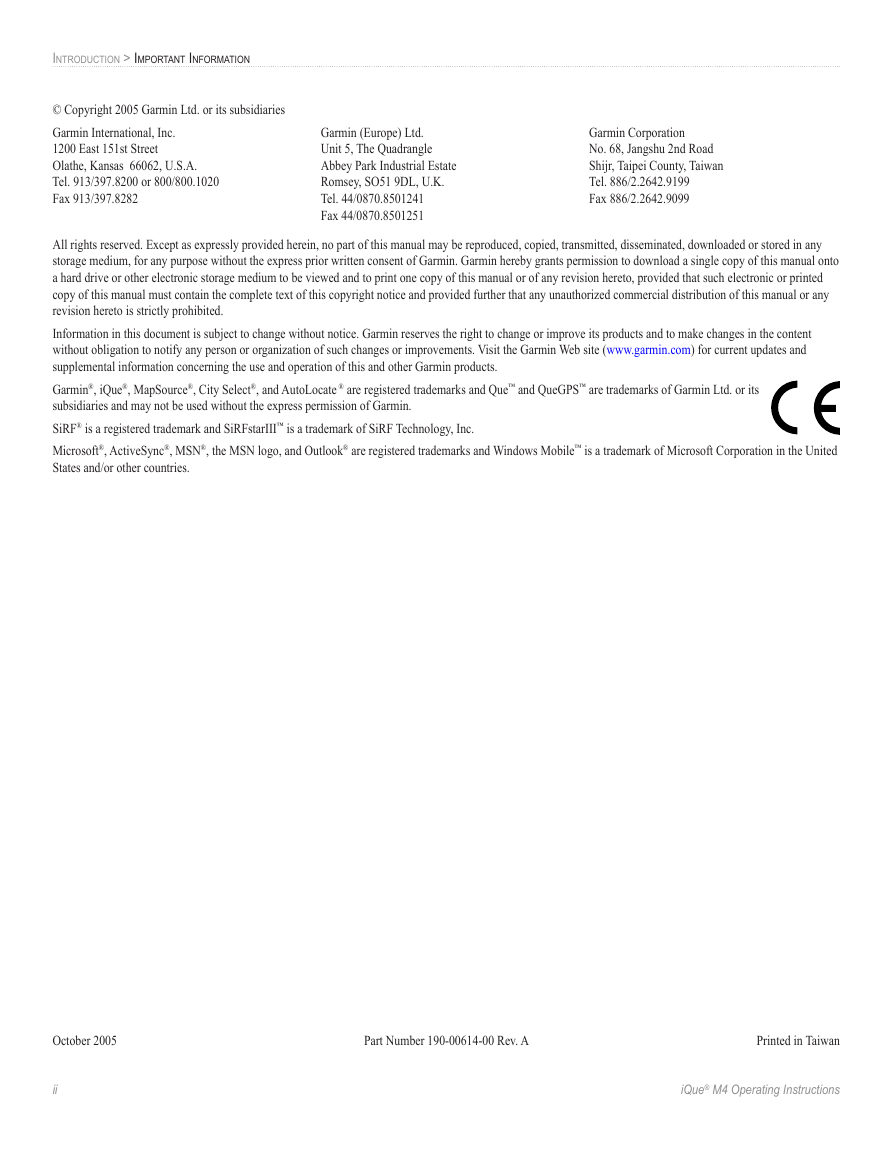
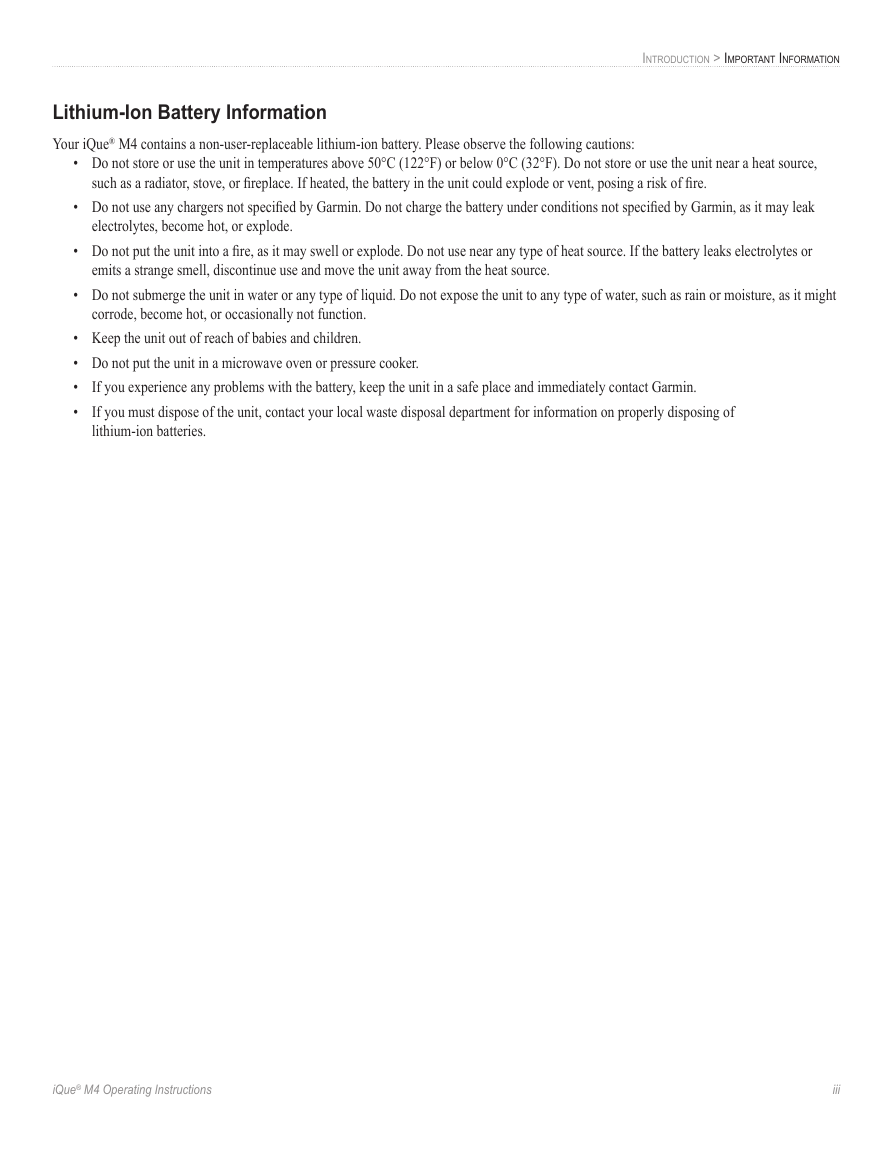
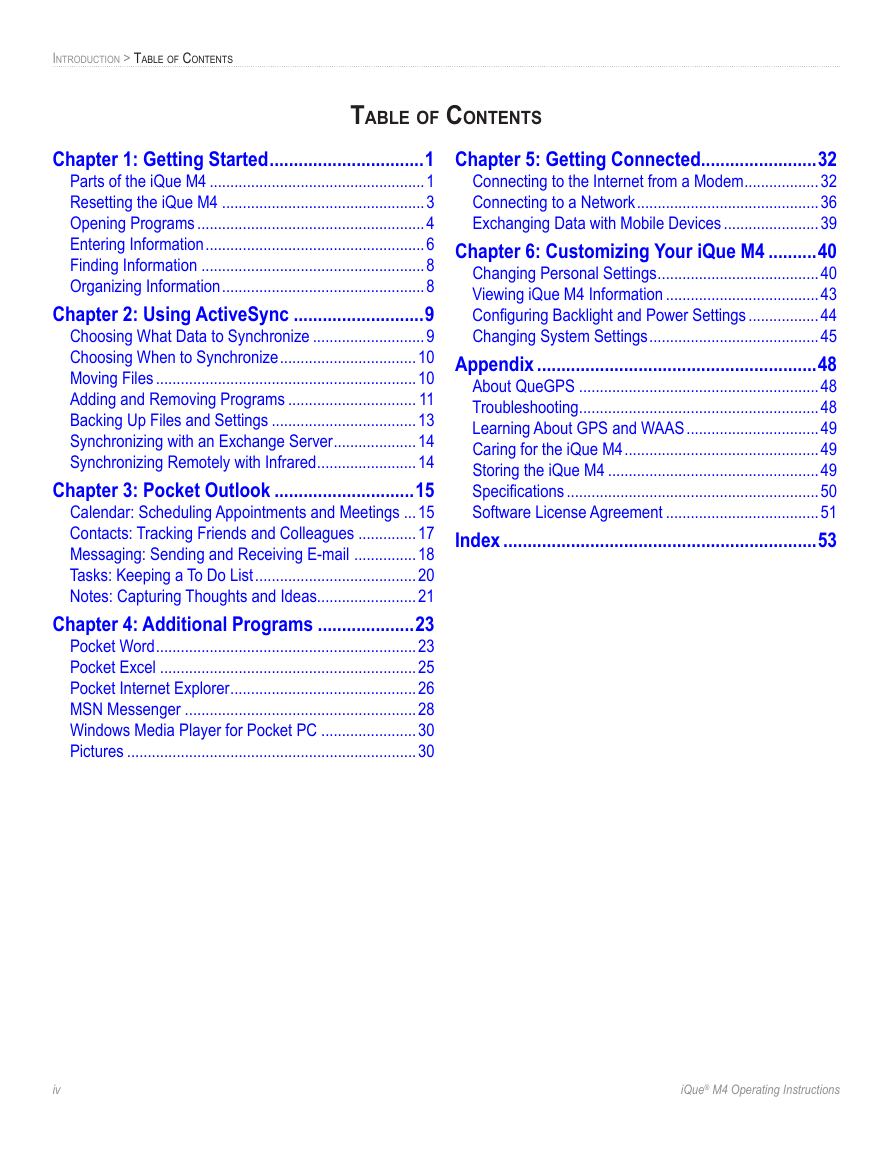
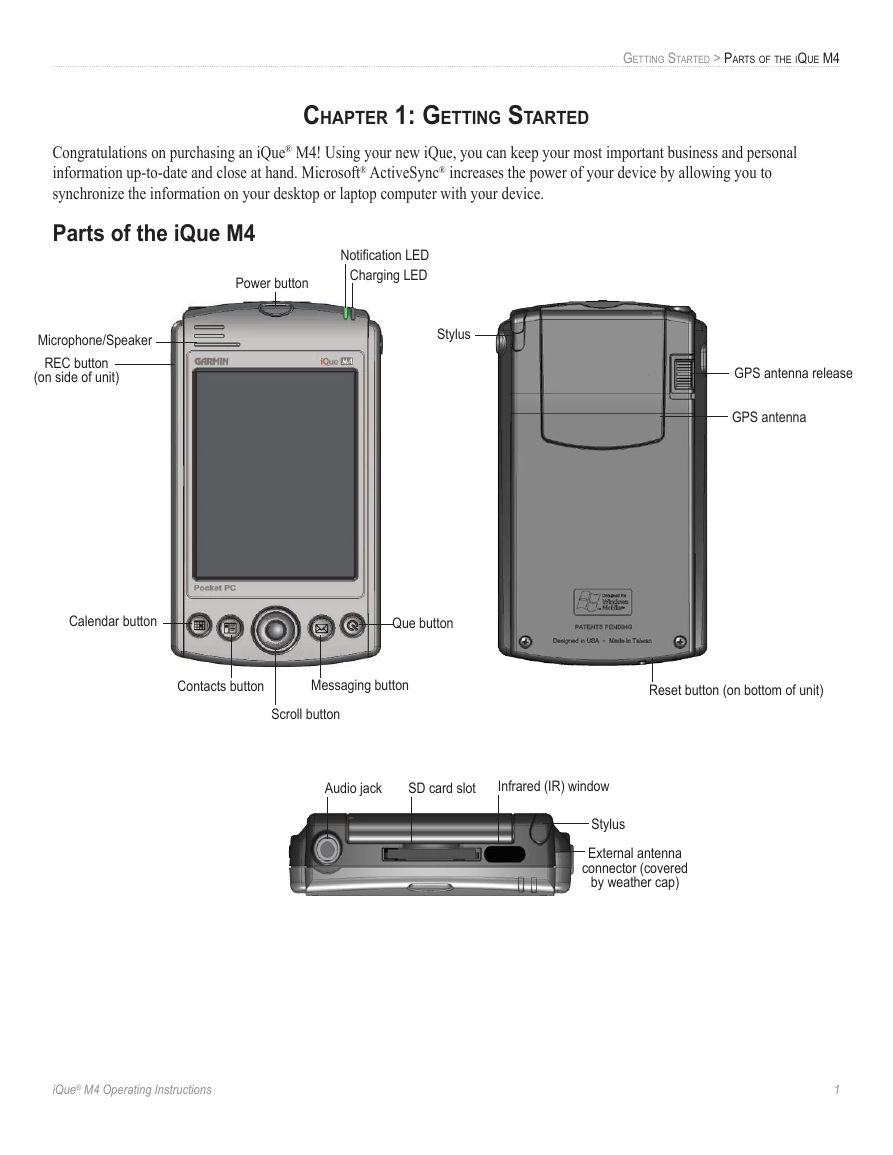
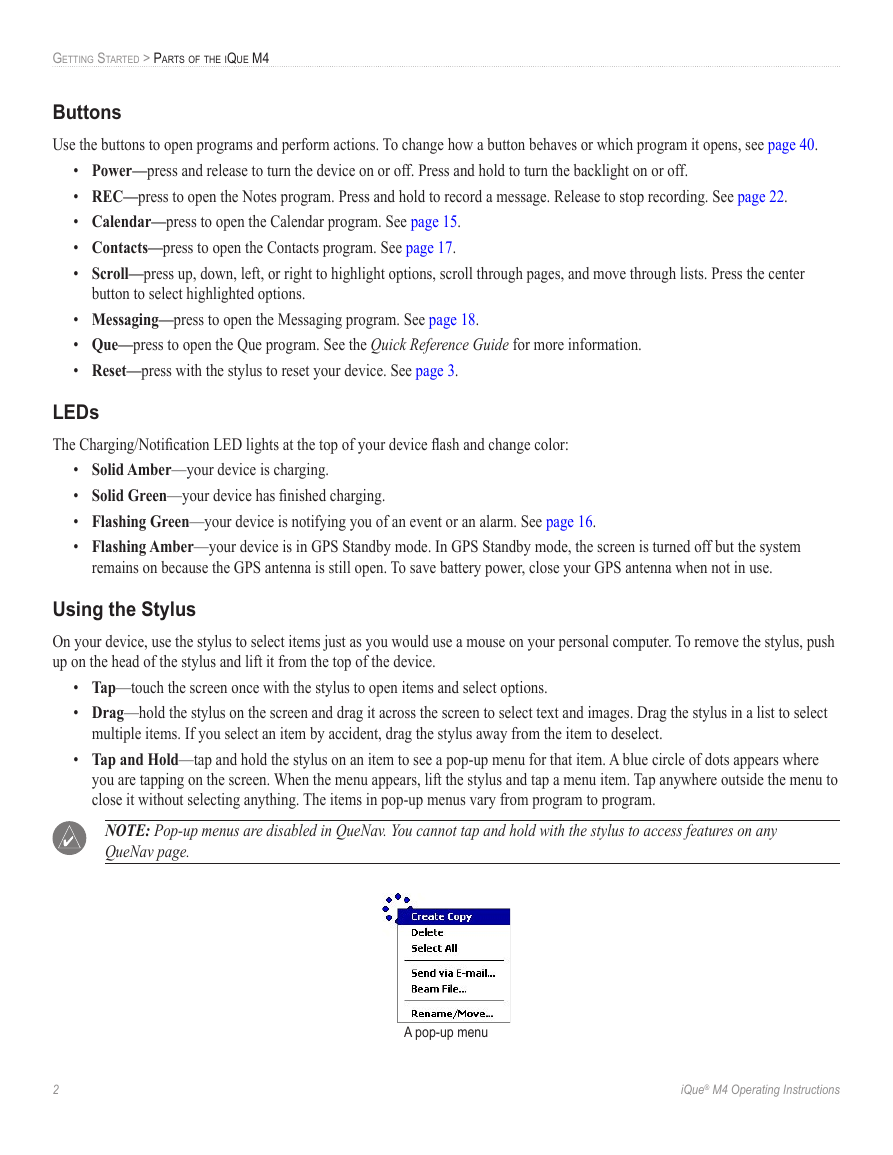
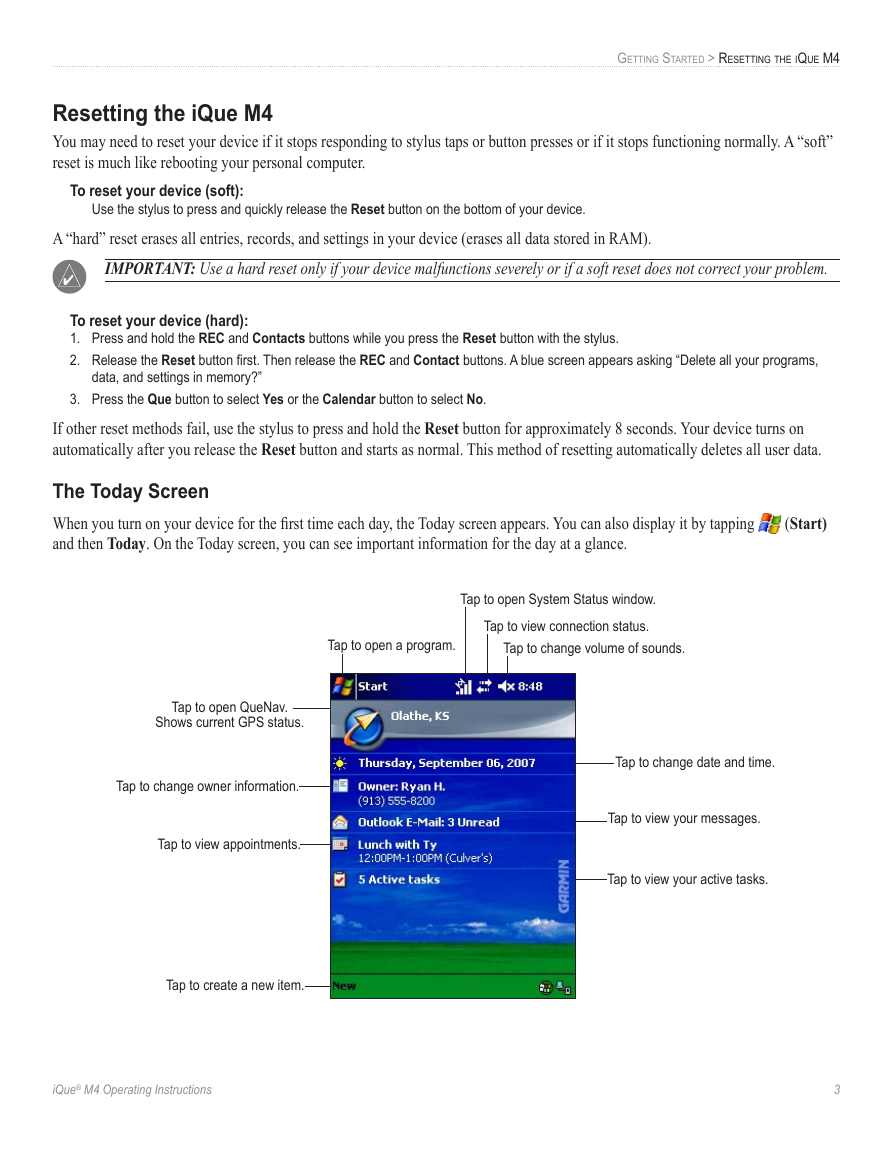
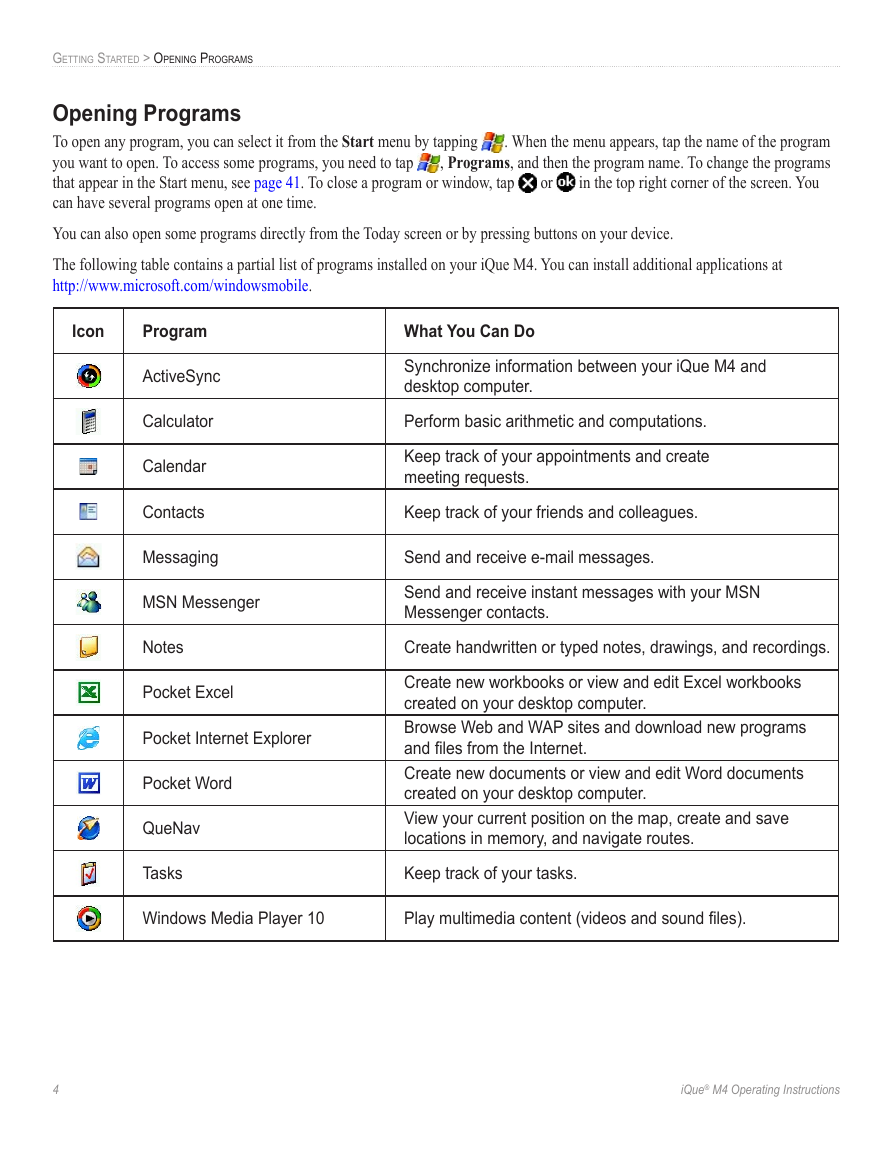
 2023年江西萍乡中考道德与法治真题及答案.doc
2023年江西萍乡中考道德与法治真题及答案.doc 2012年重庆南川中考生物真题及答案.doc
2012年重庆南川中考生物真题及答案.doc 2013年江西师范大学地理学综合及文艺理论基础考研真题.doc
2013年江西师范大学地理学综合及文艺理论基础考研真题.doc 2020年四川甘孜小升初语文真题及答案I卷.doc
2020年四川甘孜小升初语文真题及答案I卷.doc 2020年注册岩土工程师专业基础考试真题及答案.doc
2020年注册岩土工程师专业基础考试真题及答案.doc 2023-2024学年福建省厦门市九年级上学期数学月考试题及答案.doc
2023-2024学年福建省厦门市九年级上学期数学月考试题及答案.doc 2021-2022学年辽宁省沈阳市大东区九年级上学期语文期末试题及答案.doc
2021-2022学年辽宁省沈阳市大东区九年级上学期语文期末试题及答案.doc 2022-2023学年北京东城区初三第一学期物理期末试卷及答案.doc
2022-2023学年北京东城区初三第一学期物理期末试卷及答案.doc 2018上半年江西教师资格初中地理学科知识与教学能力真题及答案.doc
2018上半年江西教师资格初中地理学科知识与教学能力真题及答案.doc 2012年河北国家公务员申论考试真题及答案-省级.doc
2012年河北国家公务员申论考试真题及答案-省级.doc 2020-2021学年江苏省扬州市江都区邵樊片九年级上学期数学第一次质量检测试题及答案.doc
2020-2021学年江苏省扬州市江都区邵樊片九年级上学期数学第一次质量检测试题及答案.doc 2022下半年黑龙江教师资格证中学综合素质真题及答案.doc
2022下半年黑龙江教师资格证中学综合素质真题及答案.doc