RECORDING IMAGES
RECORDING IMAGES
This section describes the basic procedure for recording an
image.
3. Compose the image on the monitor screen.
Recording a Simple Snapshot
Use the snapshot mode to record simple snapshots. Your
camera automatically adjusts shutter speed and aperture
settings in accordance with the brightness of the subject.
1. Move the POWER ON/
OFF switch to ON.
• This causes an image or
a message to appear on
the monitor screen.
2. Align the dial with
(snapshot mode).
• The focusing range of the camera is approximately 60
cm (23.6˝) to infinity (∞).
• You can compose images using either the monitor
screen or the optical viewfinder (page 51).
• When using the optical viewfinder to compose im-
ages, you can use DISP to turn off the monitor screen
and conserve battery power.
4. Press the shutter
release button about
half way to lock the
exposure (AE Lock).
Shutter release button
45
�
RECORDING IMAGES
• When performing this
step, take care so your
fingers do not block the
lens or any of the
sensors.
5. Press the shutter
release button the rest
of the way to record
the image.
• Recorded images are temporarily stored in a buffer,
from which they are saved on the memory card in-
stalled in the camera. You can continue to store im-
ages as long as there is space available in the buffer.
• The number of images you can store in the camera
depends on the storage medium and the image quality
setting (page 56) you are using.
• To avoid hand movement, press the shutter release
button gently.
• When available lighting is dim, use of a tripod is rec-
ommended to protect against hand movement.
46
About the REC Mode Monitor Screen
• The image shown on the monitor screen in the REC mode
is a simplified image for composing purposes. The actual
image is recorded in accordance with the image quality
setting currently selected on your camera. The image
saved on the memory card has much better resolution and
detail than the REC mode monitor screen image.
• Certain levels of subject brightness can cause the re-
sponse of the REC mode monitor screen to slow down,
which causes some static noise in the monitor screen im-
age.
Recording Precautions
• Never open the battery cover, disconnect the AC adaptor
from the camera, or unplug the adaptor from the wall
socket while the operation lamp is flashing green. Doing so
will not only make storage of the current image impossible,
it can also corrupt other image data already saved on the
camera’s memory card.
• Never remove batteries, unplug the AC adapter, or remove
the memory card while the camera is saving images.
• Fluorescent lighting actually flickers at a frequency that
cannot be detected by the human eye. When using the
camera indoors under such lighting, you may experience
some brightness or color problems with recorded images.
�
RECORDING IMAGES
Image Recording when Batteries are Low
Normally, the camera temporarily stores images you record
into buffer memory, and then transfers them to the memory
card. This is done in order to shorten the wait time between
on the
shots. When the battery level is indicated by
monitor screen, however, the camera bypasses buffer
memory and saves images directly to the memory card. This
causes the wait interval between shots to become longer
than it usually is.
Using Zoom
You can use the digital zoom feature of your camera to zoom
in on the center of an image. Performing a zoom operation
toggles the zoom factor between 2X and 1X.
1. In a recording mode,
to
press
change the zoom
factor.
Zoom
(Zoom/Enlarge)
• Each press of
toggles between the two
available zoom factors and displays the current set-
ting on the monitor screen.
• Note that digital zoom is disabled in the movie mode.
• Using digital zoom produces an 800 x 600-pixel im-
age, regardless of whether the selected image size is
1600 x 1200 pixels or 800 x 600 pixels (page 56).
47
�
RECORDING IMAGES
Using the Flash
To do this:
Select this setting:
Have the flash fire automatically
when required (Auto Flash)
Always fire the flash (Flash On)
Turn off the flash (Flash Off)
No display
The following describes various flash settings you can make
to suit the type of image you are trying to record.
1. In a recording mode,
to cycle
press
through the flash mode
settings until the one
you want is indicated
on the monitor screen.
(Flash/Nine Image)
Flash mode
indicator
• Each press of
cycles through the available flash
modes described below.
48
�
RECORDING IMAGES
Flash Status Indicators
You can find out the current flash unit status by checking the
monitor screen and the operation lamp.
Precautions when Using Flash
• Make sure that you do not touch or block the flash or the
exposure sensor with your fingers. Doing so can soil these
components and interfere with correct flash operation.
Operation lamp
Flash
Exposure sensor
• The effective range for the built-in flash is approximately
0.6m to 2m (2.0´ to 6.6´) (at full aperture).
Note that you may not be able to obtain the desired flash
result outside the ranges noted above.
• Depending on operating conditions (type of batteries being
used, temperature, etc. ), it may take up to 10 seconds for
the flash unit to charge.
• The flash does not fire in the continuous shutter mode or
on the monitor
movie mode. This is indicated by
screen.
Monitor screen
I Operation Lamp
If the operation lamp is doing this:
Flashing amber
Flashing red
It means this:
Flash unit is charging.
Flash unit cannot charge
for some reason.
I Monitor Screen
is shown on the monitor screen when auto flash is se-
lected.
49
�
RECORDING IMAGES
• The flash unit does not charge when battery power is too
low to charge the flash. The
(Flash Off) indicator ap-
pears to warn you that the flash will not fire correctly, which
may affect exposure of the image. Replace batteries as
soon as possible when this happens.
• White balance is fixed while the flash is being used, so sun-
light, fluorescent lighting, or other sources of illumination in
the immediate area may affect the coloring of the recorded
image.
Recording Macro Images
You can select either normal or macro (close-up) recording
using the selector located on the left side of the camera.
The table below describes the two settings available with the
selector.
To do this:
Select this setting:
Shoot normal images, at a distance of
about 60cm (23.6˝) to infinity (Normal)
Shoot close-ups, at a distance of about
10cm (3.9˝) (Macro)
• The distances indicated above represent the distance from
the camera’s lens surface to the subject.
Normal/Macro selector
50
�
RECORDING IMAGES
• Selecting the macro mode causes the
indicator to ap-
pear on the monitor screen.
• Normally, you should leave the Norma/lMacro selector set-
ting at
.
Using the Optical Viewfinder
Note the following points whenever you use the optical
viewfinder to compose images.
When subject is
close.
Viewfinder frame
51
�
RECORDING IMAGES
The frame that is visible inside of the viewfinder indicates the
image recorded at a distance of about three meters (9.8´).
When the subject is closer or further away than three meters
(9.8´), the recorded image will be different from what you see
inside the viewfinder frame.
When recording a subject that is closer than 10cm (0.4˝)
from the lens, set the Normal/Macro selector to
.
Recording Consecutive Images
(Continuous Shutter Mode)
The continuous shutter mode records images as long as you
keep the shutter release button depressed. Note that the
length of the interval between images depends on the image
quality setting.
• Entering the macro mode or continuous shutter mode
causes the monitor screen to turn on automatically. Use
the monitor screen to compose images in these modes.
1. Align the dial with
Mode).
(Continuous Shutter
2. Hold down the shutter release button to record
the images you want.
• Images start to be saved to the memory card when
you release the shutter release button.
IMPORTANT!
• The flash does not fire during continuous shutter re-
cording.
• You cannot use the self-timer in combination with the
continuous shutter mode.
• Continuous shutter recording is disabled while the
battery indicator is on the monitor screen.
• Never remove the batteries or memory card from the
camera or unplug the AC adaptor while images are
being saved to memory.
52
�
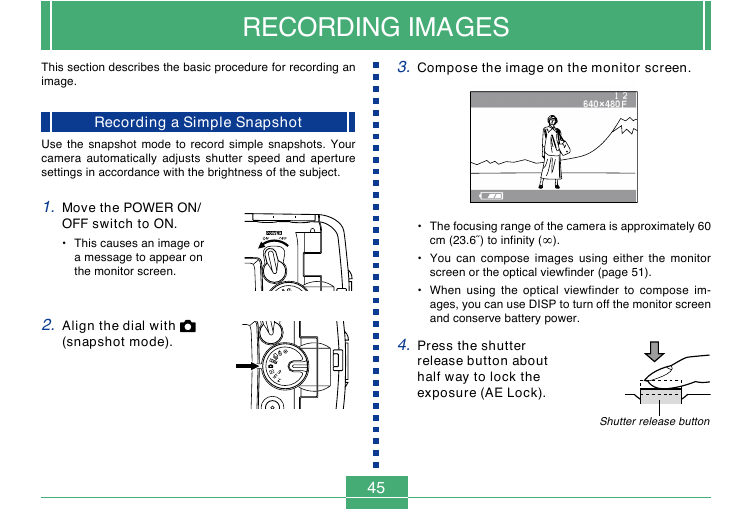
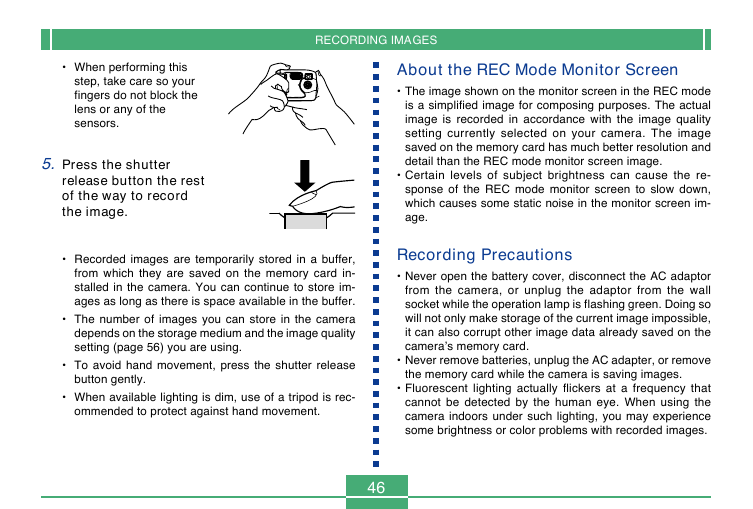
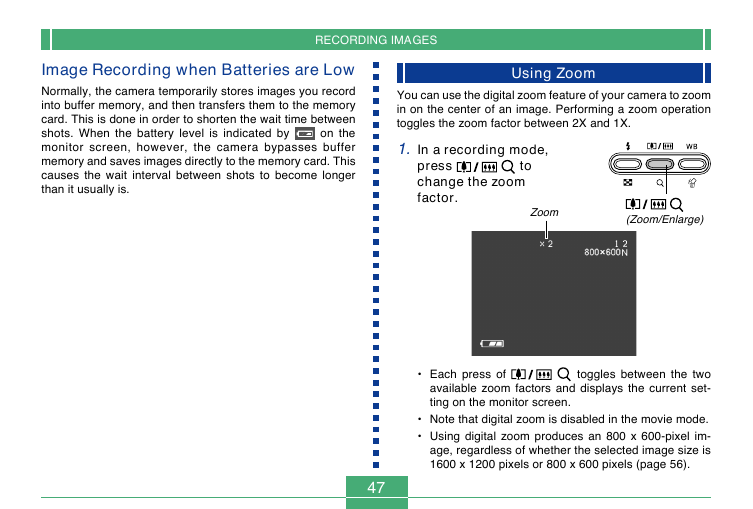
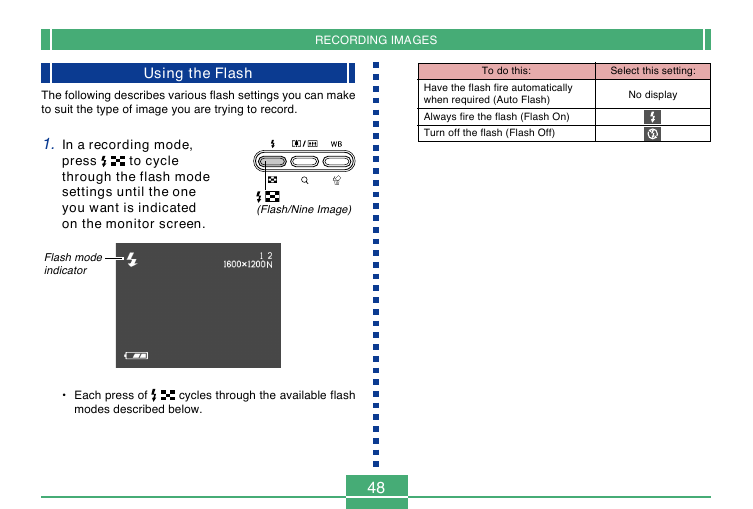
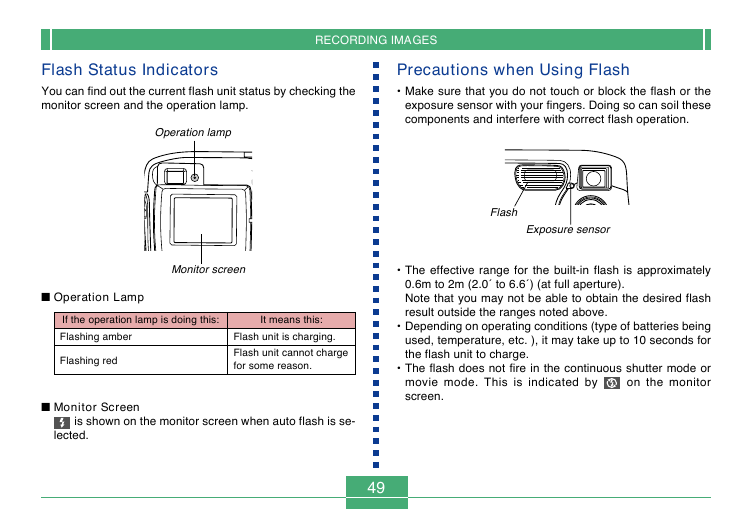
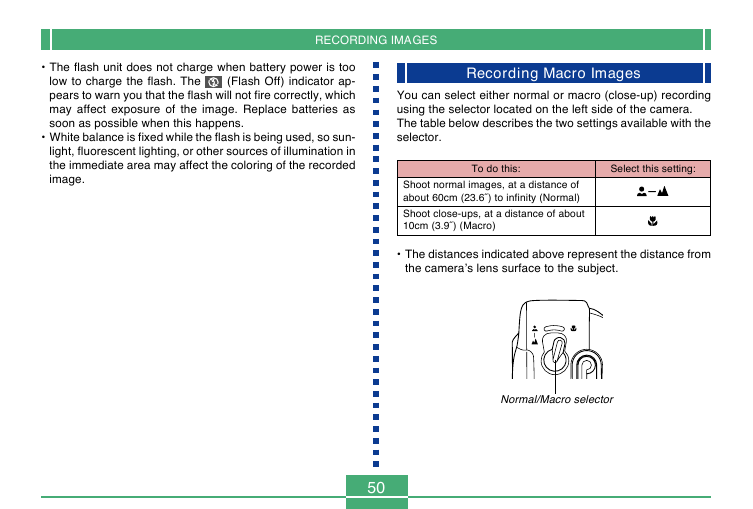
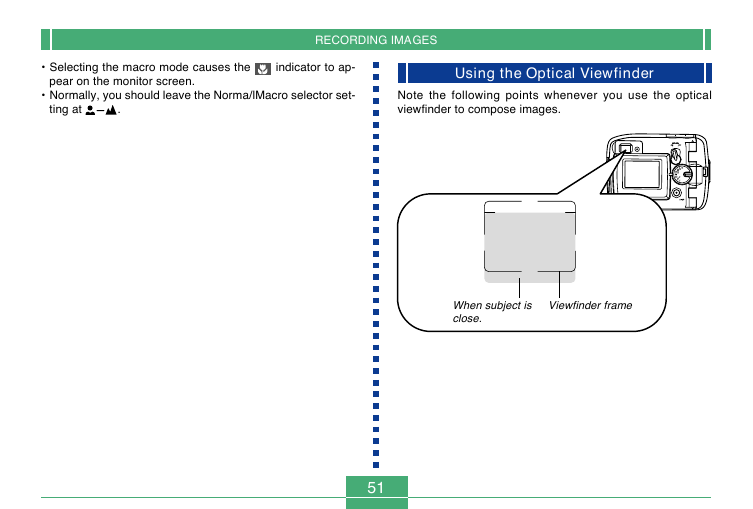
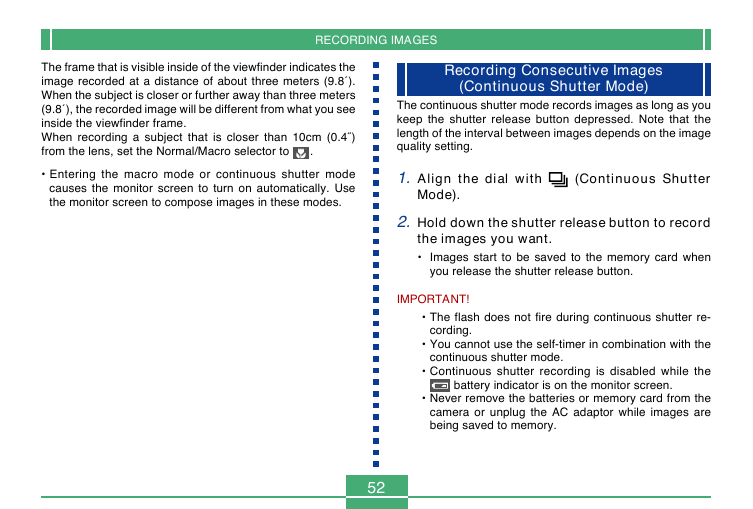
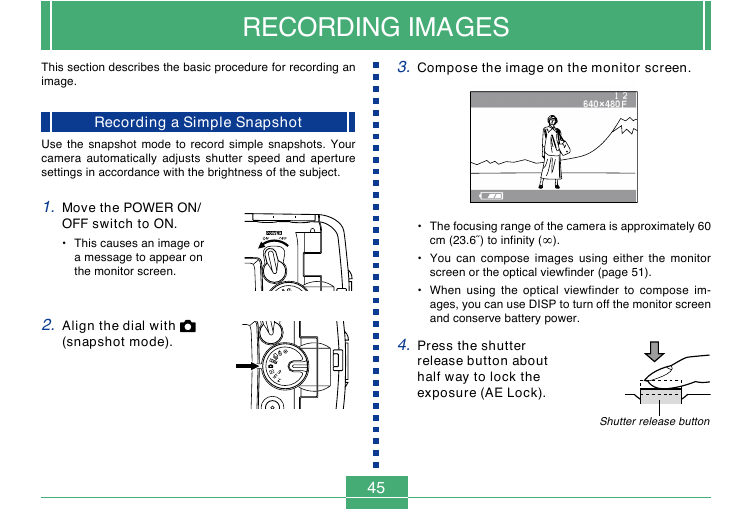
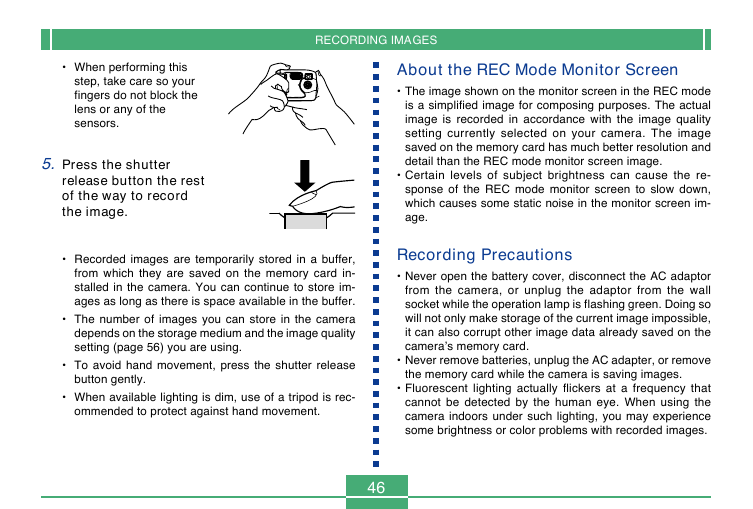
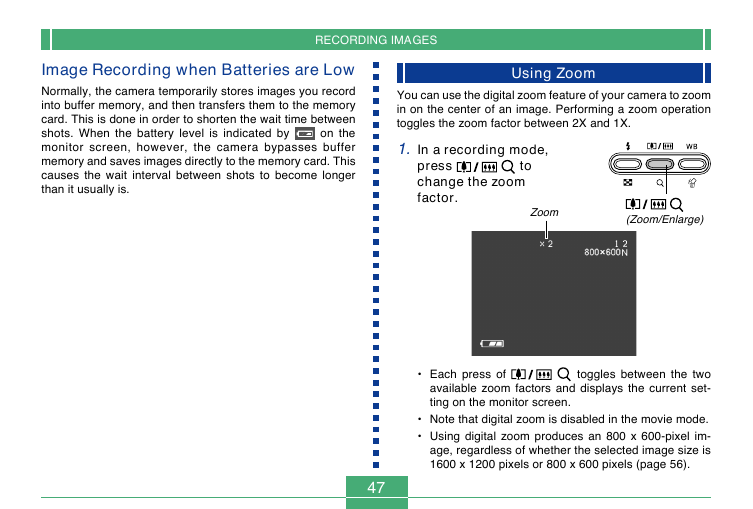
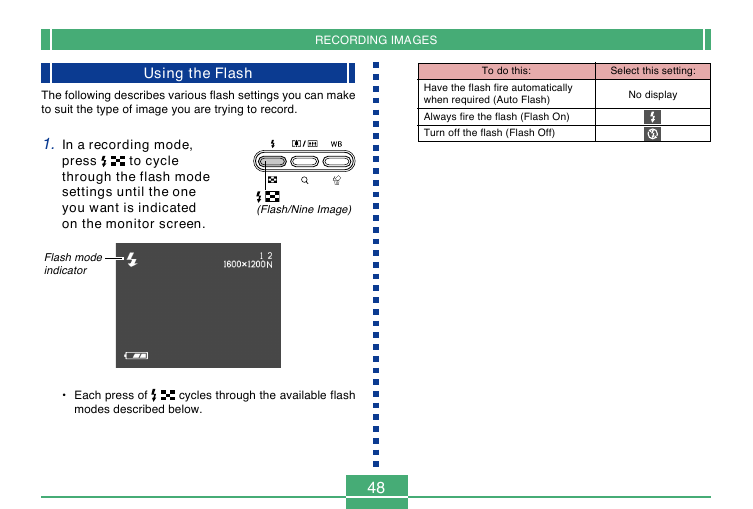
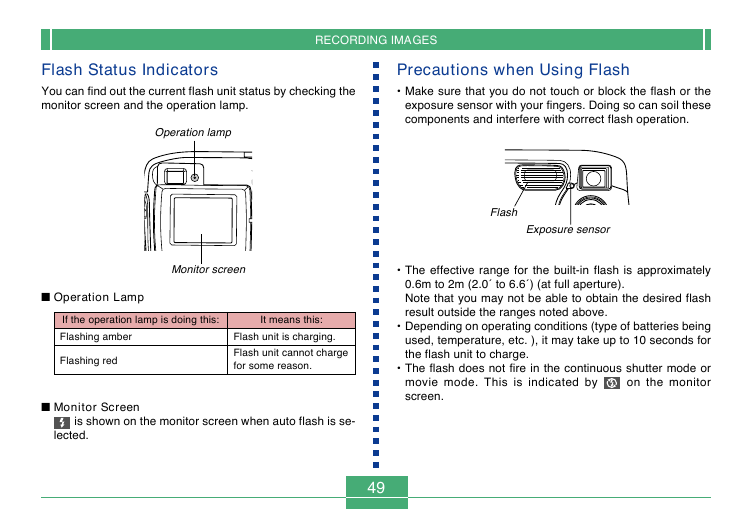
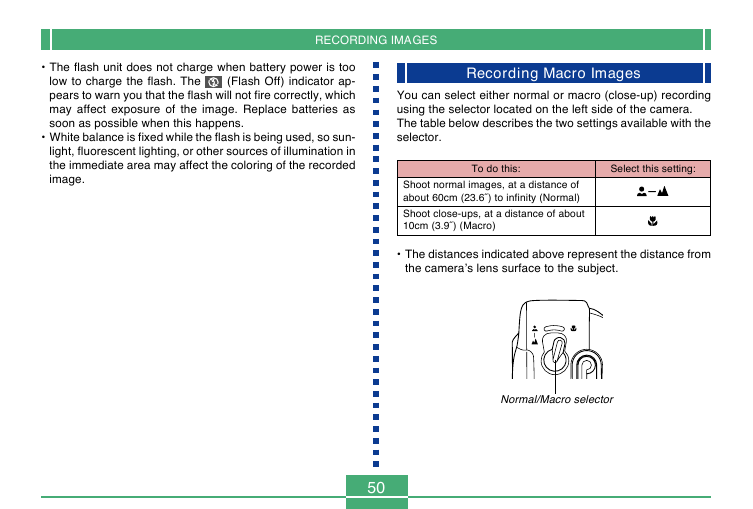
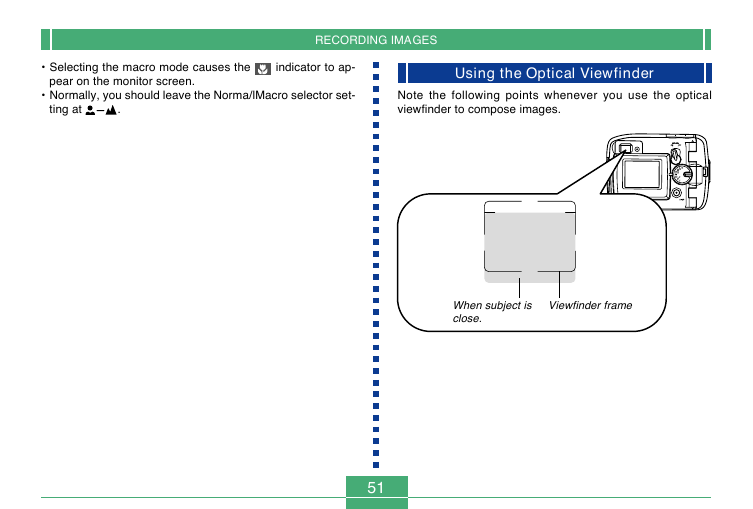
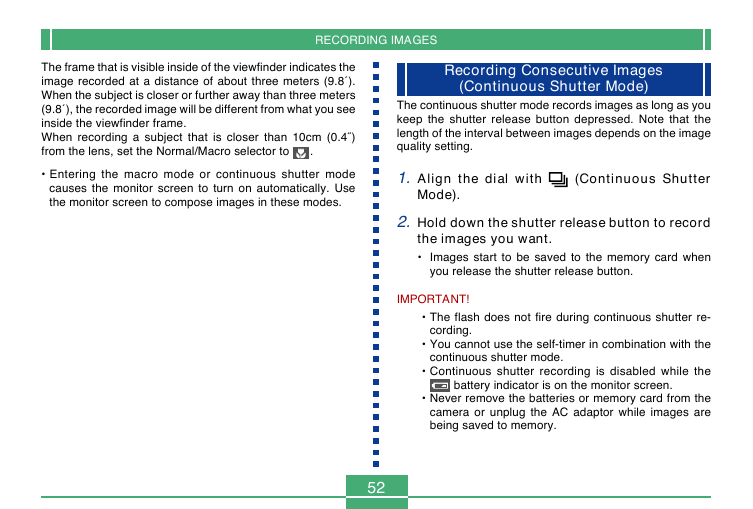
 2023年江西萍乡中考道德与法治真题及答案.doc
2023年江西萍乡中考道德与法治真题及答案.doc 2012年重庆南川中考生物真题及答案.doc
2012年重庆南川中考生物真题及答案.doc 2013年江西师范大学地理学综合及文艺理论基础考研真题.doc
2013年江西师范大学地理学综合及文艺理论基础考研真题.doc 2020年四川甘孜小升初语文真题及答案I卷.doc
2020年四川甘孜小升初语文真题及答案I卷.doc 2020年注册岩土工程师专业基础考试真题及答案.doc
2020年注册岩土工程师专业基础考试真题及答案.doc 2023-2024学年福建省厦门市九年级上学期数学月考试题及答案.doc
2023-2024学年福建省厦门市九年级上学期数学月考试题及答案.doc 2021-2022学年辽宁省沈阳市大东区九年级上学期语文期末试题及答案.doc
2021-2022学年辽宁省沈阳市大东区九年级上学期语文期末试题及答案.doc 2022-2023学年北京东城区初三第一学期物理期末试卷及答案.doc
2022-2023学年北京东城区初三第一学期物理期末试卷及答案.doc 2018上半年江西教师资格初中地理学科知识与教学能力真题及答案.doc
2018上半年江西教师资格初中地理学科知识与教学能力真题及答案.doc 2012年河北国家公务员申论考试真题及答案-省级.doc
2012年河北国家公务员申论考试真题及答案-省级.doc 2020-2021学年江苏省扬州市江都区邵樊片九年级上学期数学第一次质量检测试题及答案.doc
2020-2021学年江苏省扬州市江都区邵樊片九年级上学期数学第一次质量检测试题及答案.doc 2022下半年黑龙江教师资格证中学综合素质真题及答案.doc
2022下半年黑龙江教师资格证中学综合素质真题及答案.doc