1 Introduction
1.1 About this manual
1.1.1 Conventions
1.1.2 Symbols
1.2 Legal notice
1.2.1 Liability
1.2.2 Trade marks
1.3 Questions about the product
2 Before you begin
2.1 Scope of Delivery
2.2 Description of the navigation device
2.3 Important safety information
2.3.1 Navigation safety information
2.3.2 Safety information for the navigation device
2.3.3 Safety information for installing the device in your car
2.4 Preparing the navigation system for use
2.4.1 SIM card
Inserting the SIM card
Removing the SIM card
2.4.2 Installing the navigation system in the vehicle
Securing the cradle
Inserting the navigation device into the cradle
Supplying power to the navigation device
TMC antenna
2.4.3 Memory card
2.5 Activating the NAVIGON Live services
2.6 Navigating with GPS
3 Switching on the navigation device
3.1 Switching on the device
3.2 Switching the navigation device to standby mode
Automatic Standby
3.3 Switching off the navigation device
4 Using the Navigation System for the First Time
5 Operating the navigation system
5.1 Switching to a different application
5.1.1 Scrolling
5.1.2 Using the button bar
5.1.3 Options
5.2 Information
GPS
Compass
Energy
Traffic Information
TMC
Traffic Live
Muting
Bluetooth / Phone
NAVIGON Live Services
5.3 Software keyboard
5.3.1 Special keys
5.3.2 Latin keyboard layout
Left key:
Right key:
5.3.3 Cyrillic and Greek keyboard layout
Cyrillic keyboard layout
Left key:
Right key:
Greek keyboard layout
Left key:
Right key:
5.3.4 Entering data
6 Voice Command
6.1 Activating the voice commands function
6.2 Use Voice Command
6.3 Help
6.4 Deactivation of the voice commands function
6.5 Configuring the voice commands function
7 Navigation
Impaired GPS reception
Arriving at your destination
7.1 Starting the navigation application
Initialising the GPS receiver
Returning to the Navigation window
7.2 Specifying a destination
7.2.1 Specifying the country in which the destination is situated
7.2.2 Enter an Address
7.2.3 Announcing the address
7.2.4 Points of interest
POI nearby
POI in a particular location
POI of nationwide significance
7.2.5 Information about the destination
7.2.6 Favourites
7.2.7 Last Destinations
7.2.8 From the phone book
7.2.9 Navigating home
7.2.10 Selecting destinations on the map
7.2.11 Options in the Destination window
7.2.12 Route preview
Route Profile
MyRoutes
Activate MyRoutes
Start
Simulating the navigation
Stopping the simulation
No GPS reception
Ending the presentation
7.3 Managing destinations
7.3.1 Saving destinations
7.3.2 Deleting a destination
Deleting a single destination
Deleting the complete 'Favourites' or 'Last Destinations' list
7.3.3 Renaming a destination from the Favourites list
7.3.4 Defining the home address
Saving the home address
7.3.5 Changing the home address
7.4 Multi-leg routes
7.4.1 Opening the route planning
7.4.2 Planning a new route
Entering the starting point
Entering route points
7.4.3 Editing route points
Changing the order of the route points
Delete route point
7.4.4 Managing routes
Saving routes
Loading routes
Renaming Routes
Deleting routes
Deleting a single route
Deleting the complete Saved Routes list
7.4.5 Restoring the last route
7.4.6 Calculating and displaying routes
7.4.7 Simulating routes
Stopping simulation
7.4.8 Route preview
Route Profile
MyRoutes
Activate MyRoutes
Start
No GPS reception
8 Working with the map
8.1 Selecting the navigation map
8.2 Map in Standard mode
Button bar
Map options in Standard mode
8.3 Map in Route preview mode
8.4 Map in Navigation mode
8.4.1 Navigation in Vehicle mode
Button bar
Volume
Reality View
8.4.2 Navigation in Pedestrian mode
Operating the map
8.4.3 Map options in Navigation mode
8.4.4 Quitting navigation
8.5 Map in Destination search mode
8.5.1 Changing the map section
8.5.2 Set destination
8.5.3 Shifting the destination point
8.5.4 Deleting a destination point
9 Useful functions
9.1 Route Profiles
9.1.1 Route profile settings
9.1.2 NAVIGON basic profiles
9.1.3 Creating a new route profile
9.1.4 Selecting a route profile
9.1.5 Managing route profiles
Editing a route profile
Renaming a route profile
Deleting a route profile
9.2 Screenshots
9.2.1 Enabling screenshots
9.2.2 Creating a screenshot
9.3 Parking near the destination
Continuing on foot
Searching for a car park
Back to the destination
NAVIGON Clever Parking: Current information about parking options
9.3.1 Special functions along a route with several stages
Back to My Vehicle
Skip current destination
9.4 MyBest POI: POI on Your Route
9.4.1 Displaying POIs along the route
9.4.2 Navigating to one of the destinations
9.4.3 Selecting categories
9.5 GPS Status, saving the current location
Save Position
9.6 Block
Unblocking a route section
9.7 TMC (Traffic Information)
9.7.1 Route Optimisation: On Request
Cancelling a traffic message
9.7.2 Route Optimisation: Automatic
9.7.3 Displaying traffic information
9.7.4 Filtering traffic messages
9.7.5 Showing a single message in detail
9.7.6 Edit Mode
9.7.7 Options (Traffic Information)
9.7.8 Settings (Traffic Information)
Route Optimisation
Announce Traffic Events
Read out traffic information
10 Handsfree Module
Opening the hands-free module
Elements of the hands-free module
10.1 Bluetooth Connection
10.1.1 Searching for and pairing Bluetooth devices
Searching for devices
Pairing with a device
10.1.2 Pairing from the mobile phone
10.1.3 Connecting to a device
Connecting manually
Connecting automatically
10.1.4 Activating a mobile phone
10.1.5 Deleting devices
Deleting a single device
Deleting all the devices
10.1.6 Import Phone Book
Editing and updating a phone book
10.1.7 Import recent calls
10.2 Taking a call
10.3 Receiving a text message
10.4 Making a call
10.4.1 Dialling a telephone number
10.4.2 Dialling a Speed Call number
10.4.3 Calling a contact from the phone book
10.4.4 Calling most recently dialled, received or missed numbers
10.4.5 Transferring a call from your mobile telephone
10.5 During a call
10.5.1 Go back to entering a destination
10.5.2 Moving the map to the foreground
10.5.3 Entering numbers
10.5.4 Muting the microphone
10.5.5 Transferring a call to the mobile phone
10.5.6 Ending the call
10.6 Useful functions
10.6.1 Navigating to a contact from the phone book
10.6.2 Opening the mailbox
10.7 Configuring the hands-free function
10.7.1 Preset
Entering a new Speed Call number or editing an existing Speed Call number
Adopting a number from the phone book of the mobile phone
Deleting a Speed Call number
10.7.2 Settings
11 NAVIGON Live
11.1.1 Costs
11.2 Using the NAVIGON Live services
11.2.1 Weather Service Live
Wetter data for your current position
Weather data for your destination / along the route
Weather along the route
Weather data for a different location
11.2.2 Safety Cameras Live (Mobile Safety Camera Live)
Configuring warnings about speedcams
Reporting new or changed hazards
11.2.3 Parking Live (CleverParking Live)
Parking Nearby
Parking Close to Destination
11.2.4 Fuel Live
11.2.5 Local Search (Google Local Search)
11.2.6 Events Live
Events Nearby
Events in a City
11.2.7 Traffic Information (Traffic Live)
11.3 Configuring the NAVIGON Live services
11.4 Indicating the status
11.5 NAVIGON Live modem check
11.6 Information about all aspects of the navigation system
12 Configuring the Navigation System
13 Appendix
13.1 Technical data of the navigation device
13.2 NAVIGON Licensing Policy
13.3 Declaration of conformity
14 Troubleshooting
I have connected a charger to the navigation device. A connection to a computer is shown on the screen.
I have connected the navigation device to a computer but it is not detected as a removable disc.
My navigation device makes no response any longer, the screen is frozen.
My navigation device reacts imprecisely to entries made by finger or stylus.
It seems to me that the battery of my navigation device becomes flat relatively quickly when the device is not connected to an external power supply.
I have accidentally activated presentation mode.
15 Index

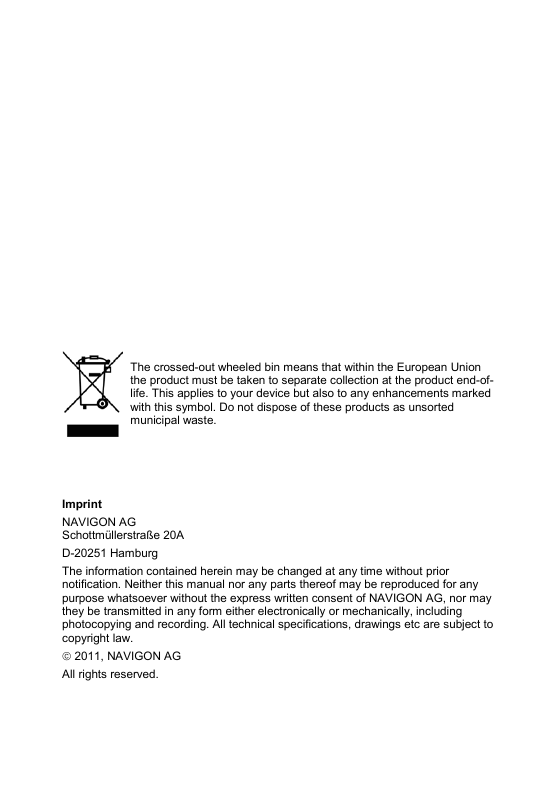


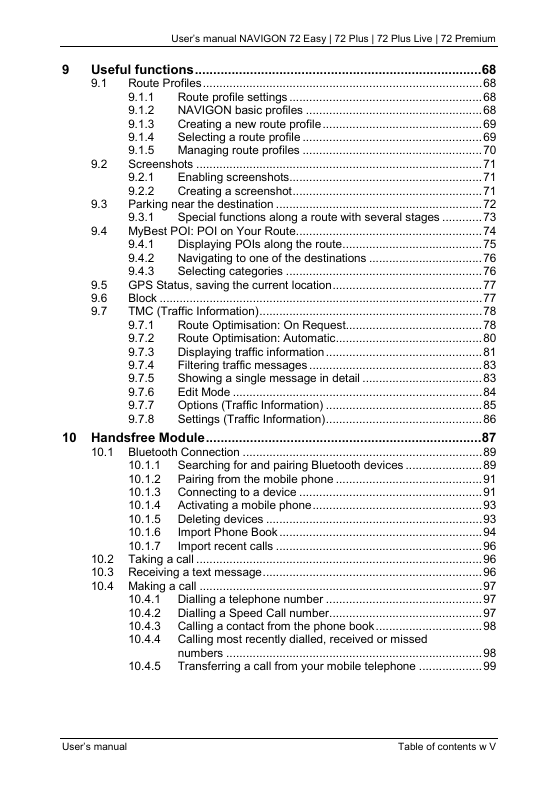
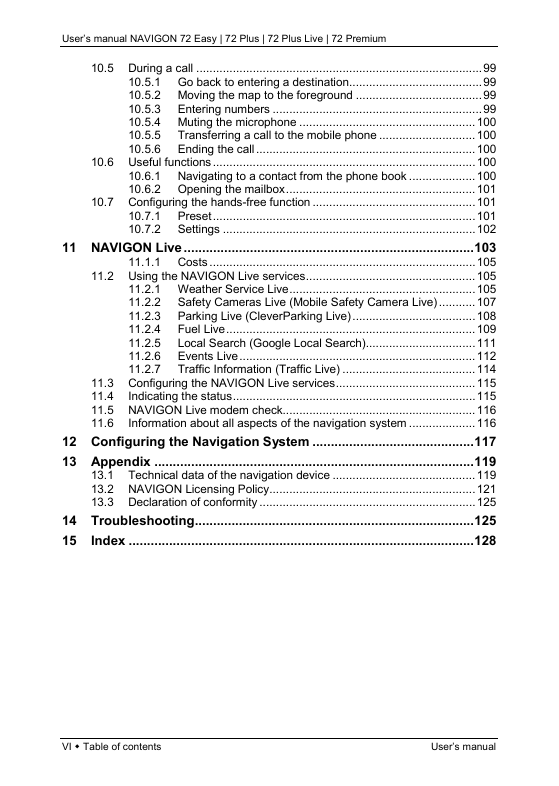
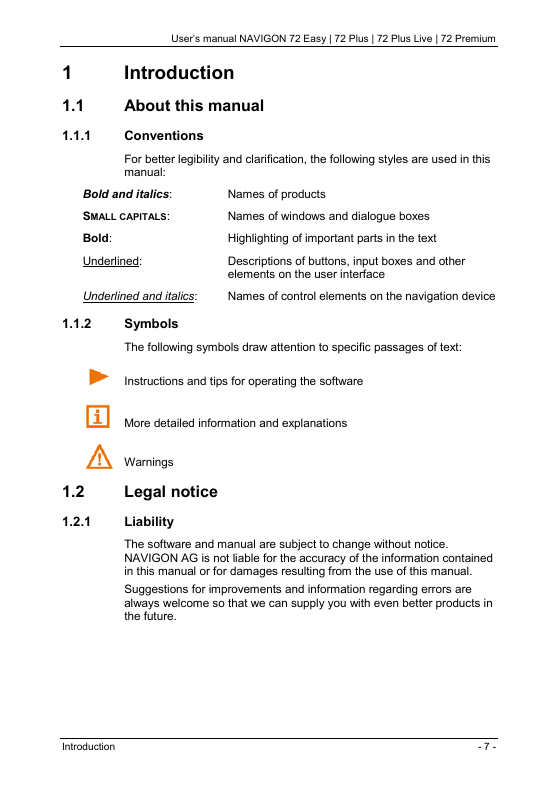
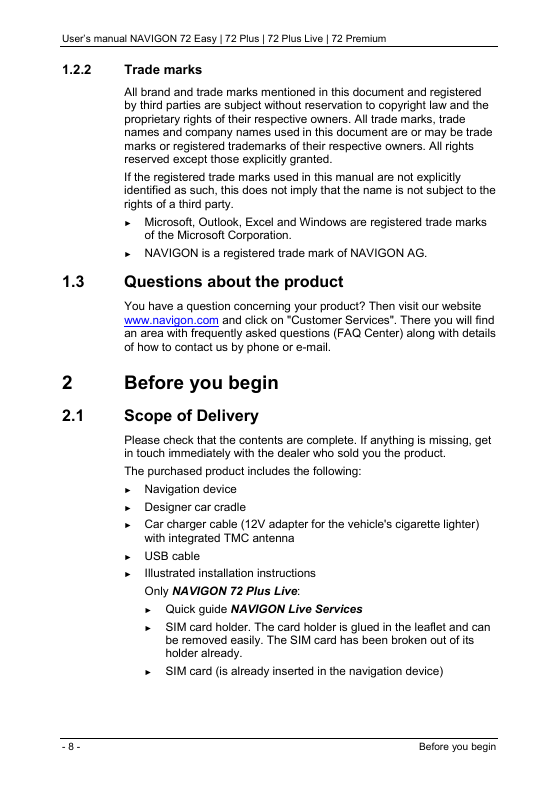

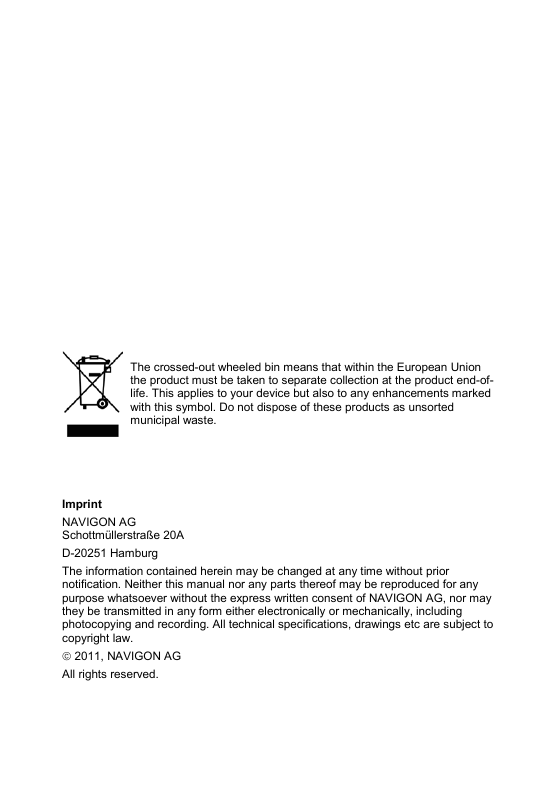


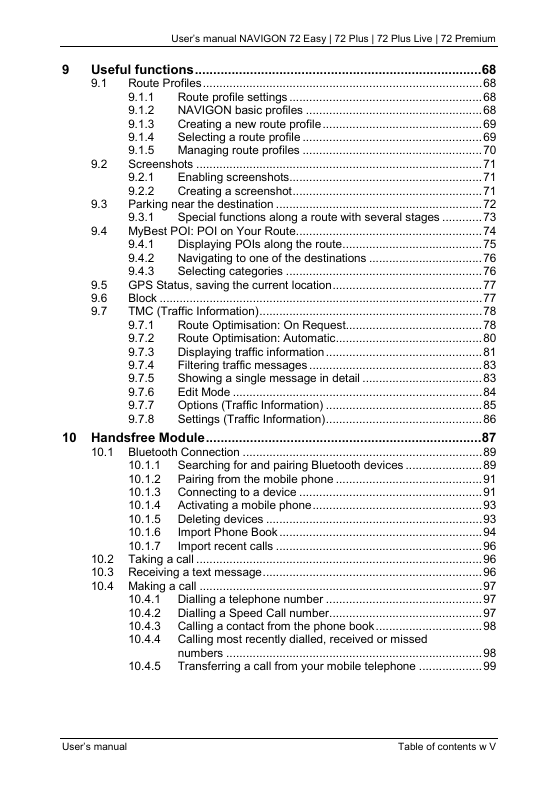
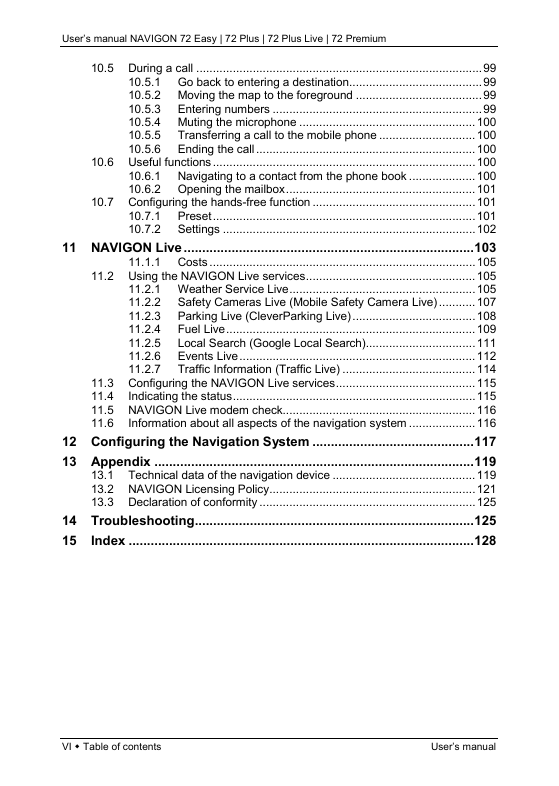
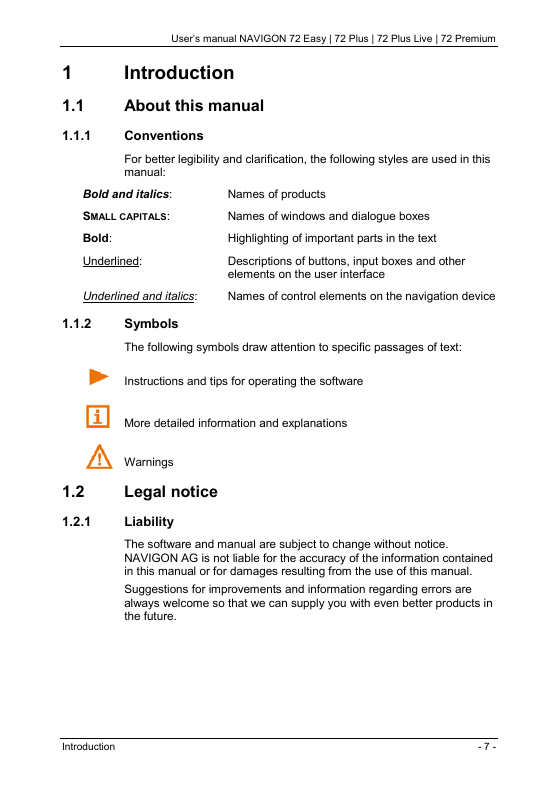
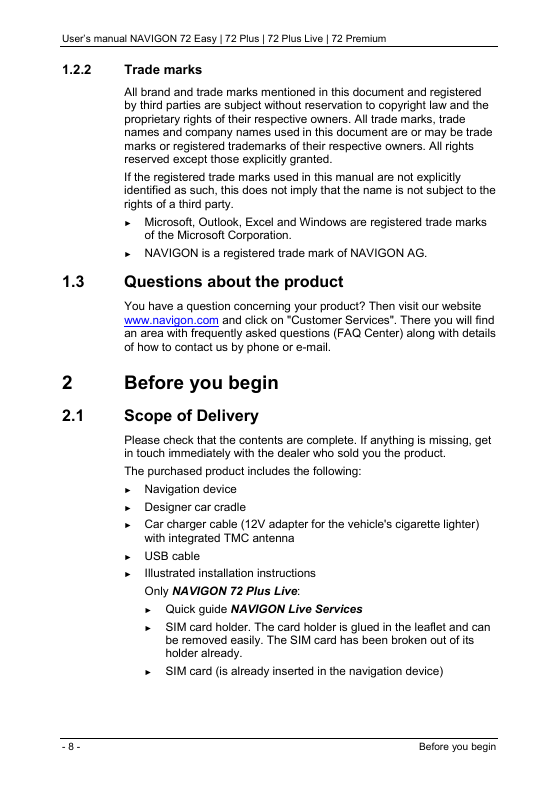
 2023年江西萍乡中考道德与法治真题及答案.doc
2023年江西萍乡中考道德与法治真题及答案.doc 2012年重庆南川中考生物真题及答案.doc
2012年重庆南川中考生物真题及答案.doc 2013年江西师范大学地理学综合及文艺理论基础考研真题.doc
2013年江西师范大学地理学综合及文艺理论基础考研真题.doc 2020年四川甘孜小升初语文真题及答案I卷.doc
2020年四川甘孜小升初语文真题及答案I卷.doc 2020年注册岩土工程师专业基础考试真题及答案.doc
2020年注册岩土工程师专业基础考试真题及答案.doc 2023-2024学年福建省厦门市九年级上学期数学月考试题及答案.doc
2023-2024学年福建省厦门市九年级上学期数学月考试题及答案.doc 2021-2022学年辽宁省沈阳市大东区九年级上学期语文期末试题及答案.doc
2021-2022学年辽宁省沈阳市大东区九年级上学期语文期末试题及答案.doc 2022-2023学年北京东城区初三第一学期物理期末试卷及答案.doc
2022-2023学年北京东城区初三第一学期物理期末试卷及答案.doc 2018上半年江西教师资格初中地理学科知识与教学能力真题及答案.doc
2018上半年江西教师资格初中地理学科知识与教学能力真题及答案.doc 2012年河北国家公务员申论考试真题及答案-省级.doc
2012年河北国家公务员申论考试真题及答案-省级.doc 2020-2021学年江苏省扬州市江都区邵樊片九年级上学期数学第一次质量检测试题及答案.doc
2020-2021学年江苏省扬州市江都区邵樊片九年级上学期数学第一次质量检测试题及答案.doc 2022下半年黑龙江教师资格证中学综合素质真题及答案.doc
2022下半年黑龙江教师资格证中学综合素质真题及答案.doc