Acer c500 Series
Pocket PC Travel
Companion
User Manual
�
EN
Copyright © 2006. Acer Incorporated.
All Rights Reserved.
Acer c500 Series User Manual Version 019
Original Issue: September 2006
EN
Changes may be made periodically to the information in this publication without obligation to notify any
person of such revisions or changes. Such changes will be incorporated in new editions of this User Manual or
supplementary documents and publications. Acer makes no representations or warranties, either expressed or
implied, with respect to the contents hereof and specifically disclaims the implied warranties of merchantability
or fitness for a particular purpose.
Record the model number, serial number, purchase date and place of purchase information in the space
provided below. The serial number and model number are recorded on the label affixed to your Acer c500
Series. All correspondence concerning your unit should include the serial number, model number, and purchase
information.
No part of this publication may be reproduced, stored in a retrieval system, or transmitted, in any form or by any
means, electronically, mechanically, by photocopy, recording or otherwise, without the prior written permission
of Acer Incorporated.
Acer c500 Series Pocket PC Travel Companion
Model number: __________________________________
Serial number: ___________________________________
Date of purchase: ________________________________
Place of purchase: ________________________________
Acer and the Acer logo are registered trademarks of Acer Incorporated. Other companies' product names or
trademarks are used herein for identification purposes only and belong to their respective companies.
Microsoft, ActiveSync, Outlook, Outlook Mobile, Internet Explorer Mobile, Windows Media Player Mobile,
Windows, Windows NT and the Windows logo are either registered trademarks or trademarks of Microsoft
Corporation in the United States and/or other countries. Microsoft products are licensed to OEMs by Microsoft
Licensing, Inc., a wholly owned subsidiary of Microsoft Corporation.
Acer and its subsidiaries make no representations or warranties, either expressed or implied, with respect to the
contents hereof and specifically disclaims the implied warranties of merchantability or fitness for a particular
purpose. Acer and its subsidiaries assume no responsibility for any damage or loss resulting from the use of this
Acer c500 Series User Manual.
�
EN
EN
Information for your safety and comfort
Safety instructions
Read these instructions carefully. Keep this document for future reference. Follow all warnings and instructions marked on
the product.
Turning the product off before cleaning
Unplug this product from the wall outlet before cleaning. Do not use liquid cleaners or aerosol cleaners. Use a damp cloth for
cleaning.
Unplug this product during lightning storms or when unused for long periods of time.
CAUTION for Accessibility
Be sure that the power outlet you plug the power cord into is easily accessible and located as close to the equipment operator
as possible. When you need to disconnect power to the equipment, be sure to unplug the power cord from the electrical
outlet.
CAUTION for Dummy Card of SD memory card slot
Your PDA shipped with plastic dummies installed in the SD memory card slot. Dummies protect unused slots from dust, metal
object, or other particles. Save the dummy for use when no SD memory card is installed in the slot.
Warnings
•
•
•
Do not use this product near water.
Do not place this product on an unstable cart, stand or table. If the product falls, it could be seriously damaged.
Slots and openings are provided for ventilation to ensure reliable operation of the product and to protect it from
overheating. These openings must not be blocked or covered. The openings should never be blocked by placing the
product on a bed, sofa, rug or other similar surface. This product should never be placed near or over a radiator or heat
register, or in a built-in installation unless proper ventilation is provided.
Never push objects of any kind into this product through cabinet slots as they may touch dangerous voltage points or
short-out parts that could result in a fire or electric shock. Never spill liquid of any kind onto or into the product.
To avoid damage of internal components and to prevent battery leakage, do not place the product on a vibrating
surface.
Never use it under sporting, exercising, or any vibrating environment which will probably cause unexpected short current
or damage devices, and even exposure risk from lithium battery pack.
•
•
•
CAUTION for Listening
To protect your hearing, follow these instructions.
•
•
•
•
•
Increase the volume gradually until you can hear clearly and comfortably.
Do not increase the volume level after your ears have adjusted.
Do not listen to music at high volumes for extended periods.
Do not increase the volume to block out noisy surroundings.
Decrease the volume if you can't hear people speaking near you.
i
�
EN
EN
Using electrical power
•
•
•
This product should be operated from the type of power indicated on the marking label. If you are not sure of the type
of power available, consult your dealer or local power company.
Do not allow anything to rest on the power cord. Do not locate this product where people will walk on the cord.
Do not overload a power outlet, strip or receptacle by plugging in too many devices. The overall system load must not
exceed 80% of the branch circuit rating. If power strips are used, the load should not exceed 80% of the power strip's
input rating.
Product servicing
Do not attempt to service this product yourself, as opening or removing covers may expose you to dangerous voltage points
or other risks. Refer all servicing to qualified service personnel.
Unplug this product from the wall outlet and refer servicing to qualified service personnel when:
•
•
•
•
•
•
the plug is damaged, cut or frayed
liquid was spilled into the product
the product was exposed to rain or water
the product has been dropped or the case has been damaged
the product exhibits a distinct change in performance, indicating a need for service
the product does not operate normally after following the operating instructions
Note: Adjust only those controls that are covered by the operating instructions, since improper adjustment of
other controls may result in damage and will often require extensive work by a qualified technician to restore
the product to normal condition.
Battery
This product uses a Lithium-Ion battery. Do not use it in a humid, wet and/or corrosive environment. Do not put, store or leave
your product in or near a heat source, in a high temperature location, in strong direct sunlight, in a microwave oven or in a
pressurized container, and do not expose it to temperatures over 60°C (140°F). Failure to follow these guidelines may cause
the Lithium-Ion battery to leak-acid, become hot, explode or ignite and cause injury and/or damage. Do not pierce, open or
disassemble the battery. If the battery leaks and you come into contact with the leaked fluids, rinse thoroughly with water
and seek medical attention immediately. For safety reasons, and to prolong the lifetime of the battery, charging will not occur
at low (below 0°C/32°F) or high (over 40°C/104°F) temperatures.
Replacing the battery pack
The PDA uses lithium batteries. Replace the battery with the same type as that which came bundled with your product. Use of
another battery may present a risk of fire or explosion.
Warning! Batteries may explode if not handled properly. Do not disassemble or dispose of them in fire.
Keep them away from children. Follow local regulations when disposing of used batteries.
Telephone line safety
•
•
Disconnect all telephone lines from the equipment when not in use and/or before servicing.
To avoid the remote risk of electric shock from lightning, do not connect the telephone line to this equipment during
lightning or thunderstorms.
Warning! For safety reasons, do not use non-compliant parts when adding or changing components.
Consult your reseller for purchase options.
ii
�
EN
EN
Additional safety information
Your device and its enhancements may contain small parts. Keep them out of the reach of small children.
Operating environment
Warning! For safety reasons, turn off all wireless or radio transmitting devices when using your laptop
under the following conditions. These devices may include, but are not limited to: wireless lan (WLAN),
Bluetooth and/or 3G.
Remember to follow any special regulations in force in any area, and always switch off your device when its use is prohibited
or when it may cause interference or danger. Use the device only in its normal operating positions. This device meets RF
exposure guidelines when used normally, and it and its antenna are positioned at least 1.5 centimeters (5/8 inches) away from
your body (refer to the figure below). It should not contain metal and you should position the device the above-stated
distance from your body. To successfully transmit data files or messages, this device requires a good quality connection to the
network. In some cases, transmission of data files or messages may be delayed until such a connection is available. Ensure that
the above separation distance instructions are followed until the transmission is completed. Parts of the device are magnetic.
Metallic materials may be attracted to the device, and persons with hearing aids should not hold the device to the ear with
the hearing aid. Do not place credit cards or other magnetic storage media near the device, because information stored on
them may be erased.
Medical devices
Operation of any radio transmitting equipment, including wireless phones, may interfere with the functionality of
inadequately protected medical devices. Consult a physician or the manufacturer of the medical device to determine if they
are adequately shielded from external RF energy or if you have any questions. Switch off your device in health care facilities
when any regulations posted in these areas instruct you to do so. Hospitals or health care facilities may be using equipment
that could be sensitive to external RF transmissions..
Pacemakers. Pacemaker manufacturers recommend that a minimum separation of 15.3 centimeters (6 inches) be maintained
between wireless devices and a pacemaker to avoid potential interference with the pacemaker. These recommendations are
consistent with the independent research by and recommendations of Wireless Technology Research. Persons with
pacemakers should do the following:
•
•
Always keep the device more than 15.3 centimeters (6 inches) from the pacemaker
Not carry the device near your pacemaker when the device is switched o. If you suspect interference, switch off your
device, and move it.
Hearing aids. Some digital wireless devices may interfere with some hearing aids. If interference occurs, consult your service
provider.
Vehicles
RF signals may affect improperly installed or inadequately shielded electronic systems in motor vehicles such as electronic fuel
injection systems, electronic antiskid (antilock) braking systems, electronic speed control systems, and air bag systems. For
more information, check with the manufacturer, or its representative, of your vehicle or any equipment that has been added.
Only qualified personnel should service the device, or install the device in a vehicle. Faulty installation or service may be
dangerous and may invalidate any warranty that may apply to the device. Check regularly that all wireless equipment in your
vehicle is mounted and operating properly. Do not store or carry flammable liquids, gases, or explosive materials in the same
compartment as the device, its parts, or enhancements. For vehicles equipped with an air bag, remember that air bags inflate
with great force. Do not place objects, including installed or portable wireless equipment in the area over the air bag or in the
air bag deployment area. If in-vehicle wireless equipment is improperly installed, and the air bag inflates, serious injury could
result. Using your device while flying in aircraft is prohibited. Switch off your device before boarding an aircraft. The use of
iii
�
EN
EN
wireless teledevices in an aircraft may be dangerous to the operation of the aircraft, disrupt the wireless telephone network,
and may be illegal.
Global Positioning System
The Global Positioning System (GPS) is a satellite-based system that provides location and timing information around the
globe. GPS is operated and controlled under the sole responsibility of the national government authority which is responsible
for its availability and accuracy. Any changes in GPS availability and accuracy, or in environmental conditions, may impact the
operation of your device. Acer cannot accept any liability for the availability and accuracy of GPS.
Use with Care
Use of this GPS device for navigation still means that you need to drive with due care and attention.
Mounting on a Car
Extreme care must be taken when mounting ACER C500 on a car. Read the description in "Set up the Acer c500 Series Pocket
PC Travel Companion in your vehicle" on page 24 carefully before mounting. ACER C500 shall be mounted in compliance
with the relevant legislation and the vehicle manufacturer’s rule. Failure to mount Acer c500 correctly could result in damage
to your vehicle and serious injury to the vehicle rider and other road users. ACER C500 is mounted on your car at your own
risk.
Potentially explosive environments
Switch off your device when in any area with a potentially explosive atmosphere and obey all signs and instructions.
Potentially explosive atmospheres include areas where you would normally be advised to turn off your vehicle engine. Sparks
in such areas could cause an explosion or fire resulting in bodily injury or even death. Switch off the device at refueling points
such as near gas pumps at service stations. Observe restrictions on the use of radio equipment in fuel depots, storage, and
distribution areas; chemical plants; or where blasting operations are in progress. Areas with a potentially explosive
atmosphere are often, but not always, clearly marked. They include below deck on boats, chemical transfer or storage
facilities, vehicles using liquefied petroleum gas (such as propane or butane), and areas where the air contains chemicals or
particles such as grain, dust or metal powders.
Emergency calls
Warning: You cannot make emergency calls through this device. To make an emergency call you shall dial out through your
mobile phone or other telephone call system.
Disposal instructions
Do not throw this electronic device into the trash when discarding.
To minimize pollution and ensure utmost protection of the global environment, please recycle. For more information on the
Waste from Electrical and Electronics Equipment (WEEE) regulations, visit
http://global.acer.com/about/sustainability.htm
iv
�
EN
EN
Mercury advisory
For projectors or electronic products containing an LCD/CRT monitor or display:
Lamp(s) inside this product contain mercury and must be recycled or disposed of according to local, state or federal laws. For
more information, contact the Electronic Industries Alliance at www.eiae.org. For lamp-specific disposal information, check
www.lamprecycle.org.
Tips and information for comfortable use
Computer users may complain of eyestrain and headaches after prolonged use. Users are also at risk of physical injury after
long hours of working in front of a computer. Long work periods, bad posture, poor work habits, stress, inadequate working
conditions, personal health and other factors greatly increase the risk of physical injury.
Incorrect computer usage may lead to carpal tunnel syndrome, tendonitis, tenosynovitis or other musculoskeletal disorders.
The following symptoms may appear in the hands, wrists, arms, shoulders, neck or back:
•
•
•
•
•
If you have these symptoms, or any other recurring or persistent discomfort and/or pain related to computer use, consult a
physician immediately and inform your company's health and safety department.
The following section provides tips for more comfortable computer use.
numbness, or a burning or tingling sensation
aching, soreness or tenderness
pain, swelling or throbbing
stiffness or tightness
coldness or weakness
Finding your comfort zone
Find your comfort zone by adjusting the viewing angle using a footrest, or raising your sitting height to achieve maximum
comfort. Observe the following tips:
•
•
•
•
•
•
•
refrain from staying too long in one fixed posture
avoid slouching forward and/or leaning backward
stand up and walk around regularly to remove the strain on your leg muscles
take short rests to relax your neck and shoulders
avoid tensing your muscles or shrugging your shoulders
install the external display, keyboard and mouse properly and within comfortable reach
if you view your monitor more than your documents, place the display at the center of your desk to minimize neck strain
Taking care of your vision
Long viewing hours, wearing incorrect glasses or contact lenses, glare, excessive room lighting, poorly focused screens, very
small typefaces and low-contrast displays could stress your eyes. The following sections provide suggestions on how to reduce
eyestrain.
Eyes
•
•
•
LCD Display
•
•
Rest your eyes frequently.
Give your eyes regular breaks by looking away from the monitor and focusing on a distant point.
Blink frequently to keep your eyes from drying out.
Keep your display clean.
Adjust the display brightness and/or contrast to a comfortable level for enhanced text readability and graphics clarity.
v
�
EN
EN
•
•
•
placing your display in such a way that the side faces the window or any light source
minimizing room light by using drapes, shades or blinds
using a task light
changing the viewing angle
using a glare-reduction filter
Eliminate glare and reflections by:
•
•
•
•
•
Avoid adjusting your display to an awkward viewing angle.
Avoid looking at bright light sources, such as open windows, for extended periods of time.
Developing good work habits
Develop the following work habits to make your computer use more relaxing and productive:
•
•
•
•
Take short breaks regularly and often.
Perform some stretching exercises.
Breathe fresh air as often as possible.
Exercise regularly and maintain a healthy body.
Note: For more information, please refer to "Appendix A: Regulation & safety notices" on page 33.
vi
�
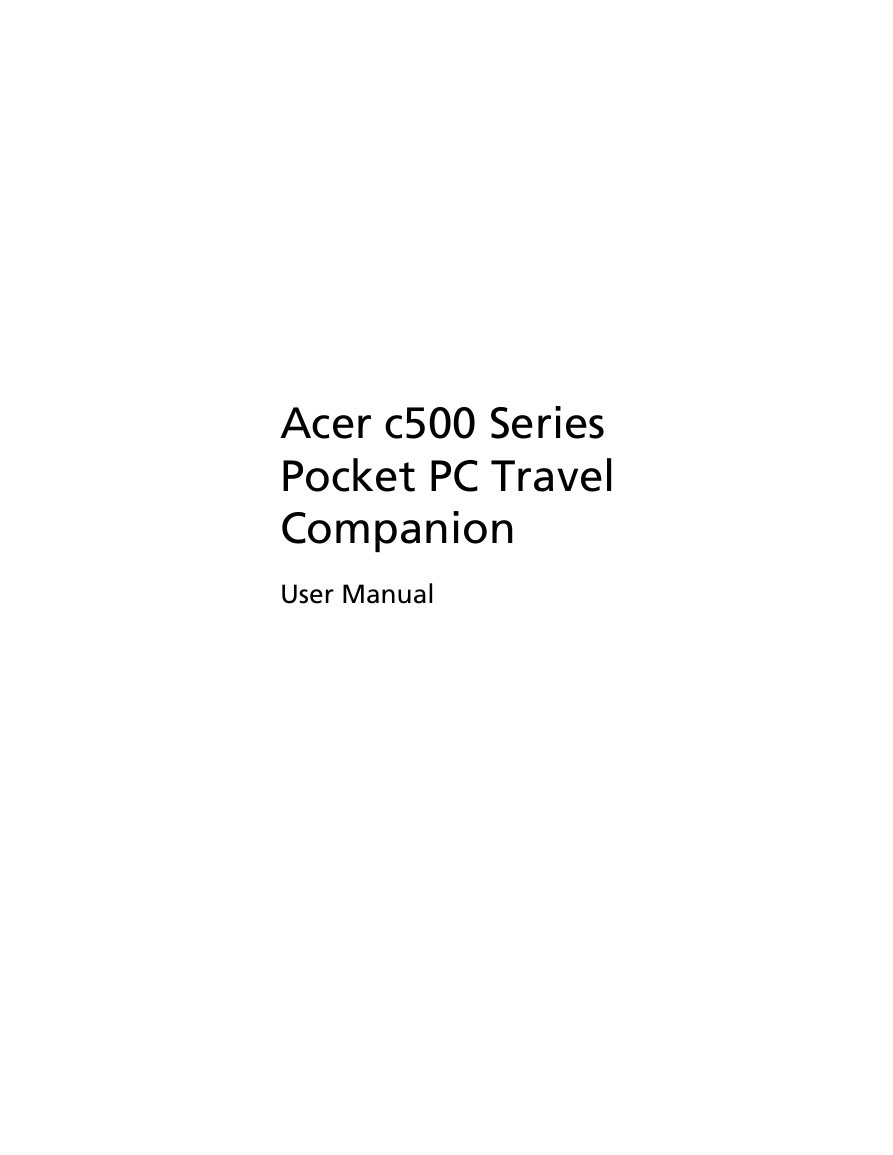
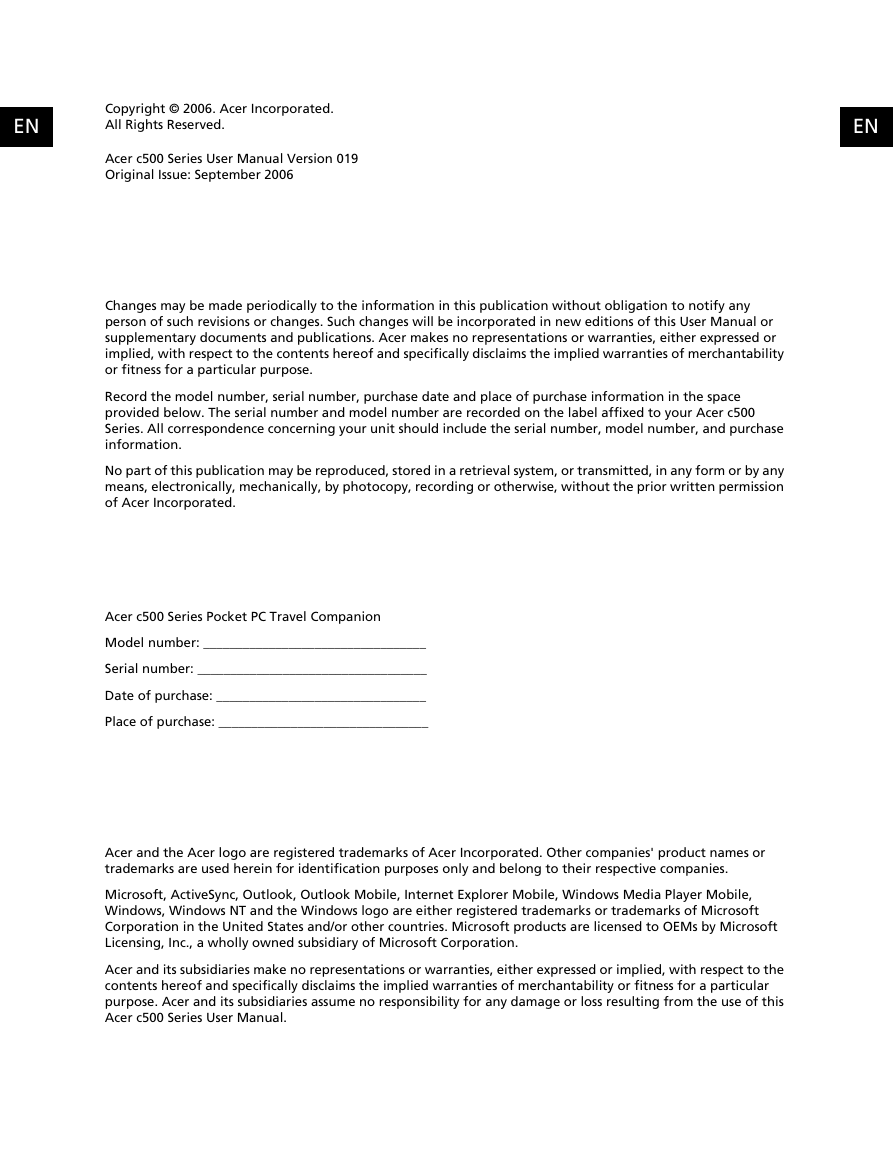
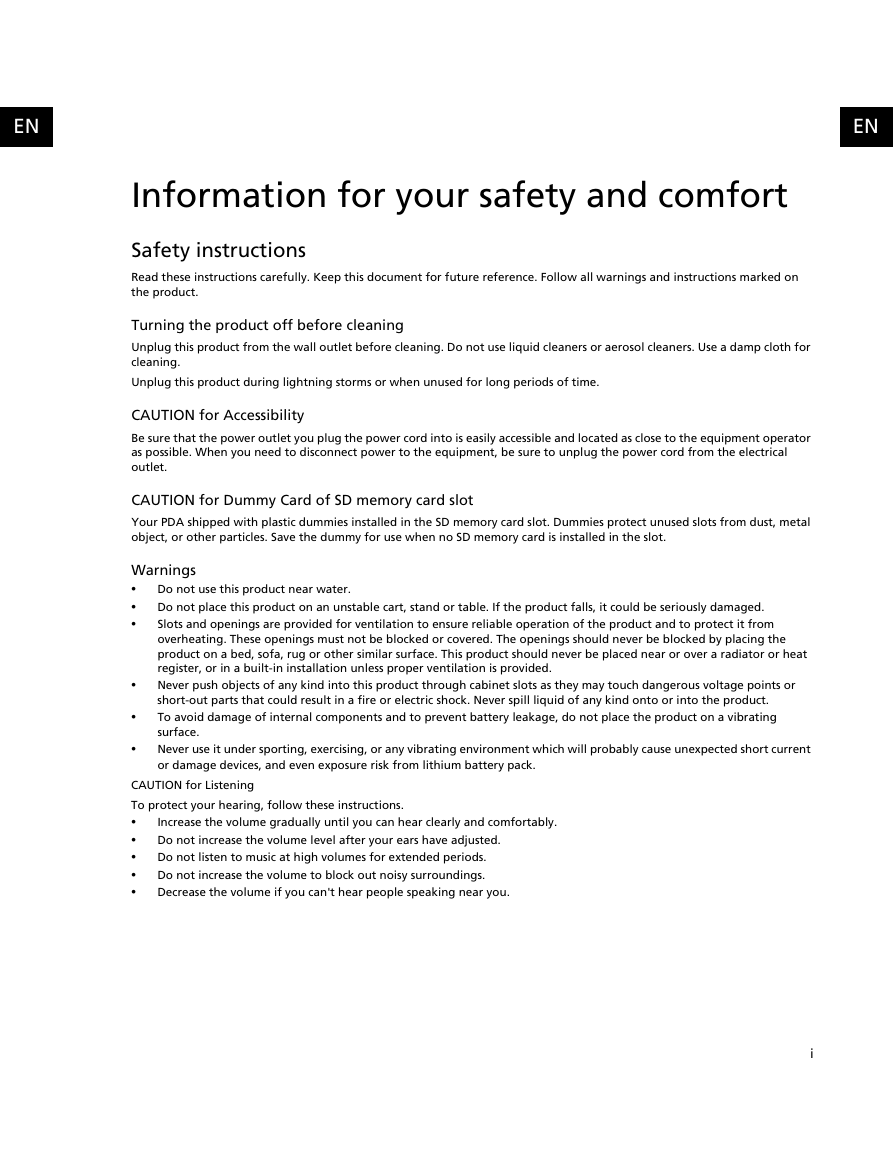
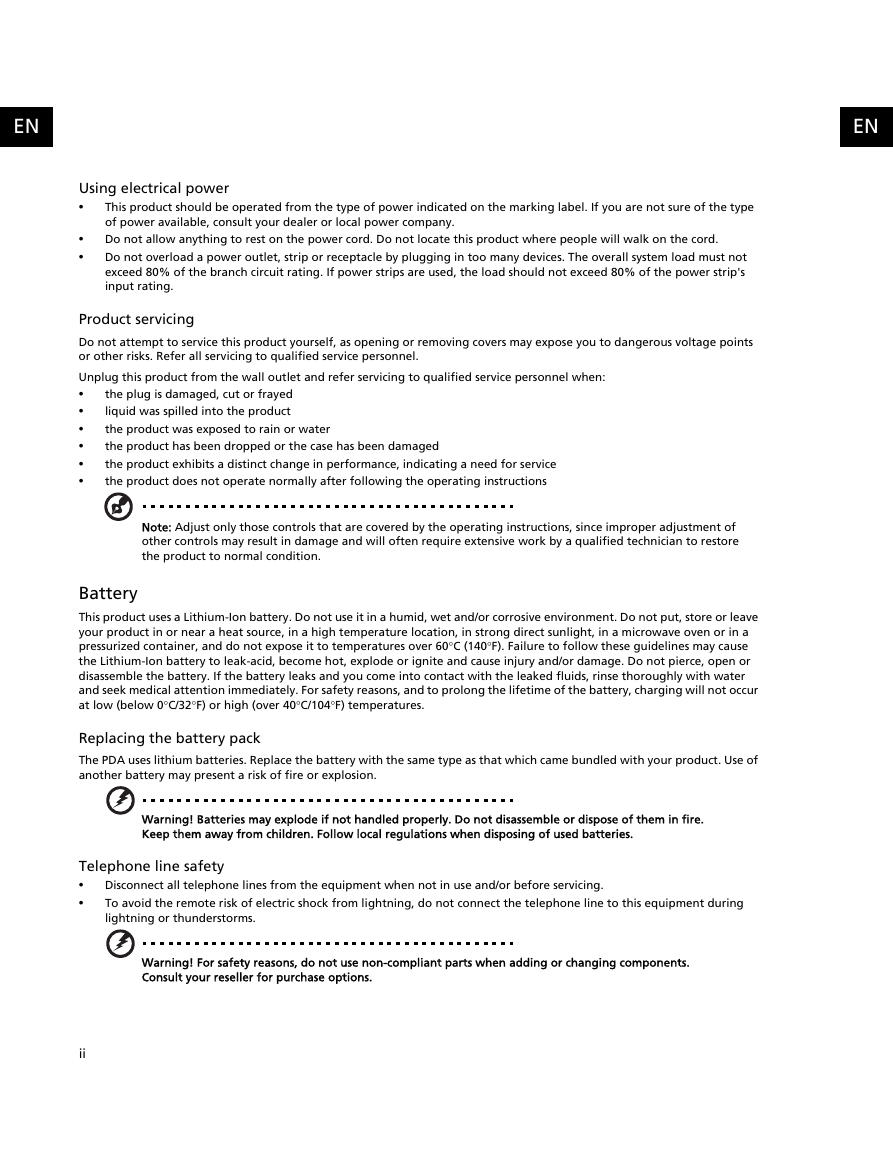
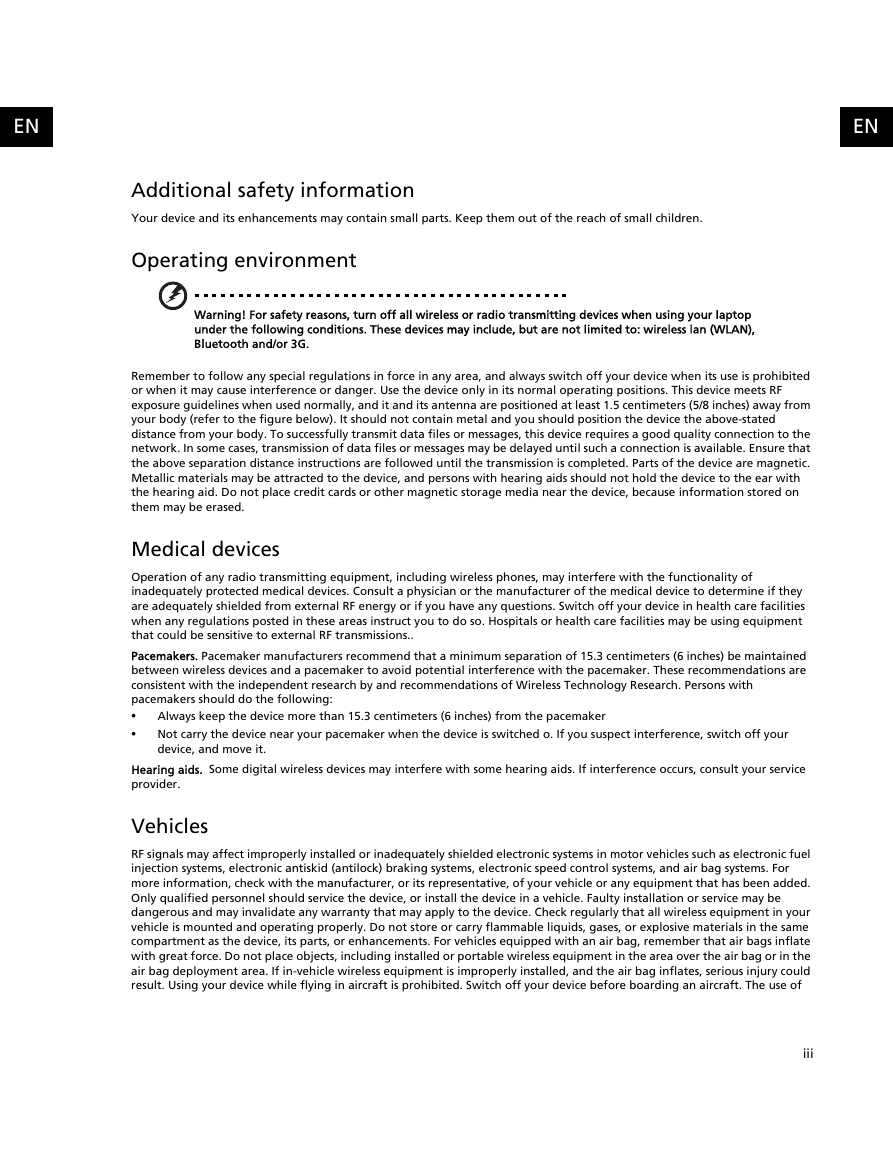
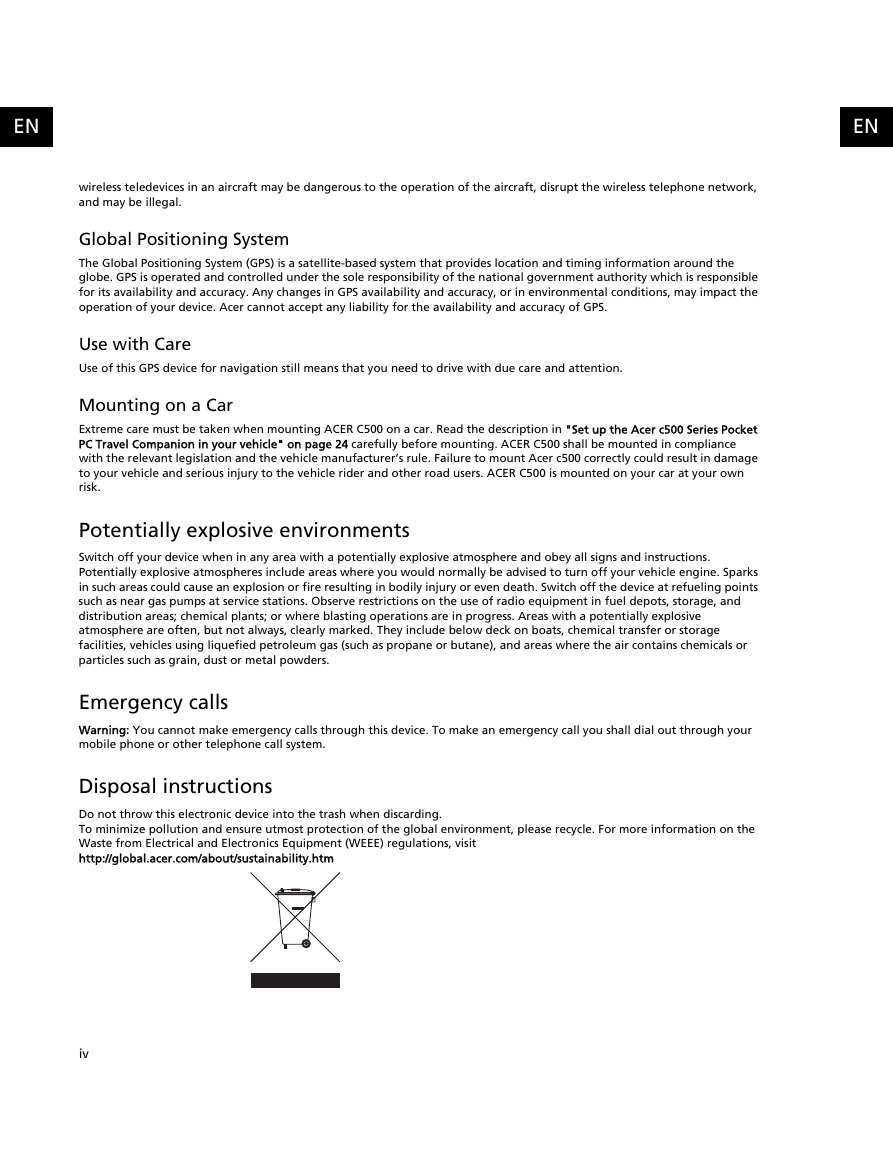
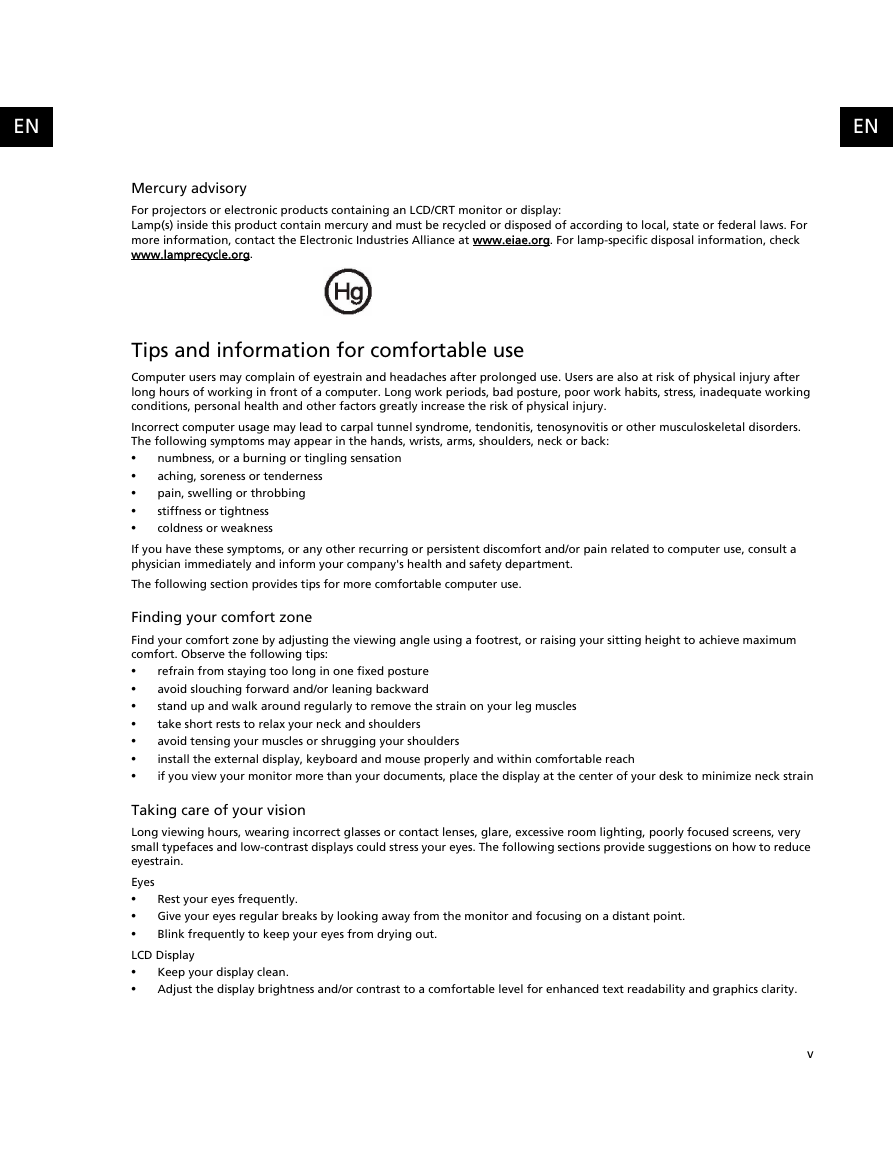
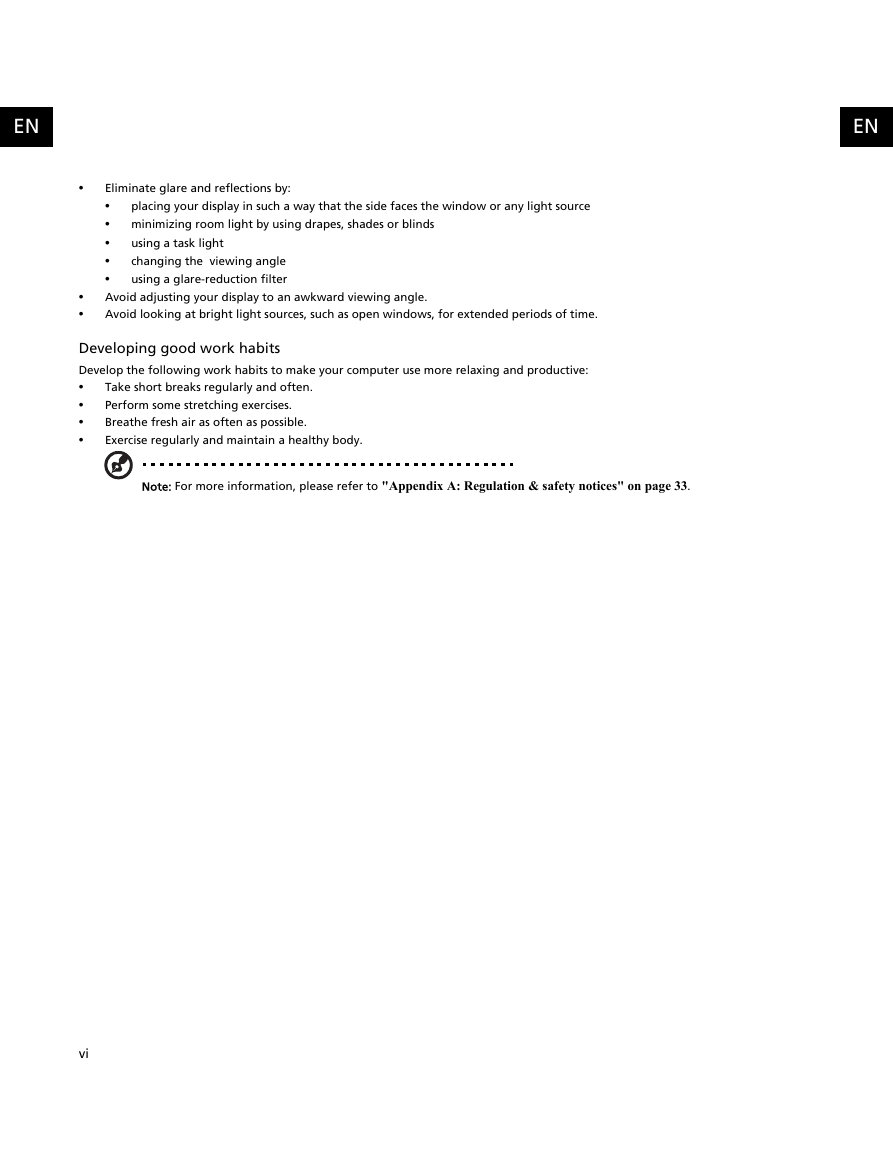
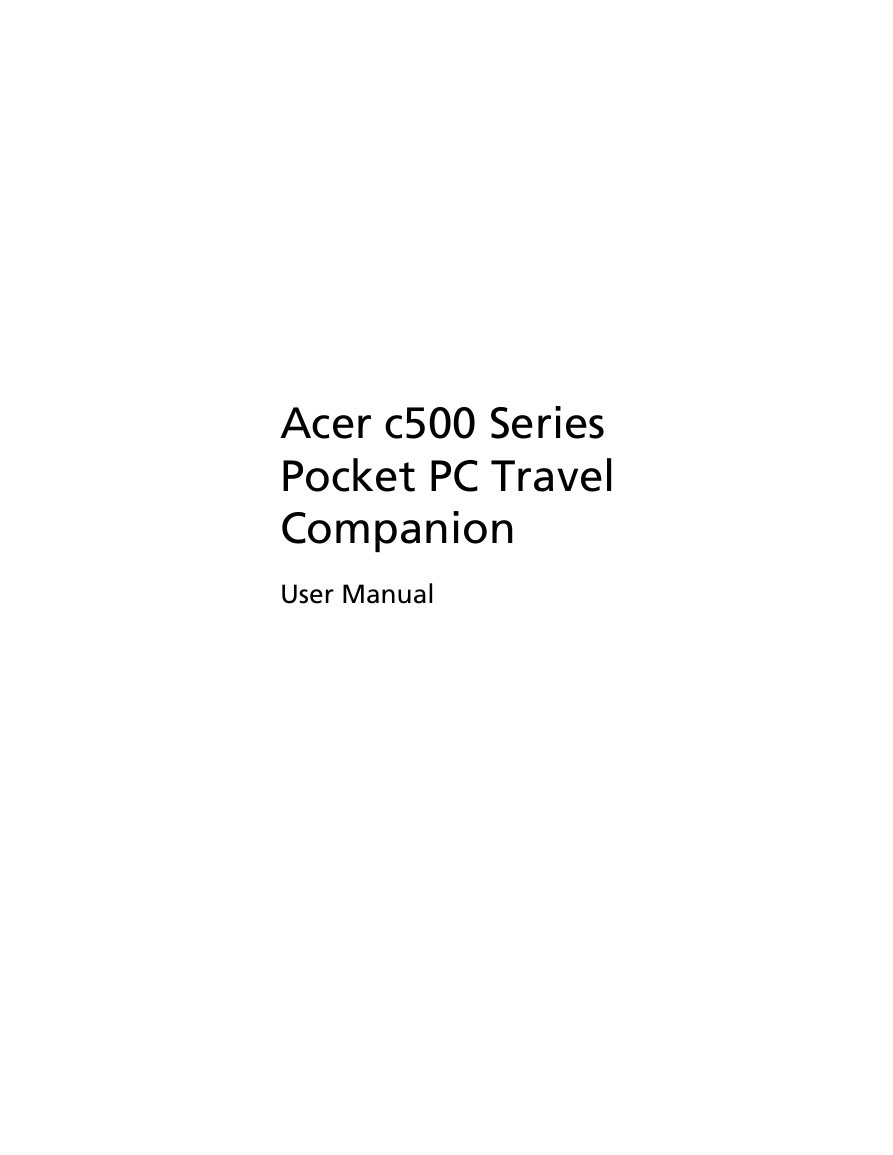
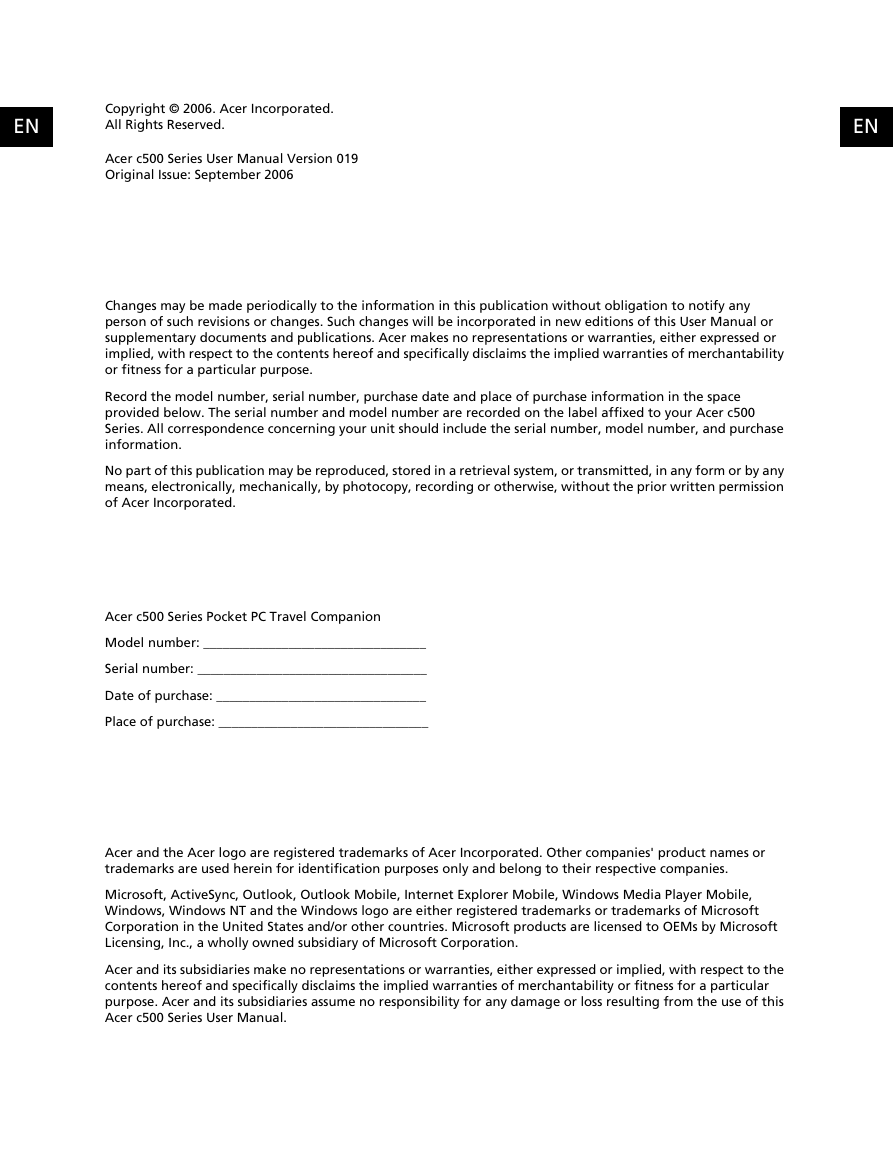
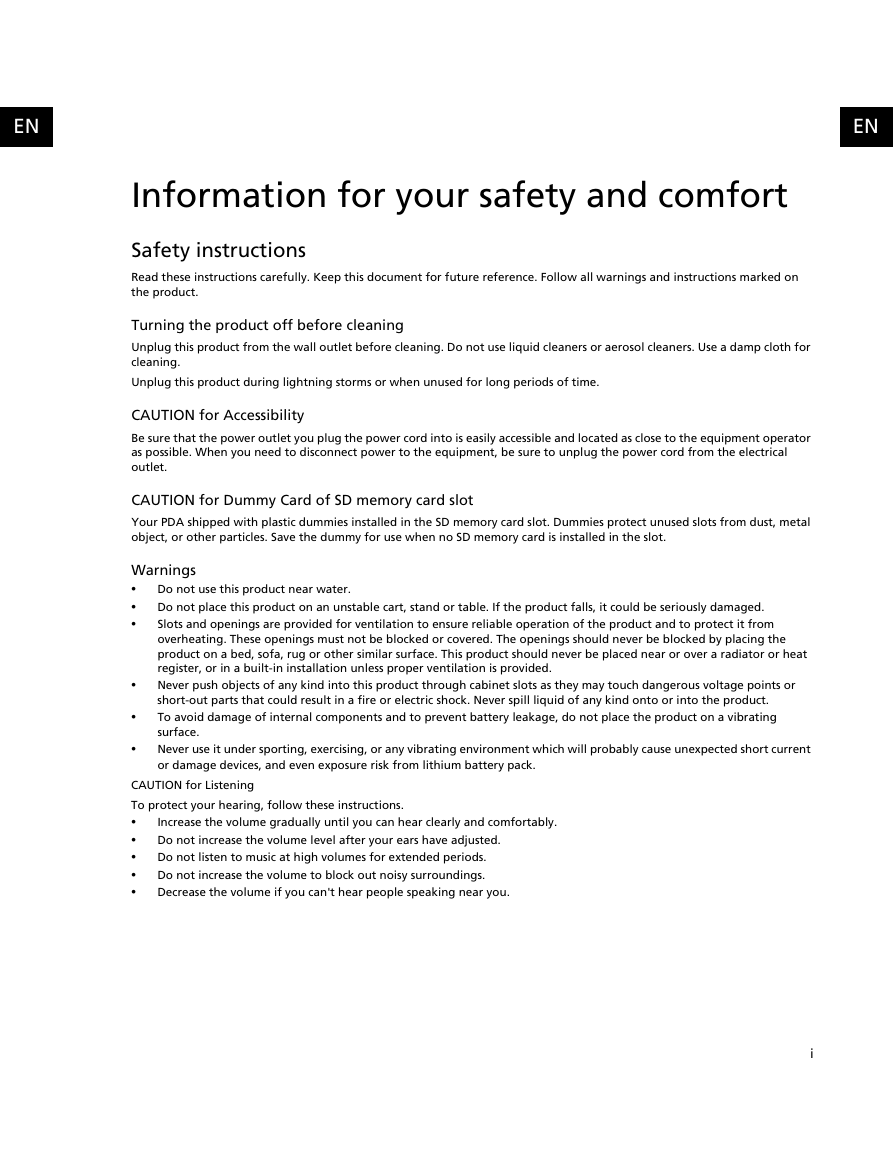
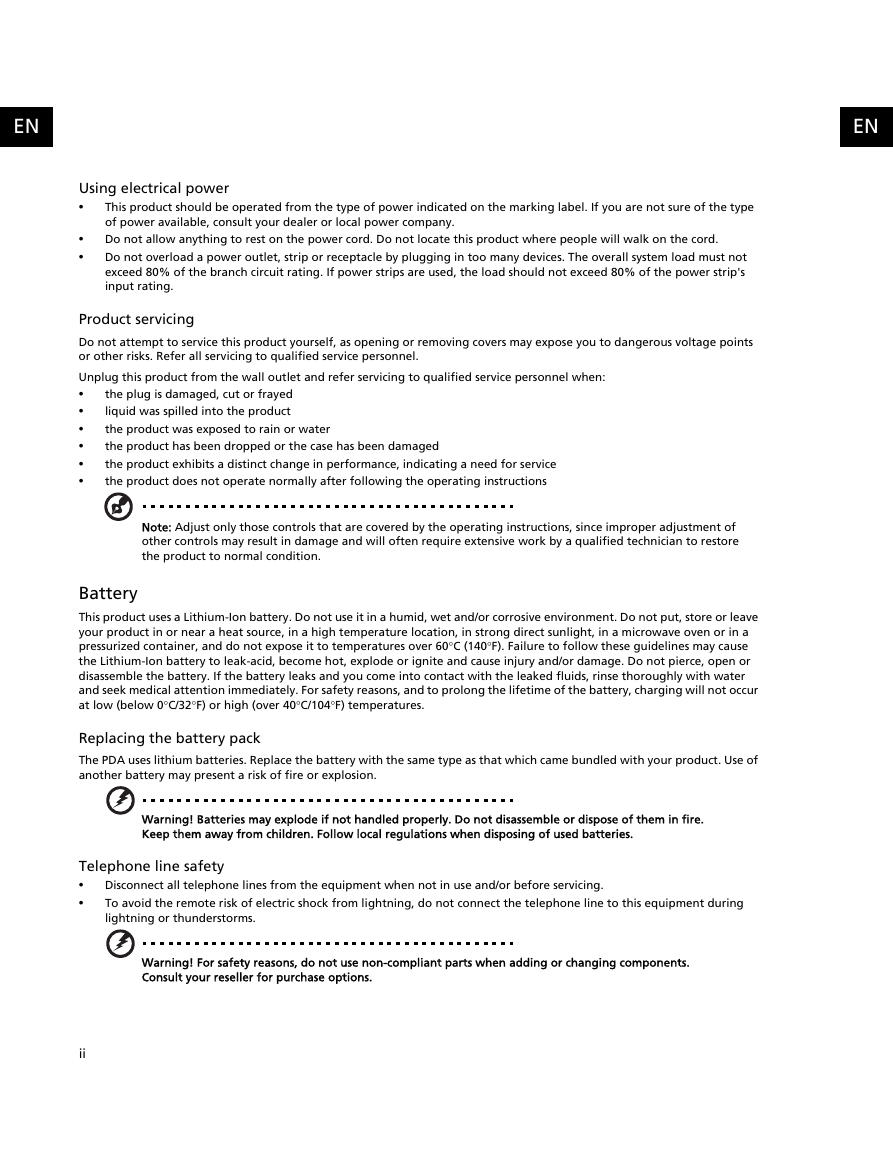
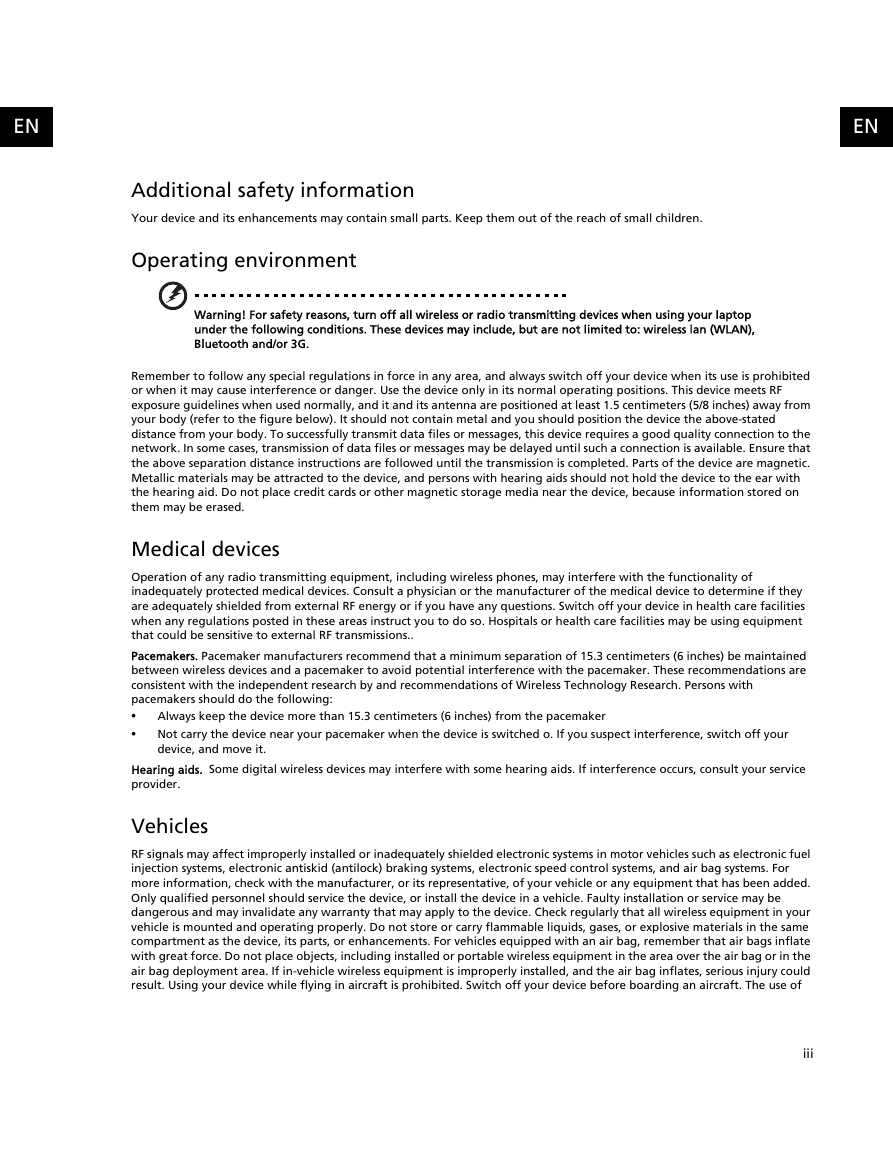
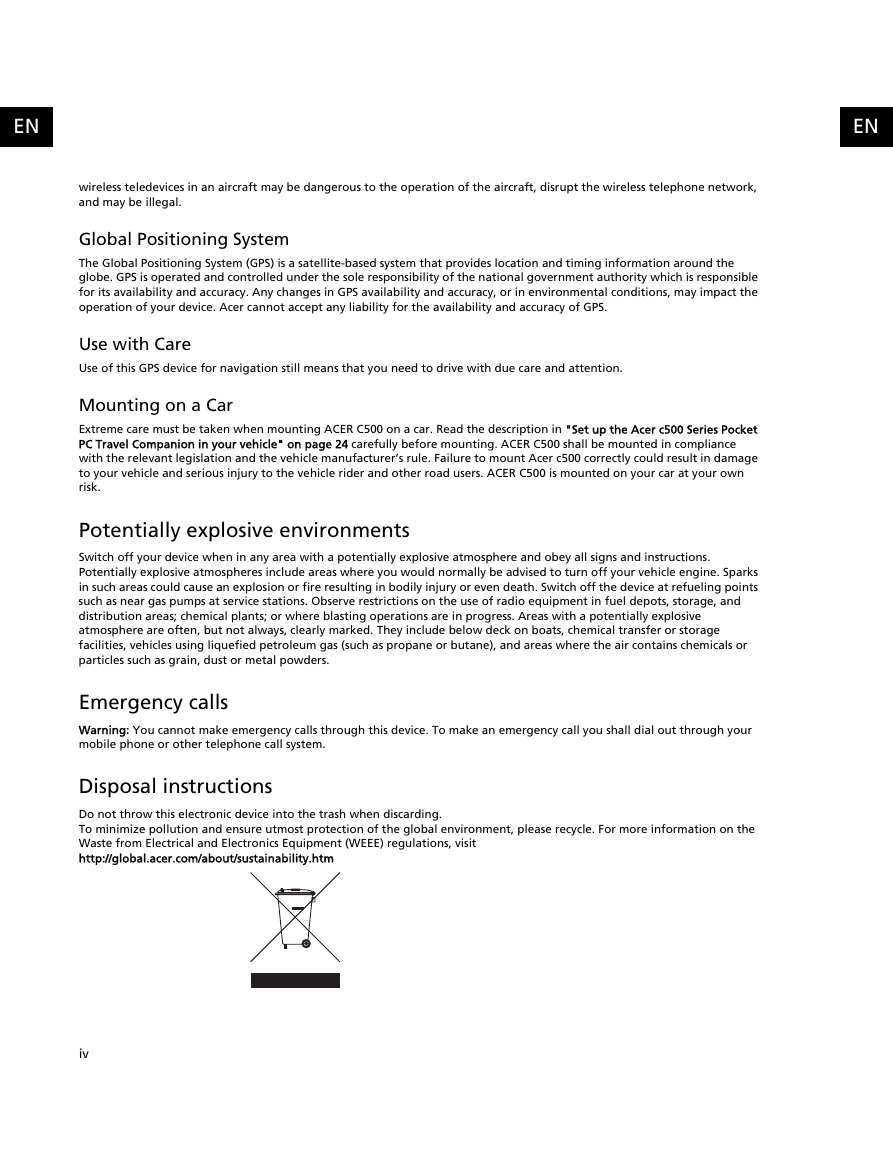
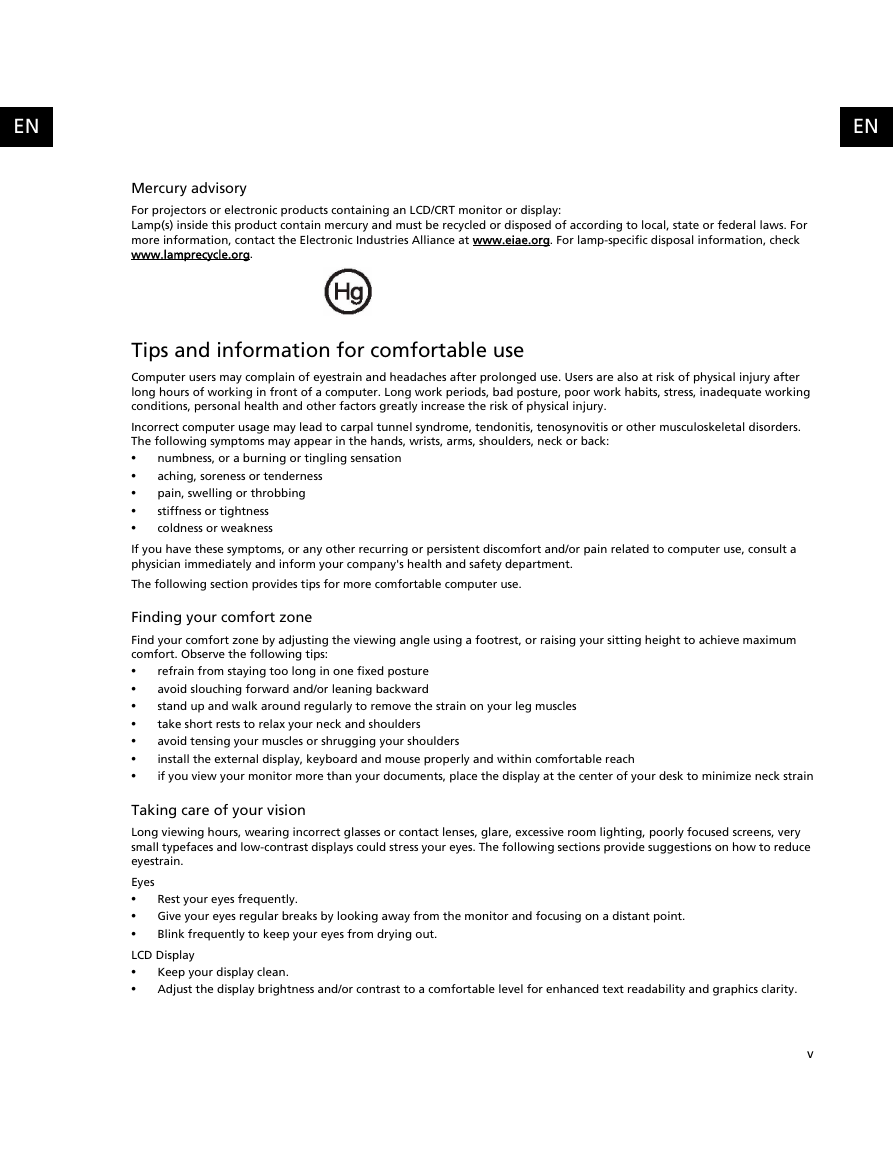
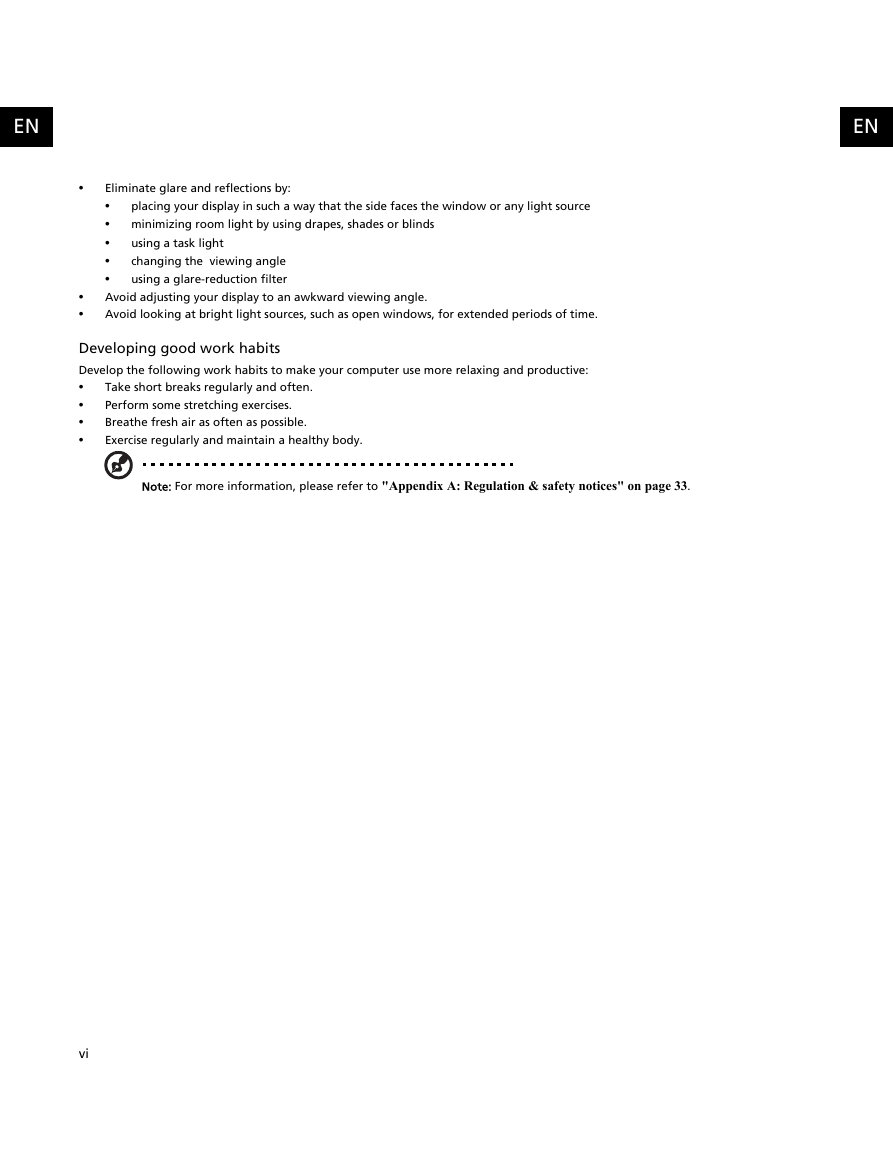
 2023年江西萍乡中考道德与法治真题及答案.doc
2023年江西萍乡中考道德与法治真题及答案.doc 2012年重庆南川中考生物真题及答案.doc
2012年重庆南川中考生物真题及答案.doc 2013年江西师范大学地理学综合及文艺理论基础考研真题.doc
2013年江西师范大学地理学综合及文艺理论基础考研真题.doc 2020年四川甘孜小升初语文真题及答案I卷.doc
2020年四川甘孜小升初语文真题及答案I卷.doc 2020年注册岩土工程师专业基础考试真题及答案.doc
2020年注册岩土工程师专业基础考试真题及答案.doc 2023-2024学年福建省厦门市九年级上学期数学月考试题及答案.doc
2023-2024学年福建省厦门市九年级上学期数学月考试题及答案.doc 2021-2022学年辽宁省沈阳市大东区九年级上学期语文期末试题及答案.doc
2021-2022学年辽宁省沈阳市大东区九年级上学期语文期末试题及答案.doc 2022-2023学年北京东城区初三第一学期物理期末试卷及答案.doc
2022-2023学年北京东城区初三第一学期物理期末试卷及答案.doc 2018上半年江西教师资格初中地理学科知识与教学能力真题及答案.doc
2018上半年江西教师资格初中地理学科知识与教学能力真题及答案.doc 2012年河北国家公务员申论考试真题及答案-省级.doc
2012年河北国家公务员申论考试真题及答案-省级.doc 2020-2021学年江苏省扬州市江都区邵樊片九年级上学期数学第一次质量检测试题及答案.doc
2020-2021学年江苏省扬州市江都区邵樊片九年级上学期数学第一次质量检测试题及答案.doc 2022下半年黑龙江教师资格证中学综合素质真题及答案.doc
2022下半年黑龙江教师资格证中学综合素质真题及答案.doc