CP-S317/327W/最終 02.9.9 5:37 PM ページ1
MP7650/MP7750 Multimedia Projector
Operator's Guide
Thank you for purchasing this projector.
WARNING • Please read the "Product Safety Guide" and this "Operator's
Guide” thoroughly to ensure correct usage through understanding.
After reading, store this instruction manual in a safe place for future reference.
• The information in this manual is subject to change without notice.
NOTE
• The manufacturer assumes no responsibility for any errors that may appear in this manual
• The reproduction, transmission or use of this document or contents is not permitted without express
written authority.
TRADEMARK ACKNOWLEDGEMENT :
• PS/2, VGA and XGA are registered trademarks of the International Business Machines Corporation.
• Apple, Mac and ADB are registered trademarks of Apple Computer, Inc.
• VESA and SVGA are trademarks of the Video Electronics Standard Association.
• Windows is a registered trademark of Microsoft Corporation.
• All other trademarks are the property of their respective owners.
CONTENTS
Page
PROJECTOR FEATURES............... 2
PREPARATIONS ............................. 2
PART NAMES.................................. 4
SETTING UP THE PROJECTOR .... 6
CONNECTING YOUR DEVICES ..... 8
USING
THE REMOTE CONTROL ........... 13
TURNING ON THE POWER .......... 14
TURNING OFF THE POWER ........ 16
ADJUSTING THE VOLUME ........... 17
TEMPORARILY
SOUND THE SOUND ................... 17
ADJUSTING THE POSITION ........ 18
USING THE AUTOMATIC
ADJUSTMENT FEATURE ........... 19
CORRECTING
KEYSTONE DISTORTIONS ......... 20
USING THE MAGNIFY FEATURE ... 21
Page
FREEZING THE SCREEN ............. 21
SIGNAL SEARCHING ................... 22
SELECTING
THE ASPECT RATIO ..................... 22
TEMPORARILY
BLANKING THE SCREEN .......... 22
USING THE MENU FUCTIONS ..... 23
MULTIFUNCTIONAL
SETTINGS .................................... 24
OPERATING THE PC SCREEN .... 29
THE LAMP ..................................... 30
THE AIR FILTER ............................ 32
OTHER CARE ................................ 34
WHAT TO DO
WHEN YOU THINK A MACHINE
DEFECT HAS OCCURRED ......... 35
SPECIFICATIONS .......................... 38
ACCESSORIES .............................. 39
I
H
S
L
G
N
E
1
�
CP-S317/327W/最終 02.9.9 5:37 PM ページ2
PROJECTOR
FEATURES
This liquid crystal projector is used to project
various computer signals as well as NTSC / PAL /
SECAM video signals onto a screen. Little space
is required for installation and large images can
easily be realized.
GUltra High Brightness
Crisp, ultra-bright presentations is achieved
by using a UHB (ultra high brightness) lamp
and a highly efficient optical system
GPartial Magnification Function
Interesting parts of images can be magnified
for closer viewing
GKeystone Distortion Correction
Quick correction of distorted images electrically
GWhisper Mode Equipped
Special mode is available for reducing
projector noise to achieve quieter operation
PREPARATIONS
Your projector should come with the items
shown below. Check to make sure that all the
items are included. Contact your dealer if
anything is missing.
NOTE
• Keep the original packing material for future reshipment.
Power cord
(US Type)
Power cord
(UK Type)
Power cord
(Europe Type)
Projector
(with Lens Cap)
MP7650/MP7750
Multimedia Projector
Product Safety Guide
MP8765 Projecteur multimedia - Guide de Securite de Produit
MP8765 Multimedia-Projektor - Sicherheitsanleitung des Gerats
MP8765 Proyector de Multimedia - Guía de Seguridad del Producto
MP8765 Proiettore Multimediale - Guida di Sicurezza del Prodotto
MP8765 Multimedia Projector - Veiligheidgids op Product
MP8765 Projector dos Multimedia - Guia da Seguranca de Produto
MP8765 Multimedia Projektør- Bruksabvisning for Produktsakerhets
P8765
3M M
Operator's Guide
Product Safety Guide
Warranty
Quick Start Guide
Soft carrying case
2
RGB cable Video/Audio
cable
(with white lead) (with green lead)
Component Video
cable
USB mouse
cable
Two AA batteries
(for the
remote control)
VIDEO
RGB SEARCH
STANDBY/ON
ASPECT
AUTO
BLANK
MAGNIFY
HOME
PAGE UP
VOLUME
ON
OFF
FREEZE
END
PAGE DOWN
MUTE
KEYSTONE
POSITION
MENU
ENTER
ESC
RESET
Remote control
�
CP-S317/327W/最終 02.9.9 5:37 PM ページ3
WARNING Precautions to observe in regards to the power cord: Please use extra
caution when connecting the projector's power cord as incorrect or faulty
connections may result in FIRE AND/OR ELECTRICAL SHOCK. Please adhere to the
following safety guidelines to insure safe operation of the projector:
• Only plug the power cord into outlets rated for use with the power cord's specified voltage range.
• Only use the power cord that came with the projector.
• NEVER ATTEMPT TO DEFEAT THE GROUND CONNECTION OF THE THREE-
PRONGED PLUG!
• Make sure that you firmly connect the power cord to the projector and wall outlet.
I
H
S
L
G
N
E
1 Connect your devices to the projector
Connect your computer, VCR and/or other
devices you will be using to the projector.
〜8
12
2
Insert the batteries into the remote
control
13
3 Connect the power cord
(1) Connect the connector of the electrical power cord to the AC inlet of the main unit.
(2) Firmly plug the power cord's plug into the outlet
Power outlet
(1)
(2)
AC inlet
Power cord
3
�
CP-S317/327W/最終 02.9.9 5:37 PM ページ4
PART NAMES
THE PROJECTOR
Indicates the corresponding
reference page
MENU button 23
29
RESET button
POWER indicator 14
20
KEYSTONE button
TEMP indicator 32
LAMP indicator 31
15
INPUT button
14
STANDBY/ON button
15
Zoom ring
15
Focus ring
32
Air filter
6
Elevator button
Remote sensor 13
Lens cap 14
10
AUDIO IN R and L ports
11
VIDEO IN port
11
S-VIDEO IN port
10
RGB IN 1 and 2 ports
3
AC power inlet
STANDBY/ONINPUT
KEYSTONE
RESET
LANP
TENPPOWER
6
Elevator button
10
CONTROL port
14
Power switch
12
RGB OUT port
10
USB port
11
COMPONENT VIDEO port
4
�
CP-S317/327W/最終 02.9.9 5:37 PM ページ5
THE REMOTE CONTROL
RGB button 15
VIDEO button 15
ASPECT button 22
MAGNIFY buttons 21
FREEZE button 21
KEYBOARD buttons 24
POSITION button 18
VIDEO
RGB
SEARCH
STANDBY/ON
ASPECT
AUTO
BLANK
MAGNIFY
HOME
PAGE UP
VOLUME
ON
OFF
FREEZE
END
PAGE DOWN
MUTE
KEYSTONE
I
H
S
L
G
N
E
22
SEARCH button
14
STANDBY/ON button
19
AUTO button
22
BLANK button
17
VOLUME button
17
MUTE button
20
KEYSTONE button
POSITION
MENU
23
MENU button
,
,
Cursor buttons
,
23
ENTER
ESC
RESET
ESC button 23
29
RESET button
23
ENTER button
5
�
CP-S317/327W/最終 02.9.9 5:37 PM ページ6
SETTING UP THE PROJECTOR
CAUTION • Install the projector in a suitable environment according to instructions
of the "Product Safety Guide" and this "Operator's Guide".
• If you press the elevator buttons without holding the projector, the projector might
crash down, overturn, smash your fingers and possibly result in malfunction. To
prevent damaging the projector and injuring yourself, ALWAYS HOLD THE
PROJECTOR whenever using the elevator buttons to adjust the elevator feet.
Adjusting the Projector's Elevator Feet
You can use the elevator feet to make adjustments if the surface on which you
need to set the projector is uneven or if you otherwise need to adjust the angle of
projection. The adjustment range of the elevator feet is 0 to 9 degrees.
1 Press and hold in the elevator
buttons
2 Raise or lower the projector to the
desired height and then release the
elevator buttons
When you release the elevator buttons, the elevator
feet will lock into position.
3 As necessary, you can also finely
adjust the height of the projector by
twisting the elevator feet by hand
6
�
CP-S317/327W/最終 02.9.9 5:37 PM ページ7
Adjusting the Screen Size and Projection Distance
Refer to the illustrations and tables below to determine the screen size and
projection distance.
The values shown in the table are calculated for a full size screen
(MP7650: 800x600 pixels / MP7750: 1024x768 pixels).
a:Distance from the projector to the screen (±10%)
b:Distance from the lens center to the bottom of the screen (±10%)
c:Distance from the lens center to the top of the screen (±10%)
The screen
Top view
If 4:3 aspect ratio
I
H
S
L
G
N
E
4
3
Screen Size [inch (m)]
30 (0.8)
40 (1.0)
50 (1.3)
60 (1.5)
70 (1.8)
80 (2.0)
90 (2.3)
100 (2.5)
120 (3.0)
150 (3.8)
200 (5.0)
250 (6.3)
300 (7.5)
a [inch (m)]
Min.
Max.
35 (0.9) 42 (1.1)
47 (1.2) 56 (1.4)
59 (1.5) 71 (1.8)
71 (1.8) 85 (2.2)
83 (2.1) 100 (2.5)
95 (2.4) 114 (2.9)
107 (2.7) 129 (3.3)
119 (3.0) 143 (3.6)
143 (3.6) 172 (4.4)
180 (4.6) 216 (5.5)
240 (6.1) 288 (7.3)
300 (7.6) 361 (9.2)
360 (9.2) 433 (11.0)
c
b
Lens center
Side view
a
The screen
Top view
If 16:9 aspect ratio
b
[inch (cm)]
c
[inch (cm)]
17 (44)
1 (2)
23 (58)
1 (3)
29 (73)
1 (4)
34 (87)
2 (4)
40 (102)
2 (5)
46 (116)
2 (6)
51 (131)
3 (7)
57 (145)
3 (7)
3 (9)
69 (174)
4 (11) 86 (218)
6 (15) 114 (290)
7 (18) 143 (363)
9 (22) 171 (435)
16
9
Screen Size [inch (m)]
30 (0.8)
40 (1.0)
50 (1.3)
60 (1.5)
70 (1.8)
80 (2.0)
90 (2.3)
100 (2.5)
120 (3.0)
150 (3.8)
200 (5.0)
250 (6.3)
300 (7.5)
c
Lens center
b
a
Side view
b
c
a [inch (m)]
Min.
Max.
[inch (cm)]
2 (4)
2 (5)
3 (6)
3 (8)
4 (9)
[inch (cm)]
16 (41)
38 (1.0) 46 (1.2)
22 (55)
51 (1.3) 61 (1.6)
27 (69)
64 (1.6) 77 (2.0)
32 (82)
77 (2.0) 93 (2.4)
90 (2.3) 109 (2.8)
38 (96)
104 (2.6) 125 (3.2) 4 (10) 43 (110)
117 (3.0) 140 (3.6) 5 (12) 49 (124)
130 (3.3) 156 (4.0) 5 (13) 54 (137)
156 (4.0) 188 (4.8) 6 (15) 65 (165)
196 (5.0) 235 (6.0) 8 (19) 81 (206)
261 (6.6) 314 (8.0) 10 (26) 108 (275)
327 (8.3) 393 (10.0) 13 (32) 135 (343)
393 (10.0) 472 (12.0) 15 (39) 162 (412)
7
�
CP-S317/327W/最終 02.9.9 5:37 PM ページ8
CONNECTING YOUR DEVICES
Devices You Can Connect to the Projector
(Refer to this section for planning your device
configuration to use for your presentation.)
CAUTION • Incorrect connecting could result in fire or electrical shock. Please
read the "Product Safety Guide" and this "Operator's Guide".
ATTENTION Precautions to observe when connecting other devices to the projector
• Whenever attempting to connect other devices to the projector, please thoroughly
read the manual of each device to be connected.
• TURN OFF ALL DEVICES prior to connecting them to the projector. Attempting to
connect a live device to the projector may generate extremely loud noises or other
abnormalities that may result in malfunction and/or damage to the device and/or
projector. Refer to the “TECHNICAL” for the pin assignment of connectors and
RS-232C communication data.
• Make sure that you connect devices to the correct port. Incorrect connection may
result in malfunction and/or damage to the device and/or projector.
• A component cable and some other cables have to be used with core set. Use the
accessory cable or a designated-type cable for the connection. For cables that have
a core only at one end, connect the core to the projector.
• Secure the screws on the connectors and tighten.
Indicates the
corresponding
reference page
12
Display monitors
11
DVD players
10
Laptop computers
11
VCRs
8
10
Desktop computers
�
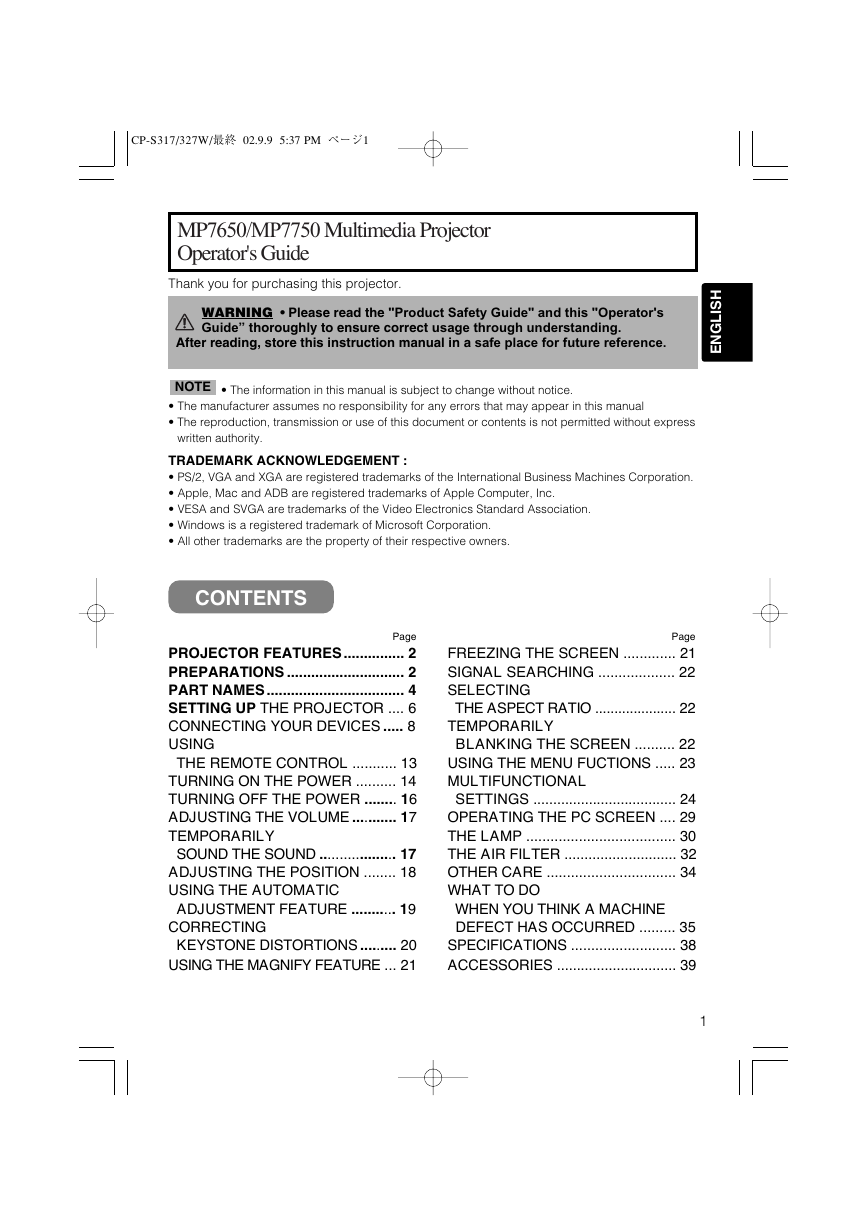


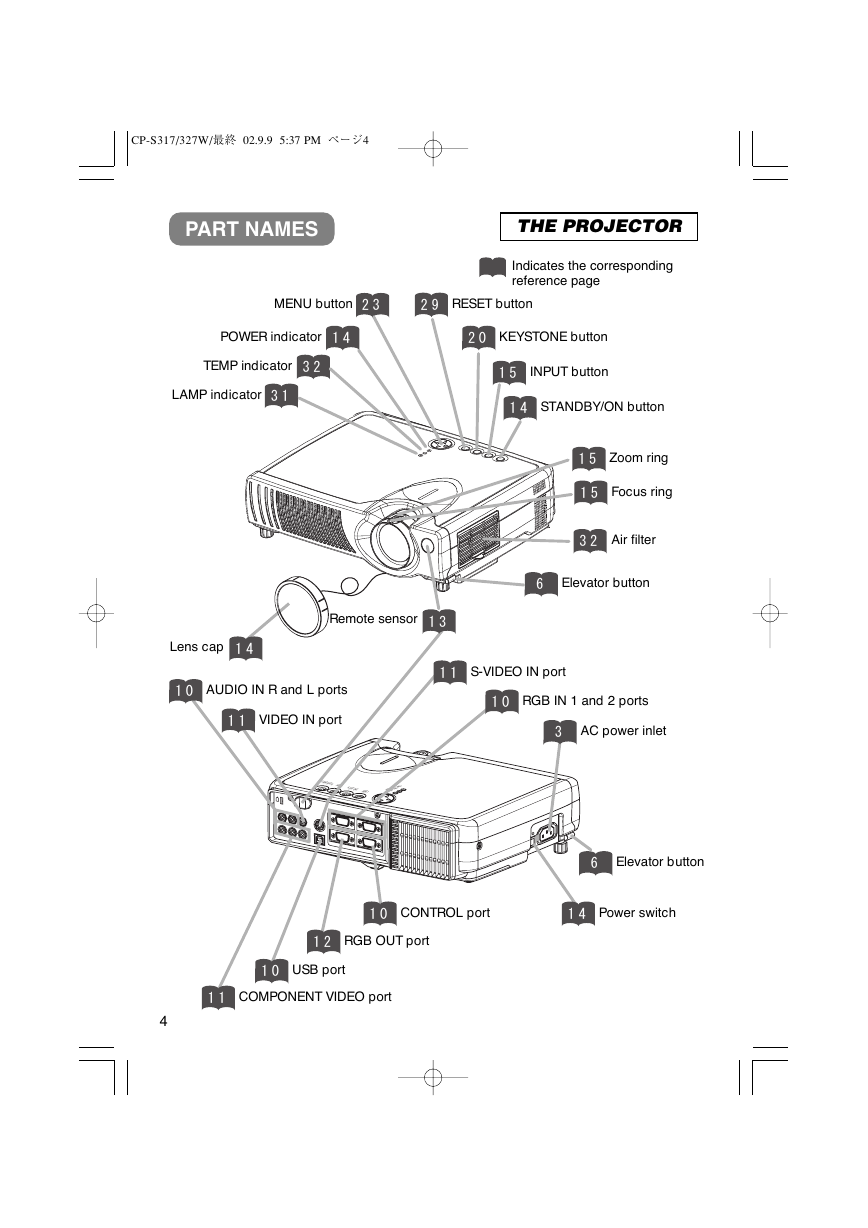

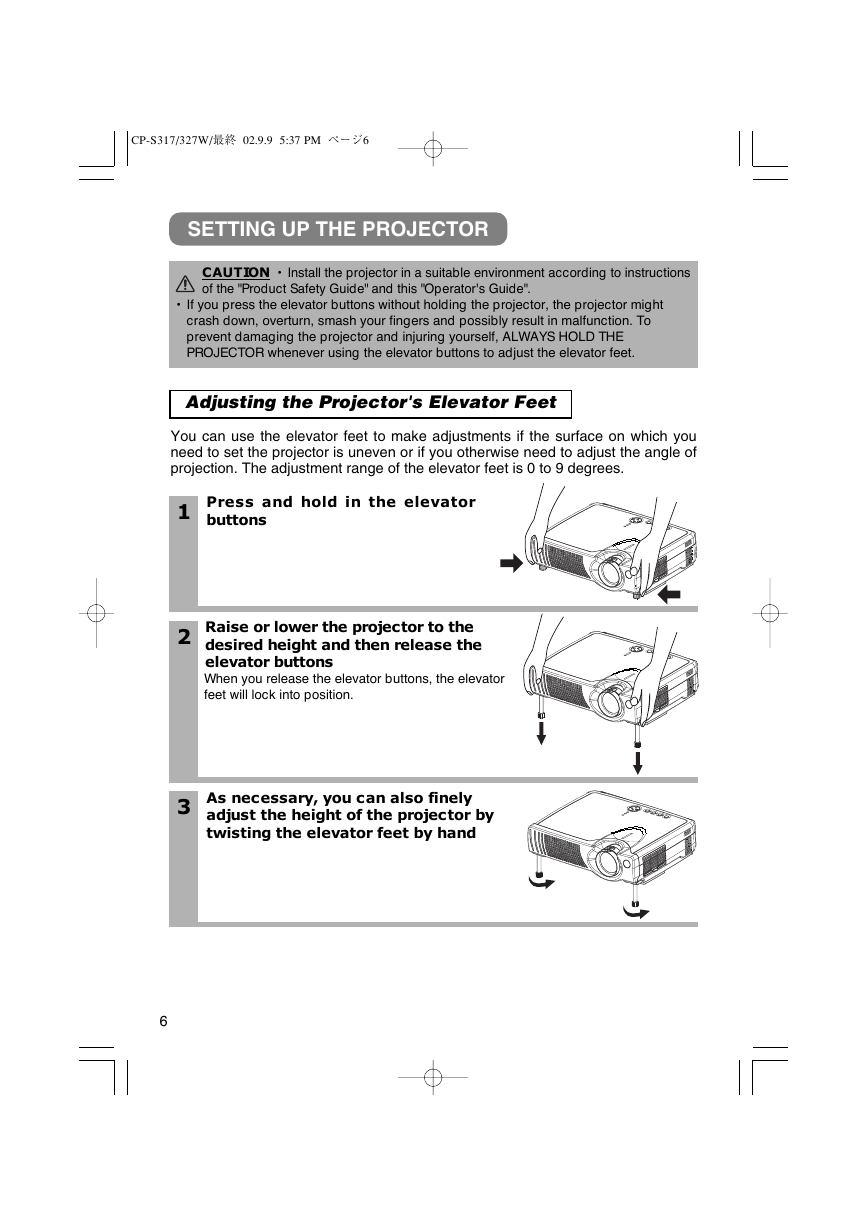
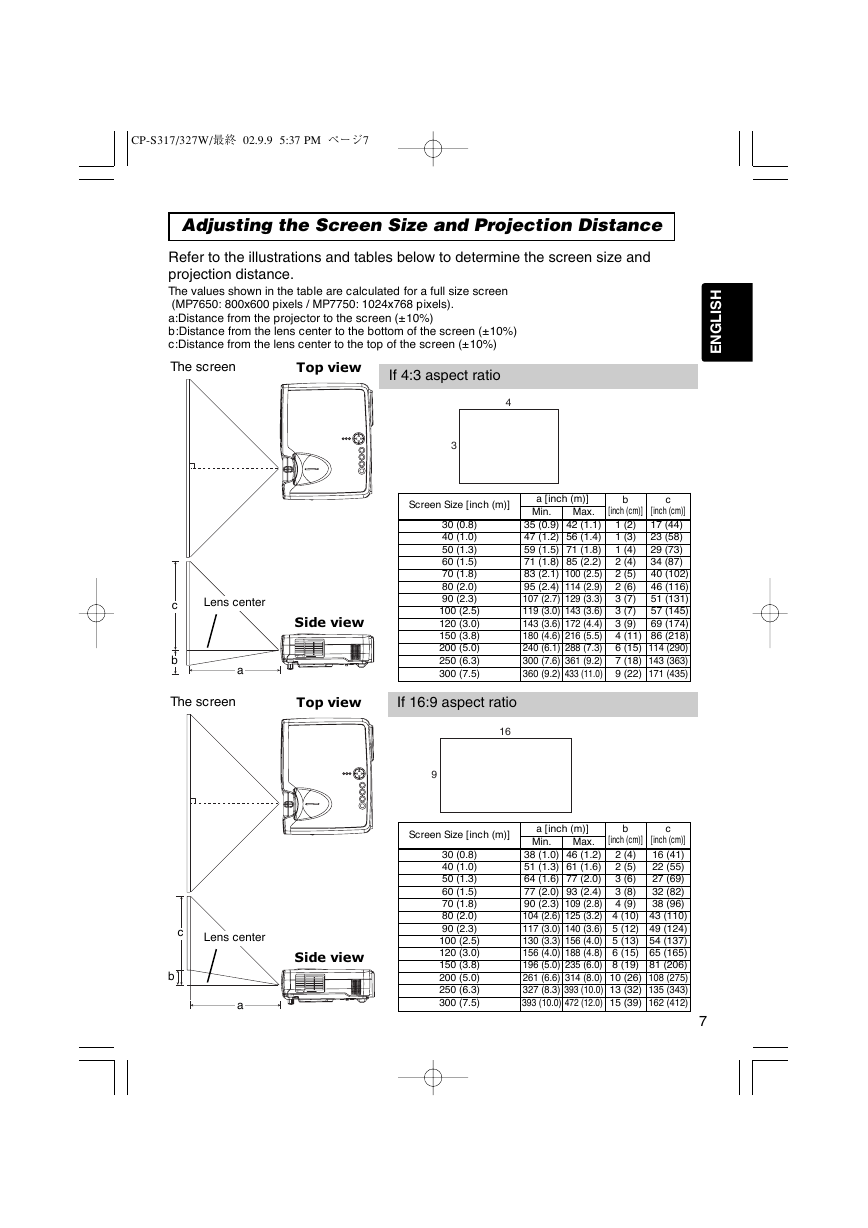
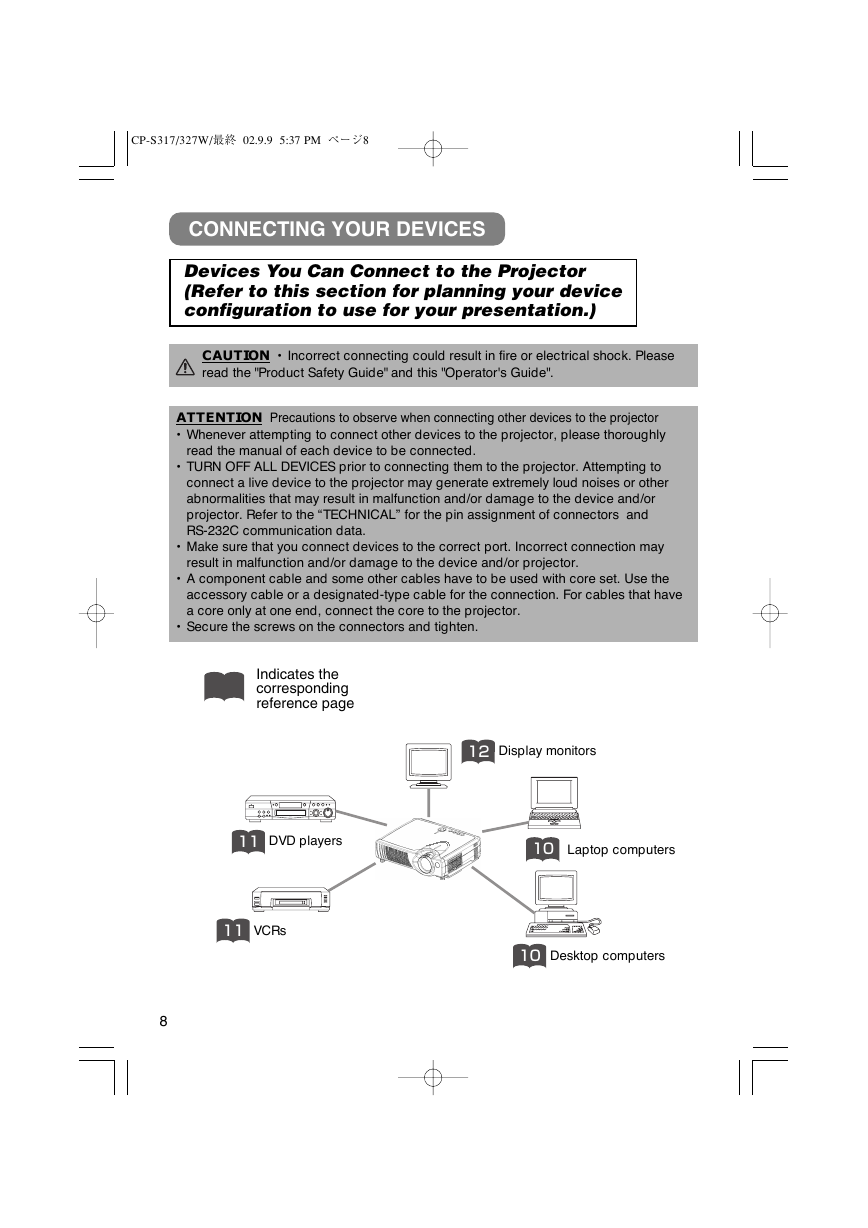
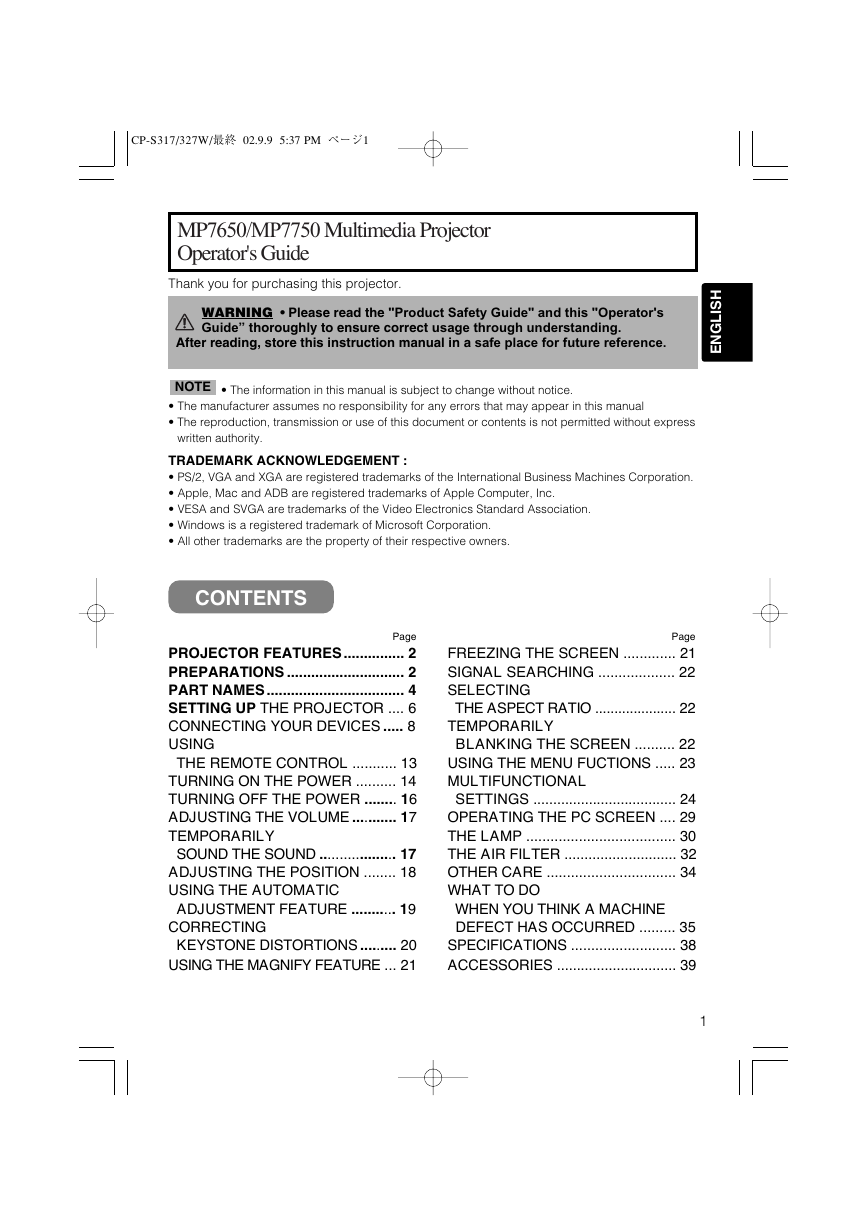


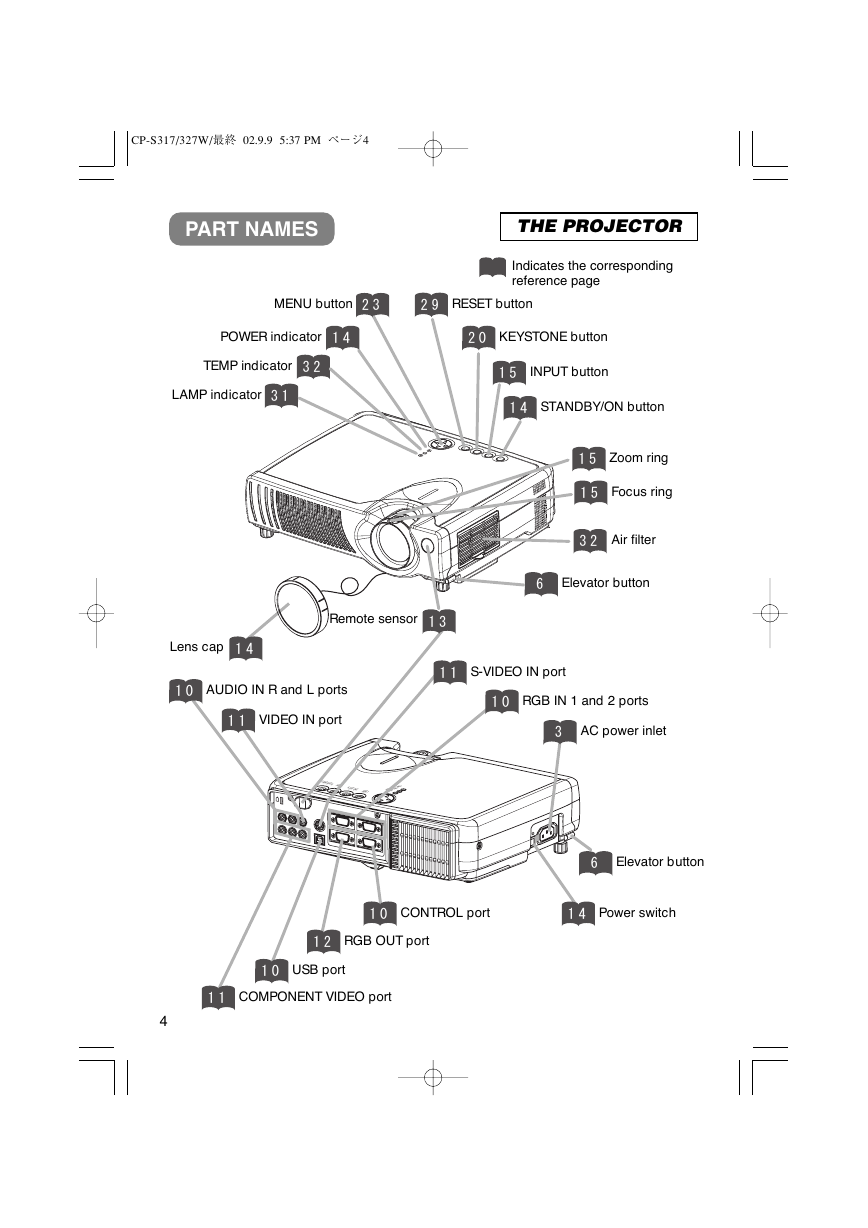

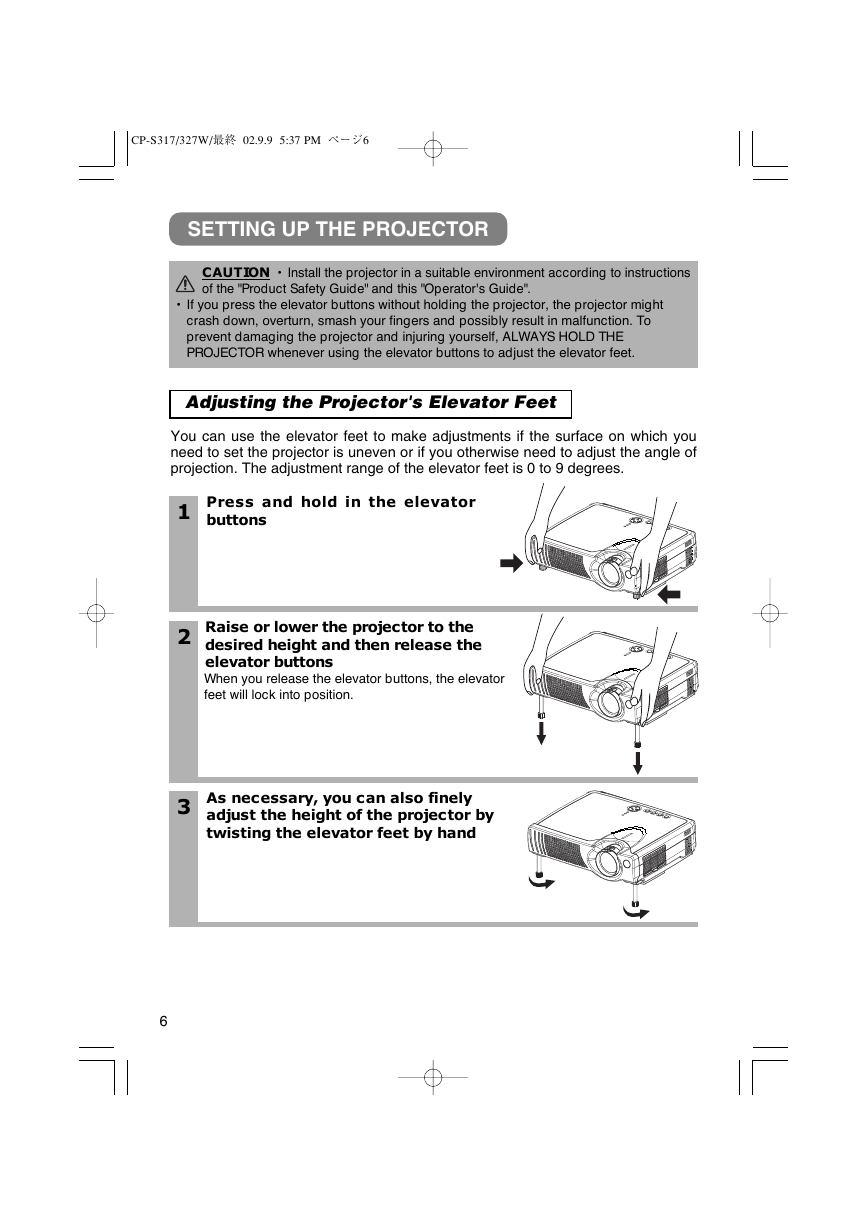
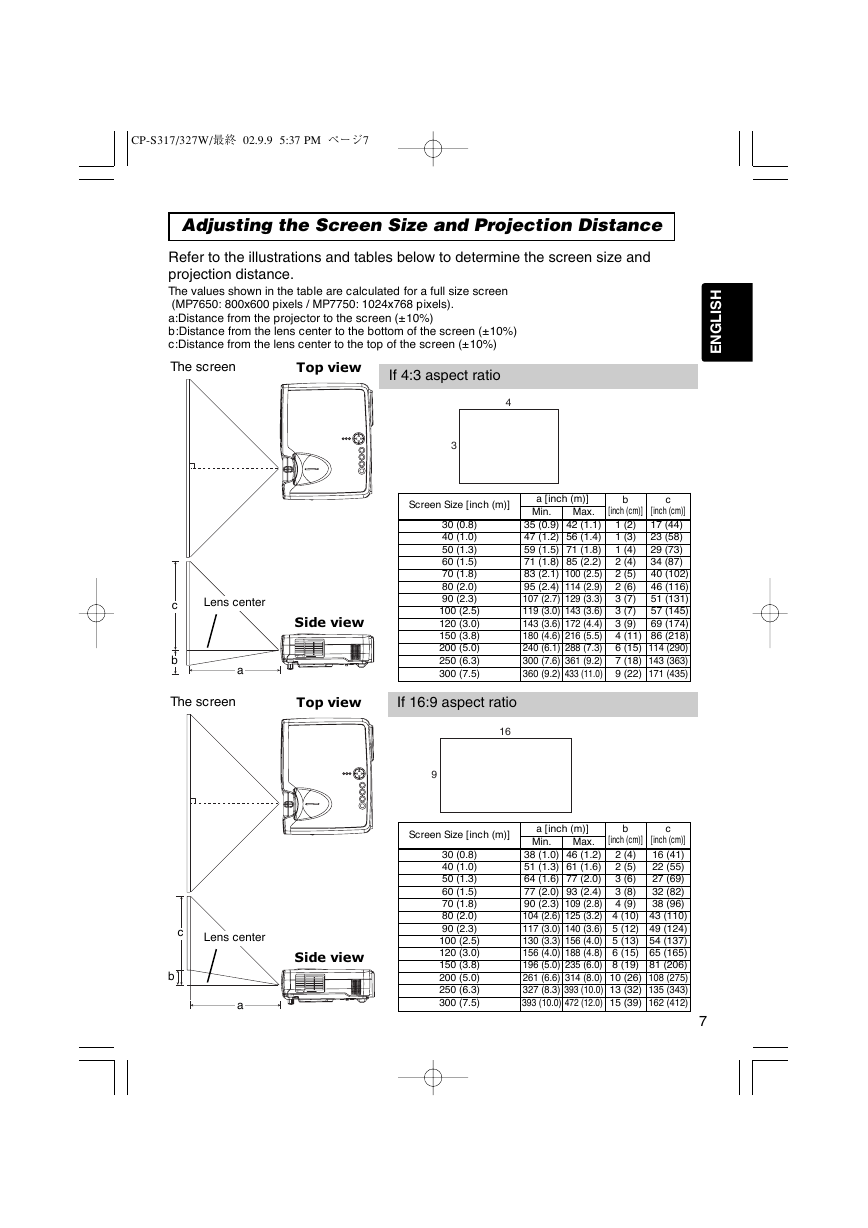
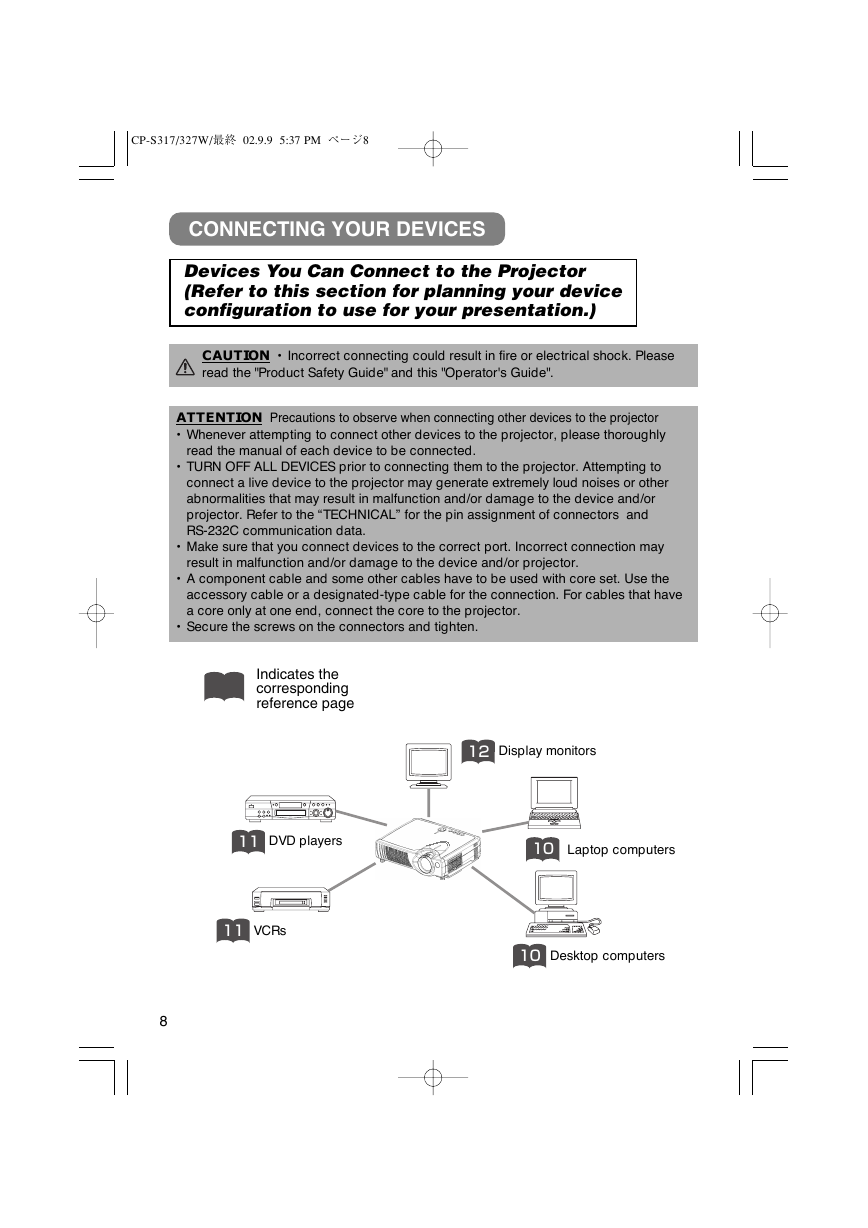
 2023年江西萍乡中考道德与法治真题及答案.doc
2023年江西萍乡中考道德与法治真题及答案.doc 2012年重庆南川中考生物真题及答案.doc
2012年重庆南川中考生物真题及答案.doc 2013年江西师范大学地理学综合及文艺理论基础考研真题.doc
2013年江西师范大学地理学综合及文艺理论基础考研真题.doc 2020年四川甘孜小升初语文真题及答案I卷.doc
2020年四川甘孜小升初语文真题及答案I卷.doc 2020年注册岩土工程师专业基础考试真题及答案.doc
2020年注册岩土工程师专业基础考试真题及答案.doc 2023-2024学年福建省厦门市九年级上学期数学月考试题及答案.doc
2023-2024学年福建省厦门市九年级上学期数学月考试题及答案.doc 2021-2022学年辽宁省沈阳市大东区九年级上学期语文期末试题及答案.doc
2021-2022学年辽宁省沈阳市大东区九年级上学期语文期末试题及答案.doc 2022-2023学年北京东城区初三第一学期物理期末试卷及答案.doc
2022-2023学年北京东城区初三第一学期物理期末试卷及答案.doc 2018上半年江西教师资格初中地理学科知识与教学能力真题及答案.doc
2018上半年江西教师资格初中地理学科知识与教学能力真题及答案.doc 2012年河北国家公务员申论考试真题及答案-省级.doc
2012年河北国家公务员申论考试真题及答案-省级.doc 2020-2021学年江苏省扬州市江都区邵樊片九年级上学期数学第一次质量检测试题及答案.doc
2020-2021学年江苏省扬州市江都区邵樊片九年级上学期数学第一次质量检测试题及答案.doc 2022下半年黑龙江教师资格证中学综合素质真题及答案.doc
2022下半年黑龙江教师资格证中学综合素质真题及答案.doc