bizhub C220/C280/C360
中文簡易說明書
Shortcut Manual
�
1. Touch Pen 輕觸筆
2. Touch Panel 輕觸螢光幕
3. Main Power indicator 電源指示燈
4. Sub power switch 副電源開關
5. Function key 公能鍵
6. Data indicator 資料指示燈
7. Keypad 數字鍵
8. Brightness Adjustment Dial 螢光幕亮度調整鍵
2
�
Konica Minolta
C220/C280/C360
**如已選用共用用戶認證功能,請跟以下步驟進入使用版面
** If device with public authentication function, please follow the
below steps
彩色複印Color Copy
1.按【列表】選擇用戶名稱,按【確定】
Press【User Name List】Select user name and Press【OK】
2.按【密碼】輸入密碼,按【確定】,
Press【password】press【OK】
3.按【Access】。
Press【Access】
黑白複印B/W Copy
先按 [共同的使用者部門]
Press [Public User access]
複印後: (鎖機)請按【Access】鍵2 次
Press 【Access】twice times to logout
3
�
Basic 基本設定 (I)
1. 自動彩色 – 自動探測原稿是彩色文件
或黑白文件
Auto Color – This setting to automatically
detect the documents are in color or black
and white
2. 全彩 – 列印彩色文件
Full Color – The copy in full color
3. 黑色 – 列印黑白文件
Black – The copy in black and white
4. 雙色 -- 如原稿圖案或文字分為黑色和彩色,可把原稿彩色的部份轉變為選擇的其中一
種顏色,而黑色的部份則不變
2 Color – Print all areas of the document determined to be in color with the specified color, and
print all areas determined to be black in black
5. 單色 – 可把文件的影像轉變為選
擇的其中一種顏色
Single Color – Print copies in the
specified color, regardless of whether
the document is in color or in black and
white
4
�
Basic 基本設定 (II)
-- Paper 紙張
更改手送紙紙張尺寸
Change Bypass Tray Setting
1 按 基本設定 ,按 紙張
Press Basic, Press Paper
2 選擇手送紙盤
Select Paper Type
3 按 紙盤變更設定
Press change Tray Settings
4 選擇紙張類型
Press Select Paper Type
5 輸入適合的尺寸
Input paper size
a 按尺寸設定,選擇標準尺寸
Touch Standard Size
b 按自定尺寸 輸入長度 X 和寬
度 Y,例如 90mm 輸入 0900
(如要儲存尺寸,按儲存, 再
選擇儲存位置 Memory1 -5 )
Touch Custom Size input
(Length) X and (width) Y,e.g. 90mm please input 0900 (If stored paper size,
touch Store, then choose Memory1 -5 )
6 按 OK
Press OK
5
�
Basic 基本設定 (III)
-- 倍率 Zoom
按 倍率
Press ZOOM
1 選擇一般的變焦比率
Select fixed zoom size
a 按預設的縮小 / 放大比率
例如︰A3 A4 設定數字為
0.707
Touch default zoom ratios
e.g.︰A3 A4 default zoom ratio is 0.707
b 按 - + 加減號增加或減少變焦數字
Touch- + to change zoom ratio
2 按 手動 ,直接輸入變焦數字,按 OK 確定
Touch Manual , Using the keypad,type in the desired zoom ratio then touch OK
6
�
分頁/分類 Sort/Group
1. 按分頁機
Press Finishing
2. 可按分頁或 群組
Press Sort or Group
Sort
Group
3. 如沒有其他設定,按 Start 影印鍵
Press Start to Copy
位移功能 Offset
1. 按分頁機
Press Finishing
2. 在位移功能項目中按是
In Offset option select Yes
3. 如沒有其他設定,按 Start 影印鍵
Press Start to Copy
*如沒有安裝訂裝器,副本會用十字型式分隔
If no finisher is installed, printed copies are sorted in crisscross pattern
如有安裝訂裝器,副本會用前後型式分隔
If a finisher is installed, the copies are stacked on top of each
other with each set shifted to separate it
7
�
(必需加裝配件才有以下功能)
(Optional Function)
訂裝 Staple
1. 按 分頁機
Press Finishing
2. 在訂裝項目中按 訂角 或 2 個位置
At Staple select Corner or
2position
3. 按 位置設定選擇訂裝位置
Press position Setting to desired
staple positions
4. 如沒有其他設定,按 Start 影印鍵
Press Start to Copy
打孔 Punch
1. 按 分頁機
Touch Finishing
2. 在訂裝項目中按 2 孔 或 4 孔
At Staple select 2 Hole or 4 Hole
3. 按 位置設定選擇打孔位置
Touch position Setting
4. 如沒有其他設定,按 Start 影印鍵
Press Start to Copy
8
�


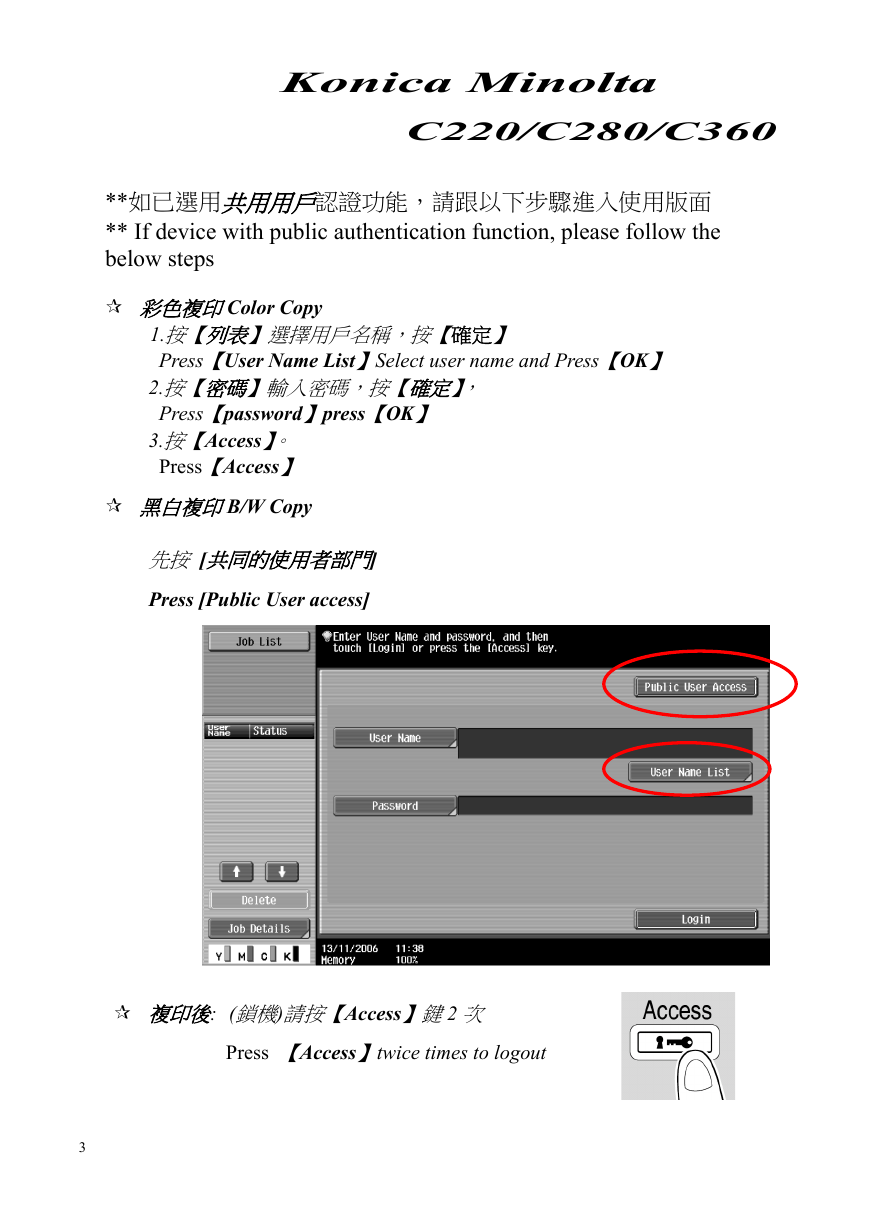


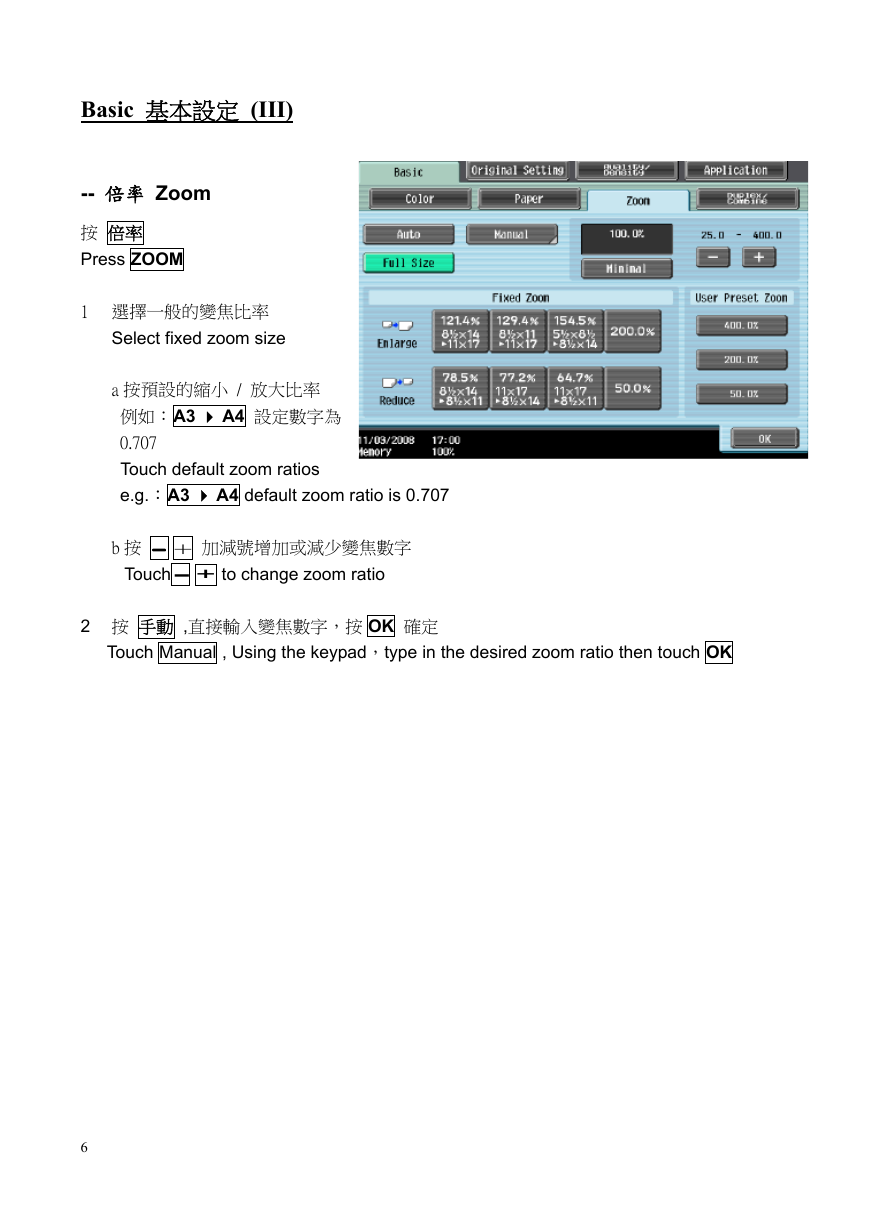
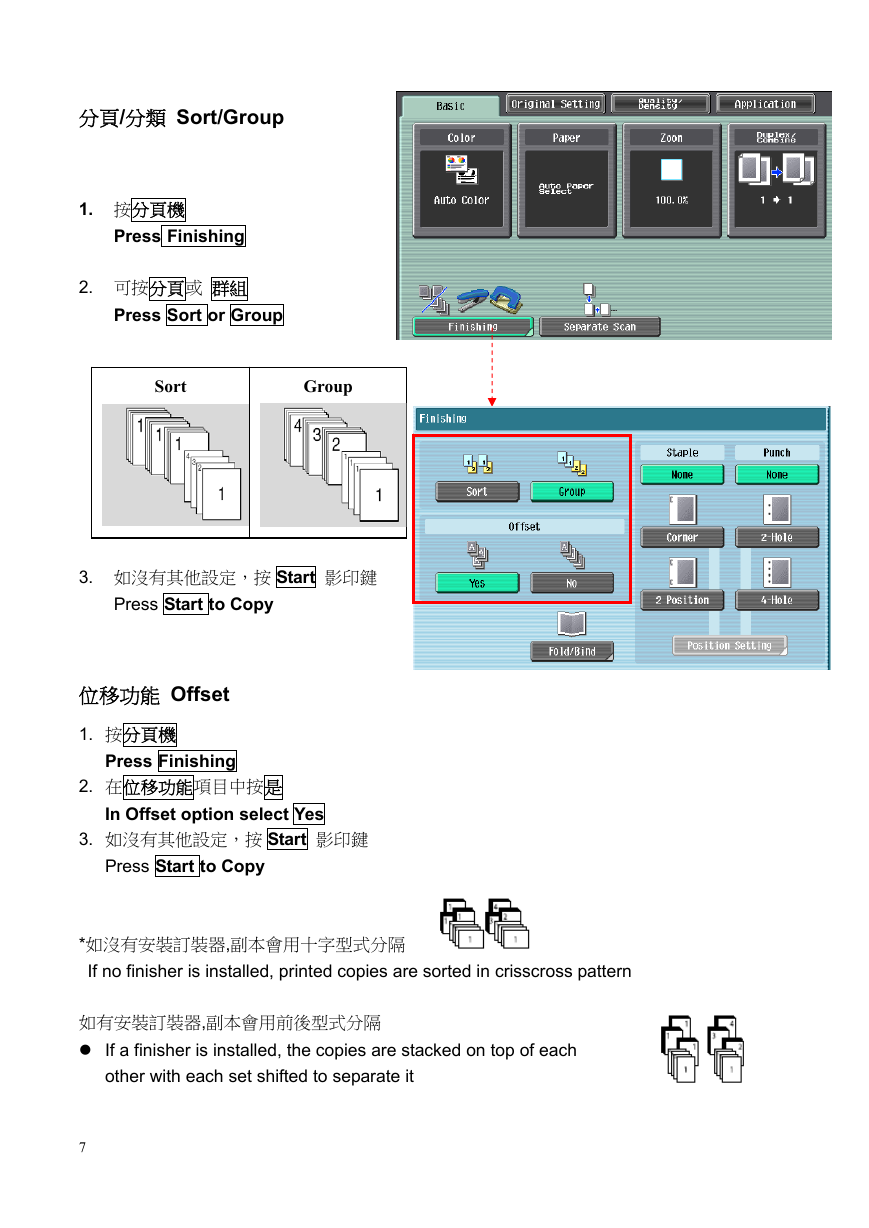



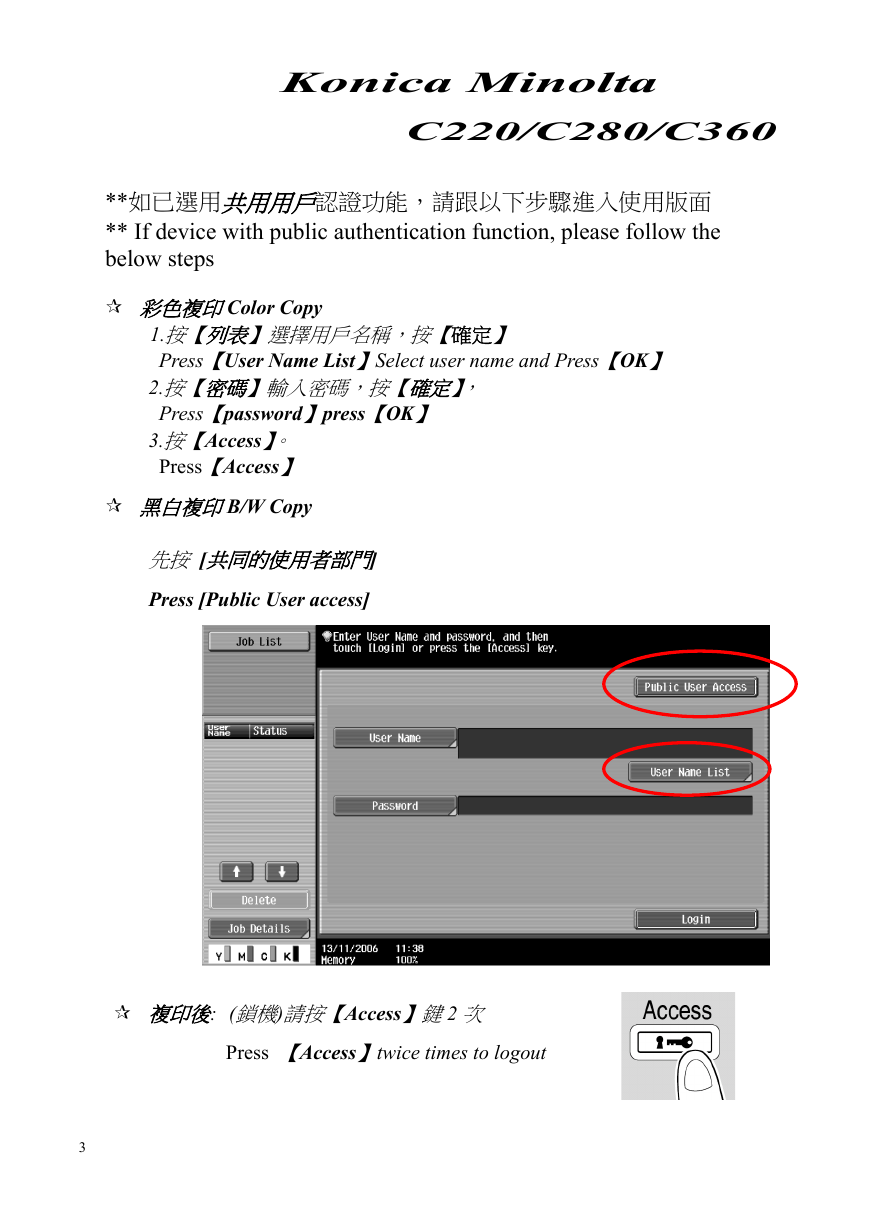


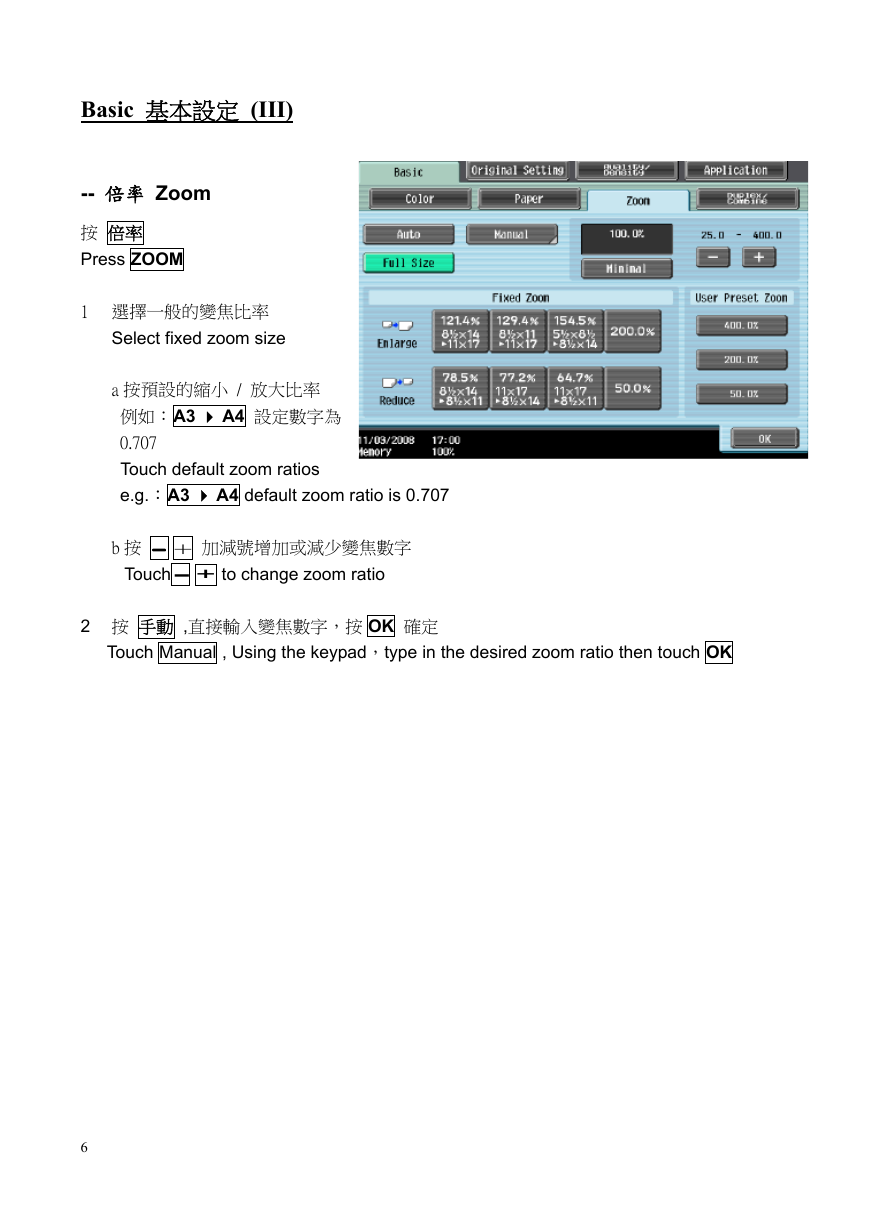
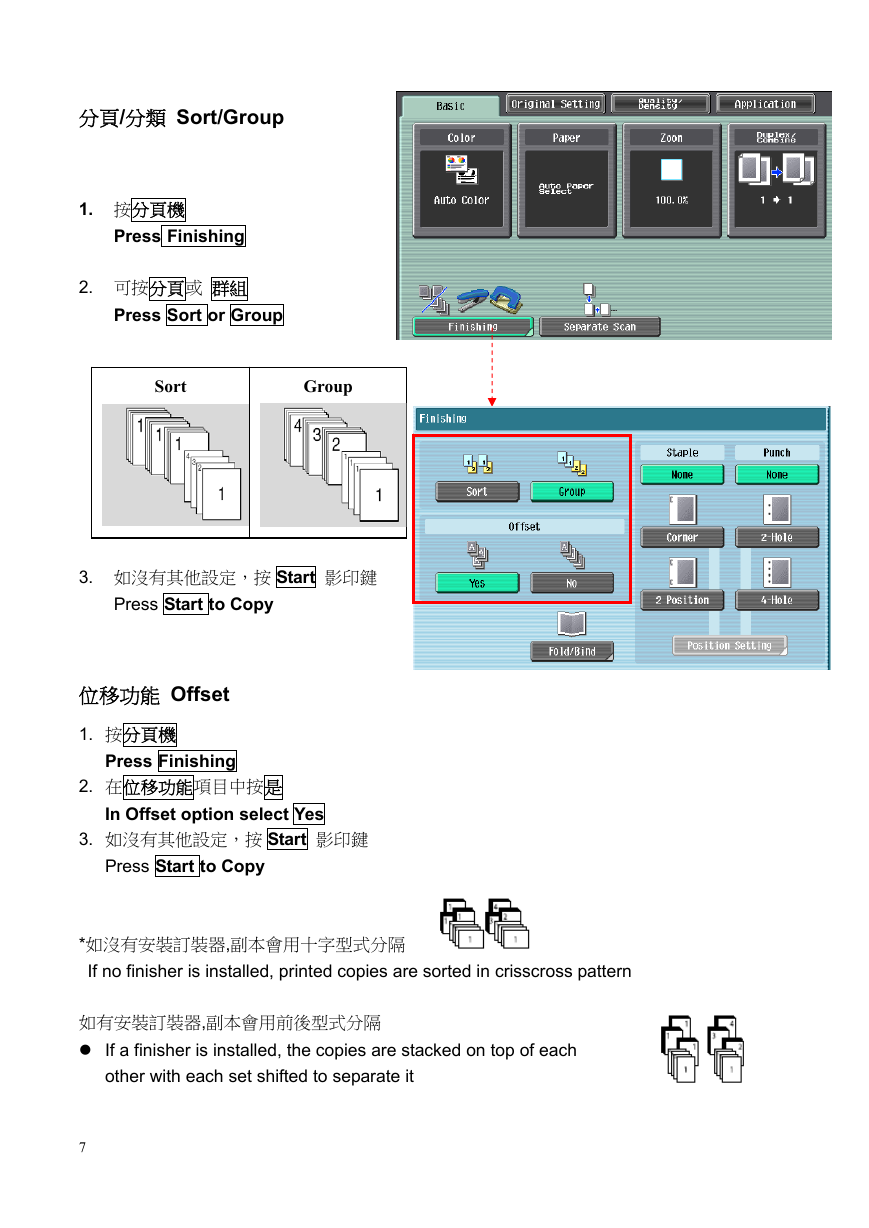

 2023年江西萍乡中考道德与法治真题及答案.doc
2023年江西萍乡中考道德与法治真题及答案.doc 2012年重庆南川中考生物真题及答案.doc
2012年重庆南川中考生物真题及答案.doc 2013年江西师范大学地理学综合及文艺理论基础考研真题.doc
2013年江西师范大学地理学综合及文艺理论基础考研真题.doc 2020年四川甘孜小升初语文真题及答案I卷.doc
2020年四川甘孜小升初语文真题及答案I卷.doc 2020年注册岩土工程师专业基础考试真题及答案.doc
2020年注册岩土工程师专业基础考试真题及答案.doc 2023-2024学年福建省厦门市九年级上学期数学月考试题及答案.doc
2023-2024学年福建省厦门市九年级上学期数学月考试题及答案.doc 2021-2022学年辽宁省沈阳市大东区九年级上学期语文期末试题及答案.doc
2021-2022学年辽宁省沈阳市大东区九年级上学期语文期末试题及答案.doc 2022-2023学年北京东城区初三第一学期物理期末试卷及答案.doc
2022-2023学年北京东城区初三第一学期物理期末试卷及答案.doc 2018上半年江西教师资格初中地理学科知识与教学能力真题及答案.doc
2018上半年江西教师资格初中地理学科知识与教学能力真题及答案.doc 2012年河北国家公务员申论考试真题及答案-省级.doc
2012年河北国家公务员申论考试真题及答案-省级.doc 2020-2021学年江苏省扬州市江都区邵樊片九年级上学期数学第一次质量检测试题及答案.doc
2020-2021学年江苏省扬州市江都区邵樊片九年级上学期数学第一次质量检测试题及答案.doc 2022下半年黑龙江教师资格证中学综合素质真题及答案.doc
2022下半年黑龙江教师资格证中学综合素质真题及答案.doc